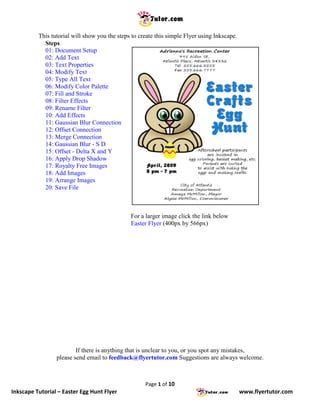
Inkscape Tutorials: Easter Egg Hunt Flyer
- 1. This tutorial will show you the steps to create this simple Flyer using Inkscape. Steps 01: Document Setup 02: Add Text 03: Text Properties 04: Modify Text 05: Type All Text 06: Modify Color Palette 07: Fill and Stroke 08: Filter Effects 09: Rename Filter 10: Add Effects 11: Gaussian Blur Connection 12: Offset Connection 13: Merge Connection 14: Gaussian Blur - S D 15: Offset - Delta X and Y 16: Apply Drop Shadow 17: Royalty Free Images 18: Add Images 19: Arrange Images 20: Save File For a larger image click the link below Easter Flyer (400px by 566px) If there is anything that is unclear to you, or you spot any mistakes, please send email to feedback@flyertutor.com Suggestions are always welcome. Page 1 of 10 Inkscape Tutorial – Easter Egg Hunt Flyer www.flyertutor.com
- 2. Step 01: Document Setup Upon opening Inkscape, locate the Menu Bar. Select File > New > Letter. This will determine the Page Size. Letter is 8.5 by 11 inches. Step 02: Add Text Select the Text Tool on the Tool Box and click anywhere on the canvas to start typing your blocks of Text. (Flipped horizontally for the purpose of the Tutorial) In this case we will start with the address for the event and then everything else. Make the address: "Adrienne's Recreation Center 495 Aiden St., Atlantis Place, Atlantis 34332 Tel. 555.666.5555 Fax 555.666.7777" Page 2 of 10 Inkscape Tutorial – Easter Egg Hunt Flyer www.flyertutor.com
- 3. Step 03: Text Properties Go to the Command Bar, select the Text Properties Icon. This will open the Text and Font Window. Here you can change the Font Family, Style, Size, Layout and Line Spacing. You will also be able to see a Preview of your modifications. Step 04: Modify Text Change the Font Family to "Segoe Print", a free Font that was downloaded at www.FontFreak.com. Style is Normal except for the company's title which is Bold and the Font Size is "28". For the rest of the Text set the Font Size to "24". Layout is Center. Click Apply. Click Close. This is what the modified Text will look like: Page 3 of 10 Inkscape Tutorial – Easter Egg Hunt Flyer www.flyertutor.com
- 4. Step 05: Type All Text Continue typing the remainder of the Text. The "Easter Crafts Egg Hunt" Text and the "Date" Text are of the Font Family "Advert" which I also got from www.FontFreak.com. Set the Size for the "Date" Text to "32" and the "Easter Text" to "90". Center all Text. This is what all the Text on the page will look like. Step 06: Modify Color Palette Now we will add Color and a Drop Shadow to the Easter Text. Go down to the right side of the Color Palette and click on the Arrow . This will bring up the menu for changing how the colors are displayed. Here select Blues. Page 4 of 10 Inkscape Tutorial – Easter Egg Hunt Flyer www.flyertutor.com
- 5. Step 07: Fill and Stroke Use the Select Tool to select the Easter Text. Then move the mouse over one of the "Blue Colors", right click and select Set Fill. Then do the same thing over the "White Color" and select Set Stroke. This is what the Easter Text should look like. Step 08: Filter Effects Next we will add the Drop Shadow. To do this, go to the Objects Menu > Filter Effects. This will open the Filter Effects Window. Page 5 of 10 Inkscape Tutorial – Easter Egg Hunt Flyer www.flyertutor.com
- 6. Step 09: Rename Filter To create the Fill Effect, click on New. In the Filter column, you will see Filter1. To change this Text to Drop Shadow, right click on Filter1 and select Rename. Type in "Drop Shadow". Step 10: Add Effects Then move over to the Add Effect Button, select the Down Arrow and select 3 effects, Gaussian Blur, Offset and Merge, clicking Add Effect after each one. Page 6 of 10 Inkscape Tutorial – Easter Egg Hunt Flyer www.flyertutor.com
- 7. Step 11: Gaussian Blur Connection Click on the Little Gray Triangle on the right side of Gaussian Blur, while holding the left mouse button down, drag a line to Source Alpha. Step 12: Offset Connection Click on the Offset Triangle and drag to Gaussian Blur if this one is not already done for you. Step 13: Merge Connection Connect the First Merge Triangle to Offset and the Second Triangle to Source Graphic. Step 14: Gaussian Blur - Standard Deviation Then select the Gaussian Blur Effect and set the Standard Deviation to "10.5" in the Effect Parameters Tab. Page 7 of 10 Inkscape Tutorial – Easter Egg Hunt Flyer www.flyertutor.com
- 8. Step 15: Offset - Delta X and Y Then select the Offset Effect and set Delta X to "6.0" and Delta Y to "6.0". Step 16: Apply Drop Shadow Click on the Select Tool, click on the Text, then go back to the Filter Effects Window and select the check box for Drop Shadow in the Filter Column. The result should look like this: Step 17: Royalty Free Images Next add images to the document. Here I downloaded the images of an Egg and a Rabbit from www.Clker.com, which is a site where you can download Royalty Free Clipart. You can also check out www.Public-Domain-Image.com, and OpenClipArt.org. Page 8 of 10 Inkscape Tutorial – Easter Egg Hunt Flyer www.flyertutor.com
- 9. Step 18: Add Images To add the Images go to File > Import. Select where the file is located, click Open. Use the Select Tool to move the images into place. Resize if necessary. Step 19: Arrange Images Be sure to make use of these buttons on the Tool Control Bar. They are "Lower to Bottom", "Lower one Level", "Raise one Level", and "Raise to Top". Use them to Lower or Raise your Images where necessary. Step 20: Save File The completed flyer will look like this: Go to File > Save. It will be saved as a Scalable Vector Graphic (svg) file by default. Page 9 of 10 Inkscape Tutorial – Easter Egg Hunt Flyer www.flyertutor.com
- 10. Page 10 of 10 Inkscape Tutorial – Easter Egg Hunt Flyer www.flyertutor.com
