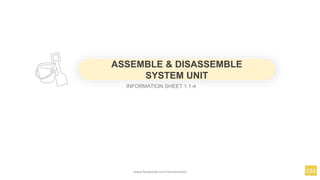
1.1-4 Assemble Computer Hardware.pptx
- 1. INFORMATION SHEET 1.1-4 ASSEMBLE & DISASSEMBLE SYSTEM UNIT www.facebook.com/itsmeismael
- 2. 1. Configure a computer. 2. Set the computer system properly. 3. Learn how to assemble/disassemble computer. LEARNING OBJECTIVES www.facebook.com/itsmeismael
- 3. Phillips-head (cross-shaped) screwdriver Needle-nose pliers Anti-static Wrist Strap A large level working space Anti-static bag TOOLS, MATERIALS AND EQUIPMENT www.facebook.com/itsmeismael Before you begin building or refitting a computer, you should have some basic tools:
- 4. TOOLS, MATERIALS AND EQUIPMENT www.facebook.com/itsmeismael Some other tools and equipment can come in handy as well, such as: Electrical tape Wire or nylon ties Flashlight, preferably hands-free A second, working computer to swap parts, look for tips, ask for help on-line, download drivers and patches, etc. - very useful A can of compressed air - useful when working with older parts that have collected dust. A better alternative but also expensive, is a vacuum cleaner designed for cleaning electronics. Proper preparation is the key to a successful build.
- 5. In order to begin a simple work using computer, we should build first our system unit, and basic computer configuration setup. This information sheet informs you how to build a computer in very plain simple instruction INTRODUCTIONS www.facebook.com/itsmeismael
- 6. installing motherboard component www.facebook.com/itsmeismael Unplug the power cord Hold edge components Use anti-static wrist rap Prepare anti static pad or bag Before you install the motherboard, study the configuration of your chassis to ensure that the motherboard fits into it. Take note of the following precautions before installing motherboard components or changing any motherboard settings. Installing motherboard
- 7. installing motherboard component www.facebook.com/itsmeismael When installing the motherboard, ensure that you place it into the chassis in the correct orientation. The edge with external ports goes to the rear part of the chassis as indicated in the image below. H81M-D PLUS Installing motherboard
- 8. Installing CPU www.facebook.com/itsmeismael This motherboard comes with a surface mount LGA1150 socket designed for the Intel® 4th generation Core™ i7 / Core™ i5 / Core™ i3, Pentium® and Celeron® processors. H81M-DPLUS Installing processor
- 9. Safety procedures www.facebook.com/itsmeismael Unplug the power cord Upon purchase of the motherboard, ensure that the PnP cap is on the socket and the socket contacts are not bent Use anti-static wrist rap Keep the cap after installing the motherboard Installing processor
- 11. Install CPU heatsink fan www.facebook.com/itsmeismael Apply the Thermal Interface Material to the CPU heatsink and CPU before you install the heatsink and fan if necessary. Installing processor
- 12. www.facebook.com/itsmeismael Installing processor Install heatsink fan 1 A B B A 2 3 4
- 13. Install system memory www.facebook.com/itsmeismael This motherboard comes with two Double Data Rate 3 (DDR3) Dual Inline Memory Module (DIMM) sockets. A DDR3 module is notched differently from a DDR or DDR2 module. DO NOT install a DDR or DDR2 memory module to the DDR3 slot. According to Intel® CPU spec, DIMM voltage below 1.65V is recommended to protect the CPU. You may install 1GB, 2GB, 4GB, and 8GB unbuffered non-ECC DDR3 DIMMs into the DIMM sockets. Installing RAM
- 14. Install system memory www.facebook.com/itsmeismael Unplug the power supply before adding or removing DIMMs or other system components. Failure to do so can cause severe damage to both the motherboard and the components. 1. Press the retaining clips outward to unlock a DIMM socket. 2. Align a DIMM on the socket such that the notch on the DIMM matches the DIMM slot key on the socket. Installing RAM A DIMM is keyed with a notch so that it fits in only one direction. DO NOT force a DIMM into a socket in the wrong direction to avoid damaging the DIMM.
- 15. Install system memory www.facebook.com/itsmeismael 3. Firmly insert the DIMM into the socket until the retaining clips snap back in place and the DIM is properly seated. Installing RAM
- 16. Removing system memory www.facebook.com/itsmeismael 1. Simultaneously press the retaining clips outward to unlock the DIMM. Support the DIMM lightly with your fingers when pressing the retaining clips. The DIMM might get damaged when it flips out with extra force. 2. Remove the DIMM from the socket. Installing RAM 2 1 1 DIMMnotch
- 17. Installing expansion cards www.facebook.com/itsmeismael Unplug the power cord before adding or removing expansion cards. Failure to do so may cause you physical injury and damage motherboard components. Installing expansion cards To install an expansion card: 1.Before installing the expansion card, read the documentation that came with it and make the necessary hardware settings for the card. 2.Remove the system unit cover (if your motherboard is already installed in a chassis).
- 18. Installing expansion cards www.facebook.com/itsmeismael Installing expansion cards 3.Remove the bracket opposite the slot that you intend to use. Keep the screw for later use. 4.Align the card connector with the slot and press firmly until the card is completely 5.seated on the slot. 6.Secure the card to the chassis with the screw you removed earlier. 7.Replace the system cover.
- 19. Installing internal connectors www.facebook.com/itsmeismael Installing internal connectors Front panel audio connector (10-1 pin AAFP) This connector is for a chassis- mounted front panel audio I/O module that supports either HD Audio or legacy AC`97 audio standard. Connect one end of the front panel audio I/O module cable to this connector.
- 20. Installing internal connectors www.facebook.com/itsmeismael Installing internal connectors Digital audio connector (4-1 pin SPDIF_OUT) This connector is for an additional Sony/Philips Digital Interface (S/PDIF) port. Connect the S/PDIF Out module cable to this connector, then install the module to a slot opening at the back of the system chassis.
- 21. Installing internal connectors www.facebook.com/itsmeismael Installing internal connectors CPU and chassis fan connectors (4-pin CPU_FAN, 4-pin CHA_FAN) Connect the fan cables to the fan connectors on the motherboard, ensuring that the black wire of each cable matches the ground pin of the connector. Do not forget to connect the fan cables to the fan connectors. Insufficient air flow inside the system may damage the motherboard components. These are not jumpers! Do not place jumper caps on the fan connectors! The CPU_FAN connector supports a CPU fan of maximum 1A (12 W) fan power.
- 22. Installing internal connectors www.facebook.com/itsmeismael Installing internal connectors USB 2.0 connectors (10-1 pin USB910, USB1112) These connectors are for USB 2.0 ports. Connect the USB module cable to any of these connectors, then install the module to a slot opening at the back of the system chassis. These USB connectors comply with USB 2.0 specifications and supports up to 480Mbps connection speed. Never connect a 1394 cable to the USB connectors. Doing so will damage the motherboard! The USB 2.0 module is purchased separately.
- 23. Installing internal connectors www.facebook.com/itsmeismael Installing internal connectors ATX power connectors (24-pin EATXPWR, 4-pin ATX12V) These connectors are for ATX power supply plugs. The power supply plugs are designed to fit these connectors in only one orientation. Find the proper orientation and push down firmly until the connectors completely fit.
- 24. Installing internal connectors www.facebook.com/itsmeismael Installing internal connectors Speaker connector (4-pin SPEAKER) The 4-pin connector is for the chassis-mounted system warning speaker. The speaker allows you to hear system beeps and warnings.
- 25. Installing internal connectors www.facebook.com/itsmeismael Installing internal connectors Serial ATA 3.0 Gb/s connectors (7-pin SATA3G 1~2 [brown]) These connectors connect to Serial ATA 3.0 Gb/s hard disk drives via Serial ATA 3.0 Gb/s signal cables.
- 26. Installing internal connectors www.facebook.com/itsmeismael Installing internal connectors Serial ATA 6.0Gb/s connectors (7-pin SATA6G_1~2 [yellow]) These connectors connect to Serial ATA 6.0 Gb/s hard disk drives via Serial ATA 6.0 Gb/s signal cables.
- 27. Installing internal connectors www.facebook.com/itsmeismael Installing internal connectors System panel connector (10-1 pin F_PANEL) This connector supports several chassis-mounted functions.
- 28. Installing internal connectors www.facebook.com/itsmeismael Installing internal connectors Serial port connector (10-1 pin COM) This connector is for a serial (COM) port. Connect the serial port module cable to this connector, then install the module to a slot opening at the back of the system chassis.
- 29. Installing internal connectors www.facebook.com/itsmeismael Installing internal connectors USB 3.0 connector (20-1 pin USB3_E12)* These connectors allow you to connect a USB 3.0 module for additional USB 3.0 front or rear panel ports. With an installed USB 3.0 module, you can enjoy all the benefits of USB 3.0 including faster data transfer speeds of up to 5Gbps, faster charging time for USB-chargeable devices, optimized power efficiency and backward compatibility with USB 2.0. *H81M-D PLUS model only.
- 30. Installing internal connectors www.facebook.com/itsmeismael Installing internal connectors Onboard LEDs (Standby Power LED) The motherboard comes with a standby power LED that lights up to indicate that the system is ON, in sleep mode, or in soft-off mode. This is a reminder that you should shut down the system and unplug the power cable before removing or plugging in any motherboard component.
- 31. Installing sound card www.facebook.com/itsmeismael Installing sound card Most new desktop computers come with a built-in sound card that you can replace. If your computer doesn't have a sound card installed or you want to upgrade the sound playback or recording capabilities of your computer, you can install a sound card. Before installing a sound card, you'll need the following: sound card An empty PCI slot A Phillips screwdriver
- 32. Installation procedures www.facebook.com/itsmeismael Installing sound card 1. Turn off your computer and unplug it from its power source. 2. Open the computer case 3. After opening the case, ground yourself by touching the metal casing that surrounds the jack where the power cord plugs in.
- 33. To Remove an Existing Sound Card www.facebook.com/itsmeismael Installing sound card 1. Turn off your computer and unplug it from its power source. 2. Open the computer case 3. After opening the case, ground yourself by touching the metal casing that surrounds the jack where the power cord plugs in.