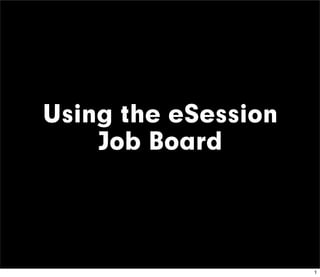
The Job Board Manual
- 1. Using the eSession Job Board 1
- 2. The eSession Job Board The Job Board allows you to post a song and the type of instrument or service you need. After posting a job, an email is sent to all members who meet your job’s criteria. 2
- 3. How to post a job First, you’ll need to login 1. From the Home Page You can post a job from or two places.... 2. From the Dashboard 3
- 4. Post a Job - Step One 1. Create or Choose Project 4
- 5. What is a project? A Project is a group of songs you are working on. Projects function as a main folder to help organize multiple songs. Most commonly, a Project is an album title. You may have unlimited Projects on eSession. 5
- 6. Post a Job - Step Two 2. Add Song 6
- 7. Add Song - continues Enter your Song Details and upload an MP3 rough mix 7
- 8. The mp3 will upload and save this song to this Project. Click on Next Step 8
- 9. Post a Job - Step Three 3. The Primary Negotiation form 9
- 10. What is the Negotiation Form? The Negotiation Form is to inform the talent member of details like: What Instrument(s) or expertise you’re seeking Your Project’s deadline and budget (this is still negotiable) The number of tracks or mixes you want Whether you want to hire a professional eTalent member or open this job to any member Whether you want to collaborate, offline or in real-time with eSession’s Virtual Glass Plug-in The purpose of use - i.e. demo or master And the notes field is best used to describe the work you want as best as possible 10
- 11. This is the Negotiation Form 11
- 12. Checkout or Subscribe Job Postings cost $5.00 each or are free to our subscribers, this window gives you the opportunity to subscribe and receive Free Job Postings. 12
- 13. Checkout If you are a subscriber, the line item will show $0.00. If not, each posting costs $5.00 but reaches thousands of professional musicians. 13
- 14. After Sending a Job Posting The job will immediately be posted on the Job Board AND A mass email will also go out to all talent members who meet your job’s criteria. 14
- 15. Bidding from the Job Board Anyone can see and review your job on the eSession Job Board, but someone must be logged in to bid for it. If someone is interested in bidding, they will click on the “$” icon on your Job Posting. This button takes the user to the eSession Negotiation page. 15
- 16. Bidding on a Job The bidding member is taken to this Negotiation Page. The Job is found under Client Projects. The bidding member reviews the job’s details, makes any changes necessary and then clicks on Make Offer. NOTE: Even though the Job has specified a budget and deadline, all details of this transaction can be renegotiated. 16
- 17. Receiving an Offer If someone makes an offer for a Job, the posting member receives an email and notification that they have received an offer. This email has a link that says “Go to Negotiation”. 17
- 18. How to get to the Negotiations Page There are 2 ways to get to the Negotiation Page 1. A link in the email you receive alerting you to a pending Negotiation OR 2. From the eSession Dashboard in My eSession 18
- 19. Responding to an Offer When you receive an offer, you may continue to Re-negotiate, or choose to Cancel or Accept the offer. 19
- 20. Accepting an Offer Should you choose to Accept the Offer, you will be required to pay 50% of the agreed upon fee. The balance is due when you approve the tracks or mixes the member provides for you. You will receive rough mixes of the talent member’s work, but you will be unable to download the full-resolution files until the balance is paid in full. 20
- 21. Time to Collaborate! You may collaborate in real-time with our Virtual Glass™ Plug-in OR Upload your tracks on the eSession Song Page™ and allow the talent member to work on their own time and send you their work for your review and approval as it is performed. 21
- 22. For Details on Collaborating Please see: The Virtual Glass™ Tutorial and The Song Page™ Tutorial 22
- 23. If you have questions.... Please contact us anytime at Support@eSession.com Thank you for your interest! 23
