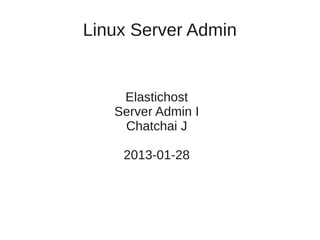More Related Content Similar to Ch15 elastic hosts-svradmin Similar to Ch15 elastic hosts-svradmin (12) 2. First login
● ใช้ vncviewer
$ vncviewer $ELASTICHOSTSIP
● password: *******
● login: root
– no password
● ใช้ secureshell
$ ssh toor@$ELASTICHOSTSIP
● password: ********
3. initial setup
● set root password
# passwd root
● disabled 'toor' account
# passwd l toor
● create admin account
# useradd m G sudo s /bin/bash c “Admin” cj
# passwd cj
# aptget install sudo
4. initial setup (cont)
● setup hostname on local VM
$ sudo sh c “echo '216.157.xx.xx remote' >> /etc/hosts”
$ sudo sh c “echo '216.157.83.88 cheshire' >> /etc/hosts”
● ทดสอบ user ที่สร้างขึ้นโดยการ remote login
$ ssh user@remote
$ ssh cj@cheshire
– at remote vm
$ sudo aptget y update
● ถ้าใช้งานได้แสดงว่า setup ถูกต้อง
5. Setup secure shell key
● เพื่อให้การส่งคำาสั่งไปยัง remote server ทำาได้สะดวก
มากขึ้น และ ไม่จำาเป็ นต้องใช้ GUI (vncviewer)
● local – Linux VM ใช้ local:~$
● remote – Elastichost VM ใช้ remote:~$
local:~$
remote:~$
6. Setup secure shell key (cont)
● สร้าง secure shell key สำาหรับ remote login โดยไม่ต้องใช้
pass-phrase หรือ password
local:~$ sshkeygen
Enter file in which to save the key (/home/cj/.ssh/id_rsa):
Enter passphrase (empty for no passphrase):
Enter same passphrase again:
● ให้ เคาะ ENTER ผ่านทั้งคำาถาม สำาหรับชื่อไฟล์ และ
passphrase ทั้งสองครั้ง
● จะได้ไฟล์ id_rsa และ id_rsa.pub ใน sub directory .ssh
7. Setup secure shell key (cont)
● ส่ง key ไปเก็บไว้ที่ remote host
local:~$ sshcopyid user@remote
user@remote's password:
● มี message เตือนให้ตรวจสอบไฟล์ ~/.ssh/authorized_keys บน
remote host
● มันคือไฟล์เดียวกันกับ ~/.ssh/id_rsa.pub
● ลองเปรียบเทียบโดยการใช้คำาสั่ง
local:~$ ssh user@remote cat .ssh/authorized_keys
local:~$ cat .ssh/id_rsa.pub
8. Setup secure shell key (cont)
● ข้อสังเกต: ตอนนี้เราสามารถ login ไปที่ remote
host และ execute คำาสั่งได้แล้ว โดยไม่ต้องป้ อน
password ใดๆ
● ใช้ความสามารถของ secure shell และใช้ private
key ~/.ssh/id_rsa
● ซึ่ง สะดวก แต่ อันตราย
9. Setup secure shell key (cont)
● สะดวก แต่ อันตราย
● ใครก็ตาม ซึ่งมีไฟล์ id_rsa ของเรา สามารถใช้สิทธิของเรา ใน
การทำางานใดๆ บนเครื่อง remote host ได้ โดยไม่จำาเป็ นจะ
ต้องรู้ password
● โดยเฉพาะถ้า กำาหนด sudo บางคำาสั่งแบบ NOPASSWD:
● วิธีการป้ องกัน: เพิ่ม passphrase ให้กับ key ของเรา
local:~$ sshkeygen p
10. Setup secure shell key (cont)
● ปั ญหา:
– ทุกครั้งที่เรียกใช้คำาสั่งจะต้องป้ อน passphrase
● WRONG – ถ้าใช้ gnome windows manager
● จริงเฉพาะใช้ text mode
– เหมือนกับตอนที่ไม่ได้ setup key
● เปลียนจาก password มาใช้ passphrase
่
● secure shell key ไม่ได้ช่วยอะไร?
11. Setup secure shell key (cont)
● ถ้าอยู่ใน GUI ให้ logout และ login ใหม่
● Gnome จะมี gnome-keyring-daemon และ seahorse Encryption
Key Manager คอยจัดการ key ให้
● Menu “System” ->”Preferences”->”Passwords and Encryption Keys”
● เลือก Tab “Personal Keys”
● สามารถ Export, Copy, Delete, Change Comment/Password ได้
12. keychain
● ถ้าใช้ terminal console และ remote login หรือ เครื่องที่
ใช้ในการจัดการ ไม่ได้ run gnome โดยตรง
● Notebook →Admin PC → Server
● GUI (gnome) → text terminal → text terminal
● สามารถใช้ keychain สำาหรับทำางานแบบเดียวกันกับ
Seahorse
13. keychain (cont)
● ติดตั้ง keychain
local:~$ sudo aptget install keychain sshaskpass
● เพิ่มลงไปใน .bashrc
if [ x /usr/bin/keychain ]; then
keychain id_rsa
[ z "$HOSTNAME" ] && HOSTNAME=`uname n`
[ f $HOME/.keychain/$HOSTNAMEsh ] &&
. $HOME/.keychain/$HOSTNAMEsh
fi
14. Setup secure shell key (cont)
● หลังจากใช้งาน keychain หรือ seahorse ก็จะทำาให้
สามารถ ป้ อน passphrase เพียงครั้งเดียว ก็จะใช้
secure shell key ในครั้งต่อๆไปได้
● การใช้ secure shell key ยังมีความสามารถอื่นๆ อีก
มาก เช่น ระบุว่าใช้ key นี้ run เฉพาะคำาสั่งนี้ โดย
ส่งมาจาก host นี้เท่านั้น
15. sync config using rsync
● เพื่อความสะดวกในการแก้ไข / backup config
– sync config จาก remote → local
– ใช้ rsync
– จะต้องมี rsync ทั้งที่ local และ remote
local:~$ sudo aptget install rsync
local:~$ ssh t remote sudo aptget install rsync
16. sync config (cont)
● First Sync
local:~$ sudo su
local:~# cd; mkdir REMOTE; cd REMOTE
local:~/REMOTE# rsync avuP root@remote:/etc/ etc
lsa:~$ sudo su
lsa:~# cd; mkdir cheshire; cd cheshire
lsa:~/cheshire# rsync avuP root@cheshire:/etc/ etc
17. sync config (cont)
● แก้ไขข้อมูล
● sync กลับ
local:~/REMOTE# rsync avuP etc root@remote:/
lsa:~/cheshire# rsync avuP etc root@cheshire:/
● จะมีเฉพาะไฟล์ที่ถูกแก้ไขเท่านั้น ที่ถูกส่งกลับไป
18. sync config (for bind)
local:~/REMOTE# rsync avuP root@remote:/var/cache/bind bind
local:~/REMOTE# rsync avuP bind root@remote:/var/cache/
19. sync config (deleted files)
● rsync --delete --delete-after
● อ่าน manual page ของ rsync สำาหรับ option
อื่นๆ
● เป็ นเครื่องมือที่มีประโยชน์มาก
20. sync config
● Note:
– ทุกครั้ง ก่อนที่จะแก้ไข config ที่ local copy
– ให้ sync config จาก remote server มาก่อนเสมอ
– แก้ไขแล้ว ค่อย sync กลับไป
● YOU HAVE BEEN WARNED
● การติดตั้ง/update package จะมีการแก้ไข config ที่ตัว server เพราะ
ฉะนั้น ให้ถือว่า ข้อมูลที่ server มีความทันสมัยกว่า เสมอ
● ยกเว้นกรณีที่ ทำาผิดพลาดบน server (เช่น ลบไฟล์ผิด)
21. Elastic VM Setup
● /etc/hostname
– cheshire.cheshirecat2012.net
– ใช้ช่ อเฉพาะ (cheshire) ไม่ควรใช้ช่ อ ฟั งก์ชน/หน้าที่ (www, ns, smtp,
ื ื ั
…)
– หน้าที่สามารถย้ายไปอยู่ server ตัวอื่นได้ เมื่อเรามี server ให้ใช้มาก
ขึ้น
● /etc/apt/sources.list
– default point to ftp.uk.debian.org
– elastichosts อยู่ใน US => ftp.us.debian.org
22. VM Setup (cont)
● ติดตั้ง pacakge ที่ต้องการใช้งานบน server
local:~$ ssh t remote sudo aptget install tmux
● เป็ นต้น