Report
Share
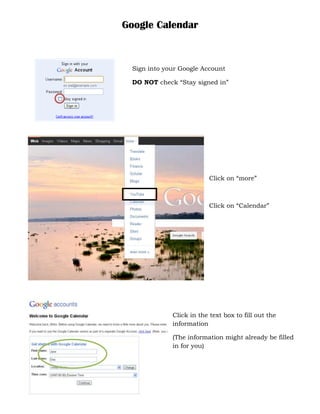
Recommended
Recommended
More Related Content
Recently uploaded
Recently uploaded (20)
In-Depth Performance Testing Guide for IT Professionals

In-Depth Performance Testing Guide for IT Professionals
A Business-Centric Approach to Design System Strategy

A Business-Centric Approach to Design System Strategy
Knowledge engineering: from people to machines and back

Knowledge engineering: from people to machines and back
UiPath Test Automation using UiPath Test Suite series, part 2

UiPath Test Automation using UiPath Test Suite series, part 2
"Impact of front-end architecture on development cost", Viktor Turskyi

"Impact of front-end architecture on development cost", Viktor Turskyi
Agentic RAG What it is its types applications and implementation.pdf

Agentic RAG What it is its types applications and implementation.pdf
AI presentation and introduction - Retrieval Augmented Generation RAG 101

AI presentation and introduction - Retrieval Augmented Generation RAG 101
PLAI - Acceleration Program for Generative A.I. Startups

PLAI - Acceleration Program for Generative A.I. Startups
Slack (or Teams) Automation for Bonterra Impact Management (fka Social Soluti...

Slack (or Teams) Automation for Bonterra Impact Management (fka Social Soluti...
Intro in Product Management - Коротко про професію продакт менеджера

Intro in Product Management - Коротко про професію продакт менеджера
Salesforce Adoption – Metrics, Methods, and Motivation, Antone Kom

Salesforce Adoption – Metrics, Methods, and Motivation, Antone Kom
Enterprise Security Monitoring, And Log Management.

Enterprise Security Monitoring, And Log Management.
The architecture of Generative AI for enterprises.pdf

The architecture of Generative AI for enterprises.pdf
Software Delivery At the Speed of AI: Inflectra Invests In AI-Powered Quality

Software Delivery At the Speed of AI: Inflectra Invests In AI-Powered Quality
Featured
Featured (20)
Product Design Trends in 2024 | Teenage Engineerings

Product Design Trends in 2024 | Teenage Engineerings
How Race, Age and Gender Shape Attitudes Towards Mental Health

How Race, Age and Gender Shape Attitudes Towards Mental Health
AI Trends in Creative Operations 2024 by Artwork Flow.pdf

AI Trends in Creative Operations 2024 by Artwork Flow.pdf
Content Methodology: A Best Practices Report (Webinar)

Content Methodology: A Best Practices Report (Webinar)
How to Prepare For a Successful Job Search for 2024

How to Prepare For a Successful Job Search for 2024
Social Media Marketing Trends 2024 // The Global Indie Insights

Social Media Marketing Trends 2024 // The Global Indie Insights
Trends In Paid Search: Navigating The Digital Landscape In 2024

Trends In Paid Search: Navigating The Digital Landscape In 2024
5 Public speaking tips from TED - Visualized summary

5 Public speaking tips from TED - Visualized summary
Google's Just Not That Into You: Understanding Core Updates & Search Intent

Google's Just Not That Into You: Understanding Core Updates & Search Intent
The six step guide to practical project management

The six step guide to practical project management
Beginners Guide to TikTok for Search - Rachel Pearson - We are Tilt __ Bright...

Beginners Guide to TikTok for Search - Rachel Pearson - We are Tilt __ Bright...
Google Calendar
- 1. Google Calendar Sign into your Google Account DO NOT check “Stay signed in” Click on “more” Click on “Calendar” Click in the text box to fill out the information (The information might already be filled in for you)
- 2. Click on the “Create” Click inside the first box to name the event Click inside the beginning date box A calendar will show up and click on the date that you want the event to begin (Use these steps to fill out the end date box also)
- 3. Click inside the beginning time box A list of times will show up and click on the time that you want the event to begin (Use these steps to fill out the end time box also) Or if you would like the event to be All Day, click on the box next to “All day” 1 2 3 4 c 5 a b 6 7 1. Click inside the box to type in where you want the event to be held. 2. Under “Calendar” there is a drop box, you may choose which calendar you want your event to be under (by default it will show your name). 3. Click inside the box to type in the description of the event. 4. If you would like, choose a color to represent this event from other by clicking on the desired color 5. You may use the Reminders option a. Choose if you would like an e-mail/pop-up sent to you b. Type in how many minutes/hours/days etc. c. Choose what form you would like i.e. minutes/hours/days etc. 6. Choose if you want to be shown “Available” or “Busy” on that day 7. Choose who will get to see your event
- 4. Click inside the text box to type in the e-mail address of those who you want to be guests You can also click on the checkboxes under “Guests can…” to allow them to do certain things for this event Click on “Save” when you have finished and made sure the information for your event is correct If you have added guests to your event, click “Send” so they can receive a notification for this event You should now see your event on your calendar If you need to change the view of your calendar to see it by individual days, weeks, months, etc. You can click on the different views above your calendar