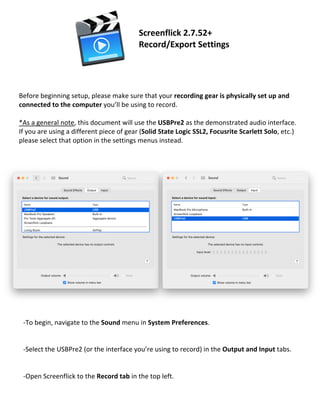
Screenflick Setup Ver 2.7.52
- 1. Before beginning setup, please make sure that your recording gear is physically set up and connected to the computer you’ll be using to record. *As a general note, this document will use the USBPre2 as the demonstrated audio interface. If you are using a different piece of gear (Solid State Logic SSL2, Focusrite Scarlett Solo, etc.) please select that option in the settings menus instead. Screenflick 2.7.52+ Record/Export Settings -To begin, navigate to the Sound menu in System Preferences. -Select the USBPre2 (or the interface you’re using to record) in the Output and Input tabs. -Open Screenflick to the Record tab in the top left.
- 2. -In the Record tab, set the Capture Rate dropdown menu to 30. -Check the Record Microphone box and select your audio interface from the dropdown menu below. -You do not need the Record System Audio box to be checked unless your course requires stereo system audio, though most do not. -If you are recording a course that needs stereo system audio, please reach out to your producer about scheduling a setup call with an audio engineer. -Next, click on the Settings gear in the top right and navigate to the Recording tab. -Check the “Show countdown before recording” box. -Uncheck the “Open movie after exporting” box if it isn’t already.
- 3. -Go to the Quality tab next. -Set the Recording Quality slider to High. -Make sure the “Record lossless audio” box is checked. -Return to the Record tab in the top left. -Next, we’ll record a test movie. If already have one recorded for this course, you can skip to the Export settings section. -Click on the red recording button on the bottom of the window. -You should see an outline around the recording area.
- 4. -You should also see a gray box pop up. -Click on the ellipses and select Fullscreen from the dropdown menu. -You can also press Command + F to select Fullscreen. -Check the resolution at the bottom. Our preferred aspect ratio is 16:9 and our preferred resolution is somewhere between 1360 x 768 and 1600 x 900. -If your resolution does not meet these criteria, open System Preferences and click on the Displays option. -Click on the Display tab. -Hold the Option key down as you click the Scaled option. A list of resolutions should appear. -If you cannot access this menu or if you still don’t see one of our preferred resolutions in the list, please reach out to your Producer to book an Ask Booth meeting for you to get this issue resolved. -Return to the Screenflick Record menu, click on the red record button again, and make sure you have Fullscreen selected again.
- 5. *Note: When you are in this menu, do not click anywhere other than this gray box. Clicking on other windows or applications will reset the record area to that window or app. If this happens, you’ll have to select Fullscreen as the area again. -To continue recording a test movie, click on the Record button on this window. -Record 10-15 seconds of dialogue at your full presenter volume, then continue with another 10- 15 seconds of silence for a roomtone sample. -When you are ready to stop the recording, press Command + Shift + 2. Alternatively, you can navigate to the top of the screen, find the Screenflick widget icon, click it, then choose Stop recording from the menu. After the recording has stopped, Screenflick should automatically pop back up with the Export menu.
- 6. -Select the movie you’d like to export in the Recorded Movies section. *If you do not see the “Has Audio” speaker icon, it means the movie was not recorded with any sound. Please reevaluate the sound settings in the Record tab and re-record your test movie. -Click on Export at the bottom right corner of the screen. -Select the Quicktime tab from the top of the export menu. -Set the framerate to 30. -Set the keyframe rate to every 90 frames. If your screen shows seconds instead of frames, click on the arrows next to the field to change it. -Select “Apple Lossless” as the audio encoder and “48 kHz” as the sample rate in their respective dropdown menus.
- 7. -After your export settings have been established, click on the Presets dropdown in the top right corner of the window. -Select “Save as Preset” to be used for future recordings. -Finally, click Next, select the location on your computer to save the file, and the export should begin. After these steps, submit your test movie to your producer for audio and video approval. Then you will be all set to record your course. Thank you for following along and good luck!