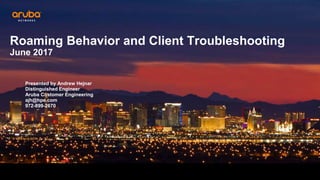
Roaming_Behavior_Client_Troubleshooting_2017_v3.pptx
- 1. Roaming Behavior and Client Troubleshooting June 2017 Presented by Andrew Hejnar Distinguished Engineer Aruba Customer Engineering ajh@hpe.com 972-899-2670
- 2. 2 Agenda • Very Quick 802.11 Wireless Networking Refresher • Access Point Planning and Placement • Adaptive Radio Management and Airmatch • Client Roaming • Client Match • Client Troubleshooting (controller-centric) There are a lot of slides in this presentation and we are NOT going to cover each in detail. They are there for later reference This session will be focused on what you need to do your jobs on a daily basis as a wireless network designer, engineer and/or administrator
- 3. 3 802.11 Wireless Communications Refresher
- 4. 4 Things you probably already know …..and some you don’t Thank you Captain Obvious! 802.11 Wireless Networking Refresher
- 5. 5 802.11 Wireless Networking Refresher Channel 1 Wireless Networks allow one device to communicate at a time per channel Each Wi-Fi channel is in effect a hub that is in the air
- 6. 6 The same channel being re-used in close proximity negates the benefit of the additional access point (same contention domain/co-channel interference) Channel 1 Channel 1 Will you guys keep it down??? Blah, Blah, Blah, Blah, Blah, Blah Meeting 1 Meeting 2 802.11 Wireless Networking Refresher
- 7. 7 The solution is to use another channel so that the communications don’t overlap each other Channel 1 Channel 6 Blah, Blah, Blah, Blah, Blah, Blah Blah, Blah, Blah, Blah, Blah, Blah Meeting 1 Meeting 2 802.11 Wireless Networking Refresher
- 8. 8 Wireless is 3 Dimensional – Common sense but easy to forget – The louder the meetings are (transmit power), the worse this gets Channel 11 Channel 1 Will you keep it down??? Blah, Blah, Blah, Blah Meeting 3 Meeting 4 2nd Floor 1st Floor Channel 1 Channel 6 Blah, Blah, Blah, Blah Blah, Blah, Blah, Blah Meeting 1 Meeting 2 Interference Interference 802.11 Wireless Networking Refresher
- 9. 9 There are a finite amount of available channels to communicate on (US regulatory Domain) – 2.4 GHz – “B/G Band” – 3 Channels 802.11 Wireless Networking Refresher
- 10. 10 There are a finite number of available channels to communicate on (US regulatory Domain) 5 GHz Channel Bonding Bonding channels means higher throughput but less available channels and thus more co-channel Interference because of channel overlap – 20 MHz Channels • 9 - Non-DFS • 16 - DFS – 40 MHz Channels (802.11n) • 4 - Non-DFS • 8 – DFS – 80 MHz Channels (802.11ac) • 2 - Non-DFS • 4 – DFS – 160 MHz Channels (802.11ac) • 1 - Non-DFS • 1 – DFS Remember that the 80/160MHz Channel usage is dynamic as opposed to 40MHz channels which are static 802.11 Wireless Networking Refresher
- 11. 11 5 GHz Channels – Things you should know and remember – Channel 144 was added as part of the 802.11ac amendment but some clients may not support it. – Channels 120-128 were not allowed to be used until very recently by the FCC but are still not sanctioned by the ETSI. Clients may not support them. 802.11 Wireless Networking Refresher
- 12. 12 5 GHz Channels – Things you should know and remember – It is a higher frequency so it only travels about 60% of the distance that 2.4 GHz does – This equates to approximately a 6dB power difference for the client to see the signals at relatively equal power’ – If the 2.4GHz signal is significantly higher the client may connect to it first and have to be band-steered to 5GHz 802.11 Wireless Networking Refresher 2.4 GHz @ 12dBm 5 GHz @ 18dBm -65dBm -65dBm
- 13. 13 5 GHz Channels – Things you should know and remember – Devices sends probe requests only after seeing access points sending beacons on DFS channels 802.11 Wireless Networking Refresher 36 40 44 48 149 153 157 161 165 802.11 Probe Requests Beacons from access points on DFS Channels 52 56 60 64 100 104 108 112
- 14. 14 Should I use DFS Channels? – Are they really needed? • What are the expectations of throughput? • Are you planning on using 80MHz channels? Do you really need to? • If the environment is very dense access point wise, can you just use 20 or 40MHz channels? • How much attenuation do you have between your APs? – Do all your devices scan the DFS channels? – Is the 2.4 GHz spectrum clean enough to support 2.4 GHz fallback for clients that don’t? – Are you using VoIP and is seamless voice handover as clients roam important? – What is your tolerance for user complaints and troubleshooting? – Are you close to an airport? • Depending on the age of the radar you may get radar detections • AP must change channel • If no channel is available then go completely silent on 802.11a in APM mode (monitor) • B/G will continue to operate normally 802.11 Wireless Networking Refresher
- 15. 15 200 Mbps 250 Mbps 300 Mbps 350 Mbps 400 Mbps 450 Mbps 500 Mbps 550 Mbps 600 Mbps 650 Mbps 5 10 25 50 75 100 Clients VHT20x4 Up VHT20x4 Bidirect VHT40x2 Up VHT40x2 Bidirect VHT80x1 Up VHT80x1 Bidirect Down Up Bidirect Keep your collision domains at 25 users or smaller for optimal performance VHT20 Beats VHT40 & VHT80 – 2SS Clients 802.11 Wireless Networking Refresher
- 16. 16 What channel width should I be using? – If you are NOT using DFS channels • 80 MHz • 2 channels • In a 2 AP deployment which really means never • Too much CCI if there are more than 2 APs • 40 MHz • 4 channels • Close office space or cubicles with outer offices ringing • No more than 4 AP’s with line of sight between each other • 20 MHz • 9 channels (some older devices don’t see channel 165) • Wide open office space with dense AP deployment • More than 4 AP’s that have line of sight to each other • Dense cubicles • Device density with each user having at least 2 devices (laptop, smartphone, tablet, VoIP phone) 802.11 Wireless Networking Refresher
- 17. 17 What channel width should I be using? – If you ARE using DFS channels • 80 MHz • 5 channels but some of your devices may not support 3 of them • Less than 25-30 users per channel • High AP density to support SNR’s higher than 35 (support the highest 802.11ac data rates) • Requires close monitoring of your user community for the first month to identify potential issues • Be prepared to drop back to 40 MHz channels • 40 MHz • 10 channels • Any deployment where 80MHz channels are problematic because of more than 4 AP’s with line of sight to each other or because of client side support issues • 20 MHz • 22 channels • Large Public Venues 802.11 Wireless Networking Refresher
- 18. 18 Transmit Power – Rule of 10’s and 3’s For every 10dB of gain multiply the power by 10 For every 10dB of loss divide the power by 10 For every 3dB of gain multiply the power by 2 For every 3dB of loss divide the power by 2 3dBm ----- 2mW 6dBm ----- 4mW 9dBm ----- 8mW 12dBm ----- 16mW 15dBm ----- 31mW 18dBm ----- 63mW 21dBm ----- 125mW 22dBm ----- 158mW 22.5dBm -- 177mW 23dBm ----- 200mW 802.11 Wireless Networking Refresher
- 19. 19 802.11 is Equivalent to Using Very Sophisticated Walkie-Talkies Who’s more important here ? 802.11 Wireless Networking Refresher Neither They are both critical to effective wireless communications DRIVERS MATTER!!!
- 20. 20 You haven’t taken your car to get the oil changed since 2012 and can’t figure out why your engine is smoking?!?! 802.11 Wireless Networking Refresher Client Drivers – So you just went out and spent $$$ upgrading the wireless network and you are still getting user complaints and you’ve checked everything! ….oh wait a minute, these are walkie talkies right?
- 21. 21 Her being married to him Having a Brand New/Upgraded Wireless Network with Old Client Drivers is like…. 802.11 Wireless Networking Refresher
- 22. 22 – Remember that wireless devices are like using two way radios • There is the signal from the AP to the device • There is the signal from the device to the AP • The smaller the device, typically the lower the transmit power and the weaker the signal is to the AP • Laptop – 30 milliwatts • Old IPad – 12 milliwatts • Newer Ipad – 50 milliwatts • Android device 10-13 milliwatts • Vocera B3000 – 39 milliwatts • Motorola Handhelds – 12 to 30 milliwatts • AP’s can transmit at very high power relative to the clients • Up to 200 milliwatts (and up for outdoor) – Power Levels • Usually an absolute measurement • Anything higher than -65dBm is considered an excellent signal • Anything higher than -50 to -55dBM would be consider too much signal which can issues by being too “loud” and causing issues with co-channel and adjacent channel interference • Analogy: It’s best to have both parties speaking in a normal voice versus screaming or whispering 802.11 Wireless Networking Refresher
- 23. 23 Transmit Power Using high transmit power on access points doesn’t create significantly increased usable coverage because of the two way nature of communications 802.11 Wireless Networking Refresher
- 24. 24 Signal to Noise Ratio The gap between the received signal and ambient noise floor 802.11 Wireless Networking Refresher
- 25. 25 Signal to Noise Ratio – The lower the signal to noise ratio, the more the device is susceptible to interference – Remember the two way nature of communications • AP’s usually transmit at a higher power level than the client(s) • AP’s are better listeners than clients (what we call receive sensitivity) • Think of the AP as a dog and a client device as a human • Some devices have better antennas (ears) than others so they can hear better • The client may be transmitting at 30 milliwatts and the AP at 60 milliwatts so the signal to noise ratios will be different downstream versus upstream • The worse this power imbalance the worse the upstream signal to noise ratio, the lower the upstream data rate and the more susceptible the upstream is to interference • Therefore, the client signal to noise ratio (from client to AP) that the access point sees is almost always the limiting factor as it relates to performance • Signal to noise ratios below 20 are practically un-useable because of client performance expectations and this is about the point you want your devices to roam to a better AP 802.11 Wireless Networking Refresher
- 26. 26 Signal to Noise Ratio Ultimately Determines Downstream and Upstream Data Rates 95db Noise Floor 95 NF Less 65 RSSI = 30 SNR From AP to Client 95 NF Less 77 RSSI = 18 SNR From Client to AP Extremely BAD Data Rate Very GOOD Date Rate Other than the retransmission s and low data rate He has no idea that he’s in a world of hurt here!!! AP Power To High 802.11 Wireless Networking Refresher
- 27. 27 Down-rating 802.11 Wireless Networking Refresher
- 28. 28 Down Rating Affects Faster Users on that Channel 802.11 Wireless Networking Refresher
- 29. 29 Trimming Data Rates – Why Trim the Lower Rates? • If the client can’t down rate any further, it must roam • Has a similar effect to lowering the power in that it effectively shrinks the cell size of each AP • Get the slower users off the AP to let the faster users better utilize the channel/AP – Once the user down rates to a value lower 11 or so the connection is almost unusable so it makes sense, especially in typical office environments – The denser the AP deployment, the more trimming the rates helps – There are certain older devices that must see the lower data rates in order to connect – If the customer is using newer devices then it makes sense • What devices need to see the low data rates for connectivity? • Older gaming systems • Older handheld scanners but this is fine since low data rates really don’t affect these devices negatively since they mostly use terminal applications. • Old VoIP Phones • Certain medical devices/monitors 802.11 Wireless Networking Refresher
- 30. 30 Trimming Data Rates – How much should I trim? • Typically up to 11mbps and 12mbps respectively but can go as high as 18 or 24 with some experimentation, depending on the client devices • Certain Android devices need to see the 11mbps data rate wlan ssid-profile “Test-GUEST-ssid_prof" a-basic-rates 12 18 24 a-tx-rates 12 18 24 36 48 54 g-basic-rates 11 g-tx-rates 11 12 18 24 36 48 54 g-beacon-rate 18 a-beacon-rate 18 Don’t trim data rates in University, Medical Environments or any other connectivity critical environments without careful testing and monitoring 802.11 Wireless Networking Refresher
- 31. 31 Key Takeaways 1. Each Wireless Channel is a contention domain 2. A smaller number of wider channels may provide worse throughput than a larger number of narrower channels 3. High access point power is not going to solve any issues (max 18dBm) and will actually create more 4. More access points is not necessarily the answer 5. Consider the clients and access point density when deciding whether or not to use the DFS channels 6. There are two data rates, one from the AP to the client and the other from the client to the AP 7. Clients and their drivers matter (walkie-talkies) 8. Low speed clients slow everyone down on that channel within earshot 802.11 Wireless Networking Refresher
- 32. 32 Access Point Planning and Placement
- 33. 33 Influencing Proper Client Roaming with AP Placement AP Placement is the single most important predictor of user satisfaction AND….. You Have One Chance to Get It Right!!!
- 34. 34 Access Point Planning and Placement Stacking AP’s Floor to Floor Usually Causes Major Issues – Remember if the client sees AP power within 10-12dB of each other is will randomly select an AP to connect to and it might be the AP on the floor above or below Since the AP’s are stacked on top of each other there isn’t enough signal strength differentiation so that the client knows which AP to connect to. Sometimes they connect to the AP directly above them and other times they connect to the AP below them. When the client connects to the AP below them the upstream SNR is not that good and they get a lot of re-tranmissions and a lower upstream data rate from the client
- 35. 35 Access Point Planning and Placement Having a too many AP’s with line of sight to each may cause issues as well – Remember if the client sees AP power within 10-12dB of each other is will randomly select an AP to connect to This client can hear 4 AP’s all within a small margin of signal strength so it just randomly selects one. In addition, the AP can hear 4 other AP’s on the same floor. Remember that there are only 3 available b/g channels so you will have 2 overlapping channels between these 5 AP’s, effectively hobbling the effectiveness of those channels unless you can lower the power of the AP’s to make them “speak at a lower volume”.
- 36. 36 Access Point Planning and Placement You can’t lower power too much if you only have AP’s in hallways – Lower the power too much and it will not be enough to reach users in rooms where the signal has to go through walls – Raise the power enough to penetrate the walls and you have out of control co-channel interference Now the client can only hear two AP’s and both are equally okay to connect, providing a good user experience. However, the client in the room can hear an AP but the signal is not high enough to provide a good signal to noise ratio. In addition, because of the client’s position in the room it must penetrate two walls further deteriorating the signal.
- 37. 37 Access Point Planning and Placement AP’s with line of sight and stacked on top of each other leads to an extremely poor client experience (aka, the perfect storm) Stack the AP’s floor to floor and now you’ve just compounded your issues by a factor of X with the power where it needs to be to reach the users in the rooms. The client will randomly select one of the APs to connect to because the power levels are all very similar. If they pick the wrong one, they going to get a very poor user experience. Now the retries may be so high that the client decides it needs to move to a different AP but it may again pick another one that is far away or through the floor.
- 38. 38 Access Point Planning and Placement With a proper design you can lower the AP power to a point where the clients are encouraged to connect to the correct AP – Now the client only will see AP’s that it should connect to at strong signal levels Put the AP’s in rooms and stagger them floor to floor. This allows you to lower the power enough to where the users will not see the AP’s on the floor above or below at a good enough signal strength to try and connect to. This also improves roaming performance as users don’t select bad roaming candidates to move to while in motion.
- 39. 39 Access Point Planning and Placement AP Density – How many AP’s does it take to cover typical areas without taking user density into account ? • The higher the downtilt AP is mounted (105, 135, 225) the larger the cone of coverage • If mounting a true omni (no downtilt) don’t mount too high Warehouse (terminal applications and no VoIP) • 1 AP every 7500 to 10,000 sq feet with 50% overlap so an AP every 85 to 100 feet Retail (open floors, eg. Grocery Store) • 1 AP every 5000 to 7500 sq feet with 50% overlap so an AP every 70-85 feet Open Office Space (open floor/cubes with offices around periphery) • 1 AP every 2500 to 3600 sq feet with 50% overlap so an AP 50-60 feet Closed Office Space • Needs to be walked, depends on construction materials – Why is more AP density needed • User Density • Device Density/Devices per use • All Wireless Offices
- 40. 40 Access Point Planning and Placement AP Density • What is a dense deployment? • The most dense deployments are an AP every 1500-1600 sq feet so the AP’s are anywhere between 35-40 feet apart • This is extreme and you must use 20 MHz channels in the A band to avoid too much CCI if you can’t use the DFS channels • If you are deploying 802.11ac and you want to use 40 MHz or 80MHz channels you MUST use the DFS channels in dense deployments
- 41. 41 Adaptive Radio Management and Airmatch
- 42. 42 Adaptive Radio Management (ARM) An Aruba Feature That Automatically Adjusts AP Channels and Power Levels • Each access point listens and builds a view of the RF environment as it see’s it • Each access point makes channel and power decisions completely independently
- 43. 43 Adaptive Radio Management (ARM) An Aruba Feature That Automatically Adjusts AP Channels and Power Levels The Aruba ARM technology uses a distributed channel reuse management algorithm where each AP makes decisions independently by sensing its environment and optimizing its local situation. The algorithm is designed so that this iterative process converges quickly on the optimum channel – ARM uses a distributed channel reuse management algorithm where each AP makes decisions independently by sensing its environment and optimizing its local situation. The algorithm is designed so that this iterative process converges quickly on the optimum channel (client aware is enabled by default) – So…if the AP doesn’t see any other AP’s on channel 40 it will use channel 40 and set it’s power to the highest value allowed by the ARM profile assigned. – Remember that high default power can be as high as 200mW creating poor client roaming behavior and as a consequence near/far issues – Using our channel 40 example, If it sees other AP’s on channel 40 that it’s selected because it deems it to be the least interfering channel, it will balance it power with the other AP on that channel BUT you may end up with one AP at a very high power and the other at a very low power. This is especially true if the neighboring AP sees another AP on channel 40 but the AP that is coming up can’t hear the 3rd AP – Bottom line, ARM is a great tool but bases it decisions on what each AP sees as neighbors, its not perfect! ……….But, you can make it operate better! What happens to the channels when you first start up a new system or assign a new ARM profile?
- 44. 44 Adaptive Radio Management (ARM) Tuning ARM Profiles – Recommendations on ARM Power Level Starting Points Prior to Testing/Tuning • B/G – 2.4 GHz • AP’s 50-55 feet apart/open air - 12dBm to 12dBm • AP’s closer than 50 feet apart/open air - 6dBm/9dBm • AP’s closer than 43 feet apart/open air - 3dBm/6dBm • Chances are that most are going to be at 9dBm (fewer channels/more APs on an individual channel) • If most of the AP’s go to minimum power after they settle then you might want to lower the values each by 3dBm, especially in denser environments • A – 5 GHz • AP’s 50-55 feet apart/open air - 18dBm to 18dBm • AP’s closer than 50 feet apart/open air 12dBm/12dBm • AP’s closer than 43 feet apart/open air 9dBm/9dBm • You want the 5 GHz power 6dB higher than 2.4 GHz to make it more attractive for clients to initially connect to
- 45. 45 Adaptive Radio Management (ARM) Getting ARM to Settle Quicker – Arm will not change channels when a client is connected to an AP (client aware, enabled by default) – When initially deploying an Aruba wireless network it’s a good idea to adjust ARM so that it will settle quicker, otherwise it may take 24 to 48 hours to fully settle, depending on client density – Using these ARM settings will get it to settle within 2 hours • Aggressive Settings rf arm-profile "default“ scan-interval 1 no client-aware ideal-coverage-index 5 acceptable-coverage-index 2 backoff-time 120 min-scan-time 2 • Default Settings (don’t forget to revert back to defaults after 2 hours) rf arm-profile "default“ scan-interval 10 client-aware ideal-coverage-index 10 acceptable-coverage-index 4 backoff-time 240 min-scan-time 8
- 46. 46 Airmatch A Next Generation Aruba Feature That Automatically Adjusts AP Channels, Power Levels and Channels Widths • Replaces ARM in 8.0 and future builds • Each access point listens and reports all channels and the corresponding RSSI’s to the controller • The controller takes this information and builds a plan that is deployed every 24 hours or on demand by the administrator • It works really, really well with almost no tuning ARM works well too but requires a lot more tuning 30 Minutes 24 Hours
- 47. 47 Airmatch Next Generation Radio Management Tips and Tricks • With ARM best practice was to disable 80MHz channels in the ARM profile(s) but with Airmatch this should be done in the wlan ht-ssid profiles • If required, maximum and minimum power levels should be set in the radio profiles NOT in the ARM profiles Note that the defaults work great and should only be adjusted in special circumstances • Any ARM or radio profile changes require you to run Airmatch manually (or wait for the 24 hour automated run) for the changes to take effect
- 49. 49 Client Roaming Clients are the ultimate decision maker of the best access point to initially connect to, as well as move to, when in motion
- 50. 50 Client Roaming – Properly Designed and Tuned Network A Good signal! Time / distance Signal Strength
- 51. 51 Client Roaming – Properly Designed and Tuned Network A Good signal! Device starts to move Time / distance Signal Strength
- 52. 52 Client Roaming – Properly Designed and Tuned Network A Good signal! Device starts to move Time / distance Signal Strength Probe Threshold Reached Device Sends out Probe Requests
- 53. 53 Client Roaming – Properly Designed and Tuned Network A B C D E Good signal! Device starts to move All AP’s that hear >-85dBm respond (dynamic based on NF) Time / distance Signal Strength E I G H F Probe Threshold Reached Device Sends out Probe Requests
- 54. 54 Client Roaming – Properly Designed and Tuned Network A B C D E Good signal! Device starts to move All AP’s that hear >-85dBm respond Roaming threshold reached and device picks an AP in the table built from the probe responses based on signal strength received and/or 802.1k information (if supported) Time / distance Signal Strength E I G H F Probe Threshold Reached Device Sends out Probe Requests
- 55. 55 Client Roaming – AP Power Too High Signal Strength B C D Client picks far away AP versus the proper one since the received signal strengths of the probe response were within -10dB of each other. The down stream connection (green line) is okay but the upstream from the client (red line) is garbage leading to down-rating, retransmissions, errors and slowing other users down on that channel for any AP on the same channel within earshot. Time / distance
- 56. 56 Client Roaming – AP Power Too High Signal Strength B C D E Client picks far away AP versus the proper one since the received signal strengths of the probe response were within -10dB of each other. The down stream connection (green line) is okay but the upstream from the client (red line) is garbage leading to down-rating, retransmissions, errors and slowing other users down on that channel for any AP on the same channel within earshot. Time / distance E I G H F Device reaches an error threshold and starts looks for another AP to go to by probing and once again may go to a far away AP J K L M
- 57. 57 Client Roaming – AP Power Too High Signal Strength B C D E Client picks far away AP versus the proper one since the received signal strengths of the probe response were within -10dB of each other. The down stream connection (green line) is okay but the upstream from the client (red line) is garbage leading to down-rating, retransmissions, errors and slowing other users down on that channel for any AP on the same channel within earshot. Time / distance E I G H F Device reaches an error threshold and starts looks for another AP to go to by probing and once again may go to a far away AP J K L M
- 58. 58 802.11k,v if enabled and if client supports (802.11v iOS 8 and SG5 today) Neighbor report Information about other APs to help with handover candidate discovery AP chan secy key beacon scope offset B 6 WPA2 0 45 C 52 WPA2 0 12 D 161 WPA2 0 74 Beacon Report Client reports how it hears (RSSI) the beacons of other APs BSSID RSSI AP B -65 AP D -72 AP E -65 A BSS Transition Management AP instructs client to move to another AP Move to AP D D A Channel Report AP informs client of channels used by the WLAN Channel 6 52 161 Overlaps with neighbor report B C D A B C D A
- 59. 59 Directional Antenna Impact on Client Roaming Directional Antennas…..not that there’s anything wrong with them! Very Abrubt Cell Edges/No graceful fading of signal In addition, this signal goes a long distance, they are spotlights!
- 60. 60 Client Match
- 61. 61 Client Match What is it? – Client Match is a tool to get users to the best AP based on the client Signal to Noise ratio versus simply relying on clients to decide which AP to connect to – This is measured by signal strength/SNR of the client probe requests as they are heard at the AP’s prior to 6.4.2.3 – In 6.4.2.3 some enhancements were added to also use the following frames to measure client signal strength which is a big step forward • Block ACK • Management frames • Probe Request • NULL data frame • Data frame with rate no higher than 36Mbps – The controller takes the client signals/SNR information and builds a “Virtual Beacon Report” – Configuration is found under the ARM profile – Client match is NOT a roaming tool….it takes time to build the VBR and apply actions
- 62. 62 Client Match What does it do with the “Virtual Beacon Report”? – The controller takes this information and takes one of three actions provided that certain thresholds are met • Band Steer • Sticky • Load Balance • MU-MIMO Client Steering
- 63. 63 Client Match Client Match Events – BandSteer Pushing the client to 5 GHz from 2.4 GHz Y e s Associated on 2.4 GHz 2.4GHz signal is weaker than -45dBm (cm-band-g-max-signal) AND Client SNR >18 (cm-sticky-snr) Stop Do not start logic flow if only 2.4 GHz probe requests seen Yes 5 GHz client signal is >-75dBm (cm-band-a-min-signal) Stop Yes Total number of clients >15 on BOTH radios No Stop No MOVE CLIENT Send 802.11v BSS Transition Message (if supported) (cm-dot11v) Up to 5 BTM messages If BTM’s fail or if unsupported by client then DeAuth and Blacklist for 10 Seconds (cm-steer-timeout) Yes No ID Clients that are dual band capable by looking at probe req Stop if 2.4 GHz client signal is stronger than -45dBm (cm-band-g-max-signal) No Yes
- 64. 64 Client Match Client Match Events – Sticky Client is associated to an AP that is not receiving the client’s signal above an SNR threshold AP Monitors its Attached Clients SNR Yes No X >/= 18 SNR X = Current AP (cm-sticky-snr) Stop and apply bandsteering flow No Y > -65 dBm Y = Neighbor AP (cm-sticky-min-signal) Stop Logic Yes Yes No Y > 10 dB SNR Versus X SNR (cm-sticky-snr-delta) Stop Logic Start Sticky Algorithm MOVE CLIENT Send 802.11v BSS Transition Message (if supported) (cm-dot11v) Up to 5 BTM messages If BTM’s fail or if unsupported by client then DeAuth and Blacklist for 10 Seconds (cm-steer-timeout)
- 65. 65 Client Match Client Match Events – Load Balancing Steering Clients to Under-loaded Radios Y e s Actual Channel Load Number of clients per channel Do Nothing No Radio has more than 30 Clients on radio (cm-lb-client-thresh) Target Channel Load # clients/# Channels Determine the under-loaded and overloaded radios by comparing the actual per channel and target per channel Compare On the overloaded radios, determine the target clients that can be moved >30 SNR on target radio and no worse than 5 dB of the existing AP (cm-lb-snr-thresh) (cm-lb-signal-delta) Yes N o Visit next radio to see if >30SNR and no worse than 5 dB of the existing AP Yes N o Visit next radio to see if >30SNR and no worse than 5 dB of the existing AP Yes MOVE CLIENT Send 802.11v BSS Transition Message (if supported) (cm-dot11v) Up to 5 BTM messages If BTM’s fail or if unsupported by client then DeAuth and Blacklist for 10 Seconds (cm-steer-timeout)
- 66. 66 Client Match Client Match Events – MU-MIMO Steering Grouping MU-MIMO Capable Clients on the Same Access Points ID Clients that are MU-MIMO capable Y e s Does the neighboring AP Have Another MU-MIMO Capable Device Associated MOVE CLIENT Send 802.11v BSS Transition Message (if supported) 5 BTM messages and then timeout OR DeAuth and Blacklist for 10 Seconds Is the Client’s SNR >30 on the Neighboring AP (cm-mu-snr-thresh) No No Stop Does the AP Have More than 15 Users on the Radio (cm-mu-client-thresh) No Stop Y e s Y e s No Evaluate Next Access Point Y e s Evaluate Next Access Point
- 67. 67 Client Match
- 68. 68 Client Match Client Match – Tuning – Client Match forces users to other AP’s typically after they are connected • In software versions >6.4.2.3 802.11v BSS transition messages are used if the client is 802.11v capable • Prior to 6.4.2.3 or if the client doesn’t support 802.11v, the mechanism used is a 802.11 de-auth message • De-auth’s force the user off an AP and can result is a less than desirable user experience in certain circumstances • Client Match is voice aware and will not issue a de-auth if a client is on a voice call – Based on this it desirable to have the client connect to the best AP on their own and avoid having Client Match having to guide them to a better AP if possible – The following default setting should be adjusted to make sure that clients are always bandsteered to the A band if possible Client Match Band Steer G Band Max Signal (-dBm) 10 Signal level above which clients on B/G band will not be bandsteered. We always want the client to be bandsteered to the A band if possible so this should be set to 10 to effectively disable. Default is 45. Client Match Restriction timeout (sec) 3 When a device is de-auth’ed, all the AP’s except for the AP that we want them to go to temporarily blacklist the client. If a client is very stubborn and won’t go were we want them to we don’t want them disconnected for more than a few seconds. Default is 10 Client Match Sticky client check SNR (dB) 18-25 Minimum SNR under which a client will declared sticky . Default is 18. The higher the AP density the higher value this should be
- 69. 69 Client Match Un-Steerable Clients Non - IOS – Controller keeps track of successive steer failures for the respective steer reason to the desired destination radio – Upon 2 consecutive failed steer attempts the controller notifies the associated AP to mark the client as unsteerable (cm-max-steer-fails) – AP will not attempt to band steer that client for that specific reason (SLB and Sticky are still in play) – To view unsupported clients “show ap arm client-match unsupported” – Default Unsteerable client ageout 2 days (cm-unst-ageout-interval) IOS Clients – IOS clients can get into a state where they will NOT try to reconnect after multiple de- authentications sent by the controller – To work around this we have implemented a backoff timer for IOS devices that is defaulted to 300 seconds 5 Minutes after an unsuccessful client steer (cm-steer-backoff) – You will see an “I” flag with a “T” (temporary) if the 2 threshold has not been hit yet
- 70. 70 Client Match To view the VBR on the controller Show ap virtual-beacon-report client-mac/ap-name/ip-addr/ip6-addr – Primary-220 • The client’s signal strength is -51dBm on B/G and -55dBm on A • The client’s upstream SNR is 89-51 = 38 B/G and 97-55 = 42 on A – Secondary-220 • The client’s signal strength is -65dBm on B/G and -70dBm on A • The client’s upstream SNR is 96-65 = 31 B/G and 93-70 = 23 on A
- 71. 71 Client Match – Looking the client match history for a client Show ap arm client-match history/advanced/client-mac<mac>
- 73. 73 Client Troubleshooting • Association • Authentication • Network Connectivity • User Role(s)
- 74. 74 Client Troubleshooting Association – Is the user associated – What AP is the user connected to? • Remember that the user is going to connect on their own to begin with before Client Match steers them anywhere • Does it makes sense where they are connected to? • Through walls, floors? • Farther AP via line of sight? • The user should connect to the closest unobstructed AP – Is it the correct/expected AP? • If not, why not? – Is Client Match pushing the user to the correct AP after 2-4 minutes? • If not, why not?
- 75. 75 Client Troubleshooting Association show ap association client-mac <mac address> – shows a lot of detailed information for a specific user including- • AP Name the user is connected to • BSSID the user is connected to • MAC address • ESSID • VLAN-ID – The vlan that the user traffic is being sent on once it hits the distribution system (aka., wired network) • Tunnel-id - Identification number of the AP’s tunnel. • Assoc. time - Amount of time the client has associated with the AP, in the format hours:minutes:seconds. • Band steer moves (T/S) – Tries and Success • Channel – Channel number • Channel Frame Retry Rate – A high number indicates a busy channel Is the channel super busy >50%, why? • Channel Frame Error Rate – What percentage of traffic is errors High # needs to be looked at • Channel Bandwidth Rate(kbps) - at this point in time • Channel Noise – Noise Floor Is the noise floor high? > 85 for B/G or >90 for A • Client Frame Retry Rate – How many frames need to be transmitting as a percentage of all frames • Client Tx Packets • Client Rx Packets • Client Tx Bytes • Client Rx Bytes • Client SNR – Noise floor minus the RSSI of the client By far the most important piece of information besides the AP the client is connected to 25 is bare minimum, 30 is a good target Below 25 and the client or AP will down rate the connection 802.11n > 33-35 is best for AC rates
- 76. 76 Client Troubleshooting Association show ap association client-mac <mac address> – Other information that is not important in most circumstances – • Association and Authentication State (802.11) – Remember that there are two types of 802.11 authentication, Open System and Shared Key (aka., WEP). So, this should not be confused with network authentication like 802.1X (which uses 802.11 Open System authentication). • AID – Association Identifier. A client receives a unique 802.11 association ID when it associates to an AP • l-int – Number of beacons in the 802.11 listen interval. There are ten beacons sent per second, so a ten-beacon listen interval indicates a listen interval time of 1 second. • Num assoc – how many users are associated to this BSSID, including the user you are current viewing • Channel Frame Fragmentation Rate – 802.11 Fragmentation – only an issue is extremely high • Channel Frame Low Speed Rate - what percentage of traffic is sent at the lowest supported data rate • Channel Frame Non Unicast Rate – percentage of multicast/broadcast traffic. Note that this may be zero if using multicast optimization and broadcast filter arp/broadcast filter all. – This command is really useful for doing roaming test and keeping an eye on the SNR for the client and when user roams (based on the AP name changing) in real time. Note that the information contained in the association table (top) of the output (AP Name, bssid, client mac, auth/assoc, assoc. time, flag, etc. is updated real time. However, the information in the lower part of the output labeled as “stats” where you have the two columns, “parameter” and “value” is updated every 60 seconds.
- 77. 77 Association show ap association client-mac <mac address> shows association information only Client Troubleshooting
- 78. 78 Association – Windows netsh wlan show interfaces (or all which shows everything) Client Troubleshooting
- 79. 79 Association – Mac airport –s and airport –I Client Troubleshooting
- 80. 80 Client Troubleshooting Association show ap debug client-table ap-name Primary-220 This is a critical command for viewing the upstream data rates from the client to the AP and vice versa Remember that data rates are dynamic and will fluctuate
- 81. 81 Client Troubleshooting Roaming – Where has the client been did the controller do something to force a roam? show ap client trail-info <mac>
- 82. 82 Client Troubleshooting Authentication – 802.1X used as part of WPA2/AES is the source of most authentication issues in wireless networks, especially with client roaming • Remember that are a LOT of radius transactions (typically 20+) that occur during initial connectivity and/or roaming between access points unless PMK caching or OKC is utilized by the client and AP. • Server issues • Where is the radius authentication server? What is the latency to that server? • Does this radius server have to do a backend authentication requests to another AA repository like Active Directory? What is the latency between the radius front end and backend AA database? • Are there any timeouts occurring • Client driver issues • Key exchanges not happening properly as seen in the “show auth-tracebuf”? • Other client transactions not happening properly as seen in the “show auth-tracebuf”?
- 83. 83 Client Troubleshooting Authentication - 802.1X – 802.1X authentication happens when • The user initially connects • The user roams between access points • Pairwise Master Key (PMK) Caching • Enabled by default and cannot disable but you can disable validation of the PMKID BUT DON’T!!! • Enables 4 way key exchange versus going through a full authentication • Is done when a user roams back to an access point that the user has been to in the last 8 hours (timer is configurable) • Doesn’t always work, key can be invalidated by either party From IEEE 802.11i section 8.4.1.2.1 - A STA (AP) can retain PMKs for APs (STAs) in the ESS to which it has previously performed a full IEEE 802.1X authentication. If a STA wishes to roam to an AP for which it has cached one or more PMKSAs, it can include one or more PMKIDs in the RSN information element of its (Re)Association Request frame. An AP whose Authenticator has retained the PMK for one or more of the PMKIDs can skip the 802.1X authentication and proceed with the 4-Way Handshake. The AP shall include the PMKID of the selected PMK in Message 1 of the 4-Way Handshake. If none of the PMKIDs of the cached PMKSAs matches any of the supplied PMKIDs, then the Authenticator shall perform another IEEE 802.1X authentication. Similarly, if the STA fails to send a PMKID, the STA and AP must perform a full IEEE 802.1X authentication.” • Opportunistic Key Caching (OKC) • Enabled by default • Enables 4 way key exchange versus going through a full authentication • Not all clients support • Based on all this the radius server MUST be local or available over a very low latency link • Remember that there are 20+ radius transactions per user authentication if no PMK caching or OKC
- 84. 84 Client Troubleshooting Authentication – Troubleshooting 802.1X Auth Issues Radius Authentication Server – Common issue when radius servers are not local (or even when they are because of overutilization) – To view radius server timeouts and look for a high percentage of timeouts relative to the overall number of requests – show aaa authentication-server radius statistics (sort of hidden command since if you type show aaa authentication<space>? It won’t show up) Average response times should be below 100ms and the timeouts should not be incrementing
- 85. 85 Client Troubleshooting Authentication – Troubleshooting 802.1X Auth Issues If the radius server statistics look good but the user is not authenticating properly or having trouble roaming do the following…. – Enable debugging for their mac address • logging level debugging user-debug <mac address> – Have them try to authenticate or roam to re-create the issue – Look at the auth-tracebuf on the controller to see what the issue is • Show auth-tracebuf | inc <mac address> • Note that this is a rolling buffer that is FIFO so don’t wait too long to view • Also, when you are done troubleshooting make sure you disable the debug logging on the controller • Config t no logging level debugging user-debug <mac address>
- 86. 86 Client Troubleshooting Authentication – Troubleshooting 802.1X Auth Issues Viewing the auth-tracebuf – Almost Normal Full 802.1X Authentication (XYZ Company) #show auth-tracebuf | include 38:aa:3c:12:dd:32 May 29 20:16:47 station-down * 38:aa:3c:12:dd:32 d8:c7:c8:96:70:bc - - May 29 20:16:50 station-up * 38:aa:3c:12:dd:32 d8:c7:c8:96:70:bc - - wpa2 aes May 29 20:16:50 eap-id-req <- 38:aa:3c:12:dd:32 d8:c7:c8:96:70:bc 1 5 May 29 20:16:50 eap-id-resp → 38:aa:3c:12:dd:32 d8:c7:c8:96:70:bc 1 26 northamericauser-X May 29 20:16:50 rad-req → 38:aa:3c:12:dd:32 d8:c7:c8:96:70:bc 65517 214 May 29 20:16:50 rad-resp <- 38:aa:3c:12:dd:32 d8:c7:c8:96:70:bc/RADIUS-2 65517 90 May 29 20:16:50 eap-req <- 38:aa:3c:12:dd:32 d8:c7:c8:96:70:bc 2 6 May 29 20:16:50 eap-resp → 38:aa:3c:12:dd:32 d8:c7:c8:96:70:bc 2 240 May 29 20:16:50 rad-req → 38:aa:3c:12:dd:32 d8:c7:c8:96:70:bc/RADIUS-2 65526 466 May 29 20:16:50 rad-resp <- 38:aa:3c:12:dd:32 d8:c7:c8:96:70:bc/RADIUS-2 65526 1188 May 29 20:16:50 eap-req <- 38:aa:3c:12:dd:32 d8:c7:c8:96:70:bc 3 1096 May 29 20:16:50 eap-resp → 38:aa:3c:12:dd:32 d8:c7:c8:96:70:bc 3 6 May 29 20:16:50 rad-req → 38:aa:3c:12:dd:32 d8:c7:c8:96:70:bc/RADIUS-2 65535 232 May 29 20:16:50 rad-resp <- 38:aa:3c:12:dd:32 d8:c7:c8:96:70:bc/RADIUS-2 65535 1188 May 29 20:16:50 eap-req <- 38:aa:3c:12:dd:32 d8:c7:c8:96:70:bc 4 1096 May 29 20:16:50 eap-resp → 38:aa:3c:12:dd:32 d8:c7:c8:96:70:bc 4 6 May 29 20:16:50 rad-req → 38:aa:3c:12:dd:32 d8:c7:c8:96:70:bc/RADIUS-2 3 232 May 29 20:16:50 rad-resp <- 38:aa:3c:12:dd:32 d8:c7:c8:96:70:bc/RADIUS-2 3 781 May 29 20:16:50 eap-req <- 38:aa:3c:12:dd:32 d8:c7:c8:96:70:bc 5 693 May 29 20:16:50 eap-resp → 38:aa:3c:12:dd:32 d8:c7:c8:96:70:bc 5 220 May 29 20:16:50 rad-req → 38:aa:3c:12:dd:32 d8:c7:c8:96:70:bc/RADIUS-2 65486 446 May 29 20:16:50 rad-resp <- 38:aa:3c:12:dd:32 d8:c7:c8:96:70:bc/RADIUS-2 65486 153 May 29 20:16:50 eap-req <- 38:aa:3c:12:dd:32 d8:c7:c8:96:70:bc 6 69 May 29 20:16:50 eap-resp → 38:aa:3c:12:dd:32 d8:c7:c8:96:70:bc 6 6 May 29 20:16:50 rad-req → 38:aa:3c:12:dd:32 d8:c7:c8:96:70:bc/RADIUS-2 4 232 May 29 20:16:50 rad-resp <- 38:aa:3c:12:dd:32 d8:c7:c8:96:70:bc/RADIUS-2 4 127 May 29 20:16:50 eap-req <- 38:aa:3c:12:dd:32 d8:c7:c8:96:70:bc 7 43 May 29 20:16:50 eap-resp → 38:aa:3c:12:dd:32 d8:c7:c8:96:70:bc 7 96 May 29 20:16:50 rad-req → 38:aa:3c:12:dd:32 d8:c7:c8:96:70:bc/RADIUS-2 65475 322 May 29 20:16:50 rad-resp <- 38:aa:3c:12:dd:32 d8:c7:c8:96:70:bc/RADIUS-2 65475 143 May 29 20:16:50 eap-req <- 38:aa:3c:12:dd:32 d8:c7:c8:96:70:bc 8 59 May 29 20:16:50 eap-resp → 38:aa:3c:12:dd:32 d8:c7:c8:96:70:bc 8 96 May 29 20:16:50 rad-req → 38:aa:3c:12:dd:32 d8:c7:c8:96:70:bc/RADIUS-2 5 322 May 29 20:16:50 rad-resp <- 38:aa:3c:12:dd:32 d8:c7:c8:96:70:bc/RADIUS-2 5 159 May 29 20:16:50 eap-req <- 38:aa:3c:12:dd:32 d8:c7:c8:96:70:bc 9 75 May 29 20:16:50 eap-resp → 38:aa:3c:12:dd:32 d8:c7:c8:96:70:bc 9 160
- 87. 87 Client Troubleshooting Authentication – Troubleshooting 802.1X Auth Issues Viewing the auth-tracebuf – Almost Normal Full 802.1X Authentication Continued May 29 20:16:50 rad-req → 38:aa:3c:12:dd:32 d8:c7:c8:96:70:bc/RADIUS-2 65512 386 May 29 20:16:50 rad-resp <- 38:aa:3c:12:dd:32 d8:c7:c8:96:70:bc/RADIUS-2 65512 175 May 29 20:16:50 eap-req <- 38:aa:3c:12:dd:32 d8:c7:c8:96:70:bc 10 91 May 29 20:16:53 eap-req <- 38:aa:3c:12:dd:32 d8:c7:c8:96:70:bc 10 91 user supplicant timed out here and server had to make another EAP-ID request May 29 20:16:53 eap-resp → 38:aa:3c:12:dd:32 d8:c7:c8:96:70:bc 10 80 May 29 20:16:53 rad-req → 38:aa:3c:12:dd:32 d8:c7:c8:96:70:bc/RADIUS-2 6 306 May 29 20:16:53 rad-resp <- 38:aa:3c:12:dd:32 d8:c7:c8:96:70:bc/RADIUS-2 6 191 May 29 20:16:53 eap-req <- 38:aa:3c:12:dd:32 d8:c7:c8:96:70:bc 12 107 May 29 20:16:53 eap-resp → 38:aa:3c:12:dd:32 d8:c7:c8:96:70:bc 12 144 May 29 20:16:53 rad-req → 38:aa:3c:12:dd:32 d8:c7:c8:96:70:bc/RADIUS-2 8 370 May 29 20:16:53 rad-accept <- 38:aa:3c:12:dd:32 d8:c7:c8:96:70:bc/RADIUS-2 8 356 May 29 20:16:53 eap-success <- 38:aa:3c:12:dd:32 d8:c7:c8:96:70:bc 12 4 May 29 20:16:53 station-data-ready * 38:aa:3c:12:dd:32 00:00:00:00:00:00 851 - May 29 20:16:53 wpa2-key1 <- 38:aa:3c:12:dd:32 d8:c7:c8:96:70:bc - 117 May 29 20:16:53 wpa2-key2 → 38:aa:3c:12:dd:32 d8:c7:c8:96:70:bc - 135 May 29 20:16:53 wpa2-key3 <- 38:aa:3c:12:dd:32 d8:c7:c8:96:70:bc - 151 May 29 20:16:53 wpa2-key4 → 38:aa:3c:12:dd:32 d8:c7:c8:96:70:bc - 95
- 88. 88 Client Troubleshooting Authentication – Troubleshooting 802.1X Auth Issues Viewing the auth-tracebuf – Normal Full 802.1X Authentication After Roam May 29 20:17:27 station-down * 38:aa:3c:12:dd:32 d8:c7:c8:96:70:bc - - User roams here 40 seconds later May 29 20:17:27 station-up * 38:aa:3c:12:dd:32 d8:c7:c8:96:4b:b8 - - wpa2 aes May 29 20:17:27 eap-id-req <- 38:aa:3c:12:dd:32 d8:c7:c8:96:4b:b8 1 5 May 29 20:17:27 eap-id-resp -> 38:aa:3c:12:dd:32 d8:c7:c8:96:4b:b8 1 26 northamericaUser-X May 29 20:17:27 rad-req -> 38:aa:3c:12:dd:32 d8:c7:c8:96:4b:b8 17 214 May 29 20:17:27 rad-resp <- 38:aa:3c:12:dd:32 d8:c7:c8:96:4b:b8/Radius-2 17 90 May 29 20:17:27 eap-req <- 38:aa:3c:12:dd:32 d8:c7:c8:96:4b:b8 2 6 May 29 20:17:27 eap-resp -> 38:aa:3c:12:dd:32 d8:c7:c8:96:4b:b8 2 240 May 29 20:17:27 rad-req -> 38:aa:3c:12:dd:32 d8:c7:c8:96:4b:b8/Radius-2 19 466 May 29 20:17:27 rad-resp <- 38:aa:3c:12:dd:32 d8:c7:c8:96:4b:b8/Radius-2 19 1188 May 29 20:17:27 eap-req <- 38:aa:3c:12:dd:32 d8:c7:c8:96:4b:b8 3 1096 May 29 20:17:27 eap-resp -> 38:aa:3c:12:dd:32 d8:c7:c8:96:4b:b8 3 6 May 29 20:17:27 rad-req -> 38:aa:3c:12:dd:32 d8:c7:c8:96:4b:b8/Radius-2 18 232 May 29 20:17:27 rad-resp <- 38:aa:3c:12:dd:32 d8:c7:c8:96:4b:b8/Radius-2 18 1188 May 29 20:17:27 eap-req <- 38:aa:3c:12:dd:32 d8:c7:c8:96:4b:b8 4 1096 May 29 20:17:27 eap-resp -> 38:aa:3c:12:dd:32 d8:c7:c8:96:4b:b8 4 6 May 29 20:17:27 rad-req -> 38:aa:3c:12:dd:32 d8:c7:c8:96:4b:b8/Radius-2 23 232 May 29 20:17:27 rad-resp <- 38:aa:3c:12:dd:32 d8:c7:c8:96:4b:b8/Radius-2 23 1188 May 29 20:17:27 eap-req <- 38:aa:3c:12:dd:32 d8:c7:c8:96:4b:b8 5 1096 May 29 20:17:27 eap-resp -> 38:aa:3c:12:dd:32 d8:c7:c8:96:4b:b8 5 6 May 29 20:17:27 rad-req -> 38:aa:3c:12:dd:32 d8:c7:c8:96:4b:b8/Radius-2 27 232 May 29 20:17:27 rad-resp <- 38:aa:3c:12:dd:32 d8:c7:c8:96:4b:b8/Radius-2 27 1188 May 29 20:17:27 eap-req <- 38:aa:3c:12:dd:32 d8:c7:c8:96:4b:b8 6 1096 May 29 20:17:27 eap-resp -> 38:aa:3c:12:dd:32 d8:c7:c8:96:4b:b8 6 6 May 29 20:17:27 rad-req -> 38:aa:3c:12:dd:32 d8:c7:c8:96:4b:b8/Radius-2 28 232 May 29 20:17:27 rad-resp <- 38:aa:3c:12:dd:32 d8:c7:c8:96:4b:b8/Radius-2 28 132 May 29 20:17:27 eap-req <- 38:aa:3c:12:dd:32 d8:c7:c8:96:4b:b8 7 48 May 29 20:17:27 eap-resp -> 38:aa:3c:12:dd:32 d8:c7:c8:96:4b:b8 7 220 May 29 20:17:27 rad-req -> 38:aa:3c:12:dd:32 d8:c7:c8:96:4b:b8/Radius-2 26 446 May 29 20:17:27 rad-resp <- 38:aa:3c:12:dd:32 d8:c7:c8:96:4b:b8/Radius-2 26 153 May 29 20:17:27 eap-req <- 38:aa:3c:12:dd:32 d8:c7:c8:96:4b:b8 8 69 May 29 20:17:27 eap-resp -> 38:aa:3c:12:dd:32 d8:c7:c8:96:4b:b8 8 6 May 29 20:17:27 rad-req -> 38:aa:3c:12:dd:32 d8:c7:c8:96:4b:b8/Radius-2 1 232 May 29 20:17:27 rad-resp <- 38:aa:3c:12:dd:32 d8:c7:c8:96:4b:b8/Radius-2 1 127 May 29 20:17:27 eap-req <- 38:aa:3c:12:dd:32 d8:c7:c8:96:4b:b8 9 43 May 29 20:17:27 eap-resp -> 38:aa:3c:12:dd:32 d8:c7:c8:96:4b:b8 9 96 May 29 20:17:27 rad-req -> 38:aa:3c:12:dd:32 d8:c7:c8:96:4b:b8/Radius-2 31 322
- 89. 89 Client Troubleshooting Authentication – Troubleshooting 802.1X Auth Issues Viewing the auth-tracebuf – Normal Full 802.1X Authentication After Roam May 29 20:17:27 rad-req -> 38:aa:3c:12:dd:32 d8:c7:c8:96:4b:b8/Radius-2 31 322 May 29 20:17:27 rad-resp <- 38:aa:3c:12:dd:32 d8:c7:c8:96:4b:b8/Radius-2 31 143 May 29 20:17:27 eap-req <- 38:aa:3c:12:dd:32 d8:c7:c8:96:4b:b8 10 59 May 29 20:17:28 eap-resp -> 38:aa:3c:12:dd:32 d8:c7:c8:96:4b:b8 10 96 May 29 20:17:28 rad-req -> 38:aa:3c:12:dd:32 d8:c7:c8:96:4b:b8/Radius-2 65528 322 May 29 20:17:28 rad-resp <- 38:aa:3c:12:dd:32 d8:c7:c8:96:4b:b8/Radius-2 65528 159 May 29 20:17:28 eap-req <- 38:aa:3c:12:dd:32 d8:c7:c8:96:4b:b8 11 75 May 29 20:17:28 eap-resp -> 38:aa:3c:12:dd:32 d8:c7:c8:96:4b:b8 11 160 May 29 20:17:28 rad-req -> 38:aa:3c:12:dd:32 d8:c7:c8:96:4b:b8/Radius-2 25 386 May 29 20:17:28 rad-resp <- 38:aa:3c:12:dd:32 d8:c7:c8:96:4b:b8/Radius-2 25 175 May 29 20:17:28 eap-req <- 38:aa:3c:12:dd:32 d8:c7:c8:96:4b:b8 12 91 May 29 20:17:28 eap-resp -> 38:aa:3c:12:dd:32 d8:c7:c8:96:4b:b8 12 80 May 29 20:17:28 rad-req -> 38:aa:3c:12:dd:32 d8:c7:c8:96:4b:b8/Radius-2 33 306 May 29 20:17:28 rad-resp <- 38:aa:3c:12:dd:32 d8:c7:c8:96:4b:b8/Radius-2 33 191 May 29 20:17:28 eap-req <- 38:aa:3c:12:dd:32 d8:c7:c8:96:4b:b8 14 107 May 29 20:17:28 eap-resp -> 38:aa:3c:12:dd:32 d8:c7:c8:96:4b:b8 14 144 May 29 20:17:28 rad-req -> 38:aa:3c:12:dd:32 d8:c7:c8:96:4b:b8/Radius-2 30 370 May 29 20:17:28 rad-accept <- 38:aa:3c:12:dd:32 d8:c7:c8:96:4b:b8/Radius-2 30 356 May 29 20:17:28 eap-success <- 38:aa:3c:12:dd:32 d8:c7:c8:96:4b:b8 14 4 May 29 20:17:28 station-data-ready * 38:aa:3c:12:dd:32 00:00:00:00:00:00 851 - May 29 20:17:28 wpa2-key1 <- 38:aa:3c:12:dd:32 d8:c7:c8:96:4b:b8 - 117 May 29 20:17:28 wpa2-key2 -> 38:aa:3c:12:dd:32 d8:c7:c8:96:4b:b8 - 117 May 29 20:17:28 wpa2-key3 <- 38:aa:3c:12:dd:32 d8:c7:c8:96:4b:b8 - 151 May 29 20:17:28 wpa2-key4 -> 38:aa:3c:12:dd:32 d8:c7:c8:96:4b:b8 - 95 All good with this exchange and user roam
- 90. 90 Client Troubleshooting Authentication – Troubleshooting 802.1X Auth Issues Viewing the auth-tracebuf – PMK Caching After Roaming Back to Original BSSID May 29 20:18:04 station-down * 38:aa:3c:12:dd:32 d8:c7:c8:96:4b:b8 - - User roams here 36 seconds later May 29 20:18:04 station-up * 38:aa:3c:12:dd:32 d8:c7:c8:96:70:bc - - wpa2 aes May 29 20:18:04 station-data-ready * 38:aa:3c:12:dd:32 00:00:00:00:00:00 851 - May 29 20:18:04 wpa2-key1 <- 38:aa:3c:12:dd:32 d8:c7:c8:96:70:bc - 117 May 29 20:18:04 wpa2-key2 -> 38:aa:3c:12:dd:32 d8:c7:c8:96:70:bc - 135 May 29 20:18:04 wpa2-key3 <- 38:aa:3c:12:dd:32 d8:c7:c8:96:70:bc - 151 May 29 20:18:04 wpa2-key4 -> 38:aa:3c:12:dd:32 d8:c7:c8:96:70:bc - 95 Note the abbreviated authentication since PMK caching has kicked in here
- 91. 91 Client Troubleshooting Authentication – Troubleshooting 802.1X Auth Issues Viewing the auth-tracebuf – User Supplicant Not Responding to EAP-ID Request May 29 20:21:17 station-down * 38:aa:3c:12:dd:32 d8:c7:c8:96:70:bc - - User roams here May 29 20:21:17 station-up * 38:aa:3c:12:dd:32 d8:c7:c8:96:70:bc - - wpa2 aes May 29 20:21:17 eap-id-req <- 38:aa:3c:12:dd:32 d8:c7:c8:96:70:bc 1 5 Appears that the AP no longer has the PMK cached so a full re-auth is started May 29 20:21:17 eap-id-resp -> 38:aa:3c:12:dd:32 d8:c7:c8:96:70:bc 1 26 northamericaUser-X May 29 20:21:17 rad-req -> 38:aa:3c:12:dd:32 d8:c7:c8:96:70:bc 65425 214 May 29 20:21:17 rad-resp <- 38:aa:3c:12:dd:32 d8:c7:c8:96:70:bc/Radius-2 65425 90 May 29 20:21:17 eap-req <- 38:aa:3c:12:dd:32 d8:c7:c8:96:70:bc 2 6 May 29 20:21:21 eap-req <- 38:aa:3c:12:dd:32 d8:c7:c8:96:70:bc 2 6 Houston we have a problem…the client is not responding to the eap requests, see the next 3 requests and the timestamps. Our timeout (which is configurable) is 5 seconds by default which is more than enough time. May 29 20:21:24 eap-req <- 38:aa:3c:12:dd:32 d8:c7:c8:96:70:bc 2 6 May 29 20:21:27 eap-req <- 38:aa:3c:12:dd:32 d8:c7:c8:96:70:bc 2 6 May 29 20:21:30 eap-failure <- 38:aa:3c:12:dd:32 d8:c7:c8:96:70:bc 2 4 server timeout Remember that these EAP messages are between the client and the server so the server decides to timeout and force the client to try again. May 29 20:21:30 eap-failure <- 38:aa:3c:12:dd:32 d8:c7:c8:96:70:bc 3 4 station timeout The station didn’t respond to the last message so it’s timed out and the process starts over May 29 20:21:30 eap-id-req <- 38:aa:3c:12:dd:32 d8:c7:c8:96:70:bc 3 5 May 29 20:21:33 eap-id-req <- 38:aa:3c:12:dd:32 d8:c7:c8:96:70:bc 3 5 May 29 20:21:36 eap-id-req <- 38:aa:3c:12:dd:32 d8:c7:c8:96:70:bc 4 5 May 29 20:21:36 station-down * 38:aa:3c:12:dd:32 d8:c7:c8:96:70:bc - - May 29 20:21:36 station-up * 38:aa:3c:12:dd:32 d8:c7:c8:96:4b:b8 - - wpa2 aes May 29 20:21:36 eap-id-req <- 38:aa:3c:12:dd:32 d8:c7:c8:96:4b:b8 1 5 May 29 20:21:39 eap-id-req <- 38:aa:3c:12:dd:32 d8:c7:c8:96:4b:b8 1 5 May 29 20:21:39 eap-id-resp -> 38:aa:3c:12:dd:32 d8:c7:c8:96:4b:b8 1 26 northamericaUser-X On the next try the user responds to the second EAP ID request and then things proceed normally. Note that this ended up to be a client driver/supplicant issue that was reported to the appropriate manufacturer
- 92. 92 Client Troubleshooting Authentication – Troubleshooting 802.1X Auth Issues Viewing the auth-tracebuf – Bad Client Driver (7200-xyz) #show auth-tracebuf | include 3c:a9:f4:32:da:bc Jan 29 07:04:36 station-down * 3c:a9:f4:32:da:bc 9c:1c:12:8a:75:d0 - - Jan 29 07:14:55 station-up * 3c:a9:f4:32:da:bc 9c:1c:12:8a:75:c0 - - wpa2 aes Jan 29 07:14:55 eap-id-req <- 3c:a9:f4:32:da:bc 9c:1c:12:8a:75:c0 1 5 Jan 29 07:14:57 eap-start -> 3c:a9:f4:32:da:bc 9c:1c:12:8a:75:c0 - - Jan 29 07:14:57 eap-id-req <- 3c:a9:f4:32:da:bc 9c:1c:12:8a:75:c0 1 5 Jan 29 07:14:59 eap-id-req <- 3c:a9:f4:32:da:bc 9c:1c:12:8a:75:c0 1 5 Jan 29 07:15:00 eap-id-resp -> 3c:a9:f4:32:da:bc 9c:1c:12:8a:75:c0 1 11 nmdq87 Jan 29 07:15:00 rad-req -> 3c:a9:f4:32:da:bc 9c:1c:12:8a:75:c0 65515 211 Jan 29 07:15:00 rad-resp <- 3c:a9:f4:32:da:bc 9c:1c:12:8a:75:c0/Radius-2 65515 77 Jan 29 07:15:00 eap-req <- 3c:a9:f4:32:da:bc 9c:1c:12:8a:75:c0 45 6 Jan 29 07:15:00 eap-resp -> 3c:a9:f4:32:da:bc 9c:1c:12:8a:75:c0 45 227 Jan 29 07:15:00 rad-req -> 3c:a9:f4:32:da:bc 9c:1c:12:8a:75:c0/Radius-2 65516 458 Jan 29 07:15:00 rad-resp <- 3c:a9:f4:32:da:bc 9c:1c:12:8a:75:c0/Radius-2 65516 1089 Jan 29 07:15:00 eap-req <- 3c:a9:f4:32:da:bc 9c:1c:12:8a:75:c0 46 1012 Jan 29 07:15:00 eap-resp -> 3c:a9:f4:32:da:bc 9c:1c:12:8a:75:c0 46 6 Jan 29 07:15:00 rad-req -> 3c:a9:f4:32:da:bc 9c:1c:12:8a:75:c0/Radius-2 65517 237 Jan 29 07:15:00 rad-resp <- 3c:a9:f4:32:da:bc 9c:1c:12:8a:75:c0/Radius-2 65517 1085 Jan 29 07:15:00 eap-req <- 3c:a9:f4:32:da:bc 9c:1c:12:8a:75:c0 47 1008 Jan 29 07:15:00 eap-resp -> 3c:a9:f4:32:da:bc 9c:1c:12:8a:75:c0 47 6 Jan 29 07:15:00 rad-req -> 3c:a9:f4:32:da:bc 9c:1c:12:8a:75:c0/Radius-2 65518 237 Jan 29 07:15:00 rad-resp <- 3c:a9:f4:32:da:bc 9c:1c:12:8a:75:c0/Radius-2 65518 1085 Jan 29 07:15:00 eap-req <- 3c:a9:f4:32:da:bc 9c:1c:12:8a:75:c0 48 1008 Jan 29 07:15:00 eap-resp -> 3c:a9:f4:32:da:bc 9c:1c:12:8a:75:c0 48 6 Jan 29 07:15:00 rad-req -> 3c:a9:f4:32:da:bc 9c:1c:12:8a:75:c0/Radius-2 65519 237 Jan 29 07:15:00 rad-resp <- 3c:a9:f4:32:da:bc 9c:1c:12:8a:75:c0/Radius-2 65519 1085 Jan 29 07:15:00 eap-req <- 3c:a9:f4:32:da:bc 9c:1c:12:8a:75:c0 49 1008 Jan 29 07:15:00 eap-resp -> 3c:a9:f4:32:da:bc 9c:1c:12:8a:75:c0 49 6 Jan 29 07:15:00 rad-req -> 3c:a9:f4:32:da:bc 9c:1c:12:8a:75:c0/Radius-2 65520 237 Jan 29 07:15:00 rad-resp <- 3c:a9:f4:32:da:bc 9c:1c:12:8a:75:c0/Radius-2 65520 266 Jan 29 07:15:00 eap-req <- 3c:a9:f4:32:da:bc 9c:1c:12:8a:75:c0 50 195 Jan 29 07:15:00 eap-resp -> 3c:a9:f4:32:da:bc 9c:1c:12:8a:75:c0 50 1310 Jan 29 07:15:00 rad-req -> 3c:a9:f4:32:da:bc 9c:1c:12:8a:75:c0/Radius-2 65521 1551 Jan 29 07:15:00 rad-resp <- 3c:a9:f4:32:da:bc 9c:1c:12:8a:75:c0/Radius-2 65521 77 Jan 29 07:15:00 eap-req <- 3c:a9:f4:32:da:bc 9c:1c:12:8a:75:c0 51 6 Jan 29 07:15:00 eap-resp -> 3c:a9:f4:32:da:bc 9c:1c:12:8a:75:c0 51 895 Jan 29 07:15:00 rad-req -> 3c:a9:f4:32:da:bc 9c:1c:12:8a:75:c0/Radius-2 65522 1132
- 93. 93 Client Troubleshooting Authentication – Troubleshooting 802.1X Auth Issues Viewing the auth-tracebuf – Bad Client Driver Jan 29 07:15:00 rad-resp <- 3c:a9:f4:32:da:bc 9c:1c:12:8a:75:c0/Radius-2 65522 140 Jan 29 07:15:00 eap-req <- 3c:a9:f4:32:da:bc 9c:1c:12:8a:75:c0 52 69 Jan 29 07:15:00 eap-resp -> 3c:a9:f4:32:da:bc 9c:1c:12:8a:75:c0 52 6 Jan 29 07:15:00 rad-req -> 3c:a9:f4:32:da:bc 9c:1c:12:8a:75:c0/Radius-2 65523 237 Jan 29 07:15:00 rad-accept <- 3c:a9:f4:32:da:bc 9c:1c:12:8a:75:c0/Radius-2 65523 204 Jan 29 07:15:00 eap-success <- 3c:a9:f4:32:da:bc 9c:1c:12:8a:75:c0 52 4 Jan 29 07:15:00 wpa2-key1 <- 3c:a9:f4:32:da:bc 9c:1c:12:8a:75:c0 - 117 Jan 29 07:15:00 wpa2-key2 -> 3c:a9:f4:32:da:bc 9c:1c:12:8a:75:c0 - 117 Jan 29 07:15:00 wpa2-key3 <- 3c:a9:f4:32:da:bc 9c:1c:12:8a:75:c0 - 151 Jan 29 07:15:00 wpa2-key4 -> 3c:a9:f4:32:da:bc 9c:1c:12:8a:75:c0 - 95 Jan 29 07:15:28 station-down * 3c:a9:f4:32:da:bc 9c:1c:12:8a:75:c0 - - Jan 29 07:15:30 station-up * 3c:a9:f4:32:da:bc 9c:1c:12:8a:75:d0 - - wpa2 aes Jan 29 07:15:30 wpa2-key1 <- 3c:a9:f4:32:da:bc 9c:1c:12:8a:75:d0 - 117 Jan 29 07:15:30 wpa2-key2 -> 3c:a9:f4:32:da:bc 9c:1c:12:8a:75:d0 - 135 Jan 29 07:15:30 wpa2-key3 <- 3c:a9:f4:32:da:bc 9c:1c:12:8a:75:d0 - 151 Jan 29 07:15:30 wpa2-key4 -> 3c:a9:f4:32:da:bc 9c:1c:12:8a:75:d0 - 95 Jan 29 07:23:53 station-down * 3c:a9:f4:32:da:bc 9c:1c:12:8a:75:d0 - - Jan 29 07:23:53 station-up * 3c:a9:f4:32:da:bc 9c:1c:12:8a:75:c0 - - wpa2 aes Jan 29 07:23:53 eap-id-req <- 3c:a9:f4:32:da:bc 9c:1c:12:8a:75:c0 1 5 Jan 29 07:23:54 eap-start -> 3c:a9:f4:32:da:bc 9c:1c:12:8a:75:c0 - - Jan 29 07:23:54 eap-id-req <- 3c:a9:f4:32:da:bc 9c:1c:12:8a:75:c0 1 5 Jan 29 07:23:57 eap-id-req <- 3c:a9:f4:32:da:bc 9c:1c:12:8a:75:c0 1 5 Jan 29 07:23:57 eap-id-resp -> 3c:a9:f4:32:da:bc 9c:1c:12:8a:75:c0 1 11 nmdq87 Jan 29 07:23:57 rad-req -> 3c:a9:f4:32:da:bc 9c:1c:12:8a:75:c0 3 211 Jan 29 07:23:57 rad-resp <- 3c:a9:f4:32:da:bc 9c:1c:12:8a:75:c0/Radius-2 3 77 Jan 29 07:23:57 eap-req <- 3c:a9:f4:32:da:bc 9c:1c:12:8a:75:c0 81 6 Jan 29 07:23:57 eap-resp -> 3c:a9:f4:32:da:bc 9c:1c:12:8a:75:c0 81 227 Jan 29 07:23:57 rad-req -> 3c:a9:f4:32:da:bc 9c:1c:12:8a:75:c0/Radius-2 4 458 Jan 29 07:23:57 rad-resp <- 3c:a9:f4:32:da:bc 9c:1c:12:8a:75:c0/Radius-2 4 1089 Jan 29 07:23:57 eap-req <- 3c:a9:f4:32:da:bc 9c:1c:12:8a:75:c0 82 1012 Jan 29 07:23:57 eap-resp -> 3c:a9:f4:32:da:bc 9c:1c:12:8a:75:c0 82 6 Jan 29 07:23:57 rad-req -> 3c:a9:f4:32:da:bc 9c:1c:12:8a:75:c0/Radius-2 5 237 Jan 29 07:23:57 rad-resp <- 3c:a9:f4:32:da:bc 9c:1c:12:8a:75:c0/Radius-2 5 1085 Jan 29 07:23:57 eap-req <- 3c:a9:f4:32:da:bc 9c:1c:12:8a:75:c0 83 1008 Jan 29 07:23:57 eap-resp -> 3c:a9:f4:32:da:bc 9c:1c:12:8a:75:c0 83 6 Jan 29 07:23:57 rad-req -> 3c:a9:f4:32:da:bc 9c:1c:12:8a:75:c0/Radius-2 6 237 Jan 29 07:23:57 rad-resp <- 3c:a9:f4:32:da:bc 9c:1c:12:8a:75:c0/Radius-2 6 1085
- 94. 94 Client Troubleshooting Authentication – Troubleshooting 802.1X Auth Issues Viewing the auth-tracebuf – Bad Client Driver Jan 29 07:23:57 eap-req <- 3c:a9:f4:32:da:bc 9c:1c:12:8a:75:c0 84 1008 Jan 29 07:23:57 eap-resp -> 3c:a9:f4:32:da:bc 9c:1c:12:8a:75:c0 84 6 Jan 29 07:23:57 rad-req -> 3c:a9:f4:32:da:bc 9c:1c:12:8a:75:c0/Radius-2 7 237 Jan 29 07:23:57 rad-resp <- 3c:a9:f4:32:da:bc 9c:1c:12:8a:75:c0/Radius-2 7 1085 Jan 29 07:23:57 eap-req <- 3c:a9:f4:32:da:bc 9c:1c:12:8a:75:c0 85 1008 Jan 29 07:23:57 eap-resp -> 3c:a9:f4:32:da:bc 9c:1c:12:8a:75:c0 85 6 Jan 29 07:23:57 rad-req -> 3c:a9:f4:32:da:bc 9c:1c:12:8a:75:c0/Radius-2 8 237 Jan 29 07:23:57 rad-resp <- 3c:a9:f4:32:da:bc 9c:1c:12:8a:75:c0/Radius-2 8 266 Jan 29 07:23:57 eap-req <- 3c:a9:f4:32:da:bc 9c:1c:12:8a:75:c0 86 195 Jan 29 07:23:57 eap-resp -> 3c:a9:f4:32:da:bc 9c:1c:12:8a:75:c0 86 1310 Jan 29 07:23:57 rad-req -> 3c:a9:f4:32:da:bc 9c:1c:12:8a:75:c0/Radius-2 9 1551 Jan 29 07:23:57 rad-resp <- 3c:a9:f4:32:da:bc 9c:1c:12:8a:75:c0/Radius-2 9 77 Jan 29 07:23:57 eap-req <- 3c:a9:f4:32:da:bc 9c:1c:12:8a:75:c0 87 6 Jan 29 07:23:57 eap-resp -> 3c:a9:f4:32:da:bc 9c:1c:12:8a:75:c0 87 895 Jan 29 07:23:57 rad-req -> 3c:a9:f4:32:da:bc 9c:1c:12:8a:75:c0/Radius-2 10 1132 Jan 29 07:23:57 rad-resp <- 3c:a9:f4:32:da:bc 9c:1c:12:8a:75:c0/Radius-2 10 140 Jan 29 07:23:57 eap-req <- 3c:a9:f4:32:da:bc 9c:1c:12:8a:75:c0 88 69 Jan 29 07:23:57 eap-resp -> 3c:a9:f4:32:da:bc 9c:1c:12:8a:75:c0 88 6 Jan 29 07:23:57 rad-req -> 3c:a9:f4:32:da:bc 9c:1c:12:8a:75:c0/Radius-2 11 237 Jan 29 07:23:57 rad-accept <- 3c:a9:f4:32:da:bc 9c:1c:12:8a:75:c0/Radius-2 11 204 Jan 29 07:23:57 eap-success <- 3c:a9:f4:32:da:bc 9c:1c:12:8a:75:c0 88 4 Jan 29 07:23:57 wpa2-key1 <- 3c:a9:f4:32:da:bc 9c:1c:12:8a:75:c0 - 117 Jan 29 07:23:57 wpa2-key2 -> 3c:a9:f4:32:da:bc 9c:1c:12:8a:75:c0 - 117 Jan 29 07:23:57 wpa2-key3 <- 3c:a9:f4:32:da:bc 9c:1c:12:8a:75:c0 - 151 Jan 29 07:23:57 wpa2-key4 -> 3c:a9:f4:32:da:bc 9c:1c:12:8a:75:c0 - 95 Jan 29 07:24:25 station-down * 3c:a9:f4:32:da:bc 9c:1c:12:8a:75:c0 - - Jan 29 07:24:27 station-up * 3c:a9:f4:32:da:bc 9c:1c:12:8a:75:d0 - - wpa2 aes Jan 29 07:24:27 wpa2-key1 <- 3c:a9:f4:32:da:bc 9c:1c:12:8a:75:d0 - 117 Jan 29 07:24:28 wpa2-key1 <- 3c:a9:f4:32:da:bc 9c:1c:12:8a:75:d0 - 117 Jan 29 07:24:29 wpa2-key2 -> 3c:a9:f4:32:da:bc 9c:1c:12:8a:75:d0 - 135 Jan 29 07:24:29 wpa2-key3 <- 3c:a9:f4:32:da:bc 9c:1c:12:8a:75:d0 - 151 Jan 29 07:24:29 wpa2-key4 -> 3c:a9:f4:32:da:bc 9c:1c:12:8a:75:d0 - 95 Jan 29 07:25:36 station-up * 3c:a9:f4:32:da:bc 9c:1c:12:8a:75:d0 - - wpa2 aes Jan 29 07:25:36 eap-id-req <- 3c:a9:f4:32:da:bc 9c:1c:12:8a:75:d0 2 5 Jan 29 07:25:37 eap-start -> 3c:a9:f4:32:da:bc 9c:1c:12:8a:75:d0 - - Jan 29 07:25:37 eap-id-req <- 3c:a9:f4:32:da:bc 9c:1c:12:8a:75:d0 2 5 Jan 29 07:25:37 eap-id-resp -> 3c:a9:f4:32:da:bc 9c:1c:12:8a:75:d0 2 11 nmdq87
- 95. 95 Client Troubleshooting Authentication – Troubleshooting 802.1X Auth Issues Viewing the auth-tracebuf – Bad Client Driver Jan 29 07:25:37 eap-req <- 3c:a9:f4:32:da:bc 9c:1c:12:8a:75:d0 96 6 Jan 29 07:25:38 eap-resp -> 3c:a9:f4:32:da:bc 9c:1c:12:8a:75:d0 96 895 Jan 29 07:25:38 rad-req -> 3c:a9:f4:32:da:bc 9c:1c:12:8a:75:d0/Radius-2 28 1132 Jan 29 07:25:38 rad-resp <- 3c:a9:f4:32:da:bc 9c:1c:12:8a:75:d0/Radius-2 28 140 Jan 29 07:25:38 eap-req <- 3c:a9:f4:32:da:bc 9c:1c:12:8a:75:d0 97 69 Jan 29 07:25:38 eap-resp -> 3c:a9:f4:32:da:bc 9c:1c:12:8a:75:d0 97 6 Jan 29 07:25:38 rad-req -> 3c:a9:f4:32:da:bc 9c:1c:12:8a:75:d0/Radius-2 29 237 Jan 29 07:25:38 rad-accept <- 3c:a9:f4:32:da:bc 9c:1c:12:8a:75:d0/Radius-2 29 204 Jan 29 07:25:38 eap-success <- 3c:a9:f4:32:da:bc 9c:1c:12:8a:75:d0 97 4 Jan 29 07:25:38 wpa2-key1 <- 3c:a9:f4:32:da:bc 9c:1c:12:8a:75:d0 - 117 Jan 29 07:25:39 wpa2-key1 <- 3c:a9:f4:32:da:bc 9c:1c:12:8a:75:d0 - 117 Jan 29 07:25:41 wpa2-key1 <- 3c:a9:f4:32:da:bc 9c:1c:12:8a:75:d0 - 117 Jan 29 07:25:44 station-down * 3c:a9:f4:32:da:bc 9c:1c:12:8a:75:d0 Ubuntu Linux Driver Issue with Intel 6300 Resolution was to disable 40 MHz channels on the client
- 96. 96 Client Troubleshooting Network Connectivity – DHCP • Is the server getting overloaded? • DHCP NACKs happen during roams (client checking to make sure it can still use the address) • Is the controller the DHCP server? • If greater than X number of clients then an external DHCP needs to be used • Use debug logging on the controller for DHCP • conf t logging level debugging network subcat dhcp – Is the DHCP relay working properly? – User VLAN • Is the user vlan being switched/routed properly?
- 97. 97 Client Troubleshooting Network Connectivity – DHCP Normal Release/Renew – Viewing DHCP requests in the controller after enabling debug logging show log network 100 (| inc dhcp)
- 98. 98 Client Troubleshooting Network Connectivity – DHCP Normal Roam – Viewing DHCP requests in the controller after enabling debug logging show log network 100 (| inc dhcp)
- 99. 99 Client Troubleshooting User Role(s) – What user roles are assigned to the user both pre-authentication (captive portal) and post authentication? Do the respective roles have the correct ACLs? show user mac <mac>
- 100. 100 Client Troubleshooting User Role(s) – What ACLS are applied? Show rights <role name>
- 101. 101 Client Troubleshooting User Role(s) – Is the user hitting the correct ACL Show datapath session | inc <user ip address> or Show datapath session | include "Source IP,Flags,no syn,set ToS,mirror,Real- Time,Deep inspect,Media Deep,Application Firewall,<user ip>” to show column headers and flag definitions
- 102. 102 What we covered • 802.11 Wireless Networking • Access Point Planning and Placement • Adaptive Radio Management (ARM) • Client Roaming • Client Match in Detail • Client Troubleshooting
Editor's Notes
- Only the person with the ball can talk When they are done talking everyone else can fight for the ball
- If we add another table but are still speaking on the same channel in close proximity, we’ve bought no additional capacity. The cross talk between the two tables causes things to be repeated, or in the wireless world re-transmitted. Another bad thing is that meeting 2 can’t hear what exactly is being said in meeting 1 so it can’t pick a good time to interrupt The louder the speaker’s voice (transmit power) the worse this problem can be In other words, too many wireless access points can be as bad as too few access points
- Using another channel creates a completely new collision domain and now each meeting can take place without interfering with the other.
- Try not to stack AP’s on top of each other floor to floor.
- Only 3 non-overlapping channels that can be used Older technology Limited number of channels means more channel overlap and potential same channel interference when in close proximity. This is known as Co-Channel Interference and is another reason that too much access point power is a bad idea Travels further than 5 GHz – A because of longer frequency Much more co-channel interference because there are only 2 collision domains to work with.
- Devices take longer to roam to DFS channels since they only use beacons to look for DFS channel versus sending probe requests for standard channels.
- At the point were there are more than 25 devices per channel it starts to make more sense to user narrower channels More collision domains with fewer users per domain means better performance after this threshold is reached.
- Just because one party can hear the other doesn’t mean the that the other party can hear the return signal
- Relative measurement of the signal to the “noise floor” of the environment The “noise floor” is the environmental or ambient noise in the 2.5GHz or 5GHz frequency Analogies: Library – you can whisper since there is no noise at all Office – you have to speak in a normal voice to be heard over the background noise Concert – you have to shout to be heard Remember that the 2.4 GHz and 5 GHz are unlicensed so any device can use them, adding to the noise floor and/or causing interference This noise floor is usually between -85 and -100 dB with 5GHz almost always having a lower noise floor The higher the noise floor, the stronger your signal needs to be and the more APs you need So if you have a -65 dBm signal at your device and the noise floor is -95dBm then you have a 30 signal to noise ratio which is excellent A minimum SNR of 25 will support the highest data rates between a 802.11n client and AP A minimum SNR of 35 will support the highest data rates between a 802.11ac client and AP Any SNR below that and the client or access point will slowly start to down rate to a lower megabits per second data rate This happens rapidly and signal to noise ratios below 20 are practically unusable
- There are two data rates From the AP to the client From the client to the AP High access point power >18dBm almost ALWAYS leads to a link imbalance and thus a poor upsteam data rate. The client has not idea about this, all it sees is a strong Wi-Fi signal
- If the client or access point can’t successfully transmit to the other party they “down rate” and try using a slower mbps data rate. This can go down as low as 1, 2 or 5mbps which really means that the signal is all but unusable and will cause major customer satisfaction issues with the network Remember that those data rates are really half of the actual rate since wirelss is half duplex Once again, bringing the power levels more in balance with each other will sustain higher data rates and make happier users
- Remember that each channel is in effect, a hub, and thus a very finite resource. It takes much, much longer (airtime) to transmit a frame at 11mbps than it does at 54mbps or even longer relative to a 300mbps data rate Having clients connected at lower data rates slows everyone down on that AP since they have to wait for those slow clients to get on and off the channel
- AP Placement is the single most important predictor of user satisfaction!!! ARM and Airmatch are very effective but it can’t defy the laws of physics and make up for poor AP placements Cabling is a very large expense when deploying network devices. Make poor AP placement decisions and you are going to live with them for a long time. Too many AP’s for the building/users and you are going to be locked into 20 MHz channels if you can’t use the DFS channels Too Few AP’s and you are going to create bad coverage areas ARM is going to want to put the AP power too high creating near/far issues Client match will help with the near/far issues but it takes time to steer clients (typically about 60 seconds once stationary) Badly placed AP’s are almost as bad as putting too many AP’s and to few AP’s Avoid AP’s having Line of Sight to each other if you can avoid It In dense deployments you can’t avoid this most of the time but the fewer AP’s that have LOS to each other, the better. Think about the number of channels in each band and how much overlap you have in dense areas A few feet can make a big difference in signal quality and the way that ARM reacts Don’t stack AP’s on top of each other floor to floor
- ARM calculations are done by each access point independently ARM power increases or decreases in 3dB increments
- This can lead to unintended consequences and may cause a ripple effect A couple examples- AP-X comes up on channel 165 and sees no other AP’s on that channel so it goes to the maximum power allowed in the ARM profile The interference index threshold is reached for AP-X so it changes channels but this channel can now be heard by another AP on the same channel so it thinks it needs to power down
- Power is set in 1dB increments Airmatch will almost never set power higher than 18dBm and will almost always maintain a 6dB gap between 5GHz and 2.4GHz
- Client reaches a vendor specific, secret sauce, signal level and starts to probe to see where he’s going to go next. For this example let’s assume this is -72dBm. If it supports DFS it will also start to scan the DFS channels it supports for beacons
- All the AP’s that hear the probe requests respond to it with a probe response frame. The client then builds a roaming table of bssid’s that are candidate AP’s to roam to. If AP’s are seen within -8 to -10dB of each other those are treated as equivalent AP’s in the client’s roaming table and the stronger AP may be below the weaker AP in the client’s table.
- The client reaches the roam threshold and roams to the top candidate in it’s list. For this example let’s say that is -75dBm. ….and the process repeats itself when the client reaches the probe threshold again
- If the AP power is too high the client could connect to a far away AP This results in a link imbalance and data rate imbalance
- Instead of the client reaching a probe threshold where it starts the roaming process it reaches either a retry threshold or error threshold This triggers a panicked set of probes and scanning for DFS beacons. The client may or may not be able to maintain connectivity at this point. All the AP’s the hear the client respond
- The client roams and the client may get lucky and connect to a relatively close AP but most likely will connect to a far away AP and the same process starts over. With all the low data rate traffic in the air it will slow down all the users that got lucky and are on a relatively close AP. With voice SSID’s you could potentially hear choppiness, one way audio and other voice anomalies during roams or even after roaming as you may have roamed to a far away AP With data clients the performance will just be horrible for the most part.
- We support neighbor and channel reports for 802.11k 802.11v is used with client match for bss transition messages to tell clients to go to a better bssid
- Considering how a client roams based on received signal strength directional antennas can have unintended consequences since they have typically have relatively sharp signal edges While in motion, this means that the client could have a great signal and then that signal could drop off suddenly where the client has to go through it’s probe phase for roaming very suddenly versus having the time gap between the probe phase and actual roam. This could cause minor issues during roaming Omni-directional antennas will satisfy 98% of the wireless needs out there. An AP-275 at 18 feet high can reach out as far as 300-350 feet in an open air environment like a hanger or field house. This is the typical place where directional antennas are needed for client connectivity.
- Note the key things highlighted
- Note the data rates here where you can see not only the downlink (from AP to client) data rates but also the uplink (from client to AP) data rates. Note that if a client is idle that it’s uplink data rate may drop down, especially if in power save mode (see PS_State field)
- Make networks mobility-defined instead of fixed