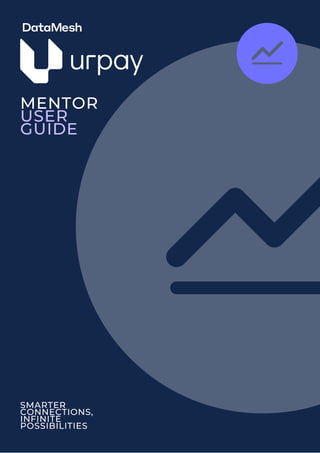
URPAY_Mentor_User_Guide.pdf.pdf.pdf
- 2. 2 Mentor User Guide | DataMesh In this document: 1. Home 2. Financial Data 3. Transactions 4. Reports 4.1 Daily Settlement Reports 4.2 Transactions Report 4.3 Periods Report 4.4 Shift Reports 5. Product Data 6. Customer Data 7. Terminal View APPENDIX 3.1 Transaction Expand Fields 3.2 Transaction Extract Fields 7.1 Terminal Details Mentor Dashboard provides reporting that helps merchants understand their customers and gain rapid insights with real time data analytics. Mentor also has configurable user access controls via Profiles, Roles and Permissions. If you have any problems accessing the Mentor Dashboard or have any questions, please contact our Help Desk team for further assistance. UrPay Technologies Pty ltd Phone: 1800 00 URPAY Email: support@urpay.com.au Operating hours: 24 Hours 7 days a week
- 3. 3 Mentor User Guide | DataMesh 1. HOME TALLY TERMINALS SALES TRENDS PAYMENT DATA WIDGET CUSTOMISATION TRANSACTION STATISTICS This shows the number of transactions & total transaction amount over a selected time period. Hover over the sales icon to get an exact figure. Compares the total sales between last month and the month before (data will start on Sunday and end on Sunday, and will include some extra days outside of the date range). Hover over each column for the precise sale amounts. Select the “Last Month” and “Prev. Month” labels to hide & show the data from each month as necessary. Toggle between like for like and date view. The time comparison range is configurable using the slider at the bottom of the graph. This visualisation provides a summary of the statuses of terminals in a terminal fleet. It includes: • Active: The terminal has transacted within the last two months, • Inactive: The terminal has not transacted in the last two months, but it has transacted the month before, • Dormant: the terminal has not transacted in the last three months. Hover over each bar for a breakdown of percentages. Select the Widget Customisation icon to change the graphs and charts displayed on your Home dashboard. Add, move, resize and delete the visualisations on your dashboard. Compare transaction volume, dollars spent and refunds spent from the last full month to the previous month. Displays a line graph with transaction volume and amount and compares the data with a prior time period that is configurable via the drop-down at the top right of the graph (either week, month, quarter or year). The time comparison period is configurable using the slider at the bottom of the graph. It also compares a range of statistics sales and transaction statistics, comparing this month to the last month. These values do not change with the date range slider. Note: Widget customisation is available only in the home dashboard.
- 4. 4 Mentor User Guide | DataMesh 2. FINANCIAL DATA TALLY SALES DATA CASHFLOW PAYMENT DATA CUSTOM GRAPH This shows the number of transactions & total transaction amount over a selected time period. Hover over the sales icon to get an exact figure. This visualisation gives a breakdown of total transaction value by card type. Use the date selector and the card drop-down to filter transactions. ‘Other’ transactions include all transactions that don’t fall in the major scheme buckets displayed on the graph. They include payments done from a token (online transactions), and smaller payment types such as BP credit, BP debit and BP gift card payments (if enabled). The graph compares transaction volume, dollars spent and refunds between the last full month and the previous full month. Total out tracks the total amount of cash-out transactions. Total in tracks the total of purchase transactions minus refund transactions. Displays a customisable graph that can show transactions, refunds & spend value over a configurable time period.
- 5. 5 Mentor User Guide | 3. TRANSACTIONS TALLY TRANSACTION TRANSACTION STATISTICS The transaction page displays a real-time list of transactions and associated payment details, such as the transaction date, the store, payment method, payment amount, cash-out (0 is no, 1 is yes), transaction description and status. This shows the number of transactions & total transaction amount over a selected time period. Hover over the sales icon to get an exact figure. Displays a line graph with transaction volume and amount and compares the data with a prior time period that is configurable via the drop-down at the top right of the graph (either week, month, quarter or year). The time comparison period is configurable using the slider at the bottom of the graph. It also compares sales, transactions, average transaction size and average transactions per terminal below the graph. These values do not change with the date range slider. Selecting an individual transaction will display more details, depending on the data available for the transaction. See Appendix 3.1 for a list of the visible transaction fields. Clicking on sortable table headers will order the transactions by column in ascending order, clicking again will sort them by column in descending order, and clicking a third time will remove the sorting. The filters button displays a set of filters that can be applied to the transaction list. Once applied, the filter will appear above the transaction list and can be cleared with the remove button. You can clear all your filters using the Clear button. The extract button initiates a download of the transaction list from your browser in CSV format. The extract will include richer transaction data that can be used for analysis or reporting purposes. See Appendix 3.2 for a list of the extractable fields. Note: When extracting a large number of transactions, you will receive an email with a download link rather than the CSV downloading from your browser. It may take some time for the extract and email to your account. DataMesh
- 6. 6 Mentor User Guide | DataMesh 4. REPORTS 4.1 Daily Settlement Reports 4.2 Transactions Report SETTLEMENT APPROVED REFUNDS APPROVED PURCHASES TALLY BREAKDOWN TRANSACTION Shows a breakdown of approved transactions by store for a specified settlement date. Expanding an entry will display a breakdown of transactions by POS version. Use the dropdown to filter details by card type. Displays a list of settled transactions for a specified date, configurable via the date filters at the top of the Daily Settlement Report page. The filters button displays a set of filters that can be applied to the settlement transaction list. Once applied, the filter will appear above the list and can be cleared with the remove button. You can clear all your filters using the Clear button. Shows a breakdown of approved refunds by store location for a specified settlement date. Expanding an entry will display a breakdown of transactions by POS version. Use the dropdown to filter details by card type. Displays a breakdown of transaction types. This shows the number of transactions & total transaction amount over a selected time period. Hover over the sales icon to get an exact figure. Displays a list of transactions broken down by status. This includes approved, cancelled, declined & other transactions. Expanding an entry will display a breakdown of transactions by TID. The filters button displays a set of filters that can be applied to the transaction list. Once applied, the filter will appear above the transaction list and can be cleared with the remove button. You can clear all your filters using the Clear button.
- 7. 7 Mentor User Guide | 4.3 Periods Report 4.4 Shift Reports TRANSACTION This report allows you to compare the sales and transactions for a store between two custom date periods. The filters button displays a set of filters that can be applied to the transaction list. Use the date dropdowns in this section to choose the two comparison date ranges. Once applied, the filter will appear above the transaction list and can be cleared with the remove button. Click on sortable table headers to order the transactions by the selected column. The extract button initiates a download of the Periods Report from your browser in CSV format. The data in the CSV download is the same as the data displayed in Mentor. Shift reports display a breakdown of purchases, surcharges and tips over a shift. Shifts are managed via the POS. The filters at the top of this screen can specify a time period for the data. The extract button initiates a download of the Shift Report from your browser in CSV format. The data in the CSV download is the same as the data displayed in Mentor. DataMesh
- 8. 8 Mentor User Guide | DataMesh 5. PRODUCT DATA FILTERS TOP 5 CATEGORIES TOP 5 COMBINATIONS CATEGORY SALES CATEGORY TREND CATEGORY SALES OVER TIME Shows a breakdown of the top 5 categories. Hover over the segments for the top products within a category. You can view the categories by sale value or by sale volume. Shows the combinations with the highest volume. Click on each combination for more detail on specific combinations. The filters at the top of this screen can specify a time period for the data and categories for drilling down into product detail. Compares category sales as a percentage. Graph displays when you select a category. Shows the category sales over time. Use the toggle to switch between dollars and volume. Graph displays when you select a category. Shows the category sales trends over time. Use the toggle to switch between dollars and volume. Note: multiple categories can be added to the Category drop-downs.
- 9. 9 Mentor User Guide | 6. CUSTOMER DATA TALLY SALES BY VISITS CUSTOMER BREAKDOWN TOP 20% OF CUSTOMERS CUSTOMERS SALES TRENDS Visualisation calculates customers who visit more than three times/total sales. This is to show repeat or known customers. Compares the number of new, returning and total customers. The time comparison period is configurable using the slider at the bottom of the graph. Displays the number of customers within a time period. Use the time drop-down to analyse a different time range. Displays the item category purchased by the top 20% of customers. Use the time drop-down to analyse a different time range. Compares the sales between the same day last month. The time comparison period is configurable using the slider at the bottom of the graph. This table displays a list of customers. The filters button displays a set of filters that can be applied to the transaction list. Once applied, the filter will appear above the transaction list and can be cleared with the remove button. You can clear all your filters using the Clear button. Click on sortable table headers to order the transactions by the selected column. The extract button initiates a download of the customer list from your browser in CSV format. The data in the CSV download is the same as the data displayed in Mentor. DataMesh
- 10. 10 Mentor User Guide | DataMesh 7. TERMINAL VIEW FILTERS TERMINALS % ACTIVE TRANSACTION STATISTICS TALLY TERMINALS Displays a line graph of transactions over time. It compares the data with a prior time period that is configurable via the drop-down at the top right of the graph (either week, month, quarter or year). The time comparison period is configurable using the slider at the bottom of the graph. This visualisation provides a summary of your terminal fleet. It includes: • Active: The terminal has transacted within the last two months, • Inactive: The terminal has not transacted in the last two months, but it has transacted the month before, • Dormant: the terminal has not transacted in the last three months. The filters at the top of this screen can specify a terminal manufacturer, terminal model or a software version. This table displays a list of customers. Click on sortable table headers to order the transactions by the selected column. Clicking on the icon in the Action column will show a range of details about a terminal. See appendix 7.1 for a list of the details and meanings. This shows the number of transactions & total transaction amount over a selected time period for a selected terminal. Hover over the sales icon to get an exact figure.
- 11. 11 Mentor User Guide | DataMesh APPENDIX
- 12. Decline codes will show reasons when there's no way to complete a transaction & give a reason. Items purchased by the customer. 12 Mentor User Guide | DataMesh 3.1 Transaction Expand Fields FIELD Settlement Date Terminal ID Merchant ID Acquirer TID Acquirer MID Payment Type Account Payment Method Account Identified Transaction ID RRN STAN POS Integrated/ Standalone Declined Reason Code Products DESCRIPTION Date on which the transaction was settled. Unique ID assigned to each of our terminal devices. Unique ID assigned to each of our merchants. Unique ID used by our acquirer. Unique ID used by our acquirer. Payment option used by the customer. Credit, debit or other. Method used to complete the payment, eg. contactless, chip or magstripe. Masked PAN number. Unique ID assigned to each of our transactions. Relative record number. System Trace Audit Number. Used internally to identify transactions. POS type, if the terminal is connected to a POS. Whether a terminal is operating in Standalone mode or connected to a Point of Sale system.
- 13. FIELD Transaction Date Transaction Time Settlement Date Store Name Card Type Purchase Tip Surcharge Transaction Amount Transaction Status Transaction Description Terminal ID Merchant ID Acquirer MID Acquirer TID Account Cash Out Payment Method Account Identified Transaction ID RRN STAN POS Integrated/ Standalone Declined Reason Code BP Gift Card Txn ID Decline codes will show reasons when there's no way to complete a transaction & give a reason. Transaction ID used for BP Gift Card transactions. Will be blank unless transaction is done using a BP Gift Card. Transaction ID used for Crypto transactions. Will be blank unless transaction is done using Crypto. Transaction ID used for Qantas transactions. Will be blank unless transaction is done using Qantas points. Unique ID assigned to each of our terminal devices. Unique ID assigned to each of our merchants. Unique ID used by our acquirer. Unique ID used by our acquirer. Currently not in use. Flags cash-out transactions, 1 for cash-out and 0 for non cash-out. Currently not in use. Masked PAN number. Unique ID assigned to each of our transactions. Relative record number. System Trace Audit Number. Used internally to identify transactions. Whether a terminal is operating in Standalone mode or connected to a Point of Sale system. 13 Mentor User Guide | DataMesh 3.2 Transaction Extract Fields Crypto Txn ID Qantas Txn ID DESCRIPTION Date of the transaction. Time of the transaction. Date on which the transaction was settled. Name of the store where the transaction took place. Card type used by the customer, eg. Visa, Mastercard, Eftpos. Tip amount applied to a transaction. Surcharge amount applied to the transaction. Total transaction amount. Currently not in use. Currently not in use.
- 14. 14 Mentor User Guide | DataMesh 7.1 Terminal Details BASE INFO FEATURES PRINTING SETTINGS HEADER Standalone Completion Manual Settlement Purchase With Tip HEADER Customer Receipt Print Merchant Receipt Print CloudPOS POSApp Cash Out Purchase With Cash Refund Pre Authorization HEADER Manufacturer Model Software version Operating system Last Full Charge Last login date/time Last Txn date/time Yes or No Yes or No Yes or No Yes or No Yes or No Yes or No Yes or No Yes or No Yes or No OPTIONS/EXAMPL Yes or No Never, Prompt, Always OPTIONS/EXAMPLE Never, Prompt, Always OPTIONS/EXAMPLE PAX A930 eg. v1.03.043A eg. IM30_A80_ PayDroid_7.1.1_Taurus_ V05.3.07_20200804 eg. 2 eg. 2020-12-05 09:18:45 eg. 2020-12-04 03:19:11 Days since the terminal was last fully charged. Date & time since the last terminal logon. Date & time since the last terminal transaction. DESCRIPTION Company that manufactures the terminal hardware. Terminal model. Software version running on the terminal. Operating system running on the terminal. DESCRIPTION Whether the terminal always, prompts for, or never prints customer receipts. Whether the terminal always, prompts for, or never prints customer receipts. DESCRIPTION Whether or not the terminal is operating in Standalone mode or connected to a Point of Sale system. If the terminal is connected to a point of sale system. If the terminal is integrated with Nexo interface. If the terminal has cash out transactions enabled. If the terminal has purchase with cash transactions enabled. If the terminal has the option to perform refunds. If the terminal has the option to perform pre-authorization transactions. If the terminal has the option to perform completion transactions. If the terminal has the option to perform manual settlements. If the terminal has the option to perform transactions with tips.
- 15. 15 Mentor User Guide | DataMesh OTHER INFO PROCESSOR INFO HEADER Processor Name Acquirer TID Acquirer MID HEADER Timezone Serial number Host connection setting Software update target PLB E00000 53200000 a DMG URL OPTIONS/EXAMPL NAB Enabled or Disabled OPTIONS/EXAMPLE Australia/Adelaide 0822600000 a DMG URL DESCRIPTION Displays the time zone in which the terminal is located. A unique identifier assigned to identify our terminals. Information used by DMG to connect terminals to our back-end systems. Information used by DMG to update our terminal software. DESCRIPTION Information sent to the processor, a system that enables our financial transactions. Information sent to the processor, a system that enables our financial transactions. Information sent to the processor, a system that enables our financial transactions. PLB (Product level blocking) prevents the purchase of restricted items (liquor, gambling etc.) by automatically detecting restricted items at a POS.
- 16. www.urpay.com.au Thank you. If you have any problems accessing the Mentor Dashboard or have any questions, please contact our Help Desk team for further assistance. UrPay Technologies Pty Ltd Phone: 1800 00 URPAY Email: support@urpay.com.au Operating hours: 24 hours 7 days a week