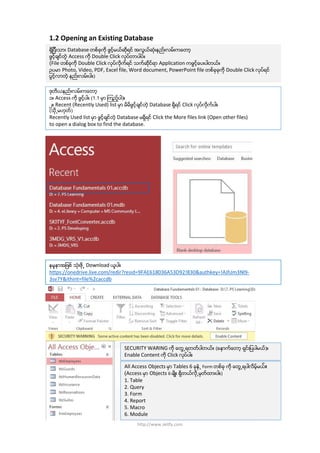
Ps access1.2
- 1. 1.2 Opening an Existing Database ရွိျပီးသား Database တစ္ခုကို ဖြင့္မယ္ဆိုရင္ အလြယ္ဆံုးနည္းလမ္းကေတာ့ ဖြင့္ခ်င္တဲ့ Access ကို Double Click လုပ္တာပါပဲ။ (File တစ္ခုကို Double Click လုပ္လိုက္ရင္ သက္ဆိုင္ရာ Application ကဖြင့္ေပးပါတယ္။ ဥပမာ Photo, Video, PDF, Excel file, Word document, PowerPoint file တစ္ခုခုကို Double Click လုပ္ရင္ ပြင့္လာတဲ့ နည္းလမ္းပါ။) ဒုတိယနည္းလမ္းကေတာ့ ၁။ Access ကို ဖြင့္ပါ။ (1.1 မွာ ၾကည့္ပါ)။ ၂။ Recent (Recently Used) list မွာ မိမိဖြင့္ခ်င္တဲ့ Database ရွိရင္ Click လုပ္လိုက္ပါ။ (သို႕မဟုတ္) Recently Used list မွာ ဖြင့္ခ်င္တဲ့ Database မရွိရင္ Click the More files link (Open other files) to open a dialog box to find the database. နမူနာအျဖစ္ သံုးဖို႕ Download ယူပါ။ https://onedrive.live.com/redir?resid=9FAE618036A53D92!830&authkey=!AJhJm3Nl9- 3sv7Y&ithint=file%2caccdb All Access Objects မွာ Tables 6 ခုနဲ႕ Form တစ္ခု ကို ေတြ႕ရပါလိမ့္မယ္။ (Access မွာ Objects 6 မ်ိဳး ရွိတယ္လို႕မွတ္ထားပါ။) 1. Table 2. Query 3. Form 4. Report 5. Macro 6. Module SECURITY WARING ကို ေတြ႕ရတတ္ပါတယ္။ (ေနာက္ေတာ့ ရွင္းျပပါမယ္)။ Enable Content ကို Click လုပ္ပါ။ http://www.skitfy.com
