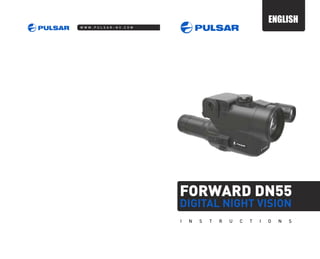
Instructions PULSAR Forward DN55 Digital NV | Optics Trade
- 1. FORWARD DN55 DIGITAL NIGHT VISION
- 2. 2 MODEL SPECIFICATIONS 3 ** Varies by shipment. For improvement purposes, design of this product is subject to change. Digital module• Monocular Pulsar 10x32 Protective covers• 915 nm attachable laser IR Illuminator• Spare battery container• Wireless remote control• Plastic case / Carrying case**• Video cable• User manual• Lens cloth• Warranty card 78115 * Max. detection range of an object measuring 1.7x0.5 m in natural night conditions (0.05 lux, quarter moon). Optical characteristics Generation Optical magnification, x Optical magnification of the digital module, x Lens Field of view, degree / m (at 100m distance) Exit pupil, mm Resolution, lines/mm, at least Max. detection range with attachable laser illuminator, m / yds* Close-up distance, m CCD array characteristics Output video signal standard Type of CCD array Resolution, pixel Format (physical dimensions) Display characteristics Type Resolution, pixel Diagonal, mm Attachable laser illuminator Wavelength, nm Equivalent power (variation range), mW Safety class for laser equipment according to IEC 60825-1:2007 Output power for laser radiation, not more than Operational characteristics Operating voltage, V / Battery External power supply Operating temperature Operation time with one set of rechargeable batteries (built-in IR off/on), hour Operation time with external power supply EPS3/EPS5, hour Operating frequency of wireless remote control Operating voltage, V / Battery of RC Dimensions of the assembled unit, mm / inch Dimensions of the digital module, mm Weight of the assembled unit (without / with batteries), kg // oz Digital 10 1 50 mm ƒ1.0 5 / 8.7 30 50 400 / 473 5 CCIR ICX255 500 (H) х 582(V) 1/3” (4.8x3.6mm) OLED 640х480 8 915 150 (90-110-150) 1 20 mW 3.7 - 6 V / 4xAA DC 8.4-15V -25 °C... +50 °C / -13 °C... +122 °C... 2 / 1.5 7 / 18 2.4 GHz 3 / CR2032 246x82x117 / 9.7x3.2x4.6 155x82x117 / 6.1x3.2x4.6 0.8 / 0.89 // 28.2 / 31.4 10 14 8.7 141x68x68 / 5.5x2.7x2.7 0.24 / 8.5 Digital Night Vision Forward DN55 is a combination of a digital module and 10-power monocular for observation both in the twilight and daytime. To operate in total darkness the unit can be employed with an eyesafe laser IR Illuminator. The unit is equipped with a video output for recording video in real time. The Forward DN55 is designed for professional and amateur use, such as observation, security, night and day video recording. PACKAGE CONTENTS FEATURES Optics • Fast aperture lens 50 mm ƒ1.0 • Accurate internal focus adjustment • 10x optical magnification Electronics • Quality OLED display (640x480 Pixel) • Highly sensitive CCD Array • Signal processing program Sum Light™ • Resistant to bright light exposure Extra features • Laser IR Illuminator operating in the invisible range (915 nm) • Wireless remote control • Wide range of brightness and contrast adjustment • Low battery indicator • External power supply • Video output for video recording • Built-in clock • Selectable output video signal Characteristics of the monocular Optical magnification, x Eye relief, mm Resolution, angular minutes Dimensions (LxWxH), mm / inch Weight, kg / oz v.0613
- 3. 4 5 6 7 8 9 10 11 12 5 1 2 3 4 Lens cap Lens focus knob Video output Knob for attaching the laser IR Illuminator on digital module Encoder Knob for activating and adjusting power of IR laser Illuminator On/Off button Battery container lever “Power” jack connection to external power supply Lock Battery сontainer Laser IR Illuminator lens holder Laser IR Illuminator locking ring Wireless remote control: “ON” button “IR” button “SumLight™” button 13 COMPONENTS AND CONTROL ELEMENTS 16 15 14 14 15 16 9 8 10 1 23 4 5 6 7 12 13 26 11 DATA PANEL ICONS Clock Low battery indicator Clock setup mode Indication for IR Illuminator power level Horizon adjustment function Indication for external power supply Indication of activation of wireless remote control PAL/NTSC video output signal selection Function “Autocontrast” Adjustment of display brightness and contrast Function “SumLight™” Default settings Submenu 1 Submenu 2
- 4. 6 7 The device was designed for extensive usage. To ensure longevity and performance, please adhere to the following: GUIDELINES FOR OPERATION INSTALLATION OF BATTERIES EXTERNAL POWER SUPPLY • Before use make sure that you have installed the digital module according to the instructions of the section 8. • Store with the lens cap on in the carrying case. • Switch off the unit after use. • The unit cannot be submerged in water. • Attempts to disassemble or repair the unit will void the warranty! • Clean the device's optical surfaces only if necessary, and use caution. First, remove (by blowing with a blower brush or canned air) any dust or sand particles. Then proceed to clean by using camera/lens cleaning equipment approved for use with multicoated lenses. Do not pour the solution directly onto the lens! • The device can be used in operating temperatures ranging from -25 °C... +50 °C. However, if it has been brought indoors from cold temperatures, do not turn it on for 3 to 4 hours. This will prevent external optical surfaces from fogging. • To ensure reliable performance, it is recommended to carry out regular technical inspections of the unit. • Batteries shall not be exposed to excessive heat such as sunshine, fire or the like. • Turn the lever (8) of the battery container (11) 90 degrees in “Open” position and, pulling by the lug of the cover, remove the battery container. • Install four AA batteries (or rechargeable batteries) observing marking shown on the battery container. • Insert the battery container into the battery compartment observing polarity and turn the lever 90 degrees clockwise. Note: to ensure long and reliable operation it is recommended that you use quality rechargeable batteries with a capacity of at least 2500 mAh. Please do not use batteries of different types or batteries with various charge levels. • The device can be powered with an external DC power supply (2.1mm pin) with stabilised voltage ranging from 8.4V to 15V or a 12V vehicle socket. • External power supply (AC/DC) is to be connected to “Power” (9) jack located on the right side of the device. • Please note that the central pin of the power supply that you connect to the “power” jack of the unit, must have marking “+”. The power supply may have marking . • Connection of an external power supply (icon shows up on the data panel) automatically cuts off power supply from batteries. External power supply DOES NOT charge the rechargeable batteries in the unit. Attention! We suggest that you use battery packs EPS3 or EPS5 ensuring from 7 to 18 hours of operation. PW R 10 17 24 25 MOUNTING THE MONOCULAR ON DIGITAL MODULE The monocular Pulsar 10x32 (included) converts the digital module into a digital night vision device with 10x magnification. • Insert the monocular firmly so that the pins (24) in the monocular’s body enter the notches (17) of the digital module and the groove (25) coincides with the lock (10) (see pic.). • Turn the monocular counterclockwise so that the lock (10) snaps. • In order to remove the monocular, move the lock (10) sideways and turn the monocular clockwise until it clicks. • Pull the pins (24) out of the monocular’s notches (17) and remove the monocular carefully.
- 5. 8 9 MOUNTING THE DIGITAL MODULE ON OPTICAL DEVICE Choose an adapter with an insert of the required diameter depending on the outer diameter of the bell of the daylight device. The figures 42 mm, 50 mm, 56 mm in adapter's model name correspond to the optical diameter of the device’s bell. Measure the outer diameter of the housing of your device’s bell and select an insert in accordance with reference data in the table below. Example. If the lens diameter of your day device is 42 mm, and the measured outer diameter of the housing of the device’s bell is 47.2 mm, you need to use an insert with marking “Ø 47”. The digital module can also be mounted on a day optical device, mounting procedure is as follows: Remove the cover (18) from the Cover RingAdapter 42mm (#79121) by turning it clockwise. To remove the cover from the Cover Ring Adapter 50 mm (#79122) or 56 mm (#79123), turn the cover counterclockwise. Put the insert (22) into the adapter, unsnap the clamp (20) of the adapter (19) and firmly mount the adapter on the device's bell (23) to ensure that the surface in the bottom part of the adapter is located above the barrel. Important! The insert must be installed with the narrowed part facing downward (see the scheme). Snap the clamp. Attention! Before installation it is advised to degrease the device's bell. Use a hex-nut wrench to tighten the screw (21) to ensure that the adapter with the insert fit closely to the device's bell when the clamp rotates. When tightening the screw, the holding power must be 0.7-0.9 Holding power can be checked a torque screwdriver.N·m. with Insert the optical device into the adapter so that the teeth in the adapter's body enter the notches (17). Turn the digital module counterclockwise until it clicks to ensure that the clamp (10) enters the groove in the adapter. 42 Compatibility chart of inserts for the day devices Lens diameter of day device, mm 50 56 59.7-60.6 60.7-61.6 61.7-62.6 60 61 62 62.7-63.6 63 6463.7-64.6 6564.7-65.6 Outer diameter of the housing of device's objective lens, mm Inner diameter of the insert, mm 46.7-47.6 47.7-48.6 48.7-49.6 47 48 49 49.7-50.6 50 54.7-55.6 55.7-56.6 56.7-57.6 55 56 57 57.7-58.6 58 5958.7-59.6 OPERATION Starting the unit and image setup Install the batteries in accordance with the “Installation of batteries” section or connect an external power supply. Rotate the lens cap (1) 45 degrees counterclockwise to open and remove it. Turn on the “ON” button (7) the display will light up in a couple of seconds. Rotate the diopter adjustment ring to see sharp image of symbols on the display. To adjust display brightness, rotate the encoder (5). Brightness level from 0 to 20 is shown next to the icon in the centre of display. Press the encoder (5) to switch to display contrast setup mode (16). Contrast level from 0 to 20 is shown next to icon in the centre of display. Choose a still object that is, for instance, 100 metres away. Rotate the lens focus knob (2) to achieve best possible image sharpness. In low light conditions or in complete darkness attach and turn on the built-in laser IR Illuminator by rotating the knob (6) clockwise (make sure the IR is mounted). Rotate the knob (6) to adjust IR power (icons on the data panel): clockwise – to increase power; counterclockwise – to decrease power. Icon means that the IR Illuminator was not attached.IR If necessary, do the horizon adjustment according to the instructions in section 10. In order to remove the digital module, move the lock (10) to the right and turn the digital module clockwise until it clicks. Pull the digital module and remove it carefully. 26 23 17 Adjusting display position If you noticed that after mounting the digital module on your day device, the image on the display is off the centre of the field of view (pic. А, B), you can centre the image: - unsnap the clamp (20), - incline and move the digital module together with the adapter to achieve image position as shown in image C. - then re-lock the clamp in place. Important! Image position does not affect the point of impact. B C
- 6. 10 11 MAIN MENU SumLight™ After the digital module is switched on for the first time, the Sum Light™ activates automatically. The use of Sum Light™ substantially increases sensitivity of the CCD array thus enabling observation in low light without using the IR Illuminator. When using the digital module at a sufficient level of night illumination, the Sum Light™ function can be deactivated manually (using the wireless RC or the menu). Hereafter on activation the module remembers the function status before it was turned off. NOTE: higher sensitivity causes an increased noise level in the picture, lower frame rate; image slows down, if the unit is rapidly moved from one side to the other, the picture may be blurred for a moment. Neither of these effects is a flaw of the unit. After the SumLight™ Signal Processing Program is activated, light dots (pixels) may appear in the field of view which is explained by operation peculiarities of this function. This is not a defect either. • Keep the encoder (5) pressed for two seconds - submenu M1 appears on the display. • Rotate the encoder to choose the icon and it will show up on the data panel. The menu includes two submenus and which include items as follows: - function “Sum Light™” - function “Autocontrast” - return to default settings - function “Clock” - video output selection - function “Horizon adjustment” - wireless remote control The active submenu is highlighted with a frame To switch to the other submenu, rotate the encoder and move the cursor to or (the frame will be flashing) and push the encoder. Autocontrast mode • Keep the encoder (5) pressed for two seconds - submenu M1 appears on the display. Rotate the encoder to choose icon . • Push the encoder “On” and “Off” signs will show up next to the icon . Select “On” and press the encoder to activate the function. • To deactivate select “Off”. Push the encoder - “On” and “Off” signs will show up next to the icon . Select “On” and press the encoder to activate the function. • To deactivate select “Off”. • To exit main menu, hold the encoder (5) pressed for two seconds. Or wait ten seconds to exit automatically. Clock Please do the steps as follow to setup the clock: • Keep the encoder pressed for two seconds and rotate to choose icon in submenu M2. • Push the encoder and rotate it to select time format .24/PM/AM Parameter being changed blinks. • Push the encoder to pass to the hour setup. Rotate the encoder to setup hour. • Push the encoder to pass to the minute setup. Rotate the encoder to setup minute. • To exit the “Clock” item, keep the encoder (5) pressed for two seconds. Video output selection • Keep the encoder pressed for two seconds and rotate to choose icon in submenu M2. • Push the encoder and rotate to select video output standard – PAL or NTSC. • Push the encoder again to confirm. • To exit main menu, keep the encoder (5) pressed for two seconds. Or wait ten seconds to exit automatically. Horizon adjustment function Horizon adjustment function is designed to align the digital module horizontally relative to the reticle of your day device. • Rotate the encoder (5) to choose icon . • Push the encoder: vertical arrows will appear next to and a horizontal and a vertical line will appear on the display. • Rotate the encoder to move the horizontal line upwards/downwards so that it matches the horizontal bars of your day devices’s reticle. Vertical bars of the reticle should match the vertical line. Enter the menu by keeping the encoder (5) pressed for two seconds. Rotate the encoder (5) to choose the icon in submenu M1 and push the encoder – the following settings will be restored to default values: - SumLight - On; Autocontrast - Off; Brightness - 10; Contrast - 10. Restore default settings If the lines do not match, release the clamp and re-mount the digital module to ensure its horizontal position. Check that the lines match, snap the clamp and tighten the screw. Wireless remote control The wireless remote control duplicates activation of the scope, IR Illuminator and Sum Light™ mode. The unit has three buttons: • “ON” button (14) – turning on/off the unit (keep pressed for two seconds to turn on the unit); • “IR” button (15) - turning on/off the IR Illuminator, powers settings selection; • “Sum Light™” button (16) – activation/deactivation of “Sum Light™” function. When finished, turn off the device by pushing the “ON” button (7). Close the lens cap (1). To exit main menu, keep the encoder (5) pressed for two seconds. Or wait ten seconds to exit automatically.
- 7. 12 13 VIDEO OUTPUT To start using the wireless remote control you will need to activate it: • Turn on the unit, press the encoder for two seconds to enter the menu, select icon. • Press the encoder (5), a message “WAIT” will show up and countdown will start within which you need to press any button of the RC. • If the activation is successful, the message “COMPLETE” will show up next to icon. The RC is ready for use. • If the message “ERROR” shows up, repeat the procedure. If the RC does not work, replace the battery. To do this, unscrew the screws on the rear panel of the RC, remove the cover, pull out the old battery and insert a new CR2032 battery. MOUNTING AND USING THE IR ILLUMINATOR The Forward DN55 is supplied with an attachable laser IR Illuminator (915 nm wavelength) designed to operate in lowlight conditions and full darkness. The Illuminator operates in the invisible range which helps provide covert observation. To attach the Illuminator, unscrew the plug, mount the Illuminator into the grooves and screw the knob (4) clockwise. Adjustment: To adjust the required size and shape of the IR beam from spot to flood, rotate the lens holder (12) until you achieve quality image in your night vision device. If you need to adjust the IR spot position, turn the locking ring (13) 5-10 degrees counterclockwise. Match the IR spot with the image viewed through a night vision device by moving the IR lens holder (12) transversely. Tighten the locking ring (13). Note. On the right side of the digital module there is a Weaver rail (26) (optional) which allows attachment of auxiliary IR Illuminator or other accessories. Video output jack (3) is designed to connect external recording devices and transmitting video signal to a monitor. Select suitable video output signal – PAL and NTSC (see corresponding item of section “Main menu”). Attach signal receiver to the Video output jack (3) and turn on the digital module. Icon on the panel will appear. Listed below are some potential problems that may occur when using the device. Carry out the recommended checks and troubleshooting steps in the order listed. Please note that the table does not list all of the possible problems. If the problem experienced with the scope is not listed, or if the suggested action meant to correct it does not resolve the problem, please contact the manufacturer. TECHNICAL INSPECTION TROUBLESHOOTING TECHNICAL MAINTENANCE STORAGE It is recommended that you inspect the unit before every use. Make sure to check for the following: • Visually inspect that the unit is free from any physical damage; cracks, dents or signs of corrosion which may disqualify it from proper use. • Check the sturdiness and proper fit of the mounting system. • Ensure that the objective lens and the IR illuminator are free of cracks, grease spots, dirt, water stains and other residue before use. • Visually inspect the condition of the battery and the battery compartment; the batteries should be free of electrolyte and oxidation residue, especially where the battery makes contact with metal. • Verify proper operation controls. • Verify smoothness of the objective lens focus knob. Technical maintenance should be done no less than twice a year, and comprises the following steps: • Clean the outside metallic and plastic surfaces from dust, dirt and moisture; wipe the scope with a soft lint free cloth. • Clean the battery compartment's electric contact points using an oil-free solvent. • Inspect the eyepiece lens, the objective lens and the IR illuminator and gently blow off any dust and sand, and clean using lens cleaner and a soft cloth; see section entitled “GUIDELINES FOR OPERATION”. Always store the unit in its case in a dry, well-ventilated space. For prolonged storage, remove the batteries.
- 8. 14 The device will not turn on. The image is blurred. The device will not focus. The wireless remote control does not respond. Batteries have been wrongly installed. Oxidized contact points in the battery compartment due to “leaky” batteries or contact points becoming exposed to a chemically- reactive solution. The batteries are empty. Dust and condensate are covering the outside optical surfaces of the digital module, monocular or optical device. Wrong settings. Remote control is not activated or wrongly activated. Battery is low. Reinstall the batteries with the correct polarity orientation. Clean the battery compartment, focusing on the contacts. Install fresh batteries. Clean the lens surfaces with a blower and soft lens cloth. Let the unit dry by leaving it in a warm environment for 2-3 hours. Adjust the unit according to the instructions set forth in the Section 10 “Operation” and check the surfaces of the lenses and clean them if necessary from dust, condensation, frost, etc; to prevent fogging in cold weather, apply a special anti-fog solution. Activate the remote according to instructions in section 11. Install a new CR2032 battery. problem possible cause(s) corrective action The clamp of the adapter cannot be opened. Wrong insert is chosen. Choose the appropriate insert. Check the gap between the lips of the adapter. The IR Illuminator is off the centre. The beam of the IR is not adjusted. Do the settings described in section 11 “Mounting and using the IR Illuminator”. The display is off the centre. Unclamp the clamp and set the display in the centre (see section 8 “Operation”). The position of the digital module on your day device is not adjusted. Barely visible texture which does not hinder detection range or efficiency of observation can be noticed on the display after the built-in laser IR Illuminator is activated. This is normal for eye safe laser IR Illuminators. This is not a defect. PeculiaritiesofCCDarray Sony CCD arrays employed in Pulsar digital night vision devices, feature high quality. However certain pixels (or groups of pixels) with increased luminosity (lighter or darker) are allowed. These defects can be seenwhenconductingobservationnotonlyinthenighttimebutinthedaytimetoo,especiallyifSumLight™ function is active. Presence of light and dark pixels and other minor defects of a CCD array (up to 4%) are acceptableinaccordancewithregulationsofthecompanySONY. Visibility on the screen of light pixels also depends on the type of CCD array, heating temperature during operation. 15 Laser aperture
