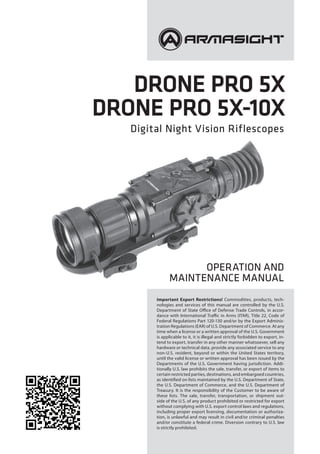
Instruction Manual ARMASIGHT DRONE PRO 5X-10X NV Rifle Scope | Optics Trade
- 1. Important Export Restrictions! Commodities, products, tech- nologies and services of this manual are controlled by the U.S. Department of State Office of Defense Trade Controls, in accor- dance with International Traffic in Arms (ITAR), Title 22, Code of Federal Regulations Part 120-130 and/or by the Export Adminis- tration Regulations (EAR) of U.S. Department of Commerce. At any time when a license or a written approval of the U.S. Government is applicable to it, it is illegal and strictly forbidden to export, in- tend to export, transfer in any other manner whatsoever, sell any hardware or technical data, provide any associated service to any non-U.S. resident, beyond or within the United States territory, until the valid license or written approval has been issued by the Departments of the U.S. Government having jurisdiction. Addi- tionally U.S. law prohibits the sale, transfer, or export of items to certain restricted parties, destinations, and embargoed countries, as identified on lists maintained by the U.S. Department of State, the U.S. Department of Commerce, and the U.S. Department of Treasury. It is the responsibility of the Customer to be aware of these lists. The sale, transfer, transportation, or shipment out- side of the U.S. of any product prohibited or restricted for export without complying with U.S. export control laws and regulations, including proper export licensing, documentation or authoriza- tion, is unlawful and may result in civil and/or criminal penalties and/or constitute a federal crime. Diversion contrary to U.S. law is strictly prohibited. Drone PRO 5x Drone PRO 5x-10x Digital Night Vision Riflescopes Operation and Maintenance Manual
- 2. 2 The information provided in this manual is for familiarization purposes only. The contents may undergo further changes with no commitment by Armasight© to notify customers of any updates. Armasight© assumes no responsibility for any misprints or other errors that this manual may contain. ©2013 by Armasight. All rights reserved. SAFETY SUMMARY Before operating this product, you must carefully study this Operation and Maintenance Manual. The Armasight Drone PRO Digital Night Vision Riflescope is a precision electro-optical instrument and requires careful handling. To avoid physical danger to the user and damage to the equipment, follow all WARNINGS, CAUTIONS and NOTES. Below are definitions of the alerts that will appear throughout this Manual: WARNING – Identifies a clear danger to the person operating the equipment. CAUTION – Identifies risk of damage to the equipment. NOTE – Highlights essential procedures, conditions, and statements, or conveys important instruc- tional data to the user.
- 3. 3 WARNING: When installing the equipment on a weapon, verify that the weapon is clear and that the safety is on before proceeding. WARNINGS: This product contains natural rubber latex, which may cause allergic reactions! The FDA has reported an increase in the number of deaths that are associated with an apparent sensitiv- ity to natural latex proteins. If you are allergic to latex, it is a good idea to learn which products contain it and strictly avoid exposure to those products. CAUTION: • Do not dismantle the equipment. • Keep the equipment clean. Protect it from moisture, dramatic temperature drops, and elec- trical shocks. • DO NOT force the equipment controls past their stopping points. • DO NOT leave the equipment activated during breaks in operation. • DO NOT store the equipment with the batteries installed. • Thoroughly clean and dry each item before placing them into the storage case. CAUTION: Although the equipment is highly resistant to damage from light overload, DO NOT point it, either powered or un-powered, directly at the sun or any other source of high intensity light that the unprotected human eye cannot tolerate (such as welding arc). To prevent inadvertent exposure to these light sources, never leave the equipment unsupervised with the objective lens cap removed. NOTES: • Zero the weapon prior to installing and bore sighting the Drone PRO. • To avoid losing unsaved data, DO NOT remove the batteries or disconnect the external pow- er source while the Drone PRO is on. • Inadvertent sun damage is not considered a defect in material or workmanship, and is there- fore not covered in the product warranty.
- 4. 4 LIST OF CONTENTS TITLE PAGE Safety Summary 2 List of Contents 4 List of Figures 5 List of Tables 6 How to Use This Manual 6 1. INTRODUCTION 7 1.1 General Information 7 1.1.1 Type of Manual 7 1.1.2 Model Number and Equipment Name 7 1.1.3 Purpose of Equipment 7 1.1.4 Reporting Equipment Improvement Recommendations 8 1.2 Warranty Information and Registration 8 1.2.1 Warranty Information 8 1.2.2 Limitation of Liability 8 1.2.3 Product Warranty Registration 9 1.2.4 Obtaining Warranty Service 9 1.3 List of Abbreviations 10 2. DESCRIPTION AND DATA 11 2.1 System Description 11 2.2 Drone PRO Specifications 13 2.3 Standard Components 15 2.4 Optional Equipment 16 2.5 Key Features 17 3. OPERATING INSTRUCTIONS 18 3.1 Installation and Mounting 18 3.1.1 Battery Installation 18 3.1.2 Installing the Drone PRO on a Picatinny/Weaver Rail 18 3.1.3 Clamping Device Adjustment 20 3.1.4 Mounting a Platform Ring to the Drone PRO 20 3.1.5 Fastening an Advanced Wireless Remote Control to a Weapon 21 3.1.6 Installing Additional Equipment on the Drone PRO 21 3.1.7 Connecting an External Video Recorder/Display to the Drone PRO 21 3.1.8 Connecting an External Power Source to the Drone PRO 21 3.1.9 Installing an IT Illuminator on the Drone PRO 22 3.1.10 Attaching an Afocal Doubler to the Drone PRO 22 3.2 Controls and Display Indications 24 3.2.1 Drone PRO Controls 24 3.2.2 IR Illuminator Controls 26 3.3 Operating Procedures 27 3.3.1 Operating the Drone PRO 27 3.3.2 Bore Sighting the Drone PRO 29 3.3.3 Operating an IR Illuminator 31 3.3.4 Drone PRO Shut-Down 31
- 5. 5 4. PREVENTIVE MAINTENANCE AND TROUBLESHOOTING 32 4.1 Preventive Maintenance Checks and Services 32 4.1.1 Preventive Maintenance Checks and Services (PMCS) 32 4.2 Operator Troubleshooting 34 4.3 Maintenance 35 4.3.1 General 35 4.3.2 Cleaning Procedures 35 4.3.3 Bore sighting 35 4.3.4 Battery Removal and Replacement 35 4.4 Return Instructions 36 APPENDIX 37 A Product Warranty Registration Card 37 B List of Spare Parts 38 LIST OF FigureS FIGURE TITLE PAGE 2-1 Drone PRO Digital Night Vision Riflescopes Appearance 11 2-2 Drone PRO Digital Night Vision Riflescope. System Description 12 2-3 Drone PRO Standard Components 15 2-4 Optional Equipment 16 3-1 Battery Installation 18 3-2 The Drone PRO Fully Assembled with the Mount 19 3-3 Mount. Top View 19 3-4 Mount. Underside View 19 3-5 The Drone PRO Fully Assembled with the Platform Ring 20 3-6 Platform Ring 20 3-7 Advanced Wireless Remote Control 21 3-8 IR Illuminator 22 3-9 IR Illuminator. Battery Installation 22 3-10 The Drone PRO with the Afocal Doubler Attached 23 3-11 Afocal Doubler 23 3-12 Drone PRO Controls 24 3-13 Button Control Panel 25 3-14 IR Illuminator Controls 26 3-15 Setting Buttons 28 3-16 Reticle Patterns 28 3-17 Boresight Adjustment Buttons 30 4-1 Advanced Wireless Remote Control Battery Installation 36 B-1 Drone PRO Spare Parts List 38
- 6. 6 LIST OF Tables TABLE TITLE PAGE 2-1 Drone PRO System Description 12 2-2 System Data 13 2-3 Mechanical Data 13 2-4 Electrical Data 13 2-5 Optical Data 14 2-6 Environmental Data 14 2-7 IR Illuminators Data 14 2-8 Drone PRO Standard Components 15 2-9 Optional Equipment 16 3-1 Controls and Indicators 24 3-2 Button Controls 25 3-3 IR Illuminator Controls 26 3-4 Calculating Boresight Corrections 29 4-1 Preventive Maintenance Checks and Services 32 4-2 Operator Troubleshooting 34 B-1 Drone PRO Spare Parts List 39 HOW TO USE THIS MANUAL USAGE You must familiarize yourself with the entire manual before operating the equipment. Read the entire maintenance checklist before performing maintenance. Follow all WARNINGS, CAUTIONS, and NOTES. MANUAL OVERVIEW The Manual contains sections on operating and maintaining the Drone PRO Digital Night Vision Rifle- scope. Throughout this Manual, the Drone PRO Digital Night Vision Riflescope will be referred to as the Drone PRO or the equipment. The Product Warranty Registration Card is in Appendix A. A List of Spare Parts is in Appendix B.
- 7. 7 1 INTRODUCTION 1.1 GENERAL INFORMATION 1.1.1 TYPE OF MANUAL Operation and Maintenance (including a List of Spare Parts). 1.1.2 Model Number and Equipment Name Drone PRO 5x Digital Night Vision Riflescope. Drone PRO 5x-10x Thermal Imaging Riflescope. 1.1.3 PURPOSE of Equipment TheDronePROisintendedforuseonavarietyofhuntingandsportingweaponsequippedwithaPicatinny/ Weaver rail. Having sensitivity for both near-infrared and visible light, the high performance CCD imaging system of the Drone PRO provides round-the-clock and all weather target detection and discrimination. The Drone PRO is effective regardless of light conditions - in daylight, under natural lighting, at nighttime. The Drone PRO is available in two versions, with magnifications of 5x and 10x. The magnification of the Drone PRO 5x can be changed to 10x by using an optional 1.8x afocal lens attachment. The Drone PRO is powered by two CR 123A (2×3V) batteries. An external 6 VDC/1A power source can also be used to power the Drone PRO. The Drone PRO can be controlled by a wireless remote control that fastens to the weapon. A detachable, long-range IR illuminator provides additional lighting and enables the use of the Drone PRO in extremely low light conditions or total darkness. The Drone PRO is equipped with a standard NTSC/PAL video input/output function that makes it possible to connect to an external video monitor, or to record images for field documentation or training purposes. It also allows the transmission of data from a remote display to that of the Drone PRO. The Drone PRO can be used in conjunction with other Armasight equipment, such as the Recorder DT Digital Video Recorder and MCS Miniature Collimating Sight. Both can be mounted onto the Drone PRO’s Picatinny/Weaver rail or detachable platform ring. Extremely reliable and versatile, the Drone PRO is a valuable, multifunctional addition to any security or hunting weapon platform.
- 8. 8 1.1.4 Reporting Equipment Improvement Recommendations User recommendations for improvements to the device are encouraged. Mail your comments to: Armasight Inc. 815 Dubuque Avenue South San Francisco, CA 94080 USA Or, send an email to info@armasight.com. 1.2 warranty INFORMATION and Registration 1.2.1 WARRANTY INFORMATION This product is guaranteed to be free from manufacturing defects in material and workmanship under normal use for a period of two (2) years from the date of purchase. This warranty does not cover the battery or damage caused by leaking batteries, nor does it protect against damage due to loss, misuse or mishandling. In the event a defect that is covered by the warranty occurs during the 2 year period stated above, Ar- masight, at its option, will either repair or replace the product, and such action on the part of Armasight shall be the full extent of Armasight’s liability, and the Customer’s sole and exclusive remedy. This war- ranty does not cover a product (a) used in other than its normal and customary manner; (b) subjected to misuse; (c) subjected to alterations, modifications or repairs by the Customer of by any party other than Armasight without prior written consent of Armasight; (d) special order or “close-out” merchan- dise or merchandise sold “as-is” by either Armasight or the Armasight dealer; or (e) merchandise that has been discontinued by the manufacturer and either parts or replacement units are not available due to reasons beyond the control of Armasight. Armasight shall not be responsible for any defects or dam- age that in, Armasight’s opinion, is a result from the mishandling, abuse, misuse, improper storage or improper operation, including use in conjunction with equipment which is electrically or mechanically incompatible with or of inferior quality to the product, as well as failure to maintain the environmental conditions specified by the manufacturer. This warranty is extended only to the original purchaser. Any breach of this warranty shall be waived unless the customer notifies Armasight at the address noted below within the applicable warranty period. The customer understands and agrees that except for the foregoing warranty, no other warranties written or oral, statutory, expressed or implied, including any implied warranty of merchantability or fitness for a particular purpose, shall apply to the product. All such implied warranties are hereby and expressly disclaimed. 1.2.2 Limitation of Liability Armasight will not be liable for any claims, actions, suits, proceedings, costs, expenses, damages or liabilities arising out of the use of this product. Operation and use of the product are the sole responsi- bility of the Customer. Armasight’s sole undertaking is limited to providing the products and services outlined herein in accordance with the terms and conditions of this Agreement. The provision of prod- ucts sold and services performed by Armasight to the Customer shall not be interpreted, construed, or regarded, either expressly or implied, as being for the benefit of or creating any obligation toward any third party or legal entity outside Armasight and the Customer. Armasight’s obligations under this Agreement extend solely to the Customer. Armasight’s liability hereunder for damages, regardless of the form or action, shall not exceed the fees or other charges paid to Armasight by the customer or customer’s dealer. Armasight shall not, in any event, be liable for special, indirect, incidental, or consequential damages, including, but not limited to, lost income, lost revenue, or lost profit, whether such damages were foreseeable or not at the time of purchase, and whether or not such damages arise out of a breach of warranty, a breach of agreement, negligence, strict liability or any other theory of liability.
- 9. 9 1.2.3 Product Warranty Registration In order to validate the warranty on your product, Armasight must receive a completed Product War- ranty Registration Card for each unit, or the Customer can complete a warranty registration on our website at www.armasight.com. Please complete the included form (Appendix A) and immediately mail it to our Service Center: Armasight Inc. 815 Dubuque Avenue South San Francisco, CA 94080 USA 1.2.4 Obtaining Warranty Service To obtain warranty service on your unit, the End-user must notify the Armasight’s service department in order to receive a Return Merchandise Authorization number (RMA#). The customer can do this by sending an email to service@armasight.com. When returning any product, please take or send the product, postage paid, with a copy of your sales receipt, to our service center, Armasight Inc. at the address noted above. All merchandise must be fully insured with the correct postage; Armasight will not be responsible for improper postage or missing or damaged merchandise during shipment. When sending merchandise back, please write the RMA# clearly on the outside of the shipping box. Please include a letter that indicates your RMA#, Name, Return Address, reason for service return, Con- tact information (such as a valid telephone number and/or e-mail address), as well as proof of your pur- chases that will help us to establish the valid start date of the warranty. Product merchandise returns that do not have an RMA listed may be refused or be subject to a significant delay in processing. Estimated Warranty service time is 10-20 business days. The End-user/Customer is responsible for post- age to Armasight for any warranty service. Armasight will cover return postage/shipping to continental USA End-users/Customers after warranty repair only if product is covered by the aforementioned war- ranty. Armasight will return the product after warranty service via domestic ground service and/or do- mestic mail. The postage and shipping fees for any other requested, required or international shipping methods will be the responsibility of the End-user/Customer.
- 10. 10 1.3 List of Abbreviations µm micrometer AWREC Advanced Wireless Remote Control C Celsius (Centigrade) CCW counterclockwise CW clockwise F Fahrenheit FL Focal Length g gram H Height hr hour in inch inf. infinity kg kilogram L Length lbs pounds m meter mA milliampere mil angular mil min minute mm millimeter MOA Minute Of Angle mrad milliradian NO. Number NTSC National Television Standards Committee oz ounce PAL Phase Alternating Line PMCS Preventive Maintenance Checks and Services RMA# Return Merchandise Authorization number sec second SEQ sequence SOA Second Of Angle SR Service Representative V Volt W Width
- 11. 11 2 DESCRIPTION AND DATA 2.1 System DESCRIPTION The Drone PRO consists of two primary parts: a CCD imaging aiming device and a mount. The equip- ment comes as shown in Figure 2-1, with the mount secured to the body of the device. The figure rep- resents the both 5x and 10x versions of the Drone PRO. The Drone PRO is a highly light-sensitive device equipped with an aiming reticle. The Drone PRO sensor (CCD array) reacts to near-infrared and visible light and converts the received light into electric charges. The controlling circuit converts the entire contents of the two-dimensional array to a sequence of volt- ages that are processed into a continuous analog signal. The Drone PRO displays, as a result, a real-time contrast grayscale images corresponding to the scene projected onto the focal plane of the sensor. The reticle is digitally inputted in the display, which is in the image plane. The main optical-electronic components of the Drone PRO include: an objective lens, an eyepiece, a grayscale CCD camera, a display, a control card, and a button control panel. The Drone PRO is equipped with a manually adjustable eyepiece and focusable objective lens, and digital boresight adjustment. To accommodate individual user needs, the Drone PRO has a variety of digitally controlled options, including customizable display brightness, reticle pattern, and reticle color. Information on the current operating state (battery status, reticle running coordinate, etc.) is continu- ously displayed, making field operation of the Drone PRO simple and convenient. Figure 2-1. Drone PRO Digital Night Vision RIFLESCOPES APPEARANCE Drone pro 5x Drone pro 5x-10x
- 12. 12 Manufactured for exceptional durability, the Drone PRO has a lightweight and robust aluminum body. A side Picatinny/Weaver rail allows for the installation of an optional Armasight DT Digital Video Re- corder or other equipment. A detachable Platform Ring makes it possible to mount additional equipment to the top of the device, such as an IR illuminator or Armasight MCS Miniature Collimating Sight. A standard NTSC/PAL video input/output connector enables an external video display (monitor, TV) or video recorder to be connected to the Drone PRO. An external 6 VDC/1A power source can also be connected to the Drone PRO. The quick-release mount of the Drone PRO fits any Picatinny, MIL-STD-1913, or Weaver weapon rail. The mount’s lever-cam clamping device ensures easy, quick, and reliable mounting and removal. The Drone PRO is powered by two CR 123A (2×3V) batteries. The Drone PRO is shown in Figure 2-2. The ITEM NO. column of Table 2-1 indicates the number used to identify items in Figure 2-2. 1 2 3 4 5 6 7 8 10 9 11 12 13 14 Figure 2-2. Drone PRO Digital Night Vision RIFLESCOPE. SYSTEM DESCRIPTION TABLE 2-1. Drone PRO SYSTEM DESCRIPTION Item Description Item Description 1 Body 8 Battery Cap 2 Mount 9 Eyepiece Focus Ring 3 Objective Lens Cap 10 Turn-pull Switch 4 Objective Lens 11 Button Control Panel 5 Platform Ring 12 Objective Focus Ring 6 Eyecup 13 Side Picatinny/Weaver Rail 7 Eyepiece 14 Connector (closed with a Cap)
- 13. 13 2.2 Drone PRO Specifications Table 2-2. SYSTEM DATA Item Drone PRO 5x Drone PRO 5x-10x CCD Camera High-rate Near-IR Hypersensitive High Resolution CCD Camera Pixel CCD Array Format 752×582 CCD Array Spectral Response 0.4 to 1.1 µm Resolution, mrad 30 SOA 16SOA Display Type AMOLED SVGA 060 Pixel Display Format 752×582 Display Brightness Discretely Adjustable to 8 Levels Turn-on Time, max 3 sec Reticle Type 7-Pattern Digitally Controlled: “Dot”/ “Small Crosshair”/ “Big Crosshair”/ “Crosshair with Dot”/ “Circle”/ “Circle with Dot”/ “No Reticle” Reticle Color Black / White Windage/Elevation Boresight Adjustment Type Digitally Controlled Windage/Elevation Boresight Increment* 60 SOA 0.3 mils 3cm/100m 33 SOA 0.16 mils 1.6cm/100m Boresight Adjustment Range ±2° ±1° Analog Input Format PAL/ NTSC Analog Output Format PAL PAL Output Resolution 768×574 pixels * The use of the Afocal Doubler changes the boresight increment value. Table 2-3. Mechanical Data Item Drone PRO 5x Drone PRO 5x-10x Weapon Mount Type Picatinny, MIL-STD-1913, or Weaver Rails Overall Dimensions 266×69×83mm (10.5”×2.7”×3.3“) 355×70×83mm (14.0”×2.8”×3.3“) Height of the Drone PRO Axis above Picatinny/Weaver Rail 40 mm (1.57 in) Weight (w/o Batteries) 0.9 kg (2.0 lbs) 1.24 kg (2.7 lbs) Table 2-4. Electrical Data ITEM DATA Battery Two CR 123A (2×3V)* Current Consumption, maximum 500 mA Battery Life at 20 °C (68 °F) up to 3 hr External Power Supply 6 VDC/ 1 А * Any CR123 type rechargeable batteries with voltage 3.0V can be used
- 14. 14 Table 2-5. Optical Data Item Drone PRO 5x Drone PRO 5x-10x Magnification 5x (10x with optional Afocal Doubler) 5x or 10x (10x with included Afocal Doubler) Field of View - ang. X degrees 5.7° 3.2° - ang. Y degrees 4.2° 2.3° Objective Focal Length 50mm 90mm Objective F-number 1:1.2 1:1.4 Eyepiece Focal Length 25 mm Entrance Pupil Diameter 42mm 65mm Exit Pupil Diameter 10 mm Eye Relief 45 mm Focus Method Manual Focusing Range 10m to infinity 10m to infinity Diopter Adjustment Manual Diopter Adjustment Range ±5 diopter Table 2-6. Environmental Data ITEM DATA Operating Temperature -40 to +50°C (-40 to +122°F) Storage Temperature -50 to +70°C (-58 to +158°F) Recoil Resistance 700g Immersion 10m for 30 min Table 2-7. IR850W illuminators DATA ITEM data IR Emitter Type LED Power 500 mW Peak Wavelength 850 nm Illumination Range up to 500 m Divergence 2 to 30° Battery Single CR123А Lithium battery (3V) or CR123 type re- chargeable battery (with voltage from 3.0V to 3.7V) Battery Life at 20 °C (68 °F) From 1.5 hr (Full Power) to 10 hr (1/4 Power) Overall Dimensions (with Mount) 120×42×38 mm (4.7”×1.6”×1.5”) Weight (with Mount, without Battery) 102 g (3.6 oz) Operating Temperature -30 to +50°С (-22 to 122°F) Storage Temperature -50 to +70°С (-58 to 158°F) Environmental Rating Water Resistant
- 15. 15 2.3 STANDARD COMPONENTS The Drone PRO standard components are shown in Figure 2-3 and listed in Table 2-8. The ITEM NO. column indicates the number used to identify items in Figure 2-3. 1 2 3 4 5 6 7 8 Figure 2-3. Drone PRO STANDARD COMPONENT 10 9 11 12 A B TABLE 2-8. Drone PRO STANDARD COMPONENTS ITEM no. DESCRIPTION QUANTITY 1 Armasight Drone PRO Digital Night Vision Riflescope A Digital Night Vision aiming device. Comes fully assembled with a quick-release Picat- inny/Weaver mount. 1 2 Objective Lens Cap Protects the objective lens from dirt and mechanical damage, and provides protection from light overload. Comes attached to the objective lens. 1 3 Eye-cup A rubber cup used to protect the eyepiece as well as provide comfort for the operator. Comes attached to the eyepiece. 1 4 Mount A double lever-lock quick release mount used to install the Drone PRO on a Picatinny/ Weaver rail. Comes attached to the Drone PRO. 1 5 CR123A Lithium Battery Batteries are used to power the Drone PRO. 2 6 Advanced Wireless Remote Control (AWREC) Allows the user to operate the Drone PRO in short-time activation mode. Ensures quick and silent activation/deactivation of the equipment. Comes with two CR2016 (3V) bat- teries installed. 1 7 Picatinny Adapter for Advanced Wireless Remote Control Allows the advanced wireless remote control to be installed on a weapon’s Picatinny/ Weaver rail. 1 8 IR850W Detachable Wide Angle Adjustable X-Long Range Infrared Illuminator A detachable LED long-range infrared illuminator with a wide, adjustable beam angle. Compatible with night vision devices that rely on CCD or image intensifier technology. Should be used when there is little to no ambient light. Comes fully assembled with a dedicated mount in order to be installed on a Picatinny/Weaver rail. 1 9 Platform Ring A dedicated mount with a Picatinny/Weaver rail, used to install on the top of the Drone PRO and additional equipment, such as the Armasight MCS Miniature Collimating Sight. 1
- 16. 16 ITEM no. DESCRIPTION QUANTITY 10 Video Cable A cable used to connect the analog video input/output of the Drone PRO to external display devices (a monitor, TV) or power sources. The cable plug A is used for video, the plug B is used for external power surse connection. 1 11 Operation and Maintenance Manual Provides safety information, equipment description, mounting procedures, operating instructions, and preventive maintenance checks and services (including a List of Spare Parts). 1 12 Carrying Case A textile bag used for the transportation and storage of the Drone PRO and its acces- sories. 1 2.4 Optional Equipment Optional items are shown in Figure 2-4 and listed in Table 2-8. The ITEM NO. column indicates the number used to identify items in Figure 2-4. The PART NO. column indicates the primary number used by the manufacturer, to identify an item. 1 2 Figure 2-4. OPTIONAL EQUIPMENT 3 4 5 TABLE 2-8. OPTIONAL EQUIPMENT ITEM NO. DESCRIPTION Part no. 1 Digital Video Recorder DT A compact digital video recorder used for video recording, storage and playback. Can also serve as an external power source. Equipped with a remote control. ATAM000004 2 Shuttered Eyeguard A specially designed latex eyecup that reduces the amount of light that es- capes from the eyepiece and prevents illumination of the user’s face, minimiz- ing the risk of detection. Prevents ambient light from entering the equipment. ANEC000010 3 Afocal Doubler for Drone PRO 5X An accessory 1.8x magnifying lens intended for long-range operation. Comes complete with an thread adapter and three M2×3 screws that are required to mount the lens to the Drone PRO 5X. ANAF18X001 table 2-8. continued
- 17. 17 ITEM NO. DESCRIPTION Part no. 4 Extended Rail Adapter #85 Dovetail Weaver Picatinny Rail Adapter Extends 7.5 “ to 11.5” Tactical Scope Mount. ANAM000045 5 Hard Shipping/Storage Case A protective case used for the shipping/storage of the Drone PRO and its ac- cessories. ANHC000003 2.5 Key Features Available in two versions — with magnification of 5x and 10x ––High-performance CCD camera ––Bright-light tolerance ––Lightweight and robust design ––Easy to operate ––Manually adjustable eyepiece and objective lens ––Real-time display ––Digitally controlled features: –– • Adjustable display brightness • Selectable 7-pattern reticle, including a “no reticle” option • Reticle color inversion (Black/White) • Windage/Elevation bore sighting Current operational state information display (battery status, active function etc.) –– Wireless remote control –– Analog video input (NTSC/PAL) and output (PAL) –– Powered by two standard CR123A batteries –– Power input capability –– Digital video recorder (optional) –– Fits any Picatinny, MIL-STD-1913, and Weaver rail with an adjustable quick-release mount –– Serviceability under severe conditions –– Filled with dry nitrogen to prevent internal fogging –– Waterproof –– Limited two-year warranty –– table 2-9. continued
- 18. 18 3 OPERATING INSTRUCTIONS 3.1 Installation and Mounting 3.1.1 Battery Installation CAUTION: Before installing a battery, verify that the equipment is off. Install two CR123A batteries as follows (refer to Figure 3-1): 1. Unscrew the battery cap (not shown) by hand. 2. Open the hinged contact clamping plate (C). 3. Insert the batteries (D) into the battery compartment. Align the polarity symbols on the batteries with the polarity symbols (A and B) on the body of the Drone PRO. 4. Replace the contact clamping plate (C). 5. Replace the battery cap. 3.1.2 Installing the Drone PRO on a Picatinny/Weaver Rail WARNING: When installing the equipment on a weapon, verify that the weapon is clear and that the safety is on before proceeding. NOTE: Zero the weapon prior to installing and bore sighting the Drone PRO. a bc d Figure 3-1. BATTERY INSTALLATION
- 19. 19 The Drone PRO comes fully-assembled with a Picatinny/Weaver mount (Figure 3-2). The mount (A) is attached to the Drone PRO seating rail with two M4×20 flathead socket cap screws (B). To install the Drone PRO on a Picatinny/ Weaver rail, do the following: 1. Unlock the clamping device of the Drone PRO mount by pushing down on the lever holders (A, see Figure 3-3) and unlocking the levers (B). 2. Install the Drone PRO on the Picatinny/ Weaver rail so that the stops (A, see Figure 3-4) slide into the transverse slots on the rail. 3. Affix the Drone PRO to the rail by locking the levers (B, Figure 3-3). 4. Verify that the clamping device is securely holding the Drone PRO. If necessary, adjust the clamping device’s lever-cam locks as detailed in Part 3.1.3 (Clamping Device Adjustment). B A LOCKED POSITION B A Figure 3-3. MOUNT. TOP VIEW UNLOCK POSITION Figure 3-4. MOUNT. UNDERSIDE VIEW A c b B A Figure 3-2. THE Drone PRO FULLY ASSEMBLED WITH THE MOUNT
- 20. 20 3.1.3 Clamping Device Adjustment To adjust the mount’s clamping device, do the following: 1. Remove the Drone PRO from the weapon. 2. With the clamping device unlocked (as shown in Figure 3-4), push the cam (C) towards the arrow, which will cause the nut (B) to slide out of its hole. 3. To tighten/ loosen the clamping device, push down on the cam (C) and turn the nut (B) CW/ CCW respectively, in one-two increments (see note below). Much like when the cam (C) is released, back- ward-moving springs will cause the nut (B) to slide back into its hole. NOTE: The eight-sided nuts of the mount lever-cam locks will only fit into their holes if turned in one of the discrete positions, using increments equal to 360°/8. 4. Verify that the adjusted lever-cam lock securely holds the weapon mounting rail. 5. Repeat the procedure to adjust the clamping device’s second lever-cam lock. 3.1.4 Mounting a Platform Ring to the Drone PRO Figure 3-5 shows the Drone PRO with the Platform Ring adapter (A, Figure 3-5) installed. To mount the Platform Ring (optional) on the Drone PRO, do the following (refer to Figure 3-6): 1. Using a 1.5 hex key, unscrew the both clamp screws (C). 2. Place the clamps (B, D) onto the mounting tube (as in Figure 3-5). Screw the clamps together without tightening the screws (C). 3. Adjust position of the Platform Ring until its rail (A) is level. Apply a small amount of thread lock to the threads and tighten the screws (C). a Figure 3-5. THE Drone PRO FULLY ASSEMBLED WITH THE Platform Ring a b c c d Figure 3-6. Platform Ring
- 21. 21 3.1.5 Fastening an Advanced Wireless Remote Control to a Weapon Using Velcro tape (A, Figure 3-7), fasten the remote control (B) to your weapon in an easily accessible place (e.g., on the front of the rifle stock). If your rifle has a Picatinny or Weaver rail on the front end, you can use the Picatinny adaptor for the Advanced Wireless Remote (C). Install the adaptor onto the rail (D). Insert the remote control unit into the adapter. Figure 3-7. Advanced wireless REMOTE CONTROL a B B C D 3.1.6 Installing additional equipment on the Drone PRO Use a Platform Ring to install any additional equipment, such as the Armasight MCS Miniature Collimat- ing Sight. For adapter mounting procedures, see Part 3.1.4. Use the side Picatinny/Weaver rail to install any additional equipment, such as the Armasight DT Digital Video Recorder, a rangefinder, or an external power source. 3.1.7 Connecting an external video recorder/display to the Drone PRO Use the plug A of a video cable (10, Figure 2-3) to connect an external video recorder/monitor/TV to the input/output connector (14, Figure 2-2). CAUTION: Turn off the Drone PRO before you begin connecting/disconnecting any external equipment. After removing the cable, replace the protective cap over the connector. 3.1.8 Connecting an external power source to the Drone PRO Use the plug B of a video cable (10, Figure 2-3) to connect an external power source (6 VDC/1A) to the input/output connector (14, Figure 2-2). The external power supply must have a standard 6mm OD double-pole socket with a positive center contact. CAUTION: Remove the batteries before you connect any external power source. To avoid a sudden loss of power, turn off the Drone PRO before removing the batteries or dis- connecting the external power source. CAUTION: After removing the cable, replace the protective cap over the connector.
- 22. 22 3.1.9 Installing an IR Illuminator on the DRONE PRO Armasight long range IR illuminators are delivered fully assembled with a dedicated mount, to be installed on the side rail of the Drone PRO or on the top Picatinny/Weaver rail of the platform ring mounted to the Drone PRO. To mount an IR illuminator on a Picatinny/Weaver rail, do the following (refer to Figure 3-8): 1. With the nut (A) loosened, install the mount (B) on the Weaver rail so that the stop (C) slides into one of the transverse slots of the rail. 2. Tighten the nut (A) using a screwdriver. NOTE: The mount clamp (D) has a spherical hinge that allows to tilt the IR illuminator mounted on the rail. D bcA Figure 3-8. IR ILLUMINATOR Install the CR123A battery as follows (refer to Figure 3-9): CAUTION: Ensure that the IR Illuminator is off before installing the battery. 1. Unscrew the battery cap (A). 2. Install the battery (B) into the battery compartment. Align the polarity symbols on the battery with those on the cap face. 3. Replace the battery cap (A). a b Figure 3-9. IR ILLUMINATOR. BATTERY INSTALLATION 3.1.10 Attaching an Afocal doubler to the DRONE PRO 5x Figure 3-6 shows the Drone PRO 5x with an accessory Afocal Doubler lens attached. Attach the magnifying lens to the Drone PRO as follows (refer to Figure 3-10): 1. Remove the Drone PRO objective lens cap and place it over the lens housing.
- 23. 23 2. Unscrew the rear cap (B, Figure 3-11) and screw the Afocal Doubler (A, Figure 3-10) into the threading of the Drone PRO objective lens (B, Figure 3-10) housing. Be careful not to over-tighten the lens. a b c Figure 3-10. THE DRONE PRO WITH the AFOCAL Doubler ATTACHED NOTE: Before mounting the Afocal Doubler to the Drone PRO 5X, screw the adapter (C, Figure 3-10) onto the threaded portion of the lens housing and fix it with three M2×3 screws using a 0.9 hex key. The thread adapter switches between M48×1 and M51×1 thread sizes. NOTE: With the magnifying lens in place, magnification value changes as well as other parameters, such as system resolution, field of view, focusing range, boresight increment, etc. NOTE: The caution notice DO NOT REMOVE IN DAYLIGHT on the front lens cap (A, Figure 3-11) of this universal magnifying lens is not applicable when using it on the Drone PRO. CAUTION: After removing the Afocal Doubler from the Drone PRO, replace the protective cap (B, Figure 3-11). a b Figure 3-11. Afocal Doubler
- 24. 24 3.2 Controls and Display Indications 3.2.1 Drone PRO CONTROLS CAUTION: DO NOT force the equipment controls past their stopping points. The Drone PRO controls are shown in Figures 3-12 and 3-13, and are defined in Tables 3-1 and 3-2. The ITEM NO. columns of the tables indicate the number used to identify items in the figures. 1 2 3 4 Figure 3-12. Drone PRO CONTROLS NOTE: Various display symbols indicating the current operating state of the Drone PRO can be dis- played permanently, may appear momentarily, or can be set to appear only when a certain function is activated. TABLE 3-1. CONTROLS AND INDICATORS item no. CONTROL/INDICATOR FUNCTION 1 Eyepiece Focus Ring Adjusts the eyepiece diopter. The total diopter adjustment range is covered with 2 turns of the ring. 2 Turn-pull Switch Activates the Drone PRO when turned to ON. NOTE: You must pull the knob before turning in order to activate either ON or STB. Activates standby mode when turned to STB (see note above). Deactivates the Drone PRO when turned to OFF. 3 Control Panel Buttons Configures operational settings. See Table 3-2 for button functions. 4 Objective Focus Ring Focuses the objective lens. Adjusts for sharpest view of the scene. The total focus range is covered with three quarter turns of the lens. — Remote Control Button Activates/deactivates the Drone PRO in standby when held down/ released.
- 25. 25 item no. CONTROL/INDICATOR FUNCTION — Battery Status Indicator (a battery icon in the lower right-hand of the display) The light gray bar in the battery icon indicates the current power level of the internal battery, or remaining battery life. The totally shaded battery icon indicates the fully charged battery. The flashing transparent battery icon indicates a low battery. The Drone PRO button control panel is shown in Figures 3-13. Table 3-2 contains the button functions and their brief descriptions. The ITEM NO. column of the table indicates the number used to identify buttons in Figure 3-13. 1 3 4 5 2 Figure 3-13. BUTTON CONTROL PANEL NOTE: Each button is responsible for some functions selected by briefly pushing or holding down the button, or using the button in combination with a second one (as described in Table 3-2). Pushing a button for 3+ seconds is considered “holding down.” TABLE 3-2. BUTTON CONTROLS ITEM NO. FUNCTION DESCRIPTION 1, 3 Display Brightness Control One quick push of the button (1) will increase the screen brightness; push the button (3) to decrease the screen brightness. NOTE: It takes seven steps to go from the darkest to the brightest level, for a total of eight levels. RESeT to zero azimuth and elevation Push the buttons (1) and (3) at the same time to bring the reticle in the display center. The ZERO indication will appear in the display. 2 Inverts reticle color Quickly push the button (2) to invert the reticle (switch between black and white reticles). Save your preference by pushing buttons (2)and(4) simultaneously. SAVE should appear in the display. 2, 4 save the options To save your preference, push buttons (2) and (4) simultaneously. SAVE should appear in the display. table 3-1. continued
- 26. 26 ITEM NO. FUNCTION DESCRIPTION 4 Reticle PAtterns Control Quickly push the button (4) to switch between available reticle pat- terns: “Dot”, “Small Crosshair”, “Big Crosshair”, “Crosshair with Dot”, “Circle”, “Circle with Dot”, or “No Reticle”. To save your preference, push buttons (2) and (4) simultaneously. SAVE should appear in the display. 5 boresight adjusment (uses in combination with other buttons) While holding down the button (5), push the buttons: - (1)/(3) to shift the reticle in the display up/down, - (2)/(4) to shift the reticle to the right/left, respectively. To reset to zero azimuth and elevation, push the combination of buttons (1+3). The reticle will shift in the display center. The ZERO indication will appear in the display. After completing your customization, save your preference by push- ing buttons (2) and (4) simultaneously. SAVE should appear in the display. 3.2.2 IR Illuminator Controls The controls of the optional IR illuminators are shown in Figure 3-14 and defined in Table 3-3. The ITEM NO. column indicates the number used to identify items in Figure 3-14. 1 2 Figure 3-14. IR ILLUMINATOR CONTROLS TABLE 3-3. IR ILLUMINATOR CONTROLS ITEM NO. FUNCTION DESCRIPTION 1 Power Switch Switches the IR illuminator on/off and adjusts for radiated power. Four ON positions are located between the two OFF positions, and are each marked with a different-sized spot. The larger the spot, the greater the radiated power. 2 Lens focus Adjusts for IR beam divergence. Adjustment range is covered with approximately one turn of the lens. table 3-2. continued
- 27. 27 3.3 OPERATIng Procedures 3.3.1 Operating the Drone PRO WARNING: When installing the equipment on a weapon, verify that the weapon is clear and that the safety is on before proceeding. CAUTION: DO NOT force the equipment controls past their stopping points. CAUTION: Although the Drone PRO is highly resistant to damage from light overload, DO NOT point it, either powered or un-powered, directly at the sun or any other source of high intensity light that the unprotected human eye cannot tolerate (such as welding arc). To prevent exposure to these types of sources, never leave the equipment unsupervised with the objective lens cap removed. NOTE: Zero the weapon prior to installing and bore sighting the Drone PRO. Operating procedures are as follows: 1. Remove the Drone PRO from the carrying case. 2. Install the Drone PRO on the weapon’s Picatinny/Weaver rail. 3. Verify that the Drone PRO is securely mounted to the weapon. 4. Remove the objective lens cap. 5. Point the equipment at an object. 6. Activate the Drone PRO by turning the turn-pull switch to the ON position. After approximately 3 sec, video of the scene should appear. 7. Adjust the Drone PRO for your eyesight by turning the eyepiece focus ring CW up to the stop, and then CCW until the display and symbols (such as the reticle) are as clear as possible. Bring the object into focus by turning the objective focus ring (CW for long-range focus, CCW for close-range focus). NOTE: The total diopter adjustment range is covered with 2 turns of the eyepiece focus ring. The total focus range is covered with 3/4 turn of the objective focus ring. 8. Using the buttons on the control panel (Figure 3-15), configure the Drone PRO to adapt it to your situation. For more information on operational setting procedures, see Part 3.2 (Controls and Display Indica- tions). A. Adjust the brightness of the display for your comfort. Momentarily push the brightness adjustment buttons to increase/decrease the display brightness by one level at a time until you reach your desired brightness level.
- 28. 28 Brightness “+” Brightness “–” Image Inversion Reticle Pattern Reticle Inversion Figure 3-15. SETTING BUTTONS B. Select a reticle pattern Shortly push the reticle pattern switch button the necessary number of times to select from a choice of reticle patterns: “Dot”, “Small Crosshair”, “Big Crosshair”, “Crosshair with Dot”, “Circle”, “Circle with Dot”, or “No Reticle” (Figure 3-16). NOTE: The reticles appear in the most recently saved position in the display. Figure 3-16. RETICLE PATTERNS Dot Small crosshair Big Crosshair Crosshair with dot Circle Circle with Dot C. Invert the reticle color. Momentarily push the reticle inversion button to switch between black and white reticles. D. After configuration is complete, save your settings by pushing the “save” combination of but- tons (see Table 3.2). 9. To align the barrel of the weapon, place the reticle on the desired target. To allow for the bullet travel (i.e. bullet drop, windage, and the target mobility), use the boresight adjustment buttons. 10. To operate the Drone PRO in short-time activation mode, turn the switch to the STB position (stand- by). To activate the Drone PRO, hold down the remote control button. Release the button to deacti- vate the Drone PRO. CAUTION: DO NOT leave the equipment activated when it is not in use.
- 29. 29 3.3.2 Bore sighting the Drone PRO NOTE: Zero the weapon prior to installing and bore sighting the Drone PRO. Boresight the Drone PRO as follows: 1. Locate a target at the fire adjustment range (100m). 2. Turn on the Drone PRO. 3. Adjust the eyepiece and focus the objective lens to sharpen the image of the target. 4. Adjust the brightness of the display. 5. Select a reticle pattern. 6. Take aim by centering the reticle on the target and firing a series of shots (3-4). 7. Find the center of impact and measure (in centimeters) its vertical and horizontal deviations from the center of the target. 8. Work out the values of boresight correction required to compensate for the measured deviation of the center of impact from the center of the target. Table 3-4 contains examples of calculating bore- sight correction values when firing at ranges of 100m. Table 3-4. CALCULATING BORESIGHT CORRECTIONS (100m fire range) Drone PRO Version Drone PRO 5x Drone PRO 5x-10x w/o doubler Drone PRO 5x-10x Drone PRO 5x w/doubler Angular Boresight Increment 50 SOA 0.25 mils 28 SOA 0.14 mils Boresight Increment in metric units* 2.5cm/100m 1.4cm/100m Measured Windage/Elevation Deflection of the Center of Impact from the Target Center 10cm/ 20cm, for example 14 cm/ 17cm, for example Correction Value Windage 10/2.5=4 reticle shifts 14/1.4=10 reticle shifts Elevation 20/2.5=8 reticle shifts 17/1.4≈12 reticle shifts * To calculate boresight increment value in metric units for a fire range R different from 100m, use the coefficient R/100. At a range of R (in meters), the boresight increment is: 2.5×R/100, cm — for Drone PRO 5X; 1.4×R/100, cm — for Drone PRO 5X-10X and Drone PRO 5X with Afocal Doubler. NOTE: The use of the Afocal Doubler on the Drone PRO 5X changes the boresight increment value. Once Drone Pro 5x is converted into Drone Pro 10x it must be boresighted. When both magnifications are going to be used, it is highly recommended to set it up first with 10x magnification and then re-zero with 5x magnification (without A-focal lens). 9. Use the buttons on the control panel to apply corrections required to bring the center of impact as close as possible to the target center (refer to Figure 3.17).
- 30. 30 NOTE: Remember that the center of impact on the target shifts in the opposite direction from the direction that the reticle shifts. To bring the center of impact to the right/left and up/ down, you must shift the reticle to the left/right and down/up, respectively. up down left Boresight adjustment right Figure 3-17. Boresight adjustment buttons While holding down the central boresight adjustment button, push the up/down and right/left but- tons (as in the figure) the necessary number of times to shift the reticle in the display. To control the shifting of the reticle, check the running coordinate of the reticle center that is printed in the lower left-hand corner of the display. NOTE: For display coordinates, the origin is the center of the display. The running coordinate of the ret- icle is the number of incremental shifts of the reticle from the center of the display. The minus (-) sign appears before the displayed number when the reticle shifts left or down (the center of impact on the target shifts right or up, respectively). To reset to zero azimuth and elevation, push the combination of buttons (Up+Down). The reticle will shift in the display center. The ZERO indication will appear in the display. 10. Fire a series of shots to check the boresight. 11. After completing, save your boresight settings by pushing the “save” combination of buttons (Right+Left). The SAVE indication will appear in the display. 12. After completing the boresight adjustment procedure, turn off the Drone PRO and place the cap over the objective lens. 3.3.3 Operating an IR Illuminator Use an IR illuminator when there is little to no ambient light. CAUTION: IR illuminator infrared light will be invisible to the naked eye. However, the light can be de- tected by other night vision devices.
- 31. 31 CAUTION: DO NOT leave the IR illuminator activated if it is not being used. Operate the IR illuminator as follows: 1. After examining a scene with the Drone PRO, turn the IR illuminator on. 2. To change the radiated power level, turn the power switch to one of the spots between the two OFF positions. 3. To adjust IR beam divergence, turn the lens. 4. To adjust the IR spot position in the field of view, loosen the clamp screw and tilt the IR illuminator as required in the spherical clamp hinge. Tighten the screw using a 2.5 mm hex key. 3.3.4 Drone PRO Shut-Down NOTE: Shut down the Drone PRO properly to avoid losing unsaved settings and data. Shut-down the Drone PRO as follows: 1. Be sure to save your settings. 2. Turn off the Drone PRO. 3. Replace the cap on the objective lens. 4. Disconnect the cable (if applicable). 5. Place the cap on the connector. 6. Dismount the Drone PRO from the weapon. 7. Remove the batteries. CAUTION: Do not store the Drone PRO with the batteries still installed. 8. Store the Drone PRO and all accessories in the carrying case.
- 32. 32 4 PREVENTIVE MAINTENANCE AND TROUBLESHOOTING 4.1 Preventive Maintenance Checks and Services 4.1.1 PREVENTIVE MAINTENANCE CHECKS AND SERVICES (PMCS) Table 4-1 Preventive Maintenance Checks and Services (PMCS), has been provided so that you can keep your equipment in good operating condition. Perform functional tests in the order listed in Table 4-1. Operating procedures are detailed in Chapter 3. Explanation of Table Entries: Seq No. column. Sequence numbers are for reference and appear in the order required to perform checks and services. Location/Item to Check/Service column. Indicates the location and the item to be checked or serviced. Procedure column. Details the check/ service procedure. Not Fully Mission Capable If ... column. Indicates what faults will prevent your equipment from operating successfully. TABLE 4-1. PREVENTIVE MAINTENANCE CHECKS AND SERVICES Seq No. Location Item to Check/Service PROCEDURE Not Fully Mission Capable If ... PRE-OPERATION CHECKS 1 Completeness Open storage/carrying case and inventory items by com- paring them with the data specified in this manual. Missing items. 2 Soft Carrying Case Shake out loose dirt or foreign material. Inspect for tears, cuts, excess wear or damage. 3 Body Inspect for cracks or damage. Scratches and gouges are OK if operation is not affected. Inspect for missing parts. Clean as required. Cracked or damaged. Missing parts. 4 Objective Lens Cap Inspect for cuts, tears and dirt. Clean as required. Cap is torn or cut. Cap is not secured to the housing of the lens. 5 Eyecup Inspect for cuts, tears and dirt. Inspect for torn, bent or im- properly fitting eyecup. Clean as required. Cup is torn or cut.
- 33. 33 Seq No. Location Item to Check/Service PROCEDURE Not Fully Mission Capable If ... 6 Battery Compart- ment and Cap Inspect for corrosion, moisture, and corroded or defective contacts. Inspect for cap damaged or retainer breaks. In- spect rubber gasket for damage. Contacts are damaged or corroded. Re- tainer is broken. Cap or rubber gasket is damaged. 7 Lenses Inspect for cleanliness, scratches, chips or cracks. Clean as required. Chipped or cracked. Scratches hinder visibility. 8 Objective Focus Ring Rotate objective focus ring to ensure it is not too tight or too loose. Range is approximately 3/4 turns. Ring gets stuck, is too loose, or adversely affects the user’s ability to properly focus the objective lens. 9 Eyepiece Focus Ring Rotate eyepiece focus ring to ensure the ring is not too tight or too loose. Range is approximately 2 turns. Ring gets stuck, is too loose, or adversely affects the user’s ability to properly adjust the diopter. 10 Turn-pull Switch Check for operation (without batteries). Switch is inoperative. 11 Connector Inspect for corrosion, moisture, and corroded or defective contacts. Inspect for cap damage or retainer breaks. Contacts are damaged or corroded. Cap is damaged. Retainer is broken. 12 Mount Inspect for damage or corrosion, for missing parts. Check for proper operation and attachment security. Damaged. Missing parts. Clamping de- vice is inoperative. 13 Remote Control Unit Check for damage and missing parts. Check Velcro tape for wear. Damaged. Missing parts. 14 Long Range IR Illuminator Inspect the body of the IR illuminator and mount for dam- age and missing parts. Check IR Illuminator Power Switch for proper operation. Check IR Illuminator Battery Cap and O-ring for damage., Inspect IR Illuminator lens for cleanliness, scratches, chips or cracks. Clean as required. Check to ensure there is free rota- tion through the full range of travel (one turn). Damaged. Missing parts. Switch is inoperative. O-ring is damaged or missing. Lens is chipped or cracked. Lens is stick- ing or too loose when turned. 15 Platform Ring Inspect for damage, corrosion, or missing parts. Check for proper operation. Clean as required. Damaged. Missing parts. 16 Video Cable Inspect for damage. Inspect the cable connector for corro- sion, moisture, and corroded or defective contacts. Clean as required. Damaged. 17 Afocal Doubler (optional) Inspect the Afocal Doubler lens optical surfaces for cleanli- ness, scratches, chips or cracks. Clean as required. Inspect the front cap for cuts, tears and dirt. Inspect the rear cap for ease of installation and dirt. Clean as required. Check ease of attaching and removal of the lens. Clean as required. Chipped or cracked. Scratches hinder vi- sion through the equipment. The front cap is torn or cut, or is not se- cured to the housing of the lens. The rear cap is damaged. Damaged. OPERATIONAL CHECKS NOTE: For a complete operational check, it is necessary to connect a video monitor to the Drone PRO. 18 Turn-pull Switch Install the batteries. Remove the objective lens cap. Point the equipment at an object. Turn the equipment on. Look for an image on the display. Look for a flashing battery icon in the eyepiece viewing area. No image. Battery icon is flashing (indi- cates a low battery). 19 Control Board Ensure the Drone PRO is responsive to control buttons. Unresponsive buttons. 20 Remote Control Turn the equipment to standby. Point the equipment at an object. Push and hold the remote control button. Look for an image on the display. Release the button. Turn off the equipment. No image. 21 Video Cable Connect an external monitor to the Drone PRO. Point the equipment on an object. Turn the equipment on. Look for an image on the monitor. Turn off the Drone PRO. Discon- nect the monitor. No image. 22 Boresight Test boresight as per Part 4.3.3. 23 Long Range IR Illuminator Insert the battery. Mount the IR illuminator onto the Drone PRO. Turn the IR illuminator on. Direct the radiated beam at a wall from a distance of about 5 m. Look through the Drone PRO. A square of light should appear on the wall. No light appears on the wall. table 4-1. continued
- 34. 34 Seq No. Location Item to Check/Service PROCEDURE Not Fully Mission Capable If ... POST-CHECK PROCEDURES Turn off the equipment. Replace the objective lens cap. Remove the batteries. Return the equipment and all accessories to the carrying case. 4.2 OPERATOR TROUBLESHOOTING The purpose of troubleshooting is to identify the most frequent equipment malfunctions, probable causes, and corrective actions required. Table 4-2 lists the common malfunctions that may be found during the operation or maintenance of the Drone PRO. Perform the tests/inspections and corrective actions in the order listed. This table does not list all of the malfunctions that may occur with your device, or all of the tests and corrective actions that may be necessary. If you experience an equipment malfunction that is not listed, or is not fixed by the corrective actions listed in the table, please contact Armasight’s Cus- tomer Service center. TABLE 4-2. Operator Troubleshooting Malfunction PROBABLE CAUSE/ TEST/INSPECTION Corrective Action The Drone PRO fails to activate. Batteries are missing or improperly in- stalled. Insert batteries or install correctly. Batteries are dead. Replace the batteries. Batteries, surfaces or contacts are dirty or corroded. Clean the contact surfaces with a pencil eraser and/or alcohol and cotton swabs. Remote control unit is damaged. Please contact Customer Support. Remote control batteries are dead. Replace the batteries as per Part 4.3.4. The equipment is damaged. Please contact Customer Support. The Drone PRO is not responsive to control buttons. The equipment is damaged. Please contact Customer Support. Remote control does not work. Batteries are missing or improperly in- stalled. Insert batteries or install correctly. Batteries are dead. Replace the batteries. Batteries surfaces or contacts are dirty or corroded. Clean the contact surfaces with a pencil eraser and/or alcohol and cotton swabs. Remote control unit is damaged. Please contact Customer Support. Poor image quality. Check objective lens and eyepiece focus. Refocus. Check for fogging or dirt on objective lens and eyepiece. Clean the lenses as detailed in Part 4.3.2. The equipment is damaged. Please contact Customer Support. No image on an external monitor. Video cable is damaged. Replace the video cable with a new one. Please contact Customer Support. The equipment is damaged. Please contact Customer Support. Hindered rotation of the bat- tery cap. Dirty cap thread. Clean the thread. Damaged cap thread. Replace the cap with a new one. Please contact Customer Support. Light is visible around eyecup. Check eyecup resilience. If the eyecup is defective, please contact Cus- tomer Support. table 4-1. continued
- 35. 35 4.3 Maintenance 4.3.1 General The Drone PRO operator maintenance consists of operational tests, inspections for unit serviceability, cleaning and mounting procedures, corrective actions (troubleshooting and replacement of a limited number of parts). Maintenance instructions covered elsewhere in this manual (PMCS, troubleshooting, etc.) are not repeated in this section. CAUTION: The Drone PRO is a precision electro-optical instrument and must be handled carefully at all times to prevent damage. CAUTION: DO NOT dismantle the equipment. 4.3.2 CLEANING PROCEDURES Clean the Drone PRO and optional items as follows: 1. Gently brush off any dirt from the equipment using only a clean, soft cloth. 2. Moisten the cloth with fresh water and gently wipe the external surfaces (except for optical sur- faces). 3. Dry any wet surfaces (except for optical surfaces) with another clean, dry soft cloth. 4. Using a lens brush, carefully remove all loose dirt from optical surfaces (objective lens and eye- piece). 5. Slightly dampen a cotton swab with ethanol and lightly and slowly wipe optical surfaces. Clean opti- cal surfaces using circular movements, starting from the center and moving out towards the edge, not touching the lens holder and changing the cotton swab after each circular stroke. Repeat until the optical surface is clean. 6. Clean the battery contact surfaces and contact springs with a pencil eraser and/or alcohol and cot- ton swabs. CAUTION: Thoroughly dry each item before replacing into the storage/carrying case. 4.3.3 Bore sighting Perform the Drone PRO bore sighting: — When the Drone PRO is mounted to a weapon for the first time; — After repair of the Drone PRO/weapon; — As the need arises (in case of systematic inaccuracy and missing the target); — When the Afocal Doubler is attached/replaced. Refer to Part 3.3.2 for boresight procedure. 4.3.4 Battery Removal and Replacement Refer to Part 3.1.1 for battery installation procedures. Refer to Part 3.1.9 for IR illuminator battery installation procedure. Replace the remote control batteries as follows: 1. Using a screwdriver, unscrew the four screws (A, Figure 4-1) that secure the cover to the bottom of
- 36. 36 the unit. Remove the cover. 2. Replace the batteries with two new ones (CR2016, 3V). Install the batteries, aligning their polarity markings (+/-) with those embossed on the compartment. 3. Replace the cover and tighten the screws (A). Figure 4-1. Advanced Wireless Remote Control Battery Installation A 4.4 Return Instructions For service, repair or replacement, please email: service@armasight.com. To assist the Service Representative (SR) with determining if the item is repairable, please provide the following information: 1. Serial Number of the defective item (engraved on bottom of the equipment). 2. Thorough description of the malfunction, defect or damage. 3. An explanation of how the malfunction, defect or damage occurred, if known. If the SR determines that the item is under warranty or should be returned for repair, a Return Material Authorization number (RMA#) will be provided. When returning the Drone PRO for service or repair, the following procedures should be followed to prevent any additional damage: 1. Make sure the Drone PRO is free of all contaminants such as dirt or any other foreign material. 2. Remove the batteries. 3. Place the cap over the objective lens. 4. Place the Drone PRO and accessories in the carrying case. Place the Drone PRO and a copy of the test report or detailed description of the failure in a suitable packing/shipping container. Mark the package with the RMA#. Ship the fastest, traceable, prepaid means to: Armasight Inc. 815 Dubuque Avenue South San Francisco, CA 94080 USA.
- 37. 37 .Appendix A. Product Warranty Registration Card In order to validate the warranty on your product, Armasight must receive a completed Product War- ranty Registration Card for each unit, or the user must complete warranty registration on our website (www.armasight.com). Please complete the included form and immediately mail it to our Service Cen- ter: Armasight Inc. 815 Dubuque Avenue South San Francisco, CA 94080 USA ARMASIGHT PRODUCT WARRANTY REGISTRATION CARD PRODUCT INFORMATION CUSTOMER INFORMATION Product Name Purchase Date Name Purchased From Product Serial # Address City Day Phone # E-mail address Country Zip Home Phone # Customer Signature Required
- 38. 38 B. List of Spare Parts The parts authorized by this list of spare parts are required for operator maintenance. The list includes parts that must be removed before replacing authorized parts. The PART NO. column indicates the primary number used by the manufacturer, which controls the de- sign and characteristics of the item in terms of its engineering drawings, specifications, standards, and inspection requirement, to identify an item. 2 3 7 6 4 5 1 10 11 12 13 14 17 9 Figure B-1. Drone PRO SPARE PARTS LIST 15 16
- 39. 39 TABLE B-1. Drone PRO SPARE PARTS LIST ITEM NO. DESCRIPTION PART NO. 1 Mount ADPSQRM2 2 Objective Lens Cap ADPSOLC 3 Objective Lens Assembly ADPSOLA 4 Battery Cap ADPSBC 5 Turn-pull Switch ADPSSWT 6 Eyepiece Assembly ADPSEPA 7 Eyecup ADPSEC 8 Side Picatinny/Weaver Rail (not shown) ADPSPRL 9 M4×20 Flat Head Socket Cap Screw ALT 10 CR 123A Lithium Battery ALT 11 Advanced Wireless Remote Control ANVR000001 12 Picatinny Adapter for Advanced Wireless Remote Control ANRA000002 13 IR850W Detachable Wide Angle Adjustable X-Long-range Infrared Illuminator IAIR850IR000002 14 Platform Ring ATAM000003 15 Video Cable ATCA000004 16 Operation and Maintenance Manual ADPSOMM 17 Carrying Case AGSC000009 2013.12.27
- 40. www.armasight.com Armasight Inc. 815 Dubuque Avenue South San Francisco CA 94080, USA Phone: (888)959-2259 Fax: (888)959-2260 Intl Phone/Fax: (650)492-7755 info@armasight.com CAUTION: This product contains natural rubber latex which may cause allergic reactions! The FDA has reported an increase in the number of deaths that are associated with an apparent sensitivity to natural latex proteins. If you are allergic to latex, it is a good idea to learn which products contain it and strictly avoid exposure to those products. 2013.12.27
