How to Download an eBook from WVDELI - Kindle USB Edition
•Download as PPTX, PDF•
1 like•2,289 views
This is a basic tutorial for how to download USB transfer-only Kindle books from WVDELI.
Report
Share
Report
Share
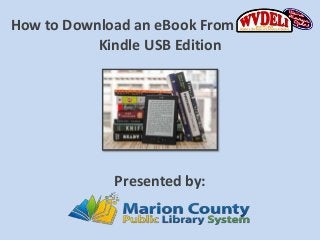
Recommended
Recommended
More than Just Lines on a Map: Best Practices for U.S Bike Routes
This session highlights best practices and lessons learned for U.S. Bike Route System designation, as well as how and why these routes should be integrated into bicycle planning at the local and regional level.
Presenters:
Presenter: Kevin Luecke Toole Design Group
Co-Presenter: Virginia Sullivan Adventure Cycling AssociationMore than Just Lines on a Map: Best Practices for U.S Bike Routes

More than Just Lines on a Map: Best Practices for U.S Bike RoutesProject for Public Spaces & National Center for Biking and Walking
More Related Content
Featured
More than Just Lines on a Map: Best Practices for U.S Bike Routes
This session highlights best practices and lessons learned for U.S. Bike Route System designation, as well as how and why these routes should be integrated into bicycle planning at the local and regional level.
Presenters:
Presenter: Kevin Luecke Toole Design Group
Co-Presenter: Virginia Sullivan Adventure Cycling AssociationMore than Just Lines on a Map: Best Practices for U.S Bike Routes

More than Just Lines on a Map: Best Practices for U.S Bike RoutesProject for Public Spaces & National Center for Biking and Walking
Featured (20)
Content Methodology: A Best Practices Report (Webinar)

Content Methodology: A Best Practices Report (Webinar)
How to Prepare For a Successful Job Search for 2024

How to Prepare For a Successful Job Search for 2024
Social Media Marketing Trends 2024 // The Global Indie Insights

Social Media Marketing Trends 2024 // The Global Indie Insights
Trends In Paid Search: Navigating The Digital Landscape In 2024

Trends In Paid Search: Navigating The Digital Landscape In 2024
5 Public speaking tips from TED - Visualized summary

5 Public speaking tips from TED - Visualized summary
Google's Just Not That Into You: Understanding Core Updates & Search Intent

Google's Just Not That Into You: Understanding Core Updates & Search Intent
The six step guide to practical project management

The six step guide to practical project management
Beginners Guide to TikTok for Search - Rachel Pearson - We are Tilt __ Bright...

Beginners Guide to TikTok for Search - Rachel Pearson - We are Tilt __ Bright...
Unlocking the Power of ChatGPT and AI in Testing - A Real-World Look, present...

Unlocking the Power of ChatGPT and AI in Testing - A Real-World Look, present...
More than Just Lines on a Map: Best Practices for U.S Bike Routes

More than Just Lines on a Map: Best Practices for U.S Bike Routes
Ride the Storm: Navigating Through Unstable Periods / Katerina Rudko (Belka G...

Ride the Storm: Navigating Through Unstable Periods / Katerina Rudko (Belka G...
How to Download an eBook from WVDELI - Kindle USB Edition
- 1. How to Download an eBook From Kindle USB Edition Presented by:
- 2. What You Will Need: • A registered Kindle device. • A valid Amazon account. • A library card from a participating library.
- 3. From the web browser on your PC or device go to http://wvdeli.lib.overdrive.com Browse for a book or search for a specific title.
- 4. To view only Kindle Books – Select “Kindle Book” from the filters on the left side of the screen.
- 5. Click the title you would like to check out – Then click borrow.
- 6. Select your library from the drop-down list and sign-in. *Sign in credentials may vary, check with your local library for information.
- 7. Click “Download” and select “Kindle Book”. *Note that below “Kindle Book” there is a message that says “USB Only” – for non-USB transfers, see our regular Kindle tutorial.
- 8. Once you’ve selected “Kindle Book” – Click “Confirm & Download”.
- 9. You will be redirected to Amazon. Click “Get library book”.
- 10. If you haven’t already – Sign in to your Amazon account.
- 11. Click “Get Library Book”. *The “Deliver to” drop-down list should say “Transfer via Computer”.
- 12. Select your device and click “Continue”.
- 13. You will be prompted to save or open the file. Select “Save”.
- 14. Connect your Kindle to your computer via the USB port.
- 15. From you computer’s home screen – click the Windows icon and select “Computer”.
- 16. Click “Downloads” – Scroll until you find the Kindle Book file.
- 17. Click the file and then right-click it. Select “Send to” then “Kindle”.
- 18. The book should now be on your Kindle. *If you can’t locate the book, check under “Archived Items”.