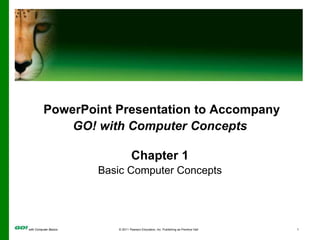More Related Content
Similar to Computer Concepts.pptx (20)
More from MariaFilipina (9)
Computer Concepts.pptx
- 1. with Computer Basics © 2011 Pearson Education, Inc. Publishing as Prentice Hall 1
PowerPoint Presentation to Accompany
GO! with Computer Concepts
Chapter 1
Basic Computer Concepts
- 2. with Computer Basics © 2011 Pearson Education, Inc. Publishing as Prentice Hall 2
Objectives
1. Define Computer and Identify the Four
Basic Computing Functions
2. Identify the Different Types of Computers
3. Describe Hardware Devices and Their Uses
4. Identify Types of Software and Their Uses
5. Describe Networks and Define Network
Terms
6. Identify Safe Computing Practices
- 3. with Computer Basics © 2011 Pearson Education, Inc. Publishing as Prentice Hall 3
Objective 1:Define Computer
and Identify the Four Basic
Computing Functions
• Computer
– A programmable electronic device that can input,
process, output, and store data.
- 4. with Computer Basics © 2011 Pearson Education, Inc. Publishing as Prentice Hall 4
Objective 1 (cont.)
– Components of a typical computer system
- 5. with Computer Basics © 2011 Pearson Education, Inc. Publishing as Prentice Hall 5
Objective 2: Identify the
Different Types of Computers
• Microcomputers
– Desktop computers
– Notebook computers
– Netbook computers
– Tablet computers
– Mobile devices
- 6. with Computer Basics © 2011 Pearson Education, Inc. Publishing as Prentice Hall 6
Objective 2: Identify the
Different Types of Computers
• Servers
– When computers are connected together in
a network, servers are computers that
manage network resources through
administrative software.
- 7. with Computer Basics © 2011 Pearson Education, Inc. Publishing as Prentice Hall 7
Objective 2: Identify the
Different Types of Computers
• Network Servers
– Mainframe computers
• Manage users through multitasking
• Supercomputers
– Large, powerful and ultrafast
– Process scientific calculations and multi-
scale simulations
• Embedded Computers
– Built into larger components such as a car
- 8. with Computer Basics © 2011 Pearson Education, Inc. Publishing as Prentice Hall 8
Objective 3: Describe
Hardware Devices and Their
Uses
• Hardware
– A computer and any connected equipment
• System Unit
– Houses internal components
– Provides connection sites for peripheral
devices
• Peripheral devices provide input and output
- 9. with Computer Basics © 2011 Pearson Education, Inc. Publishing as Prentice Hall 9
Objective 3: Describe
Hardware Devices and Their
Uses
• System Unit
- 10. with Computer Basics © 2011 Pearson Education, Inc. Publishing as Prentice Hall 10
Objective 3: Describe
Hardware Devices and Their
Uses
• Input Devices
– Used to enter data into memory (RAM).
– Two most familiar:
• Mouse
• Keyboard
- 11. with Computer Basics © 2011 Pearson Education, Inc. Publishing as Prentice Hall 11
Objective 3: Describe
Hardware Devices and Their
Uses
• Central Processing Unit (CPU)
– The brain of the computer that executes
programs and manipulates data
– Two main parts:
• Control unit
• Arithmetic logic unit
– Many different types
– Speed is measured in clock speed
• megahertz (MHz) and gigahertz (GHz)
- 12. with Computer Basics © 2011 Pearson Education, Inc. Publishing as Prentice Hall 12
Objective 3: Describe
Hardware Devices and Their
Uses
• Central Processing Unit (CPU)
- 13. with Computer Basics © 2011 Pearson Education, Inc. Publishing as Prentice Hall 13
Objective 3: Describe
Hardware Devices and Their
Uses
• Memory
– Measured in bytes
• megabytes (MB), gigabytes (GB), terabytes
(TR)
– ROM: permanent and nonvolatile
– RAM: temporary and volatile
- 14. with Computer Basics © 2011 Pearson Education, Inc. Publishing as Prentice Hall 14
Objective 3: Describe
Hardware Devices and Their
Uses
• Output Devices: displays information
after data has been processed in a
useful format.
– Monitors
– Printers
– Speakers and multimedia projectors
- 15. with Computer Basics © 2011 Pearson Education, Inc. Publishing as Prentice Hall 15
Objective 3: Describe
Hardware Devices and Their
Uses
• Output Devices: printers
- 16. with Computer Basics © 2011 Pearson Education, Inc. Publishing as Prentice Hall 16
Objective 3:Describe
Hardware Devices and Their
Uses
• Storage Devices
– Used to store data, information, and
programs for future use.
– Permanent memory
– Storage device versus storage media
• Device – hardware such as hard drives or DVD
drives
• Media – removable part that actually contains
the stored data
- 17. with Computer Basics © 2011 Pearson Education, Inc. Publishing as Prentice Hall 17
Objective 3: Describe
Hardware Devices and Their
Uses
– Data is stored in one of three forms:
• Magnetic
• Optical
• Flash
- 18. with Computer Basics © 2011 Pearson Education, Inc. Publishing as Prentice Hall 18
Objective 3: Describe
Hardware Devices and Their
Uses
• Storage Devices
– Hard disk drive
– Floppy disk drive
– CD or DVD drive
– Flash drives
– Tape drives
- 19. with Computer Basics © 2011 Pearson Education, Inc. Publishing as Prentice Hall 19
Objective 3: Describe
Hardware Devices and Their
Uses
• Ports
– Connectors between a peripheral device
and computer
– Enables data to be exchanged
– Have different shapes and sizes
– Different ports operate at different speeds
– Example: USB port
- 20. with Computer Basics © 2011 Pearson Education, Inc. Publishing as Prentice Hall 20
Objective 3: Describe
Hardware Devices and Their
Uses
• Evaluating Your System
– What kind of computer do you have?
• My Computer > Properties > General tab
– Which operating system?
– How much memory?
– Drives and storage space?
- 21. with Computer Basics © 2011 Pearson Education, Inc. Publishing as Prentice Hall 21
Objective 4: Identify Types of
Software and Their Uses
• System Software
– Contains two main programs:
• Operating System
– Manages hardware components
• Utility programs
– Small applications that handle tasks involved with
management and maintenance of a system.
- 22. with Computer Basics © 2011 Pearson Education, Inc. Publishing as Prentice Hall 22
Objective 4: Identify Types of
Software and Their Uses
• Operating System
– Communicates with the computer and its
peripherals
• Includes the user interface
• Graphical User Interface (GUI)
– Icons
– Menus
– Dialog boxes
– Windows
- 23. with Computer Basics © 2011 Pearson Education, Inc. Publishing as Prentice Hall 23
Objective 4: Identify Types of
Software and Their Uses
• Windows Operating System
– Windows XP
– Windows Vista
– Windows 7
• Linux
- 24. with Computer Basics © 2011 Pearson Education, Inc. Publishing as Prentice Hall 24
Objective 4: Identify Types of
Software and Their Uses
• Linux
• Mac
- 25. with Computer Basics © 2011 Pearson Education, Inc. Publishing as Prentice Hall 25
Objective 4: Identify Types of
Software and Their Uses
• Utility Programs
– Small applications that handle important
tasks involved with computer management
and maintenance
- 26. with Computer Basics © 2011 Pearson Education, Inc. Publishing as Prentice Hall 26
Objective 4: Identify Types of
Software and Their Uses
• Utility Programs
– Can be used to:
• Back up important files
• Remove unwanted files or programs
• Schedule various computer maintenance tasks
- 27. with Computer Basics © 2011 Pearson Education, Inc. Publishing as Prentice Hall 27
Objective 4:Identify Types of
Software and Their Uses
• Application Software
– Programs created to perform a specific
task or solve a specific need
– Fall into one of several categories
• Financial and business
• Graphics and multimedia
• Educational and reference
• Entertainment
• Communication
• Productivity software
- 28. with Computer Basics © 2011 Pearson Education, Inc. Publishing as Prentice Hall 28
Objective 4:Identify Types of
Software and Their Uses
– Productivity software
• Word processing
• Spreadsheet
• Database
• Presentation
• Communication
- 29. with Computer Basics © 2011 Pearson Education, Inc. Publishing as Prentice Hall 29
Objective 5:Describe
Networks and Define Network
Terms
• Networks
– Consist of two or more connected
computers plus peripheral devices
– Each object connected to a network is a
node
– Allow users to share data, software, and
resources
- 30. with Computer Basics © 2011 Pearson Education, Inc. Publishing as Prentice Hall 30
Objective 5:Describe
Networks and Define Network
Terms
• LAN
– A network that connects computers reasonably
close together
• WAN
– A network that covers a geographic area or begins
to include other networks
- 31. with Computer Basics © 2011 Pearson Education, Inc. Publishing as Prentice Hall 31
Objective 5: Describe
Networks and Define Network
Terms
• Network configurations
– Peer-to-peer
• Most commonly found in homes and businesses
• Each node communicates with every other node without
a dedicated server among computers.
– Client/server
• Typically have two different types of computers
– The client: used by an individual
– The server: used by network technicians and
administrators to manage network resources
- 32. with Computer Basics © 2011 Pearson Education, Inc. Publishing as Prentice Hall 32
Objective 5: Describe
Networks and Define Network
Terms
• Network topologies – describes the
different types of network architecture
used for client/server networks.
– Bus topologies – connects each node to a single, central
high-speed line known as a bus.
– Ring topologies – connects each node to the next, forming a
loop.
– Star topologies – connects each node to a special device
known as a switch.
- 33. with Computer Basics © 2011 Pearson Education, Inc. Publishing as Prentice Hall 33
Objective 5: Describe
Networks and Define Network
Terms
• Network topologies
- 34. with Computer Basics © 2011 Pearson Education, Inc. Publishing as Prentice Hall 34
Objective 6: Identify Safe
Computing Practices
• Computer Maintenance
– Establish a regular maintenance routine
• Backup utilities
• Disk Cleanup
• Disk Defragmenter
• Task Scheduler
• System Restore
- 35. with Computer Basics © 2011 Pearson Education, Inc. Publishing as Prentice Hall 35
Objective 6: Identify Safe
Computing Practices
• Viruses
– Malicious codes or software
– Invade a computer and alter or destroy
data
• Worms
– Malicious programs that spread from
computer to computer
– Replicate themselves
- 36. with Computer Basics © 2011 Pearson Education, Inc. Publishing as Prentice Hall 36
Objective 6: Identify Safe
Computing Practices
• Trojan horses
– Often appear to be a desirable software
program
– Do not duplicate themselves or infect other
files
– Allow intruders such as botnets
• software robots that run automatically in
networks
- 37. with Computer Basics © 2011 Pearson Education, Inc. Publishing as Prentice Hall 37
Objective 6: Identify Safe
Computing Practices
• Spyware
– Captures information on a computer
– Usually not intended to harm a computer
• Adware
• Cookies
• Key loggers
- 38. with Computer Basics © 2011 Pearson Education, Inc. Publishing as Prentice Hall 38
Objective 6: Identify Safe
Computing Practices
• Protecting Yourself and Your Computer
– Software updates and patches
– Antivirus software
• Finds and removes viruses
– Antispyware software
• Similar to antivirus software
• Finds and removes spyware
- 39. with Computer Basics © 2011 Pearson Education, Inc. Publishing as Prentice Hall 39
Objective 6: Identify Safe
Computing Practices
• Personal firewalls
– Software programs or hardware devices
• Can make computers invisible to hackers
• Can prevent hackers from turning your
computer into a zombie
- 40. with Computer Basics © 2011 Pearson Education, Inc. Publishing as Prentice Hall 40
Objective 6: Identify Safe
Computing Practices
• Zombie
– A remotely controlled computer used to spread
viruses, spyware, or spam
– Can also be used in denial of service (DoS)
attacks
- 41. with Computer Basics © 2011 Pearson Education, Inc. Publishing as Prentice Hall 41
Objective 6: Identify Safe
Computing Practices
• What else should you do to be safe online?
– Do not give our personal information
– Avoid spam email and phishing attacks
• Phishing is an email that masquerades as authentic
organizations and ask for personal information
– Check for hoaxes and scams online
– When in doubt, always check
- 42. with Computer Basics © 2011 Pearson Education, Inc. Publishing as Prentice Hall 42
Summary
• Objectives presented:
1. Define Computer and Identify the Four Basic
Computing Functions
2. Identify the Different Types of Computers
3. Describe Hardware Devices and Their Uses
4. Identify Types of Software and Their Uses
5. Describe Networks and Define Network Terms
6. Identify Safe Computing Practices
- 43. with Computer Basics © 2011 Pearson Education, Inc. Publishing as Prentice Hall 43
All rights reserved. No part of this publication may be reproduced, stored in a
retrieval system, or transmitted, in any form or by any means, electronic,
mechanical, photocopying, recording, or otherwise, without the prior written
permission of the publisher. Printed in the United States of America.
Editor's Notes
- 1
- Replace this image with image 1 from the book
- Add figure 2
- 5
- 6
- 7
- Add image 7.
- Add image 9
- Add image 10.
- Add image 11
- Add image 14
- Add image 18
- Add image 23
- Add image 24
- Add image 25
- Add image 27
- Add image 28, 29
- Add image 34, 35
- Add image 36