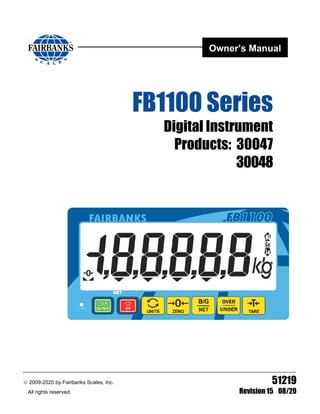
Manual fairbanks fb1100
- 1. 2009-2020 by Fairbanks Scales, Inc. 51219 All rights reserved. Revision 15 08/20 FB1100 Series Digital Instrument Products: 30047 30048 Owner’s Manual
- 2. 08/20 2 Rev. 15 51219 Amendment Record FB1100 Series Digital Instrument Document 51219 Manufactured by Fairbanks Scales Inc. Created 04/2009 Revision 1 10/2009 Released Manual Revision 2 02/2010 Added MC approval, image and terminal clarification for the stainless steel model RS232 connections, and rechargeable battery kits to appendix. Revision 3 02/2010 Amended Configuration and Calibration access for version 1.6 and higher software. Added a note to three smallest division sizes Removed enclosure specification. Revision 4 03/2011 Remote display, filtering, and time/date. Software Rev. 1.8 (starting with serial number S10301001616) Revision 5 07/2012 Updated parts, corrected load cell connection table, and corrected Factory default procedure. Added Appendix VI. Revision 6 08/2013 Updated continuous output data format. Revision 7 12/2014 Clarified calibration process. Revision 8 05/2015 Updated Battery Life Revision 9 09/2016 Updated Specifications – added load cell specs Revision 10 11/2016 Added Excitation voltage Revision 11 03/2017 Added part #24922 to parts list and updated setting capacity instructions Revision 12 03/2017 Updated instructions for setting the capacity Revision 13 11/2017 Updated Calibration settings Revision 14 06/2019 Updated battery part numbers Revision 15 08/2020 Updated Remote Display setup
- 3. 08/20 3 Rev. 15 51219 Disclaimer Every effort has been made to provide complete and accurate information in this manual. However, although this manual may include a specifically identified warranty notice for the product, Fairbanks Scales makes no representations or warranties with respect to the contents of this manual, and reserves the right to make changes to this manual without notice when and as improvements are made. Fairbanks Scales shall not be liable for any loss, damage, cost of repairs, incidental or consequential damages of any kind, whether or not based on express or implied warranty, contract, negligence, or strict liability arising in connection with the design, development, installation, or use of the scale. © Copyright 2009-2020 This document contains proprietary information protected by copyright. All rights are reserved; no part of this manual may be reproduced, copied, translated or transmitted in any form or by any means without prior written permission of the manufacturer.
- 4. 08/20 4 Rev. 15 51219 Table of Contents SECTION 1: GENERAL INFORMATION ..................................................................6 1.1 Introduction.................................................................................................................6 1.2 Specifications..............................................................................................................6 SECTION 2: INSTALLATION....................................................................................8 2.1. General Service Policy............................................................................................... 8 2.2. Pre-Installation Checklist............................................................................................ 9 2.3. Unpacking................................................................................................................ 10 2.4. Equipment Location ................................................................................................. 10 2.5. Safety ...................................................................................................................... 10 2.6. Power Requirements ............................................................................................... 11 2.7. Load Cell Connection............................................................................................... 12 2.8. Load factory defaults................................................................................................ 13 SECTION 3: PROGRAMMING................................................................................14 3.1. Settings.................................................................................................................... 14 3.2. SEt.UP - General Settings ......................................................................................... 15 3.3. SEt.Pr – Print Settings............................................................................................... 18 3.4. rS.232 – RS-232 Settings.......................................................................................... 19 3.4. rS.232 – RS-232 Settings, continued ........................................................................ 20 3.5. Exit Settings Menus ................................................................................................. 20 3.6. Con-F – Scale Settings.............................................................................................. 20 3.7. Exit Con-F Menu ....................................................................................................... 25 SECTION 4: CALIBRATION ...................................................................................26 4.1. CAL – Calibration Procedure..................................................................................... 26 4.2. SAUE – Save Settings Menu..................................................................................... 27 4.3. Exit SAUE Menu........................................................................................................ 28 SECTION 5: OPERATION.......................................................................................29 5.1. Display Front Panel Key Functions .......................................................................... 29 5.1. Display Front Panel Key Functions, continued......................................................... 30 5.2. Powering the Instrument .......................................................................................... 30 5.3. HI/LO Check Weigh Functions................................................................................. 31 5.4. Tare Function........................................................................................................... 32 SECTION 6: SERVICE AND MAINTENANCE ........................................................33 6.1. Battery Life............................................................................................................... 33 6.2. Error Codes........................................................................................................... 33 6.3. Voltages ................................................................................................................ 33
- 5. Table of Contents 08/20 5 Rev. 15 51219 SECTION 7: PARTS LIST.......................................................................................34 APPENDIX I: DATA OUTPUT FORMAT.................................................................35 APPENDIX II: RS232 CONNECTIONS ...................................................................37 APPENDIX III: BATTERY KITS INSTALLATION ...................................................38 APPENDIX IV: REMOTE DISPLAY SET-UP ..........................................................39 APPENDIX V: 120 / 230 VAC WIRING ...................................................................41 APPENDIX VI: SOFTWARE REVISIONS ...............................................................42 A. Programming Menu Access......................................................................................... 42 B. Calibration Menu Access............................................................................................ 42 C. Load factory defaults.................................................................................................. 42
- 6. 08/20 6 Rev. 15 51219 Section 1: General Information 1.1 Introduction The FB1100 is a general-purpose weighing instrument which can be used with a wide variety of platforms and load receivers. Major features of the instrument include push-button programming and calibration. Program data is stored in battery supported RAM. The FB1100 series instrument features a two inch high LCD weight display which can be tilted up or down to accommodate different lighting conditions. Microprocessor controlled design allows the instrument to be rapidly programmed at installation to meet the specific requirements of the application. The obtainable accuracy meets Handbook 44 requirements, and the instrument is approved for commercial application up to 10,000 divisions. A maximum of 20,000 displayed divisions can be programmed for non-commercial applications. The instrument provides one (1) RS232 serial communication port to provide data communication to various types of peripheral devices, including a remote display feature when used with FB1100, FB2250, 2500, FB60XX, FB7100, or FB2550 Series instruments. 1.2 Specifications Model FB1100 Product No. ABS: 30047 Stainless Steel: 30048 Max. Capacity lb / kg 199999 / 90720 # of Load Cells • 4x 350 ohm load cells or • 8x 700/1000 ohm load cells Division Sizes 0.00001~100 (Selections available based on programming) Accuracy 10,000 divisions Commercial 20,000 divisions Non-Commercial Sensitivity 1µV/d (microvolt per division)
- 7. Section 1: General Information 08/20 7 Rev. 15 51219 Excitation 5 VDC Digital Display 5-1/2 Characters Interface RS-232C Dimensions LCD, height (2.0 in / 50mm) Net Weight 3.3 lb / 1.5 kg Backlight Green, Programmable * NOTE: Refer to Appendix V for a complete description of how to wire the FB1100 for 230V applications. This is a field-only modification. Environmental Operating Temperature 14 °F to 104 °F / -10 °C to +40 °C Relative Humidity Less than 85% Power ABS Model - 9V / 500mA, AC adapter; Stainless Steel Model – 120/230* VAC +/-10% Approvals Certificates NTEP CC: 09-071 MC: AM-5745
- 8. 08/20 8 Rev. 15 51219 Section 2: Installation 2.1. General Service Policy 1. Prior to installation, it must be verified that the equipment will satisfy the customer's requirements as supplied, and as described in this manual. If the equipment cannot satisfy the application and the application cannot be modified to meet the design parameters of the equipment, the installation should not be attempted. 2. Installation procedures for printers and other peripherals are given in manuals specifically provided for those units. The instructions include a pre- installation checkout which must be performed either at the service center before the technician goes to the site, or at the site before he places the equipment in service. 3. Absolutely no physical, electrical, or program modifications other than selection of standard options and accessories are to be made to this equipment. Electrical connections other than those specified may not be performed, and no physical alterations (mounting holes, etc.) are allowed and will immediately void warranty. Absolutely no physical, electrical or program modifications other than selection of standard options and accessories can be made by customers to this equipment Repairs are performed by Fairbanks Scales Service Technicians and Authorized Distributor Personnel ONLY! Failure to comply with this policy voids all implied and/or written warranties. W A R N I N G !
- 9. Section 2: Installation 08/20 9 Rev. 15 51219 2.1 General Service Policy, continued 4. The installing technician is responsible to make certain that personnel are fully trained and familiar with the equipment's capabilities and limitations before the installation is considered complete. 5. The complete installation consists of: • Verifying the application • Unpacking • Instrument checkout 6. Customer and site readiness: • Is the location ready? • Is the load receiver ready? • Is the customer aware there may be work disruptions? • Are the operators available for training? • Platform connections, both electrical and mechanical • Calibration and Adjustment • Customer training 2.2. Pre-Installation Checklist The following items should be checked before the equipment is installed. 1. Has the application been checked to make certain that it is within the capabilities and design parameters of the equipment? 2. If the installation will disrupt normal operations, have arrangements been made? 3. Is properly-grounded power available at the installation location? 4. Will the equipment operator(s) be available for training? 5. Has the technician thoroughly reviewed the installation procedures?
- 10. Section 2: Installation 08/20 10 Rev. 15 51219 2.3. Unpacking 1. Check that all components and accessories are on hand and agree with the order. 2. Remove all components from their packing material. 3. Check to make certain that all parts are accounted for and no parts are damaged. 4. Advise the shipper immediately if damage has occurred. 5. Order any parts necessary to replace parts that have been damaged. 6. Keep the shipping container and packing material for future use. 7. Check the packing list. 8. Collect all necessary installation manuals for the instrument and accessories. 9. Open the Instrument and perform an inspection, making certain that all hardware, electrical connections, and PC Assemblies are secure. Do not reinstall cover if final installation is to be performed after the pre- installation checkout. 2.4. Equipment Location The instrument should be positioned away from direct sunlight. 2.5. Safety As is the case with any material handling equipment, certain safety precautions should be observed during operation: 1. Never load the platform beyond its rated capacity. Refer to the rating on the serial number plate if in doubt.
- 11. Section 2: Installation 08/20 11 Rev. 15 51219 2.5 Safety, continued 2. Ensure that any structure which supports the platform can withstand the weight of the platform plus its rated capacity load. 3. Do not load the platform if there is any evidence of damage to the platform or supporting structure. 4. Use safety chains or other suitable restraining devices if there is any possibility of the load shifting, falling, or rolling from its position on the load receiver. 2.6. Power Requirements To achieve the operational dependability and accuracy for which the equipment was designed, certain criteria must be met: 1. Power: It is recommended to install a dedicated AC line in metal conduit from the circuit panel to the outlet utilized by the FB1100. 120 VAC +/- 10% There must not be more than 0.2 VAC between AC neutral and ground. 2. Grounding: For proper performance, the ground should have no more than 3.0 ohms resistance to true earth ground.
- 12. Section 2: Installation 08/20 12 Rev. 15 51219 2.7. Load Cell Connection * Sense jumpers are installed on the board from the factory. If sense leads are utilized, remove the jumpers by installing the jumper on one pin only for each jumper. Description CN6 EXCITATION (+) E+ SENSE (+) SEN+ * SENSE (-) SEN- * EXCITATION (-) E- SIGNAL (-) S- SIGNAL (+) S+ SHIELD Chassis
- 13. Section 2: Installation 08/20 13 Rev. 15 51219 2.8. Load factory defaults To load the factory defaults in the instrument, perform the following: 1. With the power removed from the instrument, remove the jumper, JP3, inside the instrument. This will permit access to the save menu. 2. Press and hold any one of the following keys , , , or while turning the scale ON. The display will indicate L Jait, continue to hold keys until SEt.UP is shown on the LCD display. 3. Press key to scroll until the SAUE menu is reached. 4. Press key to select the setting. 5. In the SAUE menu, press key to scroll and select LoAd.F. 6. Press key to choose the setting. 7. Load.F will reset the scale and load the factory default settings. 8. The unit is ready to be configured and calibrated. Refer to the appropriate sections to program and calibrate the instrument.
- 14. 08/20 14 Rev. 15 51219 Section 3: Programming 3.1. Settings 1. Press and hold any one of the following keys , , , or while turning the scale ON. SEt.UP is shown on the LCD display. 2. Press key to scroll among the SEt.UP, SEt.Pr, RS.232, and SAUE menus. 3. Select SEt.UP, press the key to enter General Settings menu. Press the key to scroll among the settings. Press the key to confirm selection. 4. Select SET.Pr, press the key to enter the Print Settings menu. Press the key to scroll among the settings. Press the key to confirm selection. 5. Select Rs.232, press the key to enter RS-232 Settings menu. Press the key to scroll among the settings. Press the key to confirm selection. 7. Select SAUE, press the key to enter the Save Settings menu. Press the key to scroll among the settings. Press the key to confirm selection. Note: To access Con-For CAL, the JP3 jumper must be removed from the PCB first. Place the JP3 jumper back when configuration and calibration is complete. All other programming may be accomplished in this secured programming area also.
- 15. Section 3: Programming 08/20 15 Rev. 15 51219 3.2. SEt.UP - General Settings In the General Settings menu, press the key to enter the menu and press the key to toggle among the options, and the key to confirm. 1. SLEEP – Sleep Mode Setting Display Descriptions oFF Disable auto shutdown function. 5 If there is no operation, the scale will enter sleep mode in 5 minutes. 10 If there is no operation, the scale will enter sleep mode in 10 minutes. 20 If there is no operation, the scale will enter sleep mode in 20 minutes. 30 If there is no operation, the scale will enter sleep mode in 30 minutes. 60 If there is no operation, the scale will enter sleep mode in 60 minutes.
- 16. Section 3: Programming 08/20 16 Rev. 15 51219 3.2 Set-up – General Settings, continued 2. b.L - Backlight Setting Display Descriptions oFF Disable the backlight function. on Enable the backlight function. AUto Automatic backlight when there is load on the weighing pan. 3. A.tArE - Auto Tare Setting Display Descriptions oFF Disable Auto Tare operation on Tare when the scale is stable. 4. diSP – Display Rate Setting Display Descriptions 0.05 The display refreshes at 0.05 sec. 0.1 The display refreshes at 0.1 sec. 0.2 The display refreshes at 0.2 sec. 0.5 The display refreshes at 0.5 sec. 1 The display refreshes at 1 sec.
- 17. Section 3: Programming 08/20 17 Rev. 15 51219 3.2 Set-up – General Settings, continued 5. Hi. bP – Check Weigh Hi Beep Setting Display Explanation oFF Disable Hi alarm sound. SHort Set Hi alarm sound as continual short beeps. LonG Set Hi alarm sound as continual long beeps. 6. Lo. bP – Check Weigh Lo Beep Setting Display Descriptions oFF Disable Lo alarm sound. SHort Set Lo alarm sound as continual short beeps. LonG Set Lo alarm sound as continual long beeps. 7. beeP – Normal Operation Beep Setting Display Descriptions oFF Disable alarm sound. on Enable alarm sound. 8. YEAr – Year Setting Display Descriptions 20XX The flashing digit can be changed by pressing the B/G/NET key to change the value. Pressing the Units key moves the flashing digit. Pressing the Zero key accepts the value. 9. dAtE – Date Setting Display Descriptions 12.13 The first set of numbers is the month, and the next set of numbers is the day. Using the same method as above, change the date as needed.
- 18. Section 3: Programming 08/20 18 Rev. 15 51219 3.2 Set-up – General Settings, continued 7. tiΜE – Time Setting Display Descriptions 15.42.13 Even though there are only 5 digits displayed, there are 3 sets (6 digits) to be entered for the date. HH.MM.SS and the time are entered using the 24-hour format, however it will print in the AM/PM format. 3:49 PM would be entered 15.49.00. The first set of numbers is the hour, the second set of numbers is the minutes, and the final set of numbers is the seconds. Pressing the Units key will scroll the display to the 6th digit. Use the standard method for changing the digits to the appropriate numbers. 3.3. SEt.Pr – Print Settings In the Print Settings menu, press the key to toggle among the options, and press the key to enter the menu. Press the key to confirm your setting and go to the next option. 1. Pr.F- Print Function Display Descriptions oFF Print function is disabled. PrESS Press the Print key to print weight data. AUtO Print the weight data automatically when the scale is stable. rEΜ.DS Send weight data to remote display continuously. This output is fixed at 19200, 8, None, and 1. Poll Sends weight data upon the instrument receiving a <CR>. r2500 Remote display when connected to an FB2500 r2250 Remote display when connected to an FB2250 r1100 Remote display when connected to an FB1100 Note: New selections for Remote Display were added to software Rev 1.8.Please see Appendix IV for complete list of prompts and features. The Remote Display feature of the FB1100 only works with pounds or kilograms.
- 19. Section 3: Programming 08/20 19 Rev. 15 51219 3.3 Print Settings, continued 2. Pr.nEt- Print Data Display Descriptions GroSS Print Gross weight only. G.t.nEt Print Gross weight and net weight. 3. tidt- Print Time and Date Display Descriptions YES or no Selecting YES will print the time and date along with the weight. Pressing the B/G / NET button toggles between YES and no, and pressing the Zero key will save the selection. 3.4. rS.232 – RS-232 Settings In the RS-232 Settings menu, press the key to toggle among the options, and press the key to enter the menu. Press the key to confirm your setting and go to the next option. 1. bAud- Baud Rate Settings Display Descriptions 1200 Set the baud rate to 1200. 2400 Set the baud rate to 2400. 4800 Set the baud rate to 4800. 9600 Set the baud rate to 9600. 19200 Set the baud rate to 19200. 38400 Set the baud rate to 38400. 57600 Set the baud rate to 57600. 115200 Set the baud rate to 115200.
- 20. Section 3: Programming 08/20 20 Rev. 15 51219 3.4. rS.232 – RS-232 Settings, continued 2. PArit- Parity Settings Display Descriptions 7-E-1 Set to 7 data bits, even parity, and 1 stop bit 7-o-1 Set to 7 data bits, odd parity, and 1 stop bit 7-n-2 Set to 7 data bits, no parity, and 2 stop bits 8-n-1 Set to 8 data bits, no parity, and 1 stop bit 8-E-1 Set to 8 data bits, even parity, and 1 stop bit 8-o-1 Set to 8 data bits, odd parity, and 1 stop bit 7-o-2 Set to 7 data bits, odd parity, and 2 stop bit 3.5. Exit Settings Menus When programming is complete and changes have been saved, exit the program by pressing . Press to return to weighing. 3.6. Con-F – Scale Settings With the power removed from the instrument, remove the jumper, JP3, inside the instrument. This will permit access to the configuration menu. Software Versions 1.6 and higher Press and hold any one of the following keys , , , or while turning the scale ON. The display will indicate L Jait, continue to hold keys until SEt.UP is shown on the LCD display. Press key to scroll to the Con-F menu.
- 21. Section 3: Programming 08/20 21 Rev. 15 51219 3.6 Scale Settings, continued 1. P.Unit –Weight Unit Settings Display Descriptions lb Sets the instrument primary of measure to lb. kg Sets the instrument primary of measure to kg. 2. S.Unit –Unit Switching Available in software revisions 2.0 and higher.. Display Descriptions oFF Disables Units switching. on Enables Units switching 3. d= Division Settings Display Descriptions 0.00001 Set the instrument to 0.00001 division size. (Only available when P.Unit is set to kg. ) Available in software revisions 1.6 and lower only. 0.00002 Set the instrument to 0.00002 division size. Available in software revisions 1.6 and lower only. 0.00005 Set the instrument to 0.00005 division size. Available in software revisions 1.6 and lower only. 0.0001 Set the instrument to 0.0001 division size. 0.0002 Set the instrument to 0.0002 division size. 0.0005 Set the instrument to 0.0005 division size. 0.001 Set the instrument to 0.001 division size. 0.002 Set the instrument to 0.002 division size. 0.005 Set the instrument to 0.005 division size. 0.01 Set the instrument to 0.01 division size. 0.02 Set the instrument to 0.02 division size. 0.05 Set the instrument to 0.05 division size.
- 22. Section 3: Programming 08/20 22 Rev. 15 51219 3.6 Scale Settings, continued 3. d= Division Settings, continued Display Descriptions 0.1 Set the instrument to 0.1 division size. 0.2 Set the instrument to 0.2 division size. 0.5 Set the instrument to 0.5 division size. 1 Set the instrument to 1 division size. 2 Set the instrument to 2 division size. 5 Set the instrument to 5 division size. 10 Set the instrument to 10 division size. 20 Set the instrument to 20 division size. 50 Set the instrument to 50 division size. 100 Set the instrument to 100 division size. (Only available when P.Unit is set to lb.) 4. CAP – Max. Capacity Settings Display Descriptions 000001-199999 Set the maximum capacity of the instrument (from 000001~199999). a. Press the key to select the digit and the key to increase the value. T o set the capacity over 99,999 lbs, press the key until lb is flashing and then, press . An additional digit displays (6th digit), and can only be set to 0 (zero) or 1 (one). Continue to use the “Units” and “B/G Net” keys to scroll right and set the correct values.
- 23. Section 3: Programming 08/20 23 Rev. 15 51219 3.6 Scale Settings, continued 5. trace – Zero Tracking Setting Display Descriptions oFF Disable zero tracking function 0.5d Set zero tracking to 0.5 division 1d Set zero tracking to 1 division 2d Set zero tracking to 2 divisions 3d Set zero tracking to 3 divisions 6. Μo.dEt – Motion Detection Setting Display Descriptions oFF Motion detection is disabled. 0.5d Set motion detection to 0.5 division 1d Set motion detection to 1 division 2d Set motion detection to 2 divisions 3d Set motion detection to 3 divisions
- 24. Section 3: Programming 08/20 24 Rev. 15 51219 3.6 Scale Settings, continued 7. FiltE- Filtering Setting Display Descriptions 2 Minimal filter setting. 4 6 8 16 32 64 128 Maximum filter setting Note: With any filtering setting above 32, the Display Rate setting should be set to 0.1 for optimum performance. 8. rAnGE- Zero Range Setting Display Descriptions 2% Set the zero range to 2% of the capacity. 100% Set the zero range to 100% the capacity.
- 25. Section 3: Programming 08/20 25 Rev. 15 51219 3.7. Exit Con-F Menu When programming is complete and changes have been saved, exit the program by pressing . Place the JP3 jumper across the two header pins. Press to return to weighing. ! – IMPORTANT -- ! Remember to re-install JP3 to prevent accidental access to the configuration/calibration areas. Legal for Trade applications require this jumper to be in place. . If the JP3 jumper is not in place, it will not print.
- 26. 08/20 26 Rev. 15 51219 Section 4: Calibration 4.1. CAL – Calibration Procedure With the power removed from the instrument, remove the jumper, JP3, inside the instrument. This will permit access to the calibration menu. Software Versions 1.6 and higher Press and hold any one of the following keys , , , or while turning the scale ON. The display will indicate L Jait, continue to hold keys until SEt.UP is shown on the LCD display. Press key to scroll to the CAL menu. Advance to the Calibration procedure below. CAL- Calibration Procedure 1. Press key to enter Calibration procedure. 2. The liveload counts value is displayed on the LCD. 3. Press the key to clear the liveload span counts value. 4. Press key to zero the liveload span value. 5. Place the calibration weight on the scale platform. The display will show the current counts value. 6. Press the key. 7. Use the key to select the digit and the key to input the calibration weight value. ! – IMPORTANT -- ! Remember to re-install JP3 to prevent accidental access to the calibration upon completing the calibration procedure. Legal for Trade applications require this jumper to be in place. If the JP3 jumper is not in place, it will not print.
- 27. Section 4: Calibration 08/20 27 Rev. 15 51219 The first digit on the left can only be set to 0 or 1. When the value on the display is the same as the weight on the platform, press the key to store it. The display will indicate End and after two seconds it will advance to the SAUE menu. In the SAUE menu, press key and toggle to SAUE.1. Press key to select SAUE.1. and wait for SETUP (about 2 secs.) and then push to reboot the instrument. 4.2. SAUE – Save Settings Menu 1. SAUE.1 – Save Instrument Settings Select SAUE.1 to save or backup your instrument settings or changes. 2. LoAd.1- Load Instrument Settings Select LoAd.1 to load your previous/ current saved Instrument configuration and calibration settings into the instrument. 3. LoAd.F - Load Instrument Settings Select LoAd.F to load the factory default Instrument settings into the instrument. ! – IMPORTANT -- ! This will change the instrument’s calibration and configuration settings. ! – IMPORTANT -- ! Remember to re-install JP3 to prevent accidental access to the calibration upon completing the calibration procedure. Legal for Trade applications require this jumper to be in place. If the JP3 jumper is not in place, it will not print.
- 28. Section 4: Calibration 08/20 28 Rev. 15 51219 4.3. Exit SAUE Menu When calibration is complete and changes have been saved, exit the program by pressing . Place the JP3 jumper across the two header pins. Press to return to weighing. ! – IMPORTANT -- ! Remember to re-install JP3 to prevent accidental access to the calibration upon completing the calibration procedure. Legal for Trade applications require this jumper to be in place. If the JP3 jumper is not in place, it will not print.
- 29. 08/20 29 Rev. 15 51219 Section 5: Operation 5.1. Display Front Panel Key Functions LCD Display Indicates the Net weight after tare operation. Indicates the weight is stable. Indicates the weight is at center of zero. Indicates that the upper limit of the weight is reached. Indicates that the weight is within the upper and the lower limit. Indicates that the lower limit of the weight is reached. Battery is being recharged. Battery is approximately 50% recharged. Battery is fully recharged.
- 30. Section 5: Operation 08/20 30 Rev. 15 51219 5.1. Display Front Panel Key Functions, continued Keys Key Icons Key Descriptions ON/ PRINT Press to turn the scale ON. Press to print weight data in weighing mode. OFF Press to switch the scale OFF. UNIT Press to switch between kg and lb. ZERO Press to absorb trivial weight on the pan and set the scale to zero. GROSS WT/ NET WT Press to display gross weight or net weight. OVER/UNDER Press to set alarm for high and low bounds for checkweigh function. TARE Press to reduce gross weight on pan as tare weight. 5.2. Powering the Instrument 1. Plug in the power cord firmly into the AC receptacle. 2. Press the switch to apply power to the instrument and the display will show 888888 counting down to 000000. The display will indicate the weight on the scale platform when the power up sequence is completed. Note: Allow the instrument to warm up for 30 minutes prior to use.
- 31. Section 5: Operation 08/20 31 Rev. 15 51219 5.3. HI/LO Check Weigh Functions 1. In weighing mode, press for three (3) seconds to enter the HI/LO checkweigh setting. 2. Set the upper limit for the check weigh function. Press the key to choose the digit and the key to increase the value. 3. Press key to save your setting and proceed to lower limit setting. 4. Press the key to choose the digit and the key to increase the value. 5. Press key to save the lower limit setting and return to weighing mode. 6. Disable the check weigh function by pressing the . Re-activate the check weigh function by pressing the . The previously set limit values will be utilized. Note: If the weight exceeds the upper limit, the indicator is shown on the display and the scale will beep for warning. If the weight is below the lower limit and is not zero, the indicator is shown on the display the scale will beep for warning. If the weight is between the upper and lower limit, the indicator is shown on the display. The beep settings are modified in SEt.UP menu.
- 32. Section 5: Operation 08/20 32 Rev. 15 51219 5.4. Tare Function 1. Place sample container on the scale platform and press the key. The is shown above the NET indicator indicating NET weight. 2. Place sample in the container. 3. When the scale is stable, the display shows the weight of the sample. 4. Press and hold the key To change the display to Gross Weight. 5. When Gross Weight is displayed, the above the NET indicator is off.
- 33. 08/20 33 Rev. 15 51219 Section 6: Service and Maintenance 6.1. Battery Life Battery Load Battery Life (Backlight On) Recharge Time 24921 (NP6V4.5Ah) ABS 1 – 350 Ω load cells 85 hours 8 hours 24921 (NP6V4.5Ah) ABS 4 – 350 Ω load cells 49 hours 8 hours 27391 (NP6V3Ah) SS 1 – 350 Ω load cells 52 hours 8 hours 27391 (NP6V3Ah) SS 4 – 350 Ω load cells 30 hours 8 hours 6.2. Error Codes Error Code on LCD Display Description Error Error in calibration procedure. Err Weighing function disabled. Scale is unstable or error in application. Err.OL Overload or Underload condition L.bAtt Low battery. SLEEP Instrument is in the sleep mode. “------“ Zero key pressed and instrument is unstable and unable to weigh. 6.3. Voltages Description Measurement Location Reading Excitation Voltage CN6 +E to -E 5 Vdc Battery Voltage CN2 1(BL) to 3(R) ~ 6.45 Vdc Transformer P/S (SS) CN1 1 to 3 ~ 9.55 VAC
- 34. 08/20 34 Rev. 15 51219 Section 7: Parts List Part Number Description 30146 Main Board with Display - FB1100 Series (both models) 30147 ABS Plastic Enclosure including hardware - FB1100 Series 30148 SS Enclosure including hardware - FB1100 Series 24924 Rechargeable Battery Kit - FB1100 Series ABS 30145 Rechargeable Battery Kit - FB1100 Series SS 27391 Rechargeable Replacement Battery (NP6V4.5Ah) - FB1100 Series SS 24921 Rechargeable Replacement Battery (NP6V3Ah) - FB1100 Series ABS 24922 Cable Assembly, Battery (SS & ABS) 31349 Overlay with Transparent plastic - FB1100 ABS Series 31350 Overlay with Transparent plastic - FB1100 SS Series 30150 Knob with spacer - FB1100 SS 30151 Power Supply (Transformer assembly) FB1100 SS 24157 Wall Power Supply FB1100 ABS 30152 Gasket for FB1100 SS 30153 Screw kit FB1100 SS 30154 Seal screw kit FB1100 ABS 24920 Wall plate kit - FB1100 ABS 13578 Connector, Cutout Covers 19454 Plug, Double D P* Fuse, GFE 250V 0.5A * Local purchase
- 35. 08/20 35 Rev. 15 51219 Appendix I: Data Output Format The Continuous Output is as follows: rEΜ.DS Continuous Output with fixed protocol settings. Char 1 2 3 4 5 6 7 8 9 10 11 12 13 14 15 16 17 18 X X X . X X X SP l b SP G R SP SP CR LF EOT Supplemental Information 1. Leading zeroes are suppressed. 2. Decimal position is based upon graduation size selected. The RS-232 output format for Gross weight and G.T.N (Gross/Tare/Net/) weight are as follows: GroSS Prints Gross weight only. Character 1 2 3 4 5 6 7 8 9 10 11 12 13 14 15 16 SP/- X X X X . X X SP k/l g/b SP G R CR LF G.t.nEt Prints Gross, Tare, and Net weight. Character 1 2 3 4 5 6 7 8 9 10 11 12 13 14 15 16 SP/- X X X X . X X SP k/l g/b SP G R CR LF SP/- X X X X . X X SP k/l g/b SP T A CR LF SP/- X X X X . X X SP k/l g/b SP N T CR LF Supplemental Information 1. Leading zeroes are suppressed. 2. Lower case “l” and “b” for avoirdupois weight units or “k” and “g” for metric weight units. 3. The first weight character will be a space, HEX 20, for positive weight or a minus (-), HEX 2D, if the weight is negative. 4. Decimals are transmitted as a character. 5. Characters separated with a “/” denote one of the characters will be transmitted. 6. Gross weight is denoted by GR. Tare is denoted by TA. Net is denoted by NT.
- 36. Appendix I: Data Output Format 08/20 36 Rev. 15 51219 Note : The GroSS output configuration is compatible with UPS Worldship 7 software when programmed to use the Poll method of operation. Baud =9600; Characters = 7; Parity= Odd; Stop bits = 2. Division size should be programmed to 0.05 lbs.
- 37. 08/20 37 Rev. 15 51219 Appendix II: RS232 Connections Stainless Steel Product No. 30048 ABS Product No. 30047 Description DB9-M Tx 3 Rx 2 Gnd 5 Description CN3 Terminal Tx 1 Rx 3 Gnd 5 Tx or CN3-1 Rx or CN3-3 Gnd or CN3-5
- 38. 08/20 38 Rev. 15 51219 Appendix III: Battery Kits Installation Stainless Steel Product No. 30048 Install the 27391 rechargeable battery kit as follows: 1. Remove power from the instrument by unplugging power cord from the AC receptacle. 2. Remove the ten (10) screws and security seal from the front of the instrument. 3. Carefully open the instrument and disconnect the power connector at CN1. 4. Remove the two (2) nuts on the transformer / battery bracket and lift the bracket away carefully. 5. Insert the battery into the recessed area of the transformer / battery bracket. The battery terminals should be towards the right. 6. Reattach the transformer / battery bracket. 7. Connect the battery cable to CN2. 8. Reconnect the power connector to CN1. 9. Close the instrument covers and re-install the ten (10) screws and security seal. ABS Product No. 30047 Install the 24921 rechargeable battery kit as follows: 1. Remove power from the instrument and disconnect power supply from the AC power receptacle. 2. Remove the two (2) Philips screws and security seal from the back of the instrument. 3. Carefully open the instrument and disconnect the RS232 connector and power connector. 4. Insert the battery into the recessed area of the back cover. 5. Attach the battery strap using the two (2) Philips screws provided in the kit. 6. Connect the battery cable to CN2. 7. Reconnect the RS232 connector to CN3 and the power connector to CN1. 8. Close the instrument covers together and install the two (2) Philips screws and security seal.
- 39. 08/20 39 Rev. 15 51219 Appendix IV: Remote Display Set-up To set-up the FB1100 as a remote display, enter the setup mode and go to the Set.Pr menu. Several new selections have been added: r2250, r2500 and r1100. The “r” indicates remote display, and the 4 digits are the model number of the instrument the FB1100 is to be connected to. The remote display feature only works in pounds and kilograms. When using the FB1100 in the remote display mode, the slave FB1100 keys (other than the On and Off) have no functionality. The backlight setting needs to be set to either oFF or on when using FB1100 as a remote display. Cables Instrument (Master) Remote Display Type (Slave) FB1100 (ABS) DB9 FB1100 (SS) CN3 Inside FB1100 (ABS) 10’ = 26039, 50’ = 19635 10’ = 26041, 50’ = 26042 FB1100 (SS) 10’ = 26041, 50’ = 26042 Bare wires both ends FB2250/55 (ABS and SS) 10’ = 26041, 50’ = 26042 Bare wires both ends FB6001/11 10’ = 26039, 50’ = 19635 10’ = 26041, 50’ = 26042 FB6005/15 10’ = 26041, 50’ = 26042 Bare wire both ends FB7100 10’ = 26041, 50’ = 26042 Bare wire both ends FB2550/58/60 10’ = 26039, 50’ = 19635 10’ = 26041, 50’ = 26042 2500-xx (Desk Mount) 10’ = 26039, 50’ = 19635 10’ = 26041, 50’ = 26042 2500-xx (NEMA 4x) Field installed, reference proper manuals for wiring. 2500Q (All Models) Field installed, reference proper manuals for wiring. FB1100 (Master) to FB1100 (Remote Display) – The instrument must be set to r1100 and the master instrument must be set to continuous (rEN.ds) output. Both instruments must have the following configuration settings: Baud 19200, 8 bits, Parity none and 1 Stop Bit. FB2250 (Master) to FB1100 (Remote Display) – The FB1100 must be set to r2250 and the FB2250 Series instrument must be set to continuous (Contin). All other serials setting must match. 2500/ FB2550 (Master) to FB1100 (Remote Display) – The FB1100 must be set to r2500. The 2500/ FB2550 Series instrument must be setup as follows: • Select COM port 3 • In the computer output menu, select Computer (PC)
- 40. Appendix I: Data Output Format 08/20 40 Rev. 15 51219 • In the stream formats menu, select the Fairbanks/Toledo output • In the communications menu, select the default formats, then press enter again to load the format. On the FB2550, change Status Word B8 to be UNCHECKED. • Return to weigh mode. FB60XX/FB7100 (master) to FB1100 (remote display) - • The FB1100 must be set to r2500 The FB60XX/FB7100 instrument must be set up as follows: • Can use any COM port • In the Device Attached Menu, select PC Continuous • In Settings, set the output for 19200 8-n-1 • In Configure, select the Fairbanks output. • When complete, return to the weigh screen
- 41. 08/20 41 Rev. 15 51219 Appendix V: 120 / 230 VAC Wiring The FB1100 can easily be configured in the field to either 120 VAC (factory default) or 230 VAC wiring. Reference the images below for the wiring of the FB1100 stainless steel unit. If 230V is needed for the FB1100 ABS, please order P/N 29891 (230 VAC wall adapter). 230 VAC wiring 110 VAC wiring
- 42. 08/20 42 Rev. 15 51219 Appendix VI: Software Revisions A. Programming Menu Access Con-F – Scale Settings With the power removed from the instrument, remove the jumper, JP3, inside the instrument. This will permit access to the configuration menu. Software Versions 1.5 and lower Press the key to turn the scale ON. SEt.UP is shown on the LCD display. Press key to scroll to the Con-F menu. B. Calibration Menu Access CaL – Calibration With the power removed from the instrument, remove the jumper, JP3, inside the instrument. This will permit access to the calibration menu. Software Versions 1.5 and lower Press the key to turn the scale ON. SEt.UP is shown on the LCD display. Press key to scroll to the CAL menu. C. Load factory defaults Software Versions 1.5 and lower To load the factory defaults in the instrument, perform the following: 1. With the power removed from the instrument, remove the jumper, JP3, inside the instrument. This will permit access to the save menu. 2. Press the key to turn the scale ON. SEt.UP is shown on the LCD display.
- 43. Appendix VI: Software Revisions 08/20 43 Rev. 15 51219 3. Press key to scroll until the SAUEmenu is reached. 4. Press key to select the setting. 5. In the SAUE menu, press key to scroll and select LoAd.F. 6. Press key to choose the setting. 7. Load.F will reset the scale and load the factory default settings. 8. The unit is ready to be configured and calibrated. Refer to the appropriate sections to program and calibrate the instrument.
- 44. FB1100 Series Digital Instrument Document 51219 Manufactured by Fairbanks Scales, Inc. www.fairbanks.com
