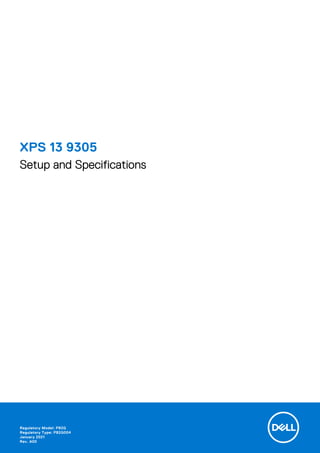
Dell XPS 9305: Ultrabook 13 inch mới nhất của Dell
- 1. XPS 13 9305 Setup and Specifications Regulatory Model: P82G Regulatory Type: P82G004 January 2021 Rev. A00
- 2. Notes, cautions, and warnings NOTE: A NOTE indicates important information that helps you make better use of your product. CAUTION: A CAUTION indicates either potential damage to hardware or loss of data and tells you how to avoid the problem. WARNING: A WARNING indicates a potential for property damage, personal injury, or death. © 2021 Dell Inc. or its subsidiaries. All rights reserved. Dell, EMC, and other trademarks are trademarks of Dell Inc. or its subsidiaries. Other trademarks may be trademarks of their respective owners.
- 3. Chapter 1: Set up your XPS 13 9305.............................................................................................. 4 Chapter 2: Views of XPS 13 9305.................................................................................................. 6 Front....................................................................................................................................................................................... 6 Right....................................................................................................................................................................................... 6 Left..........................................................................................................................................................................................7 Base........................................................................................................................................................................................ 8 Display.................................................................................................................................................................................... 8 Bottom................................................................................................................................................................................... 9 Chapter 3: Specifications of XPS 13 9305.................................................................................... 10 Dimensions and weight.....................................................................................................................................................10 Processor.............................................................................................................................................................................10 Chipset.................................................................................................................................................................................. 11 Operating system................................................................................................................................................................11 Memory................................................................................................................................................................................. 11 External ports......................................................................................................................................................................12 Wireless module..................................................................................................................................................................12 Audio..................................................................................................................................................................................... 13 Storage................................................................................................................................................................................. 13 Media-card reader............................................................................................................................................................. 14 Keyboard.............................................................................................................................................................................. 14 Camera..................................................................................................................................................................................14 Touchpad............................................................................................................................................................................. 15 Power adapter.................................................................................................................................................................... 15 Battery..................................................................................................................................................................................16 Display...................................................................................................................................................................................17 Fingerprint reader...............................................................................................................................................................17 GPU—Integrated...............................................................................................................................................................18 Computer environment.....................................................................................................................................................18 Chapter 4: Keyboard shortcuts.................................................................................................... 19 Chapter 5: Getting help and contacting Dell.................................................................................21 Contents Contents 3
- 4. Set up your XPS 13 9305 NOTE: The images in this document may differ from your computer, depending on the computer configuration you ordered. 1. Connect the power adapter to the Thunderbolt 4 (USB Type-C) port with Power Delivery (Primary power source) on the left side of the computer. Then, press the power button on your computer to turn it on. NOTE: The battery may go into power-saving mode during shipment to conserve charge on the battery. Ensure that the power adapter is connected to your computer when it is turned on for the first time. 2. Finish Windows setup. Follow the on-screen instructions to complete the setup. When setting up, Dell recommends that you: ● Connect to a network for Windows updates. NOTE: If connecting to a secured wireless network, enter the password for the wireless network access when prompted. ● If connected to the Internet, sign in with or create a Microsoft account. If not connected to the Internet, create an offline account. ● On the Support and Protection screen, enter your contact details. 3. Locate and use Dell apps from the Windows Start menu—Recommended. Table 1. Locate Dell apps Resources Description My Dell Centralized location for key Dell applications, help articles, and other important information about your computer. It also notifies you about the warranty status, recommended accessories, and software updates if available. SupportAssist Proactively checks the health of your computer’s hardware and software. The SupportAssist OS Recovery tool troubleshoots issues with the operating system. For more information, see the SupportAssist documentation at www.dell.com/support. NOTE: In SupportAssist, click the warranty expiry date to renew or upgrade your warranty. 1 4 Set up your XPS 13 9305
- 5. Table 1. Locate Dell apps (continued) Resources Description Dell Update Updates your computer with critical fixes and latest device drivers as they become available. For more information about using Dell Update, see the knowledge base article SLN305843 at www.dell.com/support. Dell Digital Delivery Download software applications, which are purchased but not pre-installed on your computer. For more information about using Dell Digital Delivery, see the knowledge base article 153764 at www.dell.com/support. Set up your XPS 13 9305 5
- 6. Views of XPS 13 9305 Front 1. Power and battery-status light Indicates the power state and battery state of the computer. Solid white—Power adapter is connected and the battery is charging. Solid amber—Battery charge is low or critical. Off—Battery is fully charged. NOTE: On certain computer models, the power and battery-status light are also used for diagnostics. For more information, see the Troubleshooting section in your computer’s Service Manual. 2. Microphones Provide digital sound input for audio recording, voice calls, and so on. Right 1. Right speaker Provides audio output. 2. microSD-card slot Reads from and writes to the microSD card. Your computer supports the following card types: ● microSecure Digital (microSD) ● microSecure Digital High Capacity (microSDHC) ● microSecure Digital Extended Capacity (microSDXC) 3. USB 3.2 Gen 2 (Type-C) port with Power Delivery/DisplayPort Connect peripherals such as external storage devices, printers, and external displays. Supports Power Delivery that enables two-way power supply between devices. Provides up to 5V/3A power output that enables faster charging. NOTE: A USB Type-C to DisplayPort adapter (sold separately) is required to connect a DisplayPort device. 2 6 Views of XPS 13 9305
- 7. 4. Headset port Connect headphones or a headset (headphone and microphone combo). Left 1. Security-cable slot (wedge-shaped) Connect a security cable to prevent unauthorized movement of your computer. 2. Thunderbolt 4 (USB Type-C) port with Power Delivery (Primary) Supports USB4 Gen 3 Type-C, DisplayPort 1.4a. Enables you to connect to an external display using a display adapter. Provides data transfer rates of up to 40 Gbps for USB4 Gen 3 and Thunderbolt 4. Supports Power Delivery that enables two-way power supply between devices. Provides up to 5 V/3 A power output that enables faster charging. NOTE: This is the primary port for power supply. Connect the power adapter to this port. NOTE: A USB Type-C to DisplayPort adapter (sold separately) is required to connect to a DisplayPort device. 3. Thunderbolt 4 USB Type-C port with Power Delivery Supports USB4 Gen 3 Type-C, DisplayPort 1.4a. Enables you to connect to an external display using a display adapter. Provides data transfer rates of up to 40 Gbps for USB4 Gen 3 and Thunderbolt 4. Supports Power Delivery that enables two-way power supply between devices. Provides up to 5 V/3 A power output that enables faster charging. NOTE: There are two Thunderbolt 4 ports available on this computer. To charge the computer, connect the USB Type-C power adapter to the primary Thunderbolt 4 port. NOTE: A USB Type-C to DisplayPort adapter (sold separately) is required to connect a DisplayPort device. NOTE: You can connect a Dell Docking Station to the Thunderbolt 4 ports. For more information, see the knowledge base article SLN286158 at www.dell.com/support. 4. Battery-charge status button Press to check the charge remaining in the battery. 5. Battery-charge status lights (5) Turns on when the battery-charge status button is pressed. Each light indicates approximately 20% charge. 6. Left speaker Provides audio output. Views of XPS 13 9305 7
- 8. Base 1. Touchpad Move your finger on the touchpad to move the mouse pointer. Tap to left-click and two fingers tap to right-click. 2. Left-click area Press to left-click. 3. Right-click area Press to right-click. 4. Power button with fingerprint reader Press to turn on the computer if it is turned off, in sleep state, or in hibernate state. When the computer is turned on, press the power button to put the computer into sleep state; press and hold the power button for 10 seconds to force shut-down the computer. Place your finger on the power button to log in with the fingerprint reader. NOTE: You can customize power-button behavior in Windows. For more information, see Me and My Dell at www.dell.com/support/manuals. Display 1. Camera 8 Views of XPS 13 9305
- 9. Enables you to video chat, capture photos, and record videos. 2. Camera-status light Turns on when the camera is in use. Bottom 1. Service Tag The Service Tag is a unique alphanumeric identifier that enables Dell service technicians to identify the hardware components in your computer and access warranty information. Views of XPS 13 9305 9
- 10. Specifications of XPS 13 9305 Dimensions and weight The following table lists the height, width, depth, and weight of your XPS 13 9305. Table 2. Dimensions and weight Description Values Height: Front height 7.80 mm (0.31 in.) Rear height 11.63 mm (0.46 in.) Width 301.76 mm (11.88 in.) Depth 199.24 mm (7.84 in.) Weight (maximum) 1.29 kg (2.84 lb) NOTE: The weight of your computer depends on the configuration ordered and manufacturing variability. Processor The following table lists the details of the processors supported by your XPS 13 9305. Table 3. Processor Description Option one Option two Option three Processor type 11th Generation Intel Core i3-1115G4 11th Generation Intel Core i5-1135G7 11th Generation Intel Core i7-1165G7 Processor wattage 15 W 15 W 15 W Processor core count 2 4 4 Processor thread count 4 8 8 Processor speed Up to 4.1 GHz Up to 4.2 GHz Up to 4.7 GHz Processor cache 6 MB 8 MB 12 MB Integrated graphics Intel UHD Graphics Intel Iris Xe Graphics Intel Iris Xe Graphics 3 10 Specifications of XPS 13 9305
- 11. Chipset The following table lists the details of the chipset supported by your XPS 13 9305. Table 4. Chipset Description Values Chipset Integrated in the processor Processor 11th Generation Intel Core i3/i5/i7 DRAM bus width 128-bit Flash EPROM 32 MB PCIe bus Up to Gen 4.0 (Storage) Operating system Your XPS 13 9305 supports the following operating systems: ● Windows 10 Home (64-bit) ● Windows 10 Professional (64-bit) Memory The following table lists the memory specifications of your XPS 13 9305. Table 5. Memory specifications Description Values Memory slots Onboard memory NOTE: The memory modules are integrated on the system board. If the memory modules are malfunctioning and need to be replaced, a replacement of the system board is necessary. Memory type LPDDR4x Memory speed 4267 MT/s Maximum memory configuration 16 GB Minimum memory configuration 8 GB Memory size per slot Not applicable Memory configurations supported ● 8 GB (4 x 2 GB) LPDDR4x at 4267 MT/s ● 16 GB (4 x 4 GB) LPDDR4x at 4267 MT/s Specifications of XPS 13 9305 11
- 12. External ports The following table lists the external ports on your XPS 13 9305. Table 6. External ports Description Values USB ports ● One USB 3.2 Gen 2 (Type-C) port with Power Delivery/ DisplayPort ● Two Thunderbolt 4 USB Type-C ports with Power Delivery NOTE: To charge the computer, connect the USB Type-C power adapter to the primary Thunderbolt 4 port. Audio port One headset (headphone and microphone combo) port Video port/ports ● One USB 3.2 Gen 2 (Type-C) port with Power Delivery/ DisplayPort ● Two Thunderbolt 4 USB Type-C ports with Power Delivery NOTE: A USB Type-C to DisplayPort adapter (sold separately) is required to connect to a DisplayPort device. Media-card reader One microSD-card slot Power-adapter port DC-IN through Thunderbolt 4 (USB Type-C) port with Power Delivery (Primary) Security-cable slot One wedged-shaped slot Wireless module The following table lists the Wireless Local Area Network (WLAN) module supported on your XPS 13 9305. Table 7. Wireless module specifications Description Values Model number Intel Killer 1650W Transfer rate Up to 2400 Mbps Frequency bands supported 2.4 GHz/5 GHz Wireless standards ● WiFi 802.11a/b/g ● Wi-Fi 4 (WiFi 802.11n) ● Wi-Fi 5 (WiFi 802.11ac) ● Wi-Fi 6 (WiFi 802.11ax) Encryption ● 64-bit/128-bit WEP ● AES-CCMP ● TKIP Bluetooth Bluetooth 5.1 12 Specifications of XPS 13 9305
- 13. Audio The following table lists the audio specifications of your XPS 13 9305. Table 8. Audio specifications Description Values Audio controller Realtek ALC3271-CG with Waves MaxxAudio Pro Stereo conversion Supported Internal audio interface High-definition audio interface External audio interface 7.1 channel output, universal audio jack supports microphone- in, stereo headphones, and headset combo Number of speakers Two Internal-speaker amplifier Supported (audio codec built-in amplifier) External volume controls Keyboard shortcut controls Speaker output: Average speaker output 2 W Peak speaker output 2.5 W Subwoofer output Not supported Microphone Dual-array microphones Storage This section lists the storage options on your XPS 13 9305. Your XPS 13 9305 supports one of the following storage options: ● One M.2 2230 solid-state drive ● One M.2 2280 solid-state drive NOTE: The M.2 2230 and M.2 2280 solid-state drives each has a unique thermal plate. The thermal plates cannot be interchanged. Table 9. Storage specifications Storage type Interface type Capacity M.2 2230 solid-state drive PCIe NVMe Gen3 x2 NVMe, up to 32 Gbps Up to 256 GB M.2 2280 solid-state drive PCIe Gen3 x2 NVMe, up to 32 Gbps Up to 512 GB Specifications of XPS 13 9305 13
- 14. Media-card reader The following table lists the media cards supported by your XPS 13 9305. Table 10. Media-card reader specifications Description Values Media-card type One microSD-card slot Media-cards supported ● Micro Secure Digital (mSD) ● Micro Secure Digital High Capacity (mSDHC) ● Micro Secure Digital Extended Capacity (mSDXC) NOTE: The maximum capacity supported by the media-card reader varies depending on the standard of the media card installed in your computer. Keyboard The following table lists the keyboard specifications of your XPS 13 9305. Table 11. Keyboard specifications Description Values Keyboard type Backlit keyboard Keyboard layout QWERTY Number of keys ● United States and Canada: 82 keys ● United Kingdom: 83 keys ● Japan: 86 keys Keyboard size X=19.05 mm key pitch Y=18.05 mm key pitch Keyboard shortcuts Some keys on your keyboard have two symbols on them. These keys can be used to type alternate characters or to perform secondary functions. To type the alternate character, press Shift and the desired key. To perform secondary functions, press Fn and the desired key. NOTE: You can define the primary behavior of the function keys (F1–F12) changing Function Key Behavior in BIOS setup program. See Keyboard shortcuts Camera The following table lists the camera specifications of your XPS 13 9305. Table 12. Camera specifications Description Values Number of cameras One Camera type HD RGB 14 Specifications of XPS 13 9305
- 15. Table 12. Camera specifications (continued) Description Values Camera location Top-mount front camera Camera sensor type CMOS sensor technology Camera resolution: Still image 0.92 megapixel Video 1280 x 720 (HD) at 30 fps Diagonal viewing angle: 78 degrees Touchpad The following table lists the touchpad specifications of your XPS 13 9305. Table 13. Touchpad specifications Description Values Touchpad resolution: Horizontal 305 Vertical 305 Touchpad dimensions: Horizontal 105 mm (4.13 in.) Vertical 65 mm (2.56 in.) Touchpad gestures For more information about touchpad gestures available on Windows 10, see the Microsoft knowledge base article 4027871 at support.microsoft.com. Power adapter The following table lists the power adapter specifications of your XPS 13 9305. Table 14. Power adapter specifications Description Values Type 65 W (USB Type-C) Input voltage 100 VAC–240 VAC Input frequency 50 Hz–60 Hz Input current (maximum) 1.70 A Output current (continuous) ● 20 VDC/3.25A ● 15 VDC/3 A ● 9 VDC/3 A ● 5 VDC/3 A Specifications of XPS 13 9305 15
- 16. Table 14. Power adapter specifications (continued) Description Values Rated output voltage 20 VDC/15 VDC/9 VDC/5 VDC Temperature range: Operating 0°C to 40°C (32°F to 104°F) Storage -40°C to 70°C (-40°F to 158°F) CAUTION: Operating and storage temperature ranges may differ among components, so operating or storing the device outside these ranges may impact the performance of specific components. Battery The following table lists the battery specifications of your XPS 13 9305. NOTE: Dell recommends that you charge the battery regularly for optimal power consumption. If your battery charge is completely depleted, connect the power adapter, turn on your computer, and then restart your computer to reduce the power consumption. Table 15. Battery specifications Description Values Battery type 4-cell "smart" lithium-ion (52 WHr) Battery voltage 7.60 VDC Battery weight (maximum) 0.22 kg (0.49 lb) Battery dimensions: Height 257.60 mm (10.14 in.) Width 98.60 mm (3.88 in.) Depth 4.30 mm (0.17 in.) Temperature range: Operating 0°C to 35°C (32°F to 95°F) Storage -40°C to 65°C (-40°F to 149°F) Battery operating time Varies depending on operating conditions and can significantly reduce under certain power-intensive conditions. Battery charging time (approximate) NOTE: Control the charging time, duration, start and end time, and so on using the Dell Power Manager application. For more information on the Dell Power Manager see, Me and My Dell on www.dell.com. 4 hours (when the computer is off) Coin-cell battery ML1220 16 Specifications of XPS 13 9305
- 17. Display The following table lists the display specifications of your XPS 13 9305. Table 16. Display specifications Description Option one Option two Option three Display type Full High Definition (FHD) Full High Definition (FHD) Ultra High Definition (UHD) Display-panel technology Wide Viewing Angle (WVA) Wide Viewing Angle (WVA) Wide Viewing Angle (WVA) Display-panel dimensions (active area): Height 165.24 mm (6.51 in.) 165.24 mm (6.51 in.) 165.24 mm (6.51 in.) Width 293.76 mm (11.57 in.) 293.76 mm (11.57 in.) 293.76 mm (11.57 in.) Diagonal 337.82 mm (13.30 in.) 337.82 mm (13.30 in.) 337.82 mm (13.30 in.) Display-panel native resolution 1920 x 1080 1920 x 1080 3840 x 2160 Luminance (typical) 400 nits 400 nits 400 nits Megapixels 2.07 2.07 8.29 Color gamut sRGB 100% (typical) sRGB 100% (typical) sRGB 100% (typical) Pixels Per Inch (PPI) 166 166 331 Contrast ratio (typ) 1000:1 1000:1 1000:1 Response time (max) 30 ms 30 ms 30 ms Refresh rate 60 Hz 60 Hz 60 Hz Horizontal view angle 89 89 89 Vertical view angle 89 89 89 Pixel pitch 0.15 mm 0.15 mm 0.08 mm Power consumption (maximum) 2.9 W 2.9 W 5.41 W Anti-glare vs glossy finish Glossy Anti-glare Glossy Touch options Yes No Yes Fingerprint reader The following table lists the fingerprint-reader specifications of your XPS 13 9305. Table 17. Fingerprint reader specifications Description Values Fingerprint-reader sensor technology Touch Specifications of XPS 13 9305 17
- 18. Table 17. Fingerprint reader specifications (continued) Description Values Fingerprint-reader sensor resolution 500 dpi Fingerprint-reader sensor pixel size 108 x 88 GPU—Integrated The following table lists the specifications of the integrated Graphics Processing Unit (GPU) supported by your XPS 13 9305. Table 18. GPU—Integrated Controller Memory size Processor Intel UHD Graphics Shared system memory 11th Generation Intel Core i3 Intel Iris Xe Graphics Shared system memory 11th Generation Intel Core i5/i7 Computer environment Airborne contaminant level: G1 as defined by ISA-S71.04-1985 Table 19. Computer environment Description Operating Storage Temperature range 0°C to 35°C (32°F to 95°F) -40°C to 65°C (-40°F to 149°F) Relative humidity (maximum) 10% to 90% (non-condensing) 0% to 95% (non-condensing) Vibration (maximum)* 0.66 GRMS 1.30 GRMS Shock (maximum) 110 G† 160 G† Altitude (maximum) -15.2 m to 3048 m (4.64 ft to 5518.4 ft) -15.2 m to 10668 m (4.64 ft to 19234.4 ft) * Measured using a random vibration spectrum that simulates user environment. † Measured using a 2 ms half-sine pulse when the hard drive is in use. 18 Specifications of XPS 13 9305
- 19. Keyboard shortcuts NOTE: Keyboard characters may differ depending on the keyboard language configuration. Keys used for shortcuts remain the same across all language configurations. Some keys on your keyboard have two symbols on them. These keys can be used to type alternate characters or to perform secondary functions. The symbol shown on the lower part of the key refers to the character that is typed out when the key is pressed. If you press shift and the key, the symbol shown on the upper part of the key is typed out. For example, if you press 2, 2 is typed out; if you press Shift + 2, @ is typed out. The keys F1-F12 at the top row of the keyboard are function keys for multi-media control, as indicated by the icon at the bottom of the key. Press the function key to invoke the task represented by the icon. For example, pressing F1 mutes the audio (refer to the table below). However, if the function keys F1-F12 are needed for specific software applications, multi-media functionality can be disabled by pressing Fn + Esc. Subsequently, multi-media control can be invoked by pressing Fn and the respective function key. For example, mute audio by pressing Fn + F1. NOTE: You can also define the primary behavior of the function keys (F1–F12) by changing Function Key Behavior in BIOS setup program. Table 20. List of keyboard shortcuts Function key Re-defined key (for multi-media control) Behavior Mute audio Decrease volume Increase volume Play previous track/chapter Play/Pause Play next track/chapter Task view Switch to external display Search Toggle keyboard backlight (optional) Print screen Insert The Fn key is also used with selected keys on the keyboard to invoke other secondary functions. 4 Keyboard shortcuts 19
- 20. Table 21. List of keyboard shortcuts Function key Behavior Pause/Break Toggle scroll lock System request Open application menu Toggle Fn-key lock Page up/increase brightness Page down/decrease brightness 20 Keyboard shortcuts
- 21. Getting help and contacting Dell Self-help resources You can get information and help on Dell products and services using these self-help resources: Table 22. Self-help resources Self-help resources Resource location Information about Dell products and services www.dell.com My Dell app Tips Contact Support In Windows search, type Contact Support, and press Enter. Online help for operating system www.dell.com/support/windows Access top solutions, diagnostics, drivers and downloads, and learn more about your computer through videos, manuals and documents. Your Dell computer is uniquely identified by a Service Tag or Express Service Code. To view relevant support resources for your Dell computer, enter the Service Tag or Express Service Code at www.dell.com/support. For more information on how to find the Service Tag for your computer, see Locate the Service Tag on your computer. Dell knowledge base articles for a variety of computer concerns 1. Go to www.dell.com/support. 2. On the menu bar at the top of the Support page, select Support > Knowledge Base. 3. In the Search field on the Knowledge Base page, type the keyword, topic, or model number, and then click or tap the search icon to view the related articles. Contacting Dell To contact Dell for sales, technical support, or customer service issues, see www.dell.com/contactdell. NOTE: Availability varies by country/region and product, and some services may not be available in your country/region. NOTE: If you do not have an active Internet connection, you can find contact information about your purchase invoice, packing slip, bill, or Dell product catalog. 5 Getting help and contacting Dell 21
