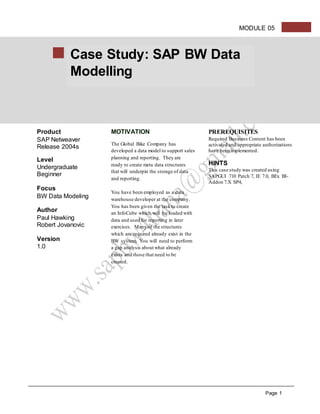
SAP BW - Creation of BW Flows.doc
- 1. Page 1 MODULE 05 Product SAP Netweaver Release 2004s Level Undergraduate Beginner Focus BW Data Modeling Author Paul Hawking Robert Jovanovic Version 1.0 MOTIVATION The Global Bike Company has developed a data model to support sales planning and reporting. They are ready to create meta data structures that will underpin the storage of data and reporting. You have been employed as a data warehouse developer at the company. You has been given the taskto create an InfoCube which will be loaded with data and used for reporting in later exercises. Many of the structures which are required already exist in the BW system. You will need to perform a gap analysis about what already exists and those that need to be created. PREREQUISITES Required Business Content has been activated and appropriate authorizations have been implemented. HINTS This case study was created using SAPGUI 710 Patch 7, IE 7.0, BEx BI- Addon 7.X SP4, Case Study: SAP BW Data Modelling
- 2. Page 2 MODULE 05 SAP BW Data Modelling Table of Contents Creating an BW MetaObjects.........................................................................................................................................................4 Business Content..........................................................................................................................................................................6 Creating an InfoArea ...................................................................................................................................................................6 Creating InfoObject Catalogs.........................................................................................................................................................9 Exercise 1 Creating InfoObjects.............................................................................................................................................10 Naming Conventions ............................................................................................................................................................10 Solution 1.1 - Creating Key Figures............................................................................................................................................12 Type/unit Tab.........................................................................................................................................................................13 Aggregation Tab....................................................................................................................................................................14 Additional Properties Tab ....................................................................................................................................................15 Solution 1.2 - Creating Characteristic InfoObjects...................................................................................................................17 General Tab ............................................................................................................................................................................18 Business Explorer Tab..........................................................................................................................................................19 Master data/texts Tab............................................................................................................................................................20 Hierarchy Tab.........................................................................................................................................................................21 Attributes Tab.........................................................................................................................................................................24 Compounding Tab.................................................................................................................................................................25 Navigational Attributes ........................................................................................................................................................28 Summary of Workshop..................................................................................................................................................................29 Exercise 2 Creating InfoProviders...............................................................................................................................................30 Solution 2.1 - Data Store Objects (DSO) ...................................................................................................................................30 Solution 2.2 - InfoCubes ...............................................................................................................................................................35 Creating an InfoCube and Defining Dimensions..................................................................................................................37 Assigning Characteristics to Dimensions...............................................................................................................................39 Assigning Key Figures to an InfoCube ..................................................................................................................................40 Creating Time Dimensions.......................................................................................................................................................42 Activating Navigational Attributes .........................................................................................................................................43 Metadata Repository......................................................................................................................................................................45 Summary of Workshop..................................................................................................................................................................47 Task: Create an InfoCube, DataStore Object and necessary InfoObjects. Time 120 min Short Description: You will create various InfoObjects (characteristics and key figures) to reflect the data contained with the data model. Data Targets (Data Store Object and InfoCube) will then be created to store the loaded data. In addition structures (InfoAreas and InfoCatalogs) will be created to organise the InfoObjects and Data Targets.
- 4. Page 4 MODULE 05 Business Scenario The Global Bike Company (GBI) Your company wants to create a series of reports based on sales data across the organisation. After considerable analysis of reporting requirements the following data model for the InfoCube has been developed. You have been asked to create this InfoCube and DataStore Object and the associated InfoObjects. Creating an BW MetaObjects The main aim of a data warehouse is to provide an infrastructure for the provision of information for better decision making. One of the core components of a data warehouse which facilitates this reporting is an InfoCube. An InfoCube is a multi-dimensional data container which forms the basis for reports and analyses in SAP BW. An InfoCube contains two types of data - key figures and characteristics. Each individual InfoCube should be a self-contained dataset based on a business context.
- 5. Page 5 MODULE 05 An InfoCube consists of several InfoObjects and is modelled using a star schema framework, i.e. it comprises a Fact Table containing the Key Figures of the InfoCube as well as several surrounding Dimension tables that contain the Characteristics of the cube. There are a number of InfoCubes which are designed and pre installed with SAP BW but often these may not satisfy an organisation’s reporting requirements. In this situation a new InfoCube will need to be created. The following flow diagram indicates the process of creating an InfoCube. A number of these meta-data objects have already been created to assist with the exercise.
- 6. Page 6 MODULE 05 BusinessContent SAP Business Information Warehouse delivers pre-configured objects which are referred to as “Business Content”. It includes MetaObjects, such as InfoObjects, DataSources, InfoProviders and Queries. These pre-defined objects speed up the implementation of the SAP BW because they deliver complete solutions for business information requirements. They also act as model for an implementation, based on previous implementation experiences. Business Content MetaObjects should be used in preference to company’s creating their own MetaObjects. This provides an increased level of standardization as the BI environment grows and reduces future maintenance overheads. Throughout this exercise you will be using Business Content MetaObjects as well customized MetaObjects. Creating an InfoArea SAP BW uses a number of structures to help organise the various objects that you create. One of these is an InfoArea. An InfoArea is usually designed around a particular business context and stores the related InfoObjects. To create an InfoArea: 1. Open SAP Business Information Warehouse. The following menu structure appears:
- 7. Page 7 MODULE 05 2. Double Click to expand this menu. 3. Double Click to display the Data Warehousing Workbench (DWB). If a dialog box appears asking whether you would like to see the documentation select The DWB appears on screen. You will notice that the Data Warehousing Workbench performs a number of functions which are listed on the left of the screen The Modeling area of the DWB is where you create and apply objects and rules that are needed for data transport, update and analysis. These objects are displayed in a hierarchical tree structure. You can create an InfoArea from either the InfoProvider or InfoObjects screens. The process is the same on both screens. A number of InfoAreas have already been created to assist with the workshop exercises. 4. Click to display the various InfoAreas. Each university will be allocated InfoAreas for students. For the purpose of these notes we will be using a default InfoArea structure. Your workshop leader will identify which is your parent InfoArea. 5. Click next to to expand this InfoArea. Normally you would create your own InfoArea but for the purpose these exercises an InfoArea has been created for each student based on the number allocated by your lecturer. Your InfoArea Workbench Functions
- 8. Page 8 MODULE 05 (StudentNNN) will include your InfoCube later in the exercises. Normally your InfoArea would contain all the other MetaObjects you created.
- 9. Page 9 MODULE 05 Creating InfoObject Catalogs Another object used to organise MetaObjects is an InfoObject Catalog. This is a directory that exists within an InfoArea. It is a directory of InfoObjects used in the same business context. For example all InfoObjects that are used to provide information for supply chain management can be grouped under one InfoObject Catalog. This enables easier searching and selection when there are a large number of InfoObjects. InfoObjects can be assigned to more than one InfoObject Catalog. An InfoObject Catalog is purely organizational and has no impact on reporting. Normally you would need to create two InfoObject Catalogs (one for Key Figures and one for Characteristics). For the purpose of this exercise common InfoObject catalogs have been created for all students. InfoObject Catalogs are created by using the context menu (right click InfoArea). Notice that the InfoObject Catalog (Characteristics) and InfoObject Catalog (Key Figures) appear under the parent InfoArea. As mentioned previously InfoObjects should be assigned to an InfoObject Catalog. There is a default InfoObject Catalog with the name “Unassigned Nodes”, that contain all InfoObjects that have not been assigned to a catalog. So if you create an InfoObject and cannot find it this might be a good place to look. You can also search for it using the Search button . The next step in the process is to create the relevant InfoObjects; Characteristics and Key Figures.
- 10. Page 10 MODULE 05 Exercise 1 Creating InfoObjects InfoObjects are the core building blocks in the BW system. They represent the lowest level business objects, or fields. They can either be: Key Figures Characteristics Units Time Characteristics Technical Characteristics They are used throughout the BW system to create structures and tables to enable information to be modelled in a structured form in the data warehouse. Naming Conventions The technical name convention for pre-defined InfoObjects supplied by SAP, in Business Content, begins with the number “0”, such as 0Customer. The technical name for user-defined InfoObjects begin with a character between A to Z, and have a length of 3 to 9 characters.
- 11. Page 11 MODULE 05 As mentioned previously the business scenario for this exercise was based on your enterprise’s requirements for a series of reports involving sales data across the organisation. From the analysis it has been determined that the following InfoObjects are required to facilitate the analysis of data. Characteristics Attribute Distribution Channel Material Group Product Category Sales Organisation Company Code Country Key Currency Key Fiscal Year Variant Customer Number for Internal Settlement Statistics Currency Source System Division Material Base Unit of Measure Division Material Group Transfer Price Version Some of these InfoObjects will need to be created by you while others have been previously created or are pre-defined InfoObjects created and supplied through SAP’s Business Content. You will need to create Revenue, Sales Quantity (Key Figures) and Material, Material Group (Characteristics). Key Figures Contribution Margin Cost of Goods Sold Discount % Discount Net Sales Product Price Revenue Sales Quantity Transfer Price
- 12. Page 12 MODULE 05 Solution 1.1 - Creating Key Figures Firstly you will create the Key Figures (Revenue and Sales Quantity) which will be required for analysis. 6. Click Key Figures to select this InfoObject Catalog. 7. Right Click Key Figures to display the context menu. 8. Click Create InfoObject to display the dialog screen. 9. Type <root>REVNNN (where NNN is your logon) in the KeyFig. field. 10. Type <root>NNN Revenue (Bike Company) in the Long Description field 11. Click to accept your entries The Create Key Figure Detail screen appears.
- 13. Page 13 MODULE 05 As you can see there are three tab pages available to define different aspects of Key Figure InfoObjects. Type/unit Tab On this tab page, you determine the key figure type (amount, quantity...), the data type (currency field/floating point number, quantity field/floating point number...) as well as the currency/quantity unit. For the key figure types amount, quantity and number, you can choose between the data types decimal number and floating point number. For the date and time key figure types, you can choose the decimal display if these fields are to be included in the calculation. If you choose the amount or quantity key figure type, you must assign a currency or quantity unit to this key figure. For the key figure type amount, you can choose between a fixed currency (EUR, for example) or a variable currency, (OCURRENCY) for example. 12. Check that the Type is Amount. 13. Check that the Data Type is CURR-currency field, stored as DEC. 14. Click Unit/Currency field to select it. 15. Type 0CURRENCY. 16. Click to display the Aggregation screen.
- 14. Page 14 MODULE 05 Aggregation Tab The Aggregation behaviour determines whether or not, and in which way, the Key Figure values can be summarized using the different characteristics/their values within the evaluation. Aggregation rules are set to summation by default. This determines how the Key Figure is aggregated in BEx default. The permitted values are Minimum, Maximum, and Summation. 17. Check that Aggregation is SUM 18. Check that Exception Aggregation is Summation 19. Check that Cumulative val is selected under Cumulative/non-cumulative values. 20. Click to display the Additional Properties screen.
- 15. Page 15 MODULE 05 Additional Properties Tab The Additional Properties tab page is used to change default settings for the Key Figure display type (number of decimal places, display scaling, and so on) in BEx. You now need to save the Key Figure InfoObject. 21. Click to save your Key Figure. You can verify the process through the message which appears on the Status bar? Before you can use Key Figures to structure other MetaObjects, you must make sure they are activated . Activating the Key Figure generates the objects in the Data Dictionary (DDIC) that belong to it. 22. Click to activate your Key Figure. Again you can verify the process by the message on the Status Bar? 23. Click to return to the main screen. Your screen should appear similar to the one below: You now need to create the Sales Quantity Key Figure. 24. Right Click Key Figures to display the context menu.
- 16. Page 16 MODULE 05 25. Click Create InfoObject to display the dialog screen. 26. Type <root>QTYNNN in the KeyFig. field. 27. Press <TAB> to move the cursor to the Long Description field. 28. Type <root>NNN Sales Quantity (Bike Company) . 29. Click to accept your entries 30. Click to select this data type. As you have selected Quantity data type you now need to specify how the quantity is counted. 31. Click Unit/Currency field to move the cursor. 32. Type 0BASE_UOM to indicate the Base Unit of Measure. 33. Click to save your Key Figure. 34. Click to activate your Key Figure. 35. Click to return to the main screen. You will notice that you have 2 Key Figures in your InfoObject Catalog. The remaining required Key Figures have been developed and exist in a different InfoArea - Bike Company (MasterCopy).
- 17. Page 17 MODULE 05 Solution 1.2 - Creating Characteristic InfoObjects You have created the necessary Key Figures as per the requirements. You now need to create Characteristics which are used to add meaning to the Key Figures. Similar to the Key Figures most of the Characteristics (Distribution Channel, Sales Organisation, Division, Version) have been created already or are pre-defined in Business Content. You will need to create the Material and Material Group Characteristics and their associated Master Data. Firstly you need to create the Material Group Characteristic. 36. Right Click Characteristics InfoCatalog to display the context menu. 37. Click Create InfoObject to display the Create Characteristic screen. 38. Type <root>MGNNN where NNN is your login number. 39. Press <TAB> to move the cursor to the Long Description field 40. Type <root>NNN Material Group (Bike Company) where NNN is your login number. 41. Click to continue. The Create Characteristic Detail screen appears:
- 18. Page 18 MODULE 05 Notice there are a number of screens which need to be maintained. These are highlighted by tabs. General Tab Currently the General tab is displayed. This screen enables you to determine the basic properties of a characteristic including its, description, data type (Char, Num, Date, Time), length and conversion routine. Description, data type and length are required. Remember if you want to know more about a field you can select and then press F1. 42. Click the Data Type field to select it. 43. Click CHAR Character String to select this data type. 44. Type 9 in the Length field. 45. Delete Alpha in the Convers. Rout. field.
- 19. Page 19 MODULE 05 Business Explorer Tab 46. Click to move to this screen. This tab page is used to set the display defaults in the BW analysis and reporting tool, Business Explorer (BEx). It is used to determine whether or not the Characteristic is to appear as a textual description or as a key in BEx by default. For the purpose of this exercise you do not need to maintain this screen.
- 20. Page 20 MODULE 05 Master data/texts Tab 47. Click to display this screen. On this tab page, you determine whether or not the Characteristic can have attributes or texts(Master data). If the Characteristic is to have its own texts, you need to make at least one text selection (short, medium-length, long text- 20, 40, 60 characters). The attributes are assigned to the characteristic on the Attributes tab page which is not displayed at present. When you select a text field then BW is expecting data to be loaded into this field. If Texts language dependent field is selected then BW is expecting a field which contains a country code. If Texts are time-dep field is selected then BW is expecting two fields; date from and date to, to be populated. 49. Type MM-IO in the Application Component field. 50. Type your Info area <root>NNN in the InfoArea field.
- 21. Page 21 MODULE 05 Hierarchy Tab 51. Click to display this screen. Hierarchies are used in analysis to describe alternative views of the data. They are used in the organization of the characteristic values of a characteristic into a tree structure. Example: A hierarchy for university employees that are combined into organisational structures. See below. University Faculty of Business Faculty of Science Accounting Information Systems Paul Jones Robert Redford
- 22. Page 22 MODULE 05 A hierarchy comprises a quantity of nodes and leaves. The nodes stand in a parent-child relationship and the hierarchy leaves are represented by the Characteristic values. On the Hierarchy tab page, you determine whether or not the Characteristic can have hierarchies, and if so, what properties these hierarchies are allowed to have. If the With hierarchies indicator is set, hierarchies can be created for this characteristic within SAP. Alternatively, they can be loaded from the SAP ECC system or flat files. You can also set hierarchies to be either Time or Version dependent. Version dependent hierarchies allows comparisons of the same data under different circumstances. For example during restructuring of an organisation’s sales districts for the "main district" characteristic, several hierarchy versions are created. These can be compared to each another in a query Time dependent hierarchies allow you to make comparisons between the same data between different time intervals. For example the same scenario above with the Main District characteristic version hierarchy could be created as a time dependent hierarchy. The above example is where the entire Hierarchy is Time dependent but it is also to make certain components of the Hierarchy structure (hierarchy node) is Time dependent. For
- 23. Page 23 MODULE 05 example, during restructuring of an organisation’s sales districts, it was found that an employee is assigned to different cost centres at different times.
- 24. Page 24 MODULE 05 Attributes Tab 52. Click to display this screen. Attributes are also InfoObjects (Characteristics) that are used to describe Characteristics in greater detail. For example, the Characteristic Sales Organisation can be described in more detail with Company Code and Country to which it is assigned or the Characteristic customer can be described in more detail by including address and phone number. If the Master data/text tab the With master data indicator was set, you are able to specify Attributes and properties for these attributes together with the characteristic on the Attributes tab page. The Material Group Characteristic has Product Category as an Attribute. You need to add this Attribute to the Characteristic: 53. Type 0PROD_CATEG in the Attribute field. 54. Press <ENTER> to accept the entry.
- 25. Page 25 MODULE 05 Compounding Tab 55. Click to display this tab. On the Compounding tab page, you determine whether or not the Characteristic is to be compounded to other InfoObjects. You often need to "compound" Characteristic values to enable Characteristic values to be assigned uniquely. Example: A Shipping Point can belong to more than one Plant. To uniquely identify a Shipping Point it needs to be Compounded with the Plant. For example Shipping Point (200) and Plant (100), Shipping Point (300) and Plant (100) are unique combinations. This exercise does not require any Compounding. You have now finished creating your Material Characteristic and it needs to be saved and activated. Before you can use Characteristics to structure other MetaObjects, you must make sure they are activated . Activating the Characteristic generates the objects in the Data Dictionary (DDIC) that belong to it. These include the data element, domain and master data tables for attributes/texts/hierarchies. If attributes, texts or hierarchies, or a combination thereof are assigned to the Characteristic, this Characteristic is called a Master Data Carrying Characteristic. You need to save the Material Group Characteristic: 56. Click to save your Characteristic.
- 26. Page 26 MODULE 05 57. Click to activate your Characteristic. 58. Click to return to the main screen. The Material Group Characteristic appears in the InfoObject Catalog. You can check the structure of your other Characteristics by selecting the Display command from the Context Menu of the Characteristic (right click). You now need to create the Material Characteristic: 59. Right Click Characteristics InfoObject Catalog to display the context menu. 60. Click Create InfoObject to display the Create Characteristic screen. 61. Type <root>MATNNN where NNN is your login number. 62. Press <TAB> to move the cursor to the Long Description field 63. Type <root>NNN Material (Bike Company) where NNN is your login number. 64. Click to continue. The Create Characteristic Detail screen appears with the General tab active. 65. Click the Data Type field to select it. 66. Click CHAR Character String to select this data type. 67. Type 18 in the Length field. 68. Type MATN1 in the Convers. Rout. field. 69. Type 18 in the Output length field. [If the Output length field is not open for input, place your cursor in it and hit <Enter> to force a refresh of the interface.] 70. Click to display this screen.
- 27. Page 27 MODULE 05 71. Click to deselect it. 72. Click to select it. 73. Type LO-IO in the Application Component field. 74. Type <root>NNN (where NNN is your logon) in the InfoArea field. 75. Click to display this screen. 76. Click to select it and indicate that hierarchies will be created. . 77. Click to display this screen. 78. Type the following Attributes and press <ENTER> after each one to insert the description: You are now going to add the Material Group Characteristic (<root>MGNNN) which created previously. 79. Type <root>MGNNN in the Attribute Field. 80. Press <ENTER> to accept it. The Characteristic’s description should appear. You are now going to add a further Attribute Transfer Price (Bike Company) which you will select from a list of InfoObjects. 81. Click the text box under <root>MGNNN to move the cursor. You will notice that once this field is selected then List icon appears. 82. Click to display a list of InfoObjects, 83. Scroll-down until you find the MU0TRPRI - Transfer Price (Bike Company). 84. Click this InfoObject to select it. 85. Click to transfer the selection to the previous screen.
- 28. Page 28 MODULE 05 Navigational Attributes The Attributes can either be Display (DIS) or Navigation (NAV). Display Attributes: If you define attributes as display attributes, you can only use these attributes as additional information in reporting when combined with the characteristic. In reporting, you cannot navigate within the dataset. Navigation Attributes: If you define attributes as navigation attributes, you are able to use these to navigate in reporting for example drill down/up. When a query is executed, the system does not distinguish between navigation attributes and characteristics for a data target (InfoCube). In order to make these attributes available as navigation attributes in reporting, you need to activate them once more on a data target (InfoCube) level. Otherwise, the attributes function as display attributes. You now need to specify which Attributes are going to be defined as Navigation Attributes . For this exercise Division and Material Group will be defined as Navigation Attributes. 86. Click next to 0DIVISION (Division) to change it to a Navigation Attribute. You also need to add a Navigate Attribute Description. 87. Click Navigation att. description to select this field. 88. Type Division. 89. Click next to <root>MGNNN (Material Group) to change it to a Navigation Attribute. 90. Click Navigation att. description to select this field. 91. Type Material Group Your screen should appear similar to below: 92. Click to save your Characteristic.
- 29. Page 29 MODULE 05 93. Click to activate your Characteristic. 94. Click to return to the main screen. Summary of Workshop You have now completed the following activities.
- 30. Page 30 MODULE 05 Exercise 2 Creating InfoProviders InfoProviders is a term used to describe MetaObjects which can be reported on using SAP Business Explorer. There are InfoProviders that contain data such as InfoCubes, DataStore Objects, and InfoObjects (Characteristics with attributes and texts). Alternatively there are InfoProviders which do not physically contain data (Virtual InfoProviders). The central data containers which form the basis for reports and analyses in SAP BW are called InfoCubes. InfoCubes contain two types of data - Key figures and Characteristics. Solution 2.1 - Data Store Objects (DSO) A DataStore object serves as a storage location for consolidated and cleansed transaction data or master data on a document level (basic level). A DataStore object contains key fields (for example, document number/item) and data fields that can also contain character fields (for example, order status, customer) and key figures. The DataStore object enables a user to drill down in reports to a document level without having to access the source system. In addition data can be extracted once into a DataStore object and then loaded into InfoCubes more than once if a problem occurs. This eliminates the need to revisit the source system. You are now going to create a DataStore object. This is done in the InfoProvider area of the DWB. 95. Click to move to this area of the DWB. As mentioned previously, the InfoArea created previously are replicated in the InfoProvider area of the DWB. 96. Click next to the Parent InfoArea to expand this InfoArea. 97. Right-Click your InfoArea (Student NNN) to display the context menu. 98. Click Create DataStore Object. The Edit DataStore Object screen appears. 99. Type <root>D1NNN (where NNN is your logon). 100. Press <TAB> to move to the description field. 101. Type <root>NNN Bike Company Sales Data. 102. Click to create the DataStore object.
- 32. Page 32 MODULE 05 The Edit DataStore Object screen appears. You will notice that the screen has two distinct areas. The Template area lists the available Key Figures and Characteristics. The DataStore Object part the screen enables the user to define the Key Fields, Data Fields, Navigational Attributes and Indexes using the available Key Figures and Characteristics. When creating a DataStore Object, you need to determine: 1. Which InfoObjects must the DataStore Object contain? 2. Which objects uniquely define the process? These objects are not dependent on each other and normally form the key for the DataStore Object. 3. All other objects required. These objects are dependent on the objects determined in the second step and usually make up the data fields for the DataStore Object. Your DataStore Object structure is outlined below. Key Fields Description InfoObject Sales Organisation (Bike Company) MU0SALORG <root>NNN Material (Bike Company) <root>MATNNN Distribution Channel 0DISTR_CHAN Calendar Day 0CALDAY Data Fields <root>NNN Sales Quantity (Bike Company) <root>QTYNNN Base Unit of Measure 0BASE_UOM <root>NNN Revenue (Bike Company) <root>REVNNN Currency Key 0CURRENCY Discount (Bike Company) MU0DSCNT Navigational Attributes Division
- 33. Page 33 MODULE 05 Material Group Company Code Country Key 103. Right Click to display the context menu. 104. Click InfoObject Direct Input to select this command. 105. Type the following Characteristics: MU0SALORG <root>MATNNN 0DISTR_CHAN 0CALDAY 106. Click to transfer the available Characteristics. 107. Click next to to display the Key Fields. You now need to add the Data Fields of the DataStore Object. 108. Right Click to display the context menu. 109. Click InfoObject Direct Input to select this command. 110. Type the following InfoObjects: <root>QTYNNN 0BASE_UOM <root>REVNNN 0CURRENCY MU0DSCNT 111. Click to transfer the available InfoObjects. 112. Click next to to display the Data Fields. 113. Click next to to display the InfoObjects. You will notice that a number of other InfoObjects (Material Group Division, Company Code, Country key) have automatically appeared due to previous settings.
- 34. Page 34 MODULE 05 Your screen appears similar to below: If you have made a mistake you can delete an InfoObject from your DataStore Object by using the context menu for that InfoObject. Before your DataStore Object can be used you need to be save and activate it. 114. Click to save your Characteristic. 115. Click to activate your Characteristic. 116. Click to return to the main screen. You are returned to the InfoProvider screen and your DataStore Object appears.
- 35. Page 35 MODULE 05 Solution 2.2 - InfoCubes The central data containers which form the basis for multi-dimensional reports and analyses in SAP BW are called InfoCubes. InfoCubes contain two types of data - Key figures and Characteristics. Each individual InfoCube should contain a self-contained dataset, since queries always refer to one InfoCube. An InfoCube consists of several InfoObjects and is structured in a star schema, i.e. it comprises a fact table containing the key figures of the InfoCube as well as several surrounding dimension tables that contain the characteristics of the cube. An InfoCube is assigned to an InfoArea. InfoCubes are supplied with data from DataSources or Data Store Objects. Characteristics that belong together from a logical perspective should be combined in a dimension (“district” and “area”, for example, belong to the regional dimension). There are two types of InfoCubes: a Basic Cube and a Virtual Cube. Only a basic InfoCube contains data therefore they are also Data Targets. Virtual InfoCubes only represent logical views of a dataset. As far as the end user is concerned, accessing reports based on either type of InfoCube is no different. Basic Cube This cube is comprised of relational tables arranged together in a star schema. It is comprised of a Fact Table and Dimension tables. The Fact Table can contains key figures. The Dimension tables are linked to Master Data tables. InfoCube Characteristics can be organized in a maximum of 16 dimensions. Three dimensions are predefined by SAP (Time dimension, Unit dimension, Data Packet dimension). Therefore an InfoCube can have up to 16 dimensions; user defined dimension (13) plus the SAP predefined dimensions (3). Data Package and Time dimensions are always present in a Basic Cube. While the Units dimension only exists if at least one key figure is of type "amount" or "quantity". In this case, a fixed/variable unit/currency needs to be entered with the key figure.
- 36. Page 36 MODULE 05 The process involved in building an InfoCube is outlined below in steps 5 to9:
- 37. Page 37 MODULE 05 Creating an InfoCube and DefiningDimensions The following diagram summarises the relationship between Fact table and Dimension tables in SAP’s Extended Star Schema. The dotted line represents the InfoCube. An InfoCube is classified as an InfoProvider as it provides data for reporting and therefore is stored in this area of the DWB. You are now going to create your InfoCube (basic). It will have the following structure; Dimensions Characteristics Material MU0 Material (Bike Company) MU0MATRL Sales Distribution Channel 0DISTR_CHAN Sales Organisation (Bike Company) MU0SALORG Time Calendar Year/Month Calendar month Calendar Year Key Figures <root>NNN Sales Quantity (Bike Company) <root>QTYNNN <root>NNN Revenue (Bike Company) <root>REVNNN Discount (Bike Company) MU0DSCNT Net Sales (Bike Company)
- 38. Page 38 MODULE 05 MU0NETSA Cost of Goods Sold (Bike Company) MU0COGS You now need to create the InfoCube based on the previous structure. 117. Right Click your InfoArea (Student NNN) to display the context menu. 118. Click Create InfoCube to display the Edit InfoCube screen. This screen enables you to define which type of InfoCube you want to create. For the purpose of this exercise you will create the Standard InfoCube (basic). 119. Type <root>R1NNN as the technical name of the cube. 120. Press <TAB> to move to the next field. 121. Type <root>NNN Bike Company Reporting. 122. Click to create the Standard InfoCube.
- 39. Page 39 MODULE 05 The InfoCube maintenance screen appears. You will notice that it is similar to the DataStore Object screen. The Template area display the available InfoObjects which the InfoCube area displays the structure. Notice there are directories already created for Dimensions and Key Figures. As mentioned previously SAP requires 3 pre- defined Dimensions (Data Package, Time, Unit). The first Dimension has been created for you. 123. Right Click to display the context menu. 124. Click Properties. 125. Type Material in the Description field (replace Dimension 1). 126. Click to accept your entry and rename the Dimension. You now need to create the other Dimensions. 127. Right Click to display the context menu 128. Click Create New Dimensions. 129. Type Sales in the Description field (replace Dimension 2). 130. Click to accept your entry and create the Dimension. AssigningCharacteristics to Dimensions You now need to associate your Characteristics with the created Dimensions. This is a similar process as used previously with the DataStore Object. 131. Right Click to display the context menu.
- 40. Page 40 MODULE 05 132. Click InfoObject Direct Input to select this command. 133. Type MU0MATRL. 134. Click to accept your entry. The Material Characteristic now appears under the Material Dimension. 135. Click next to Dimension to display the Characteristic. The Sales Dimension will include two Characteristics (Distribution Channel, Sales Organisation (Bike Company)). 136. Right Click to display the context menu. 137. Click InfoObject Direct Input to select this command. 138. Type the following Characteristics: 0DISTR_CHAN MU0SALORG 139. Click to transfer the Characteristics to the Sales Dimension. You can resize the InfoCube column to view your InfoObjects description. AssigningKey Figures to an InfoCube You now need to assign your Key Figures. This is a similar process to assigning Characteristics except Key Figures are assigned to the Fact Table. 140. Right Click to display the context menu. 141. Click InfoObject Direct Input to select this command. 142. Type the following Key Figures: <root>QTYNNN <root>REVNNN MU0DSCNT MU0NETSA MU0COGS
- 41. Page 41 MODULE 05 143. Click to transfer the Key Figures. 144. Click next to to expand the directory.
- 42. Page 42 MODULE 05 You will notice that the Key Figures now appear. Creating Time Dimensions. At present the Time Dimension is empty. SAP BW supplies a number of standard time InfoObjects that can be inserted into this Dimension. This is achieved using the InfoObject Direct Input command from the context menu. The Time InfoObjects which are to be included in the InfoCube are; Calendar Month, Calendar Year/Month, Calendar Year. 145. Right Click to display the context menu. 146. Click InfoObject Direct Input to launch this command. 147. Type 0CALMONTH. 148. Press <ENTER> to confirm the entry and retrieve the description. 149. Repeat the process for; 0CALMONTH2 and 0CALYEAR. 150. Click to transfer the InfoObjects to your InfoCube. The Unit Dimension automatically includes the Base Unit of Measure and Currency Key InfoObjects due to previously selected data types. Your screen should appear similar to below:
- 43. Page 43 MODULE 05 ActivatingNavigational Attributes Previously you defined Navigational Attributes when you created your various Characteristics. However they need to be activated in the InfoCube. 151. Click to expand the directory. You will notice that the Navigational Attributes that you defined previously appear in the directory. 152. Click the checkbox next to each Attribute to activate it. You have completed building your InfoCube. It needs to be saved and activated before data can be loaded and it can be reported on. However before you do this you should check it for errors. 153. Click to check your InfoCube. A series of messages appears in the bottom right of your screen. Assuming everything is correct you can now save. 154. Click to save your InfoCube. 155. Click to activate your InfoCube.
- 44. Page 44 MODULE 05 156. Click to return to the main screen. Notice that your new InfoCube appears in your InfoArea of the InfoProvider area of the DWB. You can view further details of your InfoCube in the Metadata Repository.
- 45. Page 45 MODULE 05 Metadata Repository All SAP BW MetaObjects and their links are managed centrally in the HTML-based SAP BW Metadata Repository. In the integrated Metadata Repository browser, a search function enables you to quickly access the MetaObjects. Other features include exchanging metadata between different systems, exporting HTML pages, and displaying graphics for the objects 157. Click to display the Metadata Repository. All the objects created on this BW system can be searched and viewed via this function. 158. Click to display the available InfoCubes. 159. Find your InfoCube (<root>NNN Bike Company Reporting). 160. Click your InfoCube to open its definition.
- 46. Page 46 MODULE 05 Notice that hyperlinks exist for InfoObjects within your InfoCube. You can navigate to these InfoObject details. The Back and Forward buttons enable to return and navigate between screens. Additionally you are able to generate a number of graphics to provide an overview of your InfoCube. 161. Click to display an overview of your InfoCube. 162. Log-off once you have finished browsing. You have now completed the exercises associated with the creation of Characteristics, Key Figures, DataStore Objects and InfoCube. The next stage of the process is to load data into these various objects.
- 47. Page 47 MODULE 05 Summary of Workshop You have now moved part way the decision points and process outlined below.