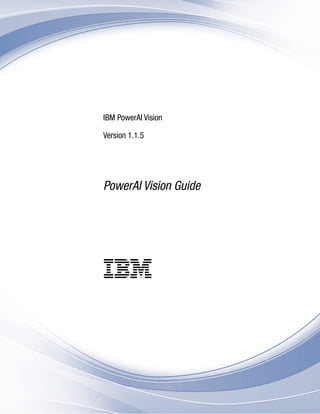
vision_pdf.pdf
- 1. IBM PowerAI Vision Version 1.1.5 PowerAI Vision Guide IBM
- 3. IBM PowerAI Vision Version 1.1.5 PowerAI Vision Guide IBM
- 4. Note Before using this information and the product it supports, read the information in “Notices” on page 191. This edition applies to IBM PowerAI Vision Version 1.1.5 and to all subsequent releases and modifications until otherwise indicated in new editions. © Copyright IBM Corporation 2018, 2019. US Government Users Restricted Rights – Use, duplication or disclosure restricted by GSA ADP Schedule Contract with IBM Corp.
- 5. Contents About this document . . . . . . . . . v Highlighting . . . . . . . . . . . . . . v ISO 9000. . . . . . . . . . . . . . . . v IBM PowerAI Vision overview . . . . . 1 Use cases . . . . . . . . . . . . . . . 2 What's new . . . . . . . . . . . . . . . 7 PowerAI Vision REST APIs . . . . . . . . . 9 PowerAI Vision editions . . . . . . . . . . 9 IBM PowerAI Vision Trial . . . . . . . . 10 PowerAI Vision Non-production edition. . . . 14 Model functionality. . . . . . . . . . . . 15 PowerAI Vision concepts . . . . . . . 17 Planning for PowerAI Vision . . . . . 19 License Management in IBM License Metric Tool . . . . . . . . . . . . . 23 Installing, upgrading, and uninstalling PowerAI Vision . . . . . . . . . . . 25 Prerequisites for installing PowerAI Vision . . . . 25 Installing PowerAI Vision stand-alone . . . . . 30 Installing PowerAI Vision with IBM Cloud Private 38 Upgrading PowerAI Vision . . . . . . . . . 40 Uninstalling PowerAI Vision stand-alone . . . . 42 Checking the application and environment . . . . . . . . . . . . 45 Checking the application Docker images in standalone installation. . . . . . . . . . . 45 Checking the application status in an ICP installation . . . . . . . . . . . . . . 46 Checking Kubernetes services status . . . . . . 47 Checking Kubernetes node status . . . . . . . 49 Checking Kubernetes storage status . . . . . . 53 Checking application deployment . . . . . . . 55 Checking system GPU status . . . . . . . . 60 Logging in to PowerAI Vision . . . . . 63 Working with the user interface . . . . 65 Determining the product version . . . . . . . 68 Training and working with models . . . 69 Creating and working with data sets . . . . . . 69 Data set considerations . . . . . . . . . 70 Importing images with COCO annotations . . . 72 Labeling objects . . . . . . . . . . . . . 73 Labeling actions . . . . . . . . . . . . . 77 Training a model . . . . . . . . . . . . 78 Working with custom models . . . . . . . 82 Base models included with PowerAI Vision . . 90 Deploying a trained model . . . . . . . . . 90 Pre and post processing . . . . . . . . . . 91 Testing a model . . . . . . . . . . . . . 93 Refining a model . . . . . . . . . . . . 94 Automatically labeling objects . . . . . . . 95 Augmenting the data set . . . . . . . . . 97 Importing, exporting, and downloading PowerAI Vision information . . . . . . . . . . . . 98 PowerAI Vision REST APIs. . . . . . . . . 100 Understanding metrics . . . . . . . . . . 100 Creating and working with project groups . . . . . . . . . . . . . . 105 Production work flow . . . . . . . . 107 Automatically deploying the newest model . . . 108 Using PowerAI Vision . . . . . . . . 111 Example: Detecting objects in images . . . . . 111 Example: Detecting objects in a video . . . . . 114 Example: Classifying images . . . . . . . . 119 Example: Detecting segmented objects in images 120 Example: Detecting actions in a video . . . . . 122 Integrating PowerAI Vision with Maximo Asset Monitor . . . . . . . . . . . . . . . 124 Integrating with IBM Visual Inspector . . . . . 127 Concepts . . . . . . . . . . . . . . 127 Planning for and installing . . . . . . . . 129 Setting up . . . . . . . . . . . . . 130 Creating inspections . . . . . . . . . . 132 Dashboard view . . . . . . . . . . . 134 Collecting data for training . . . . . . . . 134 Using Visual Inspector for labeling and deep learning . . . . . . . . . . . . . . 134 Demo mode . . . . . . . . . . . . . 134 Handheld mode . . . . . . . . . . . 134 Fixed (mounted) devices . . . . . . . . 135 Configuring MQTT . . . . . . . . . . 135 Troubleshooting . . . . . . . . . . . 142 Administering PowerAI Vision . . . . 143 Managing users . . . . . . . . . . . . 143 Installing a new SSL certificate in PowerAI Vision stand-alone . . . . . . . . . . . . . . 145 Backing up PowerAI Vision . . . . . . . . 146 Monitoring usage metrics . . . . . . . . . 147 PowerAI Vision utilities . . . . . . . . . . 148 PowerAI Vision Inference Server . . . 153 Inference on embedded edge devices . . . . . 160 © Copyright IBM Corp. 2018, 2019 iii
- 6. Troubleshooting and contacting support . . . . . . . . . . . . . . 163 Troubleshooting known issues - PowerAI Vision standard install. . . . . . . . . . . . . 163 Troubleshooting known issues - PowerAI Vision Inference Server . . . . . . . . . . . . 176 Troubleshooting known issues - IBM Cloud Private install . . . . . . . . . . . . . . . . 178 Gather PowerAI Vision logs and contact support 181 Getting fixes from Fix Central . . . . . . . . 182 Contacting IBM Support. . . . . . . . . . 183 Notices . . . . . . . . . . . . . . 185 Trademarks . . . . . . . . . . . . . . 186 Terms and conditions for product documentation 187 Notices . . . . . . . . . . . . . . 191 Trademarks . . . . . . . . . . . . . . 193 iv IBM PowerAI Vision Version 1.1.5: PowerAI Vision Guide
- 7. About this document This document provides you with information about installing and using IBM® PowerAI Vision to create a dataset that contains images or videos. Highlighting The following highlighting conventions are used in this document: Bold Identifies commands, subroutines, keywords, files, structures, directories, and other items whose names are predefined by the system. Bold highlighting also identifies graphical objects, such as buttons, labels, and icons that the you select. Italics Identifies parameters for actual names or values that you supply. Monospace Identifies examples of specific data values, examples of text similar to what you might see displayed, examples of portions of program code similar to what you might write as a programmer, messages from the system, or text that you must type. ISO 9000 ISO 9000 registered quality systems were used in the development and manufacturing of this product. © Copyright IBM Corp. 2018, 2019 v
- 8. vi IBM PowerAI Vision Version 1.1.5: PowerAI Vision Guide
- 9. IBM PowerAI Vision overview The IBM PowerAI Vision platform, built on cognitive infrastructure, is a new generation of video/image analysis platforms. The platform offers built-in deep learning models that learn to analyze images and video streams for classification and object detection. PowerAI Vision includes tools and interfaces for anyone with limited skills in deep learning technologies. You can use PowerAI Vision to easily label images and videos that can be used to train and validate a model. The model can then be validated and deployed in customized solutions that demand image classification and object detection. The following are the main features of PowerAI Vision: Streamlined model training You can use existing models that are already trained as starting point to reduce the time required to train models and improve trained results. Single-click model deployment After you create a training model, you can deploy an API with one click. You can then develop applications based on the model that you deployed. Data set management and labeling You can manage both raw and labeled data. Video object detection and labeling assistance Videos that you import can be scanned for objects and the objects can be automatically labeled. © Copyright IBM Corp. 2018, 2019 1
- 10. Architecture overview The architecture of PowerAI Vision consists of hardware, resource management, deep learning computation, service management, and application service layers. Each layer is built around industry-standard technologies. Table 1. Overview of the architecture layers Architectural Layer Description Infrastructure Layer Consists of hardware systems that support PowerAI Vision, including virtual machines (containers), ac (GPUs/FPGAs), storage systems, networks, and so on. Resource Management Layer Coordinates and schedules all computing resources. Deep Learning Calculation Layer Consists of deep learning algorithms, including data processing modules, model training modules, and Service Management Layer Manages user projects in a graphical interface, including image preprocessing, data annotation manage management, training task management, model management, and API management. Application Service Layer Located on the top of the PowerAI Vision platform, it is responsible for managing all application-relate image labeling and preprocessing services, video annotation services, customized image classification s customized object detection services. Use cases IBM PowerAI Vision includes these main use cases to demonstrate its capabilities: Static image classification Determine whether an image belongs to one or more classes of images based on overall image contents. For example, determining the species of bird in an image. 2 IBM PowerAI Vision Version 1.1.5: PowerAI Vision Guide
- 11. Static image object detection Determine and label the contents of an image based on user-defined data labels. For example, finding and labeling all black cars in an image. Video object detection Determine and label the contents of an uploaded video or live video stream based on user-defined data labels. For example, finding and labeling all white cars in a video. Figure 1. Detecting the overall contents of an image, based on custom training data Figure 2. Detecting and labeling instances of objects within an image based on custom training data Overview 3
- 12. Static image segmentation Determine and label the precise location of objects in an image based on user-defined data labels and arbitrary shapes. For example, find and label the precise boundary of all leaves in an image. Figure 3. Detecting and labeling instances of objects within captured video frames based on custom training data 4 IBM PowerAI Vision Version 1.1.5: PowerAI Vision Guide
- 13. Video action detection Annotate the parts of the video where a specific action is taking place. For example, detect a forehand or backhand stroke in a tennis game. Auto label an image or video After deploying a model for object detection, you can improve its accuracy by using the Auto label function. This function uses the labels in the deployed model to generate new labels in the data set; increasing the number of images that are labeled in the data set. The updated data set can be used to train a new, more accurate model. By default, auto labeled tags are pink, while manually added tags are blue. Figure 4. Detecting and labeling the precise edges of an object within an image based on custom training data Overview 5
- 14. Data augmentation After deploying a model, you can improve the model by using data augmentation to add modified images to the data set, then retraining the model. Data augmentation is the use of filters, such as blur and rotate, to create new versions of existing images or frames. Augmentation does not apply to full videos. It can be applied to a video’s captured frames just as it is applied to images. When you use data augmentation, a new data set is created that contains all of the existing images, plus the newly generated images. Figure 5. Auto labeled video Figure 6. Augmented video 6 IBM PowerAI Vision Version 1.1.5: PowerAI Vision Guide
- 15. What's new The following functions, features, and support have been added for PowerAI Vision Version 1.1.5: Integration with IBM Visual Inspector Visual Inspector is a native iOS/iPadOS mobile app that brings the capabilities of PowerAI Vision to the edge and rapidly enables visual inspections on mounted or handheld devices. Visual Inspector uses the models trained on PowerAI Vision and performs inferencing using the integrated camera on an iOS/iPadOS device. The app can run models remotely or can use Core ML models that are exported from PowerAI Vision, which enables local inferencing on-device without requiring network connectivity. For details, see “Integrating with IBM Visual Inspector” on page 127. Support for DICOM images The DICOM format is a widely used standard for processing medical images. PowerAI Vision can process images in DICOM format without any prior processing or conversion. When you upload a DICOM image or use it for inferencing, PowerAI Vision converts it to PNG format. OpenShift support You can install PowerAI Vision on an OpenShift cluster. Integration with Maximo® Asset Monitor Maximo Asset Monitor. Maximo Asset Monitor is a cloud service that enables users to remotely monitor devices at the edge. For example, it can help you notice manufacturing irregularities and take action. This integration allows PowerAI Vision to send inference results to the Maximo Asset Monitor cloud platform for further analysis. See “Integrating PowerAI Vision with Maximo Asset Monitor” on page 124 for more information. SSD model support Single Shot Detector (SSD) models are now available for training in PowerAI Vision. SSD models are suitable for real-time inference but are not as accurate as Faster R-CNN. For more information, see “Training a model” on page 78. GoogLeNet and tiny YOLO V2 model Core ML support GoogLeNet and tiny YOLO V2 models can be enabled for Core ML support. To enable Core ML support when training an appropriate model, click Training options, then select Enable Core ML. You can download the Core ML assets from the Deployed Models page. For details, see, “Training a model” on page 78. Add pre- and post- processing customizations You can upload customizations that enable you to perform operations before and after each inference operation with no manual intervention. For details, see “Pre and post processing” on page 91. Use videos to test all object detection models You can now use videos to test all models trained for object detection. For information about testing models, see “Testing a model” on page 93. TensorRT support Single Shot Detector and Faster R-CNN models are now enabled for TensorRT. TensorRT enables deep learning on edge devices by maximizing inference performance, speeding up inferences, and delivering low latency across a variety of networks. When a model is enabled for TensorRT, downloadable TensorRT assets are generated. You can download the TensorRT assets from the Deployed models page. For details, see, “Training a model” on page 78. Set model status You can set a model as “Production” or “Rejected”. Other models are considered “Untested”. If you are using project groups with the production work flow, you can use scripts to work with the latest Production or Untested model. Overview 7
- 16. Project groups Project groups allow a user to group data sets and trained models together. PowerAI Vision lets you easily view and work with the assets associated with a project group. You can optionally use an API to enable production work flow for a project group. For more information, see “Creating and working with project groups” on page 105. Production work flow You can optionally use the production work flow with project groups to quickly and easily work with the most recent deployed model of each status. For example, you can use a script to perform inferences on the newest untested deployed model without knowing the model ID. See “Production work flow” on page 107 for more information. Auto deploy If production work flow is turned on for a project group, you can also turn on auto deploy. When auto deploy is turned on, PowerAI Vision automatically deploys models in the following situations: v The most recently trained model with “Untested” (unmarked) status is automatically deployed. If you undeploy that model, another Untested model is not automatically deployed until a new one is trained. v The latest trained model with “Production” status is automatically deployed. If you undeploy that model or change its status to “Rejected”, the latest trained model with Production status is deployed, if one exists. For more information, see “Automatically deploying the newest model” on page 108. Inference history is available for all video testing The inference results for video testing are saved for seven days unless you delete them. To access the results of previous inferences, click Results history in the Test Model section of the Deployed Models page. You can open or delete any of the saved results. Python 3 support for custom models Custom models must conform to Python 3. Any trained custom models from releases prior to Version 1.1.5 will not work if the custom model only supports Python 2. For more information about custom models, see “Preparing a model that will be used to train data sets in PowerAI Vision” on page 83 and “Preparing a model that will be deployed in PowerAI Vision” on page 87. PyTorch custom model support Imported custom models can now be PyTorch or TensorFlow based. Auto labeling improvements Auto labeling has been changed in several ways: you can set the confidence threshold for adding labels, images with auto labels are marked in data sets, and you can save or reject individual auto labels. Additionally, you can view and filter on the confidence value for automatically added labels. This makes it easier to quickly reject labels that are likely incorrect, or to quickly accept labels that are likely accurate. For information, see “Automatically labeling objects” on page 95. Improved metrics support The Usage Metrics page now includes more detail. Inferences are broken down by model, then are further broken down to give you more detailed information about the processes being run. Information about each file has also been added. For more information, see “Monitoring usage metrics” on page 147. New metrics added These new metrics were added. These metrics will not be tracked for data sets or models created prior to 1.1.5. Total files The number of files the user created via uploading, cloning, augmentation, or capturing video frames. 8 IBM PowerAI Vision Version 1.1.5: PowerAI Vision Guide
- 17. Exports The number of data sets and models that have been exported.. See “Monitoring usage metrics” on page 147 for details. CISO code signing You can verify the downloaded install tar file by using the CISO code signing service. For details, see “Installing PowerAI Vision stand-alone” on page 30, “Installing PowerAI Vision with IBM Cloud Private” on page 38, or Installing Inference Server. Exported models are not encrypted PowerAI Vision no longer encrypts exported models. See “Importing, exporting, and downloading PowerAI Vision information” on page 98 for details. Containers will run with a non-root user ID All containers will run with a non-root user ID, which impacts install and upgrade. See “Installing, upgrading, and uninstalling PowerAI Vision” on page 25. User interface improvements The following changes have been made to the user interface: Drag and drop videos when testing You can upload videos for testing either by navigating to the file or by drag and drop. Updated look and feel of Training page The Training button and Advanced settings options were moved to the top toolbar. Additionally, the options are now on descriptive cards instead of radio buttons. Preview contrast and brightness The settings panel in the Label Objects page lets you add a Preview contrast and Preview brightness filter on the image being edited. This is particularly useful for grey scale images, such as typical DICOM images. This is a temporary filter to make labeling easier and does not modify the original image in any way. Custom models renamed to Custom assets The Custom models tab has been renamed Custom assets, and when you import a Custom model, you can specify the framework (TensorFlow or PyTorch). PowerAI Vision REST APIs You can use REST APIs to work with PowerAI Vision data sets and models, such as performing training and deployment. You can also use them to perform administrative tasks, such as monitoring events. These APIs allow you to bypass the user interface and automate PowerAI Vision processes or solutions. For information about using the APIs see Vision Service API documentation. There are also examples of using the APIs for different actions, published here. PowerAI Vision editions Each edition of PowerAI Vision has different functionality. Overview 9
- 18. Table 2. PowerAI Vision editions Edition Can be installed on IBM Cloud™ Private Can be installed as standalone Model limit Watermarked images Can create additional users Time limit Renewable Trial Y Y 5 Y 90 days No - must reinstall Non-production Y Y 5 Y 1 year Y Full Y Y N/A Y N/A IBM PowerAI Vision Trial PowerAI Vision offers a trial version of the product. It has full functionality, but is not licensed for production use. The timed trial expires 90 days after you first start the application. The time remaining in the time trial is displayed in the user interface as Days remaining. v “Limitations” v “Installing the trial version” v “What happens when the trial expires?” on page 13 v “Upgrading to the full version of PowerAI Vision” on page 13 Limitations This edition of PowerAI Vision works the same as the standard install, with the following exceptions: v Only five trained models can be on the system at any time. You can, however, export trained models if you want access to them later. See “Importing, exporting, and downloading PowerAI Vision information” on page 98 for instructions. v Only five models can be deployed at any time. To delete a deployed model, click Deployed Models. Next, select the model that you want to delete and click Delete. The trained model is not deleted from PowerAI Vision. v Additional users cannot be used with the product. Only the admin user can log in to the user interface and use the product APIs. v When using a trained model for inference, the resultant images are watermarked. Installing the trial version Attention: You cannot install PowerAI Vision stand-alone on the same system that has the following software installed: v IBM Data Science Experience (DSX) v IBM Cloud Private v Any other Kubernetes based applications 1. You must complete the following installation prerequisites steps before you install PowerAI Vision. a. Complete all steps in the “Prerequisites for installing PowerAI Vision” on page 25 topic. b. Your system must have a proper subscription and repository that provides you with updated packages. For information, see the Red Hat Subscription Manager documentation. c. Turn on Extra Packages for Enterprise Linux (EPEL). For information, see the EPEL website. 2. Go to PowerAI Vision Trial download site. Download the .tar file and the .rpm files as instructed. 3. Unzip and untar the product tar file, and run the installation command for the platform you are installing on. 10 IBM PowerAI Vision Version 1.1.5: PowerAI Vision Guide
- 19. RHEL sudo yum install ./<file_name>.rpm Ubuntu sudo dpkg -i ./<file_name>.deb The install files are extracted to powerai-vision-aas-1.1.5.0/. 4. Load the PowerAI Vision images from the directory that contains the extracted tar file. The user running the script must have Docker privileges: sudo /opt/powerai-vision/bin/load_images.sh -f ./file_name.tar Note: The installation process can take some time to complete. 5. (RHEL only) Open ports for the firewall to access PowerAI Vision by running this script: sudo /opt/powerai-vision/sbin/firewall.sh 6. After the installation is complete, you can start PowerAI Vision by running this script: sudo /opt/powerai-vision/bin/powerai_vision_start.sh A user named admin is created with a password of passw0rd. For instructions to change these values, see “Managing users” on page 143. Note: The startup script will modify ownership and permissions on /opt/powerai-vision/volume so that the containers can run under a non-root ID and access the data. You must read and accept the license agreement that is displayed before you can use PowerAI Vision. It can take several minutes to start PowerAI Vision. To check the status of the startup process, run this script: sudo /opt/powerai-vision/bin/helm.sh status vision In the output from the helm.sh status vision script, you can verify which PowerAI Vision components are available by locating the Deployment section and identifying that the AVAILABLE column has a value of 1 for each component. The following is an example of the output from the helm.sh status vision script that shows all components are available: Overview 11
- 20. $ /opt/powerai-vision/bin/helm.sh status vision LAST DEPLOYED: Tue Nov 5 22:51:18 2019 NAMESPACE: default STATUS: DEPLOYED RESOURCES: ==> v1/Secret NAME TYPE DATA AGE powerai-vision-secrets Opaque 4 140d ==> v1/ConfigMap NAME DATA AGE powerai-vision-config 53 140d ==> v1/PersistentVolumeClaim NAME STATUS VOLUME CAPACITY ACCESS MODES STORAGECLASS AGE powerai-vision-data-pvc Bound powerai-vision-data 40Gi RWX 140d ==> v1/Service NAME TYPE CLUSTER-IP EXTERNAL-IP PORT(S) AGE powerai-vision-elasticsearch ClusterIP 10.10.0.135 <none> 9200/TCP,9300/TCP 140d powerai-vision-keycloak ClusterIP 10.10.0.127 <none> 8080/TCP,8443/TCP 140d powerai-vision-logstash ClusterIP 10.10.0.38 <none> 9600/TCP 140d powerai-vision-mongodb ClusterIP 10.10.0.129 <none> 27017/TCP 140d powerai-vision-postgres ClusterIP 10.10.0.56 <none> 5432/TCP 140d powerai-vision-service ClusterIP 10.10.0.131 <none> 9080/TCP 140d powerai-vision-taskanaly ClusterIP 10.10.0.133 <none> 5000/TCP 140d powerai-vision-ui ClusterIP 10.10.0.194 <none> 8080/TCP 140d powerai-vision-video-microservice ClusterIP 10.10.0.244 <none> 38080/TCP 75d ==> v1beta1/DaemonSet NAME DESIRED CURRENT READY UP-TO-DATE AVAILABLE NODE SELECTOR AGE powerai-vision-fpga-device-plugin 1 1 1 1 1 <none> 18h ==> v1/Deployment NAME DESIRED CURRENT UP-TO-DATE AVAILABLE AGE powerai-vision-elasticsearch 1 1 1 1 18h powerai-vision-keycloak 1 1 1 1 18h powerai-vision-logstash 1 1 1 1 18h powerai-vision-mongodb 1 1 1 1 18h powerai-vision-postgres 1 1 1 1 18h powerai-vision-service 1 1 1 1 18h powerai-vision-taskanaly 1 1 1 1 18h powerai-vision-ui 1 1 1 1 18h powerai-vision-video-microservice 1 1 1 1 18h ==> v1beta1/Ingress NAME HOSTS ADDRESS PORTS AGE powerai-vision-ing * 80 140d ==> v1/Pod(related) NAME READY STATUS RESTARTS AGE powerai-vision-elasticsearch-59b9b89b56-w99nn 1/1 Running 0 18h powerai-vision-fpga-device-plugin-ln6nk 1/1 Running 0 18h powerai-vision-keycloak-98d6cf9db-bfd5h 1/1 Running 0 18h powerai-vision-logstash-7778f58977-tchkl 1/1 Running 0 18h powerai-vision-mongodb-5c9956d784-tmphz 1/1 Running 0 18h powerai-vision-postgres-769698d5c4-vvl5k 1/1 Running 0 18h powerai-vision-service-6c48b5688b-tkmjd 1/1 Running 0 18h powerai-vision-taskanaly-6c8bbb9868-zx2vl 1/1 Running 0 18h powerai-vision-ui-589dbd466-97dpm 1/1 Running 0 18h powerai-vision-video-microservice-5678fbdcbc-bqvbq 1/1 Running 0 18h 12 IBM PowerAI Vision Version 1.1.5: PowerAI Vision Guide
- 21. NOTES: Find the PowerAI Vision UI URL by running the following commands: export NODE_IP=$(kubectl get ing powerai-vision-ing --namespace default -o jsonpath="{.status.loadBalancer.ingress[0].ip}") echo https://${NODE_IP}/powerai-vision/ What happens when the trial expires? You can see how much time is left in the trial by reviewing the countdown in the header of the user interface. When the timed trial expires, the product will cease to work, including any running training, inference, import, or export operations. However, if you purchase a license, you will automatically regain access to all of your data sets, models, and so on. When the trial expires, you can upgrade to the full version or remove the trial version. The trial cannot be extended. If the trial expires and you want to purchase PowerAI Vision, follow the instructions in “Upgrading to the full version of PowerAI Vision.” If the trial expires and you do not decide to purchase PowerAI Vision, follow these steps: 1. Remove previously installed images by running the following script: sudo /opt/powerai-vision/bin/purge_image.sh 1.1.5.0 Optionally remove all product data by running the following script. This will remove data sets, models, and so on: sudo /opt/powerai-vision/bin/purge_data.sh 2. Remove PowerAI Vision by running the following command: v For RHEL: sudo yum remove powerai-vision v For Ubuntu: sudo dpkg --remove powerai-vision 3. Delete the data directory by running the following command: sudo rm -rf /opt/powerai-vision/ Upgrading to the full version of PowerAI Vision When you are ready to purchase PowerAI Vision, you can buy a license from PowerAI Vision Marketplace. Use one of these methods to upgrade to the full version. Your data is not deleted when the product is uninstalled. You will automatically regain access to all of your data sets, models, and so on. 1. Stop the current instance of PowerAI Vision by running the following script: sudo /opt/powerai-vision/bin/powerai_vision_stop.sh 2. Obtain and install PowerAI Vision: Install PowerAI Vision from IBM Passport Advantage a. Download the product tar file from the IBM Passport Advantage website. b. Unzip and untar the product tar file, and run the installation command for the platform you are installing on. RHEL sudo yum install ./<file_name>.rpm Ubuntu sudo dpkg -i ./<file_name>.deb The install files are extracted to powerai-vision-aas-1.1.5.0/. Overview 13
- 22. c. Load the PowerAI Vision images from the directory that contains the extracted tar file. The user running the script must have Docker privileges: sudo /opt/powerai-vision/bin/load_images.sh -f ./file_name.tar Note: The installation process can take some time to complete. d. After the installation is complete, you can start PowerAI Vision by running this script: sudo /opt/powerai-vision/bin/powerai_vision_start.sh Install PowerAI Vision from AAS a. Download the product tar.gz file from Advanced Administration System (AAS). This system is also called Entitled Software Support (ESS). b. Unzip and untar the tar.gz file by running this command. gunzip -c file_name.tar.gz | tar -xvf - This will extract the following files: powerai-vision-aas-1.1.5.0.sig powerai-vision-1.1.5.0-aas.tar.gz vision-1.1.5.0-key.pub vision-ocsp-1.1.5.0-key.pub vision-ocspchain-1.1.5.0-key.pub c. Unzip and untar the powerai-vision-1.1.5.0-aas.tar.gz file by running this command: gunzip -c file_name.tar.gz | tar -xvf - The install files are extracted to powerai-vision-aas-1.1.5.0/. d. Load the PowerAI Vision images from the directory that contains the extracted tar file. The user running the script must have Docker privileges: sudo /opt/powerai-vision/bin/load_images.sh -f ./file_name.tar Note: The installation process can take some time to complete. e. After the installation is complete, you can start PowerAI Vision by running this script: sudo /opt/powerai-vision/bin/powerai_vision_start.sh Related concepts: “Uninstalling PowerAI Vision stand-alone” on page 42 You must uninstall PowerAI Vision stand-alone on your system, before you can install IBM Cloud Private, IBM Data Science Experience Local, or other Kubernetes-based applications. PowerAI Vision Non-production edition This edition of PowerAI Vision lets you try out the product for one year, with limited functionality. PowerAI Vision Non-production edition functionality This edition of PowerAI Vision works the same as the standard install, with the following exceptions: v Only five trained models can be on the system at any time. You can, however, export trained models if you want access to them later. See “Importing, exporting, and downloading PowerAI Vision information” on page 98 for instructions. v Only five models can be deployed at any time. To delete a deployed model, click Deployed Models. Next, select the model that you want to delete and click Delete. The trained model is not deleted from PowerAI Vision. v Additional users cannot be used with the product. Only the admin user can log in to the user interface and use the product APIs. v When using a trained model for inference, the resultant images are watermarked. 14 IBM PowerAI Vision Version 1.1.5: PowerAI Vision Guide
- 23. Installing or upgrading Follow the “Install PowerAI Vision from IBM Passport Advantage” instructions in “Installing PowerAI Vision stand-alone” on page 30. If you have a previous version of PowerAI Vision installed, you can upgrade it by following these instructions: “Upgrading PowerAI Vision” on page 40. What happens after the license expires? When your license expires, your trained models and labeled data sets are preserved. To continue working with PowerAI Vision, follow these steps: 1. Contact your IBM sales representative to obtain an extended license key. 2. Input the licence key: v From the user interface, click the arrow by your user name and select Edition information. Paste the license extension token in the text box by Extend license and click Submit. v From the API, run PUT /system/trial-ext, JSON Payload { "token" : "token_value" } For example: curl -X PUT -H "Content-Type: application/json" -H "X-Auth-Token:<paiv-token>" -d ’{"token": "<token-from-ibm>"}’ https://<paiv-host>:<paiv-port>/powerai-vision[-release-name]/api/system/trial-ext Model functionality You can train these types of models in PowerAI Vision. Table 3. Types of models and model functionality Model type GoogLeNet Faster R-CNN tiny YOLO V2 Detectron Single Shot Detector (SSD) Structured segment network (SSN) Custom model Description System default when training for image classification Optimized for accuracy Optimized for speed. These models use “you only look once” (YOLO) V2 and will take longer to train than other models in this product. You can choose the accelerator to deploy to. Detectron Mask R-CNN models can use objects labeled with polygons for greater training accuracy. You can disable segmentation for a shorter training time. Used for real-time inference and embedded devices. It is almost as fast as YOLO but not as accurate as Faster R-CNN. Used for video action detection Imported model used for training. Image classification Yes No No No No No Yes Object detection No Yes Yes Yes Yes No Yes Action detection No No No No No Yes No Model processing Deploy multiple models to one GPU Yes Yes No No No No No Overview 15
- 24. Table 3. Types of models and model functionality (continued) Model type GoogLeNet Faster R-CNN tiny YOLO V2 Detectron Single Shot Detector (SSD) Structured segment network (SSN) Custom model Deploy to CPU (Standard install) No No Yes No No No No Deploy to TensorRT No Yes No No Yes No No Enable Core ML Yes No Yes No No No No Import / Export model Yes Yes Yes Yes Yes Yes Yes Supported on Inference Server Yes (default) Yes (default) Yes Yes Yes (POWER only, x86 not supported) No Yes - TensorFlow and Keras Use for transfer learning Yes Yes No No Yes No No Deploy to CPU (Inference Server) Yes Yes Yes No No No No Model type GoogLeNet Faster R-CNN tiny YOLO V2 Detectron Single Shot Detector (SSD) Structured segment network (SSN) Custom model 16 IBM PowerAI Vision Version 1.1.5: PowerAI Vision Guide
- 25. PowerAI Vision concepts PowerAI Vision provides an easy to use graphical user interface (GUI) that you can use to quickly create computer vision-related artificial intelligence (AI) solutions. You must be familiar with the following concepts before you can start using PowerAI Vision: Data set A data set is a collection of images and videos that you uploaded to PowerAI Vision. An example of a data set would be images of cars. Category A category is used to classify an image. The image can belong to only a single category. An example of a category for a data set that contains cars would be car manufacturers (Toyota, Honda, Chevy, and Ford). Object An object is used to identify specific items in an image or specific frames in a video. You can label multiple objects in an image or a frame in a video. An example of objects in an image of cars might be wheel, headlights, and windshield. Model A model is a set of tuned algorithms and that produces a predicted output. Models are trained based on the input that is provided by a data set to classify images or video frames, or find objects in images or video frames. © Copyright IBM Corp. 2018, 2019 17
- 26. 18 IBM PowerAI Vision Version 1.1.5: PowerAI Vision Guide
- 27. Planning for PowerAI Vision You must meet the software and hardware requirements and understand the supported file types before you can install PowerAI Vision. v “Hardware requirements” v “Software requirements” v “Networking requirements” v “Disk space requirements” on page 20 v “Supported web browsers” on page 20 v “Image support” on page 20 v “Supported video types” on page 21 v “Deep learning frameworks” on page 21 v “Limitations” on page 22 Hardware requirements PowerAI Vision requires the following hardware: v POWER8 S822LC (8335-GTB) or POWER9 AC922 with at least one NVIDIA NVLink capable GPU v 128 GB of memory v Ethernet network interface v 40 GB of storage. See “Disk space requirements” on page 20 for details. v If Optimized for speed (tiny YOLO v2) is selected when training the model, there are multiple options for deploying the model for testing. Deploying a model to a Xilinx FPGA requires the Xilinx Alveo U200 Accelerator card. Software requirements You must install the following software before you install PowerAI Vision: Linux v Red Hat Enterprise Linux (RHEL) 7.6 (little endian). v Ubuntu 18.04 or later. NVIDIA CUDA 10.1 Update 1 or later drivers. For information, see the NVIDIA CUDA Toolkit website. Docker v Docker must be installed. The recommended version is 1.13.1 or later. Version 1.13.1 is installed with RHEL 7.6. v Ubuntu - Docker CE or EE 18.06.01 Networking requirements Your environment must meet the following networking requirements: v A default route must be specified on the host system. – For instructions to do this on Ubuntu, refer to the IP addressing section in the Ubuntu Network Configuration. Search for the steps to configure and verify the default gateway. – For instructions to do this on Red Hat Enterprise Linux (RHEL), refer to 2.2.4 Static Routes and the Default Gateway in the Red Hat Customer Portal. © Copyright IBM Corp. 2018, 2019 19
- 28. v For RHEL, Docker 0 must be in a trusted firewall zone. If it is not in a trusted firewall zone, modify the RHEL settings as follows: sudo nmcli connection modify docker0 connection.zone trusted sudo systemctl stop NetworkManager.service sudo firewall-cmd --permanent --zone=trusted --change-interface=docker0 sudo systemctl start NetworkManager.service sudo nmcli connection modify docker0 connection.zone trusted sudo systemctl restart docker.service v IPv4 port forwarding must be enabled. If IPv4 port forwarding is not enabled, run the /sbin/sysctl -w net.ipv4.conf.all.forwarding=1 command. For more information about port forwarding with Docker, see UCP requires IPv4 IP Forwarding in the Docker success center. v IPv6 must be enabled. Disk space requirements PowerAI Vision has the following storage requirements for the initial product installation and for the data sets that will be managed by the product. Standalone installation v /var - The product installation requires at least 25 Gb of space in the /var file system for the product Docker images. PowerAI Vision also generates log information in this file system. Recommendation: If you want to minimize the root (/) file system, make sure that /var has its own volume. The /var file system should have at least 50 Gb of space, more if additional applications are being run on the system that use this file system for log data and so on. v /opt - PowerAI Vision data sets are stored in this file system. The storage needs will vary depending on the data sets and the contents - i.e., video data can require large amounts of storage. Recommendation: If you want to minimize the root (/) file system, make sure that /opt has its own volume. The /opt file system should have at least 40 Gb of space, although this value might be more depending on your data sets. IBM Cloud Private installation The PowerAI Vision product will use the configured persistent storage for the deployment, the requirements are documented in Installing PowerAI Vision with IBM Cloud Private. Supported web browsers The following web browsers are supported: v Google Chrome Version 60, or later v Firefox Quantum 59.0, or later Image support v The following image formats are supported: – JPEG – PNG v Images with COCO annotations are supported. For details, see “Importing images with COCO annotations” on page 72. v PowerAI Vision has limited support for Pascal VOC annotations. Annotations for multiple files residing in a common XML file are not supported. In other words, each annotation XML file can only contain annotations for a single image, identified by the filename attribute. If you have a single XML annotation file containing annotations for multiple images in the data set to be imported, the annotations need to be split out into separate XML files before PowerAI Vision can import the annotations successfully. 20 IBM PowerAI Vision Version 1.1.5: PowerAI Vision Guide
- 29. v The models used by PowerAI Vision have limitations on the size and resolution of images. If the original data is high resolution, then the user must consider: – If the images do not need fine detail for classification or object detection, they should be down-sampled to 1-2 megapixels. – If the images do require fine detail, they should to be divided into smaller images of 1-2 megapixels each. – High resolution images will be scaled to a maximum of 1000 x 600 pixels. – For image classification, images are scaled to 224 x 224 pixels. – For object detection with Detectron, all images are scaled to 1333 x 800 pixels. – For object detection with FR-CNN and video action detection, anything over 1000 x 600 pixels is down-sampled so that the longest edge will fit. However, the original aspect ratio is maintained. If necessary, black bands are added to the image to make it fit. – For object detection with tiny YOLO V2, all images are scaled to 416 x 416. The longest edge is scaled to 416 pixels and, if necessary, black bands are added to the shorter side to make it 416 pixels. – For object detection with SSD, all images are scaled to 512 x 512 pixels. However, the original aspect ratio is maintained. If necessary, black bands are added to the image to make it fit. – There is a 24 GB size limit per upload session. This limit applies to a single .zip file or a set of files. You can, however upload 24 GB of files, then upload more after the original upload completes. Supported video types The following video formats are supported: Can be played in the PowerAI Vision GUI: v Ogg Vorbis (.ogg) v VP8 or VP9 (.webm) v H.264 encoded videos with MP4 format (.mp4) Supported by API only: v Matroska (.mkv) v Audio Video Interleave (.avi) v Moving Picture Experts Group (.mpg or .mpeg2) Not supported: Videos that are encoded with the H.265 codec. Deep learning frameworks The following frameworks are included with PowerAI Vision. Table 4. Included frameworks Framework Version Python 2.7 support Python3.6 support Notes Caffe 2 1.0.0 Yes No Supported for Detectron models IBM Caffe 1.0 Yes No Supported for GoogLeNet, Faster R-CNN, and tinyYOLO V2 models Keras 2.2.4 Yes Yes Supported for custom models TensorFlow 1.14 Yes Yes Supported for custom models TensorRT 5.1.3 Yes Yes Supported for SSD models PyTorch 1.1.0 Yes Yes Supported for custom models Planning 21
- 30. Limitations Following are some limitations for IBM PowerAI Vision 1.1.5: v PowerAI Vision uses an entire GPU when you are training a dataset. Multiple GoogleNet or Faster R-CNN models can be deployed to a single GPU. Other types of models take an entire GPU when deployed. For details about other differences between model types, see “Model functionality” on page 15. The number of active GPU tasks (model training and deployment) that you can run at the same time depends on the number of GPUs on your Power® System server. You must verify that there are enough available GPUs on the system for the desired workload. The number of available GPUs is displayed on the user interface. v You cannot install PowerAI Vision stand-alone on a system that already has any of these products installed: – IBM Data Science Experience (DSX) – IBM Cloud Private – Any other Kubernetes based applications 22 IBM PowerAI Vision Version 1.1.5: PowerAI Vision Guide
- 31. License Management in IBM License Metric Tool The IBM PowerAI Vision product is licensed per Virtual Server ("Learn about software licensing - Virtual Server"). When the product is installed, a software license metric (SLM) tag file is created to track usage with the IBM License Metric Tool. The license metric tag is an XML file, with extension .slmtag. The IBM License Metric Tool discovers the license metric tag file and provides license consumption reports that, compared with license entitlements, allow IBM to verify license compliance. The tag file is human-readable and can therefore be interpreted by individuals for audit purposes. The license metric tag file has a standard format and consists of two parts: Header information Contains: SchemaVersion Identifies the schema version of the license metric tag file. SoftwareIdentity Identifies the software identity instance that provides license metric data. Contains: v Name Name of the software identity - IBM PowerAI Vision Training and Inference or IBM PowerAI Vision Inference for Servers v PersistentId Unique identifier of the software identity. For IBM PowerAI Vision 1.1.5, the assigned PersistentId is: – IBM PowerAI Vision Training and Inference - ebb8d2e1bd62488c8c196f568857ae38 – IBM PowerAI Vision Inference for Servers - 297aaa94baa441e0ad91a609b24083b7 – IBM PowerAI Vision Training and Inference-Basic Edition for Non-Production - c92f7273a4854ce496e09245c50702a6 v InstanceId Identifies the instance of the software identity that provides metrics by the path of the software for which SLMTag is generated - /opt/powerai-vision. Metrics information IBM PowerAI Vision 1.1.5 is licensed per Virtual Server, so the values are: v Type - VIRTUAL_SERVER v Period - StartTime is the time of install/deploy, EndTime is set to date '9999-12-31' so that the IBM License Metric Tool will understand that it as a perpetual license. © Copyright IBM Corp. 2018, 2019 23
- 32. 24 IBM PowerAI Vision Version 1.1.5: PowerAI Vision Guide
- 33. Installing, upgrading, and uninstalling PowerAI Vision Use the information in these topics to work with the product installation. You can install PowerAI Vision by using the command line (stand-alone) or by using IBM Cloud Private. Only the most current level of each release of IBM PowerAI Vision should be installed, where version numbers are in the format version.release.modification. After installing PowerAI Vision, you can optionally change the SSL certificate by following the steps in this topic: “Installing a new SSL certificate in PowerAI Vision stand-alone” on page 145. Prerequisites for installing PowerAI Vision Before you can install either PowerAI Vision stand-alone or PowerAI Vision with IBM Cloud Private, you must configure Red Hat Enterprise Linux (RHEL), enable the Fedora Extra Packages for Enterprise Linux (EPEL) repository, and install NVIDIA CUDA drivers. Note: Neither IBM PowerAI nor IBM Watson® Machine Learning Accelerator are required for running PowerAI Vision. v “Red Hat Enterprise Linux operating system and repository setup” v “Ubuntu operating system and repository setup” on page 26 v “NVIDIA Components: IBM POWER9 specific udev rules (Red Hat only)” on page 26 v “Install the GPU driver (Red Hat)” on page 27 v “Installing the GPU driver” on page 28 v “Verify the GPU driver” on page 29 v “Installing docker, nvidia-docker2 on Ubuntu” on page 29 Red Hat Enterprise Linux operating system and repository setup 1. Enable common, optional, and extra repo channels. IBM POWER8® : sudo subscription-manager repos --enable=rhel-7-for-power-le-optional-rpms sudo subscription-manager repos --enable=rhel-7-for-power-le-extras-rpms sudo subscription-manager repos --enable=rhel-7-for-power-le-rpms IBM POWER9™ : sudo subscription-manager repos --enable=rhel-7-for-power-9-optional-rpms sudo subscription-manager repos --enable=rhel-7-for-power-9-extras-rpms sudo subscription-manager repos --enable=rhel-7-for-power-9-rpms x86 (Inference Server only): sudo subscription-manager repos --enable=rhel-7-servers-optional-rpms sudo subscription-manager repos --enable=rhel-7-servers-extras-rpms sudo subscription-manager repos --enable=rhel-7-servers-rpms 2. Install packages needed for the installation. sudo yum -y install wget nano bzip2 3. Enable the Fedora Project Extra Packages for Enterprise Linux (EPEL) repository: wget https://dl.fedoraproject.org/pub/epel/epel-release-latest-7.noarch.rpm sudo rpm -ihv epel-release-latest-7.noarch.rpm 4. Load the latest kernel or do a full update: © Copyright IBM Corp. 2018, 2019 25
- 34. v Load the latest kernel: sudo yum install kernel-devel sudo yum update kernel kernel-devel kernel-tools kernel-tools-libs kernel-bootwrapper reboot v Do a full update: sudo yum install kernel-devel sudo yum update sudo reboot 5. Install docker and configure it so that PowerAI Vision containers can use NVIDIA GPUs. For instructions, see Using nvidia-docker 2.0 with RHEL 7. Ubuntu operating system and repository setup 1. Install packages needed for the installation sudo apt-get install -y wget nano apt-transport-https ca-certificates curl software-properties-common 2. Load the latest kernel sudo apt-get install linux-headers-$(uname -r) sudo reboot 3. Or do a full update sudo apt-get update sudo apt-get dist-upgrade sudo reboot NVIDIA Components: IBM POWER9 specific udev rules (Red Hat only) 1. Copy the /lib/udev/rules.d/40-redhat.rules file to the directory for user overridden rules: sudo cp /lib/udev/rules.d/40-redhat.rules /etc/udev/rules.d/ 2. Edit the /etc/udev/rules.d/40-redhat.rules file: sudo nano /etc/udev/rules.d/40-redhat.rules 3. Comment out the entire "Memory hotadd request" section and save the change: # Memory hotadd request #SUBSYSTEM!="memory", ACTION!="add", GOTO="memory_hotplug_end" #PROGRAM="/bin/uname -p", RESULT=="s390*", GOTO="memory_hotplug_end" #ENV{.state}="online" #PROGRAM="/bin/systemd-detect-virt", RESULT=="none", ENV{.state}="online_movable" #ATTR{state}=="offline", ATTR{state}="$env{.state}" #LABEL="memory_hotplug_end" 4. Optionally, delete the first line of the file, since the file was copied to a directory where it cannot be overwritten: # do not edit this file, it will be overwritten on update 5. Restart the system for the changes to take effect: sudo reboot 26 IBM PowerAI Vision Version 1.1.5: PowerAI Vision Guide
- 35. Remove previously installed CUDA and NVIDIA drivers Before installing the updated GPU driver, uninstall any previously-installed CUDA and NVIDIA drivers. Follow these steps: 1. Remove all CUDA Toolkit and GPU driver packages. You can display installed CUDA and driver packages by running these commands: rpm -qa | egrep ’cuda.*(9-2|10-0)’ rpm -qa | egrep ’(cuda|nvidia).*(396|410).’ Verify the list and remove with yum remove. 2. Remove any CUDA Toolkit and GPU driver repository packages. These should have been included in step 1, but you can confirm with this command: rpm -qa | egrep ’(cuda|nvidia).*repo’ Use yum remove to remove any that remain. 3. Clean the yum repository: sudo yum clean all 4. Remove cuDNN and NCCL: sudo rm -rf /usr/local/cuda /usr/local/cuda-9.2 /usr/local/cuda-10.0 5. Reboot the system to unload the GPU driver: sudo shutdown -r now Install the GPU driver (Red Hat) Install the driver by following these steps: Note: These instructions are intended for installation on a single Red Hat instance. If the GPU driver must be installed on many Red Hat instances, follow the instructions in this article: NVIDIA and Red Hat: Simplifying NVIDIA GPU Driver Deployment on Red Hat Enterprise Linux. 1. Download the NVIDIA GPU driver: v Go to NVIDIA Driver Download. v Select Product Type: Tesla. v Select Product Series: P-Series (for Tesla P100) or V-Series (for Tesla V100). v Select Product: Tesla P100 or Tesla V100. v Select Operating System: Linux POWER LE RHEL 7 for Power or Linux 64-bit RHEL7 for x86 (Inference Server only), depending on your cluster architecture. Click Show all Operating Systems if your version is not available. v Select CUDA Toolkit: 10.1. v Click SEARCH to go to the download link. v Click Download to download the driver. 2. Install CUDA and the GPU driver. Note: For AC922 systems: OS and system firmware updates are required before you install the latest GPU driver. sudo rpm -ivh nvidia-driver-local-repo-rhel7-418.*.rpm sudo yum install nvidia-driver-latest-dkms 3. Set nvidia-persistenced to start at boot: sudo systemctl enable nvidia-persistenced 4. Restart to activate the driver. Installing, upgrading, and uninstalling 27
- 36. Installing the GPU driver Many of the deep learning packages require the GPU driver packages from NVIDIA. Install the GPU driver by following these steps: 1. Download the NVIDIA GPU driver. v Go to NVIDIA Driver Download. v Select Product Type: Tesla v Select Product Series: P-Series (for Tesla P100) or V-Series (for Tesla V100). v Select Product: Tesla P100 or Tesla V100. v Select Operating System: Linux POWER LE Ubuntu 18.04 for POWER or Linux 64-bit Ubuntu 18.04 for x86, depending on your cluster architecture. Click Show all Operating Systems if your version is not available. v Select CUDA Toolkit: 10.1 v Click SEARCH to go to the download link. v Click Download to download the driver. 2. The driver file name is NVIDIA-Linux-ppc64le-418.87.01.run. Give this file execute permission and execute it on the Linux image where the GPU driver is to be installed. When the file is executed, you are asked two questions. It is recommended that you answer “Yes” to both questions. If the driver fails to install, check the /var/log/nvidia-installer.log file for relevant error messages. 3. Ensure the kernel headers are installed and match the running kernel. Compare the outputs of: RHEL dpkg -l | grep linux-headers kernel-devel kernel-headers and uname -r Ubuntu dpkg -l | grep linux-headers kernel-package kernel-headers and uname -r dpkg -l | grep linux-headers kernel-devel kernel-headers and uname -r Ensure that the linux-headers package version exactly match the version of the running kernel. If they are not identical, bring them in sync as appropriate: v Install missing packages. v Update downlevel packages. v Reboot the system if the packages are newer than the active kernel. 4. Install the GPU driver repository and cuda-drivers: sudo dpkg -i nvidia-driver-local-repo-ubuntu1804-418.*.deb sudo apt-get update sudo apt-get install cuda-drivers 5. Set nvidia-persistenced to start at boot sudo systemctl enable nvidia-persistenced 6. Reboot the system 28 IBM PowerAI Vision Version 1.1.5: PowerAI Vision Guide
- 37. Verify the GPU driver Verify that the CUDA drivers are installed by running the /usr/bin/nvidia-smi application. Example output # nvidia-smi Fri Mar 15 12:23:50 2019 +-----------------------------------------------------------------------------+ | NVIDIA-SMI 418.29 Driver Version: 418.29 CUDA Version: 10.1 | |-------------------------------+----------------------+----------------------+ | GPU Name Persistence-M| Bus-Id Disp.A | Volatile Uncorr. ECC | | Fan Temp Perf Pwr:Usage/Cap| Memory-Usage | GPU-Util Compute M. | |===============================+======================+======================| | 0 Tesla P100-SXM2... On | 00000002:01:00.0 Off | 0 | | N/A 50C P0 109W / 300W | 2618MiB / 16280MiB | 43% Default | +-------------------------------+----------------------+----------------------+ | 1 Tesla P100-SXM2... On | 00000003:01:00.0 Off | 0 | | N/A 34C P0 34W / 300W | 0MiB / 16280MiB | 0% Default | +-------------------------------+----------------------+----------------------+ | 2 Tesla P100-SXM2... On | 0000000A:01:00.0 Off | 0 | | N/A 48C P0 44W / 300W | 5007MiB / 16280MiB | 0% Default | +-------------------------------+----------------------+----------------------+ | 3 Tesla P100-SXM2... On | 0000000B:01:00.0 Off | 0 | | N/A 36C P0 33W / 300W | 0MiB / 16280MiB | 0% Default | +-------------------------------+----------------------+----------------------+ +-----------------------------------------------------------------------------+ | Processes: GPU Memory | | GPU PID Type Process name Usage | |=============================================================================| | 0 114476 C /opt/miniconda2/bin/python 2608MiB | | 2 114497 C /opt/miniconda2/bin/python 958MiB | | 2 114519 C /opt/miniconda2/bin/python 958MiB | | 2 116655 C /opt/miniconda2/bin/python 2121MiB | | 2 116656 C /opt/miniconda2/bin/python 958MiB | +-----------------------------------------------------------------------------+ For help understanding the output, see “Checking system GPU status” on page 60. Installing docker, nvidia-docker2 on Ubuntu Use these steps in to install docker and nvidia-docker 2. 1. For Ubuntu platforms, a Docker runtime must be installed. If there is no Docker runtime installed yet, install Docker-CE on Ubuntu. IBM Power sudo apt-get update sudo apt-get install apt-transport-https ca-certificates curl gnupg-agent software-properties-common curl -fsSL https://download.docker.com/linux/ubuntu/gpg | sudo apt-key add - sudo add-apt-repository "deb [arch=ppc64el] https://download.docker.com/linux/ubuntu bionic stable" sudo apt-get update sudo apt-get install docker-ce=18.06.1~ce~3-0~ubuntu x86_64 (Inference server only) sudo apt-get update sudo apt-get install apt-transport-https ca-certificates curl gnupg-agent software-properties-common curl -fsSL https://download.docker.com/linux/ubuntu/gpg | sudo apt-key add - sudo add-apt-repository "deb [arch=amd64] https://download.docker.com/linux/ubuntu bionic stable" sudo apt-get update sudo apt-get install docker-ce Note: Installing, upgrading, and uninstalling 29
- 38. The nvidia-docker run command must be used with docker-ce (in other words, an Ubuntu host) to leverage the GPUs from within a container. Installing PowerAI Vision stand-alone You use the command line to install PowerAI Vision stand-alone. PowerAI Vision stand-alone installation prerequisites You must complete the following installation prerequisites steps before you install PowerAI Vision. 1. Complete all steps in the “Prerequisites for installing PowerAI Vision” on page 25 topic. 2. Your system must have a proper subscription and repository that provides you with updated packages. For information, see the Red Hat Subscription Manager documentation. 3. Turn on Extra Packages for Enterprise Linux (EPEL). For information, see the EPEL website. Attention: You cannot install PowerAI Vision stand-alone on the same system that has the following software installed: v IBM Data Science Experience (DSX) v IBM Cloud Private v Any other Kubernetes based applications v “Install PowerAI Vision from IBM Passport Advantage” v “Install PowerAI Vision from AAS ” on page 33 v “Install PowerAI Vision trial mode” on page 36 Install PowerAI Vision from IBM Passport Advantage To install PowerAI Vision stand-alone, complete the following steps: 1. Download the product tar file from the IBM Passport Advantage website. 2. (Optional) Verify the downloaded tar file: a. Download these files: powerai-vision-1.1.5.0-ppa.sig PowerAI_Vision_1.1.5.0_public_key.pub PowerAI_Vision_ocsp_1.1.5.0_publ_key.pub PowrAI_Vis_ocspchain_1.1.5.0_pub_key.pub b. To verify the tar file by using the CISO code signing service, run the following command and ensure that the output is Verified OK: openssl dgst -sha256 -verify PowerAI_Vision_1.1.5.0_public_key.pub > -signature powerai-vision-1.1.5.0-ppa.sig powerai-vision-1.1.5.0-ppa.tar c. To validate the tar file with the signing certificate authority directly, run the following command and ensure that the output includes Response verify OK: openssl ocsp -no_nonce -issuer PowrAI_Vis_ocspchain_1.1.5.0_pub_key.pub -cert PowerAI_Vision_ocsp_1.1.5.0_publ_key.pub -VAfile PowrAI_Vis_ocspchain_1.1.5.0_pub_key.pub -text -url http://ocsp.digicert.com -respout ocsptest 3. Unzip and untar the product tar file, and run the installation command for the platform you are installing on. RHEL sudo yum install ./<file_name>.rpm Ubuntu sudo dpkg -i ./<file_name>.deb 30 IBM PowerAI Vision Version 1.1.5: PowerAI Vision Guide
- 39. The install files are extracted to powerai-vision-aas-1.1.5.0/. 4. Load the PowerAI Vision images from the directory that contains the extracted tar file. The user running the script must have Docker privileges: sudo /opt/powerai-vision/bin/load_images.sh -f ./file_name.tar Note: The installation process can take some time to complete. 5. (RHEL only) Open ports for the firewall to access PowerAI Vision by running this script: sudo /opt/powerai-vision/sbin/firewall.sh 6. After the installation is complete, you can start PowerAI Vision by running this script: sudo /opt/powerai-vision/bin/powerai_vision_start.sh A user named admin is created with a password of passw0rd. For instructions to change these values, see “Managing users” on page 143. Note: The startup script will modify ownership and permissions on /opt/powerai-vision/volume so that the containers can run under a non-root ID and access the data. You must read and accept the license agreement that is displayed before you can use PowerAI Vision. It can take several minutes to start PowerAI Vision. To check the status of the startup process, run this script: sudo /opt/powerai-vision/bin/helm.sh status vision In the output from the helm.sh status vision script, you can verify which PowerAI Vision components are available by locating the Deployment section and identifying that the AVAILABLE column has a value of 1 for each component. The following is an example of the output from the helm.sh status vision script that shows all components are available: Installing, upgrading, and uninstalling 31
- 40. $ /opt/powerai-vision/bin/helm.sh status vision LAST DEPLOYED: Tue Nov 5 22:51:18 2019 NAMESPACE: default STATUS: DEPLOYED RESOURCES: ==> v1/Secret NAME TYPE DATA AGE powerai-vision-secrets Opaque 4 140d ==> v1/ConfigMap NAME DATA AGE powerai-vision-config 53 140d ==> v1/PersistentVolumeClaim NAME STATUS VOLUME CAPACITY ACCESS MODES STORAGECLASS AGE powerai-vision-data-pvc Bound powerai-vision-data 40Gi RWX 140d ==> v1/Service NAME TYPE CLUSTER-IP EXTERNAL-IP PORT(S) AGE powerai-vision-elasticsearch ClusterIP 10.10.0.135 <none> 9200/TCP,9300/TCP 140d powerai-vision-keycloak ClusterIP 10.10.0.127 <none> 8080/TCP,8443/TCP 140d powerai-vision-logstash ClusterIP 10.10.0.38 <none> 9600/TCP 140d powerai-vision-mongodb ClusterIP 10.10.0.129 <none> 27017/TCP 140d powerai-vision-postgres ClusterIP 10.10.0.56 <none> 5432/TCP 140d powerai-vision-service ClusterIP 10.10.0.131 <none> 9080/TCP 140d powerai-vision-taskanaly ClusterIP 10.10.0.133 <none> 5000/TCP 140d powerai-vision-ui ClusterIP 10.10.0.194 <none> 8080/TCP 140d powerai-vision-video-microservice ClusterIP 10.10.0.244 <none> 38080/TCP 75d ==> v1beta1/DaemonSet NAME DESIRED CURRENT READY UP-TO-DATE AVAILABLE NODE SELECTOR AGE powerai-vision-fpga-device-plugin 1 1 1 1 1 <none> 18h ==> v1/Deployment NAME DESIRED CURRENT UP-TO-DATE AVAILABLE AGE powerai-vision-elasticsearch 1 1 1 1 18h powerai-vision-keycloak 1 1 1 1 18h powerai-vision-logstash 1 1 1 1 18h powerai-vision-mongodb 1 1 1 1 18h powerai-vision-postgres 1 1 1 1 18h powerai-vision-service 1 1 1 1 18h powerai-vision-taskanaly 1 1 1 1 18h powerai-vision-ui 1 1 1 1 18h powerai-vision-video-microservice 1 1 1 1 18h ==> v1beta1/Ingress NAME HOSTS ADDRESS PORTS AGE powerai-vision-ing * 80 140d ==> v1/Pod(related) NAME READY STATUS RESTARTS AGE powerai-vision-elasticsearch-59b9b89b56-w99nn 1/1 Running 0 18h powerai-vision-fpga-device-plugin-ln6nk 1/1 Running 0 18h powerai-vision-keycloak-98d6cf9db-bfd5h 1/1 Running 0 18h powerai-vision-logstash-7778f58977-tchkl 1/1 Running 0 18h powerai-vision-mongodb-5c9956d784-tmphz 1/1 Running 0 18h powerai-vision-postgres-769698d5c4-vvl5k 1/1 Running 0 18h powerai-vision-service-6c48b5688b-tkmjd 1/1 Running 0 18h powerai-vision-taskanaly-6c8bbb9868-zx2vl 1/1 Running 0 18h powerai-vision-ui-589dbd466-97dpm 1/1 Running 0 18h powerai-vision-video-microservice-5678fbdcbc-bqvbq 1/1 Running 0 18h 32 IBM PowerAI Vision Version 1.1.5: PowerAI Vision Guide
- 41. NOTES: Find the PowerAI Vision UI URL by running the following commands: export NODE_IP=$(kubectl get ing powerai-vision-ing --namespace default -o jsonpath="{.status.loadBalancer.ingress[0].ip}") echo https://${NODE_IP}/powerai-vision/ 7. Install any available fix packs. For instructions see “Getting fixes from Fix Central” on page 182. Install PowerAI Vision from AAS 1. Download the product tar.gz file from Advanced Administration System (AAS). This system is also called Entitled Software Support (ESS). 2. Unzip and untar the tar.gz file by running this command. gunzip -c file_name.tar.gz | tar -xvf - This will extract the following files: powerai-vision-aas-1.1.5.0.sig powerai-vision-1.1.5.0-aas.tar.gz vision-1.1.5.0-key.pub vision-ocsp-1.1.5.0-key.pub vision-ocspchain-1.1.5.0-key.pub 3. (Optional) Verify the downloaded tar file: a. To verify the tar file by using the CISO code signing service, run the following command and ensure that the output is Verified OK: openssl dgst -sha256 -verify vision-1.1.5.0-key.pub -signature powerai-vision-aas-1.1.5.0.sig powerai-vision-1.1.5.0-aas.tar.gz b. To validate the tar file with the signing certificate authority directly, run the following command and ensure that the output includes Response verify OK: openssl ocsp -no_nonce -issuer vision-ocspchain-1.1.5.0-key.pub -cert vision-ocsp-1.1.5.0-key.pub -VAfile vision-ocspchain-1.1.5.0-key.pub -text -url http://ocsp.digicert.com -respout ocsptest 4. Unzip and untar the powerai-vision-1.1.5.0-aas.tar.gz file by running this command: gunzip -c file_name.tar.gz | tar -xvf - The install files are extracted to powerai-vision-aas-1.1.5.0/. 5. Decompress the product tar file and run the installation command for the platform you are installing on: RHEL sudo yum install ./<file_name>.rpm Ubuntu sudo dpkg -i ./<file_name>.deb 6. Load the PowerAI Vision images from the directory that contains the extracted tar file. The user running the script must have Docker privileges: sudo /opt/powerai-vision/bin/load_images.sh -f ./file_name.tar Note: The installation process can take some time to complete. 7. (RHEL only) Open ports for the firewall to access PowerAI Vision by running this script: sudo /opt/powerai-vision/sbin/firewall.sh 8. After the installation is complete, you can start PowerAI Vision by running this script: sudo /opt/powerai-vision/bin/powerai_vision_start.sh Installing, upgrading, and uninstalling 33
- 42. A user named admin is created with a password of passw0rd. For instructions to change these values, see “Managing users” on page 143. Note: The startup script will modify ownership and permissions on /opt/powerai-vision/volume so that the containers can run under a non-root ID and access the data. You must read and accept the license agreement that is displayed before you can use PowerAI Vision. It can take several minutes to start PowerAI Vision. To check the status of the startup process, run this script: sudo /opt/powerai-vision/bin/helm.sh status vision In the output from the helm.sh status vision script, you can verify which PowerAI Vision components are available by locating the Deployment section and identifying that the AVAILABLE column has a value of 1 for each component. The following is an example of the output from the helm.sh status vision script that shows all components are available: 34 IBM PowerAI Vision Version 1.1.5: PowerAI Vision Guide
- 43. $ /opt/powerai-vision/bin/helm.sh status vision LAST DEPLOYED: Tue Nov 5 22:51:18 2019 NAMESPACE: default STATUS: DEPLOYED RESOURCES: ==> v1/Secret NAME TYPE DATA AGE powerai-vision-secrets Opaque 4 140d ==> v1/ConfigMap NAME DATA AGE powerai-vision-config 53 140d ==> v1/PersistentVolumeClaim NAME STATUS VOLUME CAPACITY ACCESS MODES STORAGECLASS AGE powerai-vision-data-pvc Bound powerai-vision-data 40Gi RWX 140d ==> v1/Service NAME TYPE CLUSTER-IP EXTERNAL-IP PORT(S) AGE powerai-vision-elasticsearch ClusterIP 10.10.0.135 <none> 9200/TCP,9300/TCP 140d powerai-vision-keycloak ClusterIP 10.10.0.127 <none> 8080/TCP,8443/TCP 140d powerai-vision-logstash ClusterIP 10.10.0.38 <none> 9600/TCP 140d powerai-vision-mongodb ClusterIP 10.10.0.129 <none> 27017/TCP 140d powerai-vision-postgres ClusterIP 10.10.0.56 <none> 5432/TCP 140d powerai-vision-service ClusterIP 10.10.0.131 <none> 9080/TCP 140d powerai-vision-taskanaly ClusterIP 10.10.0.133 <none> 5000/TCP 140d powerai-vision-ui ClusterIP 10.10.0.194 <none> 8080/TCP 140d powerai-vision-video-microservice ClusterIP 10.10.0.244 <none> 38080/TCP 75d ==> v1beta1/DaemonSet NAME DESIRED CURRENT READY UP-TO-DATE AVAILABLE NODE SELECTOR AGE powerai-vision-fpga-device-plugin 1 1 1 1 1 <none> 18h ==> v1/Deployment NAME DESIRED CURRENT UP-TO-DATE AVAILABLE AGE powerai-vision-elasticsearch 1 1 1 1 18h powerai-vision-keycloak 1 1 1 1 18h powerai-vision-logstash 1 1 1 1 18h powerai-vision-mongodb 1 1 1 1 18h powerai-vision-postgres 1 1 1 1 18h powerai-vision-service 1 1 1 1 18h powerai-vision-taskanaly 1 1 1 1 18h powerai-vision-ui 1 1 1 1 18h powerai-vision-video-microservice 1 1 1 1 18h ==> v1beta1/Ingress NAME HOSTS ADDRESS PORTS AGE powerai-vision-ing * 80 140d ==> v1/Pod(related) NAME READY STATUS RESTARTS AGE powerai-vision-elasticsearch-59b9b89b56-w99nn 1/1 Running 0 18h powerai-vision-fpga-device-plugin-ln6nk 1/1 Running 0 18h powerai-vision-keycloak-98d6cf9db-bfd5h 1/1 Running 0 18h powerai-vision-logstash-7778f58977-tchkl 1/1 Running 0 18h powerai-vision-mongodb-5c9956d784-tmphz 1/1 Running 0 18h powerai-vision-postgres-769698d5c4-vvl5k 1/1 Running 0 18h powerai-vision-service-6c48b5688b-tkmjd 1/1 Running 0 18h powerai-vision-taskanaly-6c8bbb9868-zx2vl 1/1 Running 0 18h powerai-vision-ui-589dbd466-97dpm 1/1 Running 0 18h powerai-vision-video-microservice-5678fbdcbc-bqvbq 1/1 Running 0 18h Installing, upgrading, and uninstalling 35
- 44. NOTES: Find the PowerAI Vision UI URL by running the following commands: export NODE_IP=$(kubectl get ing powerai-vision-ing --namespace default -o jsonpath="{.status.loadBalancer.ingress[0].ip}") echo https://${NODE_IP}/powerai-vision/ 9. Install any available fix packs. For instructions see “Getting fixes from Fix Central” on page 182. Install PowerAI Vision trial mode 1. Go to PowerAI Vision Trial download site. Download the .tar file and the .rpm files as instructed. 2. Unzip and untar the product tar file, and run the installation command for the platform you are installing on. RHEL sudo yum install ./<file_name>.rpm Ubuntu sudo dpkg -i ./<file_name>.deb The install files are extracted to powerai-vision-aas-1.1.5.0/. 3. Load the PowerAI Vision images from the directory that contains the extracted tar file. The user running the script must have Docker privileges: sudo /opt/powerai-vision/bin/load_images.sh -f ./file_name.tar Note: The installation process can take some time to complete. 4. (RHEL only) Open ports for the firewall to access PowerAI Vision by running this script: sudo /opt/powerai-vision/sbin/firewall.sh 5. After the installation is complete, you can start PowerAI Vision by running this script: sudo /opt/powerai-vision/bin/powerai_vision_start.sh A user named admin is created with a password of passw0rd. For instructions to change these values, see “Managing users” on page 143. Note: The startup script will modify ownership and permissions on /opt/powerai-vision/volume so that the containers can run under a non-root ID and access the data. You must read and accept the license agreement that is displayed before you can use PowerAI Vision. It can take several minutes to start PowerAI Vision. To check the status of the startup process, run this script: sudo /opt/powerai-vision/bin/helm.sh status vision In the output from the helm.sh status vision script, you can verify which PowerAI Vision components are available by locating the Deployment section and identifying that the AVAILABLE column has a value of 1 for each component. The following is an example of the output from the helm.sh status vision script that shows all components are available: 36 IBM PowerAI Vision Version 1.1.5: PowerAI Vision Guide
- 45. $ /opt/powerai-vision/bin/helm.sh status vision LAST DEPLOYED: Tue Nov 5 22:51:18 2019 NAMESPACE: default STATUS: DEPLOYED RESOURCES: ==> v1/Secret NAME TYPE DATA AGE powerai-vision-secrets Opaque 4 140d ==> v1/ConfigMap NAME DATA AGE powerai-vision-config 53 140d ==> v1/PersistentVolumeClaim NAME STATUS VOLUME CAPACITY ACCESS MODES STORAGECLASS AGE powerai-vision-data-pvc Bound powerai-vision-data 40Gi RWX 140d ==> v1/Service NAME TYPE CLUSTER-IP EXTERNAL-IP PORT(S) AGE powerai-vision-elasticsearch ClusterIP 10.10.0.135 <none> 9200/TCP,9300/TCP 140d powerai-vision-keycloak ClusterIP 10.10.0.127 <none> 8080/TCP,8443/TCP 140d powerai-vision-logstash ClusterIP 10.10.0.38 <none> 9600/TCP 140d powerai-vision-mongodb ClusterIP 10.10.0.129 <none> 27017/TCP 140d powerai-vision-postgres ClusterIP 10.10.0.56 <none> 5432/TCP 140d powerai-vision-service ClusterIP 10.10.0.131 <none> 9080/TCP 140d powerai-vision-taskanaly ClusterIP 10.10.0.133 <none> 5000/TCP 140d powerai-vision-ui ClusterIP 10.10.0.194 <none> 8080/TCP 140d powerai-vision-video-microservice ClusterIP 10.10.0.244 <none> 38080/TCP 75d ==> v1beta1/DaemonSet NAME DESIRED CURRENT READY UP-TO-DATE AVAILABLE NODE SELECTOR AGE powerai-vision-fpga-device-plugin 1 1 1 1 1 <none> 18h ==> v1/Deployment NAME DESIRED CURRENT UP-TO-DATE AVAILABLE AGE powerai-vision-elasticsearch 1 1 1 1 18h powerai-vision-keycloak 1 1 1 1 18h powerai-vision-logstash 1 1 1 1 18h powerai-vision-mongodb 1 1 1 1 18h powerai-vision-postgres 1 1 1 1 18h powerai-vision-service 1 1 1 1 18h powerai-vision-taskanaly 1 1 1 1 18h powerai-vision-ui 1 1 1 1 18h powerai-vision-video-microservice 1 1 1 1 18h ==> v1beta1/Ingress NAME HOSTS ADDRESS PORTS AGE powerai-vision-ing * 80 140d ==> v1/Pod(related) NAME READY STATUS RESTARTS AGE powerai-vision-elasticsearch-59b9b89b56-w99nn 1/1 Running 0 18h powerai-vision-fpga-device-plugin-ln6nk 1/1 Running 0 18h powerai-vision-keycloak-98d6cf9db-bfd5h 1/1 Running 0 18h powerai-vision-logstash-7778f58977-tchkl 1/1 Running 0 18h powerai-vision-mongodb-5c9956d784-tmphz 1/1 Running 0 18h powerai-vision-postgres-769698d5c4-vvl5k 1/1 Running 0 18h powerai-vision-service-6c48b5688b-tkmjd 1/1 Running 0 18h powerai-vision-taskanaly-6c8bbb9868-zx2vl 1/1 Running 0 18h powerai-vision-ui-589dbd466-97dpm 1/1 Running 0 18h powerai-vision-video-microservice-5678fbdcbc-bqvbq 1/1 Running 0 18h Installing, upgrading, and uninstalling 37
- 46. NOTES: Find the PowerAI Vision UI URL by running the following commands: export NODE_IP=$(kubectl get ing powerai-vision-ing --namespace default -o jsonpath="{.status.loadBalancer.ingress[0].ip}") echo https://${NODE_IP}/powerai-vision/ Related concepts: “Logging in to PowerAI Vision” on page 63 Follow these steps to log in to PowerAI Vision. Installing PowerAI Vision with IBM Cloud Private If you have more than one IBM Power Systems™ server available, you can use IBM Cloud Private 3.1.0 or later to install a single instance of PowerAI Vision that has access to all the Power Systems GPUs across the entire cluster. If you have only a single Power Systems server and do not have an existing IBM Cloud Private environment, you should use the PowerAI Vision stand-alone process. For more information, see the “Installing PowerAI Vision stand-alone” on page 30 topic. To install PowerAI Vision with IBM Cloud Private, complete the following steps: Notes: v If IBM Cloud Private is already installed and configured in your environment, you can go to step 4. v The links to IBM Cloud Private go to the 3.1.0 Knowledge Center. To go to a different version, click the link, then click Change version. 1. Install IBM Cloud Private. For more information, see the Installing IBM Cloud Private topic. 2. Install the IBM Cloud CLI. For more information, see the Install IBM Cloud CLI topic. 3. Authenticate to your master node in your IBM Cloud Private environment. For more information, see the Configuring authentication for the Docker CLI topic. To log in to the IBM Cloud Private cluster, run the following command: cloudctl login -a https://<cluster-domain-name>:8443/ --skip-ssl-validation 4. Set up your system to install your IBM Cloud Private deployment into a non-default namespace. It is recommended that you do not install into the default namespace for security reasons. Important: Install each distinct deployment of IBM Cloud Private into a unique namespace. a. Create an appropriate ClusterRoleBinding to enable PowerAI Vision to query Kubernetes. To create this, copy the below text into a crb.yaml file, where CustomNamespace is your custom namespace name: apiVersion: rbac.authorization.k8s.io/v1 kind: ClusterRoleBinding metadata: name: CustomNamespace-crb roleRef: apiGroup: rbac.authorization.k8s.io kind: ClusterRole name: cluster-admin subjects: - kind: ServiceAccount name: default namespace: CustomNamespace b. Run the following command: kubectl create -f crb.yaml 38 IBM PowerAI Vision Version 1.1.5: PowerAI Vision Guide
- 47. 5. Download the appropriate tar file from IBM Passport Advantage. 6. (Optional) Verify the downloaded tar file: a. Download these files: powerai-vision-1.1.5.0-ppa.sig PowerAI_Vision_1.1.5.0_public_key.pub PowerAI_Vision_ocsp_1.1.5.0_publ_key.pub PowrAI_Vis_ocspchain_1.1.5.0_pub_key.pub b. To verify the tar file by using the CISO code signing service, run the following command and ensure that the output is Verified OK: openssl dgst -sha256 -verify PowerAI_Vision_1.1.5.0_public_key.pub > -signature powerai-vision-1.1.5.0-ppa.sig powerai-vision-1.1.5.0-ppa.tar c. To validate the tar file with the signing certificate authority directly, run the following command and ensure that the output includes Response verify OK: openssl ocsp -no_nonce -issuer PowrAI_Vis_ocspchain_1.1.5.0_pub_key.pub -cert PowerAI_Vision_ocsp_1.1.5.0_publ_key.pub -VAfile PowrAI_Vis_ocspchain_1.1.5.0_pub_key.pub -text -url http://ocsp.digicert.com -respout ocsptest 7. Untar the powerai-vision-ppa-1.1.5.0.tar tar file. It contains install packages for the standalone product, as well as the tar file with the containers that must be loaded for the IBM Cloud Private installation. 8. To make PowerAI Vision available in the IBM Cloud Private catalog, run the following command: cloudctl catalog load-archive --archive file_name.tar --registry <icp full host name>:8500/<namespace> Where: --registry <value> Lets you specify the docker registry that the images will be pushed to. Example: mycluster-icp:8500/<namespace> --clustername <cluster_CA_domain> Lets you specify the certificate authority (CA) domain. If you did not specify a CA domain, the default value is mycluster.icp. 9. Review the Chart README for PowerAI Vision carefully. It documents prerequisites, requirements, and limitations of PowerAI Vision in IBM Cloud Private. 10. Verify that you have a minimum of 40 GB of persistent storage. If your IBM Cloud Private installation has dynamic provisioned storage, you can use it for your 40 GB of persistent storage. To manually create persistent volumes in IBM Cloud Private, see the Creating a Persistent Volume topic. After you create the persistent volume, you must make the volume sharable across all nodes in the cluster. Note: Do not use HostPath for the persistent storage unless you have only one node in your cluster. See Creating a Persistent Volume in the IBM Cloud Private documentation for details. 11. Important: You must run the following commands to set up the persistent volume. This is required because the containers run under the non-root id 1979: AIV_USER=1979 VOL_DIR=<persistent_volume_path> mkdir -p ${VOL_DIR}/data ${VOL_DIR}/run/logstash ${VOL_DIR}/run/elasticsearch ${VOL_DIR}/run/mongodb ${VOL_DIR}/run/ chown ${AIV_USER}:${AIV_USER} ${VOL_DIR} ${VOL_DIR}/run chown -R ${AIV_USER}:${AIV_USER} ${VOL_DIR}/data chown 1000:1000 ${VOL_DIR}/run/logstash ${VOL_DIR}/run/elasticsearch chown 999 ${VOL_DIR}/run/mongodb chown 999 ${VOL_DIR}/run/pgsql 12. To install PowerAI Vision from the IBM Cloud Private catalog, from the navigation menu select Catalog > Helm Charts. Installing, upgrading, and uninstalling 39
- 48. 13. In the search box, enter vision and click powerai-vision. Review the information. 14. Click Configure and enter information for the Release name and the Namespace fields. The default user name is admin and the default password is passw0rd. For instructions to change these values, see “Managing users” on page 143. For information about namespaces, see Namespaces in the IBM Cloud Private Knowledge Center. 15. Click Install. 16. For information about accessing PowerAI Vision, see Logging into PowerAI Vision. Important: NFS volumes should have the “no_root_squash” flag set in /etc/exports: /var/nfs *(rw,no_root_squash,no_subtree_check) Upgrading PowerAI Vision When upgrading to the latest version of PowerAI Vision, your data from the previous release will not be lost, as long as you are upgrading to the same type of install. For example; from the stand-alone version to the stand-alone version. However, you will need to delete and redeploy any deployed models after upgrading. Important: Before following these steps, undeploy any inferencing pods. Any deployed inferencing pods that are left running will not be successful when PowerAI Vision is started back up after the upgrade. Prior to upgrading, is recommended that you back up your environment by following the steps in this topic: “Backing up PowerAI Vision” on page 146. v Upgrade the stand-alone version v Upgrade PowerAI Vision with IBM Cloud Private Upgrade the stand-alone version 1. Stop the current instance of PowerAI Vision by running the following script: sudo /opt/powerai-vision/bin/powerai_vision_stop.sh 2. Obtain and install PowerAI Vision: Install PowerAI Vision from IBM Passport Advantage a. Optionally uninstall the current version of PowerAI Vision. Doing so will not remove your data under /opt/powerai-vision/volume. b. Download the product tar file from the IBM Passport Advantage website. c. Unzip and untar the product tar file, and run the installation command for the platform you are installing on. RHEL sudo yum install ./<file_name>.rpm Ubuntu sudo dpkg -i ./<file_name>.deb You will be prompted to accept the upgrade of the product if you are running an interactive install. d. Load the PowerAI Vision images from the directory that contains the extracted tar file. The user running the script must have Docker privileges: sudo /opt/powerai-vision/bin/load_images.sh -f ./file_name.tar Note: The installation process can take some time to complete. e. After the installation is complete, you can start PowerAI Vision by running this script: sudo /opt/powerai-vision/bin/powerai_vision_start.sh 40 IBM PowerAI Vision Version 1.1.5: PowerAI Vision Guide
- 49. A user named admin is created with a password of passw0rd. Users will be preserved from the previous installation on upgrade. For instructions to manage existing users, and to learn how to create new users, see “Managing users” on page 143. Note: The startup script will modify ownership and permissions on /opt/powerai-vision/volume so that the containers can run under a non-root ID and access the data. f. Install any available fix packs. For instructions see “Getting fixes from Fix Central” on page 182. Install PowerAI Vision from AAS a. Optionally uninstall the current version of PowerAI Vision. Doing so will not remove your data under /opt/powerai-vision/volume. b. Download the product tar.gz file from Advanced Administration System (AAS). This system is also called Entitled Software Support (ESS). c. Unzip and untar the tar.gz file by running this command. gunzip -c file_name.tar.gz | tar -xvf - This will extract the following files: powerai-vision-aas-1.1.5.0.sig powerai-vision-1.1.5.0-aas.tar.gz vision-1.1.5.0-key.pub vision-ocsp-1.1.5.0-key.pub vision-ocspchain-1.1.5.0-key.pub d. Unzip and untar the powerai-vision-1.1.5.0-aas.tar.gz file by running this command: gunzip -c file_name.tar.gz | tar -xvf - The install files are extracted to powerai-vision-aas-1.1.5.0/. e. Load the PowerAI Vision images from the directory that contains the extracted tar file. The user running the script must have Docker privileges: sudo /opt/powerai-vision/bin/load_images.sh -f ./file_name.tar Note: The installation process can take some time to complete. f. After the installation is complete, you can start PowerAI Vision by running this script: sudo /opt/powerai-vision/bin/powerai_vision_start.sh A user named admin is created with a password of passw0rd. . Users will be preserved from the previous installation on upgrade. For instructions to manage existing users, and to learn how to create new users, see “Managing users” on page 143. Note: The startup script will modify ownership and permissions on /opt/powerai-vision/volume so that the containers can run under a non-root ID and access the data. g. Install any available fix packs. For instructions see “Getting fixes from Fix Central” on page 182. 3. Delete any deployed GoogLeNet (Classification) and FR-CNN (object detection) models deployed in the previous version of the product to allow redeployment and GPU resource sharing. Until they are deleted, the models will attempt to deploy and will fail. To delete a deployed model, click Deployed Models. Next, select the model that you want to delete and click Delete. The trained model is not deleted from PowerAI Vision. 4. Redeploy trained models as necessary. a. Click Models from the menu. b. Select the model you want to deploy and click Deploy. c. Specify a name for the model, and for models that were trained with the Optimized for speed (tiny YOLO v2) model, choose the accelerator to deploy to. You can choose GPU, CPU, or Xilinx FPGA - 16 bit (technology preview). Installing, upgrading, and uninstalling 41
- 50. d. Click Deploy. The Deployed Models page is displayed. When the model has been deployed, the status column displays Ready. e. Click the deployed model to get the API endpoint, to view details about the model, such as the owner and the accuracy, and to test other videos or images against the model. Upgrade PowerAI Vision with IBM Cloud Private 1. Download the product tar file from the IBM Passport Advantage website. 2. To make PowerAI Vision available in the IBM Cloud Private catalog, run the following command: cloudctl catalog load-archive --archive file_name.tar --registry <icp full host name>:8500/<namespace> Where: --registry <value> Lets you specify the docker registry that the images will be pushed to. Example: mycluster-icp:8500/<namespace> --clustername <cluster_CA_domain> Lets you specify the certificate authority (CA) domain. If you did not specify a CA domain, the default value is mycluster.icp. 3. Modify your persistent volume to allow the non-root containers to access the data using the non-root ID they run under. Run the following against the associated persistent volume of the instance of PowerAI Vision that you want to upgrade: AIV_USER=1979 VOL_DIR=<persistent_volume_path> mkdir -p ${VOL_DIR}/data ${VOL_DIR}/run/logstash ${VOL_DIR}/run/elasticsearch ${VOL_DIR}/run/mongodb ${VOL_DIR}/run/pgsq chown ${AIV_USER}:${AIV_USER} ${VOL_DIR} ${VOL_DIR}/run chown -R ${AIV_USER}:${AIV_USER} ${VOL_DIR}/data chown 1000:1000 ${VOL_DIR}/run/logstash ${VOL_DIR}/run/elasticsearch chown 999 ${VOL_DIR}/run/mongodb chown 999 ${VOL_DIR}/run/pgsql 4. Navigate to your Helm Release. Click Upgrade and the upgrade to the new PowerAI Vision images starts. Note: The upgrade process can take some time to complete. 5. As part of the upgrade process, PowerAI Vision is restarted and a user named admin is created with a password of passw0rd. Users will be preserved from the previous installation on upgrade. For instructions to manage existing users, and to learn how to create new users, see “Managing users” on page 143. Uninstalling PowerAI Vision stand-alone You must uninstall PowerAI Vision stand-alone on your system, before you can install IBM Cloud Private, IBM Data Science Experience Local, or other Kubernetes-based applications. To uninstall PowerAI Vision, complete the following steps: Note: If you run the following commands, all the data that you gathered is deleted. Export your data sets and models before you run the following commands. 1. Stop the current instance of PowerAI Vision by running the following script: sudo /opt/powerai-vision/bin/powerai_vision_stop.sh 2. Remove previously installed images by running the following script: sudo /opt/powerai-vision/bin/purge_image.sh 1.1.5.0 42 IBM PowerAI Vision Version 1.1.5: PowerAI Vision Guide
- 51. Optionally remove all product data by running the following script. This will remove data sets, models, and so on: sudo /opt/powerai-vision/bin/purge_data.sh 3. Remove PowerAI Vision by running the following command: v For RHEL: sudo yum remove powerai-vision v For Ubuntu: sudo dpkg --remove powerai-vision 4. Delete the data directory by running the following command: sudo rm -rf /opt/powerai-vision/ 5. Verify that PowerAI Vision was uninstalled by running the following command: v For RHEL: rpm -q powerai-vision v For Ubuntu: dpkg -l powerai-vision Installing, upgrading, and uninstalling 43
- 52. 44 IBM PowerAI Vision Version 1.1.5: PowerAI Vision Guide
- 53. Checking the application and environment After installation of PowerAI Vision, you can check the status of the application and environment by using commands documented in these topics. The Kubernetes commands helm.sh and kubectl.sh are installed in the bin directory of the product install path. (default: /opt/powerai-vision). Checking the application Docker images in standalone installation Space limitations or Kubernetes garbage collection activities can result in PowerAI Vision Docker images not being available in the Docker repository on a system. v “Using docker images to validate PowerAI Vision Docker image availability” v “Loading missing images” on page 46 Using docker images to validate PowerAI Vision Docker image availability When load_images.sh runs successfully, it indicates that the following images were successfully loaded: $ /opt/powerai-vision/bin/load_images.sh -f ./powerai-vision-1.1.5.0-ppa/powerai-vision-images-1.1.5.0.tar [ INFO ] Waiting for docker loads to complete. This will take some time... Loaded image: powerai-vision-tiller:2.12.0 Loaded image: gcr.io/google_containers/hyperkube:v1.13.12 Loaded image: sys-powerai-vision-docker-local.artifactory.swg-devops.com/nginx-ingress-controller-ppc64le:0.26.1 Loaded image: gcr.io/google_containers/etcd:3.3.10 Loaded image: nvidia/k8s-device-plugin:1.11 Loaded image: coredns/coredns:1.2.6 Loaded image: gcr.io/google_containers/pause:3.1 Loaded image: powerai-vision-mongodb:1.1.5.0 Loaded image: powerai-vision-dnn-custom:1.1.5.0 Loaded image: powerai-vision-ui:1.1.5.0 Loaded image: powerai-vision-keycloak:1.1.5.0 Loaded image: powerai-vision-fpga-device-plugin:1.1.5.0 Loaded image: powerai-vision-preprocessing:1.1.5.0 Loaded image: powerai-vision-usermgt:1.1.5.0 Loaded image: powerai-vision-elasticsearch:1.1.5.0 Loaded image: powerai-vision-service:1.1.5.0 Loaded image: powerai-vision-dnn-actiondetect:1.1.5.0 Loaded image: powerai-vision-dnn-ssd:1.1.5.0 Loaded image: powerai-vision-dnn-microservices:1.1.5.0 Loaded image: powerai-vision-logstash:1.1.5.0 Loaded image: powerai-vision-taskanaly:1.1.5.0 Loaded image: powerai-vision-dnn-detectron:1.1.5.0 Loaded image: powerai-vision-dnn-edge:1.1.5.0 Loaded image: powerai-vision-video-microservice:1.1.5.0 Loaded image: powerai-vision-models:1.1.5.0 Loaded image: postgres:9.6.8 [ INFO ] SUCCESS> All images loaded successfully. At any time, these images should also show in the output of Docker images: $ docker images | grep 1.1.5.0 powerai-vision-service 1.1.5.0 8d25331 powerai-vision-dnn-custom 1.1.5.0 91c8992 powerai-vision-dnn-edge 1.1.5.0 9a9a5fd powerai-vision-preprocessing 1.1.5.0 f2de4d5 powerai-vision-taskanaly 1.1.5.0 110ad85 powerai-vision-dnn-ssd 1.1.5.0 bb62e4d © Copyright IBM Corp. 2018, 2019 45
- 54. powerai-vision-dnn-detectron 1.1.5.0 9b879e57f powerai-vision-dnn-microservices 1.1.5.0 a72b0f3c2 powerai-vision-mongodb 1.1.5.0 c6efb9748 powerai-vision-dnn-actiondetect 1.1.5.0 adc45e817 powerai-vision-usermgt 1.1.5.0 63588a83f powerai-vision-video-microservice 1.1.5.0 5f9a90621 powerai-vision-keycloak 1.1.5.0 bc5ca5286 powerai-vision-ui 1.1.5.0 c43b84a7c powerai-vision-fpga-device-plugin 1.1.5.0 9cadee04b powerai-vision-elasticsearch 1.1.5.0 cdd26861b powerai-vision-models 1.1.5.0 62370758a powerai-vision-logstash 1.1.5.0 a1763e37a Loading missing images If any of the PowerAI Vision Docker images are not available in the Docker repository, application failures can occur. In this case, run load_images.sh again to load any of the images that are missing. Checking the application status in an ICP installation Before you can use the kubectl commands to check the application status, you must log in to the IBM Cloud Private cluster. cloudctl login -a https://<cluster-domain-name>:8443/ --skip-ssl-validation Example In the following example, cloudctl is used to log in to the IBM Cloud Private cluster icp1 with master node icp1.domain.com as the user admin, to access the default namespace where the PowerAI Vision application is installed: # cloudctl login -a https://icp1.domain.com:8443 --skip-ssl-validation -u admin Password> Authenticating... OK Targeted account icp1 Account (id-icp1-account) Select a namespace: 1. cert-manager 2. default 3. ibmcom 4. istio-system 5. kube-public 6. kube-system 7. platform 8. services 9. vision Enter a number> 2 Targeted namespace default Configuring kubectl ... Property "clusters.icp1" unset. Property "users.icp1-user" unset. Property "contexts.icp1-context" unset. Cluster "icp1" set. User "icp1-user" set. Context "icp1-context" created. Switched to context "icp1-context". OK Configuring helm: /root/.helm OK # 46 IBM PowerAI Vision Version 1.1.5: PowerAI Vision Guide
- 55. Now the kubectl commands can be used to similar to the way they are used in the standalone environment. Checking Kubernetes services status The Kubernetes infrastructure is used to run the PowerAI Vision application. The kubectl command can be used to check the status of these underlying services, using the --namespace kube-system option. v “Using kubectl get pods to check kube-system” v “Using kubectl describe pods to check kube-system” Using kubectl get pods to check kube-system The kubectl command is used to show the detailed status of the Kubernetes pods deployed to run the PowerAI Vision application. Example output # /opt/powerai-vision/bin/kubectl.sh get pods --namespace kube-system NAME READY STATUS RESTARTS AGE coredns-76f484447b-9sqwz 1/1 Running 0 3d4h nginx-ingress-lb-ppc64le-hmtg5 1/1 Running 0 3d4h nvidia-device-plugin-daemonset-wdlkl 1/1 Running 0 3d4h tiller-deploy-7f65888dc8-kcglg 1/1 Running 0 3d4h Interpreting the output v When the Kubernetes system is running correctly, each of the pods should have: – In the READY column all pods should be counted - for example, “1/1”. – A value of “Running” in the STATUS column. v A STATUS value other than “Running” indicates an issue with the Kubernetes infrastructure. v A non-0, and growing, value in the RESTARTS column indicates an issue with that Kubernetes pod. Using kubectl describe pods to check kube-system The kubectl describe pods command provides detailed information about each of the pods that provide Kubernetes infrastructure. If the output from a specific pod is desired, run the command kubectl describe pod pod_name --namespace kube-system. Example output The output from the command is verbose, so sample output from only one pod is shown: Checking the application and environment 47
- 56. # /opt/powerai-vision/bin/kubectl.sh describe pods --namespace kube-system Name: coredns-76f484447b-9sqwz Namespace: kube-system Node: 127.0.0.1/127.0.0.1 Start Time: Tue, 12 Mar 2019 07:44:34 -0500 Labels: k8s-app=kube-dns pod-template-hash=76f484447b Annotations: <none> Status: Running IP: 172.17.0.2 Controlled By: ReplicaSet/coredns-76f484447b Containers: coredns: Container ID: docker://e94399e73b84c4fe55f54807cfbfdcacdafcab27fa2f746421bfd5ba9443e175 Image: coredns/coredns:1.2.6 Image ID: docker-pullable://coredns/coredns@sha256:81936728011c0df9404cb70b95c17bbc8af922ec9a70d0561a5d01fefa6ffa51 Ports: 53/UDP, 53/TCP, 9153/TCP Host Ports: 0/UDP, 0/TCP, 0/TCP Args: -conf /etc/coredns/Corefile State: Running Started: Tue, 12 Mar 2019 07:44:44 -0500 Ready: True Restart Count: 0 Limits: memory: 170Mi Requests: cpu: 100m memory: 70Mi Liveness: http-get http://:8080/health delay=60s timeout=5s period=10s #success=1 #failure=5 Environment: <none> Mounts: /etc/coredns from config-volume (ro) /var/run/secrets/kubernetes.io/serviceaccount from default-token-wgpqf (ro) Conditions: Type Status Initialized True Ready True ContainersReady True PodScheduled True Volumes: config-volume: Type: ConfigMap (a volume populated by a ConfigMap) Name: coredns Optional: false default-token-wgpqf: Type: Secret (a volume populated by a Secret) SecretName: default-token-wgpqf Optional: false QoS Class: Burstable Node-Selectors: beta.kubernetes.io/os=linux Tolerations: CriticalAddonsOnly node.kubernetes.io/not-ready:NoExecute for 300s node.kubernetes.io/unreachable:NoExecute for 300sE Events: <none> Interpreting the output Significant fields providing status of the Kubernetes pods include: v The Status field should be “Running” - any other status will indicate issues with the environment. v In the Conditions section, the Ready field should indicate “True”. Any other value indicates that there are issues with the environment. v If there are issues with any pods, the Events section of the pod should have information about issues the pod encountered. 48 IBM PowerAI Vision Version 1.1.5: PowerAI Vision Guide