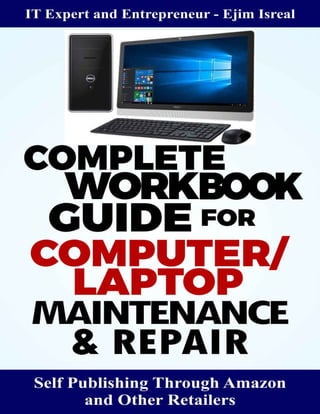
4818467 complete workbook_guide_for_laptop_maintenance_and_repair
- 3. A Complete Workbook Guide For Computer/Laptop Maintenance And Repairs
- 4. AUTHOR’S PREFACE From 2007 to 2016, I work with an IT organization as a software engineer and IT consultant at Adamawa State. Fortunately, I made the most out of the organization I learned, I gain experience and I also work hard. I may not vow that this is the best ICT entrepreneurship book in the market but I can assure or vow that you can get the best out of this book as long as you read and apply the principles. It was inspired by 8 years of my practical knowledge in the field of ICT entrepreneurship to disclose what I have learned. This is not an ICT entrepreneurship book written by a school teacher or a university lecturer, is a book written by ICT entrepreneur with copious of ICT business experience to guide all those inspiring to become ICT business owners including students to start their own company business firm with little startup cost. Also within this book, you will learn everything you need to know about desktop and laptop and how you are going to make the most out of them. This book is a launch guide for your ICT entrepreneurship business roadmap toward desktop and laptop passive and preventive maintenance and repairs. The idea in this book is the result of years of practical research, experience and fact to find out what and how to deal with faults in desktop and laptop also to reduce the rate of employment by creating more jobs in the field of the
- 5. ICT entrepreneurship industry. CHAPTER 1: Introduction to Device: This chapter was written in other to give a better explanation of a device. CHAPTER 2: Hardware: This chapter is based on the physical device we use. CHAPTER 3: Software: The world of software is the logical part of a computer device; we put down this chapter to give you the view of how the software works on a computer device. CHAPTER 4: This chapter is where the whole computer troubleshooting work was done, you can become a computer engineer or computer analyst after going through this chapter, this chapter is the nucleus of this book. CHAPTER 5: Computer Maintenance and Repairs Business: Computer maintenance and repair career are very important in this era as the need for professional computer engineers are going high. And there is a demand for pc services in the world, developing this career will help elevate the unemployment problem in our society, in this chapter you will learn the process of establishing your own computer service company. CHAPTER 6: Summary Ejim Israel Computer Scientist, Entrepreneur, Author, and Speaker.
- 6. COMPLETE WORKBOOK FOR COMPUTER MAINTENANCE AND REPAIR Acknowledgments With special thanks to my family members for their support and guidance. ENGINEER TIMOTHY IRIMIYE the IT Professional for his contribution and IT idea. MR. ABAREOWEI CELESTINE ENIEKEDOU For his support and encouragement. To everyone that contributed to the success of this book, I’m saying big thank you Above all, my greatest thanks go to Jehovah God who made it possible.
- 7. COMPLETE WORKBOOK FOR COMPUTER MAINTENANCE AND REPAIR TABLE OF CONTENTS CHAPTER 1............................................................................................Introduction to the device. What is a device? Difference between laptop, desktop and palmtop device. CHAPTER 2………………………..………….. ……………………………………… ……..Introduction to Hardware.
- 8. What is the hardware? CHAPTER 3……………………………………………………………………… Introduction to Software. What is software? Types of Software. CHAPTER 4…………. ……………………………....................................Introduction to computer maintenance and repairs. How to maintain your computer. How to repair your computer. Major things to know before buying a new computer. The most and the important software you need on your new computer. CHAPTER 5……………………… Computer Maintenance and Repairs Business Concept CHAPTER 6………………………………………………………………..Summary
- 9. COMPLETE WORKBOOK FOR COMPUTER MAINTENANCE AND REPAIR
- 10. CHAPTER 1 INTRODUCTION TO DEVICE What is a device? The device is an electronic or electromechanical machine or component from a transistor to a disk drive. Any electronic object can be called a device. For the benefit of this book let’s use a complete set of a computer system as our device since it has all the necessary component of a device. The device always refers to the electronic hardware of a component. 3 Basic types of computer devices Laptop device. Desktop device. Palmtop device.
- 11. The Difference between Laptop, Desktop, And Palmtop devices. Let us examine each of these devices in details The laptop is also known as a notebook. The laptop is a computer designed to be portable, and it has a flat-screen and usually weighs less than a dozen pounds. A laptop can be lapped while the desktop cannot be lapped. This is a Laptop computer device. Desktop: is called a personal computer (PC), it refers to a single user computer in contrast to a laptop. It is bigger than the laptop and it occupied more space.
- 12. The complete set of the computer is called a desktop. Palmtop: is a handled portable computer, it is a computer with a miniature keyboard and screen that fits into the palm of the hand. This is called a palmtop device
- 13. COMPLETE WORKBOOK GUIDE FOR COMPUTER/LAPTOP MAINTENANCE AND REPAIR CHAPTER 2 INTRODUCTION TO HARDWARE. What is Hardware? In general, the term hardware is any mechanical or machinery equipment or any physical device that you can touch and it can be moved from one place to another. In a field of computer, the term hardware refers to the physical components that you can touch such as monitor, motherboard, keyboard, mouse, central processing unit (CPU) computer case, speakers, printer, CPU fan, memory chips, power pack (charger), Hard drive, RAM, CD ROM, Heat sink, modem or Network card, IDE cable, universal serial Bus port, (USB port) Integrated circuit (IC), Resistor, Diode, Transistor, capacitor, scanner, etc.
- 15. All those components are known as hardware because they can be seeing and touched. Therefore, anything that can be seeing and touched in an electronic device is known as hardware.
- 16. COMPLETE WORKBOOK GUIDE FOR COMPUTER/LAPTOP MAINTENANCE AND REPAIR CHAPTER 3 INTRODUCTION TO SOFTWARE The software is that program that runs the computer. The software is not like hardware that has general terms NO! It's strictly on a computer or system. Don't get it wrong when I used the term system or computer, they are two different devices. The system is created to solve problems. Any organized resource and procedure united and regulated by interaction or interdependence to accomplish a set of specific function is a system. Systems are mainly deal with software development activities or physical system of dealing with a problem.
- 17. Diagrammatical definition of a system device
- 19. This is the whole operation of a system device Let’s use the ATM as a case study. The object represents the ATM device and the system software is the system application software that enables a user to operate/input his information in a forms of data in to the device, then the mechanism section of the device will recognize your input as data, this usually happens inside the device operation without a user seeing it, and then convert the data in to executable information and display it out as an output or result of your input on the device screen. This operation goes to all definition of a system device in the world, any device or object that does not require system software before it operates must
- 20. undergo mechanism process before it could bring out its result or output. The system software and the machine operation take place inside any device, is known as an internal operation. Computer A computer is a device that accepts data as input and stores it and then process the data in other to produce the output of data as information. Computers need hardware and software in other to work. Your desktop or laptop and all the parts inside are called hardware. The entire function of a computer can be referred to as the computer system. A computer is an electronic device that operates under the control of instructions which stored data in its own memory known as storage and manipulate the data according to specified rules and produce results and store
- 21. the result for feature use. Desktop computer device Laptop computer device
- 22. Palmtop computer device What is Software? The software is a program that controls a computer which you can see or feel. It manages hardware, runs applications, provides an interface for the user, it stores, retrieves and manipulate files. The software can also be used to describe all the various programs that may be used on a computer. The computer operating system is software that tells the computer how to run. The software is a program that enables a computer to perform a specific task, as opposed to the physical components of the hardware.
- 23. TYPES OF SOFTWARE: Categorically there are two types of software System software (OS). Application software. System software (OS) The system software is known as an operating system, they are a program that is permanently stored in a computer by their manufactures, and system software allow the user to deal with a simplified computer. Windows XP, windows vista, windows 7, window 8, Ubuntu, Android Operating System, Mac Operating System, all this are system software ( OS ). SYSTEM SERVICE Often the manufacturers' of computers provide a series of the program into machine code, in other to operate directly by the computer. LANGUAGE PROCESSOR Common types of language processor are Assembly, Compiler, and Interpreter. Assembly Language: in computer science, a type of low-level computer programming language in which each statement corresponds directly to a
- 24. single machine instruction. Assembly languages are thus specific to a given processor. Programs are written in assembly language usually run faster than those generated by a compiler; use of assembly language lets a programmer interact directly with the hardware (processor, memory, display, and input/output ports). Compiler language: in computer science, is a computer program that translates source code, instructions in a program written by a software engineer, into object code, those same instructions written in a language the computer's central processing unit (CPU) can read and interpret. Software engineers write source code using high-level programming languages that people can understand. Computers cannot directly execute source code but need a compiler to translate these instructions into a low- level language called machine code. The interpreter is a high-level programming language translator that translates and runs the program at the same time. It translates one program statement into machine language, executes it, and then proceeds to the next statement. The utility program is a program in our computer that performs maintenance or general-purpose choices. The utility is also a program that helps us in as well as performing diagnostic routine to check performance and current health of the computer. Utilities, which support everyday use of the computer, include file management (creating, moving and renaming folders, copying and deleting files), searching for files, comparing file contents.
- 25. GRAPHIC USER INTERFACE (GUI) Is a standard display format of a computer that enables the user to choose commands, start programs and see a list of files and other options by pointing to pictorial representations (icons) and list of new items of the computer screen. GUI is also a graphics-based user interface that incorporates icons, pull-down menus, and a mouse.
- 26. APPLICATION SOFTWARE: They are programs that are designed to help people to perform certain types of work. Such as word processor, database programs, etc. Complete Software Diagram.
- 27. COMPLETE WORKBOOK GUIDE FOR COMPUTER/LAPTOP MAINTENANCE AND REPAIR CHAPTER 4
- 28. INTRODUCTION TO COMPUTER MAINTENANCE AND REPAIRS. It is very important to know how to maintain your desktop and laptop if possible to repair them too because there is no knowledge that is a waste, besides we are in a generation of technology one way or the other you are attached to the computer. Definition of computer maintenance: Computer maintenance is a process of keeping the computer clean or is the ability to prevent either partial or complete breakdown of the component. 6. Purposes of computer maintenance are: To reduce component failure. To prevent the system from having a problem. To improve the performance of a system. To reduce component accident. To reduce the chance of scrap. To ensure that the component reaches its lifespan. TWENTY FOUR WAYS TO MAINTAIN A COMPUTER DEVICE ARE:
- 29. 1. Keep any form of liquids thing away from your desktop or laptop, as tempting as it might be to drink water, coffee or any soft drink near to your desktop or laptop, an accident can happen all too easily. Once any liquids spilled on your desktop or laptop, it is going to damage some components. 2. Having licensed antivirus software in your desktop or laptop is the best defense against a virus, if you don't have antivirus software on your desktop or laptop you are running your desktop or laptop on a high risk, a virus on your desktop or laptop will harm your files and it will slow down your desktop or laptop. 3. Keep food away from your desktop or laptop, don't eat over your computer, the crumbs can fall between the keys and damage the circuit. 4. Hold and lift your desktop or laptop by its base, not by its LCD display (the screen). If you lift it by the screen alone, you could damage the display and the hinges attaching the screen to the base. 5. Keep your personal desktop or laptop away from small children. They may delete some files unknowingly. 6. Avoid placing any heavy materials on your desktop or laptop, such as books, this can break the screen desktop or laptop, and it will eventually damage another component. 7. Always use a properly- size laptop case, whatever you use to carry your laptop around be it a case, a bag, or something you made by yourself,
- 30. make sure that it is large enough to hold the laptop. This will help to avoid scratching. 8. Get a laptop bag, many laptops break because laptops dropped or bumped. 9. Keep your desktop or laptop in a well-ventilated location, a lot of people run their desktop or laptop by using them in enclose the area and thus cause the desktop or laptop to overheat. 10. Always try to keep your desktop or laptop in a flat and clean surface; this prevents damage to the desktop or laptop. 11. Don't use your laptop while you are laying on the bed, constantly using a laptop on the bed will cause the fans of the laptop to suck up the dust and debris in the bed, it will ultimately block the laptop ran. 12. Use a soft brush to clean the areas of your desktop or laptop keyboard. 13. Don't always leave your laptop in a car and go away, it attracts wanted attention. 14. Insert a disc into CD ROM of your desktop or laptop with care and at the correct angle. Pushing the disc too forcefully into the CD ROM will damage the computer CD ROM. 15. Don't roll your chair over the desktop or laptop cord or cable.
- 31. 16. Press the keyboard of your computer softly so that it will not peel off. 17. Keep a record of your computer details such as serial number, model number, and processor speed size of the hard disk for reference purpose. 18. Always keep all your working files in one folder; the benefits of keeping your entire files in one folder are multiple. One, you will know where all your files are. Two, it's easy to back them all up at once, and three your laptop will run faster. 19. Uninstall software/programs that you are not using on your desktop or laptop; don't just delete those programs no: uninstall them from your computer. Steps on how to uninstall them. Go to search bar and type control panel, click enter, locate uninstall a program and click on it, find the program you want to uninstall and right click it and click uninstall. 20. Always restart your desktop or laptop once a week four times in a month. By doing so it will configure the storage device for your desktop or laptop and it will make running much better and faster. 21. Always do windows disk cleanup, just type disk cleanup at your desktop or laptop search bar and Click enter is very simple e.g. Go search bar of your computer type disk cleanup enter, it will automatically calculate how much space will be able to free on your drive (C), after that click on Ok. It's deleting temporary files on your
- 32. computer. 22. Be careful and observant when using a computer. 23. Make sure you unplug your charger once your battery is full. 24. Stop using your desktop without UPS, Always use your computer with UPS. Major Things to Know Before Buying a Desktop/Laptop Computer Device. 1. Speed: As a computer scientist and professional IT consultant, I strongly advise that you should go for a high processing speed computer that enables the computer to run fast. How to know a high processing speed computer: go to the computer icon on your screen, right-click on it, go to properties and click on it. You will locate the size of computer processing speed under the processor. 2. Capacity: 2G RAM with 250 HDD, 4G RAM with 500HDD or 6G RAM 1TG is okay. 3. Processor type: if you base where the temperature is hot go for Intel processor, but if you are leaving where the temperature is always cool then go for AMD processor, here in Nigeria, I always advise people to
- 33. go for Intel processor because Nigeria temperature is hot. Always go for 64 Bits operating system. 4. Adaptability and flexibility: HP, Dell, ASUS, Acer and Apple computer are adaptable to Nigeria temperature. Always check how many USB ports the desktop or laptop has, minimum of 4 USB ports are okay. Always ask the seller how many hours is he expecting the battery to last, always expect 3 hours. Observe the temperature of the laptop charger. Ask for a guarantee in case if there is any manufacturing error that may arise within the warranty period. Test the CD ROM, and play any music to test the speakers too. The Lists of Important Application You Will Need When You Buy a New Computer/laptop Are: 1. Antivirus (avast, kapaski, nothon). 2. Browser (Firefox, Google Chrome, Opera, etc). 3. Players (VLC, Gomplayer, kmp, etc).
- 34. 4. An educational application such as Encater, Encyclopedia Britannica, Microsoft Word, and P.D.F application. Though some of this application always comes with the new laptop such as Antivirus browser player, still you need to install your own choice of application. Note: Make sure you uninstall the default antivirus before installing any new antivirus. Or you can still use the default antivirus without installing any new one, mind you; only one antivirus is to be on your desktop or laptop for safety purpose. 11 PC Repair And Maintenance Tool Are: 1. Flat blade screwdriver. 2. Wire cutter. 3. Star screwdriver. 4. Soldering iron. 5. Blower. 6. Windows bootable CD software. 7. Digital miter.
- 35. 8. Rework station. 9. Screw packer. 10. Cutting wool. 11. Brush. 12. The drives pack software. 13. The external Storage device (HDD and flash drive). You can equally get computer working toolbox, every tool listed here are in this toolbox.
- 36. Learning how to repair your desktop or laptop will save you from many troubles, an also save you a lot of money; such as engineers manipulations. And knowing your computer problems will give you relevant information to help your communication with any computer engineer. Definition of Computer Repair: Computer repair is the process of identifying, troubleshooting and resolving problems on a faulty computer. This is the process of working, restoring or fixing a problem on a damaged computer device.
- 37. Please be careful on this section because it involves practical knowledge on computer repairs, meanwhile by going through this section over and over and practicing on how to solve each of those computer problems listed below, and also by going into an apprenticeship on computer repairs for the practical knowledge. It will help perfect your skill needed to become a better computer engineer or computer business owner. Mainly reading this book will not help you become computer repairs engineer, I encourage you to act by practicing what you have learned in this book. 23 Common PC/Laptop Problems And How to Repair Them SYMPTOM CHECKS SOLUTIONS 1. My desktop or laptop is always getting hot or heating. Check the environment of your desktop or laptop; does your computer have access to air? Or dust can also cause the fan not to blow heart out from the computer. Blow out air vents, put filtered material over the inhalation vent, and make sure your computer/laptop is in a ventilated area. 2. My laptop not holding a charge, it runs down Your laptop battery is weak. Change the battery.
- 38. within a few minutes whenever you unplugged it from power. 3. My desktop or Laptop running slow when using multiple applications, hang-ups, excessive start- up time. Check the size of the desktop or laptop RAM and the bits of the operating system. If the RAM and the operating system bit are low, then you upgrade the desktop or laptop to a higher version, if the RAM and the OS bit are high then you do a system restore and uninstall unused software 4. My laptop keyboard is hanging and it’s typing a key by itself. Check if the flecks that connect the keyboard with the motherboard have separated, by losing the laptop. If this kind of problem occurs on your desktop, go straight to the solution. Change the keyboard 5. No internet connection on your computer but you is connected to a network or If you are using modem; check your data, Check your Turn the wireless button on. After configuring your
- 39. your wireless device is on. computer network configuration, Check if the laptop wireless button is on. computer network restart it. Reinstall network adaptor driver/ network card and restart your computer. 6. My computer browser is showing a frequent timeout when browsing Check the networks bar if there are a network and the network strength of your location Always refresh the web page. Or restart your computer and the source of your network. Make sure your computer time and date is correct 7. If your desktop or Laptop boot up but it did not make windows sound and does not display windows light on the screen. The screen still remains blank after powering the computer, but there are lights on the desktop/keyboard surface part that indicate the computer is on Check the RAM first and then. Check the screen Try another RAM before Trying another screen. Alternatively, use HDMI cable to test your computer screen by attaching your pc with another pc via the HDMI cable then you power both the two pc, the faulty pc is going to display on the good one. In this case, you are changing the screen.
- 40. 8. If your Laptop is making a long sound whenever you on it, the sound lasts for some seconds. (6 Beeps) If the computer is HP is either a key on the keyboard that hanged or the BIOS is not set properly. If it’s another type of computer, is just the keyboard. Look carefully at your computer screen to locate the key that has hanged. Change the keyboard, if it continues to reset the BIOS of that HP computer. Only changing of the keyboard is applicable to other types of computer. 9. Desktop or Laptop is running very slow Check the antivirus, check the last day you clean disk, check if you save anything on the drive (C), and check the size of your RAM, and the hard disk. Always make sure your antivirus is updated, Run disc cleanup, remove any app you save directly to your hard drive, save everything in a folder. 10. Desktop or Laptop crash or damage which most times affect the hard disk and as a result of the crash there may be a loss of Check if anything happens to the hard drive physically if nothing you are lucky, if anything happens to If it is a laptop, remove the hard drive and buy external hard drive case fix it and connect it with another desktop or laptop
- 41. document and hard disk damage. your hard drive you will need the attention of a pc engineer to help you get your data back. Or visit this site www. www.izicodetech.com drop a complaint. and get your document back. If it is a desktop insert your hard drive to another desktop in other copy out your documents out. 11. Desktop or Laptop giving you a wrong password, Someone changes your computer password without your notification. Nothing to check! Remove your hard drive and keep it in save place, get any computer and remove the hard drive of that computer, but the hard drive in your lock pc and format the locked computer with that hard drive, after formatting the computer you now remove the hard drive and put back your own, your document will be intact. 12. The computer was power on, monitor or laptop screen comes on but dim and make normal window startup sound, the screen First of all, take a closer look at the screen under bright light. It’s possible the screen shows an icon Troubleshoot the backlight device of your monitor or your laptop.
- 42. light comes on but nothing seems to appear on the screen. but it’s very faint. If the screen shows no image at all Test the faulty monitor with another good monitor using VGA cable or HDMI cable, if the good monitor works fine, then change your monitor or your laptop screen. If the good monitor did not work fine, then the problem is from your desktop or laptop. Troubleshoot your display IC. 13. The desktop power button is not indicating green light when you power the desktop rather is indicating red light which is affecting the monitor display. Check the power pack of that computer. After checking the power pack, replace the old one with the new one, by changing the power pack. 14. Laptop not charging and the charger has no indicator. Make sure there is current on the wall outlet and is working. Try another charger, if the wall outlet and the charger are working then the problem is from the
- 43. laptop, troubleshot the motherboard by focusing on power ic. 15. Laptop mouse suddenly starts hooking or hanging. If it is an HP laptop. If its other types laptop Check if the laptop is fully charged then unplug. Change the mouse. Refresh the laptop by pressing the F5 key. Avoid using the laptop when is still on charge or when the temperature of the laptop is high. 16. The laptop is shocking when working with it. Check if the laptop is plugged on a wall socket. Unplug the laptop while you are working and avoid skin contact with the laptop. Call the attention of an IT engineer cause life is involved. 17. Desktop or Laptop not starting from a Windows environment. Check if it is starting from bios environment. To start the computer at that time, power the computer and take the cursor to the exit button on the bios environment and click on it, Yes or No option will appear to click on yes button, it’s done.
- 44. Change your hard drive. 18. Desktop or Laptop date and time always not correct. Check your date and time settings. Change CMOS battery. 19. Desktop or Laptop all screen program icon change from default to another program icon. Restart the computer to observe the environment in which the computer is starting up. Start the computer from safe mode environment, go to system restore and click on it, click on restore to the previous program. How to start a computer form save mode environment; press the power button to start the computer and then F8 twice as the computer is still booting. 20. Desktop or laptop showing no storage to boot this computer. Check the hard drive of the computer. Change the hard drive. 21. Desktop or laptop showing no windows on the hard drive press f2 to restart from other option. Nothing to check on this problem! Install an operating system for the computer (installation of OS). If the problem continues after stalling the OS, then
- 45. change the hard drive. 22. My computer shows up with a blue screen anytime I power it or anytime am working with a long error message on the screen, The computer then restarts after a little minute. Check the drivers of your computer, if they are out of date. Update all the drivers for your computer hardware to see if this solves the problem. If it keeps on occurring then format the computer. 23. Windows says my computer isn’tsecure. Do you have active antivirus? Is your antivirus up to date? Install license antivirus. Update it.
- 46. COMPLETE WORKBOOK GUIDE FOR COMPUTER/LAPTOP MAINTENANCE AND REPAIR CHAPTER 5 Computer Maintenance and Repairs Business Concept It would be unwise for us not to include such a topic in this book. The record has shown that most self-made millionaires made their fortune through the informal educational way of learning. Developing such a skill is not an exception to building a financially independent. Having an IT skill is a very big opportunity for a common man in any country to make a living and also to leave life on their own terms. So, this section of the book is basically on how you can start your own computer maintenance and repairs company which involves many areas of computing. For those that study computer engineering and computer science is an added advantage. But even without that whoever that want to implement the knowledge in this book has to undergo a maximum of three months apprenticeship in this field for workspace and customer dealing experience.
- 47. Sticking with this book alone will only make you have the knowledge of common computer problems and their solutions. To be good at the business aspect of it, it requires the real-life practice of the skill. That is going for one on one training from a professional that will expose you to the business aspect listed below: The need for computer service is tremendously increasing day by day, computer has become part of human life, no successful organization that does not use computer to carry out its task in the world, for this reason the market for computer business is open to anyone, one lovely part of this market is that it does need your certificate instead it needs your God-given the talent to be put into work. And developing this wonderful skill has nothing to do with age limitation. This book will also benefit the primary and secondary students for real computer maintenance and repairs business skill development which is currently lacking our educational system. Instead, students just waiting for their result before they could proceed, they can use that time to develop their self by engaging in computer service apprenticeship for future preparation. Here are some of the computer services to be beginning rending after applying the application in this book, which will definitely generate your income by following a well-defined business model and business plan.
- 48. General computer maintenance and repairs service for all brands. Computer Installations. Virus removal. Data recovery. Computer and accessories sales and supply. Computer consulting service. The computer upgrading service. Computer business and repairs workshop service. Computer sales of scraps. Computer repairs training. In our computer service company, we keep communications simple for easy flowing of operation. So I would try as much I could to simplify the process for anyone to follow in establishing a successful computer service company just like ours. The roadmap to any successful business lies on the level of the operators and practical knowledge, this practical knowledge involves physical, emotional, spiritual and physical intelligent balance, the business itself is a sport of contact which means you have to be dealing with a different kind of people
- 49. with different behaviors. Physical balance means being fit and looking smart, your appearance is what clients will first see, so is very important to look good before people. Emotional balance means the ability to control your mind when business and deals don’t go as you plan while intelligent balance means thinking outside the box towards rendering a better service. All these qualities listed here are very crucial for building a successful company of any type and those qualities can be developed by immersing yourself into the market or by learning them through apprenticeship, reading self-help and business books, attending business workshops and seminars, joining a business forum and having a mentor. Above all, you have to get out of your comfort zone to acquire this practical knowledge of the business. After acquiring the necessary knowledge you need in building your company from this book and in your desired place of apprenticeship, then develop a clear computer service company business plan, because it will serve as a roadmap from the beginning to the end of your computer business journey, if the business is been manage well base on the business plan it will be a generational company. Your business plan will entail everything you will need to start and succeed in your business, you can get a professional business plan in any of the business enterprise or business consulting firm and the cost for developing business differs, but it worth it. Everything you need to start your computer company is in this book either you want to start small or big, just follow the
- 50. principle in this book. If you’re just finishing from school, make sure your parents get you an accountant and lawyer for proper financial and legal guidance to your computer business, but they should not be your business decision makes, your business mentor or coach should be the best person to help make a business decision when needed. Your computer business friend, neighbor or relative can also help by guiding you through your computer company development. However, if you are an adult considering venturing into this vast market of computer service opportunity the process is the same, only just get a business mentor or business coach after you might have absorbed every bit of information written in this book. Upon having your business plan ready make sure your company name is registered under the law of your country for credibility and security purpose. Brainstorm on a technology-related name; consult your friend, family member neighbor your mentor or business coach for short and easy company name which clients can easily remember. One of our apprentice computer service company names is, “OyinkiTech,” Oyinki is his father’s name while the tech is a general name base on the kind of service he will be rendering. And make sure you establish a business relationship with vendors and key players in other tech-related industries while going through your
- 51. apprenticeship. We believe that this book is one step away from creating wealth through ICT entrepreneurship service rendering in Africa; so, therefore, it should be used in all the school in Africa for skill development and business-wise.
- 52. COMPLETE WORKBOOK GUIDE FOR COMPUTER/LAPTOP MAINTENANCE AND REPAIR CHAPTER 6 Summary What is a Device? A device is the electronic hardware of a component. Different between Laptop, Desktop and Palmtop Device Are: A laptop computer can be carried to anywhere comfortably and also can lap on the process using it, while desktop computer can’t be lapped, and one cannot comfortably move around with desktop computer due to the size. Palmtop computer is basically made to be used on the palm, is very small compared to both laptop and desktop computer. What is Hardware? Any physical object or material is hardware. Software. The software is the computer programs that cause the hardware to do work. The software is also a set of instruction that directs a computer to perform some processing function or combination of functions. TYPES OF SOFTWARE:
- 53. There are basically two types of software which are: 1. System software which is known as the operating system is software that comes with a computer device, that is to say, is inbuilt software that controls the computer. 2. Application software: they are the application you buy that performs a specific task such as Microsoft word, adobe. It can be said that application software is design to help people perform a certain type of work. Definition of computer maintenance: For every computer, the device needs maintenance in other to keep functioning properly. There are twenty-four ways to maintain pc/laptop which are listed in chapter 4. Following this process will help keep your computer device in good condition. There are basic things to know before buying a desktop or laptop computer which will help to make a better choice when buying a computer or laptop device. The following are the list them: 1. Having a high-Speed computer device will fasting any command you
- 54. execute on your computer or laptop device. Always check the processing speed of a computer device first. 2. Storage capacity or storage size. 3. Processor type. I will recommend Intel processor for any person staying in a hurt environment like Nigeria. The best processor type, for now, is core i3, i5, and i7. However, if you can’t afford a computer with core i processor then go you buy an Intel processor. 4. Adaptability and flexibility. Any computer or laptop that does not have a much physical component that can enable it’s user to interact with another external device shouldn’t be consider buying. The Lists of Important Application You Will Need When You Buy a New Computer/laptop Are: 1. Antivirus, this for security against the virus. 2. Browser, this is to enable you to browse online. 3. Players, this is also to enable you to watch or play music using a player software. 4. An educational application such as Encater, Encyclopedia Britannica, Microsoft Word, and P.D.F application.
- 55. COMPLETE WORKBOOK GUIDE FOR COMPUTER/LAPTOP MAINTENANCE AND REPAIR