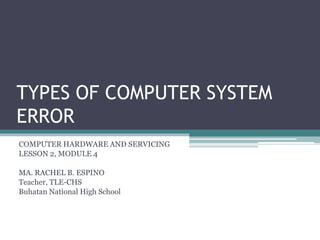
TOP 10 COMPUTER SYSTEM ERRORS
- 1. TYPES OF COMPUTER SYSTEM ERROR COMPUTER HARDWARE AND SERVICING LESSON 2, MODULE 4 MA. RACHEL B. ESPINO Teacher, TLE-CHS Buhatan National High School
- 2. • There are several errors in a computer from the point you open it up to the point you reach the stand by window (reaching standby windows means boot process has no error). Here's a list of computer error.
- 3. 1. No Video Output - When you open your PC, nothing shows up in your monitor and the LED indicator of your monitor is flashing in yellow color.
- 4. 2. No Video Output - Same as number one but now the LED indicator of your monitor is in steady orange color.
- 5. 3. Doesn't Boot - When you open your PC it will show the processor brand and/or the motherboard brand but doesn't continue. Usually this error will result to system restart over and over again.
- 6. 4. Never Ending Loading of Operating System - The computer opens up then boots but when the operating system loads it doesn't continue and it will take a lifetime if you're going to wait for it to load.
- 7. 5. Lots of pop up windows showing on standby mode - This also happens even if you try disconnecting your computer set from the internet. This is what we called aftershock virus which will continue to run even if internet is disconnected.
- 8. 6. Lots of hardware installation windows appear - This happens even if you try installing the hardware. When you restart your set it will happen again.
- 9. 7. Safe mode doesn't work - When you try going to safe mode all you will see is a list of files in Command prompt style.
- 10. 8. Keyboard and mouse system restart - This will happen only in standby mode, when you move your mouse or type something, your system will automatically restart and the worst part is it will delete a file at random.
- 11. 9. Sound on/off error - Upon loading the operating system, you will hear a loading sound and then the sound stops, when you try running an audio file, no sound will be heard.
- 12. 10. Application causes system to restart - Just like the mouse problem, when you open a program that will take the whole screen like for example a game and/or a program applications, after you close it, it will cause your system to restart.
- 13. Operating System Errors • Aside from the common computer errors, computers also can have different Operating System (OS) errors. OS errors can be classified into various categories, such as:
- 14. 1. System errors – These are moderately dangerous types of errors among those that can pop up on your PC. System errors are caused by malfunctioning hardware components, corrupted operating system modules, etc.
- 15. 2. Runtime errors – Runtime errors are caused by corrupted or malfunctioning system files or software executables. Most runtime errors cause the application that caused it to shut down. However, more serious runtime errors may cause the system to become unstable or unresponsive, leaving you with no choice but to reach for the Reset button.
- 16. 3. Stop errors – Stop errors are caused by corrupted hardware, especially malfunctioning RAM modules and bad sectors on hard disks. Stop errors can be difficult to resolve at times.
- 17. 4. Device Manager Errors – These are usually caused by corrupted driver files or malfunctioning hardware components. In case of the former cause, the problem is usually solved simply by reinstalling or updating the drivers. However, the latter cause can often be solved only by replacing hardware components.
- 18. 5. POST code errors – POST code errors are caused by malfunctioning hardware components, and are characterized by short beep sounds from the tiny internal speaker of your motherboard. POST code errors occur when you press the power button to turn on your PC..
- 19. 6. Application errors – These can be caused at any point of time. As the name suggests, these are caused by applications while those are running. These are usually caused by glitches in the program code itself. These are usually resolved by updating the program to its latest version.
- 20. 7. Browser Status Codes – These are caused by problems faced by browsers when trying to access a website. These can be caused by misplaced web pages in the server of the website itself, or due to connection problems. For instance, a 404 error would indicate that the browser is trying to access a webpage that does not exist in the specified location.
- 22. PC Diagnosing • Probably the most frustrating problem computer users run into are startup problems, where your computer won’t boot. Equally annoying are error messages you constantly run into during your computer’s startup process. In this module you will be given a few tips on how you can avoid some of the most common problems that happen right after your computer is turned on. • Here you will learn the basic troubleshooting.
- 23. Trial and error: • When you find a faulty component in your computer, check it with the other computers so that you can make sure whether the fault is in the component or not.
- 24. Check cables: • In case of any device failure, check all the cables of your computer such as data cables, power cable, internal circuitry cables and make sure that all these are plugged in and working fine.
- 25. Hardware settings • : Check the hardware settings in the CMOS and in the device manager of the system and make all the device drivers up to date and all the cards are plugged in properly.
- 26. Notice changes: • When you notice a software or hardware error in your computer, determine what was changed before the problem occurred.
- 27. Event viewer: • In the event viewer, you will find the error or warning messages associated with any faulty hardware or software.
- 28. Make notes: • Troubleshooting is a big learning option and we can learn a lot when we face any kind of troubleshooting in our computer. Make notes including the error messages and their solutions, so that you have a record on how a certain problem occurred and how did you solve it.
- 30. 1. Check the POST • POST stands for Power On Self-Test. This is generally the first or second thing that appears on a computer after turning on the power. This appears before the operating system begins to load. The POST will display any problems found with hardware that makes the computer unable to boot, POST may also display problems with hardware that allow the computer to boot, but not operate at its full capacity during operation.
- 31. 2. Notice the load time of the OS (operating system • 2. Notice the load time of the OS (operating system). A longer than usual load time may indicate errors in the hard drive.
- 32. 3. Notice any graphics problems once the OS has loaded • Reduced graphics may indicate driver failures or hardware failures with graphic cards.
- 33. 4. Perform an auditory test • An auditory test is an unorthodox, but still effective way of judging how a computer is working. With the computer on and running, play any decent length audio file (usually above 30 sec). If the audio is choppy or slow, it usually means that the processor is working at an elevated level, or there is not enough RAM to run all programs loading. Changing the startup sound is a great way to apply this test. Another issue associated with choppy sounds is PIO (Programmed Input/Output) Mode. This affects how the hard drive reads and writes data from a drive. Switching to Direct Memory Access (DMA) allows for faster reads and writes, and can sometimes repair choppy audio.
- 34. 5. Check any newly installed hardware • Many operating systems, especially Windows, can conflict with new drivers. The driver may be badly written, or it may conflict with another process. Windows will usually notify you about devices that are causing a problem, or have a problem. To check this use the Device Manager, this can be accessed by entering the Control Panel, clicking the System icon, clicking the Hardware tab, and clicking on Device Manager. Use this to check and arrange the properties of hardware.
- 35. 6. Check any newly installed software • Software may require more resources than the system can provide. Chances are that if a problem begins after software starts, the software is causing it. If the problem appears directly upon startup, it may be caused by software that starts automatically on boot.
- 36. 7. Check RAM and CPU consumption • A common problem is a choppy or sluggish system. If a system is choppy it is good practice to see if a program is consuming more resources than the computer can provide. An easy way to check this is to use the Task Manager, right click on the taskbar select Task Manager, and click the Processes tab. The CPU column contains a number that indicates the percentage of CPU the process is consuming. The Memory Usage column indicates how much memory a process is consuming.
- 37. 8. Listen to the computer, if the hard drive is scratching or making loud noises, shut off the computer and have a professional diagnose the hard drive • Listen to the CPU fan, this comes on a high speed when the CPU is working hard, and can tell you when the computer is working beyond its capacity.
- 38. 9. Run a virus and malware scan • Performance problems can be caused by malware on the computer. Running a virus scan can unearth any problems. Use a commonly updated virus scanner (such as Norton Antivirus or Avast! Antivirus)
- 39. 10. Check for the problem in safe mode • To enter safe mode, tap F8 repeatedly during POST (this works on most systems). If the problem persists in safe mode, it is a fair bet that the operating system itself is to blame.
- 41. • 1. Double check the power connections. • 2. Voltage Regulator and power supply could • cause power failure in the computer unit. • 3. Check the power cords and cable connectors • in your computer unit. • 4. Unseated card. Loose cards could cause • malfunction. • 5. Check the boot sequence configuration in the advance BIOS (Basic Input /Output Unit) setup.
- 43. • Things to look for if a PC is connected to the internet or network: • First check the cable connecting to the network card into the network hub. • Check the back of the computer to see if the network card light is on • Check the network cable ( use cable tester) • Check the network HUB (use multi-tester)
- 46. IDENTIFY THE FOLLOWING ERRORS 1. Moderately dangerous types of errors among those that can pop up on your PC. 2. Caused by malfunctioning hardware components, and are characterized by short beep sounds from the tiny internal speaker of your motherboard. 3. Caused at any point of time. As the name suggests, these are caused by applications while those are running. 4. Usually caused by corrupted driver files or malfunctioning hardware components. 5. Caused by corrupted or malfunctioning system files or software executables. 6. Caused by corrupted hardware, especially malfunctioning RAM modules and bad sectors on hard disks. 7. Caused by problems faced by browsers when trying to access a website.
