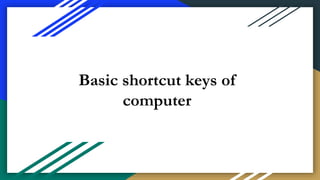
KEYBOARD KEYS AND SHORTCUTS.pptx
- 1. Basic shortcut keys of computer
- 2. Keyboard keys Buttons on a keyboard are called Keys. We can type letters, numbers by simply pressing these keys. Types of Keys The different keys on the keyboard are: 1. Alphabetic Keys 2. Numeric/Special Keys 3. Function Keys 4. Arrow Keys
- 3. 1. Alphabetic Keys ● These are marked with the English alphabets from A to Z. There are 26 Alphabetic Keys. ● They are placed closely so that our fingers can reach there easily.
- 4. 2. Numeric Keys ● Keys are marked with numbers from 0 to 9 are called Number Keys. ● The number keys are also placed at the right side of the Keyboard known as Numeric Keypad.
- 5. 3. Special Keys ● These keys works in combination with other keys
- 6. Special Keys cont’n ● Spacebar Key- Longest key on the keyboard. Used to give spaces between the words. ● Cursor Movement keys- Used to move the cursor in four direction i.e. up, down, left and right. ● Caps Lock Key- Used to type the letters in capitals ● Backspace Key- Used to delete the character to the left of the cursor ● Shift Key- Used to type the letters in capital or small case without using ● Caps Lock key. Also used to type symbols printed on the top of the Number Keys. ● Enter Key- Used to tell the computer that you have finished a word or line. It brings the cursor down to the next line ● Delete Key- Used to erase anything typed from the right side of the cursor.
- 7. 4. Function keys The Function keys are placed at the top row of the keyboard marked with F1, F2.......F12 They are used to perform special functions.
- 8. Keys arranged on the keyboard
- 9. Tab Key ● Allows the cursor to jump five spaces forward ● Tap tab while holding the Alt key
- 10. Keyboard shortcuts ● It is highly recommended that all users keep a good reference of these shortcut keys or try to memorize them. ● Doing so will dramatically increase your productivity. ● All the shortcut key also use with Alt key, Ctrl key , or Shift key with specific character or number or special character.
- 11. Keyboard shortcuts cont’n Ctrl + P - Print Ctrl + S - Save Ctrl + Z - Undo Ctrl + Y - Redo CTRL+B - Make text bold CTRL+I - Italicize Ctrl + C - Copy Ctrl + V - Paste Ctrl + X - Copy CTRL+U - Underline Ctrl+Shift+> - Increase font size Ctrl+Shift+< - Decrease font size Alt + F - File menu options in current program
- 12. Keyboard shortcuts cont’n Alt + E -Edit options in current program Alt + Tab- Switch between open programs F1 - Universal Help in almost every Windows program. F2 - Rename a selected file F5 - Refresh the current program window Ctrl + N - Create a new, blank document in some software programs
- 13. Keyboard shortcuts cont’n Ctrl + O - Open a file in current software program Ctrl + A - Select all text. Ctrl + U - Change selected text to be Underlined Ctrl + F - Open find window for current document or window. Ctrl + K - Insert hyperlink for selected text Home - Goes to beginning of current line. End - Goes to end of current line. Ctrl + End - Goes to end of document. Shift + Home - Highlights from current position to beginning of line. Shift + End - Highlights from current position to end of line. Ctrl + Left arrow - Moves one word to the left at a time.
- 14. Keyboard shortcuts cont’n Ctrl + Right arrow - Moves one word to the right at a time. Ctrl + Esc - Opens the START menu Ctrl + Shift + Esc - Opens Windows Task Manager Alt + F4 - Close the currently active program Alt + Enter - Open the Properties for the selected item (file, folder, shortcut, etc.) Alt + Tab -Switches between open applications in all versions of Windows.
- 15. Keyboard shortcuts cont’n Reverse the direction by pressing Alt + Shift + Tab at the same time. Ctrl + Tab Switches between program groups, tabs, or document windows in applications that support this feature. Reverse the direction by pressing Ctrl + Shift + Tab at the same time. Alt + double-click - Displays the file properties Alt + Print Screen - Create a screenshot only for the active program window in all versions of Windows. If you opened the calculator and pressed these shortcut keys, only the calculator window would be created as a screen shot. If just the Print Screen key is pressed the whole screen will be made into a screen shot.
- 16. Keyboard shortcuts cont’n Ctrl + Alt + Del - Open the Windows option screen for locking computer, switching user, Task Manager, etc. in later versions of Windows. Pressing Ctrl+Alt+Del multiple times will reboot the computer. Ctrl + Shift + Esc - Displays the Windows Task Manager in Windows. Ctrl + Esc - Open the Windows Start menu in most versions of Windows. Alt + Esc - Switch between open applications on Taskbar. Alt + Spacebar - Drops down the window control menu for the currently open Windows program Alt + Enter - Opens properties window of selected icon or program Shift + Del - Will delete any file or other object without throwing it into the Recycle Bin
- 17. Keyboard shortcuts cont’n WINKEY - Pressing the Windows key alone opens or hides the Windows Start menu. In Windows 8, this opens or hides the Start screen. WINKEY + F1 - Open the Microsoft Windows help and support center. WINKEY + Pause / Break key - Open the System Properties window. WINKEY + D - Opens the Desktop to the top of all other windows. WINKEY + E - Open Microsoft Windows Explorer. WINKEY + F - Display the Windows Search or Find feature. WINKEY + Ctrl + F - Display the search for computers window.
- 18. Keyboard shortcuts cont’n WINKEY + L - Lock the computer and switch users if needed (Windows XP and above only). WINKEY + M - Minimizes all windows. WINKEY + Shift + M - Undo the minimize done by WINKEY + M and WINKEY + D. WINKEY + R - Open the run window. WINKEY + U - Open Utility Manager or the Ease of Access Center. WINKEY + Home - Minimize all windows except the active window. WINKEY + P - Change between the monitor and projection display types or how second screen displays computer screen. WINKEY + T - Set the focus on the Taskbar icons
- 19. Function keys (F1 - F12) F1 - Used as the help key, almost every program opens a help screen when this key is pressed. - Enter CMOS Setup. - Windows Key + F1 would open the Microsoft Windows help and support center. F2 - In Windows renames a highlighted icon, file, or folder in all versions of Windows. - Alt + Ctrl + F2 opens document window in Microsoft Word. - Ctrl + F2 displays the print preview window in Microsoft Word.
- 20. Function keys (F1 - F12) cont’n F3 - Opens a search feature for many programs including Microsoft Windows when at the Windows Desktop. - Shift + F3 will change the text in Microsoft Word from upper to lower case or a capital letter at the beginning of every word. - Windows Key + F3 opens the Advanced find window in Microsoft Outlook. - Open Mission Control on an Apple computer running Mac OS. F4 - Open the address bar in Windows Explorer and Internet Explorer. - Alt + F4 closes the program window currently active in Microsoft Windows. - Ctrl + F4 closes the open window within the current active window in Microsoft Windows.
- 21. Function keys (F1 - F12) cont’n F5 - In all modern Internet browsers, pressing F5 will refresh or reload the page or document window. - Open the find, replace, and go to window in Microsoft Word. - Starts a slideshow in PowerPoint. F6 - Move the cursor to the address bar in Internet Explorer, Mozilla Firefox, and most other Internet browsers. - Ctrl + Shift + F6 opens to another open Microsoft Word document.
- 22. Function keys (F1 - F12) cont’n F7 - Commonly used to spell check and grammar check a document in Microsoft programs such as Microsoft Word, Outlook, etc. - Shift + F7 runs a Thesaurus check on the word highlighted. Turns on Caret browsing in Mozilla Firefox. Increase laptop speaker volume (on some laptops).
- 23. Function keys (F1 - F12) cont’n F8 - Function key used to enter the Windows startup menu, commonly used to access Windows Safe Mode. - Used by some computers to access the Windows recovery system, but may require a Windows installation CD. - Displays a thumbnail image for all workspaces in Mac OS.
- 24. Function keys (F1 - F12) cont’n F9 - Refresh document in Microsoft Word. - Reduce laptop screen brightness (on some laptops). - Using the Fn key and F9 at the same time opens Mission Control on an Apple computer running Mac OS X. F10 - In Microsoft Windows activates the menu bar of an open application. - Shift + F10 is the same as right-clicking on a highlighted icon, file, or Internet link. - Access the hidden recovery partition on HP and Sony computers. - Enter CMOS Setup. Increase laptop screen brightness (on some laptops) With Mac OS
- 25. Function keys (F1 - F12) cont’n F11 -Enter and exit full screen mode in all modern Internet browsers. - With Mac OS, hides all open windows and shows the Desktop. F12 - Open the Save as window in Microsoft Word. - Ctrl + F12 opens a document in Word. - Shift + F12 saves the Microsoft Word document (like Ctrl + S).