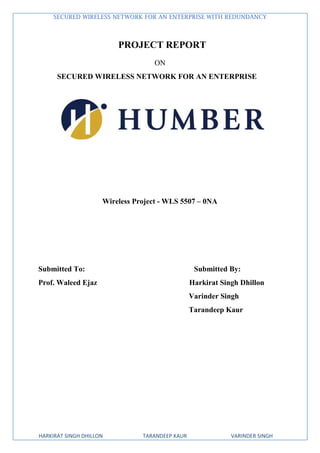
Project report on secured wireless network for an enterprise with redundancy
- 1. SECURED WIRELESS NETWORK FOR AN ENTERPRISE WITH REDUNDANCY HARKIRAT SINGH DHILLON TARANDEEP KAUR VARINDER SINGH PROJECT REPORT ON SECURED WIRELESS NETWORK FOR AN ENTERPRISE Wireless Project - WLS 5507 – 0NA Submitted To: Submitted By: Prof. Waleed Ejaz Harkirat Singh Dhillon Varinder Singh Tarandeep Kaur
- 2. SECURED WIRELESS NETWORK FOR AN ENTERPRISE WITH REDUNDANCY HARKIRAT SINGH DHILLON TARANDEEP KAUR VARINDER SINGH Page1 This Project is regarding the security of an Enterprise Network. In this project we will create a secure Wlan network using CISCO controller, light Aps and external Server. Our motive is to secure network by providing every employee of the company with his/her own username and password in order to connect to the network. To secure the network we will use WPA2 and AES encryption in our project.It is not feasible to use a single password for the whole network as it can expose the network to rogue attacks and hackers resulting in data theft or compromising the secuirty of whole company’s network.Also, we will introduce redudancy in the network in case one controller fails the other one can do the job without a hinch. The management of the whole network is centeralized i.e. the whole setup can be managed from one place. Wireless LAN controllers are responsible for systemwide WLAN functions and provide centralized management. Large number of AP’s can be managed by single controller and also easy to deploy and removal of APs. We created an external DHCP server, which provides IP addresses to the devices. We can track which devices are connected to the network on this server. Active directory is also a major part of this project in which we create user credentials for different users. It provide centralized repository for user account information, directory authentication, authorization and assignment of right and permissions. It maintains the relationship between resources and enable them to work together. A Network Policy has been created for authentication of Wi-Fi network on RADIUS authentication and authorization sever. A particular user can be de-authorized, without changing key for everyone. It has ability to direct users into particular user profiles based on RADIUS attribute. Also we can add new users and remove retired users. It is potential solution to setup a secured wireless network for an enterprise.
- 3. SECURED WIRELESS NETWORK FOR AN ENTERPRISE WITH REDUNDANCY HARKIRAT SINGH DHILLON TARANDEEP KAUR VARINDER SINGH Page2 Acknowledgement We are grateful to Prof Waleed Ejaz, project in charge for unflinching support, guidance and pearls of wisdom to enable me to complete this project. The way he instilled knowledge of the module was undoubtly praise worthy and valuable. We are also grateful to my Coordinator of Department Prof. Kevin Ramdass and Mehdi Akbari for the supervision and encouragement during course. We are also thankful to Humber College as a whole that is doing yeoman’s service by teaching the learner abreast with the RF technology, telecom, networking etc. knowledge that is the need of the day. We are grateful to Bhawandeep Singh and Amandeep Kaur Randhawa for providing us with their project report and work. We found it utmost useful for guidance and completion of our project. Last but not the least: We thank all classmates at Humber College for extending kind cooperation.
- 4. SECURED WIRELESS NETWORK FOR AN ENTERPRISE WITH REDUNDANCY HARKIRAT SINGH DHILLON TARANDEEP KAUR VARINDER SINGH Page3 INDEX Contents 1. Network topology.....................................................................................................4 2. Components Used.....................................................................................................5 2. Basic step to be followed in controller configuration..............................................6 4. Setting up Cisco Wireless Controller using Cisco WLAN Express ........................7 (Wired Method)...............................................................................................................7 5. Using the GUI to Create WLANs ..........................................................................12 6. Using the GUI to Configure DHCP Scope.............................................................15 7. Introduction to Virtual Box.......................................................................................19 8. Microsoft Server as Virtual machine ........................................................................20 Configure DHCP server............................................................................................33 9) 802.1X Authentication via WiFi – Active Directory + Network Policy Server + Cisco WLAN + Group Policy........................................................................39 10) INTRODUCING REDUNDANCY ON WLC’S...................................................64 REFERENCES..............................................................................................................72
- 5. SECURED WIRELESS NETWORK FOR AN ENTERPRISE WITH REDUNDANCY HARKIRAT SINGH DHILLON TARANDEEP KAUR VARINDER SINGH Page4 1. Network topology
- 6. SECURED WIRELESS NETWORK FOR AN ENTERPRISE WITH REDUNDANCY HARKIRAT SINGH DHILLON TARANDEEP KAUR VARINDER SINGH Page5 2. Components Used A. Wireless controller – 2x a. Hardware Specifications b. Data Ports - 4 x 1 Gigabit Ethernet Ports c. Console Port - 1 x RJ45 d. External 48V Power Supply B. Access points C. Ethernet cables D. Console cables E. Laptop additional server
- 7. SECURED WIRELESS NETWORK FOR AN ENTERPRISE WITH REDUNDANCY HARKIRAT SINGH DHILLON TARANDEEP KAUR VARINDER SINGH Page6 2. Basic step to be followed in controller configuration Figure 2: Controller basic setup
- 8. SECURED WIRELESS NETWORK FOR AN ENTERPRISE WITH REDUNDANCY HARKIRAT SINGH DHILLON TARANDEEP KAUR VARINDER SINGH Page7 4. Setting up Cisco Wireless Controller using Cisco WLAN Express (Wired Method) Step 1 Connect the laptop’s wired Ethernet port directly to the service port of WLC (port no. 1). The port LEDs blink to indicate that both the machines are properly connected NOTE: It may take several minutes for the WLC to fully power on to make the GUI available to the PC. Do not auto-configure the WLC. Figure 3: Wireless controller The LEDs on the front panel provide the system status: If the LEDs is off, it means that the WLC is not ready. If the LEDs is solid green , it means that the WLC is ready Step 2 Assign a static IP address 192.168.1.X to the laptop to access the WLC GUI Step 3 Open any one of the following supported web browsers and type http://192.168.100.10 (the ip address may get changed because the WLC’s are used in lab experiments, but you can change it to desired ip address by configuring the WLC through console cable and Putty )
- 9. SECURED WIRELESS NETWORK FOR AN ENTERPRISE WITH REDUNDANCY HARKIRAT SINGH DHILLON TARANDEEP KAUR VARINDER SINGH Page8 If you are unable to login into WLC , then join the console cable and open Putty software for WLC 2504 initial configuration. Putty>Serial>ok After that a command box will open and type the following commands for configuration of WLC- >Clear config Are you sure you want to clear configuration ? (y/n) Y >reset system The system has unsaved changes. Would you like to save them now ? (y/n) N Configuration not saved ! Are you sure you would like to reset the system ? (y/n) Y This will take some time as the system will be restarted
- 10. SECURED WIRELESS NETWORK FOR AN ENTERPRISE WITH REDUNDANCY HARKIRAT SINGH DHILLON TARANDEEP KAUR VARINDER SINGH Page9 When system will come live again, do the following configuration
- 11. SECURED WIRELESS NETWORK FOR AN ENTERPRISE WITH REDUNDANCY HARKIRAT SINGH DHILLON TARANDEEP KAUR VARINDER SINGH Page10 Now, the WLC has been configured it can be accessed by typing the ip address we assigned it in the configuration.
- 12. SECURED WIRELESS NETWORK FOR AN ENTERPRISE WITH REDUNDANCY HARKIRAT SINGH DHILLON TARANDEEP KAUR VARINDER SINGH Page11 Step 4 Login into WLC Username- admin Password- Humber1 (set in configuration) Step 5 Go to ADVANCE option which appear when you will login into WLC. After that browse the COMMAND>SET TIME This option will let you set the current time in order you were unable to configure it. It is necessary to set the time because the AP’s will not work if the time is not set to current time.
- 13. SECURED WIRELESS NETWORK FOR AN ENTERPRISE WITH REDUNDANCY HARKIRAT SINGH DHILLON TARANDEEP KAUR VARINDER SINGH Page12 5. Using the GUI to Create WLANs To create WLANs using the GUI, follow these steps: Step 1 Go to WLANs page. Figure- Wlan page
- 14. SECURED WIRELESS NETWORK FOR AN ENTERPRISE WITH REDUNDANCY HARKIRAT SINGH DHILLON TARANDEEP KAUR VARINDER SINGH Page13 This page lists all of the WLANs currently configured on the controller. For each WLAN, you can see its WLAN ID, pro le name, type, SSID, status, and security policies. The total number of WLANs appears in the upper right-hand corner of the page. If the list of WLANs spans multiple pages, you can access these pages by clicking the page number links. Step 2 Create a new WLAN by choosing Create New from the drop-down list and clicking Go. After this the following page will pop-up, add the details as you desire. Wlan> new page Step 3 From the Type drop-down list, choose WLAN to create a WLAN. Step 4 In the Profile Name text box, enter up to 32 alphanumeric characters for the profile name to be assigned to this WLAN. The profile name must be unique. Step 5 In the WLAN SSID text box, enter up to 32 alphanumeric characters for the SSID to be assigned to this WLAN. Step 6 From the WLAN ID drop-down list, choose the ID number for this WLAN. Step 7 Click Apply to commit your changes. The WLANs > Edit page appears
- 15. SECURED WIRELESS NETWORK FOR AN ENTERPRISE WITH REDUNDANCY HARKIRAT SINGH DHILLON TARANDEEP KAUR VARINDER SINGH Page14 Figure : WLANs > Edit Page Step 8 Use the parameters on the General, Security, QoS, and Advanced tabs to configure this WLAN. Seethe sections in the rest of this chapter for instructions on configuring specific features for WLANs. Step 9 On the General tab, select the Status check box to enable this WLAN. Be sure to leave it unselected until you have finished making configuration changes to the WLAN. Step 10 Click Apply to commit your changes. Step 11 Click Save Configuration to save your changes.
- 16. SECURED WIRELESS NETWORK FOR AN ENTERPRISE WITH REDUNDANCY HARKIRAT SINGH DHILLON TARANDEEP KAUR VARINDER SINGH Page15 6. Using the GUI to Configure DHCP Scope Step 1 Choose Controller > Internal DHCP Server > DHCP Scope to open the DHCP Scopes page >DHCP Scopes NOTE: If you ever want to delete an existing DHCP scope, hover your cursor over the blue drop-down arrow for that scope and choose Remove. Step 2 Click New to add a new DHCP scope. The DHCP Scope > New page appears. Step 3 In the Scope Name text box, enter a name for the new DHCP scope. Step 4 Click Apply. When the DHCP Scopes page reappears, click the name of the new scope. The DHCP Scope > Edit page appears DHCP Scope > Edit Page Step 5 In the Pool Start Address text box, enter the starting IP address in the range assigned to the clients. NOTE: This pool must be unique for each DHCP scope and must not include the static IP Step 6 In the Pool End Address text box, enter the ending IP address in the range assigned to the clients. NOTE: This pool must be unique for each DHCP scope and must not include the static IP addresses of routers or other servers. Step 7 In the Network text box, enter the network served by this DHCP scope. This IP address is used by the management interface with Netmask applied, as configured on the Interfaces page. Step 8 In the Netmask text box, enter the subnet mask assigned to all wireless clients. Step 9 In the Lease Time text box, enter the amount of time (from 0 to 65536 seconds) that an IP address is granted to a client.
- 17. SECURED WIRELESS NETWORK FOR AN ENTERPRISE WITH REDUNDANCY HARKIRAT SINGH DHILLON TARANDEEP KAUR VARINDER SINGH Page16 Step 10 In the Default Routers text box, enter the IP address of the optional router connecting the controllers. Each router must include a DHCP forwarding agent, which allows a single controller to serve the clients of multiple controllers. Step 11 In the DNS Domain Name text box, enter the optional domain name system (DNS) domain name of this DHCP scope for use with one or more DNS servers. Step 12 In the DNS Servers text box, enter the IP address of the optional DNS server. Each DNS server must be able to update a client’s DNS entry to match the IP address assigned by this DHCP scope. Step 13 In the NetBIOS Name Servers text box, enter the IP address of the optional Microsoft Network Basic Input Output System (NetBIOS) name server, such as the Internet Naming Service (WINS) server. Step 14 From the Status drop-down list, choose Enabled to enable this DHCP scope or choose Disabled to disable it. Step 15 Click Apply to commit your changes. Step 16 Click Save Configuration to save your changes. Step 17 Choose DHCP Allocated Leases to see the remaining lease time for wireless clients. The DHCP Allocated Lease page appears, showing the MAC address, IP address, and remaining lease time for the wireless clients
- 18. SECURED WIRELESS NETWORK FOR AN ENTERPRISE WITH REDUNDANCY HARKIRAT SINGH DHILLON TARANDEEP KAUR VARINDER SINGH Page17 Using the GUI to Configure Dynamic Interfaces to configure a primary DHCP server for a management, AP-manager, or dynamic interface that will be assigned to the WLAN. Step 1 Choose WLANs to open the WLANs page. Step 2 Click the ID number of the WLAN for which you wish to assign an interface. The WLANs > Edit NOTE: When you want to use the internal DHCP server, you must set the management interface IP address of the controller as the DHCP server IP address. Step 3 On the General tab, unselect the Status check box and click Apply to disable the WLAN. Step 4 Re-click the ID number of the WLAN. Step 5 On the General tab, choose the interface for which you configured a primary DHCP server to be used with this WLAN from the Interface drop-down list. Step 6 Choose the Advanced tab to open the WLANs > Edit (Advanced) page.
- 19. SECURED WIRELESS NETWORK FOR AN ENTERPRISE WITH REDUNDANCY HARKIRAT SINGH DHILLON TARANDEEP KAUR VARINDER SINGH Page18 Step 7 If you want to define a DHCP server on the WLAN that will override the DHCP server address on the interface assigned to the WLAN, select the DHCP Server Override check box and enter the IP address of the desired DHCP server in the DHCP Server IP Address text box. The default value for the check box is disabled. Note the preferred method for configuring DHCP is to use the primary DHCP address assigned to a particular interface instead of the DHCP server override. Note DHCP Server override is applicable only for the default group. Step 8 If you want to require all clients to obtain their IP addresses from a DHCP server, select the DHCP Address. Assignment required check box. When this feature is enabled, any client with a static IP address is not allowed on the network. The default value is disabled. Note DHCP Address. Assignment required is not supported for wired guest LANs. Step 9 Click Apply to commit your changes. Step 10 On the General tab, select the Status check box and click Apply to reenable the WLAN. Step 11 Click Save Configuration to save your changes. Figure : WLAN>Edit>Advanced
- 20. SECURED WIRELESS NETWORK FOR AN ENTERPRISE WITH REDUNDANCY HARKIRAT SINGH DHILLON TARANDEEP KAUR VARINDER SINGH Page19 7. Introduction to Virtual Box What is Virtual Box? Virtual Box is a free, open source, cross-platform application for creating, managing and running virtual machines (VMs) – computers whose hardware components are emulated by the host computer, the computer that runs the program. How do I get it? The easiest way to get the latest version of Virtual Box is to download it from the download page of the Virtual Box website – http://www.virtualbox.org There you can download the correct version for your platform, or if you’re using Linux you can click through to find a list of instructions for various Linux distributions. For each Linux distribution you’re given the option of downloading either the “i386”or “amd64” option. “i386” is the 32 bit version; “amd64” is the 64 bit version. If you’re not sure which version of the operating system you’re using you’re almost certainly using the 32 bit version and so you will want to download the “i386” version of Virtual Box. Installing Virtual Box is just like installing any other program on your platform, so you shouldn’t have any problem with the installation. If you do get stuck though, you can read the installation guide on the Virtual Box website.
- 21. SECURED WIRELESS NETWORK FOR AN ENTERPRISE WITH REDUNDANCY HARKIRAT SINGH DHILLON TARANDEEP KAUR VARINDER SINGH Page20 8. Microsoft Server as Virtual machine To create a new virtual machine, you need to start VirtualBox In the toolbar, click the New button. The New Virtual Machine Wizard is displayed in a new window Click the Next button to move though the various steps of the wizard. The wizard enables you to configure the basic details of the virtual machine. On the VM Name and OS Type step, enter a descriptive name for the virtual machine in the Name (Microsoft server 2012) field and select the operating system (Microsoft Windows) and version (Windows 2012 64 bit) that you are going to install from the drop-down lists, as shown in Figure 10. It is important to select the correct operating system and version as this determines the default settings for Virtual Box uses for the virtual machine. You can change the settings later after you have created the virtual machine.
- 22. SECURED WIRELESS NETWORK FOR AN ENTERPRISE WITH REDUNDANCY HARKIRAT SINGH DHILLON TARANDEEP KAUR VARINDER SINGH Page21 On the Memory step, you can simply accept the default. This is the amount of host memory (RAM) that Virtual Box assigns to the virtual machine when it runs. You can change the settings of the virtual machine later, when you import the template into Oracle VDI. Figure : Memory size setup On the Virtual Hard Disk step, ensure Start-up Disk is selected (see Figure) , select Create new hard disk and click Next. The Virtual Disk Creation Wizard is displayed in a new window so you can create the new virtual disk.
- 23. SECURED WIRELESS NETWORK FOR AN ENTERPRISE WITH REDUNDANCY HARKIRAT SINGH DHILLON TARANDEEP KAUR VARINDER SINGH Page22 Figure : Virtual Hard Disk Step On the following steps, select VDI (Virtual Box Disk Image) as the file type, dynamically allocated as the storage details, and accept the defaults for the virtual disk file location and size, and then click Create to create the virtual disk. When the virtual disk is created, the Virtual Disk Creation Wizard is closed and you are returned to the Summary step of the New Virtual Machine Wizard. Click Create to create the virtual machine. The wizard is closed and the newly-created virtual machine is listed in Oracle VM Virtual Box Manager, as shown in Figure
- 24. SECURED WIRELESS NETWORK FOR AN ENTERPRISE WITH REDUNDANCY HARKIRAT SINGH DHILLON TARANDEEP KAUR VARINDER SINGH Page23 Figure-: Virtual Machine Added Since you want to install an operating system in the virtual machine, you need to make sure the virtual machine can access the installation media. To do this, you edit the virtual machine settings. In Oracle VM VirtualBox Manager, select the virtual machine and then in the toolbar click the Settings button. The Settings window is displayed. In the navigation on the left, select Storage as shown in Figure. In the Storage Tree section, select Empty below the IDE Controller. The CD/DVD Drive attributes are displayed. Click the CD/DVD icon next to the
- 25. SECURED WIRELESS NETWORK FOR AN ENTERPRISE WITH REDUNDANCY HARKIRAT SINGH DHILLON TARANDEEP KAUR VARINDER SINGH Page24 CD/DVD Drive drop-down list and select the location of the installation media, as follows: drive to the host's physical CD/DVD drive, select Host Drive <drive-name>. To insert an ISO image in the virtual CD/DVD drive, select Choose a virtual CD/DVD disk file and browse for the ISO image. Figure : Virtual Machine Storage Settings Click OK to apply the storage settings. The Settings window is closed. If you connected the virtual machine's CD/DVD drive to the host's physical CD/DVD drive, insert the installation media in the host's CD/DVD drive now. You are now ready to start the virtual machine and install the operating system. In Oracle VM VirtualBox Manager, select the virtual machine and click the Start button in the toolbar. A new window is displayed, which shows the virtual machine booting up. Depending on the operating system and the configuration of the virtual machine, VirtualBox might display some warnings first. It is safe to ignore these warnings. The virtual machine should boot from the installation media, as shown in Figure
- 26. SECURED WIRELESS NETWORK FOR AN ENTERPRISE WITH REDUNDANCY HARKIRAT SINGH DHILLON TARANDEEP KAUR VARINDER SINGH Page25 Figure : An Installation Program in a Running Virtual Machine You can now perform all your normal steps for installing the operating system. Be sure to make a note of the user name and password of the administrator user account you create in the virtual machine, which you will need in order to log in to the virtual machine. Do not join the virtual machine to a Windows domain (it can be a member of a workgroup) as the domain configuration is performed later. The virtual machine might reboot several times during the installation. When the installation is complete, you might also want to let Windows Update to install any updates.
- 27. SECURED WIRELESS NETWORK FOR AN ENTERPRISE WITH REDUNDANCY HARKIRAT SINGH DHILLON TARANDEEP KAUR VARINDER SINGH Page26 Installing Active Directory and DHCP and DNS Before proceeding to anything else , make sure that you have set up the IP address of the Server to be Static. Follow the steps to make IP address set to static – Open the network and sharing center Click on Change Adapter Settings • Right click on the network adapter • Select Properties • Select Internet Protocol Version 4 • Click Properties • Type in your Static IP address configuration • Click OK
- 28. SECURED WIRELESS NETWORK FOR AN ENTERPRISE WITH REDUNDANCY HARKIRAT SINGH DHILLON TARANDEEP KAUR VARINDER SINGH Page27 Figure : Static IP on Microsoft Server 1. Open the Server Manager from the task bar. 2. From the Server Manager Dashboard, select Add roles and features. Figure : Server’s Dashboard This will launch the Roles and Features Wizard allowing for modifications to be performed on the Windows Server 2012 instance.
- 29. SECURED WIRELESS NETWORK FOR AN ENTERPRISE WITH REDUNDANCY HARKIRAT SINGH DHILLON TARANDEEP KAUR VARINDER SINGH Page28 Select Role-based or features-based installation from the Installation Type screen and click Next. 3) The current server is selected by default. Click Next to proceed to the Server Roles tab. 4) From the Server Roles page place a check mark in the check box next to Active Directory Domain Services, DNS,and DHCP. A notice will appear explaining additional roles services or features are also required to install domain services, click Add Features 5) Review and select optional features to install during the AD DS installation by placing a check in the box next to any desired features, and then click Next. Figure : Addition of Roles in Microsoft server 6) Review the information on the Tab and click Next. 7) On the Confirm installation selections screen, review the installation and then click Install.
- 30. SECURED WIRELESS NETWORK FOR AN ENTERPRISE WITH REDUNDANCY HARKIRAT SINGH DHILLON TARANDEEP KAUR VARINDER SINGH Page29 Note: The installation progress will be displayed on the screen. Once installed, the AD DS role will be displayed on the ‘Server Manager’ landing page Once the installation of DNS, DHCP and Active Directory roles is complete you will get a notification in the Server Manager console to “Promote this server to a domain controller” and to “Complete DHCP configuration”. You can to run the “Promote this server to a domain controller” first, click on that. Figure : Notification after Installation Configure Active Directory Once the AD DS role is installed the server will need to be configured for your domain. 1) If you have not done so already, Open the Server Manager from the task bar. 2) Open the Notifications Pane by selecting the Notifications icon from the top of the Server Manager. From the notification regarding configuring AD DS, click Promote this server to a domain controller.
- 31. SECURED WIRELESS NETWORK FOR AN ENTERPRISE WITH REDUNDANCY HARKIRAT SINGH DHILLON TARANDEEP KAUR VARINDER SINGH Page30 Figure : Configure Active Directory 3) You can change the name of your server if you want to, it can be done in following way which is demonstrated by the above given figures – (i) From the LOCAL SERVER display board, double click on computer name. the following dialog box will appear
- 32. SECURED WIRELESS NETWORK FOR AN ENTERPRISE WITH REDUNDANCY HARKIRAT SINGH DHILLON TARANDEEP KAUR VARINDER SINGH Page31 (ii) Now click on change to rename your server (iii) Now enter the desired name for computer and for your workgroup. (iv) Click OK to finish it. (v) The changed computer name along with the workgroup name will be seen on LOCAL SERVER display board as shown in figure.
- 33. SECURED WIRELESS NETWORK FOR AN ENTERPRISE WITH REDUNDANCY HARKIRAT SINGH DHILLON TARANDEEP KAUR VARINDER SINGH Page32 Figure – Updated Computer name and Workgroup name. 4) From the Deployment Configuration tab select Add a new forest from the radial options menu. Insert your root domain name into the Root domain name field, and then click Next. 5) Select a Domain and Forest functional level, and then input a password for the Directory Services Restore Mode (DSRM) in the provided password fields
- 34. SECURED WIRELESS NETWORK FOR AN ENTERPRISE WITH REDUNDANCY HARKIRAT SINGH DHILLON TARANDEEP KAUR VARINDER SINGH Page33 The DSRM password is used when booting the Domain Controller into recovery mode. 6) Review the warning on the DNS Options tab and select Next. 7) Confirm or enter a NetBIOS name and click Next. 8) Specify the location of the Database, Log files, and SYSVOL folders and then click Next. (by default) 9) Review the configuration options and click Next. 10) The system checks to ensure all necessary prerequisites are installed on the system prior to moving forward. If the system passes these checks, proceed by clicking Install. After this the System will reboot. Login into server again using your name and password. Configure DHCP server Log into the server and open DHCP in the start menu. You will notice that it is not configured yet
- 35. SECURED WIRELESS NETWORK FOR AN ENTERPRISE WITH REDUNDANCY HARKIRAT SINGH DHILLON TARANDEEP KAUR VARINDER SINGH Page34 1) “Complete DHCP configuration”. 2) This provides some tasks that need to be performed to enable the DHCP server role to work properly after role installation. Figure : The last page of Add Role Wizard after DHCP role installation 3) Launch the DHCP post-install wizard and complete the steps required. 4) Creation of DHCP security groups (DHCP Administrators and DHCP Users). For these security groups to be effective, the DHCP server service needs to be restarted. This will need to be performed separately by the administrator.
- 36. SECURED WIRELESS NETWORK FOR AN ENTERPRISE WITH REDUNDANCY HARKIRAT SINGH DHILLON TARANDEEP KAUR VARINDER SINGH Page35 Figure : DHCP Post-Install configuration wizard – Introduction Page 5) Authorization of DHCP server in Active Directory (only in case of a domain-joint setup). In a domain joined environment, only after the DHCP server is authorized, it will start serving the DHCP client requests. Authorization of DHCP server can only be performed by a domain user that has permissions to create objects in the Net services container in Active Directory.
- 37. SECURED WIRELESS NETWORK FOR AN ENTERPRISE WITH REDUNDANCY HARKIRAT SINGH DHILLON TARANDEEP KAUR VARINDER SINGH Page36 Figure : DHCP Post-Install configuration wizard – Authorization Page 6) After that, enter the scope name as you desire. 7) After that, define the IP address range for your DHCP scope.
- 38. SECURED WIRELESS NETWORK FOR AN ENTERPRISE WITH REDUNDANCY HARKIRAT SINGH DHILLON TARANDEEP KAUR VARINDER SINGH Page37 Figure : IP adress range page 8) Set Lease time. 9) Configure DHCP option. 10) After that, set Default gateway
- 39. SECURED WIRELESS NETWORK FOR AN ENTERPRISE WITH REDUNDANCY HARKIRAT SINGH DHILLON TARANDEEP KAUR VARINDER SINGH Page38 11) Now enter Domain name and DNS server details. On the Domain Name and DNS Servers screen, enter the IP addresses of all DNS servers the client should use. Click Next when done 12) On the WINS Servers screen, if you have WINS servers add them here. Click Next when done. Most Windows environments no longer use WINS for name resolution. Although, some legacy applications and hardware may still require it, so check your environment before skipping this
- 40. SECURED WIRELESS NETWORK FOR AN ENTERPRISE WITH REDUNDANCY HARKIRAT SINGH DHILLON TARANDEEP KAUR VARINDER SINGH Page39 13) On the Activate Scope page, select Yes, I want to activate this scope now. A scope must be activated before it is allowed to assign clients IP addresses. If you do not want to activate it at this time, select No, I will activate this scope later. Click Next when done. 14) Click Finish. 9) 802.1X Authentication via WiFi – Active Directory + Network Policy Server + Cisco WLAN + Group Policy Here is how to implement 802.1X authentication in a Windows Server 2012 R2 domain environment using Protected-EAP authentication. By creating the Network Policy server first, once we switch the authentication type from whatever to 802.1X via RADIUS, our Network Policy Server will immediately start processing requests and allowing machines on the domain. By configuring the Cisco Wireless LAN Controller or Group Policy first, clients will try connecting to a RADIUS server that doesn’t exist or present invalid credentials. A. Active Directory First, we need to create a security group in Active Directory to allow a list of specific users and computers to login to the domain. a) Create User Account in Server 2012 Domain Controller Here I will create user account in server 2012 domain controller using AD Users and Computers snap-in. Step 1: Open AD Users and Computers snap-in from Server Manager.
- 41. SECURED WIRELESS NETWORK FOR AN ENTERPRISE WITH REDUNDANCY HARKIRAT SINGH DHILLON TARANDEEP KAUR VARINDER SINGH Page40 Step 2: Create an Organizational Unit Organizational Unit or simply OU is a container object of AD domain which can hold users, computers, and other objects. Basically, you create user accounts and computers inside an OU. I will create an OU named Management. Right-click domain in AD users and Computers, choose New and click Organizational Unit. Type Management to name the OU. Check the Protect container from accidental deletion option. This option will protect this object from accidental deletion.
- 42. SECURED WIRELESS NETWORK FOR AN ENTERPRISE WITH REDUNDANCY HARKIRAT SINGH DHILLON TARANDEEP KAUR VARINDER SINGH Page41 Step 3: Create New User Right-click the Management OU, click New and click User Now type the user information. Type the first name and last name. Here user logon name is the name that the user will use to actually log in the computer in the network. So when user tries to log in, he will type this name on username field. Now click Next.
- 43. SECURED WIRELESS NETWORK FOR AN ENTERPRISE WITH REDUNDANCY HARKIRAT SINGH DHILLON TARANDEEP KAUR VARINDER SINGH Page42 Now type the password. Check user must change password at next logon. The user will be forced to change the password when user logs in. Click Next. Review the user configuration and click Finish. You have successfully created a user account. You can open the properties of the user account to tweak settings.
- 44. SECURED WIRELESS NETWORK FOR AN ENTERPRISE WITH REDUNDANCY HARKIRAT SINGH DHILLON TARANDEEP KAUR VARINDER SINGH Page43 This process is useful if you have to create couple of user accounts. But imagine, if you have to create hundreds or thousands of users. This process would be very time-consuming. So to create many users within minutes you can use Windows PowerShell scripts using NewADusercmdletor batch script using DsAdd command. In this example, we will allow any authenticated user or machine on the domain to authenticate successfully to the RADIUS sever. In the screenshot below, we can see I have added both Domain Users and Domain Computers to a security group called WirelessAccess. Here is a screenshot with the above settings. B. Network Policy Server 1. Open up Server Manager, click Add Roles, click Next on the Before You Begin screen, check Network Policy and Access Services and click Next, click Next on the Introduction screen, check Network Policy Server (leave the rest unchecked) and click Next, click Install.
- 45. SECURED WIRELESS NETWORK FOR AN ENTERPRISE WITH REDUNDANCY HARKIRAT SINGH DHILLON TARANDEEP KAUR VARINDER SINGH Page44
- 46. SECURED WIRELESS NETWORK FOR AN ENTERPRISE WITH REDUNDANCY HARKIRAT SINGH DHILLON TARANDEEP KAUR VARINDER SINGH Page45
- 47. SECURED WIRELESS NETWORK FOR AN ENTERPRISE WITH REDUNDANCY HARKIRAT SINGH DHILLON TARANDEEP KAUR VARINDER SINGH Page46 2. Once Network Policy Server is installed, launch the Network Policy Server snap-in (via MMC or Administrative Tools)
- 48. SECURED WIRELESS NETWORK FOR AN ENTERPRISE WITH REDUNDANCY HARKIRAT SINGH DHILLON TARANDEEP KAUR VARINDER SINGH Page47 3. Inside of Network Policy Server, on NPC (Local), select RADIUS server for 802.1X Wireless or Wired Connections from the dropdown and click Configure 802.1X a) On the Select 802.1X Connections Type page, select Secure Wireless Connections, and enter My Company’s Wireless. Click Next.
- 49. SECURED WIRELESS NETWORK FOR AN ENTERPRISE WITH REDUNDANCY HARKIRAT SINGH DHILLON TARANDEEP KAUR VARINDER SINGH Page48 b) Click on the Add… button. Enter the following settings ▪ Friendly name: Cisco WLAN Controller ▪ Address: Enter your WLAN Controller’s IP address ▪ Select Generate, click the Generate button, and then copy down the Shared Secret the wizard generated (we will use this later to get the WLAN Controller to talk to the RADIUS server). Click OK. c) Click Next.
- 50. SECURED WIRELESS NETWORK FOR AN ENTERPRISE WITH REDUNDANCY HARKIRAT SINGH DHILLON TARANDEEP KAUR VARINDER SINGH Page49 c) On the Configure an Authentication Method, select Microsoft: Protected EAP (PEAP). Click Next. d) Click Next on the Specify User Groups (we will come back to this) e) Click Next on the Configure Traffic Controls page.
- 51. SECURED WIRELESS NETWORK FOR AN ENTERPRISE WITH REDUNDANCY HARKIRAT SINGH DHILLON TARANDEEP KAUR VARINDER SINGH Page50 f) Click Finish 4. Click on NPS (Local) -> Policies -> Network Policies. Right click Secure Wireless Connections and click Properties. 5. Click on the Conditions tab, select NAS Port Type, and click Remove 6. Still on the Conditions tab, click Add…, select Windows Groups and click Add…, click Add Groups…, search for WirelessAccess and click OK. Click OK on the Windows Groups dialog box, click Apply on the Secure Wireless Connections
- 52. SECURED WIRELESS NETWORK FOR AN ENTERPRISE WITH REDUNDANCY HARKIRAT SINGH DHILLON TARANDEEP KAUR VARINDER SINGH Page51 Properties box. You should now have something like the image below:
- 53. SECURED WIRELESS NETWORK FOR AN ENTERPRISE WITH REDUNDANCY HARKIRAT SINGH DHILLON TARANDEEP KAUR VARINDER SINGH Page52 Figure : Network Policy server 7. Click on the Constraints tab. a) Uncheck all options under Less secure authentication methods.: b) Click Apply.
- 54. SECURED WIRELESS NETWORK FOR AN ENTERPRISE WITH REDUNDANCY HARKIRAT SINGH DHILLON TARANDEEP KAUR VARINDER SINGH Page53 C. Cisco WLAN 1. Login to your Cisco Wireless LAN Controller 2. Add a RADIUS server to your controller a) Click on the Security tab b) Select AAA -> Radius -> Authentication on the left side c) Click the New… button in the top right • Server IP Address: 192.168.10.100 (The IP address of your NPS server we setup earlier) • Shared Secret Format: ASCII • Shared Secret: The long generated password you wrote down when setting up the Network Policy Server • Confirm Shared Secret: Same password in previous step • Key Wrap: unchecked
- 55. SECURED WIRELESS NETWORK FOR AN ENTERPRISE WITH REDUNDANCY HARKIRAT SINGH DHILLON TARANDEEP KAUR VARINDER SINGH Page54 • Port Number: 1812 • Server Status: Enabled • Support for RFC 3576: Enabled • Server Timeout: 2 • Network User: Checked • Management: Checked • IP Sec: Unchecked • Here is a screenshot with the above settings CISCO WLAN >Security> AAA>RADIUS 3. Create or modify a wireless network to use 802.1X a) Click on the WLANs tab b) Create a new wireless network or select an existing WLAN ID to edit
- 56. SECURED WIRELESS NETWORK FOR AN ENTERPRISE WITH REDUNDANCY HARKIRAT SINGH DHILLON TARANDEEP KAUR VARINDER SINGH Page55 c) On the “WLANs > Add/Edit ‘My SSID'” page, use the following settings d) Security tab 1. Layer 2 Tab a) Layer 2 Security: WPA+WPA2 b) MAC Filtering: Unchecked c) WPA+WPA2 Parameters 1. WPA Policy: Unchecked 2. WPA2 Policy: Checked 3. WPA2 Encryption: AES checked, TKIP unchecked 4. Auth Key Mgmt: 802.1X d) Here is a screenshot of the above settings Wlan> layer 2 policies 2. Layer 3 Tab a) Layer 3 Security: none Web Policy: unchecked 3. AAA Servers Tab a) Authentication Servers: checked Enabled b) Server 1: Select your RADIUS server from the dropdown c) Local EAP Authentication: Unchecked
- 57. SECURED WIRELESS NETWORK FOR AN ENTERPRISE WITH REDUNDANCY HARKIRAT SINGH DHILLON TARANDEEP KAUR VARINDER SINGH Page56 D. Group Policy 1. Go to your domain controller and open up the Group Policy Management console. 2. Right click the Organizational Unit you want to apply to policy to and select Create a GPO in this domain, and Link it here…
- 58. SECURED WIRELESS NETWORK FOR AN ENTERPRISE WITH REDUNDANCY HARKIRAT SINGH DHILLON TARANDEEP KAUR VARINDER SINGH Page57 Note, the policy must be linked to the OU containing a group of machines you want to have WiFi access to or a parent of the OU. 3. Enter in 802.1X WiFi Policy for the Name and click OK 4. Right click your new GPO and click Edit 5. Navigate to Computer Configuration->Policies->Windows Settings->Security Settings->Wireless Network (IEEE 802.11) Policies 6. Right click and select Create A New Wireless Network Policy for Windows Vista and Later Releases
- 59. SECURED WIRELESS NETWORK FOR AN ENTERPRISE WITH REDUNDANCY HARKIRAT SINGH DHILLON TARANDEEP KAUR VARINDER SINGH Page58 5. Ensure the following settings are set for your Windows Vista and Later Releases policy 1. General Tab a) Policy Name: My Wireless Policy for Vista and Later Clients b) Description: Vista and later wireless network for my company. c) Check Use Windows WLAN AutoConfigure service for clients d) Here is a screenshot with the above settings
- 60. SECURED WIRELESS NETWORK FOR AN ENTERPRISE WITH REDUNDANCY HARKIRAT SINGH DHILLON TARANDEEP KAUR VARINDER SINGH Page59
- 61. SECURED WIRELESS NETWORK FOR AN ENTERPRISE WITH REDUNDANCY HARKIRAT SINGH DHILLON TARANDEEP KAUR VARINDER SINGH Page60 e) Click the Add… button and select Infrastructure I. Connection Tab Profile Name: My Network 1. Enter in your SSID (Wireless network name that gets broadcasted) and click the Add… button 2. Check Connect Automatically when this network is in range II. Security Tab 1. Authentication: WPA2-Enterprise 2. Encryption: AES 3. Select a network authentication method: Microsoft Protected EAP (PEAP) 4. Authentication Mode: User or Computer authentication 5. Max Authentication Failures: 1 6. Check Cache user information for subsequent connections to this network 7. Click OK II. Network Permission Tab
- 62. SECURED WIRELESS NETWORK FOR AN ENTERPRISE WITH REDUNDANCY HARKIRAT SINGH DHILLON TARANDEEP KAUR VARINDER SINGH Page61 a) Enter your network into Define permissions for viewing and connection to wireless networks if it hasn’t been added already Uncheck Prevent connections to ad-hoc networks b) Uncheck Prevent connections to infrastructure networks c) Check Allow user to view denied networks d. Check Allow everyone to create all user profiles e. Uncheck Only use Group Policy profiles for allowed networks f. Leave all Windows 7 policy settings unchecked g. Here is a screenshot with the above settings (to infrastructure networks). h. Click OK 1. Right click and select Create A New Windows XP Policy 2. Ensure the following settings are set for your Windows XP Policy 1. General Tab a. XP Policy Name: My Wireless Policy for XP Machines b. Description: My wireless policy for XP machines. c. Networks to access: Any available network (access point preferred)
- 63. SECURED WIRELESS NETWORK FOR AN ENTERPRISE WITH REDUNDANCY HARKIRAT SINGH DHILLON TARANDEEP KAUR VARINDER SINGH Page62 d. Check Use Windows WLAN AutoConfigure service for clients e. Uncheck Automatically connect to non-preferred networks 2. Preferred Networks Tab a. Click the Add… button and select Infrastructure I. Network Properties Tab 1. Network name (SSID): My SSID 2. Description: My wireless network 3. Uncheck Connect even if network is not broadcasting 4. Authentication: WPA2 5. Encryption: AES 6. Check Enable Pairwise Master Key (PMK) Caching 7. Uncheck This network uses pre-authentication 8. Here is a picture of the above settings
- 64. SECURED WIRELESS NETWORK FOR AN ENTERPRISE WITH REDUNDANCY HARKIRAT SINGH DHILLON TARANDEEP KAUR VARINDER SINGH Page63 I. IEEE 802.1X Tab 1. EAP Type: Microsoft: Protected EAP (PEAP) 2. EAP Start Message: Transmit 3. Authentication Mode: User or Computer Authentication 4. Check Authenticate as computer when computer information is available 5. Uncheck Authentication as guest when user or computer information is unavailable III. Click OK
- 65. SECURED WIRELESS NETWORK FOR AN ENTERPRISE WITH REDUNDANCY HARKIRAT SINGH DHILLON TARANDEEP KAUR VARINDER SINGH Page64 10) INTRODUCING REDUNDANCY ON WLC’S When an AP is fully joined to a controller, the AP learns of all the controllers configured in that mobility group. Should the controllers that an AP is currently registered with go down, the AP will send discoveries to any and all controllers in the mobility group. Assuming one of the controller has the capacity to accept the AP, the AP should join the least loaded controller it can find. If many controllers in the mobility group, it can be difficult to determine what controller the APs will join should their current controller fail. If you want to have more control over how the APs move between controllers on your network, you can configure the APs with Primary, Secondary & Tertiary controller names. With the controller name configured on APs, the APs always try to register the primary controller first. Should the primary controller go down, the AP tries to register with the secondary controller. If the AP is not able to join any of the configured controllers, it try to join any controller with Master Controller setting configured, or if no Master Controller, then the least loaded controller in the Mobility Group. AP Failover priority can be used to determine who will register for a controller if there is a contention. You can configure your wireless network so that the backup controller recognize a join request from a higher priority AP and if necessary disassociates a lower priority AP as a means to provide an available port for higher fail over priority AP. Before setting up redundancy, following are the points to remember – • The setup provides redundancy for controllers across separate data centers with low cost of deployment. • These WLCs are independent of each other and do not share configuration or IP addresses on any of their interfaces. Each WLC needs to be managed separately, can run a different hardware and a different
- 66. SECURED WIRELESS NETWORK FOR AN ENTERPRISE WITH REDUNDANCY HARKIRAT SINGH DHILLON TARANDEEP KAUR VARINDER SINGH Page65 software version, and can be deployed in different datacenters across the WAN link. • We must configure and manage both WLC separately. • When a primary WLC resumes operation, the APs fall back from the backup WLC to the primary WLC automatically if the AP fallback option is enabled. Step1: Configure both WLC’s and just make sure the hostname and IP address used for management and the dynamic interfaces are different. As we have configured the primary controller, we will configure the secondary controller. To configure the secondary controller, follow the direction as discussed in the report earlier to configure the primary WLC. The only difference will be the use of different IP address along with different Hostname. For Primary WLC, hostname- HumberController IP add- 192.168.100.10 For Secondary WLC, hostname-HumberController2 IP add- 193.178.100.10 i Create WLAN After configuring Secondary WLC, create a Wlan as we did in Primary WLC. Figure: WLAN Edit page ii Create DHCP Scope Next we have to create a DHCP pool, in order to define the range of Ip addresses.
- 67. SECURED WIRELESS NETWORK FOR AN ENTERPRISE WITH REDUNDANCY HARKIRAT SINGH DHILLON TARANDEEP KAUR VARINDER SINGH Page66 Figure: DHCP SCOPE Figure: DHCP Scope > Edit iii Enabling RADIUS SERVER Here we will be linking the Server we created on virtual machine, the one we linked earlier for Primary WLC.
- 68. SECURED WIRELESS NETWORK FOR AN ENTERPRISE WITH REDUNDANCY HARKIRAT SINGH DHILLON TARANDEEP KAUR VARINDER SINGH Page67 Figure: RADIUS Authentication Servers > New Figure: Wlans > Edit > Security > AAA Servers Step2: Go to Primary Controller GUI and navigate to Wireless > Access Points > Global Configuration, then configure the backup controller on the primary to point to the secondary controller. Here is the screenshot of above mentioned step.
- 69. SECURED WIRELESS NETWORK FOR AN ENTERPRISE WITH REDUNDANCY HARKIRAT SINGH DHILLON TARANDEEP KAUR VARINDER SINGH Page68 Figure: Primary WLC > Wireless > Access Points > Global Configuration Step3: Configure High Availability to input Primary and Backup controller IP Address at Wireless AP. Go to Wireless > Access Point > All APs, select specific AP and then Click on High Availability tab. Enter the primary WLC, secondary WLC IP and name here. Make sure that the WLC name we entered on the AP high availability tab is correct and is case sensitive. Step4: Configure Mobility Group on both Primary and Secondary Controllers. Go to Primary WLC GUI then navigate to Controller > MobilityManagement > Mobility Groups and then click on new, enter the details of secondary controller. Here is the screenshot –
- 70. SECURED WIRELESS NETWORK FOR AN ENTERPRISE WITH REDUNDANCY HARKIRAT SINGH DHILLON TARANDEEP KAUR VARINDER SINGH Page69 Figure: Primary WLC > Controller > Mobility Groups > New Same on secondary WLC: Go to Secondary WLC GUI then navigate to Controller > MobilityManagement > Mobility Groups and then click on new, enter the details of Primary controller.
- 71. SECURED WIRELESS NETWORK FOR AN ENTERPRISE WITH REDUNDANCY HARKIRAT SINGH DHILLON TARANDEEP KAUR VARINDER SINGH Page70 Figure: Secondary WLC > Controller > Mobility Groups > New HOW to FIND MAC ADDRESS OF WLC – We will be needing MAC address of respective WLC’s in order to complete the above given configuration. To find MAC Address of the WLC, go to CONTROLLER > Inventory. It will provide the Mac address. Here is the screenshot – Figure: For MAC Address , go to Controller > Inventory Step5: Enable Secondary Unit Well, this option should be enabled on both the WLC’s for redundancy to work. This option can be selected under CONTROLLER >GENERAL > HA SKU Secondary Unit. Here is the screenshot –
- 72. SECURED WIRELESS NETWORK FOR AN ENTERPRISE WITH REDUNDANCY HARKIRAT SINGH DHILLON TARANDEEP KAUR VARINDER SINGH Page71 Figure : Controller > General > HA SKU Secodary Unit
- 73. SECURED WIRELESS NETWORK FOR AN ENTERPRISE WITH REDUNDANCY HARKIRAT SINGH DHILLON TARANDEEP KAUR VARINDER SINGH Page72 REFERENCES 1) http://www.cisco.com/c/en/us/td/docs/wireless/controller/80/configuration guide/b_cg80/b_cg80_chapter_010.html 2) Project Report on Securing Wireless Network for an Enterprise By Bhawandeep Singh & Amandeep Kaur 3) https://blogs.technet.microsoft.com/canitpro/2015/01/19/stepby-step- creating-awork-folders-test-lab-deployment-in-windowsserver-2012-r2/ 4) https://www.youtube.com/watch?v=0WyBxwJD_c0 5) http://www.cisco.com/c/en/us/support/docs/wirelessmobility/wireless- vlan/71477ap-group-vlans-wlc.html 6) http://www.cisco.com/c/en/us/support/docs/wireless/2500series- wirelesscontrollers/113034-2500-deploy-guide-00.html#anc25 7) http://www.cisco.com/c/dam/en/us/td/docs/solutions/SBA/Febru ary2013/Cisco_SBA_ BN_WirelessLANDeploymentGuideFeb2013.pdf 8) https://mrncciew.com/2013/04/07/ap-failover/ 9) https://rscciew.wordpress.com/2014/06/07/n1-high- availabilityconfiguration-on-cisco-2504wlc/ 10) http://www.cisco.com/c/en/us/td/docs/wireless/technology/hi_av ail/N1_High_Availability_Deployment_Guide.pdf
