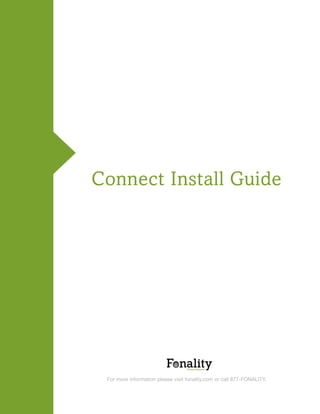
Fonality Connect User Guide
- 1. ® Connect Install Guide ® For more information please visit fonality.com or call 877-FONALITY. 1
- 2. ® Table of Contents Getting Started with Fonality Connect . . . . . . . . . . . . . . . . . . . . . . . . . . . . . . . . . . . . . . . . . . . . . . 3 Fonality Assist . . . . . . . . . . . . . . . . . . . . . . . . . . . . . . . . . . . . . . . . . . . . . . . . . . . . . . . . . . . . . . . . .3 Activate your Fonality Connect IP Phones . . . . . . . . . . . . . . . . . . . . . . . . . . . . . . . . . . . . . . . . . . . 4 Fonality Connect Softphone Installation. . . . . . . . . . . . . . . . . . . . . . . . . . . . . . . . . . . . . . . . . . . . . 4 E911 Setup and Configuration. . . . . . . . . . . . . . . . . . . . . . . . . . . . . . . . . . . .. . . . . . . . . . . . . . .. . 5 Extension Details and Extension Options . . . . . . . . . . . . . . . . . . . . . . . . . . . . . . .. . . . . . . . . . . . . 6 Voicemail Settings .. . . . . . . . . . . . . . . . . . . . . . . . . . . .. . . . . . . . . . . . . . . . . . . . . . . . . . . 7 Routing and Appearance Settings. . . . . . . . . . . . . . . . . . . . . . . . . . . . . . . . . . . . . . . . . . . 8 Set Up your Auto Attendant. . . . . . . . . . . . . . . . . . . . . . . . . . . . . . . . . . . . . . . . . . . . . . . . . . . . . . .8 Using the Scheduler. . . . . . . . . . . . . . . . . . . . . . . . . . . . . . . . . . . . . . . . . . . . . . . . . . . . . .8 Recording Voice Prompts. . . . . . . . . . . . . . . . . . . . . . . . . . . . . . . . . . . . . . . . . . . . . . . . . 9 Creating and Using Submenus . . . . . . . . . . . . . . . . . . . . . . . . . . . . . . . . .. . . . . . . . . . ..11 Editing the Call Menu . . . . . . . . . . . . . . . . . . . . . . . . . . . . . . . . . . . . . . . . . . . . . . . . . . . 12 Using Reports . . . . . . . . . . . . . . . . . . . . . . . . . . . . . . . . . . . . . . . . . . . . . . . . . . . . . . . . . . . . . . . .13 CDR Reports. . . . . . . . . . . . . . . . . . . . . . . . . . . . . . . . . . . . . . . . . . . . . . . . . . . . . . . . . ..13 Options Page . . . . . . . . . . . . . . . . . . . . . . . . . . . . . . . . . . . . . . . . . . . . . . . . . . . . . . . . . . . . . . . .14 Global Settings . . . . . . . .. . . . . . . . . . . . . . . . . . . . . . . . . . . . . . . . . . . . . . . . . . . . . . . . 15 Time and Country Settings . . . . . . . . . . . . . . . . . . . . . . . . . . . . . . . . .. . . . . . . . . . . . . . .15 Telecom Settings . . . . . . . . . . . . . . .. . . . . . . . . . . . . . . . . . . . .. . . . . . . . . . . . . . . . . . . .15 Night Mode Settings . . . . . . . . . . . . . . . . . . . . . . . . . . . . . . . . .. . . . . . . . . . . . . . . . . . . 16 Other Settingss . . . . . . . . . . . . . . . . . . . . . . . . . . . . . . . . . . . . .. . . . . . . . . . . . . . . . . .. .16 Professional Services . . . . . . . . . . . . . . . . . . . . . . . . . . . . . . . . . . . . . . . . . . . . . . . . . . . .17 2
- 3. ® Getting Started with Fonality Connect To use your service, you will need to activate your phones, configure your extensions, and set up your features. Below is a step-by-step overview of this process. We will also be happy to help you set up your service over the phone at no charge. Call 1-866-366-2548 for help setting up your new phone system, have your numerical server ID ready as you will be asked to enter it. Fonality Assist Fonality Assist is a service that is included with every system Fonality sells. Designed to get you up and running as soon as possible, Fonality Assist is a program that assigns a Fonality Assist Specialist to help you through the setup and configuration of your Fonality Connect system as well as monitor and offer specialized assistance during the first month of activation. Program benefits include: » Complementary program enrollment with every system » Get up and running faster with full installation support » Improve adoption with user-type training » Specialized care assistance with active monitoring » Priority support and escalation For more information please visit fonality.com or call 877-FONALITY. 3
- 4. ® Activate Your Fonality Connect IP Phones Use the activation process below to use your Fonality Connect IP phones. » Take the Ethernet cable and connect the IP phone to the Internet. To do this, plug one end into the jack marked LAN on the back of your phone and the other end into your router or switch. » Plug in the power cord to an electrical outlet. » The phone should boot itself up, if it displays an error such as “Network Link is Down” or “Could Not Contact Bootserver”, try restarting the phone and checking all connections to make sure the phone is plugged in properly receiving both power and internet into the correct ports. » After booting, you should see the extension number on the screen. » Perform these steps for all your IP phones. Once they are activated, please proceed with verifying your E911 Status and setting up your extensions by launching your web browser and navigating to http://cp.fonality.com. Log in using your administrator credentials found in your welcome email. Fonality Connect Soft phone Service If you are setting up a Softphone without a desk phone, please follow the steps below to install the software. Make sure that you have your softphone license key written down somewhere as you will need it during the installation process. » Plug your headset into your computer’s headset port (sometimes located on the front of the computer) » Log into the Admin Panel at using your server’s admin username and password. » Click the “Extensions” tab, and locate the extension you wish to pair with the softphone. Click on the extension number and review all off the settings for accuracy (email address, web username, web password, etc.) » Set the “Phones/Devices” drop-down menu to the softphone (e.g. SOFTPHONE001). » Click “Apply all changes” once you have selected all of your desired settings. » Run the softphone installer from here for PC. 4
- 5. ® » When the installer runs, enter your registration key (from the CSV file emailed when you ordered your softphone(s). » To properly provision the softphone, please use the web username & web password for your individual extension. The admin login will not work. » The audio tuning wizard lets you adjust your headset and microphone. Just follow the directions. » When you complete the installation wizard, your phone will be fully configured with the correct extension and device information. » For more information on your Fonality Softphone go to this page. E911 Settings Your E911 settings are used to provide address-specific information to emergency services whenever someone makes a 911 call. Emergency personnel use this information to dispatch a response team if the caller is unable to speak or if the call is suddenly disconnected. It is very important that the address for each device (extension) is accurate and verified. To configure your E911 settings, please follow the steps below. » Scroll over the Users/Extensions tab at the top of the page, in the menu below it click E911. » On the E911 page a list of numbers will be shown, some may have extension numbers assigned to them and some may not, this is normal. » On the right of the screen under the column marked ‘Status’ there will be lights that are a deep RED. Click on the pencil next to these lights to edit the E911 information. » A new window should launch with a form to fill out the correct address information for the E911 system. » Please fill it out accurately. If you need assistance refer to the image below. Once done click ‘Update My Information’ » Continue to update each number until all of the lights are GREEN. 5
- 6. ® E911 The E911 service address is where this phone is located and is passed on to the E911 service dispatcher in case of an emergency. Please make sure to enter the correct information Required fields are denoted with* Extension Details and Extension Options Before editing the details of each extension you should click on the Users/Extensions > Extension Status page, and check if all of your extensions showing up as Registered in the status column indicated by a GREEN light. If some extensions still have a RED light, please activate these extensions now by following the instructions above in the Activate Your Fonality Connect IP Phones section. If you have a YELLOW light please make sure that your E911 has been updated properly. Once all of your extensions have been activated, access the Users/Extensions > Extension Status page. Click on an extension and assign a first name, last name, and email address of each user. The Web Username and Web Password are used to log into your personal control panel for the extension, so be sure to set them to something you can remember. 6
- 7. ® Below you will find an image of the Extension Options Page and explanations of what you will find there. ` Voicemail Settings Expand the voicemail settings tab in the extension options page you are currently on. In this tab you can set your voicemail password, enter an e-mail in which you would like to receive notifications of new voicemails, and set e-mail attachments to ‘yes’ in order to receive the voicemail as an audio file in the e-mail you specified. 7
- 8. ® ` Routing and Appearance Settings Expand the Routing and Appearance Settings tab in the extension options page you are currently on. In this tab you can set the inbound phone number which will be the phone number that allows you to reach this user directly, for example, if you set the inbound phone number to 414-409-XXXX then whenever you call 414-409-XXXX you will reach that user and only that user. You can also set the outbound caller ID which will change the number that shows to others whenever you call out from any extension assigned to this user. Set up your Auto Attendant The Auto Attendant is a powerful automated service that replaces the need for a receptionist. Before diving into the auto attendants features directly, let us take a look at how to set the framework for a functioning auto attendant system. ` Using the Scheduler To begin using the scheduler you must scroll over the Auto Answer tab at the top of the screen and click on Scheduler. 8
- 9. ® On this page you will set up the normal hours of your business including notable exceptions to those hours such as holidays. To begin using this feature you must give your schedule a name, you may also give it a description. The type refers to either your normal weekly schedule, or you can pick specific dates like Christmas or whole weeks you may be off with the calendar option. Depending on which you chose, weekday or calendar you can choose the day range and the hours you will be open in the time range per day column for your weekly schedule, or the start and end time of your calendar schedule. Once you have completed your schedule, click apply all changes to create it. Keep in mind that the schedule will not be active until used in the auto attendant itself. ` Recording Voice Prompts To begin using the voice prompts feature scroll over the Auto Answer tab at the top of your screen and click Voice Prompts. Voice prompts enable the system to communicate instructions to customers calling into your auto attendant. To record your own voice prompt you will need: » A person whose voice you enjoy hearing » A well thought out script and file name ideas » A quiet room with very little background noise for recording 9
- 10. ® To begin using voice prompts you must first decide whether or not you will be recording new voice prompts, or uploading existing ones. To record a voice prompt, enter a name for the file under the Record New Voice Prompt area, and add a description if you wish. Voice prompts are recorded through one of the IP phones provided to you, to specify which phone you would like to record from (it does not matter which) enter the extension number of that phone and click on ‘Call me!’. It is also possible to record a voice prompt through an external phone by entering the seven-digit phone number into the extension box. Within twenty seconds the designated phone will ring, pick it up and listen to the instructions as they will guide you through the recording process. Once you are finished saving the voice prompts page should reload, and you should see the file name of your voice prompt on the bottom of the page along with our default voice prompts. To upload an existing voice prompt to the server click on the browse button under the Upload Existing Voice Prompts area and navigate to the folder on your computer that contains the file. When you have found the file you can add a description if you would like and then click Upload. 10
- 11. ® ` Creating and Using Sub Menus Submenus are used to create different branches within your auto attendant. These branches can be used for various purposes, most commonly to create departments within the phone system to better direct call traffic. They can also be used to set up schedules, play messages and much more. To begin creating your own submenus scroll over the Auto Answer tab at the top of the page and click Sub-Menus. On the submenus page you will find a list like the one presented below: This page can be used to create new and jump to existing submenus. To create a new submenu simply enter a name into the Submenu Name field and click Create New Submenu. A submenu name may be up to thirty characters in length. To jump to an existing submenu click the name of the submenu you wish to jump to or click the magnifying glass to the right of the submenu you wish to examine. 11
- 12. ® ` Editing the Call Menu To begin editing the call menu scroll over the Auto Answer tab at the top of your screen and click Edit Call Menu. The call menu is the sequence of events that occur when someone calls into your phone system that can range from very simple, to a very complex set of rules giving you total control of the automated experience your customers will have. Every time a customer calls a number that is not assigned as a direct dial to a user they will reach this auto attendant and follow the series of steps under the Call Sequence. These steps can be deleted by checking the boxes on the left hand side of each step and clicking Apply All Changes at the bottom of the page. These steps can be replaced by going to the bottom left side under Add New Sequence. To add a sequence you must: 12
- 13. ® » Choose where to place this new step by clicking the After step drop down box. Keep in mind that the new step you make will be placed immediately after the step you choose from the drop down box. For example, in the image above if I were to add a new step to the call sequence, it would currently be placed after the current step six in the sequence and thus be step seven. » Choose what kind of step you want to add. » Click Apply All Changes » If there is a drop down box in the step you added, make sure you select what you want from it and click Apply All Changes again Keypress Options are options that customers can access using the number pad on their phones. These options allow the customer to jump to different submenus in the auto attendant, as well as perform actions such as going to a direct extension or the Name Directory. Using Reports The reporting feature of your Fonality Connect system allows you to gather various information about the calls going to and coming from your phone system. ` CDR Reports CDR reports or Call Detail Record reports allow you to gather information on inbound, outbound, and interoffice. In the far left column, under Call Types you are able to check and uncheck which types of calls you would like to pull a report about. Each of these calls will be color coded in relation to what kind of call they are, for example inbound is blue, outbound is green and 13
- 14. ® so on. To the right of the call types column under View Columns you can check and uncheck the different information you’d like to pull about these calls. To the right of that under List Filters, if there is a particular extension you would like to see rather than the whole system, click the Extension drop down box and choose which extension you would like to filter. Once you have chosen the information that you would like displayed in the report click Run Report in the bottom right. Options Page The Options page on your Fonality Connect server allows you to change global settings on your phone system. To reach the options page scroll over the Options tab at the top of your screen and click settings. Below you will find an example of the options page as it appears by default. Lets break down each section individually. 14
- 15. ® ` Global Settings Under the Global Settings area there are three fields to fill out, Server Name, Admin Password, and Confirm Password. Server Name allows you to give your server a name, which may be useful, but is not required. Admin Password and Confirm Password allow you to change the password you use to log into the Admin Panel. To change your password simply delete the default one in the field and enter a new password in the Admin Password field, then enter it again in the Confirm Password field and click Apply All Changes at the bottom of the page. ` Time and Country Settings Time and Country Settings allow you to change the time zone on your server. This will affect any schedules you make through the scheduler, and the time that is displayed on your phone. To set your time zone click Server Local Time and scroll through the options until you find one that is relevant to your location. ` Telecom Settings Telecom Settings allow you to change the Global Caller ID of your system as well as what will be displayed for the Forwarded Caller ID. The Global Caller ID allows you to set a default number to show as your outbound caller ID. For example, if you were to set the Global Caller ID to 409-562-90XX unless specified in the extension, all phones would show that number to customers whenever you make an outbound call. This is useful for setting a main number if you do not want your customers to be calling certain phones directly. Forwarded Caller ID allows you to either have all forwarded calls show the Global Caller ID by default, or the original Caller ID of the forwarded call. 15
- 16. ® ` Night Mode Settings Night Mode Settings allow you to manually switch the system into Night Mode by using the drop down box, or setting a Night Mode Password and pressing *66 from any of your phones and entering that password. ` Other Settings The Other Settings section is filled with miscellaneous features that you can enable or disable. By having Rollover Help enabled you will be able to make use of the blue question marks featured in the upper right hand corner of each feature. Scrolling over these question marks allows you to get useful help tips on the feature in question. Enabling Rollover Humor will add humorous examples to each of the Rollover Help text boxes. Enabling Different Length Extensions will allow you to have extension numbers of different length. 16
- 17. ® Professional Services Fonality Professional Services can provide you with powerful and customized applications that will improve the effectiveness and efficiency of your organization. Examples include CRM Integration, automated Appointment Reminder applications for your customers, Survey applications, and voicemail notification/escalation applications. Contact Professional Services at professionalservices@fonality.com for information on these and any other custom applications that will help to ensure your success. Thank You Thank you for choosing Fonality as your communications provider. As North America’s fastest growing business communications company, we understand the needs of a dynamically grow- ing company, and Fonality is here to serve your communications needs. For additional support including technical assistance, please do not hesitate to call us at 877-FONALITY. Fonality is North America’s fastest growing business communications company and the only provider of cloudbased, open source VoIP phone and Unified Communications solutions for small and mid-sized businesses. With a unique software model approach, Fonality provides all the features of legacy providers without the cost or complexity. Founded in 2004, Fonality has delivered more than two billion phone calls across the cloud while enabling more than one million users of open-standards based communications software. Investors include Draper Fisher Jurveston, Intel Capital and Azure Capital Partners. Visit fonality.com or call 877-FONALITY for additional information. 17
