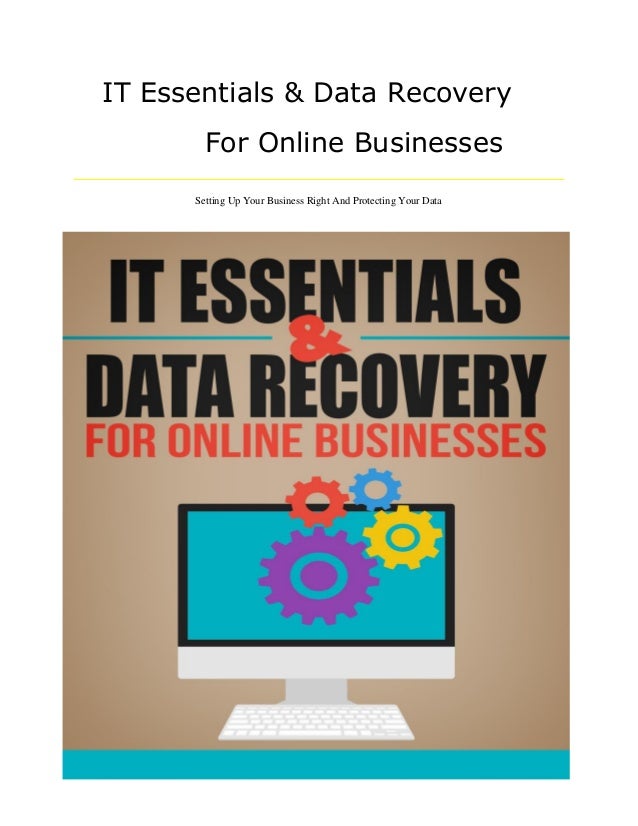
Earn unlimited with the help of IT Essentials and Data Recovery for Online Businesses__.pdf
- 1. IT Essentials & Data Recovery For Online Businesses Setting Up Your Business Right And Protecting Your Data
- 2. Table of Contents Chapter 1 The Beginning 4 A Short History of Information Technology 4 The Hellenistic World 5 Early Programmable Devices 6 Communications and Information Storage 7 Information Technology Since 1980 8 Information Technology Today 9 Types of Information Tools and Media 10 Personal Computer 10 Storage Media 11 Internet Options and Communication 13 Chapter 2 Understanding BizIT 15 Assessing Your I.T. Needs 15 Desk and chair 16 Bookcase/Shelves 16 Table 17 Telephone (And Phone System) 17 Computer and Monitor 18 Printer, Copier, FAX Machine 20 Other I.T. Options 20 All Those Bells And Whistles; Do You Really Need Them? 21 Getting It Cheap 23 Chapter 3 Getting Organized 25 Setting Up Your Workspace 25 Organizing the Worktop 25 Peripherals and Office Supplies 26 About Wireless Technology 27 Getting Online 29 Dial-Up 29 Satellite 29 DSL 30 T1 and T3 30 A Word Of Caution 31
- 3. Networking: The Intranet 31 Sharing Printers and Programs 33 About Sharing Programs 34 Protecting Yourself And Your Business 37 E-mail Issues 38 Computer Care And Maintenance 39 Protecting The Hardware 39 Software Maintenance 41
- 4. Chapter 1 The Beginning When people hear the words "Information Technology," the first things that come to mind are computers and the Internet. It may also bring up words like "network," "intranet," "server," "firewall," "security," as well as more arcane expressions such as "router," "T-1," "Ethernet," or the mysterious and exotic- sounding "VoIP" (pronounced "voyp"). In fact, information technology is all of these things, and more. It's hardly new, however. Information technology is as old as the brain itself, if you think of the brain as an information processor. As far as I.T. being a science, even that goes back as far as the earliest attempts to communicate and store information. Earn unlimited with the help of IT Essentials and Data Recovery for Online Businesses And that is essentially what information technology is: the communication and storage of information, along with the ability to process and make use of the information stored. In this chapter, we'll begin with a brief history of I.T., what it comprises today, and the different major types of I.T. systems available today.
- 5. A Short History of Information Technology As human societies have grown in size and complexity, so has the need to collect, store and transmit information. While it could be argued that brains represent a form of “bio-information technology,” the Greek word “ ” - from which we get the word “technology” – really refers to scientific or mechanical knowledge, particularly that which involves the use of tools. Therefore, we’ll begin our journey with human’s first attempts to record and transmit knowledge through mechanical means.
- 6. might think of as “information technology.” Using a combination of tools that included manganese “crayons” and clay that was colored with various pigments, early humans left these images on the walls of a cave near Lascaux, France and on cliffs in the Algerian Sahara. These have been dated as being approximately 18,000 and 8,000 years old respectively. Unfortunately, there is no way to be certain exactly what message was being communicated (a problem our own descendants 15,000 years from now may very well encounter!) Earn unlimited with the help of IT Essentials and Data Recovery for Online Businesses Since the images depict animals that were commonly hunted at the time, and given the importance of game animals to a hunting-gathering culture, it’s possible that such images were attempts to present information about such game, or part of a rite designed to ensure a successful hunt. The invention of writing systems – including pictograms such as hieroglyphics, alphabetic writing and “syllabic” systems – seems to have taken place almost at the same time as the development of agriculture. Agriculture introduced such formerly unknown concepts as land ownership, advanced trade and the accumulation of wealth, which in turn led to more complex societal structures. As you might expect, this necessitated more detailed and efficient record-keeping. Alphabetic writing has a substantial advantage over pictograms (hieroglyphs), because a relatively limited number of symbols (letters) can be used over and over in infinite combination to communicate nearly anything. (As you will see later, modern I.T. uses only two of these symbols!) Preserving and storing such information posed certain challenges; information either had to be inscribed on stone or clay tablets (which were heavy) or animal skins, wax tablets or papyrus (which weren’t durable). The Hellenistic World
- 7. The Classical Greeks were the first people of record to attempt to find scientific, rational explanations for natural phenomena. Some of the earliest proto-computers known were mechanical devices developed by the Greeks. One of these was a form of abacus (which also developed and was used in ancient China). The device facilitated and simplified mathematical calculation. Earn unlimited with the help of IT Essentials and Data Recovery for Online Businesses Early Programmable Devices By the time the gradual break-up and fall of the Roman Empire was complete in the year 476 C.E., scientific and technological advances in the Western world had ground to a halt. While much of the scientific knowledge of the Greeks was preserved by Irish monks and Arab scholars, it wasn’t until the fourteenth century that principles of engineering were rediscovered and applied to information. The first of these was of course the printing press. Although the concept of movable type printing had been developed in China some four hundred years earlier, it was Gutenberg’s device in 1447 that revolutionized communications, making it easier and faster to record and disseminate information than ever before. The first truly programmable device would not come along for another 354 years, however. The Jacquard Loom of 1801 was a product of the Industrial Revolution. This invention used a series of specially punched paper cards that functional as templates, allowing for the automatic weaving of highly intricate patterns. Those punch cards became very significant to computing in the 1950’s, 60’s and 70’s. The next development was Charles Babbage’s “Analytical Machine” – a fully- programmable computer that unfortunately was never actually built. Babbage worked on designs from 1837 until his passing in 1871. This steam-powered mechanism would have also utilized punch cards, with a central processing unit (CPU) and a form of memory storage in the form of a system of pegs inserted into rotating barrels.
- 8. The Analytical Machine would have been capable of storing 1,000 numbers of up to fifty digits each, and perform six different mathematical operations, including the calculation of square roots. Babbage’s ideas were incorporated into early electronic computing devices being developed in the late 1930’s and 1940’s, although not all of these were actually programmable. The first truly programmable computers – able to store and use information – did not come into common use until the 1950’s, and yes – made use of punch cards (those born before 1965 may remember playing with them). Earn unlimited with the help of IT Essentials and Data Recovery for Online Businesses Communications and Information Storage Other developments related to information technology involved major advances in communication, such as the telegraph – which was really an electronic improvement on ancient methods such as drums and smoke signals, and later semaphore communication. The first telegraph was actually built in 1809, but the technology matured during the mid-nineteenth century with the development of methods whereby actual images could be transmitted electronically (1843). With the laying of the Transatlantic Cable in 1866, communication that once took weeks or months could be accomplished in minutes. Further advances included the development of wireless communication in the 1890’s, and the combination of this technology with the typewriter to create the teletype machine in the early 20th century. Earn unlimited with the help of IT Essentials and Data Recovery for Online Businesses Thomas Edison was the first to come up with a way to store sound information with the invention of the phonograph in 1877, but it was really the development of audio magnetic recording tape in 1926 by German inventor Fritz Pfleumer that would become a method of storing information electronically. Magnetic tape was initially used for recording sound. The technology finally arrived in the U.S. after
- 9. the
- 10. Second World War, and early computer engineers soon found uses for it. Magnetic audio tape was used to store data by the UNIVAC I computer of 1951. Earn unlimited with the help of IT Essentials and Data Recovery for Online Businesses What is interesting is how the information was stored – which differs little from the basic way information is stored today. If you were to listen to a magnetic tape on which computer data was stored, you would hear a series of beeps of varying lengths – but consisting of only two pitches. These are basically “ones” and “zeroes” – the building blocks of all computer data. Today, we are able to store, process and transmit more information than ever before in history, using nothing more than two symbols! Information Technology Since 1980 The development during the 1970’s of integrated circuits and the microprocessor were the advances that began the real revolution in computing. Before the 1970’s, computers were huge, extremely expensive, and relatively slow. Integrated circuits and microprocessors made possible the development of smaller, faster machines that were priced within the reach of more people. “Personal computers” had actually been around since the early 1950’s (computing pioneer Edmund Berkeley published plans for a PC which he called “Simon” in Radio Electronics magazine in 1950 and ’51). However, the Apple II, released in April of 1977 (price: about $1300) was the first modern desktop computer featuring an interactive, graphical interface made widely available and affordable to the general public. 1 The other significant development came in the early 1990’s when a system of little- known academic and military networks dating from the late 1960’s and early 1980’s suddenly exploded into popularity. The World Wide Web, or Internet, has changed
- 11. the way people access information, communicate and even entertainment itself. Separate devices such as telephones, televisions and cameras are now becoming single devices that encompass all of these functions. Meanwhile, the power and capability of computers continues to go up while the cost of the technology continues to drop. As you’ll learn later on, this has tremendous implications for your small business. Information Technology Today The smallest, lowest-powered laptop computers available today have millions of times more raw processing power and storage than the room-sized UNIVAC I – and are light years beyond large desktop computers of as little as ten years ago. In addition to desktop and laptop computers, hand-held devices such as PDAs (Personal Digital Assistants) allow people to take digital pictures and film clips, access their e-mail and the World Wide Web, input text information and even play video games! Not only do technology prices continue to fall, the technology itself continues to shrink in physical size as well. This is a good thing, because the processing and memory demands of software programs – more properly known as applications – continue to grow exponentially. A good example of this would be a typical word processing program. A version released in 1993 could run very well on as little as 256 kilobytes of RAM (Random Access Memory) with a low-powered 16 mHz processor. Today’s version of that same application requires over one hundred times the memory and perhaps as much as two hundred times the processing power. Even the operating system software – the set of applications that make your computer operate in the first place (such as Windows XP or Mac OS X) has increased its appetite for memory. In the old days (early-to-mid 1990’s), operating software might have used less than a megabyte of RAM. Today, just the operating system (OS) can eat up to 250 megabytes – and that’s before you even start running any applications!
- 12. In addition to the growing demands of applications, the products of those applications – known as “files” – have expanded in size as well. Word processing documents can get extremely large when high-quality graphics are added, as well – something to think about if your small business is involved in publishing and/or graphic design. Earn unlimited with the help of IT Essentials and Data Recovery for Online Businesses Fortunately, the cost of both RAM and hard drives (where information is stored) has come down in cost considerably in recent years. Types of Information Tools and Media This subject by itself could easily fill a book, since information technology is so ubiquitous. Chances are, you and your business will need more than one of these tools, but will probably not need all of them. Personal Computer This is the heart of your small business I.T. system. You’ll find a plethora of models and options to choose from. New, low-end, entry-level machines today start at under $400, and include a processor running at 1.8 gigaHertz (Ghz), 256 MB (expandable up to 3 gigabyte [GB]) or RAM and an 80 GB hard drive. On the upper end are the latest Apple machines with 3 Ghz quadruple processors, 1 GB RAM (expandable to 8 GB), and a 250 GB hard drive. (Incidentally, if you’re not familiar with terms such as “gigabyte,” gigahertz” etc., don’t worry. These are defined in the glossary at the end of this book.) The decision of whether to go with a PC (IBM-compatible) or a Mac (Apple) is less of an issue that it was just a few years ago. The newest Apple computers use the Intel chip used by the most popular PCs. In addition, Apple computers can now run Mac OS X side-by-side with Microsoft Windows. It’s really a matter of cost – a new, top-of-the-line Apple runs about $3200, is not easy to upgrade, and will probably be obsolete within two years. On the other hand, if you’re doing high-end video
- 13. editing, high-resolution 3-d animation and special effects, you won’t find a faster machine than an Apple. Earn unlimited with the help of IT Essentials and Data Recovery for Online Businesses PCs become obsolete almost as fast as their Apple counterparts, but are much more easily upgraded. In fact, it’s not difficult to build your own custom PC from easily- obtained components. There are also several companies that will do this for you (see Appendix). Bottom line – for most businesses, a mid-range PC equipped with a 2 Ghz processor, 2 GB of RAM and 160 GB hard drive will do just fine, and can be obtained for under $1000 (including monitor). Laptop computers will do everything that desktop computers can, and have the added advantage of portability. There are three distinct disadvantages to a laptop, however: (1)A laptop tends to be substantially more expensive than a comparable desktop model; (2)The largest monitor size available on any laptop today is about 17” (most computer monitors today are 19”); (3)Laptop computers are easily stolen, and are popular with thieves. Storage Media Storage media is the most important element of your I.T. system, for this is where all your vital information – text files, spreadsheets, graphics, etc. – will reside. You’ll probably be keeping some of it on your computer’s hard drive, but it’s a very good idea to make sure that anything and everything you work on is backed up in a second and preferably third location.
- 14. Today, the best – and most widely used media – are rewritable CDs and DVDs. The media itself is relatively inexpensive, and most new computers are equipped with either a CD or DVD writer. Even if your PC lacks this accessory, external (plug-in) DVD writers can be obtained for as little as $50 new. The media itself is also inexpensive. Rewritable DVDs cost about $1.50 each in packs of 15, and offer a whopping 4.7 gigabytes of data storage. Compare this to the old 3.5” floppy disks commonly used ten years ago. These generally cost about $1 each and only furnished about 1 megabyte of data storage – roughly .00025% of a $1.50 DVD- RW. Earn unlimited with the help of IT Essentials and Data Recovery for Online Businesses That said, the 3.5” floppy is far from dead and gone. Many people still use them, and there’s a lot of information on them. Therefore, if your computer has no floppy disk drive, you’ll want to get an external drive, which can be purchased at any department or office supply store for about $30. One other popular type of storage media from the past that’s still fairly common is the zip disk. If you’ve never seen one of these, they look like a 3.5” floppy on steroids, and are usually gray. Depending on the type, they hold either 100 MB or 250 MB of data. Again, these drives are easy to find and are available for under $100. (Note: make sure you purchase a zip drive for the 250 MB disk. These will read 100 MB disks, but the drives designed for the 100 MB disk will not read the 250 MB disks.) Another option is to get a second, external hard drive specifically for data storage. This is a slightly more expensive option; a 250 GB external hard drive will run you about $150. It also has the disadvantage of not being particularly portable, although it is possible to pack one up in a briefcase and take it with you if necessary. When it comes to high-capacity data storage that is both inexpensive and highly portable, you absolutely can’t beat a jump drive. Also known as a “thumb drive,”
- 15. these little marvels hold up to a gigabyte of data, fit on your key ring, around your neck or into your pocket, and go anywhere. Although relatively expensive when they first came out, the prices on jump drives have dropped dramatically, and a 1 GB capacity model can be purchased new for under $50. They will continue to become cheaper and cheaper over time. One other option for data backup is the server. Technically, a server can be any computer that is powered up full time, is at the center of a network, and is used to deliver information to any other computers that are hooked up to it. If you wind up having an internal network at your place of business, chances are you’ll have a server – and dedicating a part of that server’s hard drive to data backup is another option. (There will be more on networking later on.) Alternatively, if your business has a website that is hosted on an outside server, the company that is hosting your website may allow you to back up files to their server, or allow you additional space for this purpose for an additional monthly fee. Some web-based companies offer stand-alone data backup services as well. Earn unlimited with the help of IT Essentials and Data Recovery for Online Businesses Internet Options and Communication If you are a casual home-user of the Internet, or use it strictly for e-mail and/or reading text articles, dial-up Internet is fine. Otherwise, don’t bother – it will lead to endless waiting and endless frustration. At a minimum, you’ll need cable or DSL (Digital Subscriber Line), with download speeds of at least 250 KB/second (for comparison, dial-up is 56 KB/second). A T1 or T3 line will provide you with even faster download speeds, but is substantially more expensive. Depending on where you are located, you can get DSL or cable Internet service for around $50 per month. Unfortunately, your choices may be limited – particularly if you are located in a rural area.
- 16. Wireless Internet is another option. Some progressive cities such as Portland, Oregon and San Francisco, California have wired their communities in such a way that makes high-speed internet available to almost anyone with wireless technology. Some other communities may offer this type of service for around $55 per month as well, although dependability and speed can vary. In any event, if this seems expensive, remember that it’s a business expense that can be taken off your yearly tax return. The cost of high-speed Internet service can be partially offset by replacing your phone service with VoIP – “Voice over Internet Protocol.” This essentially allows you to make telephone calls to anyplace in the country (or the world, depending on your plan) of any duration for a flat monthly fee. VoIP varies a great deal in price, depending on who’s furnishing the service. On the low end, some companies charge as little as $17 per month, while others charge as much as $35 – so again, it pays to comparison shop.
- 17. Chapter 2 Understanding BizIT There are those who say that in order to start a business, all you really need is a table, a chair and a telephone, along with some writing materials and a calculator. This may be true in the very beginning – depending on what sort of business it is and what it is you’re selling – but (hopefully!) your needs will expand along with the business. For example, if your business involves doing research for second and third parties, local libraries, universities and colleges and state and county government offices are great places to access, and may be necessary. However, as more and more information is posted online, you’ll find it possible to save a great deal in travel costs by accessing the information on the Web, or at least confirming that the information you’re seeking is there and the trip is justified. (You could call on the phone and ask, but anymore, chances are you’ll spend considerable amounts of time wading through menus and trying to get to the person with whom you need to speak.) Basically, information technology is about two things: (A) saving time and (B) providing secure access to data. Earn unlimited with the help of IT Essentials and Data Recovery for Online Businesses Assessing Your I.T. Needs There are certain needs common to every business, regardless of what product or service it’s offering. At a minimum, every office will need: ● A desk and a comfortable chair ● At least one good-sized bookcase or shelving unit ● A table
- 18. ● A telephone ● A computer and good monitor ● A printer, copier and FAX machine Let’s look at these one by one: Desk and chair This is where you’re going to be spending a great deal of time, and if you don’t choose wisely, you’ll find yourself getting aches and pains in places you didn’t know existed. While it may not seem to have much to do with your I.T. equipment needs, it has everything to do with your long-term chiropractic health – and without that, the best I.T. and electronic equipment in the world won’t help you. Bookcase/Shelves You can probably get away with starting out small, here – but chances are good that your storage needs will expand substantially over the years. It may be tempting to go with a lighter model simply for ease of movement. If your business is a success however, those shelves will soon be groaning under the weight of reference books, ledgers, and more. If portability is an issue, there are models available with casters – or you can add some prior to filling the shelves. Just make sure that the shelves and the casters are of sufficient capacity; plan on about 100 lbs. per shelf. A word about office supplies (including writing and computer supplies): shelves can be a great storage place for these as well. Just make sure they’re organized into small boxes, and store these items on the top shelves (since they’re lighter in weight).
- 19. Table A table – aside from your desk – is an infinitely useful place for holding brainstorming sessions (by yourself or with others), meeting with clients, having a “working lunch,” or doing any work involving pen (or pencil) and paper away from the computer (which is probably taking up most of your desk space in any event). One caveat: there’s a real danger that a table will turn into a “catch-all” for books, important papers, and more. Resist this temptation by making sure that (A) your desk has sufficient drawer space, (B) you have a decent file cabinet, and (C) you have enough shelf space (and you’ve made a habit of using it). Telephone (And Phone System) Earn unlimited with the help of IT Essentials and Data Recovery for Online Businesses This is something to think about. If you plan on being able to talk on the phone while having your hands free, you’ll need either (A) a headset or (B) a speaker phone, or (C) both. Having both affords you a bit of flexibility, as you can conduct both a private conversation and a conference with yourself, the person on the other end and whoever is in the office with you. Other elements of this system include answering machine, message forwarding and paging. There are numerous ways to set this up. The easiest and most economical is to simply have an answering machine (and be sure to get one that allows the caller to leave a message longer than 30 seconds – or you’ll have a lot of abbreviated and unfinished messages), then provide a cell number in the outgoing greeting. That way, if it’s important enough, your clients and/or customers can always reach you, and you can avoid the expense of a paging/messaging service. If you plan on taking cell phone calls while on the road, a “hands-free” set-up is absolutely necessary. Many auto accidents are caused by people attempting to talk
- 20. on a cell phone while driving, and many states are beginning to crack down on the practice, issuing stiff fines. Such “hands-free” set-ups are available at many electronic and even automotive stores. Top-of-the-line set ups will run no more than $150, and there are many (of varying quality) that cost less than that. Another thing to think about is whether or not you want a second phone line. If you have teenagers, this is practically a necessity. There are now numerous companies on-line who can provide your business with a toll-free phone number. Typically, you’ll be charged a monthly fee ranging from $9.95 to over $80 depending on what features you choose, plus a per-minute charge that can vary between .02¢ and .08¢. Many companies offer a set amount of “free” minutes (that is, minutes included with the monthly charge) before you wind up paying for additional minutes. As with every other service and tool, it pays to shop around. Earn unlimited with the help of IT Essentials and Data Recovery for Online Businesses Computer and Monitor Here is the heart and soul of your operation. You’ll spend a great deal of time with this machine – which will probably be obsolete within two years. For this reason, it really doesn’t make sense to spend a lot of money on this year’s latest and greatest model. Last year’s top model will work just fine, and you’ll save a LOT of money by going that direction. During the summer of 2006, this writer purchased a one-year old Dell Dimension with an Intel Pentium 4 processor running at 3.2 GHz, complete with Ethernet, 3 GB of RAM, advanced ATI video card and a 160 GB hard drive from a private party for $750, including a 17” monitor and keyboard. This is about half of what it cost new. It is suitable for high-end 3-D graphics and rendering, runs graphic-intensive 3d games at a good resolution, and allows for satisfactory mid- range video editing (the book you are reading was written and published on this
- 21. same machine). Chances are, a computer similar to this one will serve about 95% of the small businesses out there quite well for several years. There are of course risks to purchasing a used computer. You have no idea if it has been protected by a firewall (more on this later), what viruses may be lurking, and you have no way of knowing how well it has been maintained. 98% of all computer problems are software-related, but if you don’t know what you’re doing, you’ll experience a great deal of frustration and downtime. If you’re going to purchase a second-hand computer, make sure you have some computer knowledge, or bring a friend with you who does. The best cure for most all computer problems is prevention of course, so later on, we’ll be discussing the care and feeding of your computer. Earn unlimited with the help of IT Essentials and Data Recovery for Online Businesses If you are determined to have a brand new computer however, it’s best to have it custom configured for your needs. This writer recommends UNION BUILT PC . This U.S. – based company uses unionized, U.S. American labor to assemble their products. Their machines are priced very competitively with those of the major manufacturers who use off-shore factories in Asia. You can purchase a new computer with an Intel Pentium 4 3 Ghz processor, 512 MB of DDR RAM, 80 GB hard drive, 52X CD-RW/DVD Combo Drive with Windows XP Pro operating system installed for $1018, and includes an optical mouse, enhanced keyboard and stereo speakers. That is nearly $70 less than the lowest-priced, overseas-manufactured name brand, which does not include mouse, keyboard nor speakers. Union Built PC offers a one-year warranty on its computers, and has additional products and business-related services available. The base price of their machines starts at $825, and a “wizard” is available on their website that enables you to add upgrades and see the price difference in real time.
- 22. About monitors: today’s standard is the 19”, flat screen LCD. Anything smaller will cause eyestrain if used continually. Unfortunately, the prices on LCD screens go up dramatically with every inch. That’s the bad news. The good news is that like all technology, monitor prices have been dropping a great deal. We are now seeing 22” LCD monitors on auction websites for less than $350, and 19” monitors for a little over half that. Our advice is that you select the largest monitor you can afford – your eyes will thank you for it. Printer, Copier, FAX Machine Today, you can get one machine that performs all of these functions. Sometimes called an “all-in-one,” a printer-copier-FAX can run about $150 new. If you decide to purchase a used one, you may find a perfectly functional device for as little as $20 (more on this, later). It should be pointed out that the copier function of these low-priced all-in-one machines is intended for light duty. If you are planning on making a large number of copies on a regular basis, you’ll be better off with something larger and more durable. PC Magazine and Consumer generally have good, reliable independent reviews of the various brands and machines available that will help you make an informed choice. Other I.T. Options As mentioned earlier, laptops have the advantage of portability. However, unless you’re planning to be on the road or out in the field a great deal of the time, it’s probably not the best choice.
- 23. If you need to gather, store and even transmit information in the field, a Personal Digital Assistant – more popularly known as a “PDA” – is an extremely economical choice. Due to their size, they are limited as to what they are able to do, but for the price (ranging from as little as $25 to $150), it’s an excellent extension of your PC (though not a substitute), and can be used to transfer information back to your main machine at the home office. PDAs will be discussed in more detail in a later section. When it comes to staying in touch, the answering machine and cell phone solution is definitely the easiest. The drawback of using a cell phone is that it is not always an economical solution. However, there are hundreds of companies offering literally thousands of different plans at prices ranging from $30 all the way to $250 per month. Many plans include free minutes; many do not. “Roaming” charges – the price you are charged for air time outside your service area – can really add up as well. Unlike a “land line,” cell phone users are charged each time they talk, whether the call is incoming or outgoing. Only due diligence and some thorough comparison shopping will determine which cell phone plan will best serve your business’ needs. An answering service, while expensive (plans start out around $40 per month), can be a great investment in customer and client relations. Having to speak with machines and mechanical voices while wading through menus has increasingly become a “turn-off” for many people. At least two marketing studies have shown than 30-35% more customer/clients will leave a message for a live person than they will on a machine or voice mail. 3 All Those Bells And Whistles; Do You Really Need Them? As far as hardware is concerned: again, this depends a great deal on the nature of the business. If you’re doing high-end video editing or graphics-intensive desktop
- 24. publishing, you’ll definitely want to get the best video card you can afford. A video card is like a co-processor for your computer’s main processor unit, and handles most of the mathematical calculations required to display images. The three most popular brands – ATI Radeon, GeForce and Nvidia – offer hundreds of different choices, ranging in price from as little as $30 to as much as $750. The price goes up with the amount of video memory installed on the card. More video memory (RAM) equals better quality video. The same can be said for audio cards. If you business involves processing any sort of sound files, you’ll want the best one you can afford. Fortunately, audio cards are less expensive than video cards. Speaking of RAM – that is, the main memory used by your computer’s Central Processing Unit (CPU) – more is better. No matter what you use your computer for, more memory will allow your computer to run faster, with more applications open at the same time. Main memory is called either SD RAM or DD RAM, and like your processor comes in various speeds. RAM modules typically must be installed in pairs, and are purchased as such – so if your computer has 512 MB of RAM already installed and you want to upgrade to a total of 1 GB, you’ll need to buy two 256 MB RAM modules. All of this will depend on the number of slots your computer’s motherboard contains. Most today have at least four, and will accept up to 4 GB of RAM (that’s two pairs of 1 GB memory modules). Unfortunately, the operating system used on most business computers today – Windows XP – addresses no more than 3 GB. The upcoming Windows Vista OS may solve this issue, however. In any event, RAM today is fairly inexpensive, especially compared to prices in the early and mid 1990’s. In 1992, you might have paid $400 per megabyte and considered it a heck of a deal. Today, RAM prices have dropped to around $100 per gigabyte – a mere 0.4% of what it was fifteen years ago. Regardless of what software you’re running, always install as much RAM as you can afford. When
- 25. shopping for RAM, also make sure it is compatible with your particular system, and that all your modules are rated at the same clock speed. Most of the “extras” that constitute the “bells and whistles” on a computer system consist of software that you really don’t need. They take up room on your hard drive, and may provide some limited functional or entertainment purpose, but if they’re applications you don’t use very often, its best to get rid of them. If you don’t know which programs are merely “taking up space,” there is an easy way to find out. Uninstalling an application in Mac OS X is as simple as dragging it to the “Trash.” Although this will leave behind some of the application’s related files in the cache and the System, these will not interfere with your computer’s operation in any way due to the OS X Unix-based architecture. You have the option of removing them manually, if you like. Getting It Cheap Earlier, we mentioned that the best way to go is with last year’s equipment. The best places to obtain this equipment at a low price are (A) newspaper classified ads, (B) online want ads and (C) Internet auction sites. When dealing with potential sellers found on Internet want ads, it’s best to deal with someone local with whom you can meet face-to-face. If you know little or nothing about computers, take someone along who does and who can look at the system and run some diagnostic routines. Otherwise, you’re better off buying a new system. Reputable online auctions are another way to go. Sites such as Ebay and Ubid have procedures in place that protect both parties in a transaction. If you are buying a used system, it’s important to look at the seller’s feedback rating. If an Ebay seller has a feedback score of 100 or more and it’s 99.5% positive, chances are good that
- 26. you’ll get your money’s worth and that the seller will stand behind his or her product. In addition, if you use Pay-Pal, you are protected for purchases up to $10,000 – although there is a lengthy procedure involved, and getting your money back may take some time. Earn unlimited with the help of IT Essentials and Data Recovery for Online Businesses When it comes to peripherals such as printers, these are showing up increasingly on the shelves of second-hand stores such as Goodwill and Value Village. Reputable second-hand stores will allow you to test the item before you buy it, and if it doesn’t work when you get it home, they’ll allow you to return it in exchange for an in-store credit. We encourage the purchase of second-hand computer equipment for two reasons: (A) electronic waste – much of which is highly toxic – has become a major environmental problem. The purchase of used equipment reduces consumption of resources and keeps this waste out of the landfills. (B) Buying equipment second hand keeps money in the local community (or at least the country), and – in the case of many second-hand stores – contributes to charitable causes. Likewise, when you purchase a custom system from Union Built PCs, you are keeping money in the U.S. economy and supporting domestic industry. Supporting your community and nation is always an excellent investment in your own business that will pay big dividends in the future. If you have obsolete electronic equipment and aren’t sure what to do with it, point your browser toward Free Geek is a non-profit organization devoted to the reduction, reuse and recycling of electronic waste. Based out of Portland, Oregon, they run centers in Olympia, Washington, Missoula, Montana and Columbus, Ohio as well and will have valuable information on how to make the best use of obsolete equipment for which you no longer have a use.
- 27. Chapter 3 Getting Organized There is no one office arrangement that will work for everyone in every situation, obviously. There are a few general rules however. When these are followed, your workflow will go more smoothly, and you business life will be much easier. In this chapter, we’ll go over some arrangements and set-ups that should increase efficiency while keeping stress levels at a minimum. Setting Up Your Workspace How you set up your workspace is going to depend a great deal upon the size and shape of your workspace. Ideally, you want to minimize unnecessary movement while keeping the space easy to navigate and free of obstacles. Organization is also important, because you don’t want to have to hunt for some important file when you need it. (This, by the way is important not only in your actual office space, but on your hard drive as well.) If yours is a home office and that particular room serves another purpose as well (say, as a guest room or family room), it will be a challenge to keep your work (i.e., papers) from taking over the space completely. Designer Fay Sweet recommends strongly that you (A) keep up on paperwork, and (B) keeping any archived papers boxed up and stored in another part of the house 4 . In any event, you will find it a challenge keeping your home life separate from your work life. At the very least, if a home office must share a space with some other activity or purpose, attempt to locate the workspace in an area where it can be shut away while not in use (such as a closet), or if this is not feasible, use folding screens. Organizing the Worktop
- 28. Furniture choices were discussed in an earlier section. The most important selections here will be the chair and the desk upon which your computer monitor will rest. In Home.work, Fay Sweet makes some recommendations for the home office that could very well apply to the office of any small business: ● Make sure the monitor is at least an arm’s length – about 2 feet – from your face and positioned directly in front of you. ● While people disagree as to the proper angle of the monitor, most experts agree that a monitor should be no higher than eye level, and preferable below. Most flat-screen LCD monitors have stands that cause the screen itself to tilt away, so the top of the monitor is farther from your eyes than the bottom. ● The keyboard should be directly in front of you, and in such a position that allows your forearms to be bent upwards slightly. A soft wrist support is no bad thing, either (refer to Figure 3). Peripherals and Office Supplies Peripherals are such things as your printer, extra drives, and speakers – anything that is attached to your computer. Where these will be placed depends a great deal on how often you need to access or use them. If you’re not printing, faxing and/or copying documents more than two or three times a day, it might not be a bad idea to locate your printer in another part of the room. That way, you’ll be forced to get up out of your seat and stretch periodically, yet it won’t interfere with your work flow. Otherwise, equipment such as printers, scanners should be within easy reach, preferably on an auxiliary table or stand set up perpendicularly to your chair – and ideally, next to your dominant hand.
- 29. Your telephone on the other hand should be located right next to your monitor within reach of your non-dominant hand – if you mainly receive incoming calls. On the other hand, if you plan on spending a lot of time making outgoing calls, this is where it really pays to have your computer keyboard on a retractable drawer that can be moved under the monitor when not in use. You’ll want a telephone chord that’s a bit longer, allowing you to move it around a bit as needed. This all may seem obvious, but it’s amazing how many people don’t think about it until it becomes an annoyance. No matter how high-tech you office becomes, there are some things – such as staplers, paper clips, pens and pencils, paper, tape, “post-it” notes – that will always be part of running a business. The best place for these are on a hanging shelf above the monitor where they are within easy reach, yet out of the way. About Wireless Technology By now, there are few among us who haven’t heard of (A) the horrors of tangled masses (messes?) of chords, sitting like a great Gordian Knot underneath desks, making it nearly impossible to change peripherals or track down trouble when it occurs. No matter how neatly one attempts to arrange these cords, they inevitably turn into a writhing pile of snakes from Indiana Jones’ darkest nightmares. Earn unlimited with the help of IT Essentials and Data Recovery for Online Businesses Wireless technology is nothing new, and actually dates back to the 1890’s, when Guglielmo Marconi developed the first successful wireless telegraph. The idea of using radio frequencies eventually led to the broadcast of music and news over commercial sets, the “walkie-talkie” of World War II, and eventually cellular phones. In the last several years, this technology has been used in WANs (“Wide Area Networks”) and LANs (“Local Area Networks”) in order to transmit a wide range a data.
- 30. In addition to wireless Internet, there are wireless keyboards, printers, and mice. It’s possible to set up a wireless network in your own home without too much trouble, and in fact – if you live in an older existing home in which the wiring is already installed – wireless may be your only practical choice, should you want to network all the computers in your home. The advantages of a wireless network include convenience and mobility; if you have a laptop equipped with a wireless card for example, you can pretty much work anyplace you like. It also allows you to expand your network quite easily without having to run additional cables all over the place. Wireless technology does cost a bit more; you’ll have to update your cable or Ethernet modem to a wireless one, and install special cards in all your computers. Many say this extra cost is offset by the additional productivity that seems to occur as the result of not having to deal with extra chords. There are however distinct disadvantages of a wireless network. Like all devices that rely on radio frequency transmission, wireless networks are subject to interference. If you have ever attempted to listen to a radio program while someone is running electric trains or using power tools nearby, you know what this is about. Additionally, there are security issues. Earn unlimited with the help of IT Essentials and Data Recovery for Online Businesses Wireless networks tend to use more power than their wired counterparts, and this extra power makes it easier for unwanted third parties to intercept data. There are encryption technologies available especially for wireless networks, but many of these seem to have weaknesses that are easily exploited by determined hackers – some of whom make a career out of identifying and hacking into wireless networks. Some additional information on wireless security is available in an online article located at http://en.wikipedia.org/wiki/Wireless_security.
- 31. Getting Online Naturally, you’ll want your business to have Internet access as soon as possible – for ready access to vital information, for networking, for promotion and communication and more. Here, you have many different options as well, at a range of costs and speeds. The general rule of thumb is that higher transmission speeds mean higher subscription fees. Again however, these higher fees may be offset by the greater revenue generated by a higher rate of productivity. Dial-Up This is really unacceptable for anyone but the most casual occasional surfer, or someone who uses the Web primarily for e-mail communication. It is the least expensive way to access the World Wide Web, with some companies offering access for as little as $5 per month. Others charge as much as $25 per month; the average monthly subscription fee for dial-up Internet access runs approximately $12.95. The only advantages here are wide availability and the low cost. The major disadvantages are speed and the fact that your phone is tied up whenever you are online. The maximum speed for downloads and uploads is 56 kilobytes per second. Some companies offer additional software they claim can speed this up by as much as 400%, however this does not help when it comes to downloading graphics - and attempting to download or watch streaming video or most audio over a dial-up connection is an exercise in futility, regardless. In addition, Internet connections over a dial-up service are frequently subject to interruption. Earn unlimited with the help of IT Essentials and Data Recovery for Online Businesses Satellite
- 32. Although satellite Internet access offers download speeds of up to 1.5 megabytes per second (about 25 times faster than dialup) and allows you to be online and on the phone at the same time, it is less dependable than dial-up as far as interruptions and dropped connections are concerned. Costs for satellite Internet run between $55 and $70 per month. DSL The “Digital Subscriber Line” was discussed earlier. This is a mid-range option and typically costs between $50 and $150 per month – although we’ve heard of one company offering DSL for as little as $25 per month. Download speeds range from 144 kilobytes to 1.5 megabytes per second, and upload speeds are comparable, though generally a bit slower. A DSL connection is made through your computer’s Ethernet port. If you’ve never seen one, an Ethernet cable resembles an overgrown phone cable. The main advantages of DSL are that it has a high degree of dependability and it does not interfere with telephone communication in any way. In fact, DSL allows you to have VoIP telephone service, which can offset some of the extra cost of DSL. The disadvantage is that if you live in a rural area, any kind of high-speed Internet access may simply be unavailable, since the major corporations who control high- speed Internet find that serving small communities doesn’t generate enough profit to make any investment worthwhile. If you are a cable TV subscriber, your cable company may offer special rates on DSL through your existing cable. Contact your cable provider for more information. T1 and T3 This is the “Rolls Royce” of Internet access; a T3 connection offers rock-solid reliability and blistering download/upload speeds of 45 megabytes per second. This speed and reliability comes at a price: such Internet service starts at around $350
- 33. per month, and can go as high as $1200. Unless yours is a very large corporate business with sizable headquarters and 25 or more employees who are regularly online, you really don’t need this one. T1 service is more affordable (and slower), but for most businesses, the same performance can be achieved with DSL or cable. A Word Of Caution Before going online, it’s necessary to set up protection against malicious hackers, viruses, spyware, cyber attacks and an entire host of enemies who are gunning for your data. There are numerous options available here as well, which are discussed in more detail at the end of this chapter. Earn unlimited with the help of IT Essentials and Data Recovery for Online Businesses Networking: The Intranet If your small business is just you, and yours is the only computer being used, you may skip this section. On the other hand, if you have more than one computer in the office or home and would like to be able to share files, programs and peripherals, read on. Networking for a small and/or home-based business is not complicated, and requires little in the way of elaborate equipment beyond what you probably already have. A network is really nothing more than two or more computers connected in some way that allows them to share information. Figure 10 on the previous page depicts a simple network typical of that found in many home-based and small businesses. In the old days, networking required special hardware. Today, all that is required is a router and cables (unless you’re going the wireless route – in which case you will need special hardware – refer to the previous section). In addition, most modern operating software – such as Windows XP – has built-in networking capability. Essentially, all that is required (other than the modem for Internet access) is the router, which is installed between the modem and the networked computers. From the router, Ethernet cables connect the individual computers together and to the
- 34. World Wide Web. (You’ll notice that the computer actually hooked up to the printer is labeled “server,” while the others are labeled “client.” We’ll get into that in just a moment.) Earn unlimited with the help of IT Essentials and Data Recovery for Online Businesses We are assuming for the moment that your computers, like most built in the last three to four years, already has a network adapter. (You should ascertain this when purchasing computer equipment.) If not, you’ll need to install one – your local computer store or consultant can help you with this, but if you’re comfortable opening up your system yourself, installing these adapters is easy. Before doing anything, make sure your modem, router, all computers and any peripherals are powered off. Otherwise, serious damage to your equipment could occur. Step 1 is to connect the modem to the router. Your router will have several ports; the correct one for the modem connection is labeled Internet, WAN or WLAN. Step 2 is to plug each computer into the remaining ports of the router (typically identified by number) using additional cables. If the networked computers are in different rooms and you don’t want to go with wireless, you have a couple of different options. The easiest – if not the neatest – is to simply get chords of sufficient length and run them from the router to whichever room the computer is located. Ethernet cables are available in lengths of up to 50 feet, which is sufficient for most homes. If you don’t want cables running along the floors of your home or place of business, you might consider trying a network extension kit. This device plugs into the electrical outlet in the wall and allows you to plug an Ethernet cable into them. (Note: these will not work with an extension chord or power strip.) Essentially, you will need one of these devices for each room in which you have a computer. One end of the cable goes into the appropriate router port with the other plugging into
- 35. the port on the device. In the room where the networked computer is located, you’ll run a second Ethernet cable from the device to the networking jack in the computer. Sharing Printers and Programs Now that all your business computers have access to the Internet, you’ll want to give them all access to the “server” – in other words, the business’ main computer, which is probably yours. In the context of a small or home-based business network, the “server” is the computer that contains the programs and is attached to the peripherals that are to be shared. As such, it should be the most powerful computer on the network. You may wish to add a second or external hard drive with partitions for each employee for file storage and backup. Windows XP makes this process exceptionally easy through the use of a wizard. In case you haven’t encountered this term before, a “wizard” is simply a feature of many software applications that use a series of dialogue boxes that pose “yes/no” questions, which you answer by clicking on the appropriate button or filling in information. Based on your answers, the wizard creates the document or completes the task for you. The first step is to call up the Windows control panel as shown in Figure 17a. This time however, you’ll click on the icon labeled “Network Setup Wizard” (it looks like a while house with a red roof with a pipe sticking out the bottom connecting to what looks like a water main). This brings up the Network Setup Wizard as shown in Figure 16a on the following page. As you go through the wizard, the only other vital piece of information you’ll need (assuming you have everything hooked up and ready to go) is for the dialogue in which you are asked about a connection method (Figure 16b). Since all the
- 36. computers on your network connect to the Internet via the router, you’ll want to select the middle option. You’ll then be asked to name the various computers on the network as well as the network (workgroup) itself. Finally, you’ll be asked whether or not you want to turn on file and printer sharing. Make sure the top button is selected, then click on “Next.” The next dialogue will ask you to confirm the information you’ve entered so far. If correct, click the “Next” button again. At this point, you’ll probably want to go have a cup of coffee; the process will take about five minutes or so. If all the computers on your network are also running Windows XP, you can select the bottom option. Otherwise, you’ll have to run the wizard on the other computer(s) on the network. In either case, you’ll need to restart your computer in order to activate the network and make your printer available to other users. Once you’ve restarted your computer and completed the process, a “SharedDocs” folder in “My Network Places” under the Windows menu should be visible on each networked machine. About Sharing Programs Legally, if you have multiple users of a given software application, you must either purchase a separate copy of the application for each user, or – if all clients on a network are using a single copy of the application that is stored on the server – you must purchase a site license. These are typically sold in groups of five, ten, twenty, fifty and one-hundred, and allow multiple users to utilize a single copy of a given application program. Here too are ways to save substantial amounts of money. One of the obvious ways would be to require other users to access the application on your machine. This may be practicable with an application that is used on an occasional basis, there are some applications that are simply necessary to the day-to-day operation of the
- 37. business. Two of the most common software applications used by 90% of all business are Microsoft Office and Adobe Photoshop. MS Office consists of a suite of software tools that include an extensive word- processing application, a spreadsheet program and a tool for creating graphic presentations. New, MS Office has a price tag that ranges from $400 for the standard version to $680 for the deluxe version. If you own an earlier version, you can purchase the newest version as an upgrade for around $250. An older version (2004) will run about the same price, if you don’t own it already. Earn unlimited with the help of IT Essentials and Data Recovery for Online Businesses Adobe Photoshop is a massive, highly complex image editing application that is considered the industry standard. It is indispensable for any business that does any sort of graphic design and publishing. The new version is priced at $570, while older versions go for around $250. If your business is a non-profit organization or related to education, you may qualify for “academic pricing.” This is a steep discount (sometimes as much as 65%) off the full price made available to teachers, students, school administrators and other education employees. To be eligible, you must typically submit a copy of your school’s ID, a teaching certificate or a pay stub from the school district at which you are employed. The only real difference between an “academic version” and the “full version” of a software application is that the “academic version” does not usually include the documentation in printed form (it is however available online as a “.pdf” document). If you don’t qualify for an academic discount and purchasing even older version is beyond your current means, you should definitely know about Open Office and GIMP. These programs are free-ware versions of Microsoft Office and Adobe Photoshop respectively. Open Office (available at has virtually all of the functionality of MS Office, can be used to edit MS Office documents and will
- 38. save documents in MS Office-compatible formats, allowing for easy exchange. It lacks a grammar check feature, and some users have complained of some incompatibility issues when it comes to bulleted and numbered lists. Open Office is also reported to use more memory and run more slowly than MS Office. These are minor drawbacks however, considering the price ($0!), and development is ongoing. Grab a $750 PayPal Gift Card Now! Only for United States GIMP, or the General Image Manipulation Program, is a “raster graphics editor” – in other words, it allows the user to edit photos and even create images, then save them in the most common graphic file formats (.jpg, .gif, .png and .tif). Like Photoshop, the user can remove cosmetic imperfections from photo images, draw with various sizes and types of virtual “brushes,” change image colors, add text, composite images with the use of paths, layers and channels as well as add effects. On the down side, GIMP lacks support for many “plug-ins” that Photoshop users depend on. The magnetic lasso tool is not as precise, and the free application lacks the undo history “snapshots” that persist between sessions in Photoshop. Nonetheless, if you can live with these limitations, GIMP is an excellent alternative to Photoshop. Both GIMP and Open Office are available for Windows, Mac OS (“Classic” and X) and Linux. Beyond these two, the kind of specialty software your business may require will depend on the product or service you are offering. Again, an online search will assist you in determining and locating specific applications you may need. Comparison shopping is a good idea, since software package prices can vary widely
- 39. between the various resellers. Also, don’t hesitate to use an older (up to two years) version – most applications have “backward compatibility,” meaning that you’ll be able to read and edit a document created by a newer version of an application using an older version.
- 40. Protecting Yourself And Your Business You’re probably aware issues such as computer viruses, cyber attacks, spyware, adware and more. Do not access the Internet before you have a firewall and virus protection in place. Windows XP has its own integrated firewall, but many I.T. professionals have doubts about effectiveness. In a recent article for Tech Republic, Mike Mullins points out that while Windows XP does an adequate job of monitoring incoming information, but is less effective when a program on your computer attempts to initiate an outgoing connection to any Internet address. In fact, by the time Windows alerts you, the connection has already occurred. According to Mullins: “…a firewall mechanism that only works one way is a security feature — not a firewall. Thanks to viruses, worms, Trojans, and a host of other malware and spyware that arrive on your computer daily, you need to be able to control communications from both directions.” The bottom line: while Windows security is better than nothing at all, you’ll definitely need a “real” firewall that requires minimal monitoring from you. The Firewall Guide has some good information on the various firewalls, virus protection, and other security tools that are available for free as well as purchase. In addition, you’ll learn about email clients and browsers that can be used as an alternative to those integrated into the Windows OS. One free utility that is practically indispensable is Ad-Aware SE. This is not an anti- virus program, but one that allows you to monitor the ad-ware and spy-ware that is frequently deposited on your hard drive by commercial web sites. These are used to track surfers’ Internet usage. Unchecked, these little bits of code accumulate on the hard drive and can eventually wreak havoc to the point where the computer won’t
- 41. even boot up. Ad-Aware is simple to use and is available free at https://www.adaware.com/ Earn unlimited with the help of IT Essentials and Data Recovery for Online Businesses Before installing and activating any third-party firewall and virus protection, you’ll want to be sure to de-activate the Windows security system, as having more than one firewall running at the same time can cause major conflicts that can harm your system. Simply go to your control panels, select the Windows Firewall icon, and follow the instructions for de-activating the application. E-mail Issues Simply having a firewall and virus protection does not mean you can simply relax and depend on it to do everything. Granted, these protections will do about 98% of the work for you, but you’ll still need to do a bit of monitoring – especially when it comes to e-mail. Many malicious programs arrive as e-mail attachments, and many businesses simply no longer accept attachments from unfamiliar addresses. The safest course of action: if you receive an e-mail from an unrecognized address and it has any sort of attachment – delete it. The other problem frequently encountered by individuals as well as businesses is unsolicited commercial e-mail, popularly known as “spam.” Most e-mail programs have a “bulk mail” folder to which you can direct all e-mails from specified addresses and domains. Often however, you are limited to a certain number of these. Alternatively, some e-mail programs allow you to direct all e-mail to the “bulk mail” folder except that from addresses and domains you specify. The best cure for spam is really prevention. If your business has a website (and it should), avoid putting your e-mail address on the site as a link or hyper-text. The reason is that small programs, sometimes known as webcrawlers or bots, are constantly monitoring the Web and harvesting e-mail addresses from html code.
- 42. Obviously, you need an e-mail contact to enable your clients and customers to reach you. Computer Care And Maintenance Computer repair can add to your I.T. costs tremendously. Fortunately, 95% of all computer problems are software-related, and here again, a small amount of prevention now will spare you having to shell out for a lot of cure later. The cardinal rule of computer care – as well as any peripherals you may have – is this: “Don’t just plug it into the wall!” The circuits, wiring and other electronic components are extremely delicate and can be affected by power spikes, surges, brownouts, and more. At the very least, you need to plug everything into a surge strip. A good surge strip will cut off power when surges and spikes are detected, protecting the delicate internal components from being “fried.” For around $50, you can get a device that combines the function of a surge suppressor with a battery that will supply a limited amount of emergency power to your computer long enough for you to back up any data and shut it down properly. If you live in an area that is prone to brownouts and blackouts, you may want to consider this solution.
- 43. Protecting The Hardware One thing will shorten the life of your computer hardware very quickly, and that is excess heat. A cooler running computer is a longer-lasting one, and fortunately, this is very simple issue to take care of. First of all, make certain the case cooling fan in the back is operating (you should feel a nice breeze when you stick your hand back there. Also, be sure and allow at least 4 inches of clearance back there – plenty of air circulation is key to long service life. It’s also a good idea to clean the fan blades periodically, both on the case fan and the CPU cooling fan. Take Surveys and get Rewards Now! Only for United States At least once a year – twice if you’re located in a dusty old building – you should open up the case and use a can of compressed air (available at most electronics stores) to blow out all the dust that tends to accumulate in there. Dust acts as an insulator and can cause the hardware to run hotter than it would normally. Blow dust out of your keyboards as well, as accumulation can cause the keys to become sticky. Note: do not use one of those “mini-vacs” to remove dust and vacuum the inside, as these give off electromagnetic energy that can harm your computer’s components. For this reason, you’ll also want to avoid using a television, radio, or any sort of appliances or power tools near your computer (and vice-versa). These may not actually damage your computer directly, but they can interfere with its performance. Earn unlimited with the help of IT Essentials and Data Recovery for Online Businesses Today’s flat-screen monitors need less care than the old kind that used picture tubes, but you should wipe the screen gently with a soft damp cloth once a month or so and blow dust away from the ventilation openings in the back every so often. The old-style mechanical type of mouse – with the ball – requires frequent cleaning.
- 44. The advantage of the old-style mouse is that it’s very inexpensive. Nonetheless,
- 45. you’ll be disassembling and cleaning it at least once a month, as well as replacing your mouse pad twice a year. You’ll need to remove the ring by unscrewing it (see Figure 21, below). The ball will come out. Wipe it off with a dry, soft cloth. You’ll also see some rollers inside; prior to replacing the mouse ball, clean these thoroughly using a cotton swab and rubbing alcohol. An optical mouse – which uses an infrared light – requires almost no maintenance, and works on any surface with a discernible pattern (it won’t work on a solid colored surface). For prices ranging from $10 - $25, they’re a marvelous improvement over the old ball-type. Software Maintenance Many software maintenance tasks can be automated, depending on the utility program you are using. Daily software tasks include: 1) Scanning your hard disk file systems for errors 2) Scanning for viruses 3) Backing up data Items 2 and 3 have already been discussed in previous sections. Normally, you’ll need to do these manually, but a utility from Norton or Symantec can be programmed to back up your data every day to a location of your choice. As far as viruses go, a good security application such as Zone Alarm does automatic virus scans several times per week; there is nothing you normally need to do. Over time, small errors tend to creep into the code which contains your data. This can be caused by bugs in software or drivers, power failures, and even human error. Rarely is it indicative of hardware problems, provided that the maintenance outlined in the previous section is performed as needed. 99.9 percent of the time, these errors aren’t a problem – as long as they’re caught early on.
- 46. To do this manually in Windows XP, go to the “Start” menu, select “My Computer,” then click on the “C” Drive icon, using the right mouse button. This will bring up a menu; select “Properties” at the bottom, then choose the “tools” tab. Clicking the “Check Now” button will commence the process. At least once per week: 1) Defragment your hard drive 2) Scan for hard disk read errors Picture your hard drive as an old-fashioned LP record player. The “record” is the disk itself, to which data is written and read. The “tone arm” is what actually reads and writes the data. When you open a file, the “tone arm” reads the data on your hard drive and loads it into your computer’s RAM.