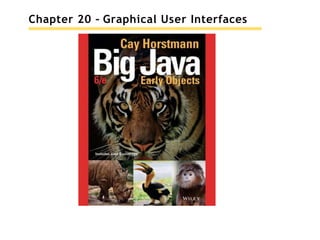
ch20.pptx
- 1. Chapter 20 – Graphical User Interfaces
- 2. Chapter Goals • To use layout managers toarrange user-interface components in a container • To use text components tocapture and display text in a graphical application • To become familiar with common user-interface components, such as radio buttons, check boxes, and menus • To browse the Java documentation effectively
- 3. Layout Management • Build user interface by adding components into containers. • Use a layout manager to place the components. • JFrame uses Flow layout bydefault.
- 4. Border Layout Components are placed toward areas of a container NORTH, EAST, SOUTH, WEST, or CENTER. Specify one when adding components: panel.setLayout(new BorderLayout()); panel.add(component, BorderLayout.NORTH); Figure 1 Components Expand to Fill Space in the Border Layout
- 5. Grid Layout Components are placed in boxes in a simple table arrangement. Specify the size (rows then columns) of the grid. Then add components which will be placed fromthe upper left, across, thendown. JPanel buttonPanel = new JPanel(); buttonPanel.setLayout(new GridLayout(4, 3)); buttonPanel.add(button7); buttonPanel.add(button8); buttonPanel.add(button9); buttonPanel.add(button4); . . . Figure 2 The Grid Layout
- 6. Achieving Complex Layouts Create complex layouts by nesting panels. Give each panel an appropriate layout manager. Panels have invisible borders, so you can use as many panels as you need to organize components. JPanel keypadPanel = new JPanel(); keypadPanel.setLayout(new BorderLayout()); buttonPanel = new JPanel(); buttonPanel.setLayout(new GridLayout(4, 3)); buttonPanel.add(button7); buttonPanel.add(button8); // . . . keypadPanel.add(buttonPanel, BorderLayout.CENTER); JLabel display = new JLabel("0"); keypadPanel.add(display, BorderLayout.NORTH); Figure 3 Nesting Panels
- 7. Using Inheritance Use inheritance forcomplex frames. Design a subclass ofJFrame: Store components as instance variables. Initialize them in the constructor of your subclass. Easy toadd helper methods toorganize code. public class FilledFrame extends JFrame { // Use instance variables for components private JButton button; private JLabel label; private static final int FRAME_WIDTH = 300; private static final int FRAME_HEIGHT = 100; public FilledFrame() { // Now we can use a helper method createComponents(); // It is a good idea to set the size in the frame constructor setSize(FRAME_WIDTH, FRAME_HEIGHT); } private void createComponents() { button = new JButton("Click me!"); label = new JLabel("Hello, World!"); JPanel panel = new JPanel(); panel.add(button); panel.add(label); add(panel); } }
- 8. Using Inheritance FillledFrameViewer2 main method: public class FilledFrameViewer2 { public static void main(String[] args) { JFrame frame = new FilledFrame(); frame.setTitle("A frame with two components"); frame.setDefaultCloseOperation(JFrame.EXIT_ON_CLOSE); frame.setVisible(true); } }
- 9. Common Error 20.1 You add components like buttons or labels: panel.add(button); panel.add(label); panel.add(carComponent); Default size for component is 0 by 0 pixels so car component will not be visible. Use setPreferredSize: carComponent.setPreferredSize(new Dimension(CAR_COMPONENT_WIDTH, CAR_COMPONENT_HEIGHT)); Only needed for painted components.
- 10. Processing Text Input Dialog boxes allows for user input. Popping up a separate dialog boxfor each input is not a natural user interface. Most graphical programs collect text input throughtext fields. The JTextField class provides a textfield. Specify the width for the text field. If the user exceeds this width, text will ‘scroll’ left. final int FIELD_WIDTH = 10; final JTextField rateField = new JTextField(FIELD_WIDTH); Figure 4 An Application with a Text Field
- 11. Add a Label and a Button Add a label to describe the field: JLabel rateLabel = new JLabel("Interest Rate: "); Add a button for user to indicate input is complete. actionPerformed method can use getText to get input as a String. Convert to a numeric value if used for calculations. class AddInterestListener implements ActionListener { public void actionPerformed(ActionEvent event) { double rate = Double.parseDouble(rateField.getText()); double interest = balance * rate / 100; balance = balance + interest; resultLabel.setText("Balance: " + balance); } }
- 12. section_2_1/InvestmentFrame2.java /** A frame that shows the growth of an investment with variable interest. */ public class InvestmentFrame2 extends JFrame { private static final int FRAME_WIDTH = 450; private static final int FRAME_HEIGHT = 100; private static final double DEFAULT_RATE = 5; private static final double INITIAL_BALANCE = 1000; private JLabel rateLabel; private JTextField rateField; private JButton button; private JLabel resultLabel; private double balance; public InvestmentFrame2() { balance = INITIAL_BALANCE; resultLabel = new JLabel("Balance: " + balance); 1 import java.awt.event.ActionEvent; 2 import java.awt.event.ActionListener; 3 import javax.swing.JButton; 4 import javax.swing.JFrame; 5 import javax.swing.JLabel; 6 import javax.swing.JPanel; 7 import javax.swing.JTextField; 8 9 10 11 12 13 14 15 16 17 18 19 20 21 22 23 24 25 26 27 28 29 30 31 32 33 createTextField(); createButton();
- 13. Text Areas Create multi-linetext areas with a JTextArea object. Set the size in rows and columns. final int ROWS = 10; // Lines of text final int COLUMNS = 30; // Characters in each row JTextArea textArea = new JTextArea(ROWS, COLUMNS); Use the setText method to set the text of a text field or text area. textArea.append(balance + "n"); Can use the text area for display purposes only. textArea.setEditable(false);
- 14. TextComponent Class JTextField and JTextArea are subclasses of JTextComponent. setText and setEditable are declared in the JTextComponent class. Inherited by JTextField and JTextArea. append method is only declared in JTextArea. Figure 5 A Part ofthe Hierarchy ofSwing User-Interface Components
- 15. Scrolling To add scroll bars, use JScrollPane: JScrollPane scrollPane = new JScrollPane(textArea); Figure 6 The Investment Application with a Text Area Inside Scroll Bars
- 16. section_2_2/InvestmentFrame3.java /** A frame that shows the growth of an investment with variable interest, using a text area. */ public class InvestmentFrame3 extends JFrame { private static final int FRAME_WIDTH = 400; private static final int FRAME_HEIGHT = 250; private static final int AREA_ROWS = 10; private static final int AREA_COLUMNS = 30; private static final double DEFAULT_RATE = 5; private static final double INITIAL_BALANCE = 1000; private JLabel rateLabel; private JTextField rateField; private JButton button; private JTextArea resultArea; private double balance; 1 import java.awt.event.ActionEvent; 2 import java.awt.event.ActionListener; 3 import javax.swing.JButton; 4 import javax.swing.JFrame; 5 import javax.swing.JLabel; 6 import javax.swing.JPanel; 7 import javax.swing.JScrollPane; 8 import javax.swing.JTextArea; 9 import javax.swing.JTextField; 10 11 12 13 14 15 16 17 18 19 20 21 22 23 24 25 26 27 28 29 30 31 32 public InvestmentFrame3()
- 17. Choices GUI components for selections: Radio Buttons For a small set of mutually exclusive choices. Check Boxes For a binary choice. Combo Boxes For a large set of choices.
- 18. Radio Buttons Only one button in a set can be selected. Selecting a button clears previous selection. In an old fashioned radio, pushing down one station button released theothers. Create each buttonindividually. Add all buttons in the set to a ButtonGroup object: JRadioButton smallButton = new JRadioButton("Small"); JRadioButton mediumButton = new JRadioButton("Medium"); JRadioButton largeButton = new JRadioButton("Large"); ButtonGroup group = new ButtonGroup(); group.add(smallButton); group.add(mediumButton); group.add(largeButton); Use isSelected to find out whether a button is selected, like: if (largeButton.isSelected()) { size = LARGE_SIZE; }
- 19. Radio Button Panels Use a panel for each set of radio buttons. The default border for a panel is invisible (no border). You can add a border to a panel to make it visible. Also add a title. JPanel panel = new JPanel(); panel.add(smallButton); panel.add(mediumButton); panel.add(largeButton); panel.setBorder(new TitledBorder(new EtchedBorder(),"Size"));
- 20. User Interface Components Figure 7 A Combo Box, Check Boxes, and Radio Buttons
- 21. Check Boxes A check boxhas two states: checked and unchecked. Use for choices that are not mutually exclusive. For example in Figure 7, text may be Italic, Bold, both or neither. Because check boxsettings do not exclude each other, you do not need to place a set of check boxes inside a button group. Radio buttons are round and have a black dot when selected. Check boxes are square and have a check mark when selected. Construct a textbox: JCheckBox italicCheckBox = new JCheckBox("Italic"); Use isSelected to find out whether a check boxis selected.
- 22. Combo Boxes A combo boxis a combination of a list and a text field. Clicking the arrow to the right of the text field opens the list of selections. Use a combo boxfor a large set of choices. Use when radio buttons would take up too much space. It can be either: Closed (shows one selection). Open, showing multiple selections. It can also be editable: Type a selection into a blank line. facenameCombo.setEditable();
- 23. Adding and Selecting Items Add text ‘items’ to a combo boxthat will show in the list: JComboBox facenameCombo = new JComboBox(); facenameCombo.addItem("Serif"); facenameCombo.addItem("SansSerif"); . . . Use the getSelectedItem method to return the selected item (as an Object). Combo boxes can store other objects in addition to strings, so casting to a string may be required: String selectedString = (String) facenameCombo.getSelectedItem(); Figure 8 An Open Combo Box
- 24. Handling Input Events Radio buttons, check boxes, and combo boxes generate an ActionEvent when selected. In FontViewer program, listener gets all events. Simply check the state of each component using isSelected and getSelectedItem methods. Then redraw the label with the new font.
- 25. Font Vi ewer Figure 9 The Components of the Font Frame
- 26. section_3/FontViewer.java 1 import javax.swing.JFrame; 2 3 /** 4 This program allows the user to view font effects. 5 */ 6 public class FontViewer 7 { 8 public static void main(String[] args) 9 { 10 JFrame frame = new FontFrame(); 11 frame.setDefaultCloseOperation(JFrame.EXIT_ON_CLOSE); 12 frame.setTitle("FontViewer"); 13 frame.setVisible(true); 14 } 15 }
- 27. section_3/FontFrame.java /** This frame contains a text sample and a control panel to change the font of the text. */ public class FontFrame extends JFrame { private static final int FRAME_WIDTH = 300; private static final int FRAME_HEIGHT = 400; private JLabel label; private JCheckBox italicCheckBox; private JCheckBox boldCheckBox; private JRadioButton smallButton; private JRadioButton mediumButton; private JRadioButton largeButton; private JComboBox facenameCombo; private ActionListener listener; 1 import java.awt.BorderLayout; 2 import java.awt.Font; 3 import java.awt.GridLayout; 4 import java.awt.event.ActionEvent; 5 import java.awt.event.ActionListener; 6 import javax.swing.ButtonGroup; 7 import javax.swing.JButton; 8 import javax.swing.JCheckBox; 9 import javax.swing.JComboBox; 10 import javax.swing.JFrame; 11 import javax.swing.JLabel; 12 import javax.swing.JPanel; 13 import javax.swing.JRadioButton; 14 import javax.swing.border.EtchedBorder; 15 import javax.swing.border.TitledBorder; 16 17 18 19 20 21 22 23 24 25 26 27 28 29 30 31 32 33 34 35 36 /** Constructs the frame.
- 28. Designing a User Interface Make a sketch of the component layout. Draw all the buttons, labels, text fields, and borders on a sheet of graph paper. Find groupings of adjacent components with the same layout. Look for adjacent components top to bottomor left to right. Identify layouts for each group: For horizontal components, use flow layout. For vertical components, use a grid layout with one column. Group the groups together: Look at each group as one blob. Group the blobs together into larger groups.
- 29. Designing a User Interface Write the code to generate the layout. JPanel radioButtonPanel = new JPanel(); radioButtonPanel.setLayout(new GridLayout(3, 1)); radioButton.setBorder(new TitledBorder(new EtchedBorder(), "Size")); radioButtonPanel.add(smallButton); radioButtonPanel.add(mediumButton); radioButtonPanel.add(largeButton); JPanel checkBoxPanel = new JPanel(); checkBoxPanel.setLayout(new GridLayout(2, 1)); checkBoxPanel.add(pepperoniButton()); checkBoxPanel.add(anchoviesButton()); JPanel pricePanel = new JPanel(); // Uses FlowLayout by default pricePanel.add(new JLabel("Your Price:")); pricePanel.add(priceTextField); JPanel centerPanel = new JPanel(); // Uses FlowLayout centerPanel.add(radioButtonPanel); centerPanel.add(checkBoxPanel); // Frame uses BorderLayout by default add(centerPanel, BorderLayout.CENTER); add(pricePanel, BorderLayout.SOUTH);
- 30. Use a GUI Builder A GUI builder reduces the tedious work: Drag and drop components onto a panel. Customize fonts, colors, text, and so on with a dialog box. Define event handlers by picking the event to process and provide the code snippet for the listener method. Powerful layout manager GroupLayout designed to be used by GUI builders.
- 31. Use a GUI Builder Try the free NetBeans development environment, available from http://netbeans.org. Figure 10 A GUI Builder
- 32. M enus A frame can contain a menu bar. Menu bar contains menus. Menu contains submenus and menu items. Menu items can be added to each menu or submenu. First, add the menu bar to the frame: public class MyFrame extends JFrame { public MyFrame() { JMenuBar menuBar = new JMenuBar(); setJMenuBar(menuBar); . . . } . . . }
- 33. M enus Figure 11 Pull-Down Menus
- 34. M enus Add menus to the menu bar: JMenu fileMenu = new JMenu("File"); JMenu fontMenu = new JMenu("Font"); menuBar.add(fileMenu); menuBar.add(fontMenu); Add menu items and subitems: JMenuItem exitItem = new JMenuItem("Exit"); fileMenu.add(exitItem); JMenu styleMenu = new JMenu("Style"); fontMenu.add(styleMenu); // A submenu Add a listener to each menu item (not to menus or menu bar): ActionListener listener = new ExitItemListener(); exitItem.addActionListener(listener);
- 35. M enus Use a separate method for each menu or set of related menus: public JMenu createFaceMenu() { JMenu menu = new JMenu("Face"); menu.add(createFaceItem("Serif")); menu.add(createFaceItem("SansSerif")); menu.add(createFaceItem("Monospaced")); return menu; }
- 36. M enus createFaceItem method needs to set the fontface: Set the current face name. Make the new font from the current face, size, and style, and apply it to label. Create a FaceItemListener class to listen for face item name actions: class FaceItemListener implements ActionListener { private String name; public FaceItemListener(String newName) { name = newName; } public void actionPerformed(ActionEvent event) { faceName = name; // Sets an instance variable of the frame class setLabelFont(); } } Install a listener object with the appropriate name: public JMenuItem createFaceItem(String name) { JMenuItem item = new JMenuItem(name); ActionListener listener = new FaceItemListener(name); item.addActionListener(listener); return item; }
- 37. M enus Better to make a local inner class in the createFaceItem method. actionPerformed method can access the name parameter variable directly (rather than passing it). public JMenuItem createFaceItem(final String name) // Final variables can be accessed from an inner class method { class FaceItemListener implements ActionListener // A local inner class { public void actionPerformed(ActionEvent event) { facename = name; // Accesses the local variable name setLabelFont(); } } JMenuItem item = new JMenuItem(name); ActionListener listener = new FaceItemListener(name); item.addActionListener(listener); return item; } Same strategy used for the createSizeItem and createStyleItem methods.
- 38. section_4/FontViewer2.java 1 import javax.swing.JFrame; 2 3 /** 4 This program uses a menu to display font effects. 5 */ 6 public class FontViewer2 7 { 8 public static void main(String[] args) 9 { 10 JFrame frame = new FontFrame2(); 11 frame.setDefaultCloseOperation(JFrame.EXIT_ON_CLOSE); 12 frame.setTitle("FontViewer"); 13 frame.setVisible(true); 14 } 15 }
- 39. section_4/FontFrame2.java /** This frame has a menu with commands to change the font of a text sample. */ public class FontFrame2 extends JFrame { private static final int FRAME_WIDTH = 300; private static final int FRAME_HEIGHT = 400; private JLabel label; private String facename; private int fontstyle; private int fontsize; /** Constructs the frame. */ public FontFrame2() { // Construct text sample label = new JLabel("Big Java"); add(label, BorderLayout.CENTER); 1 import java.awt.BorderLayout; 2 import java.awt.Font; 3 import java.awt.event.ActionEvent; 4 import java.awt.event.ActionListener; 5 import javax.swing.JFrame; 6 import javax.swing.JLabel; 7 import javax.swing.JMenu; 8 import javax.swing.JMenuBar; 9 import javax.swing.JMenuItem; 10 11 12 13 14 15 16 17 18 19 20 21 22 23 24 25 26 27 28 29 30 31 32 33 34 35 // Construct menu JMenuBar menuBar = new JMenuBar();
- 40. Exploring the Swing Documentation Consider an example application: Use sliders to set colors of red, green and blue. Swing user-interface toolkit provides a large set of components. How do you know if there is a slider? Buy a book that illustrates all Swing components. Run the sample Swing application included in the Java Development Kit. Look at the names of all of the classes that start with J and decide that JSlider may be a good candidate. Figure 12 A Color Viewer withSliders
- 41. JSlider Documentation and Use Now ask some questions about JSlider: How do I construct a JSlider? How can I get notified when the user has moved it? How can I tell to which value the user has set it? Unfortunately, documentation for JSlider is voluminous: Over 50 methods in the JSlider class. Over 250 inherited methods. Some of the method descriptions look downright scary. Concentrate on what you will need: Constructors. Event handling. Get the value.
- 42. SwingSet Demo Figure 13 The SwingSet Demo
- 43. JSlider Constructor Choice We want a slider value between 0 and 255. Find a constructor that will do what we need: public JSlider() Creates a horizontal slider with the range 0 to 100 and an initial value of50. public JSlider(BoundedRangeModel brm) Creates a horizontal slider using the specified BoundedRangeModel. public JSlider(int min, int max, int value) Creates a horizontal slider using the specified min, max, and value.
- 44. JSlider Event Handling Goal: Add a change event listener to each slider. There is no addActionListener method. Possible option: public void addChangeListener(ChangeListener l) Looks like AddActionListener calls stateChanged(ChangeEvent e) whenever the user adjusts the slider.
- 45. Figure 14 A Mysterious Method Description from the API Documentation
- 46. JSlider Event Handling So the planis: Setup three sliders and one ChangeListener object. Use AddChangeListener, passing our ChangeListener to each slider. In the stateChanged method, check the values of the colors and repaint the panel. Figure 15 The Components of the Color Viewer Frame
- 47. section_5/ColorViewer.java 1 import javax.swing.JFrame; 2 3 public class ColorViewer 4 { 5 public static void main(String[] args) 6 { 7 JFrame frame = new ColorFrame(); 8 frame.setDefaultCloseOperation(JFrame.EXIT_ON_CLOSE); 9 frame.setVisible(true); 10 } 11 }
- 48. section_5/ColorFrame.java public class ColorFrame extends JFrame { private static final int FRAME_WIDTH = 300; private static final int FRAME_HEIGHT = 400; private JPanel colorPanel; private JSlider redSlider; private JSlider greenSlider; private JSlider blueSlider; public ColorFrame() { colorPanel = new JPanel(); add(colorPanel, BorderLayout.CENTER); createControlPanel(); setSampleColor(); setSize(FRAME_WIDTH, FRAME_HEIGHT); } 1 import java.awt.BorderLayout; 2 import java.awt.Color; 3 import java.awt.GridLayout; 4 import javax.swing.JFrame; 5 import javax.swing.JLabel; 6 import javax.swing.JPanel; 7 import javax.swing.JSlider; 8 import javax.swing.event.ChangeListener; 9 import javax.swing.event.ChangeEvent; 10 11 12 13 14 15 16 17 18 19 20 21 22 23 24 25 26 27 28 29 30 31 32 33 34 35 36 class ColorListener implements ChangeListener { public void stateChanged(ChangeEvent event) { setSampleColor(); }