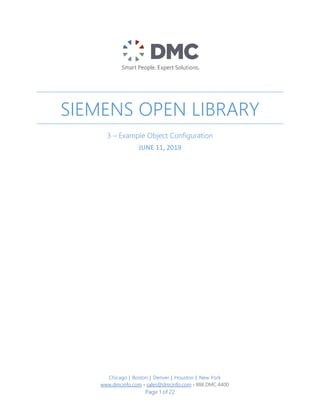
3- Siemens Open Library - Example Object Configuration.pdf
- 1. Chicago │ Boston │ Denver │ Houston │ New York www.dmcinfo.com • sales@dmcinfo.com • 888.DMC.4400 Page 1 of 22 SIEMENS OPEN LIBRARY 3 – Example Object Configuration JUNE 11, 2019
- 2. Chicago │ Boston │ Denver │ Houston │ New York www.dmcinfo.com • sales@dmcinfo.com • 888.DMC.4400 Page 2 of 22 Contents CONTENTS.........................................................................................................................................................................2 1. PURPOSE.........................................................................................................................................................................3 2. INTENDED USE.............................................................................................................................................................3 3. REVISION HISTORY.....................................................................................................................................................3 4. OPEN LIBRARY LICENSE............................................................................................................................................3 5. EXAMPLE SETUP..........................................................................................................................................................4 5.1. Initial Setup.............................................................................................................................................................4 5.2. PLC ...........................................................................................................................................................................4 5.2.1. Adding PLC Library Objects to Project .................................................................................................4 5.2.2. Create Required Data Blocks and User Defined Types...................................................................9 5.2.3. Create PLC Code........................................................................................................................................12 5.3. HMI Development.............................................................................................................................................15 5.3.1. Using SIMANTIC Visualization Architect (SiVArc) for HMI Development...............................15 5.3.2. Special considerations for S7-300/S7-400 PLCs .............................................................................15 5.3.3. HMI Pop-up Creation and Configuration for WinCC Professional (no SiVArc) ....................15 5.3.4. HMI Pop-up Creation and Configuration for WinCC Comfort/Advanced (no SiVArc) ......17 5.3.5. HMI Icon Creation and Configuration (no SiVArc)........................................................................ 20
- 3. Chicago │ Boston │ Denver │ Houston │ New York www.dmcinfo.com • sales@dmcinfo.com • 888.DMC.4400 Page 3 of 22 1. Purpose The purpose of this document is to walk through the steps required to setup an object in the Siemens Open Library. Each object has a different interface, as defined in the detailed block description for that object, however, all of the objects are setup and configured using the methods outlined in this document. 2. Intended Use This document is intended to be used by anyone utilizing the Open Library for PLC and HMI Development. This document should be used after reviewing the following documents: 1. 1- Siemens Open Library – Library Overview and Architecture 2. 2- Siemens Open Library – Initial Setup 3. Revision History Version Date Author Comments 1.0 2016-05-23 DMC Initial Release 1.1 2016-06-20 DMC No Changes 1.2 2016-08-23 DMC No Changes 1.3 2016-10-11 DMC No Changes 2.0 2017-11-03 DMC Added reference to SiVArc use for HMI Development. 3.0 2018-12-05 DMC No Changes 4.0 2019-02-15 DMC No Changes 4. Open Library License Copyright (c) 2019 DMC, Inc. Permission is hereby granted, free of charge, to any person obtaining a copy of this software and associated documentation files (the "Software"), to deal in the Software without restriction, including without limitation the rights to use, copy, modify, merge, publish, distribute, sublicense, and/or sell copies of the Software, and to permit persons to whom the Software is furnished to do so, subject to the following conditions: The above copyright notice and this permission notice shall be included in all copies or substantial portions of the Software. THE SOFTWARE IS PROVIDED "AS IS", WITHOUT WARRANTY OF ANY KIND, EXPRESS OR IMPLIED, INCLUDING BUT NOT LIMITED TO THE WARRANTIES OF MERCHANTABILITY, FITNESS FOR A PARTICULAR PURPOSE AND NONINFRINGEMENT. IN NO EVENT SHALL THE AUTHORS OR COPYRIGHT HOLDERS BE LIABLE FOR ANY CLAIM, DAMAGES OR OTHER LIABILITY, WHETHER IN AN ACTION OF CONTRACT, TORT OR OTHERWISE, ARISING FROM, OUT OF OR IN CONNECTION WITH THE SOFTWARE OR THE USE OR OTHER DEALINGS IN THE SOFTWARE.
- 4. Chicago │ Boston │ Denver │ Houston │ New York www.dmcinfo.com • sales@dmcinfo.com • 888.DMC.4400 Page 4 of 22 5. Example Setup This tutorial walks through the process of using one of the blocks from the Open Library. The example object is the Solenoid Valve, but the same method is utilized for any other object block, with special consideration and separate document for use of the PID Compact block. For detailed information for each individual object, see the documentation pertaining to that object in ‘4- Siemens Open Library – Detailed Block Overview.’ 5.1. Initial Setup Before starting this document please make sure you have set up your project following the steps in ’2- Siemens Open Library - Initial Setup.’ Each library object block is dependent on global constants and clock memory bits and will not compile without correctly completing the initial setup. The following steps need to be performed: 1. Enable system and clock memory bytes on the CPU. 2. Retrieve the Open Library. 3. Pull the Open Library PLC tags into the project. 4. Setup Mode Control, or understand how Open Library Modes function. Additionally information can be found in ‘1- Siemens Open Library - Library Overview and Architecture’ 5.2. PLC This section covers the steps required to configure the PLC project. It utilizes the best practices standard with this library, but different methods can be used to store the Function Block Instance memory and the User Defined Types. 5.2.1. Adding PLC Library Objects to Project This section walks through the required steps to add an individual library object to a project. The entire PLC library can be added to the project by dragging and dropping the entire folder into the project Program Blocks. The following steps will demonstrate adding fbValve_Solenoid to the project.
- 5. Chicago │ Boston │ Denver │ Houston │ New York www.dmcinfo.com • sales@dmcinfo.com • 888.DMC.4400 Page 5 of 22 1. In the controller’s Program blocks, we have created example groups and blocks used in this tutorial, as seen below. A similar structure is suggested for your project. Notice the Library Blocks group is empty now because this is where the library blocks will be placed. 2. Copy the desired Function Block from the Open Library Types group of the library into the Library Blocks group created in our project. This is done by dragging and dropping from
- 6. Chicago │ Boston │ Denver │ Houston │ New York www.dmcinfo.com • sales@dmcinfo.com • 888.DMC.4400 Page 6 of 22 the library into the Program Blocks of your PLC. In this case we will demonstrate fbValve_Solenoid. This will need to be done for each PLC in the project that uses this block.
- 7. Chicago │ Boston │ Denver │ Houston │ New York www.dmcinfo.com • sales@dmcinfo.com • 888.DMC.4400 Page 7 of 22 3. Notice that several other function calls and function blocks were added automatically into our project. This happens because fbValve_Solenoid is dependent on fcHMIBit, fcSetHMIStatus, fbErrorScroller, udtError_Valve, and udtHMI_ValveControl. When pulling in a library block, it will automatically pull in all required block dependencies and user defined types. The auxiliary blocks will also be automatically added to the project based on the folder structure of the Open Library.
- 8. Chicago │ Boston │ Denver │ Houston │ New York www.dmcinfo.com • sales@dmcinfo.com • 888.DMC.4400 Page 8 of 22 4. The library blocks are added to the Project library. Any library blocks that need to be changed for a particular project can be modified here. Additionally, new versions can be created here, depending on the required application. 5. Reorganize the Program blocks after the library blocks have been automatically added so that navigation is easier. This is not a required step and should be organized based on personal preference or company standards. The organization of the blocks will not affect performance.
- 9. Chicago │ Boston │ Denver │ Houston │ New York www.dmcinfo.com • sales@dmcinfo.com • 888.DMC.4400 Page 9 of 22 5.2.2. Create Required Data Blocks and User Defined Types The following section contains the information pertaining to the addition of the required data blocks to contain the User Defined Types in the Siemens Open Library. Blocks can be named or organized in whatever way is best for the individual project, but this section will outline the creation of an HMI Data Block to contain the User Defined Types that map to the Faceplates and an Error Data block to contain the User Defined Types that contain alarms. 1. Create global Data Blocks for housing of the User Defined Types for the HMI and the Errors. In this example, the HMI data will be contained in dbWaterSystem and the error data will be contained in dbErrors_WaterSystem. 2. The Error Data block needs to be non-optimized to utilize the alarm generator application, or executable to automatically generate alarms. To setup non-optimized access, right click on the data block and select ‘Properties.’ Under the ‘Attribute’ tab, verify the ‘Optimized block access’ is not checked. For additional details see ‘5- Siemens Open Library - Siemens HMI Alarm Generation.’ 3. Repeat step 2 for the HMI data block if using an S7-300 or S7-400. 4. In the Data Block that will contain the HMI interface, dbWaterSystem in this example, add the HMI control structure for the device by naming the structure and assigning it the
- 10. Chicago │ Boston │ Denver │ Houston │ New York www.dmcinfo.com • sales@dmcinfo.com • 888.DMC.4400 Page 10 of 22 proper Data type. In this example, the UDT is named SOL_MainWater (SOL derives from Solenoid and is a DMC naming standard for Solenoid devices) but any name can be used. 5. The User Defined Type has a large number of variables, with full details provided in the documentation for the specific Library Object that is being used. It can be expanded to see the variables available inside the UDT.
- 11. Chicago │ Boston │ Denver │ Houston │ New York www.dmcinfo.com • sales@dmcinfo.com • 888.DMC.4400 Page 11 of 22 6. Add the error structure to error data block. In this example it is added to dbErrors_WaterSystem. The Error Data Block needs to be non-optimized, for which the setting is available via the Data Block Properties by right clicking on the data block. For additional details see ‘5-
- 12. Chicago │ Boston │ Denver │ Houston │ New York www.dmcinfo.com • sales@dmcinfo.com • 888.DMC.4400 Page 12 of 22 Siemens Open Library - Siemens HMI Alarm Generation.’ 5.2.3. Create PLC Code 1. Create the function block that will contain the logic for the Solenoid valve. In this case we created a Function Block called fbWaterSystem. Add the inputs and outputs that correspond to the required logic for the water system. 2. Inside the function block that will contain the logic, add a Static Variable to contain the instance memory for the Library Object. In this example, ‘SOL_MainWater” is added with data type ‘fbValve_Solenoid’.
- 13. Chicago │ Boston │ Denver │ Houston │ New York www.dmcinfo.com • sales@dmcinfo.com • 888.DMC.4400 Page 13 of 22 3. Drag and drop the Object from the project tree Program blocks into the ladder logic where it will be used. 4. Choose to use this block as a multiple instance call and select the instance created in the static memory of fbWaterSystem. Alternatively, you can provide a name for the instance memory and TIA Portal will automatically add it to the static variables section of the block.
- 14. Chicago │ Boston │ Denver │ Houston │ New York www.dmcinfo.com • sales@dmcinfo.com • 888.DMC.4400 Page 14 of 22 5. Assign tags to the inputs and outputs of the object. Detailed information for the meanings of each input and output can be found in the ‘4- Siemens Open Library - Detailed Block Overview’ document.
- 15. Chicago │ Boston │ Denver │ Houston │ New York www.dmcinfo.com • sales@dmcinfo.com • 888.DMC.4400 Page 15 of 22 5.3. HMI Development This section covers the use of the HMI Icon and the HMI Pop-up screen. The HMI library can be used as a fully functioning library, or it can be used as a building block for custom HMI Icons and Pop-ups. 5.3.1. Using SIMANTIC Visualization Architect (SiVArc) for HMI Development One option for HMI development is to use SiVArc, a plug-in for TIA portal that allows for the automatic generation of screens and screen objects based off the controller program for the project. SiVArc is compatible with TIA Portal V14 and later, and is compatible with S7-1200 and S7- 1500 PLC’s, but is not compatible S7-300 or S7-400 PLC’s. To implement SiVArc in a project, refer to “8 – SIMANTIC Visualization Architect” for a description of the process, and “4 – Detailed Block Overview” for the specifics of using it with a particular library object. If not using SiVArc, follow the directions below. 5.3.2. Special considerations for S7-300/S7-400 PLCs If an S7-300 or S7-400 PLC is used in the project, the faceplates and UDTs created specifically for the S7-300 series PLC need to be used. The below instructions can still be followed, however, the separate faceplates need to used where applicable. Note: V2.1 is the last version of the library to support S7-300 and S7-400 processors. 5.3.3. HMI Pop-up Creation and Configuration for WinCC Professional (no SiVArc) This section covers how to use the library object screens associated with the WinCC pro implementation of this library to create pop-ups. In this method, one screen is created per type, and tag prefixes are used to determine the instance loaded.
- 16. Chicago │ Boston │ Denver │ Houston │ New York www.dmcinfo.com • sales@dmcinfo.com • 888.DMC.4400 Page 16 of 22 1. Create a screen window. This is where the screens from the library will be loaded. Do this by dragging a screen window in from the toolbox, under the controls drop-down. 2. Change the appearance of the screen window. With the screen window selected, go to Properties>Appearance, and check only “Border” under window, and only “Movable” and “Fit screen to window” under Characteristics. This ensures the pop-up will display correctly, and can be moved on the screen. 3. Repeat steps 1 and 2 on any screen that will have pop-ups. 4. Drag the desired pop-up screen(s) into the screens folder. It is recommended to make a “Popups” folder or similar for organization, but it is not required.
- 17. Chicago │ Boston │ Denver │ Houston │ New York www.dmcinfo.com • sales@dmcinfo.com • 888.DMC.4400 Page 17 of 22 5. No interface is defined. Instead, the tag prefix for the instance is loaded when the screen is launched. This is defined on the corresponding HMI Icon. 5.3.4. HMI Pop-up Creation and Configuration for WinCC Comfort/Advanced (no SiVArc) This section covers how to use the Pop-up faceplates on a pop-up screen. Each object will have a separate pop-up screen. 1. Create a new Pop-up screen for the Solenoid Valve. This is done by clicking the ‘Add new pop-up screen’ button in the Pop-up screens section. Give a name that identifies the specific object being used. 2. Drag the Pop-up Faceplate, fpValve_Solenoid_Popup in this example, from the library onto the new Pop-up screen. The faceplate can be resized to best fit the size of the HMI that is being used, and text size can be defined in the interface. Be sure that the Pop-up screen size is equivalent to the size of the faceplate. If the screen size is smaller than the faceplate,
- 18. Chicago │ Boston │ Denver │ Houston │ New York www.dmcinfo.com • sales@dmcinfo.com • 888.DMC.4400 Page 18 of 22 it will be cut off. If the screen size is larger than the faceplate, there will be a white boarder around the Pop-up. 3. Create an HMI tag for the object in the HMI Tag Table and map it to the HMI UDT that was created on the PLC, in this case: “dbWaterSystem”.SOL_MainWater. As an additional option,
- 19. Chicago │ Boston │ Denver │ Houston │ New York www.dmcinfo.com • sales@dmcinfo.com • 888.DMC.4400 Page 19 of 22 the tag can be automatically created by dragging and dropping the UDT directly from the PLC into the HMI Interface. Below shows the method for creating the object tag from the HMI Tag Table: And below shows how to have Portal automatically have the tags created for you, by dragging and dropping the UDT directly into the interface: 4. Configure the required variables in the Interface of the faceplate. If the Interface tab is not visible, right click on the faceplate, select properties, and the window should appear on the bottom of the screen. Each library object has a slightly different interface. The details of each can be seen in the documentation for the specific object. In this case, the interface contains the following variables: HMI_ValveControl, sBottomButtonText, sFont, sFontTitle, sTopButtonText, and sTitle. Configure the HMI_ValveControl using the HMI tag created in
- 20. Chicago │ Boston │ Denver │ Houston │ New York www.dmcinfo.com • sales@dmcinfo.com • 888.DMC.4400 Page 20 of 22 step 3, or by dragging and dropping the tag from the PLC. Configure any strings required by typing the fixed text into the interface. 5.3.5. HMI Icon Creation and Configuration (no SiVArc) This section covers how to configure the HMI Icon. The library contains several predefined HMI Icons. Many more can be created, or existing icons can be modified using the Symbol Object Library. For details on customizing objects, see ‘7- Siemens Open Library – Library Customization.’ Details regarding the functionality, colors, and interface to each HMI Icon can be found in the documentation for that object.
- 21. Chicago │ Boston │ Denver │ Houston │ New York www.dmcinfo.com • sales@dmcinfo.com • 888.DMC.4400 Page 21 of 22 1. Navigate to the correct HMI Icon Faceplate in the Open Library. In this case we will use fpValve_Solenoid_Horizontal 2. Pull the Icon Faceplate into the desired screen. If the device is rotated, the ‘I’ will be at the angle of the device. There is a Horizontal and Vertical version of all devices to allow for vertical alignment with a correctly oriented interlock symbol. 3. Configure the Interface to the Icon Faceplate using the tag configured in the HMI Pop-up, or by dragging and dropping the UDT from the PLC. 4. Create an event that will open the Pop-up window in runtime when the valve on the HMI screen is clicked. For WinCC Comfort/Advanced, this event can be a “ShowPopupScreen” event, as shown in the first image below. For WinCC Pro, this event needs to be a visual
- 22. Chicago │ Boston │ Denver │ Houston │ New York www.dmcinfo.com • sales@dmcinfo.com • 888.DMC.4400 Page 22 of 22 basic script event, as shown in the second image below, so that the screen gets loaded into the screen window with the correct tag prefixes. The first line in the script sets the tag prefix for the screen window. The second line makes the screen window visible. The third line loads in the desired pop-up screen. The fourth line defines the title on the pop-up.
