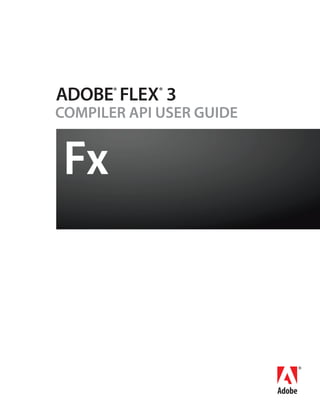
Adobe Flex 3 - Compiler API
- 1. COMPILER API USER GUIDE
- 2. © 2008 Adobe Systems Incorporated. All rights reserved. Adobe® Flex® 3 Compiler API User Guide If this guide is distributed with software that includes an end-user agreement, this guide, as well as the software described in it, is furnished under license and may be used or copied only in accordance with the terms of such license. Except as permitted by any such license, no part of this guide may be reproduced, stored in a retrieval system, or trans- mitted, in any form or by any means, electronic, mechanical, recording, or otherwise, without the prior written permission of Adobe Systems Incorporated. Please note that the content in this guide is protected under copyright law even if it is not distributed with software that includes an end-user license agreement. The content of this guide is furnished for informational use only, is subject to change without notice, and should not be construed as a commitment by Adobe Systems Incorpo- rated. Adobe Systems Incorporated assumes no responsibility or liability for any errors or inaccuracies that may appear in the informational content contained in this guide. Please remember that existing artwork or images that you may want to include in your project may be protected under copyright law. The unauthorized incorporation of such material into your new work could be a violation of the rights of the copyright owner. Please be sure to obtain any permission required from the copyright owner. Adobe, the Adobe logo, Flex, and Flex Builder are either registered trademarks or trademarks of Adobe Systems Incorporated in the United States and/or other countries. ActiveX and Windows are either registered trademarks or trademarks of Microsoft Corporation in the United States and/or other countries. Java is a trademark or registered trademark of Sun Microsystems, Inc. in the United States and other countries. All other trademarks are the property of their respective owners. This product includes software developed by the Apache Software Foundation (http://www.apache.org/). This product contains either BISAFE and/or TIPEM software by RSA Data Security, Inc. The Flex Builder 3 software contains code provided by the Eclipse Foundation (“Eclipse Code”). The source code for the Eclipse Code as contained in Flex Builder 3 software (“Eclipse Source Code”) is made available under the terms of the Eclipse Public License v1.0 which is provided herein, and is also available at http://www.eclipse.org/legal/epl- v10.html. Adobe Systems Incorporated, 345 Park Avenue, San Jose, CA 95110-2704, USA. Notice to U.S. government end users. The software and documentation are “Commercial Items,” as that term is defined at 48 C.F.R. §2.101, consisting of “Commercial Computer Software” and “Commercial Computer Software Documentation,” as such terms are used in 48 C.F.R. §12.212 or 48 C.F.R. §227.7202, as applicable. Consistent with 48 C.F.R. §12.212 or 48 C.F.R. §§227.7202-1 through 227.7202-4, as applicable, the Commercial Computer Software and Commercial Computer Software Documentation are being licensed to U.S. Government end users (a) only as Commercial items and (b) with only those rights as are granted to all other end users pursuant to the terms and conditions herein. Unpublished-rights reserved under the copyright laws of the United States. For U.S. Government End Users, Adobe agrees to comply with all applicable equal opportunity laws including, if appropriate, the provisions of Executive Order 11246, as amended, Section 402 of the Vietnam Era Veterans Readjustment Assistance Act of 1974 (38 USC 4212), and Section 503 of the Rehabilitation Act of 1973, as amended, and the regulations at 41 CFR Parts 60-1 through 60-60, 60-250 ,and 60-741. The affirmative action clause and regulations contained in the preceding sentence shall be incorporated by reference. Part Number: (12/06)
- 3. iii Contents Chapter 1: Introduction About the Flex compiler API ............................................................... 1 Quick Start ............................................................................... 2 Configuring the compiler ................................................................. 4 Adding assets to applications ............................................................. 5 Chapter 2: Logging and Reports Using custom logging . . . . . . . . . . . . . . . . . . . . . . . . . . . . . . . . . . . . . . . . . . . . . . . . . . . . . . . . . . . . . . . . . . . . . 8 Creating reports . . . . . . . . . . . . . . . . . . . . . . . . . . . . . . . . . . . . . . . . . . . . . . . . . . . . . . . . . . . . . . . . . . . . . . . . . 10 Watching progress . . . . . . . . . . . . . . . . . . . . . . . . . . . . . . . . . . . . . . . . . . . . . . . . . . . . . . . . . . . . . . . . . . . . . . . 13 Chapter 3: Libraries and Projects Creating libraries . . . . . . . . . . . . . . . . . . . . . . . . . . . . . . . . . . . . . . . . . . . . . . . . . . . . . . . . . . . . . . . . . . . . . . . . . 15 Creating projects . . . . . . . . . . . . . . . . . . . . . . . . . . . . . . . . . . . . . . . . . . . . . . . . . . . . . . . . . . . . . . . . . . . . . . . . 16 Chapter 4: Creating Dynamic Applications About the creation of dynamic applications . . . . . . . . . . . . . . . . . . . . . . . . . . . . . . . . . . . . . . . . . . . . . . . 18 Using custom components . . . . . . . . . . . . . . . . . . . . . . . . . . . . . . . . . . . . . . . . . . . . . . . . . . . . . . . . . . . . . . . 19 Using incremental compilation . . . . . . . . . . . . . . . . . . . . . . . . . . . . . . . . . . . . . . . . . . . . . . . . . . . . . . . . . . . 20
- 4. 1 Chapter 1: Introduction The Quick Start section contains a full example to get you started using the Adobe® Flex® compiler API. Topics About the Flex compiler API. . . . . . . . . . . . . . . . . . . . . . . . . . . . . . . . . . . . . . . . . . . . . . . . . . . . . . . . . . . . . . . . . . . . . . . . . 1 Quick Start . . . . . . . . . . . . . . . . . . . . . . . . . . . . . . . . . . . . . . . . . . . . . . . . . . . . . . . . . . . . . . . . . . . . . . . . . . . . . . . . . . . . . . . . 2 Configuring the compiler . . . . . . . . . . . . . . . . . . . . . . . . . . . . . . . . . . . . . . . . . . . . . . . . . . . . . . . . . . . . . . . . . . . . . . . . . . . 4 Adding assets to applications . . . . . . . . . . . . . . . . . . . . . . . . . . . . . . . . . . . . . . . . . . . . . . . . . . . . . . . . . . . . . . . . . . . . . . . . 5 About the Flex compiler API The Flex compiler API lets you compile Flex applications from Java applications. You can also create Flex applica- tions in memory and compile them to SWF files without ever having an MXML file on disk. In addition, the compiler API lets you output linkage reports and other details about your applications. You can also create project files and libraries with the compiler API. Libraries are SWC files that define a set of components for use in your application, theme files, or Runtime Shared Libraries (RSLs). Projects combine Flex applications and libraries. They let you enforce dependencies between a Flex application and its assets in the compi- lation process. Requirements of the compiler API The Flex compiler API has the following requirements: Java JDK The compiler API requires that you have the Java interpreter and the javac compiler from JDK version 1.4.2 or later. Flex SDK The compiler API is not a stand-alone product. It requires the Flex SDK or the SDK included with Flex Builder. What’s included The flex_compiler_api.zip file includes the following resources: flex-compiler-oem.jar The flex2.tools.oem.* API for the compiler API. This JAR file is in the /lib directory in the ZIP file. When you expand the ZIP file, you should move this file to your SDK’s lib directory. JavaDocs The API documentation for the public classes and interfaces in the flex2.tools.oem.* package. These files are in the /api directory in the ZIP file. README.txt The readme file is at the top level of the ZIP file. It contains installation instructions and information on using a temporary license with the compiler API. In addition, you can download the following separately: flex_compiler_api_guide.pdf The Flex 3 Compiler API User Guide is a PDF that provides usage documentation for the compiler API. This file is at the top level of the ZIP file.
- 5. ADOBE FLEX 3 2 Adobe Flex 3 Compiler API User Guide Quick Start The following example describes how to create a simple Java application that compiles a Flex application. Create and compile a new application with the compiler API 1 Extract the contents of the flex_compiler_api.zip file and copy the flex-oem-compiler.jar file to your SDK’s lib directory. For the Flex SDK, this directory is located at sdk_root/lib. For Flex Builder users, this directory is located at flex_builder_root/sdks/3.0.0/lib. 2 Create a Java application; for example, MyAppCompiler.java: // java/MyAppCompiler.java import flex2.tools.oem.Application; import java.io.*; public class MyAppCompiler { public static void main(String[] args) { try { Application application = new Application(new File("../apps/TestApp.mxml")); application.setOutput(new File("../apps/TestApp.swf")); long result = application.build(true); if (result > 0) { System.out.println("COMPILE OK"); } else { System.out.println("COMPILE FAILED"); } } catch (Exception ex) { ex.printStackTrace(); } } } In this file, ensure that you do the following: a Create an Application object. b Specify an output file for the new Application object. c Call the Application.build() method. d Check for a value greater than 0 returned by the build() method. 3 Compile the class with your Java compiler; for example: C:myappssrc>javac -classpath c:flexlibflex-compiler-oem.jar MyAppCompiler.java Ensure that you add the flex-compiler-oem.jar to your Java classpath. 4 Create an MXML file and store it in the location you specified with the File constructor in your Java application; for example, create a file named TestApp.mxml in the myappsapps directory: <?xml version="1.0"?> <mx:Application xmlns:mx="http://www.adobe.com/2006/mxml"> <mx:Label text="Hello World"/> </mx:Application> 5 Run the new application compiler with your Java interpreter; for example: C:myappssrc>java -classpath c:flexlibflex-compiler-oem.jar;. MyAppCompiler Ensure that you add the flex-compiler-oem.jar, and the current directory, to your Java classpath. You can set configuration options in your Java application by using the Configuration class’s methods. The following example enables the ActionScript optimizer and disables compiler warnings: // java/MyConfiguringCompiler.java
- 6. ADOBE FLEX 3 3 Adobe Flex 3 Compiler API User Guide import flex2.tools.oem.Application; import flex2.tools.oem.Configuration; import java.io.*; public class MyConfiguringCompiler { public static void main(String[] args) { String outputRoot = "../apps/"; try { Application application = new Application(new File(outputRoot, "ErrorTestApp.mxml")); application.setOutput(new File(outputRoot, "ErrorTestApp.swf")); Configuration config = application.getDefaultConfiguration(); // Enable ActionScript optimizer. config.optimize(true); // Disable warnings. config.showActionScriptWarnings(false); config.showBindingWarnings(false); config.showUnusedTypeSelectorWarnings(false); // Apply the new configuration to the Application. application.setConfiguration(config); long result = application.build(true); if (result > 0) { System.out.println("COMPILE OK"); } else { System.out.println("COMPILE FAILED"); } } catch (Exception ex) { ex.printStackTrace(); } } } To compile data visualization applications without a watermark, you must pass a valid Flex Builder Professional license key to your application. You can do this with the Configuration class’s setLicense() method. The following example sets the license key prior to launching the compiler: // java/MyDataVisAppCompiler.java import flex2.tools.oem.Application; import flex2.tools.oem.Configuration; import java.io.*; public class MyDataVisAppCompiler { public static void main(String[] args) { try { Application application = new Application(new File("../apps/DataVisTestApp.mxml")); application.setOutput(new File("../apps/DataVisTestApp.swf")); // Get an instance of the default configuration class. Configuration config = application.getDefaultConfiguration(); // Replace this with a valid license key. config.setLicense("flexbuilder3", "0000-0000-0000-0000-0000-0000"); // Apply the new configuration to the Application. application.setConfiguration(config);
- 7. ADOBE FLEX 3 4 Adobe Flex 3 Compiler API User Guide long result = application.build(true); if (result > 0) { System.out.println("COMPILE OK"); } else { System.out.println("COMPILE FAILED"); } } catch (Exception ex) { ex.printStackTrace(); } } } Configuring the compiler You can pass configuration options to the compiler when using the compiler API. To do this, you get an instance of the Configuration class using the Application or Library classes’s getDefaultConfiguration() method, set the options on that instance, and then assign that object to the Application or Library by using the setConfiguration() method. For most compiler options, there is a 1:1 mapping between the flex2.tools.oem.Configuration API methods and the compiler options. For example, to set the value of the keep-generated-actionscript compiler option to true, you pass true to the Configuration class’s keepCompilerGeneratedActionScript() method: config.keepCompilerGeneratedActionScript(true); Some compiler options, such as source-path and library-path, can use the += operator to append entries to the source path and library path. For these compiler options, you can replace the entire path using the setSourcePath() and setLibraryPath() methods, or you can append new entries to the list with the addSourcePath() and addLibraryPath() methods. In some cases, the Configuration class does not have a method that maps to a compiler option. You might call a method of a different class, or call multiple methods. For example, there is no method in the compiler API that enables and disables all warnings as per the warnings compiler option. Instead, you call the showActionScriptWarnings() , showBindingWarnings(), showShadowedDeviceFontWarnings(), and showUnusedTypeSelectorWarnings() methods. The following table lists the compiler options that have alternative methods for setting their values: Compiler option Equivalent compiler API method or methods dump-config Call the Configuration.keepConfigurationReport(true) method and then the Report.writeConfigurationReport() method. include-classes Call the Library.addComponent(java.lang.String) method. include-file Call the Library.addArchiveFile() method. include-namespaces Call the Library.addComponent(java.net.URI) method. include-sources Call the Library.addComponent(VirtualLocalFile) or Library.addComponent(java.io.File) method. library-path Call the Configuration.setLibraryPath() method to replace the value of the default source path. Call the Configuration.addLibraryPath() method to append new values to the default source path. link-report Call the Configuration.keepLinkReport(true) method, then the Report.writeLinkReport() method.
- 8. ADOBE FLEX 3 5 Adobe Flex 3 Compiler API User Guide Compiler option Equivalent compiler API method or methods output Call the Application.setOutput() and Library.setOutput()/setDirectory() methods. resource-bundle-list Call the Report.getResourceBundleNames() method. source-path Call the Configuration.setSourcePath() method to replace the value of the default source path. Call the Configuration.addSourcePath() method to append new values to the default source path. version Call the Report.getCompilerVersion() method. warnings Call the showActionScriptWarnings(), showBindingWarnings(), showShadowedDeviceFontWarnings(), and showUnusedTypeSelectorWarnings() methods. About option and property precedence Similar to mxmlc and compc, the default configuration that the compiler API uses is the flex-config.xml file. For compiling applications, the compiler API also uses local configuration files. The compiler API then applies the configuration options in flex2.tools.oem.Configuration to create the final set of compiler configuration options. By default, the compiler invoked by the compiler API populates the default Configuration object with options in the flex-config.xml file. This file’s location is relative to the location of the mxmlc.jar file. In most cases, this file is in the SDK’s lib directory, which is the same directory that contains the flex-compiler-oem.jar file. The compiler also uses local configuration files (such as app_name-config.xml), or you can point to the location of another configuration file using the Configuration class’s addConfiguration() method. Configuration options that you set with the compiler API have the same precedence as a command-line compiler option. This means that they take precedence over all other options (flex-config.xml, alternative configuration file, and local configuration file). For more information about using configuration files, see “Using the Flex Compilers” on page 125 in Building and Deploying Flex Applications. Clearing configurations You can clear a configuration by calling the Application.setConguration(null) method. Adding assets to applications You can add assets to the application by using methods of the Configuration class, such as addExterns() , addIncludes() , and setTheme(). Using these methods, you can add external themes, libraries, classes, RSLs, and other types of assets. The following example uses the Configuration class’s setTheme() method to add a theme to the resulting appli- cation: // java/MyThemeCompiler.java import flex2.tools.oem.Application; import flex2.tools.oem.Configuration; import java.io.*; public class MyThemeCompiler { public static void main(String[] args) { String assetRoot = "../assets/"; String outputRoot = "../apps/";
- 9. ADOBE FLEX 3 6 Adobe Flex 3 Compiler API User Guide try { File[] themeFile = new File[] {new File(assetRoot, "myTheme.css")}; Application application = new Application(new File(outputRoot, "TestAppWithAssets.mxml")); application.setOutput(new File(outputRoot, "TestAppWithAssets.swf")); Configuration config = application.getDefaultConfiguration(); config.setTheme(themeFile); application.setConfiguration(config); long result = application.build(true); if (result > 0) { System.out.println("COMPILE OK"); } else { System.out.println("COMPILE FAILED"); } } catch (Exception ex) { ex.printStackTrace(); } } } To add a SWC file that contains components, use the addLibraryPath() method. In the following example, the assets directory contains the MyComponents.swc file: // java/MyLibraryPathCompiler.java import flex2.tools.oem.Application; import flex2.tools.oem.Configuration; import java.io.*; public class MyLibraryPathCompiler { public static void main(String[] args) { String assetRoot = "../assets/"; String outputRoot = "../apps/"; try { Application application = new Application(new File(outputRoot, "TestAppWithAllAssets.mxml")); application.setOutput(new File(outputRoot, "TestAppWithAllAssets.swf")); Configuration config = application.getDefaultConfiguration(); File[] libFile = new File[] {new File(assetRoot, "MyComponents.swc")}; config.addLibraryPath(libFile); application.setConfiguration(config); long result = application.build(true); if (result > 0) { System.out.println("COMPILE OK"); } else { System.out.println("COMPILE FAILED"); } } catch (Exception ex) { ex.printStackTrace(); } } }
- 10. ADOBE FLEX 3 7 Adobe Flex 3 Compiler API User Guide To add a directory that contains MXML or ActionScript component files that are not in a SWC file, use the addSourcePath() method. In the following example, the assets directory contains several MXML files that are used by the TestSourcePathApp application: // java/MySourcePathAppCompiler.java import flex2.tools.oem.Application; import flex2.tools.oem.Configuration; import java.io.*; public class MySourcePathAppCompiler { public static void main(String[] args) { String assetRoot = "../assets/"; String outputRoot = "../apps/"; try { File[] sourcePath = new File[] {new File(assetRoot)}; Application application = new Application(new File(outputRoot, "TestSourcePathApp.mxml")); application.setOutput(new File(outputRoot, "TestSourcePathApp.swf")); Configuration config = application.getDefaultConfiguration(); // The source path can be a directory. // All MXML and AS files in that directory are added // to the source path. config.addSourcePath(sourcePath); application.setConfiguration(config); long result = application.build(true); if (result > 0) { System.out.println("COMPILE OK"); } else { System.out.println("COMPILE FAILED"); } } catch (Exception ex) { ex.printStackTrace(); } } } You can also create libraries or components with the compiler API. For more information on creating libraries, see “Creating libraries” on page 15. To add libraries and organize their dependencies at run time, use the Project class. For more information, see “Creating projects” on page 16.
- 11. 8 Chapter 2: Logging and Reports The Adobe Flex compiler API lets you generate reports and provide information such as progress and logs during the compilation process. Topics Using custom logging . . . . . . . . . . . . . . . . . . . . . . . . . . . . . . . . . . . . . . . . . . . . . . . . . . . . . . . . . . . . . . . . . . . . . . . . . . . . . . . 8 Creating reports . . . . . . . . . . . . . . . . . . . . . . . . . . . . . . . . . . . . . . . . . . . . . . . . . . . . . . . . . . . . . . . . . . . . . . . . . . . . . . . . . . 10 Watching progress. . . . . . . . . . . . . . . . . . . . . . . . . . . . . . . . . . . . . . . . . . . . . . . . . . . . . . . . . . . . . . . . . . . . . . . . . . . . . . . . . 12 Using custom logging You can capture error messages with the compiler. To do this, you create a custom logger and assign that logger to the applications that you are compiling. Use a custom logger 1 Create a Java class that implements the flex2.tools.oem.Logger interface; for example: // java/SimpleLogger.java import flex2.tools.oem.Message; import flex2.tools.oem.Logger; import java.util.*; public class SimpleLogger implements Logger { SimpleLogger() { System.out.println("----------------------------------"); } public void log(Message msg, int errorCode, String source) { System.out.println(msg); System.out.println("----------------------------------"); } } This class must define the log() method, which takes three arguments: the message, the error code, and the source. 2 In your Java application, call the Application instance’s setLogger() method to assign a logger to that Appli- cation; for example: application.setLogger(new SimpleLogger()); If you do not call the setLogger() method, the compiler logs messages to the standard output. 3 Compile and run your example. 4 To test the logger, add one or more syntax errors to your sample Flex application; for example: <?xml version="1.0"?> <!-- apps/ErrorTestApp.mxml --> <mx:Application xmlns:mx="http://www.adobe.com/2006/mxml"> <mx:Script> // Generates a warning because there is no return type. public function doSomethingWrong() { // Generates an error because x lacks a type.
- 12. ADOBE FLEX 3 9 Adobe Flex 3 Compiler API User Guide var x; } </mx:Script> <mx:Label text="Hello World"/> </mx:Application> This example produces output similar to the following: ---------------------------------- ERROR: Loading configuration file C:flexsdkframeworksflex-config.xml -------------------------------------------------------------------- ERROR: return value for function 'doSomethingWrong' has no type declaration. ---------------------------------- ERROR: variable 'x' has no type declaration. ---------------------------------- You can access other information about the error, such as the error level and the location of the error, by using the Message class’s getLevel(), getPath(), getLine(), and getColumn() methods. The following example prints more information than the SimpleLogger example: // java/ComplexLogger.java import flex2.tools.oem.Message; import flex2.tools.oem.Logger; import java.util.*; import java.io.*; public class ComplexLogger implements Logger { ComplexLogger() { String LOGFILENAME = "output.txt"; try { System.setOut(new PrintStream(new FileOutputStream(LOGFILENAME))); } catch (Exception e) { System.out.println("There was an error creating the log file."); } System.out.println("Ran at : " + new Date()); System.out.println("----------------------------------"); } public void log(Message msg, int errorCode, String source) { if (msg.getLevel() == "info") { // Suppress info messages. } else { System.out.println("ERROR : " + errorCode); System.out.println("MESSAGE: " + msg); System.out.println("SOURCE : " + source); System.out.println("LEVEL : " + msg.getLevel()); System.out.println("PATH : " + msg.getPath()); System.out.println("LINE : " + msg.getLine()); System.out.println("COLUMN : " + msg.getColumn()); System.out.println("----------------------------------"); } } } Not all compiler errors generate valid values for all properties. For example, errors in your MXML code do not typically produce an error code, so the Logger returns a -1. ActionScript errors, however, do generate an error code. You can also use the Report class to view Message objects when the compiler runs. For more information, see “Using reports to view messages” on page 12.
- 13. ADOBE FLEX 3 10 Adobe Flex 3 Compiler API User Guide Creating reports The compiler API includes the capability to create reports about the application, library, or project that you are compiling. In the reports, you can include details about the application’s linkage, assets, dependencies, libraries, and resource bundles, in addition to information about the application, such as the background color, height, and width. To get a report, you use the Application or Library object’s getReport() method. This method returns an instance of the Report class, which you then use to output information about the target of the compilation. Before you generate a report by using the Report class, you must build the Application or Library. This means that you must call the build() method before you can call any reporting methods. The following example prints report information to the standard output: // java/MyReportCompiler.java import flex2.tools.oem.Application; import flex2.tools.oem.Report; import flex2.tools.oem.Configuration; import flex2.tools.oem.Logger; import java.io.*; public class MyReportCompiler { public static void main(String[] args) { String assetRoot = "../assets/"; String outputRoot = "../apps/"; File[] themeFile = new File[] {new File(assetRoot, "myTheme.css")}; File[] libFile = new File[] {new File(assetRoot, "MyComponents.swc")}; try { Application application = new Application(new File(outputRoot, "TestAppWithAllAssets.mxml")); application.setOutput(new File(outputRoot, "TestAppWithAllAssets.swf")); // Uncomment this line to have log entries written to a file. //application.setLogger(new ComplexLogger()); // Uncomment this line to show progress meter. //application.setProgressMeter(new MyProgressMeter()); Configuration config = application.getDefaultConfiguration(); config.setTheme(themeFile); config.addLibraryPath(libFile); application.setConfiguration(config); application.build(true); Report report = application.getReport(); // Lists the image files that are embedded. System.out.println("nnEMBEDDED ASSETS: "); String[] cnames = report.getAssetNames(Report.COMPILER); for (int i=0; i<cnames.length; i++) { System.out.println(cnames[i]); } // Lists the libraries that are used. System.out.println("nLIBRARIES: "); String[] libs = report.getLibraryNames(Report.COMPILER); for (int i=0; i<libs.length; i++) { System.out.println(libs[i]); }
- 14. ADOBE FLEX 3 11 Adobe Flex 3 Compiler API User Guide // Lists source files, their definition names, and dependencies. System.out.println("nSOURCE NAMES: "); String[] list = report.getSourceNames(Report.COMPILER); for (int i=0; i<list.length; i++) { System.out.println(list[i]); String[] defs = report.getDefinitionNames(list[i]); System.out.println("DEFINITIONS: "); for (int j=0; j<defs.length; j++) { System.out.println(defs[j]); System.out.println(" DEPENDENCIES: "); String[] deps = report.getDependencies(defs[j]); for (int k=0; k<deps.length; k++) { System.out.println(" " + deps[k]); } System.out.println(" PREREQS: "); String[] prereqs = report.getPrerequisites(defs[j]); for (int k=0; k<prereqs.length; k++) { System.out.println(" " + prereqs[k]); } } } // Get application info. System.out.println("nAPPLICATION INFO: "); System.out.println(" Background Color: " + "0x" + Integer.toHexString(report.getBackgroundColor()).toUpperCase()); System.out.println(" Height : " + report.getDefaultHeight() + " (" + Math.round(100 * report.getHeightPercent()) + "%)"); System.out.println(" Width : " + report.getDefaultWidth() + " (" + Math.round(100 * report.getWidthPercent()) + "%)"); System.out.println(" Page Title : " + report.getPageTitle()); } catch (Exception ex) { ex.printStackTrace(); } } } The output might appear as follows: EMBEDDED ASSETS: C:homedepotENDocsFlexFlex2nextoem_kitcodeassetsbird-gray.gif C:homedepotENDocsFlexFlex2nextoem_kitcodeassetsbird-silly.gif C:homedepotENDocsFlexFlex2nextoem_kitcodeassetsbird.gif LIBRARIES: C:homedepotENDocsFlexFlex2nextoem_kitcodeassetsMyComponents.swc C:homedevdepotflexsdkbundlesen_UScharts_rb.swc C:homedevdepotflexsdkbundlesen_USframework_rb.swc C:homedevdepotflexsdkframeworkslibsflex.swc C:homedevdepotflexsdkframeworkslibsframework.swc C:homedevdepotflexsdkframeworkslibsplayerglobal.swc SOURCE NAMES: C:homedepotENDocsFlexFlex2nextoem_kitcodeappsTestAppWithAllAssets.mxml DEFINITIONS: TestAppWithAllAssets DEPENDENCIES:
- 15. ADOBE FLEX 3 12 Adobe Flex 3 Compiler API User Guide AS3 MyButton MyLabel mx.controls:Image mx.controls:Label mx.core:UIComponentDescriptor mx.core:mx_internal mx.events:PropertyChangeEvent mx.styles:CSSStyleDeclaration mx.styles:StyleManager PREREQS: mx.core:Application APPLICATION INFO: Background Color: 0x869CA7 Height: 375 (75%) Width : 500 (100%) Page Title: Test App With All Assets Using reports to view messages You can also send the messages that the compiler outputs during the compilation to the reports. Message levels include info, warning, and error. You access an Array of Message objects by using the getMessages() method of the Report class. The following example gets an array of Message objects and prints them with the Message object’s level: // java/MySimpleReportCompiler.java import flex2.tools.oem.Application; import flex2.tools.oem.Report; import flex2.tools.oem.Message; import java.io.*; public class MySimpleReportCompiler { public static void main(String[] args) { try { Application application = new Application(new File("../apps/ErrorTestApp.mxml")); application.setOutput(new File("../apps/ErrorTestApp.swf")); application.build(true); Report report = application.getReport(); Message[] m = report.getMessages(); for (int i=0; i<m.length; i++) { System.out.println(m[i].getLevel().toUpperCase() + " MESSAGE " + i + ": " + m[i]); } } catch (Exception ex) { ex.printStackTrace(); } } } Watching progress The compiler API includes a progress meter that lets you observe the progress of the compilation.
- 16. ADOBE FLEX 3 13 Adobe Flex 3 Compiler API User Guide Use the progress meter 1 Create a Java class that implements the flex2.tools.oem.ProgressMeter interface; for example: // java/MyProgressMeter.java import flex2.tools.oem.ProgressMeter; public class MyProgressMeter implements ProgressMeter { long before, after; MyProgressMeter() { } public void start() { before = System.currentTimeMillis(); System.out.print("begin..."); } public void end() { after = System.currentTimeMillis(); System.out.println("done"); System.out.println("Elapsed Time: " + (after - before) + "ms"); } public void percentDone(int n) { System.out.print(n + "..."); } } This class must implement the start(), end(), and percentDone() methods. It adds logic to calculate the elapsed time during compilation. 2 In your Java application that compiles the Flex application, call the Application object’s setProgressMeter() method to assign a progress meter to that Application; for example: application.setProgressMeter(new MyProgressMeter()); 3 Compile and run your application. This example produces output similar to the following: begin...1...2...3...4...5...6...7...8...9...10...11...12...13...14...15 ...16...17...18...19...20...21...22...23...24...25...26...27...28...29. ..30...31...32...33...34...35...36...37...38...39...40...41...42...43.. .44...45...46...47...48...49...50...51...52...53...54...55...56...57... 58...59...60...61...62...63...64...65...66...67...68...69...70...71...7 2...73...74...75...76...77...78...79...80...81...82...83...84...85...86 ...87...88...89...90...91...92...93...94...95...96...97...98...99...100 ...done Elapsed Time: 2578ms
- 17. 15 Chapter 3: Libraries and Projects You create libraries and projects with the Adobe Flex compiler API. Topics Creating libraries. . . . . . . . . . . . . . . . . . . . . . . . . . . . . . . . . . . . . . . . . . . . . . . . . . . . . . . . . . . . . . . . . . . . . . . . . . . . . . . . . . 15 Creating projects . . . . . . . . . . . . . . . . . . . . . . . . . . . . . . . . . . . . . . . . . . . . . . . . . . . . . . . . . . . . . . . . . . . . . . . . . . . . . . . . . . 16 Creating libraries The most common type of library is a SWC file that contains custom components. You create SWC files by using the Flex compiler API. Also, you can create a component library that contains components, resource bundles, or other libraries. To create a custom component library, you create an instance of the Library class. You then use the addComponent() method to add components, resource bundles, and archives to the library. You can add components by source file location, class name, namespace, or by adding dynamically generated component sources. This is the equivalent of using the include-sources component compiler option to add classes or directories to the SWC file. The following example creates a SWC file with two components in it: // java/MyLibraryCreator.java import flex2.tools.oem.Library; import java.io.*; public class MyLibraryCreator { public static void main(String[] args) { String assetRoot = "../assets/"; try { Library lib=new Library(); lib.setOutput(new File(assetRoot, "MyComponents.swc")); lib.addComponent(new File(assetRoot, "MyButton.mxml")); lib.addComponent(new File(assetRoot, "MyLabel.mxml")); lib.build(true); } catch (Exception ex) { ex.printStackTrace(); } } } You can also use a Configuration object, and call its addSourcePath() method to add the assetRoot to the source path. You then call the Library’s addComponent() method, and pass it just the component class names, as the following example shows: Configuration c = lib.getDefaultConfiguration(); c.addSourcePath(new File(assetRoot)); lib.setConfiguration(c); lib.addComponent("MyButton"); lib.addComponent("MyLabel"); This is the equivalent of using the include-classes and source-path component compiler options to add classes that are in the source path to the SWC file.
- 18. ADOBE FLEX 3 16 Adobe Flex 3 Compiler API User Guide Creating projects As with the Application class, the Library class implements the Builder interface. So, you can use Logger, Report, and Configuration classes with the Library objects in the same way that you use these classes with an Application object. To create a project, you define one or more Application and Library objects. You add these to your project by using the addBuilder() method. If you create a library SWC file and use that SWC file in an application that you also create by using a Project class, use the Project.dependsOn() method. This method ensures that the compiler finishes creating the Library before it attempts to create the Application. You can use any number of dependsOn() methods to ensure the proper depen- dencies in the project are established before compiling the Application. When creating projects that include libraries, you generally call the addLibraryPath() method to ensure that the compiler can find the library file during compilation. The following example creates a project that consists of one application file and one library file. This example creates the Library object and ensures that the Library object exists before trying to create the Application object by using the dependsOn() method. // java/MyProjectCreator.java import flex2.tools.oem.Application; import flex2.tools.oem.Project; import flex2.tools.oem.Configuration; import flex2.tools.oem.Library; import java.io.*; public class MyProjectCreator { public static void main(String[] args) { String assetRoot = "../assets/"; String outputRoot = "../apps/"; try { Project project=new Project(); // Create the Application. Application app = new Application(new File(outputRoot, "TestAppWithComponents.mxml")); app.setOutput(new File(outputRoot, "TestAppWithComponents.swf")); app.setLogger(new ComplexLogger()); // Create the Library. Library lib=new Library(); lib.setOutput(new File(assetRoot, "MyComponents.swc")); lib.addComponent(new File(assetRoot, "MyButton.mxml")); lib.addComponent(new File(assetRoot, "MyLabel.mxml")); lib.setLogger(new ComplexLogger()); // Add the new SWC file to the library-path. Configuration config = app.getDefaultConfiguration(); config.addLibraryPath(new File[] {new File(assetRoot, "MyComponents.swc")}); app.setConfiguration(config); // Add Application and Library objects to the Project. project.addBuilder(app); project.addBuilder(lib); // Ensure that the Library is created before trying // to compile the Application.
- 19. ADOBE FLEX 3 17 Adobe Flex 3 Compiler API User Guide project.dependsOn(app, lib); project.build(true); } catch (Exception ex) { ex.printStackTrace(); } } } This example uses the following files and locations: ./java/MyProjectCreator.java ./assets/MyButton.mxml ./assets/MyLabel.mxml ./apps/TestAppWithComponents.mxml This example creates the following files: ./assets/MyComponents.swc ./apps/TestAppWithComponents.swf
- 20. 18 Chapter 4: Creating Dynamic Applications You can create dynamic applications with the Flex compiler API. Topics About the creation of dynamic applications . . . . . . . . . . . . . . . . . . . . . . . . . . . . . . . . . . . . . . . . . . . . . . . . . . . . . . . . . . . 18 Using custom components. . . . . . . . . . . . . . . . . . . . . . . . . . . . . . . . . . . . . . . . . . . . . . . . . . . . . . . . . . . . . . . . . . . . . . . . . . 19 Using incremental compilation . . . . . . . . . . . . . . . . . . . . . . . . . . . . . . . . . . . . . . . . . . . . . . . . . . . . . . . . . . . . . . . . . . . . . . 20 About the creation of dynamic applications The compiler API includes the capability to create application and library source files at run time and to compile these files into applications and libraries. To do this, you use the VirtualLocalFile and VirtualLocalFileSystem classes in the flex2.tools.oem package. The process for creating a Flex application entirely within the Java class is as follows: 1 Create a String that stores the MXML source code. If you are creating a standard Flex application, begin with the XML declaration and opening <mx:Application> tag (for example, <?xml version='1.0'?><mx:Application xmlns:mx='http://www.adobe.com/2006/mxml'>), and end with a closing </mx:Application> tag. 2 Create a VirtualLocalFile by calling the VirtualLocalFileSystem.create() method. Pass the following parameters to the create() method: name Specifies the canonical path name of the target directory, and a virtual filename. The actual name is not usually important, but it must be in the correct location and it must have a .as or .mxml extension. The name is important when you create a custom component that you use in your virtual application. text Specifies the String that stores all the MXML source code for application. parent Specifies the canonical filename for the target directory. lastModified Sets the value of the timestamp on the new virtual file. This is usually the current date and time. 3 Create a new Application object, passing the new VirtualLocalFile object as its parameter. 4 Define the output file for the Application object. 5 Call the Application.build() method. The following example creates an application that has a simple Button control: // java/MyVirtualFileCompiler.java import flex2.tools.oem.*; import java.io.*; public class MyVirtualFileCompiler { public static void main(String[] args) { try { File parent = new File(".").getCanonicalFile(); String src = "<?xml version='1.0'?>" + "<mx:Application xmlns:mx='http://www.adobe.com/2006/mxml'>" +
- 21. ADOBE FLEX 3 19 Adobe Flex 3 Compiler API User Guide "<mx:Button label='Click Me'/></mx:Application>"; VirtualLocalFileSystem fs = new VirtualLocalFileSystem(); VirtualLocalFile lf = fs.create(new File(parent,"VirtualApp.mxml").getCanonicalPath(), src, parent, System.currentTimeMillis()); Application app = new Application(lf); app.setOutput(new File("VirtualApp.swf")); app.build(true); } catch (Exception ex) { ex.printStackTrace(); } } } Using custom components You can create an application that uses existing custom components. You can also create the custom components dynamically. To do this, you create multiple VirtualLocalFile objects, and pass them as an array of files to the Appli- cation object’s constructor. The following example creates two custom components and adds them to the application: // java/MyVirtualFilesCompiler.java import flex2.tools.oem.*; import java.io.*; public class MyVirtualFilesCompiler { public static void main(String[] args) { try { VirtualLocalFileSystem fs = new VirtualLocalFileSystem(); File parent = new File(".").getCanonicalFile(); String main = "<?xml version='1.0'?>" + "<mx:Application xmlns:mx='http://www.adobe.com/2006/mxml' xmlns:comp='*'>" + "<comp:MyCustomLabel/>" + "<mx:Button label='Click Me'/>" + "<comp:MyCustomButton/>" + "</mx:Application>"; String comp1 = "<mx:Button xmlns:mx='http://www.adobe.com/2006/mxml' label='Click Me Too'/>"; String comp2 = "<mx:Label xmlns:mx='http://www.adobe.com/2006/mxml' text='Custom Label'/>"; VirtualLocalFile vlfComp1 = fs.create(new File(parent,"MyCustomButton.mxml").getCanonicalPath(), comp1, parent, System.currentTimeMillis()); VirtualLocalFile vlfComp2 = fs.create(new File(parent,"MyCustomLabel.mxml").getCanonicalPath(), comp2, parent, System.currentTimeMillis()); VirtualLocalFile vlfMain = fs.create(new File(parent,"ComplexVirtualApp.mxml").getCanonicalPath(), main, parent, System.currentTimeMillis());
- 22. ADOBE FLEX 3 20 Adobe Flex 3 Compiler API User Guide // The order of arguments here matters. You must create // the components before you can create the application // that uses those components. Application app = new Application(new VirtualLocalFile[] {vlfComp1, vlfComp2, vlfMain}); app.setLogger(new ComplexLogger()); app.setOutput(new File("ComplexVirtualApp.swf")); app.build(true); } catch (Exception ex) { ex.printStackTrace(); } } } When creating an application or library that uses custom components, keep in mind the following details: 1 The name you provide for the name parameter of the create() method is important. It must match the name that you use in the application. For example, if you refer to a component as <comp:MyCustomComponent>, the name must be "MyCustomComponent", as the following example shows: VirtualLocalFile vlfComp1 = fs.create(new File(parent,"MyCustomComponent").getCanonicalPath(), comp1, parent, mod); 2 The order of creation for components and applications is important. If your application uses custom components or other files that are created at the same time, you must create those components before you create the application. To ensure this, list the components before the application in the Application object’s constructor, as the following example shows: Application app = new Application(new VirtualLocalFile[] {vlfComp1, vlfComp2, vlfMain}); Using incremental compilation You can use incremental compilation with VirtualLocalFile objects. This makes compilation more efficient because the compiler only recompiles the virtual file that was changed and not all files that are in the application. You typically use incremental compilation in a Java application that builds a Flex application more than once. The first time the Flex application is built, the compiler compiles all parts of the application. On subsequent compilations, if you use incremental compilation, the compiler only compiles the parts of the application that changed. To trigger the use of incremental compilation, use the VirtualLocalFileSystem class’s update() method to change a virtual local file. Then call the build() method again to compile the application incrementally. For more information about incremental compilation, see “About incremental compilation” on page 157 in Building and Deploying Flex Applications. The following example calls the changeComponent() method and makes a change to one of the VirtualLocalFile objects in it. The application then calls the fs.update() method, which updates only that virtual file with the new code. The build() method ultimately takes less time to compile the application because only the changed code is recompiled. // java/MyIncrementalCompiler.java import flex2.tools.oem.*; import java.io.*; public class MyIncrementalCompiler { static Application app; static VirtualLocalFileSystem fs;
- 23. ADOBE FLEX 3 21 Adobe Flex 3 Compiler API User Guide static File parent; public static void main(String[] args) { try { fs = new VirtualLocalFileSystem(); parent = new File(".").getCanonicalFile(); String main = "<?xml version='1.0'?>" + "<mx:Application xmlns:mx='http://www.adobe.com/2006/mxml' xmlns:comp='*'>" + "<comp:MyCustomLabel/>" + "<mx:Button label='Click Me'/>" + "<comp:MyCustomButton/>" + "</mx:Application>"; String comp1 = "<mx:Button xmlns:mx='http://www.adobe.com/2006/mxml' label='Click Me Too'/>"; String comp2 = "<mx:Label xmlns:mx='http://www.adobe.com/2006/mxml' text='Custom Label'/>"; VirtualLocalFile vlfComp1 = fs.create(new File(parent,"MyCustomButton.mxml"). getCanonicalPath(), comp1, parent, System.currentTimeMillis()); VirtualLocalFile vlfComp2 = fs.create(new File(parent,"MyCustomLabel.mxml"). getCanonicalPath(), comp2, parent, System.currentTimeMillis()); VirtualLocalFile vlfMain = fs.create(new File(parent,"ComplexVirtualApp.mxml"). getCanonicalPath(), main, parent, System.currentTimeMillis()); // The order of arguments here matters. You must create // the components before you can create the application // that uses those components. app = new Application(new VirtualLocalFile[] {vlfComp1, vlfComp2, vlfMain}); app.setLogger(new ComplexLogger()); app.setOutput(new File("IncrementalVirtualApp.swf")); app.build(true); // Calling changeComponent() updates one of the virtual files, // which lets you then use the update() method to use // incremental compilation. changeComponent(); } catch (Exception ex) { ex.printStackTrace(); } } public static void changeComponent() { try { String newComp = "<mx:Button xmlns:mx='http://www.adobe.com/2006/mxml' " + "label='Don't Click Me'/>"; fs.update(new File(parent,"MyCustomButton.mxml").getCanonicalPath(), newComp,
- 24. ADOBE FLEX 3 22 Adobe Flex 3 Compiler API User Guide System.currentTimeMillis()); app.build(true); } catch (Exception ex) { ex.printStackTrace(); } } }