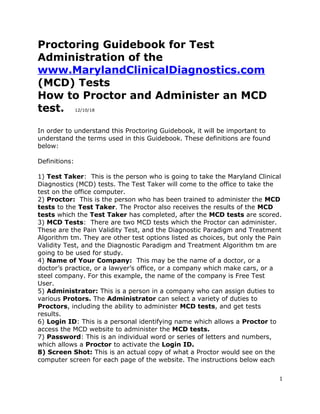
Proctoring Handbook
- 1. Proctoring Guidebook for Test Administration of the www.MarylandClinicalDiagnostics.com (MCD) Tests How to Proctor and Administer an MCD test. 12/10/18 In order to understand this Proctoring Guidebook, it will be important to understand the terms used in this Guidebook. These definitions are found below: Definitions: 1) Test Taker: This is the person who is going to take the Maryland Clinical Diagnostics (MCD) tests. The Test Taker will come to the office to take the test on the office computer. 2) Proctor: This is the person who has been trained to administer the MCD tests to the Test Taker. The Proctor also receives the results of the MCD tests which the Test Taker has completed, after the MCD tests are scored. 3) MCD Tests: There are two MCD tests which the Proctor can administer. These are the Pain Validity Test, and the Diagnostic Paradigm and Treatment Algorithm tm. They are other test options listed as choices, but only the Pain Validity Test, and the Diagnostic Paradigm and Treatment Algorithm tm are going to be used for study. 4) Name of Your Company: This may be the name of a doctor, or a doctor’s practice, or a lawyer’s office, or a company which make cars, or a steel company. For this example, the name of the company is Free Test User. 5) Administrator: This is a person in a company who can assign duties to various Protors. The Administrator can select a variety of duties to Proctors, including the ability to administer MCD tests, and get tests results. 6) Login ID: This is a personal identifying name which allows a Proctor to access the MCD website to administer the MCD tests. 7) Password: This is an individual word or series of letters and numbers, which allows a Proctor to activate the Login ID. 8) Screen Shot: This is an actual copy of what a Proctor would see on the computer screen for each page of the website. The instructions below each 1
- 2. Screen Shot mark the action for the Proctor to perform on each page of the website. 9) Webpage: A website is made up of various Webpages, each of which contains different information 10) Hyperlink: This is a blue highlighted word or series of words, which will take a Proctor to another webpage when the Proctor clicks on the hyperlink. www.MarylandClinicalDiagnostcs.com is an example of a hyperlink. 11) Drop Down Bar: This is a description of a feature of the computer webpage, where clicking an arrow at the end of a selection bar will cause a series of choices to “drop down” in a list. An example of a Drop Down Bar is shown marked by the black arrow. 1)Getting Registered on the Website www.MarylandClinicalDiagnostcs.com When you are given this User's Guide by your company's designated Administrator, you should also be given a Testing Location Login ID and Password. Your company’s administrator should have this information. Write them down here: Testing Location Login ID:_Proctor as an example-James Richmond Password:_Password as an example 2)Verification of Test Taker Identity As a Proctor you must verify the identity of the Test Taker by viewing any photo ID, such as their driver's license, passport or state/government issued identification. This is needed for medical-legal reasons, to assure that the person requested to take a test is actually the person taking the test. This prevents fraudulent behavior, i.e. having a substitute person take a test for another person. 3)Accessing the Maryland Clinical Diagnostics Testing Site Go to any computer, which is connected to the Internet, and open a browser such as Internet Explorer, Safari, Chrome, Netscape or Firefox. This will take 2
- 3. the Proctor to the Internet Service Provider, such as AOL, Earthlink, Verizon, or Yahoo. Type the Web Address http://www.MarylandClinicalDiagnostcs.com/ in the search bar. Click Enter on the keyboard. This will take you to the home page for www.MarylandClinicalDiagnostcs.com (Shown below in Section 4) 4)Proctoring and giving a Test To Proctor the MCD tests, click on “TRAINING/TEST ADMIN” located at the top of the page on the right side of the Navigation Bar of the webpage www.MarylandClinicalDiagnostcs.com (see black arrow below) This will take you to the next Webpage, which is shown in the Screen Shot below. Click on the “Proctor Test” hyperlink, marked by a green arrow below. 3
- 4. You will see a page telling you that you are being transferred to another page. This message lasts about 10 seconds. Then you will be taken to the log in page, shown below in Section 5. Section 5- How and when to Login In order to give the MCD tests, the Proctor logs in to Company account by first clicking on the hyperlinked blue “Login to Account” marked by the black arrow in the Screen Shot below. 4
- 5. Test Location Protor Login If you are a Proctor of the Testing Facility please have your Login ID and Password (given to you by your administrator or by the MCD representative) ready to complete the Login process. (If you are not a representative or do not know the information required, please contact your manager or another representative for direction) Your Login ID is (whatever I sent you) Your Password is abc Please type exactly as shown, since these are case sensitive entries. Clicking on the Hyperlink “Login to Account” takes the Proctor to the Screen Shot shown in Section 6 below. 5
- 6. Section 6: Login to Account The Screen Shot below shows the Login page. Enter your Login ID in the Login ID line (black arrow) and your Password in the Password line (green arrow), as shown below. Then press Login (red arrow) After the Login button is clicked, the next page appears (Screen Shot shown below) in Section 7 6
- 7. Section 7: Selection Menu In the Screen Shot below, the name of the Proctor for this example is James Richmond. However, when you login, your name should appear at the top of the page (shown by the red arrow). The list of choices below is the selection menu from which the Proctor can select a choice. Since the Test Taker will be in the office with you, then as Proctor, you may select the blue hyperlink marked “Give A Test Now” selection, marked by a black arrow on the Screen Shot below. 7
- 8. When you click on the blue hyperlink, this will take you to the next webpage, shown in the Screen Shot in Section 8. 8
- 9. Section 8: Test Selection Menu There are several MCD Tests, but the Proctor will select either the Pain Validity Test, or the Diagnostic Paradigm and Treatment Algorithm tm. These can be selected by clicking on the Drop Down Bar (see blue arrow on Screen Shot below), then selecting the test the Proctor wants from the various choices, by clicking on the choice of the test. When the proper test is selected, then click on the “Continue” button, shown by the black arrow in the Screen Shot below. 9
- 10. After the proper MCD test has been selected, this will take the Proctor to the next webpage, shown in the Screen Shot below, in Section 9. A blank for is shown. All information about the Test Taker should be entered. Information marked by an asterisk must be completed or the Proctor will not be able to continue the registration process. The choice of country and state or province or territory is done by clicking on the Drop Down Bar (see red arrows below), and then selecting the country and state, province or territory by clicking on the correct name. The claim/account number for the Test Taker should be based on the patient history number, case file number, the government number, or some other unique number assigned to the Test Taker by the Proctor and entered in the Claim/Account Number space (shown below by a black arrow) 10
- 11. Section 9: Personal Information of Test Taker 11
- 12. A sample of a completed personal information form for a Test Taker is shown in the Screen Shot below. When this form is completed, the Proctor clicks on the “Give this Test Now” button shown by the black arrow below. This will take you to the next webpage. 12
- 13. Section 10: Test Authorization Letter for Test Taker This letter is intended to be mailed to a Test Taker, if the Proctor needed to make an appointment. Since the Test Taker is already in the office, there really is no need to send a letter. However, the Proctor should print this letter anyway, so the Proctor can have a record of the Authorization Number, and Claim/Account Number for the Test Taker. First push the “Print” button (red arrow), then after the letter has printed, push the “Give this Test Now” button (black button). 13
- 14. Section 11: Starting the Test for the Test Taker After the Proctor has pushed the “Give this Test Now” button, the next webpage to appear is the Test Proctor page, shown in the Screen Shot below. The Proctor has two tasks on this page. This first task is to make certain that the Test Taker identity is verified by a photo ID, like a driver’s license, or passport. After the Proctor has verified the Test Taker’s identity the Proctor checks “Yes, I have verified the identity” (marked by black arrow). Next, the Proctor has a choice of 14
- 15. reading the test questions to the Test Taker, or staying with the Test Taker to answer questions during the test. In this case, click on the option “I Will provide Assistance” (red arrow shown below). If the Proctor will merely set up the Test Taker to take the test, then click on the “I Will Not provide Assistance” choice (blue arrow shown below). Then, the Proctor clicks on the “Continue” button (the green arrow shown below). 15
- 16. When the Proctor clicks on the continue button, this will take the Proctor to the Webpage shown in the Screen Shot below. The Proctor should click on the “Continue” button (shown by the black arrow below). This will take the Proctor to the next Webpage, shown below. Section 12: Turning Over the Test to the Test Taker After the Proctor has clicked on the “Continue” button above, the next webpage to appear is shown in the Screen Shot below. The Test Taker will have the option of taking the test in English or Spanish. The Proctor should stay with the Test Taker to help the Test Taker select the appropriate selection, and then click on the “OK” button (blue arrow shown below). 16
- 17. After the Test Taker has selected the language, and the “OK” button has been clicked, the Proctor will begin Section 13, shown on the Screen Shot below. Section 13: Entering the Account Number for the Test Taker The Proctor should enter the Account Number for the Test Taker, which was reported on the Test Authorization letter, which was described in Section 10, above. Refer to Test Authorization letter to get the Account Number for the Test Taker. After entering the Account Number (black arrow shown below), then the Proctor should click on the “Login” button (red arrow shown below). 17
- 18. Section 14: Instructions for the Test Taker The Test Taker has the option of reading the “Terms of Use” by clicking on the “here” hyperlink. Most Test Takers will not want to bother with reading the three page legal document, but just in case one of the Test Takers wants to read this, click on the “here” hyperlink (black arrow shown below). When the Test Taker wants to skip reading the “Terms of Use” agreement (which will happen about 99% of the tMCD) DO NOT click the “here” hyperlink or after they have read the agreement, and agree to it, mark the “I Agree” box, (red arrow shown below) and click on “OK” (green arrow shown below). 18
- 19. After clicking “OK” this will take the Proctor and the Test Taker to the next webpage, shown in the Screen Shot in Section 15. Section 15: Beginning the test for the Test Taker At the page, the Test Taker begins to take the test, by clicking on answers, and then clicking the “OK” button when finished each page (red arrow shown below). 19
- 20. Section 16: Getting the results of the test of the Test Taker When the Proctor receives email notification of a completed test, go to any computer, which is connected to the Internet, and open a browser such as Internet Explorer, Safari, Chrome, Netscape or Firefox. This will take the Proctor to the Internet Service Provider, such as AOL, Earthlink, Verizon, or Yahoo. Type the Web Address http://www.MarylandClinicalDiagnostcs.com/ in the search bar. Click 20
- 21. Enter on the keyboard. This will take you to the home page for www.MarylandClinicalDiagnostcs.com (Shown below) This will take you to the next Webpage, which is shown in the Screen Shot below. Click on the “Proctor Test” hyperlink, marked by a green arrow below. 21
- 22. You will see a page telling you that you are being transferred to another page. This message lasts about 10 seconds. Then you will be taken to the log in page, shown below in Section 17. Section 17- How and when to Login In order to get the results of the MCD tests, the Proctor logs in to Company account by first clicking on the hyperlinked blue “Login to Account” marked by the black arrow in the Screen Shot below. Test Location Protor Login If you are a Proctor of the Testing Facility please have your Login ID and Password (given to you by your administrator or by the MCD representative) ready to complete the Login process. (If you are not a representative or do not know the information required, please contact your manager or another representative for direction) Clicking on the Hyperlink “Login to Account” takes the Proctor to the Screen Shot shown in Section 18 below. 22
- 23. Section 18: Login to Account The Screen Shot below shows the Login page. Enter your Login ID in the Login ID line (black arrow) and your Password in the Password line (green arrow), as shown below. Then press Login (red arrow) After the Login button is clicked, the next page appears (Screen Shot shown below) in Section 19 Section 19: Selection Menu In the Screen Shot below, the name of the Proctor for this example is James Richmond. However, when you login, your name should appear at the top of the page (shown by the red arrow). The list of choices below is the selection menu from which 23
- 24. the Proctor can select a choice. To get the results of the test recently completed by the Test Taker, the Proctor selects the blue hyperlink marked “View New Test Results” selection, marked by a black arrow on the Screen Shot below. If the Proctor has already obtained the test results for a Test Taker, and needs another copy, or needs to schedule another test for the Test Taker, then the Proctor selects the blue hyperlink marked “Open a Test File by Claim or Account Number” selection, marked by a red arrow on the Screen Shot below. 24
- 25. When you click on the blue hyperlink, this will take you to the next webpage, shown in the Screen Shot in Section 20. 25
- 26. Section 20: Getting Results of Tests of a Test Taker On the Screen Shot below, the name of the Test Taker is shown as James Rich (see blue arrow), and the type of test was the Pain Validity Test (see red arrow). To get the results of the Pain Validity Test of Test Taker James Rich, click on the Hyperlink “open” (see black arrow below). This will take you to the next Webpage, shown below. Section 21: Actual Results of Tests of a Test Taker This is the actual Pain Validity Test result for the Test Taker James Rich. In order to get the results of the Pain Validity Test printed out, DO NOT use any “print” button on the computer. Click and hold the click down on the “Scroll down” bar ( shown by a black arrows) on the right side of the computer screen to scroll down to the bottom of the page. The Proctor will reach the end of the Pain Validity Test results. At the end of the report of the Pain Validity Test, click on the “Printable Version” button, show by the red arrow, at the bottom of the Pain Validity Test report, at the end of the report. 26
- 27. 27
- 28. Section 22: Printing the Results of Tests of Test Taker Clicking on “Printable Version” button will take the Proctor to a new format of the Pain Validity Test, shown below. DO NOT use any “print” button on the computer. Click and hold the click down on the “Scroll down” bar ( shown by a black arrows) on the right side of the computer screen to scroll down to the bottom of the page. The Proctor will reach the end of the Pain Validity Test results. At the end of the new format of the report of the Pain Validity Test, click on the “Print Screen” button, show by the red arrow, at the bottom of the Pain Validity Test report, at the end of the report. This should generate a printed report. For the Pain Validity Test, the report will be two pages. For the Diagnostic Paradigm and Treatment Algorithm, the report may be 5 to 30 pages longer or longer. After the report has printed, click on the “done” button (marked by the green arrow). 28
- 29. When you click on the “Done” button, the Proctor will be taken to the Webpage below. 29
- 30. Section 23: Ending the Test Printout Session The Proctor is now returned to the first format of the test results. Using the scroll bar on the far right side of the computer screen, as before, scroll down to the bottom of the test results, and click on the “Save Changes” button, marked in with a red arrow. 30
- 31. 31
- 32. Section 24: Logging Out of the Test Printout Session After the Proctor clicks on the “Save Changes” button above, marked in red, the Proctor will get to the next Webpage, which is the scheduling page. The Proctor clicks on the blue “Logout” Hyperlink, marked by a red arrow below. This will take the Proctor to the next Webpage, below. This is a safety feature, which prevent premature Logout. But if the Proctor is really sure that he or she no longer needs to remain on the website, then click on the “Logout” button, marked by a red arrow below. 32
- 33. Clicking on the “Logout” button will take the Proctor to the Sign In page. On the left side of the page are three choices, which are Hyperlinked, but not shown in blue. Click on the “Home” word, shown by a green arrow. Clicking on the green arrow above, will return the Proctor to the home page for Maryland Clinical Diagnostics, shown in the Screen Shot below. 33
- 34. The Proctor may now close the website or test another person, or give a second test to the same person. For technical support, or questions during the testing, call 24 hours a day, 7 days a week, at 443-277-0306, or email DocNelse@aol.com 34
