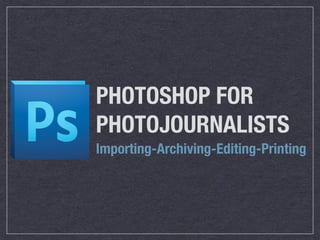Recommended
Recommended
More Related Content
What's hot
What's hot (20)
Btec creative media production digital graphics technology

Btec creative media production digital graphics technology
Viewers also liked
Viewers also liked (15)
JINR seminar on cold nuclear fusion, Dubna, Russia, July 2014 (Русский)

JINR seminar on cold nuclear fusion, Dubna, Russia, July 2014 (Русский)
Similar to IE (20)
More from David Foster
Recently uploaded
#kalajadu #india #bhfyp #canada #mumbai #delhi #back #punjab #astrology #your #get #mantra #horoscope #blackmagic #lovespells #astrologer #lovespell #aghori #lovemarriage #lovemarriagespecialist #loveproblems#kalajadu #lovespells #astrologer #lovespell #aghori #lovemarriage #lovemarriagespecialist #loveproblems #astrotips #vashikaran #blackmagicspecialist #lovevashikaran #loveproblemsolution #loveproblem #vashikaranspecialist #getyourloveback #tantrik #lostloveback #getloveback #vashikaranmantra #totke#bengali #kolkata #bangladesh #kolkatadiaries #love #bangla #calcutta #india #bengal #bangladeshi #bong #instagram #dhaka #ig #bengaliquotes #westbengal #photography #durgapuja #instagood #banglaquotes #kolkatabuzz #kolkatagram #indian #bhfyp #follow #bengaligirl #bengalifood #beautiful #kolkatablogger #banglaquote#saree #bengalipoem #kolkataphotography #bengaliquote #instadaily #dhakagram #bengaliwriting #igers #food #bengaliwriters #sylhet #bengaliculture #photooftheday #fashion #mumbai #bengalimemes #banglakobita #art #bangali #bollywood #thekolkatabuzz #bengalipoetry #bd #foodie #desi #foodphotography #banglagram #bengaliwedding #wedding #foodbloggerFamous Best astrologer in Islamabad / Amil baba in Islamabad/ Amil baba in UK...

Famous Best astrologer in Islamabad / Amil baba in Islamabad/ Amil baba in UK...No -1 Astrologer ,Amil Baba In Australia | Uk | Usa | Canada | Pakistan
#amilbabainlahore #AmilbabainPakistan #Astrologerexpert #amilbangalibaba #blackmagicspecialist #AuthenticAmilBaba #amilbabainsheffield #amilbaba #bangalibaba #amilbabainkarachi #wazifaexpert #ipl2024updates #ipl2024 #hollywood #TimeNews #UK #ukstate #londoncity #pakistanamilAmil Baba Bangali in UK/Online services in UK Australia Canada and Pakistan. ...

Amil Baba Bangali in UK/Online services in UK Australia Canada and Pakistan. ...Amil Baba Naveed Bangali
Lahore Bangali Baba Lahore Kala Jadu Baba In Lahore Bangali baba in lahore famous amil in lahore kala jadu in peshawar Amil baba Peshawar +92343-7800299
Contact with Amil Baba Mangal Masih Just call on +92343-7800299 and we'll help you. We'll solve all your problems within 12 to 24 hours and with 101% guarantee and with astrology systematic. If you want to take any personal or professional advice then also you can call us on +92343-7800299 , ONLINE LOVE PROBLEM & Other all types of Daily Life Problem's.Then CALL or WHATSAPP us on +92343-7800299 and Get all these problems solutions here by Amil Baba Mangal Masih
#vashikaranspecialist #astrologer #palmistry #amliyaat #taweez #manpasandshadi #horoscope #spiritual #lovelife #lovespell #marriagespell#aamilbabainpakistan #amilbabainkarachi #powerfullblackmagicspell #kalajadumantarspecialist #realamilbaba #AmilbabainPakistan #astrologerincanada #astrologerindubai #lovespellsmaster #kalajaduspecialist #lovespellsthatwork #aamilbabainlahore#blackmagicformarriage #aamilbaba #kalajadu #kalailam #taweez #wazifaexpert #jadumantar #vashikaranspecialist #astrologer #palmistry #amliyaat #taweez #manpasandshadi #horoscope #spiritual #lovelife #lovespell #marriagespell#aamilbabainpakistan #amilbabainkarachi #powerfullblackmagicspellLahore Bangali Baba Lahore Kala Jadu Baba In Lahore Bangali baba in lahore fa...

Lahore Bangali Baba Lahore Kala Jadu Baba In Lahore Bangali baba in lahore fa...Amil Baba Mangal Maseeh
The Book of Genesis is the first book of the Hebrew Bible and the Christian Old Testament. Its Hebrew name is the same as its first word, Bereshit. Genesis is an account of the creation of the world, the early history of humanity, and the origins of the Jewish people.English - The Book of Genesis the First Book of Moses.pdf

English - The Book of Genesis the First Book of Moses.pdfFilipino Tracts and Literature Society Inc.
#Amilbaba#RealAmilbaba#Top10Amilbaba#AmilonlineContactNumber
#Top10amilbabainkarachi#Amilbabainkarachi#Amilbabainlahore #Amilbabainisalamabad#FamousAmilbaba
#Bestamilbaba#AuthenticAmilbaba#Asliamilbaba#Amilonlinephonenumber#AmilonlineinUK
#AmilbabainUSA#AmilbabainUAE#Kabukarnekaamal #Mohabatkakhasamal#Blackmagicremovalexpert
#KalajadukhatamkarnekaNaqkash#MohabatKaAmal #amilbababangali #amilbabacontactnumber #AmilbabainPakistanAmil Baba in Pakistan | Amil Baba in UK | Amil Baba USA | Amil Baba in Canada /

Amil Baba in Pakistan | Amil Baba in UK | Amil Baba USA | Amil Baba in Canada /Amil Baba Naveed Bangali
Best Astrologer in UK ,#Famous astrologer in uk#astrology #zodiac #horoscope #zodiacsigns #tarot #love #astrologer #virgo #leo #scorpio #libra #aries #astrologyposts #spirituality #astro #numerology #cancer #astrologymemes #pisces #gemini #capricorn #aquarius #taurus #sagittarius #zodiacmemes#tarotcards #meditation #spiritualawakening #healing #tarotreading #vedicastrology #jyotish #crystals #astrologysigns #vastu #witch #astrologersofinstagram #witchesofinstagram #bhfyp #zodiacposts #zodiacsign #astrologypost #tarotreadersofinstagram #magic #tarotreader #energy #firesigns #astrologyreadings #zodiacfacts #astronomy #vastutips #fullmoon #divination #art #zodiacpost #spiritual #horoscopes #psychic #moon #astrologiafamous No 1 astrologer / Best No 1 Amil baba in UK, Australia, Germany, USA, ...

famous No 1 astrologer / Best No 1 Amil baba in UK, Australia, Germany, USA, ...No -1 Astrologer ,Amil Baba In Australia | Uk | Usa | Canada | Pakistan
Recently uploaded (20)
Famous Best astrologer in Islamabad / Amil baba in Islamabad/ Amil baba in UK...

Famous Best astrologer in Islamabad / Amil baba in Islamabad/ Amil baba in UK...
Most popular Kala Jadu, Kala jadu specialist in Dubai and Black magic expert ...

Most popular Kala Jadu, Kala jadu specialist in Dubai and Black magic expert ...
Famous kala ilam, Kala jadu specialist in Multan and Kala ilam specialist in ...

Famous kala ilam, Kala jadu specialist in Multan and Kala ilam specialist in ...
Amil Baba Bangali in UK/Online services in UK Australia Canada and Pakistan. ...

Amil Baba Bangali in UK/Online services in UK Australia Canada and Pakistan. ...
Lahore Bangali Baba Lahore Kala Jadu Baba In Lahore Bangali baba in lahore fa...

Lahore Bangali Baba Lahore Kala Jadu Baba In Lahore Bangali baba in lahore fa...
Dr. Robert J. Wickenheiser, & Bienvenido Bones Bañez, Jr with Obviously a Bod...

Dr. Robert J. Wickenheiser, & Bienvenido Bones Bañez, Jr with Obviously a Bod...
English - The Book of Genesis the First Book of Moses.pdf

English - The Book of Genesis the First Book of Moses.pdf
Amil Baba in Pakistan | Amil Baba in UK | Amil Baba USA | Amil Baba in Canada /

Amil Baba in Pakistan | Amil Baba in UK | Amil Baba USA | Amil Baba in Canada /
Genesis 1:5 - Meditate the Scripture Daily bit by bit

Genesis 1:5 - Meditate the Scripture Daily bit by bit
Professional kala ilam, Black magic specialist in Pakistan Or Kala jadu exper...

Professional kala ilam, Black magic specialist in Pakistan Or Kala jadu exper...
Jude: The Acts of the Apostate: High Handed Sins (vv.5-7).pptx

Jude: The Acts of the Apostate: High Handed Sins (vv.5-7).pptx
Jual Obat Aborsi Ponorogo ( Asli No.1 ) 085657271886 Obat Penggugur Kandungan...

Jual Obat Aborsi Ponorogo ( Asli No.1 ) 085657271886 Obat Penggugur Kandungan...
Genuine kala ilam, Kala jadu expert in UK and Bangali Amil baba in UK and Bla...

Genuine kala ilam, Kala jadu expert in UK and Bangali Amil baba in UK and Bla...
famous No 1 astrologer / Best No 1 Amil baba in UK, Australia, Germany, USA, ...

famous No 1 astrologer / Best No 1 Amil baba in UK, Australia, Germany, USA, ...
Popular Kala Jadu, Black magic specialist in Sialkot and Kala ilam specialist...

Popular Kala Jadu, Black magic specialist in Sialkot and Kala ilam specialist...
IE
- 2. Importing using Bridge Connect SD card to PC In Bridge, Select File > Get Pictures From Camera Change save location, rename subfolder, rename raw files including dd/mm/yy format
- 3. Importing using Bridge Use Command (⌘ + 1-5) to star images for editing Sort images by file type (JPG/RAW) date, rating, focal length, etc.
- 4. Use metadata for adding information to one or all images Organizing and Metadata
- 5. Create a system and follow it! Consider hard drive space Organized archives allow quick easy access to older images Properly importing saves a lot of headaches in the future Create a portfolio folder in your archive so it can be easily be accessed along with your resume and personal bio Creating an Archive
- 7. Keyboard Shortcuts F - FULLSCREEN B - BRUSH TOOL C - CROP TOOL S - STAMP TOOL T - TYPE TOOL M - ELLIPTICAL SELECTION TOOL L - LASSO SELECTION TOOL COMMAND (+/-) ZOOM IN/OUT COMMAND 0 - ZOOM TO FIT COMMAND D - DESELECT COMMAND Z - UNDO COMMAND + SHIFT + I - SELECT INVERSE
- 8. Constrain crop by width, height and resolution Cropping Images
- 9. Adjusting Levels The Histogram (command + L) gives you a visual representation of the highlights, midtones, and shadows in your image. An image will appear flat unless it is properly adjusted. Using Levels without creating a new layer will be destructive to your image. Because the histogram is a general representation it may not reflect any dogging or burning that the image may need. FLAT HISTOGRAM DAMAGED HISTOGRAM ! !
- 10. Dodging and Burning Adjust diameter, feathering, exposure level, and range Dogging and burning is also destructive to your image when not done on a background copy layer
- 11. Using Color Balance Command + B - opens Color Balance Selecting a Tone Balance will adjust color in that specific tone Toggle Preview on and off to see changes Editing in Color Balance will make changes on original background image
- 12. Adjusting Color in Curves First, create a new curves layer (Always work in layers) File will save as PSD, but makes it easier to make corrections later Curves can be used on tone/contrast as well as channel colors (red, green, and blue) Use eyedropper in curves to auto correct for highlights, midtones and shadows.
- 13. Changing Image Size and Type Image size can be changed in pixel dimension, resolution and document size Image mode changes bit depth and file mode WEB - 72 OR 150 DPI NEWSPAPER - 200 DPI MAGAZINE - 300 DPI
- 14. Layers: Pictures that Matter STEP TWO: STEP ONE:
- 15. Layers: Pictures that Matter Click on the new curves layer and use Command + i (for inverse) This creates a layer mask for your curves Then use the Brush tool to (Command + B) to remove sections of the mask STEP THREE:
- 16. STEP FOUR: Layers: Pictures that Matter Once Brush is selected make sure the fill color is white Adjust Brush diameter and opacity, then brush over areas you want the layer edit to effect
- 17. STEP FIVE: Brush over areas that need editing, to undo brush over with black
- 18. STEP SIX: To see just the layer filter, Option + Click on the curves layer
- 19. Using a layer mask is nondestructive, it allows you to go back and re-edit a photo without having to start over You can also change the opacity of each layer adjustment as well You can also make multiple layers for each adjustment and rename them for the specific parts of the image you are adjusting Deselect the preview “eye” to see the effects of the layer adjustments STEP SEVEN: Layers: Pictures that Matter
- 20. BEFORE: AFTER:
- 21. Layers: Pictures that Matter STEP EIGHT: Save file as a PSD including layers, it will be a much larger file than the original If the image is for a portfolio, save in a separate location specified for PSD’s of portfolio edits
- 22. Using Photoshop Actions Actions make large editing projects quick and easy Set up actions that you use most often Actions can be batched from Bridge To record an action, open an image and click record at the bottom of the actions palette - Then, edit the image the way you would like to edit other images (either for web, print, black and white, or other special effects. Once you’ve completed your editing, click stop Actions can be renamed and moved into groups to allow for easy access
- 23. Using Photoshop Actions There are thousands of downloadable actions available online, many are free These actions should only be used on non-journalistic images. Using them for weddings or commercial work is perfectly acceptable and can enhance the aesthetic of your images.
- 24. Shooting RAW Images Have more control over your images
- 25. Why use RAW Images? The RAW camera setting can save images that are overexposed, underexposed, or shot on the wrong white balance. Do basic editing before using photoshop without damaging file Correct white balance, saturation, color balance, exposure, and sharpening. Although RAW files are larger, the increase in quality is well worth the extra disk space Use RAW when you know quality of a single image will matter, not when shooting continuously i.e. football or other sports.
- 26. Making a Resume Make a resume that you can easily access and edit Be creative! Develop a letter of intent and cover letter that can be quickly changed for different employers Save in Archive along with working portfolio