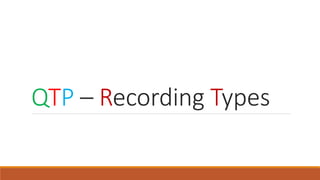
Qtp recording types
- 1. QTP – Recording Types
- 2. QTP – Recording Types There are three types of Recording • Context Sensitive or Normal Mode • Analog • Low Level
- 3. Normal Recording • It is the default mode of recording which takes full advantage of Quick Test Professional's test object model. • It recognizes objects in application regardless of their location on the screen. • It records the objects in your application and the operations performed on them • Clicking on Record button will enable the Normal recording • In case if you want to record in other modes then you have first start recording and then switch to other modes
- 4. Normal Recording – Web Apps To record in QTP • Go to Automation Tab on the menu bar • Click on the Record and Run settings
- 5. Normal Record and Run – Web Settings • To record on the browser that is already opened select the first option – Record and run test on any open browser • Click on Ok Button • Then open Internet Explorer and perform the actions that has to be recorded
- 6. Normal Record and Run – Web Settings • Select the second option if you want QTP to open new instance of an internet explorer browser and then start recording • Select the URL – for example http://facebook.com and Browser Type as Microsoft Internet Explorer • Click on Ok Button
- 7. Normal Recording • As shown here Internet explorer will get launched and will navigate to facebook.com when you click on record button • Perform the actions like providing the First name and Last Name etc. • The actions that you perform will get recorded by the QTP.
- 8. Normal Recording • As shown here the QTP records all the actions that user performs on the browser. • The Highlighted code will get generated while recording the events.
- 9. Record and Run – Windows App Settings To record in Windows applications in QTP • Click on Automation Tab on the menu bar as shown before • Select Record and Run settings • Then navigate to the Windows applications tab on the Record and Run settings • If you want to record on already open windows application then select the first option • If you want to QTP to open the application and record then select the second option and click on add symbol • A window to select the application will get launched , as given in next slide
- 10. Record and Run – Windows App Settings • On the Application details window select the windows application that you want to automate • For example : if you want to automate Sample QTP application – Flight Reservation • Click on browse button and Navigate to the executable .exe file of the Flight application present in C:program Files(x86)HPQuick Test Professionalsamplesflightappflight4a .exe • Click Ok
- 11. Record and Run – Windows App Settings • Once the application gets selected the click OK button on Record and run setting to Launch the Windows application and record • All the events that you perform on the VB sample application will get recorded in the same way as the Web application
- 12. Normal Record and Run or Context Sensitive mode Below are the steps to record the script on the Flight Reservation Application 1. Click on Record button 2. On the Record and Run Settings dialog box, click on Windows Applications and then select the Record and run only on radio button. 3. Click on the + icon and then on the Application Details dialog box, click on OK button. 4. Click on Apply and then click on OK. 5. Record the script. 6. Click on Stop to stop the recording and then click on Run to execute the script Ex: Flight Reservation Application
- 13. Ex: Flight Reservation Application Here are the steps to perform the normal record and run on any other window application (Example: Calculator) 1. Click on the Record button 2. On the Record and Run Settings dialog box, click on Windows Application and then select the Record and run test on any open Window- based applications 3. Click on Apply and then click on OK
- 14. Recording – Low Level Recording Low Level • This mode enables you to record on any object in your application, irrespective of QTP recognizes the specific object or the specific operation. • This mode records at the object level and records all run-time objects as either Window or WinObject test objects. • It is used when the exact coordinates of the object are important for your tests. • Used when recording tests in an environment (or on an object) not recognized by QTP • Low level mode records the x,y coordinates of any clicks
- 15. Recording – Low Level Recording • To select the Low Level recording • First do all the settings as mentioned in the Normal recording • Then click on the record button • Once the QTP starts recording switch the recording mode from Normal to Low Level Recording as shown here • QTP will start recording in low-level once you select Low Level Recording
- 16. Recording – Low Level Recording • As shown below QTP records all the Low level events like capturing the screen coordinates for mouse clicks and also records keyboard operations • The Low level recording should be used when the QTP cannot recognize the object
- 17. Recording – Low Level Recording Consider the following guidelines when choosing Analog Recording or Low Level Recording: Use analog recording or low-level recording only when normal recording mode does not accurately record your operation Analog recording and low-level recording require more disk space than normal recording mode You can switch to either Analog Recording or Low Level Recording in the middle of a recording session for specific steps. After you record the necessary steps using analog recording or low-level recording, you can return to normal recording mode for the remainder of your recording session.
- 18. Recording – Analog Recording Analog Recording Mode: • In analog recording mode, Quick Test Professional records and tracks every movement of the mouse as you drag the mouse around a screen or window. • QTP's Analog recording is captured as Tracks and stored in the directory of your test • It is useful for recording operations that cannot be recorded at the level of an object. Eg., A signature produced by dragging the mouse • In Analog mode you can record • Record Relative to screen • Relative to window • When your analog operation are confined to just one window , use relative to window • When your analog operation involve multiple screens like dragging and dropping an object from one window to other use the screen option
- 19. Analog Recording - Example Analog recording mode: 1. Click on Record button and then click on Analog recording icon. 2. On the Analog Recording Settings dialog box, do any of the radio buttons. i. Select the Record relative to the screen radio button, if you perform analog operations on objects located within more than one window or if the window itself may move while you are recording your analog operations. ii. Record relative to the following window: QTP records any mouse movements or keyboard input relative to the coordinates of the specified window. Select the Record relative to the following window radio button. Click on the pointing hand icon, click anywhere in the window on which you want to record in Analog Recording mode. Note: The title of the window you clicked will be displayed in the window title box. Click on Start Analog Record.
- 20. Analog Recording - Example Draw something on the paint and the script gets recorded on the QTP window in form of Track Note: Analog recording mode will be enabled, only when you click on the Record button.
- 21. Record Other Windows Application - Calc Navigate to the location where Calculator exists, open the calculator and then start the recording. Calculator =>
