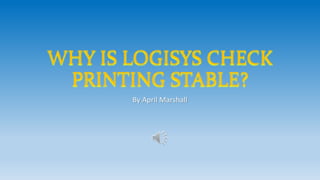
Why Is Logisys Check Printing Stable
- 1. WHY IS LOGISYS CHECK PRINTING STABLE? By April Marshall
- 2. Road Map • Log in via WWW.UTCOVERSEAS.COM • Finding the Outstanding Invoice • Cutting the Check • Proposed Mechanisms • Navigating Posted Invoices • Posting Normal Overhead Invoices • Summing Up!
- 3. Logging In • Enter your USER ID and PASSWORD • Select your branch • Click Proceed
- 4. Finding the Invoice in Transactions • Don’t use the links at the top. Errors are corrected by using the links with the icon!
- 5. Navigating Transactions Steps 1. Transactions 2. Accounts 3. Bank 4. Payment -- These steps will show current open invoices for you to make payment
- 6. Cutting the Check • Select the 1st icon under bank payments • A drop down dialog will appear • Select Payments to Creditor
- 7. Select Invoice(s) to Pay • A new window will open • Guiding you towards cutting a check
- 8. Creating a Transaction • Magnifying glass user clicks and selects bank from the popup window • In this direction, you start to describe and create a record of transaction UTC file number. • BUT SIMPLY Identifying an UTC branch (COR-corporate) Last four digits of a Bank Account Number Month and year -- ten seconds to get lost • Stay in this window, move down to select an organization, i.e. vendor -- use magnifying tool or type to locate vendor
- 9. Selecting a Vendor • Fast way to get vendor = type name • Force precision by selecting vendors starting with an alphabet to show specifics of • Work required = going page by page
- 10. Selecting a Check Number • Place a checkmark in the box next to cheque no. • Next effect is the red circle, click this to come around to a popup screen • Free checks allotted to the specific UTC branch you’ve logged into will appear here • Status ‘Free’ = Unused check no.
- 11. Selecting an Invoice • Against Bill pay open invoice • For effective rendering, change input of ‘rows’ from 50 to 999 • Retrieve rows inquiry of ALL open invoices • Select invoice(s) and save Select invoice(s) for payment here
- 12. Printing the Check • Click ‘generate’ • The point of margins is onset from the print on blank stationary option • After clicking save, a popup will appear allowing you to ‘print cheque’ • Then, Logisys will bring you to the next popup, allowing you to generate the check for printing generate
- 13. Conclusion Printing Any Volume of Checks? Small load: • Normal work small normal speed • Invoice action important Heavy load: • Invoice entry works significantly • Normal speed important