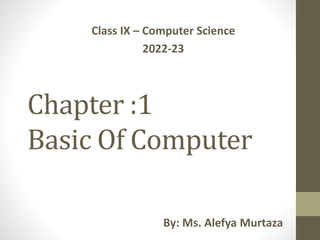
Unit#1_2_Intro_to_Comp_CS_22-23.pptx
- 1. Chapter :1 Basic Of Computer Class IX – Computer Science 2022-23 By: Ms. Alefya Murtaza
- 3. Generations of Computer • First Generation Computers: They used vacuum tube technology. Major invention of this generation is Electronic Numerical Integrator and Calculator (ENIAC). The concept of stored program was first presented by Dr. John Von Neumann. First computer that used stored program concept was Electronic Delayed Storage Automatic Computer (EDSAC). First commercially successful machine was Universal Automatic Computer (UNIVAC-I) This generation computers had following short comings: a) Very big in size b) Slow in speed c) Large power consumption d) Difficult maintenance.
- 4. Vacuum Tubes
- 5. Generations of Computer • Second Generation Computers: Transistor was invented in 1948. As compared to vacuum tubes, transistors are smaller, reliable and consume less power. Computers developed in this generation were more efficient and faster. A number of hardware improvements were made in this generation. i.e. Card readers, magnetic tapes, magnetic disks, printers. These computers used computer languages like simple English.
- 6. Generations of Computer • Second Generation Computers: Advantages of Second Generation 1. Smaller in size as compares to 1st generation. 2. Much more reliable. 3. Less heat generated. 4. Computation was performing in micro second. 5. Less hardware and maintenance problem. 6. Could be used for commercial use. Disadvantages of Second Generation 1. Very costly for commercial use. 2. It still required frequent maintenance. 3. Frequent cooling also required.
- 8. Generations of Computer • Third Generation Computers: In 60s, Integrated circuits (ICs) appeared. IC chip contain transistors, diode and resistances. These computers were very smaller and consume very less power. These computers used more versatile programs like real time programming. Their example is IBM computer model 85 of its System/360 series. Minicomputer: Same capabilities as large computers but were smaller in size with less storage capacity. Advantages: Smaller in size; more reliable and portable; low maintenance cost, lesser power required. Disadvantages: Required highly sophisticated technology for manufacturing ICs.
- 10. Generations of Computer • Fourth Generation Computers: Introduced in 1970’s Used VLSI (Very Large Scale Integrated) Circuits containing thousands of transistors, diodes and registers. Roughly more than 30,000 components could be accommodated on one chip of the size of a postal stamp. Concept of micro-processors evolved. It is a chip of silicon known as microprocessor chip. Could be easily placed on small table Price reduced and affordable and became a common equipment in small business establishments. Advantages : Size reduced substantially; air conditioning not required; operations much faster; more general purpose; cheapest amongst all previous generations; desktops made available for business/personal use.
- 11. Generations of Computer • Fifth Generation Computers: Based on ULSI (Ultra large scale integration) technology. Will have tremendous processing power and speed. Support high degree of artificial intelligence (computers will be able to think and learn and act on their own to some extent) Interact with humans in ordinary languages Advantages : More user-friendly; reduced size; easy to operate; economical and faster; programming much easier and simpler; emphasis shifted to networks and client server technology.
- 12. 1.1.2 General and Special Purpose Computer • General purpose computers differ from special purpose computers in that they are designed to follow instructions. Special purpose computers are created and assigned specific tasks. • The best way to gain an understanding of general purpose computers is to look at the ENIAC computer which was the first ever general purpose computer. It was built in 1946 for the US army to complete a variety of tasks. As it could do so, it was nicknamed a 'Giant Brain'. It was able to be reprogrammed to perform a range of computing problems. • General purpose computers are designed so that they do not require any specific human instruction in order to complete problems and tasks. They are programmed in their design to do so themselves. These computers are common in day to day life and are often used to perform tasks including data processing and numerical problems. Personal computers that are used at home or at work are general purpose computers. • Special purpose computers are those designed to do a specific job. These again are used throughout daily life and examples include: • Home appliances • Toys and games • Cash machines • Vehicle computers • These computers are not designed to be versatile in their tasks and require human input to do them. Their purpose is in built when the computer is being designed and cannot be reprogrammed. They can be designed to perform for example only numerical or data processing tasks among others.
- 13. Types of Computer • Computers can be divided into following three types: Analog Computers Digital Computers Hybrid Computers
- 14. Types of Computer • Analog Computer: These computers accept data in continuous form and represent it in suitable form to perform scientific operation. Analog data include distance, speed, pressure, temperature, and current etc. They are used for complex scientific and mathematical operations. These are also used in industrial units. Analog computers are very fast but not accurate.
- 16. Types of Computer • Digital Computer: These are general purpose computers in many sizes and shapes. These computers accepts data in the form of digits. These computers are used for arithmetic and logic operations. Modern digital computers can store large amount of data. They are used in almost every field of life like research, business, education, health, supermarkets, factories, banking etc.
- 18. Types of Computer • Hybrid Computer: It combines best features of analog and digital computers. They are special-purpose computers, which are fast and accurate. It helps the user to handle both analog and digital data. Mainly these computers are used in medical investigations, ICU and to alert doctors in any unusual situations. Also used in telemetry, spaceships, guided missiles etc.
- 20. 1.1.3 Classification of Computers • Digital computers can be classified according to their sizes into the following main groups: Supercomputers Mainframe Minicomputers Microcomputers • This classification is based on their processing power, speed, size of main memory and other capabilities of computers.
- 21. Classification of Computers • Supercomputers: They are largest, fastest and most expensive. They can handle complicated problems. They are manufactured in 1980. They are used in space exploration, forecasting weather, aircraft design etc. Examples are CRAY-I, CRAY-2 and CYBER 205.
- 22. Classification of Computers • Mainframe: These are Large-Scale computers. Require large rooms with cooling etc. Very fast and have very large memory. Used by government, banks , airlines, universities where hundred of users can process tasks at a time. Examples: CYBER 176 and IBM 4341
- 23. Classification of Computers • Minicomputers: These low cost computers use integrated circuits(ICs). These are found in business, education and government areas. Supports multiple-users and multiple tasks like mainframe through the use of terminals. Introduced in mid-1960s.
- 24. Classification of Computers • Microcomputers: These are less expensive computers. These are being used in all application areas. These are introduced in 1970s after development of micro- processor. These are very small in size and have less weight. Their examples are IBM PC, AT&T, PS/2 and Apple Macintosh.
- 26. 1.2.1 Uses of computer • Education • Distance and online • Business • Retailing and banking • Defense • Radar system • Media • Social media, entertainment • Manufacturing • Automobile industry
- 27. Education • Ease the process of learning • All subjects • Multimedia aid • Internet • Examination process • MCQs • Online exams • Computer bases examination etc
- 28. Business • Improve productivity • Business activities efficiently • Business documents • Reports • Charts • Etc. • Banking Applications • Statement • Transfer • bill payment • etc. • Retail stores • Barcode readers • Faster checkout process • Etc. • Hotel • Hospital • Travel agency • Real state • Stock exchange
- 29. Defense • Tanks, Planes and Ships • Tracking missiles • Computer controlled weapons • Design and testing of weapons • Defense communication system
- 30. Media • News papers • Magazine • Booklet, brochure etc. • Broadcast media • Internet/mobile • Television broadcasting etc
- 31. Manufacturing • Accuracy • Quality • Speed • Product design and automation of process • CAD (computer aided design) • CAM (computer aided manufacturing)
- 32. 1.2.2 Scope of IT in Career • Software Eng • Highly skilled person who analyze, designs, implements and maintain a computer software. • Programmer • Expert in programming languages • Write program to solve problem • Analyst • Analyze the data processing requirements of organization and develop information system to implement them. They investigate, plan and recommend the type of hardware software needed. • Hardware Eng • Network Administrator • Database Administrator • Web designer • Multimedia designer • Information security analyst • Blogger • a regularly updated website or web page, typically one run by an individual or small group, that is written in an informal or conversational style. • ICT/Computer Science Teacher
- 34. 1.3.1 I/O Devices Input • Data/Instructions Computer • Process Output • Information Input, Output and Secondary Storage Devices are collectively known as “peripherals”
- 35. Input Devices • The devices which are used to enter data and instructions into the computer are called input devices. • Input devices converts data and instructions into a form that a computer can process. • And gives output.
- 36. Input Devices • Categories of Input Devices Input Devices Keyboard Pointing Devices Mouse Joystick Scanning Devices Voice-input Devices Digital Camera
- 37. Examples of Input Devices • Keyboard • Mouse • Tracker ball • Touch sensitive pad • Joystick • Light pen • Touch screen • Graphics tablets • Magnetic Strip Reader • Bar Code reader • Digital cameras • Web Cameras • OCR • MICR • OMR • Punched Card • Kimball tag • Voice recognition • Microphone • EPOS • EFTPOS • Video digitiser • Scanner • Touch Phone Telephone
- 38. Input Device - Keyboard • Keyboard is the primary text input device to enter textual data into the computer. • The layout of keyboard is just like the traditional typewriter with extra command keys and function keys. • There are different types of keyboards • but the QWERTY keyboard is the most widely used.
- 39. Keyboard The keyboard allows the computer user to enter words, numbers, punctuation, symbols, and special function commands into the computer’s memory.
- 40. Keyboard - Five Major Groups The five major groups of keys on a standard keyboard are: 1. The Alphanumeric keypad (letters and numbers) • Also includes Backspace, Caps Lock, Enter etc 2. The Function keys (F1, F2, etc.) 3. The Numeric keypad (numbers organized like a calculator keypad) • Includes decimal point and Num Lock. 4. Screen Navigation or Cursor Movement Keys (Arrow keys, Home and End, Page Up and Page Down) 5. Modifier keys (Shift, Alt, Ctrl) • Also includes Delete, insert, Esc and print screen key.s
- 41. Mouse • Mouse is also a primary input device but lacks the ability to easily transmit texual information. • Also known as pointing device. • The mouse is an integral part of the Graphical User Interface (GUI) of any personal computer. • The conventional kind of mouse has two buttons on top; left one is used most frequently.
- 42. Mouse - Wired and Wireless
- 43. Mouse Events • Mouse event refers to the activity that can be performed by using the mouse. A typical mouse can perform the following events: • Left click • Right click • Drag
- 44. Mouse Clicks Below are the general ways to click a computer mouse and the actions they perform. As mentioned above these actions may change depending on the program you are using. • Single-click (pressing and releasing the mouse button) performs an action, if you clicked on a button, icon, or other object. With a mouse with two or more buttons the single-click is usually left-clicking the mouse. • Click and drag (pressing and holding the mouse button and moving the mouse while you continue to hold the mouse button) is often used to highlight or select text or more than one object. • Double-click (pressing the button two times fast) executes a program or opens a file. • Right-click (pressing the alternate mouse button, often the right one) will perform a special action. For example, in Microsoft Windows, right-clicking the mouse button brings up a menu with additional options for whatever was clicked.
- 45. Trackball • A pointing device that works like mouse. • Contains a ball exposed on its surface. • Usually one to three buttons next to the ball. • Advantages: • Does not require much space to use. • It can be placed on any type of surface.
- 46. Trackball
- 47. Joystick • This device is well known with young people as it is mainly used for playing computer games. • As the name implies, it is like a stick connected to a platform, which can be moved in all directions. • These movements in turn will move something on screen depending on the game. Usually joysticks have buttons also called triggers.
- 48. Joystick
- 49. Scanner • It reads images and text and converts the data into digital signals, which can be directly fed and stored in computer. • Graphical scanners : read photos and images • Text Scanners : read pages of text and produces editable text files. • Barcode scanners: used in stores, convert bar codes into digital information.
- 50. Types of Scanners • Hand–held Scanner: • Held in hand and passed across the image to be scanned. • Smaller in size • Less expensive but require a steady hand to get a clear image. • Old scanners were limited to scan a wider picture • New scanners provide facility to scan wider by combining two pictures and make it a complete image. • Flatbed Scanner: • Has a flat piece of glass. • Identical design to a photocopier machine. • Better than hand-held and sheet-fed scanners. • Sheet-fed Scanner: • Feeds each sheet of paper across a nonmoving scan head. • Cannot be used to scan pages in books or magazines.
- 51. Scanners
- 52. Other Input Devices: •Light Pen: • A light-sensitive input pointing device shaped like a pen. • Allows interaction with a computer through a special designed monitor/display screen. •Microphone •Digital Camera •Voice Synthesizer: • It is an electronic device that combines basic sounds to imitate the speech of a person. • An example of a voice synthesizer is what creates the voices on many customer service voice mail systems.
- 53. Light Pen • Is a pen shaped device, held in the hand which can detect the presence or absence of light • It is connected by the cable to a recording device or to a computer or computer terminal. • Electrical signals are sent along the cable indicating whether or not light of sufficient intensity is being sensed. mazharjaved2001@yahoo.com(03 33-4461420)
- 54. Uses • To detect bar codes • To indicate a point on the screen • It removes the need to type or write. • It is faster than typing. Disadvantage: It can only record the presence or absence of light. It only works with software written for it. mazharjaved2001@yahoo.com(03 33-4461420)
- 55. Touch Pad /Track Pad • Is a small, flat surface over which the user moves his finger. • The movement of the finger moves the cursor on the screen. • A touch pad also has one or more buttons near it . • These buttons like mouse buttons. • Touch pads are commonly used with notebook computers mazharjaved2001@yahoo.com(03 33-4461420)
- 56. Touch screen • Is a video display screen that receives input from the touch of finger • Examples • ATM • Petrol Pumps mazharjaved2001@yahoo.com(03 33-4461420)
- 57. Magnetic Strip • Is a short length of magnetic tape stuck on the surface of a tag, card or document. • On plastic tags or cards the strip is sealed in. • Tags with stripes identify the item they are attached to. Examples: • On credit card • On bank cards • A phone Card • Cash issue Terminals mazharjaved2001@yahoo.com(03 33-4461420)
- 58. Advantages • It is simple to produce. • It is not easily damaged. • It stores a large no of characters. Disadvantages • The data can be changed or erased by magnetic field. mazharjaved2001@yahoo.com(03 33-4461420)
- 59. Barcodes Readers • Is set of parallel printed lines of differing thickness, which represent a number. • The number represented by the bars is also printed above or below the bar code. • When bar code are used on shop goods, the number coded identifies the product and have following information 1. Country of region 2. Manufacturer 3. An item number for the product. Examples: • Used in Barcodes • Library System • Warehouse stock mazharjaved2001@yahoo.com(03 33-4461420)
- 60. Advantages • Printed easily • The type of item or its price does not have to be repeatedly written down or typed. Disadvantages: • bar codes cannot be changed and thus there are unsuitable prices. • Bar codes only be read by machine. • Only numbers can be coded in this way. mazharjaved2001@yahoo.com(03 33-4461420)
- 61. Optical Character recognition (OCR) • Is a technology that reads typewritten , computer printed or handwritten documents. • It translate the image into a form that can be recognized by computer. • OCR devices read printed characters using OCR font. • An OCR device determines the shapes of characters by detecting patterns of light and dark. mazharjaved2001@yahoo.com(03 33-4461420)
- 62. Uses • In department stores • To scan financial documents such as company mazharjaved2001@yahoo.com(03 33-4461420)
- 63. 9.Optical Mark Reader (OMR) • It is also called mark sensing device. • It uses light to scan input data to convert it into electrical/digital signal. • The signals are then sent to the computer for further processing. • Examples • Voting ballot • Multiple choice answer sheet marking • Enrollment forms mazharjaved2001@yahoo.com(03 33-4461420)
- 65. Advantages • Reduces the cost of inputting large amount of data • The method is useful when results of the test are needed very quickly • Disadvantages • Readers are very expensive • Only certain fonts are acceptable. • There is high rejection rate mazharjaved2001@yahoo.com(03 33-4461420)
- 66. 10.Magnetic ink character reader (MICR) mazharjaved2001@yahoo.com(03 33-4461420) • Characters are printed using an ink containing iron oxide. • As the document passes into the reader the ink is magnetized, so that the character shapes can then be recognized electrically.
- 67. Uses • It is used by banks industry for check processing. • Each check contains MICR characters at the lower left edge. • These characters represent check number ,bank number and account number mazharjaved2001@yahoo.com(03 33-4461420) Branch code Cheque number Account number
- 68. Advantages • Documents can still be read when folded, written on Disadvantages • Readers are very expansive • Only certain fonts are acceptable. mazharjaved2001@yahoo.com(03 33-4461420)
- 69. 13.Microphone • Is used for input device for a speech recognition system. • The voice pattern of user is then converted into instructions to the operating system or application software or text. • Uses as voice mail messages mazharjaved2001@yahoo.com(03 33-4461420)
- 70. 14.Electronic point of sale Terminal (EPOS) • Are the cash registers which act as the terminals to a main computer system • Providing customers with itemised bills. • Give useful management information mazharjaved2001@yahoo.com(03 33-4461420)
- 71. Digital Camera • Is used to store, picture in digital form. • Store images using different ways like floppy disk, memory stick, mini CD ,PC Card and micro device. • Can be connected to a computer easily through USB port. • Image resolution for digital camera measured by megapixels. • Higher resolution photo takes up more memory . mazharjaved2001@yahoo.com(03 33-4461420)
- 72. Advantages • No film is needed • No expensive developing costs • Pictures are in digital form so it can easily sent over the internet • You can adjust the size of image mazharjaved2001@yahoo.com(03 33-4461420)
- 73. Web camera ( Web Cams) • Is simply a digital camera that is used to capture still images and video images • These images can then be transmitted to a computer where they are stored in graphics format • Pictures can be used on the websites • Camera placed on top the screen such a system allow video conferencing mazharjaved2001@yahoo.com(0333- 4461420)
- 74. 1.3.2 Sensors • Sensors are devices which read or measures physical properties. • Temperature, pressure, acidity etc. • Data in analogue form. • ADC – Analogue to digital convertor • DAC – Digital to analogue convertor
- 75. Temperature Sensors • Control a central heating system • Control/monitor a chemical process • control/monitor the temperature in a greenhouse
- 76. Moisture/Humidity Sensors • Control/monitor the moisture level in soil in greenhouse • Control/monitor the humidity leven in the air in a greenhouse • Monitor (dampness) unwanted moisture level in an industrial application (e.g car spray booth)
- 77. Light Sensor • Switch street lighting on at night and off during the day • Monitor/Control light levels in a greenhouse • Automatically switch on a cars headlights when it gets dark
- 78. Infra-red/Motion Sensor • Turn on the windscreen wipes on a car automatically • Detect intruders in a burglar alarm system • Count people entering/leaving a building
- 79. Pressure Sensor • Detect intruders in a burglar alarm system • Weigh things (e.g. check the weight of a vehicle) • Monitor/Control a process where gas pressure is important
- 80. Acoustic/sound Sensor • Pick up noise level (e.g. footsteps) in a burglar alarm system • Detect the noise of liquids dripping in a pipe
- 81. Gas Sensor • Monitor pollution levels in a river or in the air • Measure O2 or CO2 levels in a greenhouse • Check for CO2 leaks in a power station
- 82. pH Sensor • Monitor/control acidity/alkalinity levels in the soil in a greenhouse • Pollution/environmental monitoring in rivers
- 83. 1.3.2 Sensors
- 84. 1.3.3/1.3.4 Working of CPU • What are computer components? CPU Input Output Memory Storage ROM RAM Hardware Software
- 86. Functions of cpu
- 87. Functions of CPU • Central Processing Unit (CPU) is the brain of the computer, it is the central part to which all units are linked. It consists of the two typical components: 1. Control Unit (CU) 2. Arithmetic Logic Unit (ALU)
- 88. Functions of CPU • Control Unit (CU): • It is most important part of CPU. • It controls all the activities performed by system unit. • It does not carry out the instructions itself, but directs the other parts of the computer to carry out the commands. • CU require small amount of temporary storage to work. • CU gets instructions from RAM and stores it in an instruction register and moves it to one of the ALU registers.
- 89. Functions of CPU • Arithmetic Logic Unit (ALU): • This is where all the logical and mathematical functions are performed. The basic functions are addition, subtraction, multiplication and division. • Logic functions are the comparison between two pieces of data. • It performs the basic function on data reciived from the primary storage based on the instruction from the control unit.
- 92. 1.3.10 - Ports
- 93. Ports • A port can be defined as a socket that enables an external device such as a printer to be attached to the computer. • All communication between a computer and external devices is the result of properly connected ports. • Three basic types of ports: • Serial Port • Parallel Port • USB (Universal Serial Bus)
- 94. ports • Serial Ports: • A port or interface that can be used for serial communication, in which only 1 bit is transmitted at a time, is called serial port. • Also called male connector, has 9 or 25 pins. • Older serial ports used 25pin connectors, but most new computers with serial ports features only 9 pins. • Can be used for almost any type of device, including modems, mouse, and printers (although most printers are connected to a parallel port). • Serial ports are often referred to as communications (COM) ports
- 96. Ports • Parallel Ports: A socket on a computer for transmitting data in parallel, which means more than one bit at a time, is called parallel port. Also called female connector, has 25 holes and the cable that plugs into it has 25 pins. Used to connect drives, CD-ROMs, extra hard disks and most of the printers. Parallel ports are often referred to as Line Printer ports (LPT). Longest port, comprising 25 lines, includes 17 signal lines and 8 ground lines.
- 97. Ports • USB Ports: • Is a plug-and-play hardware interface for peripherals such as the keyboard, mouse, joystick, scanner, printer and modem.
- 98. By: Ms. Alefya Murtaza SLO:1.5 Computer Software
- 99. Introduction - Software • A computer is an electronic machine that can process data. But it needs to be told what to do in the form of a set of instructions. These instructions are called a 'software program'. • Purpose: • Software allows the hardware to do something useful; without software, the hardware wouldn't know what it was supposed to do. So software depends on hardware and hardware depends on software. Together they form a computer system. • Software programs are stored as files on a storage device such as the hard disk, DVD or memory sticks. When they need to run, they are loaded into the computer's memory (RAM).
- 100. System Software
- 101. Types Of Software • Software can be classified into following two main categories or types 1. System Software 2. Application Software
- 102. System Software • A program or set of programs that is especially designed to control different operations of computer system is called system software. It controls the working of different components of the computer. The system also enables the other application programs to execute properly. • System software falls into following categories: 1. Operating System 2. Language Translators • Operating system is the main and most popular type of system software.
- 103. Chapter - 2 Basics of Operating System
- 104. 2.1 Introduction of OperatingSystem: • The operating system is a set of computer programs, which controls the operations of computer hardware. It also supports software development of a user by acting as an interface between the application program and the hardware. • It usually resides on a disk. After a computer system is started, or “booted up”, portions of the operating system are transferred to memories as they are needed. 2.1.1 Define Operating System:
- 105. 2.2 Types of Operating Systems • Depending upon the working, the Operating Systems are divided into the following main types: • Batch Processing Operating Systems • Real-Time Operating Systems • Single User Operating Systems • Multi-User Time Sharing Operating Systems • Network Operating Systems
- 106. Operating Systems - Activities • Some of the activities of an operating system are as follows: • Performing common hardware functions: • Providing a user interface • Providing a degree of hardware independence • Managing system memory • Managing processing tasks • Providing network capability • Controlling access to system resources • Managing files
- 107. 2.3 User Interface • User interface • A function of the operating system that allows individuals to access and command the computer • Command-based user interface • A particular user interface that requires text commands be given to the computer to perform basic activities • E.g., Unix, DOS • Graphical user interface (GUI) • A user interface that uses pictures (icons) and menus displayed on the screen to send commands to the computer system • E.g. Windows, MAC OS
- 108. Operating System-Functions: Perform common computer hardware functions Provide a user interface Provide a degree of hardware independence Manage system memory Manage processing tasks Provide networking capability Control access to system resources Manage files
- 109. Language Translators • When computers execute programs written in high-level languages such as COBOL, FORTRAN, or C, the computer must convert these human-readable instructions into a form that it can understand. • Compiler: System software includes special language translators that translate high-level language into machine language. • Interpreter: Some programming language such as BASIC do not use a compiler but an interpreter, which translates one statement at a time into machine code, as the computer executes the program. COMPILER High-Level Language Program (Source Code) Machine Language Program (Source Code)
- 110. Language Translators • Source Code: The program in the high-level language before translation is called source code. • Object Code: Compiler translates source code into a language called object code. When a computer executes a program, it really executes the object code.
- 111. Application Software
- 112. Application Software • A program or set of programs that are especially designed to solve the specific problems of users, are called application software. It is also known as software package. • There are Different kinds of application software such as commercial software, scientific software, financial packages, games, multimedia software. • The Application software is divided into two main categories 1- Special Purpose/Custom-built Application software 2- General Purpose/Packaged Application Software
- 113. Categories of Application software • Special Purpose/Custom-built software: • The software that is developed for a particular customer or organization is called custom-built software. It is also known as customized software. For example, software developed to maintain the records of students of a particular collage is an example of custom-built software. • General Purpose/Packaged Software: • The software that is developed for sale to the general public is called packaged software. Packaged software is used to solve some common problem of many people or users. • Some examples: 1- Word processor such as MS-Word 2- Spreadsheet such as MS-Excel 3- Database software such as MS-Access 4- Graphic software such as Adobe Photoshop and CorelDraw 5- Communication Software such as Internet Explorer
- 114. General Purpose/Packaged Software • Word processing applications for creating documents that are attractively formatted. • Spreadsheet applications for creating documents to manage and organize numerical data • Presentation applications for making slide shows • Graphics applications for creating pictures • Database applications for developing databases that can organize and retrieve large amounts of information • Communications programs like e-mail and faxing software for sending and receiving messages • Multimedia applications for creating video and music • Utilities for performing a variety of tasks that maintain or enhance
- 116. Open Source, Shareware and Freeware Software Open Source Software - It is computer software that is available in the form of source code that allows users to study, change and improve it. - Open source software is free for use, modifcation and distribution. - Examples of open source software are Linux operating system, Open Office (office productivity software), Flight Gear (flight simulator and Java programming language, etc.
- 117. Shareware • Shareware is distributed free of cost for a limited period, usually one or two months. • It is trial version of software given to people to decide whether they would like to buy the full version of the software. • Some shareware installed on new computers when they are sold. • Examples: Antivirus, Games etc.
- 118. Freeware • Freeware is given free of cost and it is full version of software for an unlimited period of time. • It may have some restrictions such as allowed for personal or academic use only. • Examples: Google Chrome, Firefox, VLC Media player etc.