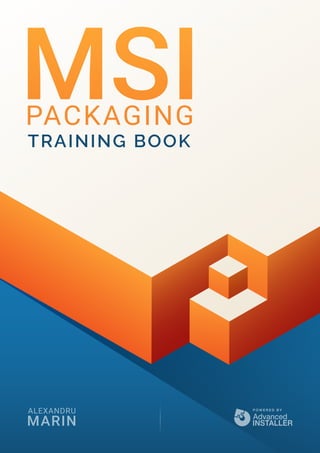
MSI Packaging Free eBook
- 2. Foreword For many years, the application packaging industry has been ruled by a few known giants. This lack of diversity in packaging tools for IT professionals led to a market where thousands of US dollars were spent on acquiring licenses for packaging tools and their training materials. Ever since we launched the first version of Advanced Installer, democratizing the application packaging industry became our North Star. We made it our mission to deliver not just the best packaging tool, but also the best documentation and support services. That is why all of our documentation is available for free on our website and updated consistently. We have over 200.000 lines of content in support documentation, hundreds of industry- focused blog articles, over 300 videos on our YouTube channel, along with numerous free tools, and free books (MSIX Packaging Fundamentals, MSI Packaging and a new one that will be released by the end of 2021). With this new free book written by Alex, we are going one step ahead on our journey. Starting today, you no longer need to spend thousands of dollars to learn how the most used software packaging and deployment technology works, you can do it all for free using this book and our dedicated free video academy. The team at Advanced Installer has over 200 years of experience accumulated in packaging and deploying Windows applications. Alex shows in a glimpse that experience in this new book. When it comes to learning a new technology, Alex is the teacher you need. When he is not tinkering with his own tools and scripts, or researching MSIX, he loves sharing the secrets of Windows Installer. Advanced Installer has enabled hundreds of thousands of software engineers all over the world to package and deliver applications to millions of end-users. By continuously democratizing this industry we want to help you deliver the first billion of installations to your end users. Let’s go! Bogdan MItrache, VP of Product Advanced Installer
- 3. Contents Windows Installer 1 | Introduction 3 | Tools used for application packaging MSI package structure 5 | Package definition 5 | Package structure 11 | Package internal information 66 | Upgrades 69 | De-hardcoding and Variabilization 70 | Vendor MSI 72 | Msiexec.exe commands 74 | Active-Setup Mechanism How to Create Basic MSIs 75 | Advanced Installer 81 | Wise Package Studio Capture/Repackage EXE installers 95 | Repackaging Best Practices 103 | Advanced Installer 113 | Wise Package Studio Create MSI Transform files (MST) 122 | Advanced Installer 124 | Wise Package Studio Create Patches (MSP) 128 | Advanced Installer 133 | Wise Package Studio Creating Suite Installations 140 | Create the project 141 | Setup your suite installer product details 142 | Add your setup packages 142 | Create a custom selection dialog 144 | Additional Install Options 145 | Configure Output Package 145 | Build Project Helpful tools 146 | ORCA 147 | Systracer 157 | Process Monitor 162 | Process Explorer 163 | Beyond compare 164 | Powershell App Deployment Toolkit 175 | WMI Explorer 176 | List features and components for installed MSIs 177 | Wilogutl Debugging 178 | Logs 184 | Event Viewer Quality Assuring the MSI
- 4. 1 Powered by AdvancedInstaller.com Windows Installer Introduction Those who deal with software product administration inside a company know how complex an application’s installation and monitoring process is. Its complexity is due to various factors, especially regarding the setup of software products, most of which present roadblocks that could slow down your processes. Some of these roadblocks include the inability to properly handle the resources and other products, the lack of easy customization, the difficulty of making decisions regarding a part of the application needed by the user, and the struggle that comes with the diagnosis and repair of possible configuration problems. And here’s where Windows Installer comes to help. As part of the Windows operating system, Windows Installer is a base service used to manage software products. This includes the following aspects: • Installations • Modifications • Improvement and uninstallation of software products • Reliable application customization • Solving Configuration issues Windows Installer also provides a better handle of commonly used resources, imposes conditions regarding the usage of files with different versions, and fixes rolling applications. This book gives a deeper overview of the basic features provided by the Windows Installer technology and its uses. It is particularly aimed at beginner IT Pros that want to understand the Windows Installer technology, how the installer structure is composed, learn basic scenarios with specialized applications, adopt best practices, discover helpful tools, and get more knowledge on how to debug installations. Note: Classic installers (before Windows Installer) don’t know what to do when a resource (for example, a file) is already present on the machine from another application.
- 5. 2 Powered by AdvancedInstaller.com Before Windows Installer (scripting) – legacy packages Before Windows Installer, software products used various technologies at the application’s setup request - each of them containing specific installation rules. It was common to encounter various errors during installation. For example, you could find an older version of a file installed on top of a newer version. Certain setups didn’t take into account the resources used along other applications. As a result, the installation and uninstallation of some applications compromised the functionality of others. Since the setup imposed its own rules,it caused conflicts when various applications interacted between them and the modification and improvement of the applications triggered other faulty behavior. When an application stops working, any attempt to repair it could cause the system’s destabilization, leading up to the whole system’s resettlement. Fulfilling a need – when and where Windows Installer was published Windows Installer was released to allow for a set of common rules in the applications’ administration (installing, repairing, uninstalling). Its release led to the disappearance of the problems mentioned above, and furthermore, eased the work of the system administrator. It was published at the same time as Office 2000, making it the first application based on Windows Installer technology. What is Windows Installer? Windows Installer is a service provided by the Windows operating system to manage software products. Windows Installer is not a distribution technology for software products. But, software products distributing technologies use Windows Installer because of the benefits it offers. What are Windows Installer’s Benefits? Some of the main benefits offered by Windows Installer include: • Standard formatting (Windows Installer created the MSI package, a new application format) • Transactional install and rollback (Windows Installer packages can be easily installed according to the user’s requirements, and if the installation fails, all the actions taken upon that moment can be erased)
- 6. 3 Powered by AdvancedInstaller.com • The Self-healing option (or self-repair) for corrupted or erased files (when certain files are corrupted or erased, the user can trigger the Repair option, which fixes those files) • Installation on request (packages can be installed in one simple click whenever the user wants) • Packages can use Transform type files (which allows a package to be customized) • Packages can use patches (great for fixing bugs in the applications) • Managing the state of an application (Windows Installer offers developers an API for monitoring the state of a package - whether it is or it isn’t installed on the machine) • Administrator’s rights are no longer necessary for installing applications (this depends on whether the application is user-targeted or not) • Scriptable API (for manipulating MSI type files) • Packages can be managed via the MSIEXEC.exe command line. What applications should not be repackaged? In certain circumstances, we can deal with applications that shouldn’t be repackaged, here are some of them: • Vendor MSI files. Instead, you can customize them using Transform files. • Patches, updates, and hotfixes for the operating system, Windows Installer Service, MDAC. Those applications shouldn’t be repackaged because they influence Windows security rules. • Windows Media Player, Microsoft Internet Explorer, antiv irus software, and device drivers. These types of applications generate changes in the operating system which includes the protection of Windows files. When it is still necessary to install a driver, an antivirus, or a hotfix - these are the options: • The original setup was to be rolled using MSI as a “hiding place” (from now on, we will be referring to this as a “wrapper” or the “wrapping method”). • Silently install drivers using the tools provided by Microsoft (dpinst.exe, DIFxAPI, etc). Tools used for application packaging • Advanced Installer • Wise Package Studio • Orca • WiX Toolset
- 7. 4 Powered by AdvancedInstaller.com Advanced Installer is one of the most popular tools for repackaging applications. Advanced Installer’s GUI creates the MSI with the primary goal of delivering quality applications to the end-user. It achieves that by scanning the operating system, installing the application that has to be repackaged, then scanning the system one more time which results in an MSI from the difference between those two scans. Orca is a tool used for editing MSIs, which offers access to all the MSI tables, but it is not meant to be a “full-featured” tool for creating MSIs. It has the advantage of being easier to use than full-featured installers, but it doesn’t work as a replacement for them. If you’re handling big packages, Orca saves the MSI and loads the tables a lot faster than other package manipulating software would. Wise Package Studio was discontinued, but it is still very popular and used at the time this article was written (end of 2020). WiX Toolset was released by Microsoft back in 2004, and it was their first-ever open source license project. Some of the most popular packages from Microsoft were built using WiX - including Office 2007, Visual Studio 2005/2008, and SQL Server 2005. WiX stands for Windows Installer XML, and instead of having a graphical interface as we’re used to with other software packaging tools, WiX uses a different approach. You can look at WiX more like a programming tool because it uses XMLs to declare and define what elements are inside a package and what exactly happens during an installation. WiX is designed for highly skilled software packagers and not for beginners, which is why it will not be reviewed in this book. We will have a look further at both Advanced Installer and Wise Packaging Studio to see how they behave in different scenarios. You can try Advanced Installer by downloading it from here
- 8. 5 Powered by AdvancedInstaller.com MSI package structure Package definition A package contains all the information Windows Installer needs for installing or uninstalling an application or a software product, and for rolling the graphical interface for the user. The package is represented by a file with the .msi extension (Windows Installer database), which includes the database, and the data streams for different parts of the installation. The .msi file can also have one or more transforms (.mst files), internal or external files, needed for the installation. Application developers must authorize installations to use Windows Installer. Because Windows Installer organizes the installations around features and components, and deposits all the information in a relational database, the authorization process for the installation of a package requires the following steps: • identifying the features which will be presented to the users • organizing the application in components • populating the database with information about the installation • validating the package Package structure • Features • Components: • Files • Registries • Shortcuts • Extensions • Services • Odbcs • System variables • Custom Actions
- 9. 6 Powered by AdvancedInstaller.com MSI Package Resources - Features Applications are divided into features according to their functionality. A feature represents a functional part of an application and it can be installed independently from the entire application. The specific feature tables allocated towards Windows Installer are Feature and FeatureComponent. Feature Table Feature Feature_ Parent Title Description Display Level Directory Attributes Feature Table This table defines the logical structure of the features. In it, you can find information such as how features are related (in the columns Feature and Feature_Patent), the title of the feature with its description (in the Title and Description column), and the feature’s installation level. A feature can have many subfeatures. The dependency between subfeatures and parent features is the following: if a subfeature is set to be installed, the parent feature will be automatically installed at the same time, but if the parent feature is set to be installed, it is not mandatory for the subfeature to be installed. A feature can be set to be installed (or not) by modifying the value of the column Level. Setting the value to 0 stops the feature from being on display. For a feature to be installed, the value from the column Level must be higher than 0 and at the same time, smaller or equal to the current INSTALLLEVEL. More details about Feature Properties can be found here. Observations: With captured applications, we have one mandatory feature in the package (the number of components that can be added to a feature should not exceed 1600 exceeding this number will, create new features) Vendor MSI applications are left as they are and will be controlled using the properties or Transform Files. Note: The relationships between features are hierarchical.
- 10. 7 Powered by AdvancedInstaller.com Read the Properties section, for more information about the INSTALLLEVEL property. FeatureComponents Table The FeaturesComponents table defines the relationship between features and components. For each feature, this table lists all the components that add up to a feature. FeatureComponents Table Columns: Feature - an external key from the first column of the Feature table. Component - an external key from the first column of the Component table. Components can be shared by two or more features, meaning that the same component can be referred to by two or more features. Components Windows Installer installs and uninstalls an application in pieces called components, each of which has a unique code assigned called a GUID. Components are collections of resourcesthat are always installed or uninstalled as a whole on the computer. Resources could be files, registries, shortcuts, or basically anything else that can be installed.. Components represent the base unit of a package, a piece of the application/products that will be installed. They contain a file or group of files, COMs (Component Object Model, they can be a dll or an exe), registries, shortcuts, etc. Components are hidden from the user and when a user chooses to install a feature, Windows Installer will determine which components must be installed to produce that feature. Remarks: there is a maximum limit of 1600 components per feature using Windows NT/ Windows 2000 and a limit of 800 components per feature using Windows 95 and Windows 98.
- 11. 8 Powered by AdvancedInstaller.com As you will see, Windows Installer always installs or uninstalls a component as a whole piece; it monitors each component on the base of the GUID id, specified in the Component table. Since components are often shared, packagers must follow strict rules when specifying the components of a feature or an application. This is essential for the correct functioning of Windows Installer’s “component tracking mechanism”. The Rules to Organizing the Applications into Components Components must be created so they can be installed and uninstalled without damaging other components. Uninstalling a component should not leave resources (such as unused files, registries, or shortcuts) behind. To make sure we don’t do this, we need to organize the resources we have into components following the next set of rules: • You should never create two components that install a resource using the same name or the same location. When you duplicate a resource, we recommend using a unique name and location for every component. • Two components can not have the same files as a “key path”. The key path must be a certain file or directory that belongs strictly to a component and allows Windows Installer to detect the component. If two components have the same file as a key path, Windows Installer will not know which of them is installed and which one is not. Two components can have the same directory as a key path, they just can’t have the same files. • It’s not recommended to create components with resources that require to be installed in multiple directories on the user’s system. Windows Installer installs all the resources from a component in the same directory. It is not possible to install specific resources in subdirectories. • Multiple COMs shouldn’t be included in the same component. If a component contains a COM, it must be a key path. • More than one folder from a component shouldn’t be mentioned as a target for a shortcut. Observation: If two components have the same ID, they are treated as multiple instances of the same component, regardless of their content. Only one instance of a component can be installed on the computer at a time. More information about Component Properties can be found here.
- 12. 9 Powered by AdvancedInstaller.com Defining the Components To organize an application into components, we recommend to follow the next steps: 1. Determine the hierarchical structure of all the directories and files (as well as other resources) used by the application. 2. Identify files, registries, shortcuts, and other resources used by various applications -- these are provided by components that already exist, like Merge Modules. 3. Define new components for each .exe,.dll, and .ocx type file. Those files are defined as the key path for the component to which they belong -- and a GUID is attributed to each component. 4. Define a component for each file that is the target of a shortcut. Those files are set as the key path for the component to which they belong. 5. Group the remaining resources from all the directories since they should be delivered together. If a pair of resources need to be delivered separately in the future (in a newer package version), it is recommended for them to be put into separate directories. A component for each directory must be defined. 6. To improve the performance of a package, itt is a good practice to keep a small number of components. When Windows Installer has to rigorously verify the validity of the application, it will be divided into many components. In which case, any file can be chosen as a key path. 7. Add registries to already created components. Any registry that references a file must be included in the component that contains that file. All the other registriesmust be grouped logically together with the files that need them.
- 13. 10 Powered by AdvancedInstaller.com Component Table Component Table You can find a list of Components in the Component table which includes the following columns: Component • the primary key of the table which identifies the registered component Component id • a unique identifier of the GUID component • all the letters from GUID are capital • if the column is null, Windows Installer does not register the component and it can not uninstall or repair it. Directory • an external key of an entrance from the Directory table Attributes • this column contains a bit flag that specifies diverse settings of the component Basic attributes: 0 = the component has a file as a key path (for more detailed information consult msi.chm) 4 = the component has a registry as a key path 32 = the component has an ODBC as a key path Settings (various values for different settings are being added the three basic attributes) 8 = a shared dll is being incremented 16 = Windows Installer reevaluates the condition from the Condition column at the reinstallation of the package 128 = Windows Installer does not install or reinstall a component if the key path of the component already exists. Condition - this column contains a conditional statement, which controls if a component is or isn’t already installed; if the condition is null or evaluated as true, then the component is installed; if the evaluation condition is false, the component does not install. Key path - this value points towards a file or directory which belongs to the component that Windows Installer uses to detect the component.
- 14. 11 Powered by AdvancedInstaller.com Two components can not share the same resource as a key path. If the column isn’t null, then the key path can be a key from the Registry table, ODBC Data Source, or Files depending on the value from the Attributes column. If the column is null, you can use the directory from the Directory column as a key path. To install an empty component or create an empty directory on the machine, you need to create an entry in the Create Folder table. If the component contains WFP files, those must be specified as Key Path. Package internal information Merge Module Merge Modules provide a standard method through which software developers deliver components shared by Windows Installer. They are used to deliver shared resources: files, registries, etc to the applications in the form of a composed file. A Merge Module is similar in structure to a simplified MSI. But, a Merge Module can not be installed by itself -- it must be integrated inside a package. There are free and paid solutions available for packagers that wish to use Merge Modules databases. You can create new Merge Modules using one of the multiple tools that have Windows Installer as a base (e.g. ORCA). When integrating a Merge Module inside an .msi package, all of the information and necessary resources for installing the components delivered in the Merge Module get incorporated into the .msi file. A Merge Module is needed only for installing components, and it is not accessible to the user. Because all of the information needed for the installation of the components is delivered inside a single file, the Merge Module can eliminate conflicts caused by older versions, lack of certain registries, and incorrectly installed files. The Merge Module is indicated by the .msm extension. It can not be installed on its own because it lacks some vital tables that are usually present inside a .msi. Here are the specific tables for Merge Module: • ModuleComponents • ModuleDependency • ModuleExclusion • ModuleSignature Advanced Installer allows you to easily create merge modules. Merge modules are the standard way for distributing Windows Installer components and setup logic. Learn how to achieve this with Advanced Installer here
- 15. 12 Powered by AdvancedInstaller.com Taking it as a self-standing whole, a Merge Module should not be modified under any circumstances. All of the information they contain can be found inside the .msi. Files This is one of the few items that Windows Installer can not recreate or reproduce. Files can be stocked individually, near msi, and also compressed into a “cabinet” file (internal or external). Files use these specific tables: File Table and Removefile Table. File Table File Table Let’s go through every column in the File Table: • File - a unique identifying key of the file inside the msi database; • Component - an external key from the first column of the Component table - this field identifies the component that controls the file; • FileName - the name of the file • File Size - the size of the file in bytes • Version - the version of the file • Language - the list of id for the language of the file, separated by commas • Attributes - bit flags with specifications for the file • Values • Read-Only file Advanced Installer provides a powerful GUI to make it easy to create and manage Merge Modules. Check it out. Advanced Installer offers a quick and easy way to manage your application files and shortcuts in the Files and Folders page.
- 16. 13 Powered by AdvancedInstaller.com • Hidden file • System file Sequence - the order of the cabinet files and the files inside the media During the installation, the Installer must determine if a file should or shouldn’t be installed based on the flag of the component where it is located. Things get complicated when there is an existing file with the same name and placement on the machine (as the one installed from the MSI). In these situations, the Installer verifies the file’s Version, the creation Date, and the Language. The Installer uses the following rules to determine the installation of said file: • The higher version wins - the file with the highest version will always overwrite the existing file on the machine. • File with a version - a file with a version will always be installed over an unversioned file. • Product’s language favorization - if the installed file has a different language than the file already located in the machine, the file matching the language of the installed product will be prioritized. • Keeping the multi-language file - it will keep the file that bears multiple languages regardless if it is the file being installed or the one already present on the machine. Note: Files can be versioned or unversioned.
- 17. 14 Powered by AdvancedInstaller.com Removefile Table This table contains the lists of the files that will be erased. You have the choice to erase files during installation, repair, or uninstallation of packages. If there is no file specified, the empty directory will be erased. RemoveFile Table Going through the RemoveFile columns: • FileKey - the primary key for identifying entrances inside the database. • Component - the external key in the first column from the Component table; this field refers to the component that controls the file that will be erased next. • FileName - this column contains the name of the file that will be erased; if the column is empty, then the specified directory will be erased with the condition for it to be empty. • Dir Property - the name of the property of the path directory where the file that will be erased is located. This property can be the name of a directory from the Directory table, the value of a property set up by a system search, or any other property that refers to a directory. • IntallMode must be one of the following values: 1. it erases only when the associated component is installed 2. it erases only when the associated component is uninstalled 3. it erases any of the above-mentioned cases Example - *.tmp - all the files with the tmp extension. Registries Registries are a database that keeps different settings of the operating system. They contain information and settings for all hardware devices, software products from the system, users, etc. When a user modifies certain settings from the Control Panel, extensions, system policies, or from other installed applications, those modifications are found inside registries. Remarks: Inside the FileName column, you can use names of the files with characters like *(any character) or? (unknown character).
- 18. 15 Powered by AdvancedInstaller.com The structure of the registries Registries are divided into a number of logical sections or “keys”. They will have the name by which they were accessed with Windows API -- it starts with “HKEY”(Abbreviation from “Handle to Key”); often they are abbreviated with a name formed of 3-4 letters which starts with “HK”. The Windows operating system contains two hives: HKEY_LOCAL_MACHINE and HKEY_USERS, just for easy access to the information the Registry Editor shows 5 hives: • HKEY_CLASSES_ROOT • HKEY_CURRENT_USER • HKEY_LOCAL_MACHINE • HKEY_USERS • HKEY_CURRENT_CONFIG Each of those “keys” is divided into “subkeys”, which can contain other subkeys. Also, any key can contain entrances with different values. The values of those entrances can be as following: • String • Binary • DWORD (a number between 0 and 4.294.967.295[232-1]) • Multi-String • Expandable Registry keys are specified with a syntax similar to Windows paths, using backslashes to indicate the hierarchical level. For example, HKEY_LOCAL_MACHINESoftwareMicrosoftWindows refers to the “Windows” subkey of the “Microsoft” subkey of the “Software” subkey of the HKEY_LOCAL_MACHINE key. Values are not referenced by this syntax. Value names can contain “”, leading to ambiguities when referenced using the above syntax. The HKEY_LOCAL_MACHINE and HKEY_CURRENT_USER nodes have a similar structure, the applications look for their settings in the keys HKEY_CURRENT_USERSoftwareVendor’s nameVersionSettings name and if the settings are not found, they then search in the same location but using HKEY_LOCAL_MACHINE. When writing the settings, the procedure is reversed - the settings are first written in HKEY_ LOCAL_MACHINE, but if they do not have rights to write here, then the setting gets stored in HKEY_CURRENT_USER.
- 19. 16 Powered by AdvancedInstaller.com HKEY_CLASSES_ROOT Abbreviated HKCR, HKEY_CLASSES_ROOT stores information about registered applications, including file associations (extensions), and registries that help record the files used by applications. Starting with Windows 2000, HKCR is a compilation of HKCUSoftwareClasses and HKLM SoftwareClasses. If a certain value is in both subkeys, then the one in HKCUSoftwareClasses is used. Any change in HKEY_CLASSES_ROOT actually occurs in the corresponding CLASSES subkeys (either HKCU or HKLM). The same rule applies the other way around. If a certain value is in both subkeys, then the one in HKCUSoftwareClasses is used. Any change in HKEY_CLASSES_ROOT actually occurs in the corresponding CLASSES subkeys (either HKCU or HKLM). The same rule applies the other way around. HKEY_CLASSES_ROOT contains two types of data: 1. Keys and values that associate extensions with various programs (extension - a series of keys that begin with a period, except for the first key with *. These keys can contain any number of characters.) HKEY_CLASSES_ROOT Registry
- 20. 17 Powered by AdvancedInstaller.com 2. The configuration data of COMs, Visual Basic programs, etc. This configuration data uses: • Program Identifiers (ProgID) - subkeys in HKEY_CLASSES_ROOT that define actions that can be performed by various programs on a file: bat file, doc file, inifile. Some identifiers associate programs with COMs. COM Information in HKEY_CLASSES_ROOT Registry • Other classes of information that uniquely identify a COM, such as an ActiveX control (CLSID, Interface, TypeLib, AppId, etc.). Ex: HKCR CLSID contains all class identifiers. Each identifier is a unique number of 16 bytes. HKEY_CURRENT_USER Abbreviated HKCU, HKEY_CURRENT_USER stores settings that are specific to the user currently logged in to the machine. HKCU is a mirror of the current user’s registry in HKEY_ USERS. HKEY_LOCAL_MACHINE Abbreviated HKLM, HKEY_LOCAL_MACHINE stores settings that apply to all users on that machine. This key is found in the %SystemRoot%System32Configsystem file on the NT-based version of Windows. Hardware information is located under the SYSTEM key.
- 21. 18 Powered by AdvancedInstaller.com HKEY_LOCAL_MACHINE storage file HKEY_USERS Abbreviated HKU, HKEY_USERS stores the corresponding HKEY_CURRENT_USER subkeys for each user registered on the machine. Under HKEY_USERS, you can see which settings are applied for all users on the machine, while HKEY_CURRENT_USER only shows a small portion of the HKEY_USERS hive -- the portion for the current logged in user. HKEY_CURRENT_CONFIG Abbreviated HKCC, HKEY_CURRENT_CONFIG stores information during run; the information in this section is not permanently stored on the hard disk, but regenerated when the system starts.
- 22. 19 Powered by AdvancedInstaller.com Editing registry Manual editing You can manually edit the Registry using the regedit.exe or regedt32.exe programs. Note that negligent editing of registries often leads to irreversible errors, so it is recommended to always have a backup of them. Regedit exe Command-line editing You can manipulate the Registry from the command line using the reg.exe utility-- which is included within Windows and can be downloaded separately.
- 23. 20 Powered by AdvancedInstaller.com Reg.exe utility A reg file (a standard file for storing the registry that can be edited) can be imported from the command line, using the syntax “Regedit /s file”, where /s leads to the addition without asking the user for input (silent). If the /s parameter is omitted, then the user will need to confirm the operation. When using the /s regedit parameter, it does not return an error code if the operation fails as reg.exe does. Registry permissions can also be manipulated through the command line using the subinacle.exe utility. For example: subinacl.exe /keyreg HKEY_LOCAL_MACHINEsoftware /grant = Administrator
- 24. 21 Powered by AdvancedInstaller.com Gives full access to the administrator account on these keys. Script editing Some languages, such as VBScript, provide functions for editing/manipulating the registry. To add a registry key with VBScript, you must use the RegWrite function: Set WshShell = WScript.CreateObject(“WScript.Shell”) WshShell.RegWrite “HKCUKeyName”,””, “REG_SZ” To delete a registry key with VBScript, you must use the RegDelete function: Set objShell = Wscript.CreateObject(“Wscript.Shell”) objhell.RegDelete “HKCUControl PanelDesktopMyValue” To read a registry key with VBScript, you must use the RegRead function: strLogonServer = “HKEY_CURRENT_USERVolatile EnvironmentLOGONSERVER” strDNSdomain = “HKEY_CURRENT_USERVolatile EnvironmentUSERDNSDOMAIN” Set objShell = WScript.CreateObject(“WScript.Shell”) WScript.Echo “Logon server: “ objShell.RegRead(strLogonServer) WScript.Echo “DNS domain: “ objShell.RegRead(strDNSdomain) Location of registries The Registry is stored in several files. Depending on the version of Windows you’re using, there are different files and different locations on the machine. In Windows, the following files that store registry can be found in %SystemRoot%System32 Config: • Sam - HKEY_LOCAL_MACHINESAM • Security - HKEY_LOCAL_MACHINESECURITY • Software - HKEY_LOCAL_MACHINESOFTWARE • System - HKEY_LOCAL_MACHINESYSTEM • Default - HKEY_USERSDefault • Userdiff
- 25. 22 Powered by AdvancedInstaller.com Registry storage files location The following files are found in the specific directory of each user: %UserProfile%Ntuser.dat - HKEY_USERS<User SID> %UserProfile%Local SettingsApplication DataMicrosoftWindowsUsrclass. dat - HKEY_USERS<User SID> _Classes Registry specific tables In MSI, you have two series of tables for Registry: • specific tables that register COMs and extensions (AppId, Class, Extension, MIME, ProgId, TypeLib, Verb) and • tables that add Services, drivers or ODBCs (ODBCAttribute, ODBCDriver,ODBCDataSource, ODBCSourceAtribute, ODBCTranslator, ServiceInstall). The Registry table contains the rest of the registry that cannot be included in the tables mentioned above. When populating registry tables, it is important to try to minimize the number of registries placed in the Registry table and maximize the use of advertised tables.
- 26. 23 Powered by AdvancedInstaller.com Windows Installer does not distinguish between the various keys in the registry table and cannot use the internal logic needed to take advantage of some Windows Installer advantages (such as “advertising” for example). The tables containing the registry are interconnected and dependent on each other as seen on the diagram below. The figure also shows the Component, Feature, File and Icon tables. They are not part of the group of tables that contain the registry, but are entered in the schema to highlight the logic of the schema Later in this book, we will discuss the second series of tables. Verb Feature TypeLb Environment Extenstion Component Class Selfreg File Icon MIME Registry AppID DataSource Driver ODBC ServiceInstall ProgID ODBC Translator Extension Verb Sequence Command Argument Future_Parent Title Description Display Level Directory Attributes Future_Parent LibID Language Component Version Descrpition Directory Feature Cost Environment Name Value Component Extension Component ProgID Mime Feature CLSID Context Component ProgID_Default Description Insertable AppID File TypeMask Icon Iconindex DefinprocHandl Argument Feature Component ComponentID Directory Attributes Condition KeyPath File Cost File Component FileName FileSize Version Language Attributes Sequence Name Data ProgID ProgID_Parent Class Description Icon IconIndex Insertable Registry Root Key Name Value Component AppID RemoteServerName LocalService Serviceparameters DllSurrogate ActivateAtStorage RunAsInteractiveUse OOBCDataSource Table OOCBSourceAttribute Table ODBCDriver Table ODBCAttribute Table Translator Component Description File File_Setup Name DisplayName ServiceInstall ServiceType StartType ErrorControl Dependencies Component ContentType Extension CLSID
- 27. 24 Powered by AdvancedInstaller.com Extension The Extension table contains information about file name extension servers that must be generated as a part of product advertisement. Columns: Extension • the extension associated with this entry • must not exceed 255 characters • the dot does not appear in the name of the extension ProgId • program ID associated with this extension • external keys in the ProgId table Feature • foreign key in the Feature table Component • foreign key in the Component table • this column controls the installation of the extension MIME • foreign key in the MIME table • the content type associated with this extension
- 28. 25 Powered by AdvancedInstaller.com ProgId This table associates program identifiers with class identifiers. ProgID table ProgID columns: ProgId - program id or version-independent program id. The progId will be written to the registry only if that progid has an associated CLSID (Class table, ProgId_Default column) or if the progid has an associated extension (Extension table, ProgId_ column), and that extension has an associated verb (Verb table). ProgId_Parent • defined only for independent version program ids • is a foreign key in the ProgId column. ProgId_Parent is defined for the version-independent program IDs. This field is the foreign key in the ProgId column. To define an independent program ID, the ProgId_Parent field must be filled into the corresponding ProgId. Version Independent Program IDs are written to the registry only when they function in association with a CLSID. The ProgId’s child no longer needs to be associated with its CLSID (Class_ column in the ProgId table), only the parent needs to be associated with the CLSID. Class • a foreign key in the Class table • this column must be null for an independent program id version The Class_ column is the foreign key in the Class table. This column must be Null for a version independent program ID (ProgId son). Observation: The ProgId table only knows how to register one child of a ProgId. If a ProgId has more than one child and you try to register all of them in the table, you will see that the table records only one child. If you have this situation, register only one child in the table, and associate the other children with CLSID in the table and the HKCR registry product_nameCurVer write it from the Registry table.
- 29. 26 Powered by AdvancedInstaller.com If this field is Null, the program ID will be registered via the Extension table (ProgId_ column), if that extension has an associated verb (Verb table). ProgIds registered in this way do not know how to register ProgId son Description - a short description associated with this program id Icon • foreign key in table Icon • specify the icon associated with this program id • this column must be empty for an independent program id version IconIndex • the icon index • this column must be null for an independent program id version Verb This table associates various actions with the extensions in the Extension table. Verb Table Verb columns: The Extension_ column represents the extension associated with that verb. This field is the foreign key in the Extension table. The Verb column represents the verb associated with the respective extension. The following equivalent registry is written: HKEY_CLASSES_ROOTProgId_nameshellverb_name The Command column represents the text displayed by the context menu of the extension (right click on the extension: e.g. Open, Edit, Print). Argument column - in this field you can define a property in the MSI -- the value of the property will be written in the registry. The following equivalent registry is written in: HKEY_CLASSES_ROOTProgId_nameshellverb_name
- 30. 27 Powered by AdvancedInstaller.com This registry has the value: the keypath file on the component to which the argument value extension belongs to. For example, if the default registry has the value: “C:Program FilesABCabc.exe” “%1” “C:Program FilesABCabc.exe” Then “C:Program FilesABCabc.exe” is the path to the keypath file on the component that belongs to the extension, and “%1” “C:Program FilesABCabc.exe” is the argument. The Sequence column represents the sequence of commands associated with an extension. The verb with the smallest sequence becomes the default verb of that extension. It appears in the registry as follows: HKEY_CLASSES_ROOTprogram_nameshell TypeLib This table provides information for registering type libraries. TypeLib Table TypeLib columns: The LibID GUID column identifies the TypeLib. In the registry it is written at the location: HKEY_CLASSES_ROOTtypelib{Identificator_TypeLib} The Language column represents the language of Typelib. It must be a non-negative number (e.g. 0, 1). The Version column represents the typelib version. “Minor version” and “Major version” are 4-byte encodings. “Minor version” is represented by the last 8 bits. “Major version” is represented by the 16 bits located in the middle. Observation: If you write [!Filename] in the registry (in the Argument column), it will write a long path. It seems that the installer does not know how to read the shortcut in this column, although its type is Formatted. Note: This table is referenced by the standard RegisterExtensionInfo and UnregisterExtensionInfo actions.
- 31. 28 Powered by AdvancedInstaller.com Example: If the version of a Typelib is 1.2 in the table we will write the value 258 for the following reasons: • 2 in binary (base 2) is 10 • 1 in binary is 1 So in 4-byte transcription it would be: 00000000 00000000 00000001 00000010.If you turn this number into base 10, it will result in 258, the value to be written in the table (in the Version column). In the registry, it will be written as follows: HKEY_CLASSES_ROOTtypelib{Identificator_TypeLib}Typelib_Version The Directory_ column is the foreign key in the first column of the Directory table. In the registry, it will be written as follows: HKEY_CLASSES_ROOTtypelib{Identificator_TypeLib} Typelib_VersionHELPDIR The Feature_ column is the foreign key in the first column of the Feature table. This column specifies the Feature that must be installed for a TypeLib to be operational. The Component_ column is the foreign key in the first column of the Component table. This column identifies the component whose keypath is the typelib to be registered. In the registry, it is written to the key <default> from the location: HKEY_CLASSES_ROOTtypelib{Identificator_TypeLib}Typelib_version0Win32 The <default> registry in the above location has the value: path to the file that is the keypath of the component. The Description column represents the description of the Typelib. In the registry, it is written in the key <default> from the location: HKEY_CLASSES_ROOTtypelib{Identificator_TypeLib}Typelib_version The Cost column represents the cost associated with registering a Typelib in bytes. This field must be a positive or null number.
- 32. 29 Powered by AdvancedInstaller.com MIME This table associates a “MIME context type” with a CLSID or extension. Mime Table The ContentType column represents the MIME content identifier. It normally appears as a type/format. The Extension_ column is the foreign key in the Extension table and associates a MIME with an extension. The CLSID column can be a foreign key in the CLSID table or it can be a CLSID that already exists on the machine. In the registry it is written at: HKCRMIMEDatabaseContent Type[MIME_Name] HKCRMIMEDatabaseContent Type[MIME_Name]Extension If MIME is associated with a CLSID, the CLSID will be created at the HKCRMIMEDatabase Content Type[MIME_Name] location. Remarks: This table is referenced by the standard actions RegisterTypeLibraries and UnregisterTypeLibraries. The standard RegisterTypeLibraries custom action needs the typelib language (Language column in the TypeLib table) to be defined correctly, otherwise, the installer will fail to register the Typelib. It is possible to register a Typelib without mentioning its version in the table. If you have a TypeLib with version c.0 (letter.0), you can register it from the table. You can leave the Version column Null. The installer ignores what is completed in this column. No matter what you write in this column, the registry is populated with what you need (i.e. the actual version of Typelib). If you fill in a description that is different from the one in the ActiveX file in the Typelib table (in the Description column), the registry will be populated with the description from the ActiveX file -- so practically the Description column is ignored. If we do not specify the directory that Typelib belongs to in the Directory_ column, then the HELPDIR key will have no value. So, this column must be filled. The installer will not ignore this column.
- 33. 30 Powered by AdvancedInstaller.com SelfReg This table provides information for self-registering files. SelfReg Table File_ - External key into the first column of the File table indicating the module that needs to be registered. Cost - The cost of registering the module in bytes. This must be a non-negative number. Class This table provides information for registering class identifiers or COM objects Class Table A class will not be registered on the machine if one of the CLSID, Context, Component_ and Feature_ fields is not present. The CLSID column in the table will write the following registry key on the machine: HKCRCLSID<GUID> The ProgId_Default column represents the Program ID associated with the CLSID. This column is the foreign key in the ProgID table. The key will be created in the registry: HKCRCLSID<GUID>ProgID A <default> key with the name of the ProgID in the ProgID table will be written in the ProgID key. Remarks: A MIME must have an associated extension (Extension_ column) to be written to the registry. This table is referenced by the standard registerMIMEInfo and UnregisterMIMEInfo custom actions.
- 34. 31 Powered by AdvancedInstaller.com The Description column represents the description associated with the CLSID. In the registry, the associated key is the following: HKCRCLSID<GUID><default> The <default> key has the value in the Description column. The Context column will write one of the following keys, depending on the context: HKCRCLSID<GUID>LocalServer (16-bit) HKCRCLSID<GUID>LocalServer32 (32-bit) HKCRCLSID<GUID>InprocServer (16-bit) HKCRCLSID<GUID> InprocServer32 (32-bit) The AppId_ column contains a foreign key from the AppId table. It appears in the registry as follows: HKCRCLSID<GUID>APPID The AppID registry key has the following value: The AppId GUID in the AppId table. The FileTypeMask column appears in the registry in the following key: HKCRFileType<GUID> If there are several patterns, they must be delimited by a semicolon (;) , and numeric subkeys will be generated dynamically: 0,1,2, etc. The Icon_ column represents the icon associated with the CLSID ( which represents a foreign key in the Icon table, where the icons are registered binary as streams). It appears in the registry as follows: HKCRCLSID<GUID>DefaultIcon The <default> key in the path above will have the following value: C:WINDOWSInstaller[ProductCode]icon_name_from_Icon_Table, IconIndex The IconIndex column represents the icon index. It can be NULL, and there must only be positive numbers. The Feature column represents the Feature to which the CLSID belongs (foreign key in the Feature table). Note: The son of ProgID in the ProgID table will be written in the registry under the following key: HKCRCLSID<GUID>VersionIndependentProgID<default>
- 35. 32 Powered by AdvancedInstaller.com The Component_ column specifies the component to which the respective class belongs to. The keypath on this component represents the file in which that class will type. DefInprocHandler column - this field must be Null if in the Context field we have InprocServer or InprocServer32 (if it is not Null, we will have validation errors).This field can have the following values: Argument column - an argument appears at a CLSID only if the context of that class is LocalServer or LocalServer32 (otherwise validation errors will occur). In this field, you can add a defined property in the MSI which will write in the following registry key: HKCRCLSID<GUID>LocalServer or HKCRCLSID<GUID>LocalServer32 Value Description Non-numeric value The installer treats a non-numeric value from the DefInprocHandler field as a system file that serves as the “process handler” specified by the registry key: HKCRCLSID<GUID>InprocHandler32 Null The Argument and DefInprocHandler fields can be Null for LocalServer and LocalServer32 contexts. 1 The default 16-bit process handler (ole2.dll); In the registry, the default key in HKCRCLSID<GUID>InprocHandler will have the value ole2.dll. 2 The default 32-bit process handler (ole32.dll); The default registry key in HKCRCLSID<GUID>InprocHandler32 will have the value ole32.dll. 3 It will create both the 16-bit and the 32-bit process handler; The registry keys are: HKCRCLSID<GUID>InprocHandler and HKCR CLSID<GUID>InprocHandler32
- 36. 33 Powered by AdvancedInstaller.com Attributes column - if this field is set to 0 or Null, then the registry will be written with the keypath to the file. If the field is set to 1, then only the name of the file will be written in the registry. AppId To register an AppID in the registry, it is enough for a single field to be filled in, namely the AppId field (it is the only field in this table that cannot be Null). However, the AppID must be associated with a CLSID (the AppId column in the Class table must be completed). The AppID table is used to register various configurations for DCOMs AppID Table AppId column - appears in the registry : HKCRAppID<GUID_AppID> and in the key GUID_ AppID in HKCRCLSID<GUID_CLSID> (The AppId is associated with the CLSID in the Class table, the AppId column). RemoteServerName column - in this field you can add the value of a property. The RemoteServerName key is written to HKCRAppID<GUID_AppID>. LocalService column - in the registry, the LocalService key will be written in HKCR AppID<GUID_AppID>. Observation: In order for an AppId to be registered in the HKCRAppID<GUID_AppID> registry key, that AppId must be associated with a CLSID in the Class table (AppId column). Remarks: If in the context of a class we have LocalServer or LocalServer32, then the value of the default registry in HKCRCLSID<GUID>LocalServer or HKCRCLSID<GUID> LocalServer32 will be the shortcut to the file that is a keypath on the component (in which case, the attribute of the respective class is set to 0). If in the context of a class, we have InprocServer or InprocServer32, then the default registry value in HKCRCLSID<GUID>InprocServer or HKCRCLSID<GUID> InprocServer32 will be a long path to the file that is a keypath on the component. If you write [!Filename] in the Arguments column, then a long path will be written in the registry.
- 37. 34 Powered by AdvancedInstaller.com ServiceParameters column - in the registry, the ServiceParameters key will be written in HKCR AppID <GUID_AppID> . DllSurrogate column - the DllSurrogate key will be written to HKCRAppID<GUID_AppID> in the registers. ActivateAtStorage column - in the registry, the ActivateAtStorage key will be written in HKCR AppID<GUID_AppID>. If the value of this field is 0, the ActivateAtStorage key will not be written to the registry. If the value of this field is 1, the ActivateAtStorage key will take the value Y (“ActivateAtStorage” = “Y”). RunAsInteractiveUser column - the RunAs key will be written to HKCRAppID<GUID_ AppID> in the registry. If the value of this field is 0, the RunAs key will not be written to the registry. If the value of this field is 1, the RunAs key will take the value InteractiveUser (“RunAs” = “Interactive User”). Registry This table contains the registry information required for the applications. Registry Table Registry Table Columns: Registry - the primary key that uniquely identifies the line Root • the predefined section of the registry • Root can have one of the following values: 0 = HKEY_CLASSES_ROOT 1 = HKEY_CURRENT_USER 2 = HKEY_LOCAL_MACHINE 3 = HKEY_USERS Observation: The AppId table does not know how to register the Default key in HKCR AppID<GUID_AppID>. If this key has a certain value, you must register it from the Registry table.
- 38. 35 Powered by AdvancedInstaller.com Key - the path of the registry to be created Name • the name of the register to be created • If this column is null, the date in the Value column is written in the default register of this register. Value - the data contained in the register Component • foreign key in the Component table • this component controls the creation of the register RemoveRegistry RemoveRegistry contains information that the application needs to delete during installation. RemoveRegistry Table RemoveRegistry Columns: RemoveRegistry - unique identifier for the line Component • the foreign key in the Component table • this component controls the deletion of the register referred to in the entry Root - can have one of the following values: 0 = HKEY_CLASSES_ROOT 1 = HKEY_CURRENT_USER 2 = HKEY_LOCAL_MACHINE 3 = HKEY_USERS
- 39. 36 Powered by AdvancedInstaller.com Key - the path of the registry to be deleted Name - the name of the registry to be deleted INI Files Initialization files are configuration files that contain easily modifiable settings for applications. The INI file format is: [section 1] ; comments on section 1 Var1 = abc Var2 = 123 [section 2] ; comments on section 2 Var1 = 321 Var2 = xyz Each section declaration begins with “[“ , and ends with “]” Parameters are in the form var1 = abc, and are made up of a key (var1), the sign = and a value (abc). All lines starting with comments are considered and ignored; Windows Installer ignores all lines starting with a semicolon (;) Advanced Installer offers an easy way to add/edit your registry entries from the Registry Page.
- 40. 37 Powered by AdvancedInstaller.com Specific Tables for INI Files IniFile This table contains the information needed to set up an INI file. IniFile Table IniFile Columns: IniFile - the primary key for this table FileName - the name of the .ini file where the information will be written DirProperty - the directory path that contains the .ini file; this property can be the name of a directory in the Directory table, a property set by a search system, or any other property that represents a path. If this field is left blank, the INI file is created in the directory specified by the WindowsFolder property. Section- section of the INI file Key - key in sections Value - the value to be written Action - the type of changes to be made: • 0 - create or update an INI file • 1 - creates an entry in an INI file (only if the entry does not already exist) • 3 - create a new entry or update an entry that already exists with a value, separating it with: Component - foreign key in the first column of the Component table, and refers to the component that controls the installation of values from the INI file
- 41. 38 Powered by AdvancedInstaller.com RemoveIniFile This table contains the information that the application needs to delete from an INI file RemoveIniFile Table RemoveIniFile Columns: RemoveIniFile - the primary key for this table FileName - the name of the .ini file from which the information will be deleted DirProperty - the directory path that contains the .ini file; this property can be the name of a directory in the Directory table, or a property set by a search system or any other property that represents a path. Section - section of the INI file Key - key in sections Value - the value to be deleted (mandatory when the Action field is 4) Action - the type of changes to be made: 2 - delete the entry from the INI file 4 - delete a value from an entry in the INI file Component - the foreign key in the first column of the Component table, which refers to the component that controls the deletion of values from the INI file Notes: The information in the INI file is deleted when the attached component is selected for uninstallation. If the Directory column is empty, the location of the INI file is the one specified by the WindowsFolder property. Deleting the last value in a section leads to deleting the respective section. There is no other solution to erase an entire section than to erase all its values.
- 42. 39 Powered by AdvancedInstaller.com Shortcuts Shortcuts are pointers to certain files and can be placed on the desktop or other locations. Classification of shortcuts A. Advertised • When running an advertised shortcut, Windows Installer first checks that all the components of the respective feature are installed ( before running the file). • The target of the shortcut must be present in the package. B. Non-advertised • When running a non-advertised shortcut, Windows Installer does not check if all the components of the respective feature are installed (before running the file). • A non-advertised shortcut can launch any file, regardless of whether it is installed by the current package, already exists on the system or is on another computer.In practice, the idea is that if the target is present in the package, the shortcut must be advertised. Advanced Installer makes it easy to add INI files, edit INI files, and offers an advanced solution for importing multiple INI files into the project. Caution: The Windows operating system uses a number of INI files to set up various configurations. These files are WIN.INI, SYSTEM.INI, PROTOCOL.INI, PROGMAN.INI, CONTROL.INI, WINFILE.INI, MSMAIL.INI, SHARED.INI and SCHDPLUS.INI. Some applications add sections and entries to the WIN.INI file, and INI files to the Windows directory. It is important to take great care when adding/deleting values from these files.
- 43. 40 Powered by AdvancedInstaller.com Shortcuts specific tables Shortcut Table This table contains information that the package needs to create shortcuts. Shortcut Table Shortcut Table Columns: Shortcut - the key that uniquely identifies this entry in the database Directory: - a foreign key in the first column of the Directory table - this column specifies the directory where the shortcut is created Name: - the name of the shortcut as it appears on the system Component: • a foreign key in the first column of the Component table • Windows Installer uses the status of the component to determine if the shortcut was created or deleted • this component must have a valid key for the shortcut being created; if the target column contains the name of a feature, the file that the shortcut launches is the “key” file to that component. Target: • the target of the shortcut ( the file it calls ) • for an advertised shortcut, this column must be a foreign key entered in the first column of the Feature table; the file executed by the shortcut is the key file of the component listed in the Component column. When the shortcut is run, Windows Installer checks if all the components in that feature are installed before running the file. • for non-advertised shortcuts, Windows Installer evaluates this field as a formatted character string. The field must contain references recognized by Windows Installer (property names to be passed between “brackets” []), which will expand in the path to files / directories. Arguments: - a list of arguments needed for the shortcut Description: - a short description of the respective shortcut
- 44. 41 Powered by AdvancedInstaller.com Hotkey: • the hotkey of the respective shortcut • must be a positive number • it is recommended not to be set by the packager, to avoid conflicts with the existing shortcuts on the system Icon: - a foreign key in the first column of the Icon table IconIndex - the icon index - must be a positive number ShowCmd - how to display the shortcut run executable window • one of the following values can be used 1 - ShowNormal 2 - ShowMaximized 3 - ShowMinimazed WkDir: • the name of a property that contains the path of the shortcut working directory • preferably the directory where the shortcut target is located Shortcuts can be easily created with Advanced Installer -- and easily modified.
- 45. 42 Powered by AdvancedInstaller.com Fonts Fonts are types of recordable files. The Font table contains information for registering fonts on the system. The Font table has the following columns: Font Table File_ - foreign key from the File table. It is recommended that the registered font is located in the FontsFolder (C:WindowsFonts) FontTitle (Font name) - it is recommended to leave this column blank for True Type fonts because the installer can place the correct name from reading the title in the file. The title entered must be identical to the font name in the file. For fonts that do not have the names embedded in the file, this column must be completed (eg .fon files) When installing an MSI, this table creates a registry in HKEY_LOCAL_MACHINESOFTWARE MicrosoftWindows NTCurrentVersionFonts - with the font name and the value of the file. Font registration in the registry
- 46. 43 Powered by AdvancedInstaller.com Services Services are programs that run individually in the background. This can be said of many programs, such as anti-viruses. The difference is that the services load and run regardless of whether someone logs into the system or not, unlike a program launched from the StartUp folder. You can view Services using the MS Configuration Utility and running the msconfig.exe executable. MS Configuration Utility It offers rather limited information, in the sense that you can only see which services are turned on and which are not. Another way to view the service is through services.msc, equivalent to the Control Panel Administrative ToolsServices. Advanced Installer automatically detects and registers fonts, also offering an easy GUI to control this.
- 47. 44 Powered by AdvancedInstaller.com Services.msc This method provides much more information about services, such as name, short description, status, etc. Service Properties and Settings Microsoft has assigned a display name for each service. It is the name that appears in the name column of the Windows Services window. Attributes: Service Name: The name of the service
- 48. 45 Powered by AdvancedInstaller.com Process Name/Path to execute: The name of the process that runs when the service is enabled. Dependencies: The list of additional services that are required when the service is running. These services are found “physically” in the machine registry: HKEY_LOCAL_MACHINE SYSTEMCurrentControlSetServices. Services configuration in the Registry Classification of services • automatic (start with the operating system) • manuals (are started by applications/users) Service status: • Start • Stop • Disable
- 49. 46 Powered by AdvancedInstaller.com Services-specific tables ServiceInstall This table is used to install services: ServiceInstall Table ServiceInstall Columns: Name • the name of the service, internal to windows • must have a maximum of 256 characters Display • the name that appears to the user • maximum 256 characters ServiceInstall - primary key for this table ServiceType • the type of service • accepted values: 0x00000010 - Win32 service, running its own process 0x00000020 - Win32 service, which streamlines a process 0x00000100 - Win32 service, which interacts with the desktop StartType • this column specifies when the process starts • These are the accepted values: 2 - the service starts with the system (automatic) 3 - the service starts on request (manual) 4 - specify a service that cannot be started (disable) ErrorControl • this column specifies the action that Windows Installer must take if the service fails
- 50. 47 Powered by AdvancedInstaller.com to start • accepted values: 0x00000000 - creates an error log and continues with the service start operation 0x00000001 - creates an error log, displays a message, and continues with the service start operation 0x00000003 - creates an error log (if possible) and restarts the system LoadOrderGroup • this column contains the order in which services will be started within a service group (if our service is also part of it) • when left empty, it means that our service is not part of any group Dependencies • a list of services that must be started before starting the service from this entry • services are separated by [~] StartName • the service starts with the name specified in this column • if it has no value then the service uses the LocalSystem account to run Password - the password of the account with which the service runs Arguments - this column contains any arguments needed by the service to run Component • a foreign key in the Component table • to create the service attached to this component, it must have the executable that is the basis of the service as key Description - a description of the service being created Virtually all the values populated by these columns correspond to the values in the registry: HKEY_LOCAL_MACHINESYSTEMCurrentControlSetServicesService_Name From this table, you can install certain types of drivers, including Non-Plug & Play. These drivers are entered in the table similar to the services, except that in the column for the type of service (ServiceType column) other values are entered as follows: 0x00000001 - driver service 0x00000002 - file system driver service
- 51. 48 Powered by AdvancedInstaller.com The startup type of the driver also differs from the services. Non-plug & play drivers have 4 boot modes: Automatic, Boot, Demand, System. These startup types can be set from the table as for services in the StartType column as follows: • Automatic - set the value to 2 • Boot - value 0 • Demand - value 3 • System - value 1 If you want the driver to be set as disabled, then add the value 0 in the StartType column. On the machine, you can check the functionality of this type of driver from the DeviceManager to Non-Plug & Play Drivers (to see Non-Plug & Play Drivers, you must first access the ViewShow hidden devices menu). For automatic services, you must perform an installation control service (start only for automatic ones) and a service control for uninstallation (stop and delete, both for automatic and manual ones). ServiceControl This table is used to control the installation and uninstallation of services. ServiceControl Table ServiceControl Columns: ServiceControl - the primary key of this table Name - the name of the service to be controlled Event • the operation to be performed on the service • when a service is stopped, all services that depend on it are also stopped • when a service is deleted, Windows Installer stops it • values accepted at installation only: 1 - the service starts Attention: With the help of this table, the service/driver is installed but it does not start. That is why it is mandatory to use it along with the ServiceControl table.
- 52. 49 Powered by AdvancedInstaller.com 2 - the service stops 8 - the service is deleted • values accepted only when uninstalling: 16 - the service starts 32 - the service stops 128 - the service is deleted Arguments • a list of arguments for starting services • arguments are separated by the reserved character [~] Wait • tells the system to “wait” before an actionLeaving this field blank or entering the value 1 tells Windows Installer to wait a maximum of 30 seconds for the service to follow an action • it can be used when you want to allow additional time for critical events to return an error code • the value 0 means that Windows Installer waits until SCM (Service Control Manager) reports that the service is in a standby state Component - foreign key in the Component table Note: With the Name column, you can start, stop, or delete services not created by our package. With Advanced Installer you can easily install, control and configure Windows native services from the Services Page. More information about configuring services using Advanced Installer can also be found here, and in the service control properties.
- 53. 50 Powered by AdvancedInstaller.com ODBC (Open DataBase Connectivity) As its name implies, an ODBC (Open DataBase Connectivity) connects your application to a variety of database management systems. Essentially, it allows applications to access a database (such as Access databases, dBase or Excel, etc.). Classification of ODBC • UserDSN: is a “data source” that is specific to a particular user; it is saved on the machine but is only available to the user who created it. UserDSN ODBCs are registered in the user-specific registry: HKEY_CURRENT_USERODBCODBC.INIOdbc Data sources • SystemDSN: unlike UserDSN, it is saved locally but is not specific to a user. Using a SystemDSN, any user who connects to a computer is allowed to access the data source. SystemDSN ODBCs are registered in the machine-specific registry: HKEY_LOCAL_MACHINESOFTWAREODBCODBC.INIOdbc Data sources • Drivers are libraries that implement functions for ODBC API; each driver is specific to a database management system. Drivers practically play the role of a “translator” between an application and a database. The main utility of these drivers is that they allow us to interact with the databases, without the need to have a client program (provided by the database manufacturer). ODBCs are managed through the ODBC Data Source Administrator, which is accessed from the Control PanelAdministrative ToolsData Sources (ODBC).
- 54. 51 Powered by AdvancedInstaller.com ODBC Utility As specified above, ODBC information is stored in the registry: HKEY_LOCAL_MACHINESOFTWAREODBCODBC.INI HKEY_LOCAL_MACHINESOFTWAREODBCODBCINST.INI HKEY_CURRENT_USERODBCODBC.INI HKEY_CURRENT_USERODBCODBCINST.INI, Keys with ODBCINST.INI contain information about the drivers installed on the machine, and those with ODBC.INI contain information about the DSN on the machine. You can also access information about ODBCs in the INI, ODBC.INI, and ODBCINST.INI files present in C:WINDOWS.
- 55. 52 Powered by AdvancedInstaller.com ODBC specific tables ODBCDataSource This table contains the data sources related to the application. ODBCDataSource Table ODBCDataSource Columns: DataSource - input identifier Component - foreign key in the Component table Description - description of the source data DriverDescription - the driver associated with the data source Registration - how the data source is registered: 0 = per machine 1 = per user ODBCSourceAttribute This table contains information about the data attributes of the sources. ODBCSourceAttribute Table DataSource - datasource identifier, the primary key for the table Attributes - attribute of the source data, the primary key for the table Value - the value of the attribute The ODBCDataSource and ODBCSourceAttribute tables install the DSN on the machine with all its information (both of these tables must be populated for a DSN to be installed).
- 56. 53 Powered by AdvancedInstaller.com The changes made by these two tables can be found in the HKEY_LOCAL_MACHINESOFTWAREODBCODBC.INIDSName. ODBCDriver This table contains the ODBC drivers that belong to the application. ODBCDriver Table Driver - the driver identifier, the primary key for the table Component - the foreign key in the component table Description - the driver description File - the dll file that generates the driver, foreign key in the File table File_Setup - a driver-specific dll setup file, foreign key in the File table ODBCAttribute This table contains the ODBC drivers that belong to the application. ODBCAttribute Table Driver - the driver identifier, primary key for this table, foreign key in the table Attributes - the attribute name, the primary key for the table Value - the value of the attribute The changes that these two tables make on the machine are the following: 1. HKEY_LOCAL_MACHINESOFTWAREODBCODBCINST.INIDriver_name - the entry written from the ODBCAttribute table, that contains all the driver description registry. 2. HKEY_LOCAL_MACHINESOFTWAREODBCODBCINST.INIODBC Drivers - where a string- type registry is created with the name of the driver and the value Installed. 3. The C:WindowsODBCINST.INI file is altered with the extra driver. Note: A DSN from the corresponding tables can be placed even if the driver associated with the DSN is not in the package.
- 57. 54 Powered by AdvancedInstaller.com To check a driver (if it is installed correctly), you can go to the Control Panel Administrative ToolsData Source (ODBC). For further testing, you can add a DSN (user or system) by choosing the respective driver to set the DSN. ODBCTranslator This table contains ODBC translators that belong to the application. ODBCTranslator Table Translator - the name of the translator, the primary key for the table Component - the foreign key in the component table Description - the description of the translator File - the dll file, the foreign key in the File table File_Setup - the dll setup file, the foreign key in the File table The ODBCTranslator table writes in the following registry: 1. HKLMSOFTWAREODBCODBCINST.INI 2. HKLMSOFTWAREODBCODBCINST.INIODBC Translators You can find a translator in the DSN (Administrative ToolsData Sources) dialog where you want to load the translator. The display mode of a translator differs depending on the driver. Note: An ODBCDriver cannot be set from the corresponding tables unless the required files (DriverDll and SetupDll) are in the package. Easily manage your ODBC connections with Advanced Installer by using the ODBC Page.
- 58. 55 Powered by AdvancedInstaller.com System variables System variables are strings that replace longer data references. They already exist defined on the system and you can view them using the “set” command in CMD. Set Command You can also access them from System PropertiesAdvancedEnvironment Variables. Environment Variables View
- 59. 56 Powered by AdvancedInstaller.com Classification: User variables - found in: HKEY_CURRENT_USEREnvironment System variables - found in: HKEY_LOCAL_MACHINESYSTEMCurrentControlSetControlSession Manager Environment The system variables can be used directly in the package, using the reference type [%ENVVAR]. You can also define new variables to be used by the runtime package. Tables specific to system variables Environment Environment Table Environment Table columns: Name: The name of the system variable: the system variable is written or deleted depending on the symbols that appear in front of the name -- there is no specific order for these symbols. Prefix Description = Creates the variable if it does not exist, and sets it to the given value. If the variable already exists, just set it to the given value. + Creates the variable if it does not exist, and sets it to the given value. If it already exists, it has no effect on the value of the variable. - Deletes the variable when the component is uninstalled. This symbol can be combined with any prefix. ! Deletes the variable during the component installation. Windows Installer deletes a variable during installation if the name and value of the variable match the entries in the Environment table. If you want to delete a system variable regardless of its value, it is recommended to use the syntax “!”, and leave the Value column blank.
- 60. 57 Powered by AdvancedInstaller.com Value: • this column contains the value to be set as a formatted string; • if this column is empty, the variable is deleted; if the column is empty and the “-” symbol appears in the name column, the variable is deleted when the component is deleted. • to add a new value to an already existing one, the value in this column must end with the prefix “~” and the separation character “;”. ex: [~]; Value • to add a new value to an already existing one, the value in this column must begin with the suffix “~”, accompanied by the separate character “;” ex: Value; [~] • if the string [~] is not present in this field, the value in this column represents the entire value to be set or deleted. • each row contains only one value; values such as Value; Value [~] are not recommended due to unpredictability • if the field name has the character “+” as a prefix, then you must use the string [~] in the value column; the two must be used together Environment: - the key that uniquely identifies the record Component: - a foreign key from the first column of the Component table; this column controls the installation of the system variable through the component The environment variables can be easily managed in Advanced Installer in the Environment Variables Page. Prefix Description * This prefix is used by Microsoft Windows NT / 2000 to indicate that the name refers to a system variable (not a user). If no asterisk is present, Windows Installer writes the variable as a user variable. Microsoft Windows 95/98 ignores the asterisk and adds the variable to the autoexec.bat file. This symbol can be combined with any other prefix. It is recommended that packages installed “per-machine”, write only system variables (not user), using the * symbol in the name. =- The variable is set at installation and deleted at uninstall. This is normal behavior. !- Deletes variables when installing or uninstalling. =+,!+,!= These prefixes are not valid.
- 61. 58 Powered by AdvancedInstaller.com Properties Properties are global variables that Windows Installer uses during installation, with values defined either in the package or by the user. Properties Table Property classification Private properties: • used internally by Windows Installer and defined directly in the package • their name includes lowercase letters • the value of these properties cannot be overwritten at installation by using commands Public properties: • defined inside the package, they can be changed by commands, applying a transform, or through a graphical interface. • their names must not contain lower case letters • usually, they are set during installation (eg INSTALLEVEL) Restricted public properties: • for security reasons, the author of a package may restrict the user from modifying public properties • if all of the following conditions are true, a user who is not a system administrator may overwrite an approved list of restricted public properties • The system is not Windows 2000.
- 62. 59 Powered by AdvancedInstaller.com • The user is not a system administrator. • The package is installed with elevated privileges. There is a predefined list of restricted properties and, listed below, are the most important: ALLUSERS INSTALLLEVEL LIMITUI REBOOT REINSTALL REINSTALLMODE A software packager can extend this list (by adding these properties as the value in this property) to include other public properties with the “SecureCustomProperties” property. These five properties are required in a package: 1. ProductCode - a unique identifier of the GUID package 2. ProductLanguage - the language that the installer uses in the LANGID graphical interface 3. Manufacturer - the name of the package manufacturer 4. ProductVersion - the application version in string format (form: major.minor.build = 255.255.65535) 5. ProductName - the name of the application to be installed (maximum 63 characters) The required properties must be listed in the Property tables. Properties that have a null value are not listed in this table. Instead, they can be set directly through the program, custom actions, or the command line. You can also use Properties in conditional statements.
- 63. 60 Powered by AdvancedInstaller.com The Most Common Properties used in Packages ALLUSERS The ALLUSERS property determines where the package configurations are stored. If the ALLUSERS property is not set, Windows Installer performs a per-user installation. ARPNOREMOVE If this property is set, the remove button will not appear in AddRemove Programs. Its default value is 0. ARPNOREPAIR When this property is set, the repair button in AddRemove Program is not displayed. The default value is 0. ARPNOMODIFY By setting this property, the change button in AddRemove Program is not displayed. The default value is 0. ARPSYSTEMCOMPONENT When this property is set, the package is not displayed in AddRemove Program.The default value is 0. INSTALLEVEL The INSTALLEVEL property sets the base level for all features whether they are installed or not; a feature is installed only if the value entered in the LEVEL field (in the Feature table) is less than or equal to the INSTALLEVEL property value. If no value is specified, then it has the default value 1, and if the value in the LEVEL field is 0, that feature is neither installed nor displayed in the graphical interface.
- 64. 61 Powered by AdvancedInstaller.com LIMITUI Setting this property leads to a very limited (basic) graphical interface. The default value is 0. REBOOT Setting this property suppresses the system restart request. REBOOT value Description Force The UI always prompts the user with an option to reboot at the end of the installation. If there is no user interface, the system automatically reboots at the end of the installation. Suppress Suppress prompts for a reboot at the end of the installation. The installer still prompts the user with an option to reboot during the installation whenever it encounters the ForceReboot action. If there is no user interface, the system automatically reboots at each ForceReboot. Reboots at the end of the installation are suppressed (for example the ones caused by an attempt to install a file in use). ReallySuppress Suppress all reboots and reboot prompts initiated by ForceReboot during the installation. Suppress all reboots and reboot prompts at the end of the installation. It suppresses both the reboot prompt and the reboot itself. For example: It suppresses reboots caused by an attempt to install a file in use at the end of the installation.
- 65. 62 Powered by AdvancedInstaller.com ROOTDRIVE Setting this property specifies the default drive of the application installation location. The value of this property must end with “”, for example “C:”. Running custom code from the package Custom Actions Windows Installer comes with a number of standard actions. These actions are basically pieces of code included by default in the operating system to handle operations like installing files, registry and so on. But in some cases, these are not enough. When you need more control, (e.g. when launching an executable during installation on the machine, calling a special function from a dll, etc), you can resort to .Dll, .js, .vbs, .exe, and .ps1 files as sources of various custom actions. In these scenarios, it is most common to use VBS files, run by the Windows Scripting Host service, which is available with any Windows version. You can add these types of files as binaries included directly in the package, and pass the source code of VBS directly in a custom action. Once you have chosen the type of file and the reference method, you must schedule the custom action in a running sequence (you cannot run a file if it has not been copied to the machine yet). Custom Actions sequence scheduling 1. InstallUISequence - via the graphical user interface 2. InstallExecuteSequence - via the graphical interface or silently 3. AdminExecuteSequence - when performing an administrative installation 4. AdvExecuteSequence - when installing or uninstalling advertised components All the standard and custom actions from an MSI package are grouped in several sequences. Each of them must be scheduled as part of at least one sequence. This is mostly done automatically by the MSI authoring tool you use, but when you add a custom action in the package, you will have to manually choose the sequence where you will schedule it, so, the following information is essential knowledge for any packager. The above Microsoft docs links and the one below from the Advanced Installer team provide detailed explanations on the purpose and characteristics of each sequence. More information about Windows Installer Properties and how you can edit them with Advanced Installer can be found here.
- 66. 63 Powered by AdvancedInstaller.com Custom Actions running modes Depending on the sequence you choose when scheduling a custom action, you will also be able to configure additional properties for each custom action. One of the most important properties of a custom action is the user account under which the Windows Installer service executes the custom action code. Any MSI package can schedule a custom action that runs under the current user account performing the installation or under the SYSTEM account from that machine. This in turn, affects the permissions the custom actions have. Usually, those running under the current user have limited permissions (and we use them just to control the installation logic, but not to modify machine resources) and those running under the SYSTEM account can change any resource from the machine, like files or registry. Immediate Execution The action : • is executed under the account of the user who started the action • can be placed anywhere in the sequences list • has the advantage that it uses the user’s account, and you can directly access its specific settings • the disadvantage is that the user’s account often has limited rights which can block some actions • It can read and write MSI properties Deferred Execution / System Context The action: • is executed under the system account • can be placed in the InstallExecute sequence list, only between InstallInitialize and InstallFinalize • has the disadvantage that if you try to write in the user’s profile, it will not succeed because it will be written in the “profile” of the system Custom action properties can be set in just a few mouse clicks in Advanced Installer. More details can be found here.
- 67. 64 Powered by AdvancedInstaller.com • It cannot read and write MSI properties. CustomActionData property management is the only way to pass parameters to this type of custom actions. Deferred Execution / User Context The action: • is executed under the account of the user who started the action • can be placed in InstallExecute sequence, between InstallInitialize and InstallFinalize • has the advantage that compared to Immediate Execution, it can be sequenced more correctly • It cannot read and write MSI properties. CustomActionData property management is the only way to pass parameters to this type of custom actions. Rollback This type of action is performed when the installation fails before it finishes.The rollback is executed under the account of the user who started the installation and it can be placed between InstallFinalize and InstallExecuteSequence, but it cannot run asynchronously. Commit This Commit action: • is performed when the installation is successful. • it is executed under the account of the user who started the action • can be used to clean the temporary resources left after a successful installation Custom Actions Processing 1. Synchronous 2. Synchronous, ignore exit code 3. Asynch, Wait at end of sequence 4. Asynch, No Wait Custom Actions processing can be executed synchronously and asynchronously. Advanced Installer offers a quick and easy way to add your custom acti ons, and it includes popular built-in solutions. More details about this can be found here.
- 68. 65 Powered by AdvancedInstaller.com The synchronous Custom Actions are executed in the same thread in the order of the sequence. The following ones in the sequence must wait for the completion of the previous one. The asynchronous Custom Actions are those that open a new thread and run in parallel with the main thread. The two options check whether the installation has been completed successfully or not. In a package, custom actions are performed during all three phases (installation, uninstallation, repair). To avoid this, a specific condition must be set: 1. Installation Only: NOT Installed 2. Repair Only: REINSTALL 3. Uninstall Only: Installed AND REMOVE ~ = ”ALL” To combine these, use the “OR” operator. Other properties such as “AND” may be included in the conditions. System Search Sometimes, during the installation of an MSI, it is necessary to perform various checks on the system to determine a few things: if an application is installed on the machine, or if we need a path to the prerequisite in case we have to change a configuration, etc. You can use a feature called System Search to perform these checks. Windows Installer can search for a file, directory, registry, or component while installing a package, this is done through an AppSearch action. The AppSearch action searches the system for the signature of a file that is specified in the AppSearch table. If the AppSearch action finds the file or directory on the system, it sets an appropriate property with the location of the file or directory (also specified in the AppSearch table). When searching for a file, the signature of the file must also be specified in the Signature table. If the file Signature is listed in the AppSearch table but not listed in the Signature table, then it searches for a directory, registry, or INI. The tables that populate when creating a system search (depending on the type of system search that you want) are: AppSearch, CompLocator (for components), DrLocator (for directories), IniLocator (for INI files), RegLocator (for registry), Signature (for files). Some frequently asked questions about Custom Actions can be found here. Easily add searches with Advanced Installer. Here is how.
- 69. 66 Powered by AdvancedInstaller.com Upgrades Applications get updated to correct various problems, change certain configurations or improve functionality. For MSI packages, this can be done through patches and upgrades. According to the Windows Installer Software Development Kit (SDK), there are three ways to update applications that are based on the Windows Installer technology, namely: 1. Patching, 2. Minor upgrades 3. Major upgrades. Patching (using msps) is like installing an add-on to an already installed application to update. Upgrading (also referred to as a small update or minor update) is the process of re-installing a new improved version of an MSI, over an already installed version of the MSI. Major upgrades are represented by improved versions of the package installed normally (they also take into account the uninstallation of older versions already installed on the machine). Patching A patch (.msp) is a file used to improve an MSI (if you can look at it like this). Unlike an MSI, a patch contains only the information needed to update an installed version of an application. It includes either an entire file (or more) or just bits of it to update a file(s). One of the advantages of patches is that they can be uninstalled, bringing the application back to its initial stage. This way you avoid having to uninstall and reinstall the application (a feature available in Windows Installer 3.0 and higher versions). To uninstall a patch and revert the application back to its initial stage, use the following command line: Msiexec /package {GUID_OF_PRODUCT} /uninstall {GUID_OF_PATCH} /qb Where: • {GUID_OF_PRODUCT} is the Product Code of the main MSI • {GUID_OF_PATCH} is the Revision number field in the msp file Properties, Details tab. Setting up Upgrades is super simple with Advanced Installer. Check out the Creating Patches article on our Advanced Installer User guide.
- 70. 67 Powered by AdvancedInstaller.com Patch Revision Number By using a utility (such as Advanced Installer or other), you can create a patch from two different MSIs: • one MSI containing the old versions of the files • another MSI created by us (based on the old one) to replace the old files with the new ones A more in-depth article regarding Windows Installer patches can be found here.
- 71. 68 Powered by AdvancedInstaller.com Upgrading Upgrading can be classified as follows: Applying a small update A small update can be applied to an application either by fully reinstalling the application or only partially by using the command line. Fully: msiexec / fvomus [path to updated .msi file] or msiexec / I [path to updated msi file] REINSTALL = ALL REINSTALLMODE = vomus Partially: You need to find out which features and components are modified by this small update. msiexec / I [path to updated .msi file] REINSTALL = [Feature list] REINSTALLMODE = vomus Applying a major upgrade A major upgrade involves installing the improved package. Major upgrades have a different product code than the original package and they must be treated as a new product, so it installs like any other package. msiexec / i [path to updated msi file] Type of update Product- code ProductVer- sion Description Small Update No change No change An update to one or two files that is too small to warrant changing the ProductVersion. The package code in the Revision Number Summary Property changes. It can be shipped as a full installation package or as a patch package. Minor Upgrade No change Changed A small update that makes significant enough changes to alter the ProductVersion property. It can be shipped as a full installation package or as a patch package. Major Upgrades Changed Changed A comprehensive update of the product needing a change in the ProductCode property. It is shipped as a patch package or as a full product installation package.
- 72. 69 Powered by AdvancedInstaller.com De-hardcoding and Variabilization Often in our package, we have to reference directories, as well as existing or non-existing files in the package. Some references differ depending on the user logged on to the machine (for example the %appdata% folder). To sort this out, make the package more independent from fixed values, by using dynamic values. The solution is made with the help of dehardcoding and variability. De-hardcoding Hardcoding refers to references to various paths whether they belong to our application or not. It is solved by referring to the existing properties in our package. References to a Directory: • [DirectoryNameInternal] • [$ComponentName] File references: • long path [#FileName] • shortcut [! InternalNameFile] References to system variables: [%SystemVariableName]Property References: [InternalNameProperty] Variabilization Variabilization refers to values that can be changed by the person installing the package, even at the time of installation. In such cases, public properties are defined with the initial values at the time of creating the package. They can be subsequently modified by the administrator, doing an installation from the command line. As an example, let’s assume the property LICENSEKEY exists in the MSI. During installation, the administrator can install the package with the following command: Msiexec /i [path to msi.msi] LICENSEKEY=11111-11111-11111 /qb
- 73. 70 Powered by AdvancedInstaller.com Vendor MSI Definition Since many software manufacturers use Windows Installer, a large number of applications (in addition to the well-known setup.exe) come with MSI files. Seller Vendor Customization It wouldn’t make sense to recreate an MSI if an application already comes with an MSI file. Instead, it is best to customize it with the help of .mst files, and adjust it to be installed as the user wants. The possibility for customization does not mean that this MSI file can be 100% modified. Consider any changes with great care to avoid altering the logical structure of the MSI. Nobody knows how an MSI was created and the final result shouldn’t be different from what it was initially. There are several options to find out how to configure the MSI to be installed as needed: 1. creating an installation log, and using it to identify the parameters sent to the MSI 2. using the various tools offered by Advanced Installer or Wise, to create the mst based on the installation simulations 3. or you can read/investigate the dialogs in MSI to possibly identify what is required for each installation window. MSI vendor do’s and don’ts: • You can add and delete properties • You can add and delete files, registry, services, shortcuts (paying close attention to not damage the logic of the MSI) • You can include Custom Actions, but deleting CAs is not recommended (at most they can be commented) • You should not modify ProductVersion, ProductCode, UpgradeCode from an MSI (because they are needed for subsequent upgrades) Most software vendors deliver the MSI file by default, but they can also deliver this file hidden in the setup. In addition, they can also deliver msp files. Depending on the delivery option, there are several vendor approaches to MSIs. More about packaging options can be found here.
