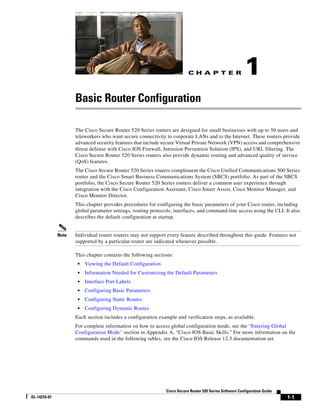
520scg basic
- 1. CH A P T E R 1 Basic Router Configuration The Cisco Secure Router 520 Series routers are designed for small businesses with up to 50 users and teleworkers who want secure connectivity to corporate LANs and to the Internet. These routers provide advanced security features that include secure Virtual Private Network (VPN) access and comprehensive threat defense with Cisco IOS Firewall, Intrusion Prevention Solution (IPS), and URL filtering. The Cisco Secure Router 520 Series routers also provide dynamic routing and advanced quality of service (QoS) features. The Cisco Secure Router 520 Series routers complement the Cisco Unified Communications 500 Series router and the Cisco Smart Business Communications System (SBCS) portfolio. As part of the SBCS portfolio, the Cisco Secure Router 520 Series routers deliver a common user experience through integration with the Cisco Configuration Assistant, Cisco Smart Assist, Cisco Monitor Manager, and Cisco Monitor Director. This chapter provides procedures for configuring the basic parameters of your Cisco router, including global parameter settings, routing protocols, interfaces, and command-line access using the CLI. It also describes the default configuration at startup. Note Individual router routers may not support every feature described throughout this guide. Features not supported by a particular router are indicated whenever possible. This chapter contains the following sections: • Viewing the Default Configuration • Information Needed for Customizing the Default Parameters • Interface Port Labels • Configuring Basic Parameters • Configuring Static Routes • Configuring Dynamic Routes Each section includes a configuration example and verification steps, as available. For complete information on how to access global configuration mode, see the “Entering Global Configuration Mode” section in Appendix A, “Cisco IOS Basic Skills.” For more information on the commands used in the following tables, see the Cisco IOS Release 12.3 documentation set. Cisco Secure Router 520 Series Software Configuration Guide OL-14210-01 1-1
- 2. Chapter 1 Basic Router Configuration Viewing the Default Configuration Viewing the Default Configuration When the router first boots up, some basic configuration has already been performed. All of the LAN and WAN interfaces have been created, console and VTY ports are configured, and the inside interface for Network Address Translation has been assigned. To view the default configuration, follow these steps: Step 1 Use the default username cisco and the default password cisco to enter the privileged EXEC mode. Step 2 Use the show running-config command to view the initial configuration. Information Needed for Customizing the Default Parameters You need to gather some or all of the following information, depending on your planned network scenario, prior to configuring your network. • If you are setting up an Internet connection, gather the following information: – Point-to-Point Protocol (PPP) client name that is assigned as your login name – PPP authentication type: Challenge Handshake Authentication Protocol (CHAP) or Password Authentication Protocol (PAP) – PPP password to access your Internet service provider (ISP) account – DNS server IP address and default gateways • If you are setting up a connection to a corporate network, you and the network administrator must generate and share the following information for the WAN interfaces of the routers: – PPP authentication type: CHAP or PAP – PPP client name to access the router – PPP password to access the router • If you are setting up IP routing: – Generate the addressing scheme for your IP network. – Determine the IP routing parameter information, including IP address, and ATM permanent virtual circuits (PVCs). These PVC parameters are typically virtual path identifier (VPI), virtual circuit identifier (VCI), and traffic shaping parameters. – Determine the number of PVCs that your service provider has given you, along with their VPIs and VCIs. – For each PVC determine the type of AAL5 encapsulation supported. It can be one of the following: AAL5SNAP—This can be either routed RFC 1483 or bridged RFC 1483. For routed RFC 1483, the service provider must provide you with a static IP address. For bridged RFC 1483, you may use DHCP to obtain your IP address, or you may obtain a static IP address from your service provider. AAL5MUX PPP—With this type of encapsulation, you need to determine the PPP-related configuration items. • If you plan to connect over an ADSL line: Cisco Secure Router 520 Series Software Configuration Guide 1-2 OL-14210-01
- 3. Chapter 1 Basic Router Configuration Interface Port Labels – Order the appropriate line from your public telephone service provider. Ensure that the ADSL signaling type is DMT (also called ANSI T1.413) or DMT Issue 2. Once you have collected the appropriate information, you can perform a full configuration on your router, beginning with the tasks in the “Configuring Basic Parameters” section. Interface Port Labels Table 1-1 lists the interfaces supported for each router and their associated port labels on the equipment. Table 1-1 Supported Interfaces and Associated Port Labels by Router Router Interface Port Label Cisco Secure Router 520 Fast Ethernet LAN FE0–FE3 Ethernet-to-Ethernet routers Fast Ethernet WAN FE4 Wireless LAN None (antenna is not labeled) Cisco Secure Router 520 Fast Ethernet LAN LAN (top), FE0–FE3 (bottom) ADSL-over-POTS routers ATM WAN ADSLoPOTS Wireless LAN None (antenna is not labeled) Cisco Secure Router 520 Fast Ethernet LAN LAN (top), FE0–FE3 (bottom) ADSL-over-ISDN routers ATM WAN ADSLoISDN Wireless LAN None (antenna is not labeled) Configuring Basic Parameters To configure the router, perform one or more of these tasks: • Configure Global Parameters • Configure Fast Ethernet LAN Interfaces • Configure WAN Interfaces • Configuring a Loopback Interface • Configuring Command-Line Access to the Router A configuration example is presented with each task to show the network configuration following completion of that task. Cisco Secure Router 520 Series Software Configuration Guide OL-14210-01 1-3
- 4. Chapter 1 Basic Router Configuration Configuring Basic Parameters Configure Global Parameters Perform these steps to configure selected global parameters for your router: Command Purpose Step 1 configure terminal Enters global configuration mode, when using the console port. Example: If you are connecting to the router using a remote Router> enable terminal, use the following: Router# configure terminal Router(config)# telnet router name or address Login: login id Password: ********* Router> enable Step 2 hostname name Specifies the name for the router. Example: Router(config)# hostname Router Router(config)# Step 3 enable secret password Specifies an encrypted password to prevent unauthorized access to the router. Example: Router(config)# enable secret cr1ny5ho Router(config)# Step 4 no ip domain-lookup Disables the router from translating unfamiliar words (typos) into IP addresses. Example: Router(config)# no ip domain-lookup Router(config)# For complete information on the global parameter commands, see the Cisco IOS Release 12.3 documentation set. Configure Fast Ethernet LAN Interfaces The Fast Ethernet LAN interfaces on your router are automatically configured as part of the default VLAN and as such, they are not configured with individual addresses. Access is afforded through the VLAN. You may assign the interfaces to other VLANs if desired. For more information about creating VLANs, see Chapter 5, “Configuring a LAN with DHCP and VLANs.” Configure WAN Interfaces The Cisco Secure Router 520 Ethernet-to-Ethernet routers have one Fast Ethernet interface for WAN connection. The Cisco Secure Router 520 ADSL-over-POTS and Cisco Secure Router 520 ADSL-over-ISDN routers have one ATM interface for WAN connection. Cisco Secure Router 520 Series Software Configuration Guide 1-4 OL-14210-01
- 5. Chapter 1 Basic Router Configuration Configuring Basic Parameters Based on the router you have, configure the WAN interface(s) by using one of the following procedures: • Configure the Fast Ethernet WAN Interface • Configure the ATM WAN Interface Configure the Fast Ethernet WAN Interface This procedure applies only to the Cisco Secure Router 520 Ethernet-to-Ethernet routers. Perform these steps to configure the Fast Ethernet interface, beginning in global configuration mode: Command Purpose Step 1 interface type number Enters the configuration mode for a Fast Ethernet WAN interface on the router. Example: Router(config)# interface fastethernet 4 Router(config-if)# Step 2 ip address ip-address mask Sets the IP address and subnet mask for the specified Fast Ethernet interface. Example: Router(config-if)# ip address 192.1.12.2 255.255.255.0 Router(config-if)# Step 3 no shutdown Enables the Ethernet interface, changing its state from administratively down to Example: administratively up. Router(config-if)# no shutdown Router(config-if)# Step 4 exit Exits configuration mode for the Fast Ethernet interface and returns to global configuration Example: mode. Router(config-if)# exit Router(config)# Configure the ATM WAN Interface This procedure applies only to the Cisco Secure Router 520 ADSL-over-POTS and Cisco Secure Router 520 ADSL-over-ISDN routers. Cisco Secure Router 520 Series Software Configuration Guide OL-14210-01 1-5
- 6. Chapter 1 Basic Router Configuration Configuring Basic Parameters Perform these steps to configure the ATM interface, beginning in global configuration mode: Command Purpose Step 1 interface type number Identifies and enters the configuration mode for an ATM interface. Example: Router(config)# interface atm0 Router(config-if)# Step 2 ip address ip-address mask Sets the IP address and subnet mask for the ATM interface. Example: Router(config-if)# ip address 200.200.100.1 255.255.255.0 Router(config-if)# Step 3 no shutdown Enables the ATM 0 interface. Example: Router(config-if)# no shutdown Router(config-if)# Step 4 exit Exits configuration mode for the ATM interface and returns to global configuration mode. Example: Router(config-if)# exit Router(config)# Configure the Wireless Interface The wireless interface enables connection to the router through a wireless LAN connection. For more information about configuring a wireless connection, see Chapter 9, “Configuring a Wireless LAN Connection,” and the Cisco Access Router Wireless Configuration Guide. Configuring a Loopback Interface The loopback interface acts as a placeholder for the static IP address and provides default routing information. For complete information on the loopback commands, see the Cisco IOS Release 12.3 documentation set. Cisco Secure Router 520 Series Software Configuration Guide 1-6 OL-14210-01
- 7. Chapter 1 Basic Router Configuration Configuring Basic Parameters Perform these steps to configure a loopback interface, beginning in global configuration mode: Command Purpose Step 1 interface type number Enters configuration mode for the loopback interface. Example: Router(config)# interface Loopback 0 Router(config-if)# Step 2 ip address ip-address mask Sets the IP address and subnet mask for the loopback interface. Example: Router(config-if)# ip address 10.108.1.1 255.255.255.0 Router(config-if)# Step 3 exit Exits configuration mode for the loopback interface and returns to global configuration mode. Example: Router(config-if)# exit Router(config)# Configuration Example The loopback interface in this sample configuration is used to support Network Address Translation (NAT) on the virtual-template interface. This configuration example shows the loopback interface configured on the Fast Ethernet interface with an IP address of 200.200.100.1/24, which acts as a static IP address. The loopback interface points back to virtual-template1, which has a negotiated IP address. ! interface loopback 0 ip address 200.200.100.1 255.255.255.0 (static IP address) ip nat outside ! interface Virtual-Template1 ip unnumbered loopback0 no ip directed-broadcast ip nat outside ! Verifying Your Configuration To verify that you have properly configured the loopback interface, enter the show interface loopback command. You should see verification output similar to the following example. Router# show interface loopback 0 Loopback0 is up, line protocol is up Hardware is Loopback Internet address is 200.200.100.1/24 MTU 1514 bytes, BW 8000000 Kbit, DLY 5000 usec, reliability 255/255, txload 1/255, rxload 1/255 Encapsulation LOOPBACK, loopback not set Last input never, output never, output hang never Cisco Secure Router 520 Series Software Configuration Guide OL-14210-01 1-7
- 8. Chapter 1 Basic Router Configuration Configuring Basic Parameters Last clearing of "show interface" counters never Queuing strategy: fifo Output queue 0/0, 0 drops; input queue 0/75, 0 drops 5 minute input rate 0 bits/sec, 0 packets/sec 5 minute output rate 0 bits/sec, 0 packets/sec 0 packets input, 0 bytes, 0 no buffer Received 0 broadcasts, 0 runts, 0 giants, 0 throttles 0 input errors, 0 CRC, 0 frame, 0 overrun, 0 ignored, 0 abort 0 packets output, 0 bytes, 0 underruns 0 output errors, 0 collisions, 0 interface resets 0 output buffer failures, 0 output buffers swapped out Another way to verify the loopback interface is to ping it: Router# ping 200.200.100.1 Type escape sequence to abort. Sending 5, 100-byte ICMP Echos to 200.200.100.1, timeout is 2 seconds: !!!!! Success rate is 100 percent (5/5), round-trip min/avg/max = 1/2/4 ms Configuring Command-Line Access to the Router Perform these steps to configure parameters to control access to the router, beginning in global configuration mode: Command Purpose Step 1 line [aux | console | tty | vty] line-number Enters line configuration mode, and specifies the type of line. Example: This example specifies a console terminal for Router(config)# line console 0 access. Router(config-line)# Step 2 password password Specifies a unique password for the console terminal line. Example: Router(config-line)# password 5dr4Hepw3 Router(config-line)# Step 3 login Enables password checking at terminal session login. Example: Router(config-line)# login Router(config-line)# Step 4 exec-timeout minutes [seconds] Sets the interval that the EXEC command interpreter waits until user input is detected. The Example: default is 10 minutes. Optionally, add seconds to Router(config-line)# exec-timeout 5 30 the interval value. Router(config-line)# This example shows a timeout of 5 minutes and 30 seconds. Entering a timeout of 0 0 specifies never to time out. Cisco Secure Router 520 Series Software Configuration Guide 1-8 OL-14210-01
- 9. Chapter 1 Basic Router Configuration Configuring Basic Parameters Command Purpose Step 5 exit Exits line configuration mode, and returns to global configuration mode. Example: Router(config-line)# exit Router (config)# Step 6 line [aux | console | tty | vty] line-number Specifies a virtual terminal for remote console access. Example: Router(config)# line vty 0 4 Router(config-line)# Step 7 password password Specifies a unique password for the virtual terminal line. Example: Router(config-line)# password aldf2ad1 Router(config-line)# Step 8 login Enables password checking at the virtual terminal session login. Example: Router(config-line)# login Router(config-line)# Step 9 end Exits line configuration mode, and returns to privileged EXEC mode. Example: Router(config-line)# end Router# For complete information about the command line commands, see the Cisco IOS Release 12.3 documentation set. Configuration Example The following configuration shows the command-line access commands. You do not need to input the commands marked “default.” These commands appear automatically in the configuration file generated when you use the show running-config command. ! line con 0 exec-timeout 10 0 password 4youreyesonly login transport input none (default) stopbits 1 (default) line vty 0 4 password secret login ! Cisco Secure Router 520 Series Software Configuration Guide OL-14210-01 1-9
- 10. Chapter 1 Basic Router Configuration Configuring Static Routes Configuring Static Routes Static routes provide fixed routing paths through the network. They are manually configured on the router. If the network topology changes, the static route must be updated with a new route. Static routes are private routes unless they are redistributed by a routing protocol. Configuring static routes on the Cisco Secure Router 520 Series router is optional. Perform these steps to configure static routes, beginning in global configuration mode: Command Purpose Step 1 ip route prefix mask {ip-address | interface-type Specifies the static route for the IP packets. interface-number [ip-address]} For details about this command and additional parameters that can be set, see the Cisco IOS IP Example: Command Reference, Volume 2 of 4: Routing Router(config)# ip route 192.168.0.0 Protocols. 255.255.0.0 10.10.10.2 Router(config)# Step 2 end Exits router configuration mode, and enters privileged EXEC mode. Example: Router(config)# end Router# For complete information on the static routing commands, see the Cisco IOS Release 12.3 documentation set. For more general information on static routing, see Appendix B, “Concepts.” Configuration Example In the following configuration example, the static route sends out all IP packets with a destination IP address of 192.168.1.0 and a subnet mask of 255.255.255.0 on the Fast Ethernet interface to another device with an IP address of 10.10.10.2. Specifically, the packets are sent to the configured PVC. You do not need to enter the commands marked “(default).” These commands appear automatically in the configuration file generated when you use the show running-config command. ! ip classless (default) ip route 192.168.1.0 255.255.255.0 10.10.10.2 ! Verifying Your Configuration To verify that you have properly configured static routing, enter the show ip route command and look for static routes signified by the “S.” You should see verification output similar to the following example. Router# show ip route Codes: C - connected, S - static, R - RIP, M - mobile, B - BGP D - EIGRP, EX - EIGRP external, i - IS-IS, su - IS-IS summary, L1 - IS-IS level-1, L2 - IS-IS level-2 Cisco Secure Router 520 Series Software Configuration Guide 1-10 OL-14210-01
- 11. Chapter 1 Basic Router Configuration Configuring Dynamic Routes ia - IS-IS inter area, * - candidate default, U - per-user static route o - ODR, P - periodic downloaded static route Gateway of last resort is not set 10.0.0.0/24 is subnetted, 1 subnets C 10.108.1.0 is directly connected, Loopback0 S* 0.0.0.0/0 is directly connected, FastEthernet0 Configuring Dynamic Routes In dynamic routing, the network protocol adjusts the path automatically, based on network traffic or topology. Changes in dynamic routes are shared with other routers in the network. The Cisco routers can use IP routing protocols, such as Routing Information Protocol (RIP), to learn routes dynamically. You can configure either of these routing protocols on your router. Configuring RIP Perform these steps to configure the RIP routing protocol on the router, beginning in global configuration mode: Command Task Step 1 router rip Enters router configuration mode, and enables RIP on the router. Example: Router# configure terminal Router(config)# router rip Router(config-router)# Step 2 version {1 | 2} Specifies use of RIP version 1 or 2. Example: Router(config-router)# version 2 Router(config-router)# Step 3 network ip-address Specifies a list of networks on which RIP is to be applied, using the address of the network of Example: directly connected networks. Router(config-router)# network 192.168.1.1 Router(config-router)# network 10.10.7.1 Router(config-router)# Cisco Secure Router 520 Series Software Configuration Guide OL-14210-01 1-11
- 12. Chapter 1 Basic Router Configuration Configuring Dynamic Routes Command Task Step 4 no auto-summary Disables automatic summarization of subnet routes into network-level routes. This allows subprefix Example: routing information to pass across classful network Router(config-router)# no auto-summary boundaries. Router(config-router)# Step 5 end Exits router configuration mode, and enters privileged EXEC mode. Example: Router(config-router)# end Router# For complete information on the dynamic routing commands, see the Cisco IOS Release 12.3 documentation set. For more general information on RIP, see Appendix B, “Concepts.” Configuration Example The following configuration example shows RIP version 2 enabled in IP network 10.0.0.0 and 192.168.1.0. Execute the show running-config command from privileged EXEC mode to see this configuration. ! router rip version 2 network 10.0.0.0 network 192.168.1.0 no auto-summary ! Verifying Your Configuration To verify that you have properly configured RIP, enter the show ip route command and look for RIP routes signified by “R.” You should see verification output like the example shown below. Router# show ip route Codes: C - connected, S - static, R - RIP, M - mobile, B - BGP D - EIGRP, EX - EIGRP external, i - IS-IS, su - IS-IS summary, L1 - IS-IS level-1, L2 - IS-IS level-2 ia - IS-IS inter area, * - candidate default, U - per-user static route o - ODR, P - periodic downloaded static route Gateway of last resort is not set 10.0.0.0/24 is subnetted, 1 subnets C 10.108.1.0 is directly connected, Loopback0 R 3.0.0.0/8 [120/1] via 2.2.2.1, 00:00:02, Ethernet0/0 Cisco Secure Router 520 Series Software Configuration Guide 1-12 OL-14210-01