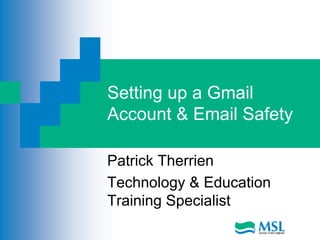
gmail-emailSafety.ppt
- 1. Setting up a Gmail Account & Email Safety Patrick Therrien Technology & Education Training Specialist
- 2. Email Basics Send & receive digital messages and content over the internet Productivity Tool Calendar Address book Web-based email can be accessd anytime & anywhere
- 3. Email Addresses Format: Username @ Provider’s domain Ex. peter101@yahoo.com Free Email Account Providers: Yahoo Microsoft’s Hotmail Google’s Gmail
- 4. Setting up a Gmail Account Go to: www.gmail.com Click here to Create your Account •4
- 5. Creating a Gmail Account Enter a password Enter or choose a security question or write your own. •5
- 6. Creating a Gmail Account Type in your birthdate month/day/year Type in the word in the “word verification” box Click on the I accept. Create my account button You can either use Google as your home page or a tab on your home page •6
- 7. Creating a Gmail Account Congratulations Click on Show me my account •7
- 8. Gmail Inbox for your Account Notice the 3 email from Google in your inbox 3 tutorials explaining some of the features of Gmail. •8
- 9. Composing a “New Message” Click on “New” or “Compose” Contacts Like an address book Contains email addresses & contact information
- 10. Properly Addressing a Message Subject: Brief description CC (Carbon Copy) To include other people in an email message BC (Blind Carbon Copy) Addresses will not be visible to other parties. Attachments Attach or Upload files •10
- 11. Draft or Send Draft: Save it to send later Send Only click on when the message is complete and ready to go. •11.
- 12. Inbox Shows all incoming mail you have received Click on the email to read it. All unread emails are usually marked in bold text •12
- 13. Reply or Reply All Reply When you want to respond to an email New window will appear to compose your message Reply All The message will be sent to all parties in the email. **Caution** Always check the “To” box before hitting the “send” button to avoid embarrassment of sending it to the wrong people. •13
- 14. Forwarding an Email Forward Share an email message with another individual •14
- 15. SPAM or Junk Email Spam Carries viruses and fraudulent scams Do NOT open it Move it to the Spam Folder Do NOT open files with a attachment that has a file extension ending in: .exe .zip .scr •15
- 16. Folders or Labels Folders or Labels Allow you to organize your emails for quicker reference. •16
- 17. Trash or Deleted Items Deleted Items To delete click on the “Delete” Command Once it is deleted from the trash folder “it’s gone” Trash Folder Items in the trash folder are accessible •17
- 18. Email Etiquette Email Do’s: Keep emails clear and concise Use a relevant subject line Add a greeting and closing line to your email "Dear Angela” Closing Sincerely Thanks Followed by your name Be aware of your tone in your email •18
- 19. Email Etiquette (cont.) Check your email before sending Check it for spelling and grammar errors Check the content and wording Check your recipients To CC BCC •19
- 20. Email Etiquette Email Don’ts Don’t use caps lock An overlong signature Don’t use hard-to-read fonts or colors Don't overuse Reply to All Don't try to cover too many topics Don't forward chain emails •20
- 21. Professionalism in Emailing Professionalism Not too informal No profanity Never convey anger Always read your emails before sending Don’t discuss confidential information Think before you send! •21
- 22. Companies are Monitoring Businesses today are monitoring Don’t use your work email to write anything derogatory Social Media Is monitored Beware what you post •22
- 23. Online Phishing Scams Fishing for confidential information Receive an e-mail which appears to originate from a financial institution Describes an urgent reason you must "verify" or "re-submit Consumer may be asked to provide Social Security numbers, account numbers, passwords or other information When the consumer provides the information, those perpetrating the fraud can begin to access consumer accounts or assume the person's identity. •23
- 24. Protect Yourself from Phishing Don’t reply to emails that ask for personal or financial information Never click links within emails that ask for personal or financial information Avoid cutting and pasting links from an email message into a new browser window Never call company phone numbers listed in an email. Don’t email personal or financial information Use anti-virus and anti-spyware software, a firewall, and spam filters. •24
- 25. Phishing Here is an example of a Phishing Scam •25
- 26. Fraudulent Emails Subject lines that: Look important Show concern Examples: Message Alert Unauthorized Log-In Access Denied Email Verification Required •26
- 27. Questions Questions or Comments? Patrick.therrien@mestate.lib.me.us •27
Editor's Notes
- Hello and welcome to the Maine State Library’s training module on how to create a Gmail account and email safety. By the end of this module, you will be able to create an account and understand the proper etiquette for sending emails and protecting yourself while emailing. So let's begin.
- Email is a way to send and receive digital messages and content over the internet. Some of the advantages of email are: Productivity tools: Most email accounts are usually packaged with a calendar, address book and more for convenience and productivity. You also have access to Web Services: If you want to sign up for accounts like Facebook, or order products from services like Amazon, you will need an e-mail address, so you can be safely identified and contacted. Easy Mail Management: Email service providers have tools to allow you to file, label, prioritize, find, group, and filter your emails for easy management. You can also control your spam and junk mail. Private: Your email is delivered to your own personal and private account with a password required for accessing and reading your emails. Emails allow you to communicate with multiple people: You can e-mail to multiple people at once allowing you the option of having a conversation with several people or sending out a message to a hundred people. You can access your email anywhere and at any time: You don’t have to be at home to access your web-based e-mail. You can access it from any computer or mobile device.
- To receive emails, you will need an email account and an email address. Also, if you want to send emails to other people, you will need to obtain their email addresses. It's important to learn how to write email addresses correctly, because if you do not enter them exactly right, your emails will not be delivered or they might be delivered to the wrong person. Email addresses are always written in a standard format that includes a username, the @ (at) symbol and the email provider's domain. The username is the name you choose to identify yourself and the email provider is the website that hosts your email account. Today, the top three free webmail providers are Yahoo, Microsoft's Hotmail, and Google's Gmail. These providers are popular because they allow you to access your email account at any time through their website at yahoo.com, hotmail.com or gmail.com. You can also set up and access your email account with these providers through the user-friendly email apps on your mobile devices.
- Go to www.gmail.com Next click on the create an account button
- Next choose a password. I would choose one with numbers and letters and maybe a capital letter. You will notice when I built my password I used caps and numbers which made my password strong. Next you have the ability to use the drop down box to choose a security question or write your own. In my example I chose to write my own. You now have the option to put another email address in to be used should you ever encounter problems or forget your password. If you do not have another email address, you may leave this field blank. You also have the option to stay signed in when you are on the computer. I would recommend unchecking this box so that when you are no longer at the computer and you close your account no one can read or send emails from your account.
- Type in your month/day/year as shown on the screen. Don’t forget to add the “slashes” or it will not work. Next enter the “word verification” into the box. I know sometimes they are not easy to read; however, should you get it wrong, it will simply give you another word to enter. In the past it once took me 5 times before I could understand the letters, so don’t get discouraged. Once that is done click on the “I accept. Create my account button”. Then a pop up window will appear asking you to select Google as your homepage or adding a tab to your homepage. I have selected to have Google as my homepage.
- Congratulations, now click on the “Show me my account” button.
- This is the inbox for your Gmail account. Notice the 3 emails from Google. Each of these are a tutorial of some of the features in Google mail.
- • It’s important to include a brief description of what your email is about in the subject line. This is a courtesy to the recipient and helps them to efficiently decide which emails to read, if their time is limited. It also makes it easier to search for an email at a later date. • CC: stands for carbon copy and is often used in the workplace. You may want to include other people in an email message to keep them informed, even though they may not be the recipient of the email. You can do this by entering their email address in the CC box. • BC: stands for blind carbon copy. Just like CC it copies other people; however, those recipients (and their addresses) will not visible to others in the email. • Attachments & Uploads: You can attach or upload digital files for documents, images, videos, and presentations and more to your email. These attachments can be opened or downloaded by the recipients.
- • Drafts: contain email messages that you have composed, but have not sent. When composing a message, you can click on save to save your message to the drafts folder until you are ready to finish the message or send it. • Send: When your email is complete, you will click on the “send” to deliver it to the recipients.
- When you receive an email from someone, you can click on the “reply” to respond to someone. A new window will appear with the original message in the body. You can now compose your response and click the “send” button. Reply All Sometimes an email has been sent to other people besides yourself. When you respond to these emails, you need to decide if you want to respond to just the sender or all of the recipients. If you want the message to be sent to everyone, you can click on the “reply all’ button. To avoid trouble or embarrassment, it is a good idea to double check the “To” box before you click “send” to make sure your message is being delivered to the right recipient.
- When you want to share an email message that you have received, you can click forward to send it to another person.
- Just like at home in your mailbox, at some point you will receive Junk Email or Spam. Spam often carries viruses or fraudulent scams, so you don’t want to open these messages. Usually your email provider will filter these suspicious emails into a Spam folder, but if you get one in your inbox, you should select the checkbox to the left of the message and click on the “Spam” button. This lets your email provider know that this is Spam and to block it from your inbox in the future. Don’t open files with the extensions such as: .exe, .zip, or .scr. These could contain hazardous files that could destroy or steal information. You should occasionally open your Spam Folder and see if any pertinent messages that you need got caught in the Spam Folder and you can send those to your inbox and allow them to bypass the Spam Folder in the future.
- Most email providers have features that allow you to build folders to organize and manage your incoming emails. Others let you group emails with labels for topics like Family, Facebook, EBay etc.
- To delete a message you simply click on the “delete” command. Some email providers will allow you to retrieve a deleted message from the trash. However, once it is deleted from the trash it is unrecoverable. Other providers allow you to archive a message, which, moves it out of your inbox, but does not permanently delete it.
- Like any form of online communication, it's important to practice good etiquette and safety when using email. Etiquette is a set of rules or guidelines that people use to communicate better and aid in other social interactions. Using good email etiquette can help you get your point across and show that you are considerate of the person that you are talking to. You should also be aware of important safety tips that you can use to protect yourself from things like malware or phishing. Email Do's: • Keep emails clear and concise. Make sure that your recipient can tell what the email is about. Avoid rambling, but provide enough detail to make the point of the email clear. • Use a relevant subject line. The subject line lets the recipient know what to expect in the email. Make it clear and relevant. • Add a greeting and closing line to your email. Just like a written letter, it's nice to add a greeting such as "Dear Amelia," and a closing line such as "Sincerely" or "Thanks" followed by your name. •Be aware that your tone may not be obvious in an email. Your recipients may not be able to recognize irony and sarcasm in your emails, and this can lead to misinterpretation or confusion. It's best to phrase things in the clearest way possible.
- Before sending your email, it’s a good habit to always check your email before sending it. You need to check for spelling and grammar errors. Don’t just rely on spell check, because we all know that spell check will see that a word is correct in spelling; however, it may be the wrong word in reference to content. Always check your recipients too to make sure that you are not mailing to the wrong person. This is crucial especially if you are sending sensitive information that should not be seen by anyone other than the party you want to send it to. Not checking your recipients could place you in an uncomfortable situation, so protect yourself by double checking before sending.
- Let’s talk about some don’ts. • Using caps lock. Writing in all caps is equivalent to shouting. Your recipient may mistakenly think that you're angry, which can backfire (especially in a business email). Also, emails written in all caps are harder to read. • Using an overly long signature. It may be tempting to create an elaborate signature that includes your name, title, address, multiple phone numbers, a Facebook or Twitter link, a picture, a quote, and other information. However, this can quickly turn into a ten-line signature, which may make it harder for your recipients to know how you prefer to be contacted. Instead of including all of your contact info, it's better to focus on your most important or preferred contact info. • Using hard-to-read fonts or colors. Your email service may have various text formatting options, but you should be aware that some of them may make your emails difficult to read. In many cases, too much text formatting can also look unprofessional or annoying. • Overuse of Reply to All. Ask yourself whether every person in the group needs to see your reply. If you're only intending the message for one person, use Reply. On the other hand, if you want to keep everybody in the group informed use Reply to All. • Trying to cover too many topics. If you find that your email is covering several unrelated topics, consider splitting it into separate emails. • Forwarding chain emails, even if they sound interesting. Chain emails can quickly spread throughout the world because they are forwarded to large numbers of people, who then forward them to even more people, and so on. Many of them are hoaxes, and even the ones that aren't may irritate your recipients.
- Even though an email may be less formal than a written letter, you should avoid being too informal. This is especially important when you are contacting a person for the first time. Once you get to know someone, you can then become less formal. Profanity or Anger: Using profanity in a business email is unprofessional and in some cases could get you in serious trouble. Remember once you send the message, you can’t get it back so watch what you are saying and how the person who is receiving this message is going to receive it. Sometimes emails can be taken out of context so watch what you write. It’s a good habit to re-read your emails before hitting the “send” button. Keep it Professional: Never convey anger, use profanity or make racist or sexist remarks. Remember, inappropriate words or images sent via email can come back to haunt you. Avoid using ALL CAPS. This is interpreted as yelling. Don't send or forward emails containing libelous, defamatory, offensive, racist or obscene remarks - even if they are meant to be a joke. Don’t Discuss Confidential Information: Most email is insecure unless it has been encoded or encrypted. So, sending an email is like sending a postcard for many eyes to see. Don’t send confidential information. Think Before You Send: Don’t treat email casually. Play it safe. In general, don't write anything in email that you wouldn't feel comfortable saying in a crowded elevator.
- Be aware that your company may read your email. Using your work email to write anything derogatory about your co-workers is a bad idea, and it could come back to haunt you later. Also you should never use your work email to forward jokes that are offensive or inappropriate for the office. Emailing, texting and social networking may be second nature forms of communication for many of us, but it seems like every day we are encountering more and more stories about people getting into real trouble due to embarrassing emails or online postings. What about this medium makes us write and post things that we would likely not say to an individual face to face? Perhaps the impersonal nature of the technology makes us feel safe, even when the reality sometimes proves just the opposite.
- The term "phishing" – as in fishing for confidential information - refers to a scam that encompasses fraudulently obtaining and using an individual's personal or financial information. This is how it works: • A consumer receives an e-mail which appears to originate from a financial institution, government agency, or other well-known/reputable entity. • The message describes an urgent reason you must "verify" or "re-submit" personal or confidential information by clicking on a link embedded in the message. • The provided link appears to be the Web site of the financial institution, government agency or other well-known/reputable entity, but in "phishing" scams, the Web site belongs to the fraudster/scammer. • Once inside the fraudulent Web site, the consumer may be asked to provide Social Security numbers, account numbers, passwords or other information used to identify the consumer, such as the maiden name of the consumer's mother or the consumer's place of birth. • When the consumer provides the information, those perpetrating the fraud can begin to access consumer accounts or assume the person's identity.
- Don’t reply to emails that ask for personal or financial information. Legitimate companies that you are already doing business with do not ask for personal or financial information via email. •Never click links within emails that ask for personal or financial information. Hackers can retrieve information from your computer in numerous ways including accessing stored information and monitoring keystrokes. •Avoid cutting and pasting links from an email message into a new browser window. Many people think this will help them determine if a website is legitimate; however, phishers can make links appear to go to a legitimate site, while sending you to another website they control. •Never call company phone numbers listed in an email. A common scam asks you to call the phone number listed in the email to update your account information. Sophisticated technology can mask an area code and divert the call anywhere. If you need to reach a company, call the number printed on your financial statements, credit card, or the company website. •Don’t email personal or financial information and always keep your account passwords private. •Use anti-virus and anti-spyware software, a firewall, and spam filters. Update these regularly! •Be wary of emails that seem urgent. Phishing emails often state that immediate action is required to tempt you to respond without thinking. •Pay close attention to the web address if you choose to access a company’s website through an email link. Some phishers register domain names that look very similar to the legitimate domain name of a company. If there is any doubt, open a new browser window and type the web address yourself.
- Here is an example of a Phishing Scam. As you can see the email looks authentic; however, your bank will never ask you for account information or your password by email. If you should ever get an email like this you need to report it to the bank and contact the Internet Crime Complaint Center (www.ic3.gov), a partnership between the FBI and the National White Collar Crime Center. Look closely at this address and notice that it is bankofamerican with an “n” added. A scammer can place any address they want in the “From” field, so sometimes the email will appear to be totally authentic (this is known as “email spoofing”). That means you can NOT always rely on the from field to tell whether the email is from a legitimate source.
- Fraudulent emails often have subject lines that look important and appear to show concern for your safety. And who wouldn’t be concerned about an alert on their bank account. Here are just a few examples of Subject lines that have been used on fraudulent emails: Message Alert: You have one important message Important Online Banking Settings have been changed New Privacy program (2011) Unauthorized Log-In access denied Bank of America Security Update Your Bank of America Account has been compromised. If there is a LOGO on the email, be aware that Logos can be copied and placed within an email.
- If you have any comments to improve this presentation, please feel free to drop me an email at patrick.therrien@mestate.lib.me.us. Thank you