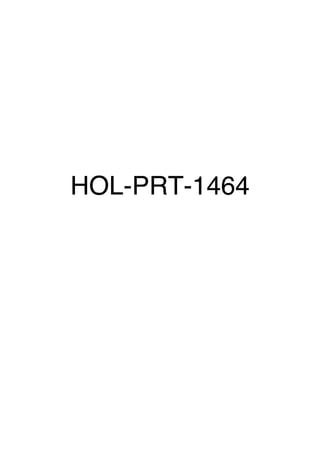
TECHNICAL WHITE PAPER▶ Applying Data Center Security with VMware NSX
- 1. HOL-PRT-1464
- 2. Table of Contents HOL-PRT-1464 - Applying Data Center Security with Symantec & VMware NSX............................... 3 Lab Overview ............................................................................................................................ 4 Configuring policies, Test Virtual Machine and NSX Security Group................................................... 5 Introduction ............................................................................................................................... 6 Prepare Test Virtual Machine.................................................................................................... 7 Deploy Virtual Machine Threat Protection Policy .................................................................... 10 Create a NSX Security Group ................................................................................................. 17 Module 1 - Demonstrate Symantec's Virtual Machine Threat Protection and Quarantine Features .. 21 Introduction ............................................................................................................................. 22 Threat Detection and Quarantine............................................................................................ 23 Purging.................................................................................................................................... 37 Rescan and Whitelisting.......................................................................................................... 41 Module 2 - Demonstrate Symantec's Virtual Machine Network Security Introspection ..................... 58 Introduction ............................................................................................................................. 59 Create New NSX Security Policy with Network Introspection Services .................................. 60 Simulate Inbound Network Threat in Log Only Mode ............................................................ 68 Simulate Inbound Network Threat and Block It....................................................................... 71 HOL-PRT-1464 Page 2HOL-PRT-1464
- 3. HOL-PRT-1464 - Applying Data Center Security with Symantec & VMware NSX HOL-PRT-1464 Page 3HOL-PRT-1464
- 4. Lab Overview With SDDC, there is even more demand for application to be made available at the speed of business leading to automation in orchestration and deployment. This has enabled IT organization to be agile and lower their time to market. However we continue to see security as a bottleneck. Symantec Datacenter Secuity:Server removes this bottle neck by lowering security tax by providing threat protection with best in class AV scan engine of Symantec. It leverages VMware NSX Service Composer to automate and orchestrate security policies i.e. mapped to security groups. It follows the best practices of VMware NSX to deliver agentless malware protection for workloads on Software Defined Data Center. HOL-PRT-1464 Page 4HOL-PRT-1464
- 5. Configuring policies, Test Virtual Machine and NSX Security Group HOL-PRT-1464 Page 5HOL-PRT-1464
- 6. Introduction In this section you will do the prep work that is required for the both the module. As part of this you will: • Prepare the Test Guest Virtual Machine • Access Symantec Data Center: Server management console to create threat protection policy and publish them to VMware NSX. • Use VMware NSX Service Composer to create security groups, add virtual machines to this group. HOL-PRT-1464 Page 6HOL-PRT-1464
- 7. Prepare Test Virtual Machine To begin with these steps ,make sure you are in the Controlcenter VM. Access the Test Virtual Machine via RDP Double-click on the "TestGvm.RDP" shortcut on the Desktop. Unzip the Eicar text file Double-click on the eicar.zip on the Desktop. Notice that inside this zip file there is a text file called "eicar.txt". Eicar files are used to test threat protection engines. While real malware could do damage, this test file allows you to test anti-virus software without having to use a real virus file. Eicar files are set as verified virus file. For this test, the Eicar test file will be used to test threat protection features of Symantec Data Center Security:Server scan engine. This file will be copy to several locations in the next steps. Leave the window up. HOL-PRT-1464 Page 7HOL-PRT-1464
- 8. Create first demo folder Go to the C: drive and create a folder called "TP_Demo1". Add Eicar text file to first demo folder Drag and drop the eicar.txt inside the archive to the "TP_Demo1" folder. Create second demo folder Go back to the C: drive and create another folder called "TP_Demo2". HOL-PRT-1464 Page 8HOL-PRT-1464
- 9. Add Eicar text file to second demo folder Drag and drop the eicar.txt inside the archive to the "TP_Demo2" folder. Clean up all of the remaining Eicar files There are several other locations where the Eicar test file(s) are located. Removing these files will allow for less false positives. Delete EICAR zip file from Desktop Right-click on the eicar.zip on the Desktop and select Delete. Close all folder and files To prevent the On-Access Scan on test files close all folder and files opened. Minimize the Test Virtual Machine RDP session The preparation for the Test Virtual Machine is now completed. Minimize the TestGvm RDP session. HOL-PRT-1464 Page 9HOL-PRT-1464
- 10. Deploy Virtual Machine Threat Protection Policy To begin with this steps return to the Controlcenter VM. Access the Symantec Data Center Security: Server Management Server Double-click on the "Symantec DCS.RDP" shortcut on the Desktop of the Controlcenter. Symantec Data Center Security: Server Management Console Click on the "Management Console" shortcut on the Desktop of the Symantec DCS RDP session. HOL-PRT-1464 Page 10HOL-PRT-1464
- 11. Log into the Management Console Credentials to access the Management Console are: • User name: symadmin • Password: VMware1! Click on the "Log On" button Access the Virtual Machine Threat Protection policies Go to Policies > Virtual Machine Threat Protection. HOL-PRT-1464 Page 11HOL-PRT-1464
- 12. Access the Symantec default policies workspace folder Click on Policies > Workspace > Symantec folder on the the left panel. Edit the existing Virtual Machine Threat Protection Policy Right-click on the "Virtual Machine Threat Protection Policy" and select "Edit". HOL-PRT-1464 Page 12HOL-PRT-1464
- 13. Disable the Rescan policy option On the Policy's General Settings, uncheck the box next to "Rescan Quarantine files when On-Demand scans runs" option. This feature will be enabled in a later step. HOL-PRT-1464 Page 13HOL-PRT-1464
- 14. Verify proper Network Security Settings Verify that the checkbox next to "Block connection when threats are found..." option is unchecked. Notice that this setting will allow the policy to only log threats. In a later module this feature will be enabled to test Symantec's Network Threat Protection Services. Save Policy Settings Click the "OK" button to save policy settings. HOL-PRT-1464 Page 14HOL-PRT-1464
- 15. Submit policy changes 1. Type "1" as the new Revision number 2. Click on the "submit" button to finalize and submit policy changes Publish Policy Right-Click on the "Virtual Machine Threat Protection Policy" and select "Publish Policy". HOL-PRT-1464 Page 15HOL-PRT-1464
- 16. Accept Threat Protection Policy overwrite warning A pop-up informing you that the new changes to the policy will overwrite the existing published policy will appear. Click the "Ok" button. The same policy will be used through out the lab so overwriting the policy is part of the normal process. Accept Threat Protection policy published successfully pop-up After allowing the policy to be overwritten you will receive a pop-up informing you that the Threat Protection Policy was successfully published. Click on the "Ok" button to confirm. You will now see a green dot next to the "Virtual Machine Threat Protection Policy" reaffirming the action. Minimize the Symantec DCS RDP session The configuration changes and deployment of the Threat Protection Policy are now completed. Minimize the Symantec DCS RDP session. HOL-PRT-1464 Page 16HOL-PRT-1464
- 17. Create a NSX Security Group In this section you will : • Create security group which will contain the Test virtual machine. This NSX security group(s) will be used for the upcoming modules. To begin with this steps make sure are in the Controlcenter VM. Acces Google Chrome Web Browser On the ControlCenter VM, click on the Google Chrome web browser shortcut on the Desktop. Feel free to select another browser if desire. Access the vSphere Web Client homepage Click on the Google Chrome's link shortcut displayed below. HOL-PRT-1464 Page 17HOL-PRT-1464
- 18. Login to the vSphere Web Client Home Page Use the following credentials... • User name: root • Password: VMware1! Do not use Windows session authentication. Access the Network & Security panel (NSX) On the vSphere Web Client home page select the "Network and Security" tab to access the VMware NSX appliance settings. HOL-PRT-1464 Page 18HOL-PRT-1464
- 19. Access the Service Composer On the "Network and Security" home page select the "Service Composer" tab. Access the Security Groups tab Click on the "Security Groups" tab. Create a new Security Group Click on the "New Security Group" icon. HOL-PRT-1464 Page 19HOL-PRT-1464
- 20. Name the Security Group Name the security group "Symantec Protected Group". No need to add a description. Include Test Virtual Machine to new Security Group 1. Select the 3rd option "Select objects to include". 2. Scroll through the filters until you find "Virtual Machine" and click on it. 3. Select the Test Virtual Machine (Win7-DCS-TestGvm) 4. Click the "Finish" button. HOL-PRT-1464 Page 20HOL-PRT-1464
- 21. Module 1 - Demonstrate Symantec's Virtual Machine Threat Protection and Quarantine Features HOL-PRT-1464 Page 21HOL-PRT-1464
- 22. Introduction In this module you will learn how to : • Create security policies using VMware NSX Service Composer. • Add endpoint service for Anti-Virus • Use VMware NSX Service Composer to consume policy created by Symantec Data Center Security:Server • Map this policy to a security group thats used to protect a Guest Virtual Machine (GVM) • Use Data Center Security:Server manger console to verify the GVM's that are monitored and protected • Evaluate the flexibility of Data Center Security:Server by creating targeted scan • Review quarantined files and their event description. HOL-PRT-1464 Page 22HOL-PRT-1464
- 23. Threat Detection and Quarantine To begin this module access the vSphere Web Client and go to the "Network and Security" home page. Access the Service Composer On the "Network and Security" home page select the "Service Composer" tab. Access the Security Policies tab Click on the "Security Policies" tab. HOL-PRT-1464 Page 23HOL-PRT-1464
- 24. Create new Security Policy Click on the "Create Security Policy" icon. Name the Security Policy Name the Security Policy "DCS AV Security Policy". Leave all the defaults. Click on the "Next" button. HOL-PRT-1464 Page 24HOL-PRT-1464
- 25. Add an Endpoint Service Click on the "Add endpoint service" icon. HOL-PRT-1464 Page 25HOL-PRT-1464
- 26. Provide appropriate entries and selections for new Endpoint Service 1. Name: "DCS AV Policy" 2. Action: "Apply" 3. Service Type: "Anti Virus" 4. Service Name: "Symantec DataCenter Security for VMware NSX 5. Service Configuration: "Virtual Machine Threat Protection Policy" 6. State: "Enabled" 7. Enforce: "Yes" 8. Click the "OK" button HOL-PRT-1464 Page 26HOL-PRT-1464
- 27. Complete the new Security Policy Click on the "Finish" Button to complete the policy. Apply new Security Policy to existing Security Group Right-click on the new "DCS AV Security Policy" and select "Apply Policy". HOL-PRT-1464 Page 27HOL-PRT-1464
- 28. Select the Security Group to which Security Policy will be apply to From the resulting pop-up check the security group "Symantec Protected Group" and click on the "OK" button. HOL-PRT-1464 Page 28HOL-PRT-1464
- 29. Check Security Groups in the Symantec Data Center Security: Server Management Console 1. Go back to your Symantec DCS RDP session by maximizing the Window 2. Go to Assets > Virtual Machine Threat Protection > Guest VM View > Security Groups 3. Click "Refresh" 4. Once the refresh completes the "Symantec Protected Group" should appear in the list of Security Groups Verify that Test Virtual Machine is protected Double-click on the "Symantec Protected Group" to check if the test virtual machine is under the Protected Guest VMs. HOL-PRT-1464 Page 29HOL-PRT-1464
- 30. Activate a scan on the Test Virtual Machine Right-click on the Test Virtual Machine "Win7-DCS-TestGvm" and select "Scan Now". HOL-PRT-1464 Page 30HOL-PRT-1464
- 31. Select scan type option In the resulting pop-up, select "Scan Targeted Paths". HOL-PRT-1464 Page 31HOL-PRT-1464
- 32. Add folder Path Click on the "Add" button and enter the path "C:TP_Demo1". Click on the "OK" button. Start Scan Click on the "Scan Now" to trigger the threat protection scan. Click "Ok" on the success pop-up. HOL-PRT-1464 Page 32HOL-PRT-1464
- 33. Verify path on Test Virtual Machine to see if EICAR test was detected Return to the TestGvm RDP session (Test Virtual Machine), go to C:TP_Demo1 and verify the eicar.txt file is missing. HOL-PRT-1464 Page 33HOL-PRT-1464
- 34. Find the quarantined file Go to "C:VirtualAgentQuarantine" and verify a file exists. This is the quarantined Eicar test file. Note: Several other files could be present in this folder. Make sure you check the date of the modified date of the file(s) present. The name of the file in this quarantine folder will also differ. Verify data inside quarantine file is obfuscated Open this file in notepad. Verify the data is obfuscated (i.e. Eicar string is not readable). HOL-PRT-1464 Page 34HOL-PRT-1464
- 35. Verify that "Endpoint malware threat detected" event exist in the Symantec Data Center Security: Server Management Console 1. Minimize the current TestGvm RDP session and return back to the Symantec DCS RDP session 2. Go to Monitors > Events tab > Monitor Types > Virtual Machine Threat Protection Events 3. Refresh and verify a "Endpoint malware threat detected" event exists. HOL-PRT-1464 Page 35HOL-PRT-1464
- 36. Check "Endpoint malware threat detected" event details Double-click on the "Endpoint malware threat detected" event. Verify you see the infected file is "C:TP_Demo1eicar.txt". HOL-PRT-1464 Page 36HOL-PRT-1464
- 37. Purging In the previous section a eicar.txt file was quarantined. In this section, you will see how Data Center Security: Server can be configured to purge quarantined files after a specific time. Confirm purge quarantine files time interval Per the "Virtual Machine Threat Protection Policy", the quarantine file feature was enabled and the default for purging quarantine files was left to purge files older than 30 days. In the next set of steps the Test Virtual Machine's time and date will be modify to make sure that the quarantined file (C:TP_Demo1eicar.txt) is successfully purged from the system after the set time interval. Note the date on the Test Virtual Machine Open the date/time pop-up on the bottom right of the screen. Note the date (i.e. July 16, 2014). HOL-PRT-1464 Page 37HOL-PRT-1464
- 38. Advance date on Test Virtual Machine 30 days forward 1. Click on the start menu and type "PowerShell" 2. Right-click on the first result and select "Run as administrator" 3. Run the following command in PowerShell: Set-Date -Date (Get-Date).AddDays(30) HOL-PRT-1464 Page 38HOL-PRT-1464
- 39. Verify files are purged from the Quarantine folder Note that the date moved forward 30 days (i.e. August 15, 2014). Within 2 minutes, the files in the quarantine folder will be purged/deleted per the configuration on the "Virtual Machine Threat Protection Policy". HOL-PRT-1464 Page 39HOL-PRT-1464
- 40. Reset time on the Test Virtual Machine Run the following command in PowerShell: Set-Date -Date (Get-Date).AddDays(-30) Confirm that machine is back to original date (i.e. July 16, 2014). HOL-PRT-1464 Page 40HOL-PRT-1464
- 41. Rescan and Whitelisting The rescan option in the Threat Protection Policy’s Quarantine settings rescans the quarantined files when On-Demand Scans are run. Quarantined files are released/restored to original location if they are no longer classified as threats either based on the new definitions or if they are exclusively whitelisted in the Scan Settings of the Security Virtual Appliance configuration base policy (SVA_Config_Base_Policy). In this section you will Rescan after Whitelisting the Eicar test file. Activate a second scan on the Test Virtual Machine 1. Go back to your Symantec DCS RDP session by maximizing the Window 2. Go to Assets > Virtual Machine Threat Protection > Guest VM View > Security Groups > Symantec Protected Group 3. Right-click on the Test Virtual Machine "Win7-DCS-TestGvm" and select "Scan Now" HOL-PRT-1464 Page 41HOL-PRT-1464
- 42. Select scan type option In the resulting pop-up, select "Scan Targeted Paths". HOL-PRT-1464 Page 42HOL-PRT-1464
- 43. Add folder Path 1. Click on the "Add" button 2. Enter the path "C:TP_Demo2" 3. Click on the "OK" button. Start Scan Click on the "Scan Now" to trigger the threat protection scan. Click "Ok" on the success pop-up. HOL-PRT-1464 Page 43HOL-PRT-1464
- 44. Verify path on Test Virtual Machine to see if Eicar test was detected Return to the TestGvm RDP session (Test Virtual Machine), go to C:TP_Demo2 and verify the eicar.txt file is missing. Verify Eicar test file is in quarantine folder Go to "C:VirtualAgentQuarantine" and verify the the eicar.txt quarantined file exists. HOL-PRT-1464 Page 44HOL-PRT-1464
- 45. Edit Virtual Machine Threat Protection Policy 1. Return to your Symantec DCS RDP session 2. Go to Policies > Virtual Threat Machine Protection > Workspace >Symantec folder 3. Right-click on the "Virtual Machine Threat Protection Policy" and select "Edit" HOL-PRT-1464 Page 45HOL-PRT-1464
- 46. Enable Rescan in the Virtual Machine Threat Protection Policy Check the ‘Rescan quarantined files...” option and click the "Ok" button. HOL-PRT-1464 Page 46HOL-PRT-1464
- 47. Edit policy revision number In the resulting "submit changes" pop-up, edit Revision number from 2 to 1. (This avoids steps to reconfigure Security Policy on the vSphere Web Client) Publish Virtual Machine Threat Protection Policy Right-Click on the "Virtual Machine Threat Protection Policy" and select "Publish Policy". Click OK when asked to over-write existing policy. A second pop-up will appear stating that the policy won't take effect until you apply to a Security Group. Click OK to finalize action. HOL-PRT-1464 Page 47HOL-PRT-1464
- 48. Find latest "Endpoint threat malware threat detected" event 1. Go to Monitors > Events > Monitor Types > Virtual Machine Threat Protection Events 2. Notice the latest "Endpoint threat malware threat detected" event. Double-click on the event to see event details HOL-PRT-1464 Page 48HOL-PRT-1464
- 49. Copy the Eicar test file hash 1. Copy the file hash value by double-clicking on it to highlight it and using keyboard shortcut CTRL + c 2. Close the event detail window HOL-PRT-1464 Page 49HOL-PRT-1464
- 50. Edit Security Virtual Appliance Configuration Base Policy 1. Go back to Policies > Virtual Threat Machine Protection > Workspace >Symantec folder 2. Right-click on the "SVA_Config_Base_Policy" and select "Edit" HOL-PRT-1464 Page 50HOL-PRT-1464
- 51. Whitelist the Eicar test file 1. Go to the "Scan Settings" tab 2. Click on "Edit[+]" to see the list of whitelisted files 3. Click on the "Add" button 4. In "SHA-256 Digest" field, paste the file has copied using the keyboard shortcut CTRL + v 5. In the "Description" field, type "EICAR Test Demo File" 6. Click "OK" to enter the new entry into the list 7. Click on the "OK" button on the policy to save the change 8. Click on the "Submit" button to submit changes (Note: no need to modify Revision number here) HOL-PRT-1464 Page 51HOL-PRT-1464
- 53. Publish Security Virtual Appliance Configuration Base Policy Right-click on the "SVA_Config_Based_Policy" and select "Publish". Click OK on the success pop- up. HOL-PRT-1464 Page 53HOL-PRT-1464
- 54. Activate a third scan on the Test Virtual Machine 1. Go to back to Assets > Virtual Machine Threat Protection > Guest VM View > Security Groups > Symantec Protected Group 2. Click on the "Refresh" Button 3. Right-click on the Test Virtual Machine "Win7-DCS-TestGvm" and select "Scan Now" HOL-PRT-1464 Page 54HOL-PRT-1464
- 55. Select scan type option In the resulting pop-up, select "Scan Targeted Paths". HOL-PRT-1464 Page 55HOL-PRT-1464
- 56. Add folder Path 1. Click on the "Add" button 2. Enter the path "C:TP_Demo2" 3. Click on the "OK" button. Start Scan Click on the "Scan Now" to trigger the threat protection scan. Click "Ok" on the success pop-up. HOL-PRT-1464 Page 56HOL-PRT-1464
- 57. Verified Whitelisted file was restored 1. Go back to the TestGvm (Test Virtual Machine) RDP session 2. Make sure that the eicar.txt test file in C:TP_Demo2 was restored 3. The Quarantine folder in C:VirtuaAgentQuarantine should be empty HOL-PRT-1464 Page 57HOL-PRT-1464
- 58. Module 2 - Demonstrate Symantec's Virtual Machine Network Security Introspection HOL-PRT-1464 Page 58HOL-PRT-1464
- 59. Introduction This module discusses: • Registering DCS: Server 6.0 with vCenter and NSX • Register SVA with NSX • Configure Auto-Deployment of vCenter Endpoint Service • Configure Auto-Deployment of Symantec Anti-malware Service • Verify Status of Service Deployment HOL-PRT-1464 Page 59HOL-PRT-1464
- 60. Create New NSX Security Policy with Network Introspection Services To begin this module access the vSphere Web Client and go to the "Network and Security" home page. Access the Service Composer On the "Network and Security" home page select the "Service Composer" tab. Access the Security Policies tab Click on the "Security Policies" tab. HOL-PRT-1464 Page 60HOL-PRT-1464
- 61. Create new Security Policy Click on the "Create Security Policy" icon. Name the new Security Policy Name the Security Policy "DCS Network Threat Protection". HOL-PRT-1464 Page 61HOL-PRT-1464
- 62. Add a new Network Introspection Service option 1. Click on the 4th option on the left side panel named "Network Introspection Services" 2. Click on the green plus (+) icon to add a new Network Introspection Service HOL-PRT-1464 Page 62HOL-PRT-1464
- 63. Provide appropriate entries and selections for new Network Introspection Service 1. Name: "DCS Network Threat" 2. Service Name: "Symantec DataCenter Security Service for VMware NSX" 3. Profile: "Virtual Machine Threat Protection Policy profile" 4. Source: Click on "Change...", on the source pop-up select "Any" 5. Destination: Leave as "Policy's Security Groups" 6. Click the "OK" button • The "Source" and "Destination" selection will apply to “Incoming” traffic from "Any" to the security group where this policy gets applied. • Leave the remaining default settings. HOL-PRT-1464 Page 63HOL-PRT-1464
- 65. Finalize changes to the existing Security Policy Click on the "Finish" Button to save and finalize the new "DCS Network Threat" security policy. HOL-PRT-1464 Page 65HOL-PRT-1464
- 66. Apply new Security Policy to existing Security Group Right-click on the new "DCS Network Threat Protection" and select "Apply Policy". HOL-PRT-1464 Page 66HOL-PRT-1464
- 67. Select the Security Group to which Security Policy will be apply to From the resulting pop-up check the security group "Symantec Protected Group" and click on the "OK" button. HOL-PRT-1464 Page 67HOL-PRT-1464
- 68. Simulate Inbound Network Threat in Log Only Mode In this section you will perform the simulation of a network threat, specifically a SQL Injection, to an SQL web front end. The test virtual Machine (TestGvm) is hosting an implementation of PHP for Windows running on an Internet Information Services (IIS) server. The victim website hosted in the Test Virtual machine contains a table with dummy personal identifiable information (PII). A URL with a crafted SQL injection query will be used to test whether the attack is allowed or denied. In this step, the SQL injection simulation will be succesful since the Virtual Machine Threat Detection Policy is set to log only mode. Refresher of Network Security Settings in Virtual Machine Threat Protection policy In an earlier step it was verified that the "Block connection when threats are found (Threats will only be logged when left unchecked)" option was uncheck. There is no need to modify the "Virtual Machine Threat Protection Policy" for this steps since the policy is already modified to only log when the threat is found. Type the URL with a crafted SQL injection query and explore results • From the Controlcenter access the Google Chrome web browser • Click on the "Access PHP File from..." bookmark in the bookmarks bar • or type the URL directly: http://192.168.120.30/ax/gettprojectnodes.php?test=1&root_node=selectfromwhere HOL-PRT-1464 Page 68HOL-PRT-1464
- 69. Notice how the URL is structured and the results you get in the web browser. The PII data is now exposed. Verify that "Guest network threat detected" event exist in the Symantec Data Center Security: Server Management Console 1. Return back to the Symantec DCS RDP session 2. Go to Monitors> Events tab > Monitor Types > Virtual Machine Threat Protection Events 3. Refresh and verify a ‘Guest network threat detected’ event exists. HOL-PRT-1464 Page 69HOL-PRT-1464
- 70. Check "Guest network threat detected" event details The remediation status is “Guest network threat logged” since the Virtual Machine Threat Protection Policy is configured to only log when the threat is found. Some of the information logged in the event include: threat name, source and destination IP address and port of the network traffic, among others. HOL-PRT-1464 Page 70HOL-PRT-1464
- 71. Simulate Inbound Network Threat and Block It In this step the network threat (SQL injection) will be activated one more time. This time the SQL injection simulation will fail as we will make changes on the Virtual Machine Threat Protection Policy to prevent the attack from occurring. Access the Virtual Machine Threat Protection policies Go to Policies > Virtual Machine Threat Protection. Access the Symantec default policies workspace folder Click on Policies > Workspace > Symantec folder on the the left panel. HOL-PRT-1464 Page 71HOL-PRT-1464
- 72. Edit the Virtual Machine Threat Protection Policy Right-click on the "Virtual Machine Threat Protection Policy" and select "Edit". HOL-PRT-1464 Page 72HOL-PRT-1464
- 73. Modify Network Security Settings to enable the blockage of threats 1. Check the box next to "Block connection when threats are found..." option. 2. Click on the "Ok" button Submit policy changes 1. Type "1" as the new Revision number 2. Click on the "submit" button to finalize and submit policy changes. HOL-PRT-1464 Page 73HOL-PRT-1464
- 74. Publish Policy Right-Click on the "Virtual Machine Threat Protection Policy" and select "Publish Policy". Accept Threat Protection policy overwrite warning A pop-up informing you that the new changes to the policy will overwrite the existing publish policy will appear. Click the "Ok" button. HOL-PRT-1464 Page 74HOL-PRT-1464
- 75. Accept Threat Protection Policy published successfully pop-up After allowing the policy to be overwritten you will receive a pop-up informing you that the Threat Protection was successfully published. Click on the "Ok" button to confirm. You will now see a green dot next to the "Virtual Machine Threat Protection Policy" reaffirming the action. HOL-PRT-1464 Page 75HOL-PRT-1464
- 76. Type the URL with a crafted SQL injection query and explore results • From the Controlcenter access the Google Chrome web browser • Click on the "Access PHP File from..." bookmark in the bookmarks bar • or type the URL directly: http://192.168.120.30/ax/gettprojectnodes.php?test=1&root_node=selectfromwhere Notice how the URL is now blocked. The Virtual Machine Threat Protection Policy is now actively blocking network threats. HOL-PRT-1464 Page 76HOL-PRT-1464
- 77. Verify that "Guest network threat detected" event exist in the Symantec Data Center Security: Server Management Console 1. Return back to the Symantec DCS RDP session 2. Go to Monitors> Events tab > Monitor Types > Virtual Machine Threat Protection Events 3. Refresh and verify a ‘Guest network threat detected’ event exists. HOL-PRT-1464 Page 77HOL-PRT-1464
- 78. Check "Guest network threat detected" event details The remediation status this time is “Guest network threat blocked” since the Virtual Machine Threat Protection Policy is configured to block the connection when threat is found. HOL-PRT-1464 Page 78HOL-PRT-1464
