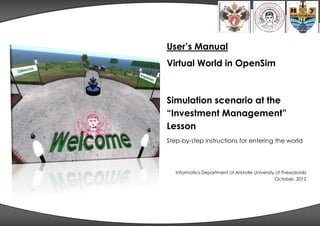
Manual
- 1. User’s Manual Virtual World in OpenSim Simulation scenario at the “Investment Management” Lesson Step-by-step instructions for entering the world Informatics Department of Aristotle University of Thessaloniki October, 2012
- 2. General Information This document is a manual enriched with detailed user instructions for entering the simulated world in OpenSim. 2 It refers to the simulation created for the Investment Management Lesson. Inside the simulated environment, the students will be asked to test themselves as one of the two negotiating sides (start- uppers or investors), under time pressure and the moderator’s presence. The virtual world in OpenSim provides a number of tools which will help students and facilitate the whole process. Under-graduate students of IFNTUOG University will have to follow the steps described in this manual, in order to gain access to this specific virtual environment and use the provided tools with success. Inside the environment there are a This project is a result of the co-operation of the Informatics number of other tools available for the users to explore, test Department of Aristotle University of Thessaloniki and the and use. IFNTUOG University. Prepared by: Anastasia Papavasileiou Agathi Deligiannakou Eleni Polimeraki Christina Volioti Role-playing game in OpenSim – Anastasia Papavasileiou
- 3. 3 Revision Sheet Release No. Date Revision Description 1.0 25.04.2012 Initial revision 1.1 30.04.2012 Update to .pdf version 1.2 01.05.2012 Update to .doc version 1.3 11.10.2012 Update of virtual world Role-playing game in OpenSim – Anastasia Papavasileiou
- 4. Table of Contents 4 General Information........................................................................................... 2 Sitting on a chair ............................................................................................... 22 System Requirements......................................................................................... 5 Timer Settings ...................................................................................................... 23 Download and Installation of Imprudence Viewer .................................. 6 Enter to the Virtual World .................................................................................. 8 Logging in to the Virtual World ....................................................................... 9 Navigation moves ............................................................................................ 10 Camera Settings ............................................................................................... 11 Environment Settings ........................................................................................ 12 Voice Chat Activation [1/3] .......................................................................... 13 Voice Chat Activation [2/3] .......................................................................... 14 Voice Chat Activation [3/3] .......................................................................... 15 Chat Activation ................................................................................................. 16 Add people to friends list................................................................................ 17 Role Assignment Room ................................................................................... 18 Wearing Clothes................................................................................................ 19 Conference Room ........................................................................................... 20 Whiteboard Settings......................................................................................... 21 Role-playing game in OpenSim – Anastasia Papavasileiou
- 5. System Requirements Windows minimum: Windows recommended: Internet connection: cable or DSL Internet connection: cable or DSL Support Operating system: Windows 7, XP or Operating system: Windows 7, XP 5 Vista or Vista The computer must meet the following system requirements. The simplest is to download and install the viewer and try out whether it will start. Opensim viewer: Imprudence Opensim viewer: Imprudence viewer viewer Computer processor: 800 MHz Computer processor: 1.5 GHz (XP), System requirements Pentium III or Athlon, or better 2-GHz (Vista) 32-bit (x86) or better To connect your computer to the virtual environment it must meet the following requirements: Computer memory: 512 MB or Computer memory : 1 GB or more more Video/Graphics Card for XP/2000: Video/Graphics Card: nVidia GeFofce 2, GeFofce nVidia Graphics cards 4 MX or better (6000 series: 6700, 6800; of ATI Radeon 8500, 9250 or 7000 series: 7600, 7800, better 7900; 8000 series: 8400, of 945 chipset 8500, 8600, 8800; GeFofce Go: 7400, 7600, 7800, 7900) Video/Graphics Card for windows ATI Graphics Cards (X800, 7/Vista (newest drivers): X900; X1400, X1500, X1600, nVidia GeFofce 6600 or X1700, X1800, X1900) better of ATI Radeon 9500 or better of 945 chipset Role-playing game in OpenSim – Anastasia Papavasileiou
- 6. Download and Installation of Imprudence Viewer Imprudence is the viewer which you have to download in order to 6 gain visual access to the world as visitors. Install Imprudence, following the steps below: 1. Visit the following URL: http://wiki.kokuaviewer.org/wiki/Imprudence:Downloads 2. Select and download the stable version 1.3.2 for your own OS. 3. An Open File – Security Warning will appear. Confirm you want to run this software by clicking the Run button. 4. The Imprudence Setup Wizard will launch. Close all other applications, and then click the Next button to continue. Role-playing game in OpenSim – Anastasia Papavasileiou
- 7. 5. Next, you will have to select the destination folder for the installation of Imprudence. Click Next to choose the default folder name. 7 6. You will be asked to select a start menu folder for the Imprudence shortcuts, or select a different folder name, and click Next button to continue. 7. A list of Additional Tasks will appear. Choose the one that is useful for you and click the Next button to continue. 8. The Imprudence is ready to be installed. Click the Install button and the installation of Imprudence on your computer will begin. 9. It may take several minutes to install Imprudence. Once Imprudence Viewer has been installed, click the Finish button to close the Setup Wizard and complete the installation. Role-playing game in OpenSim – Anastasia Papavasileiou
- 8. Enter to the Virtual World Enter the virtual world, following the steps below: 8 1. Double click on the Imprudence icon. 2. When it opens, click on the Grid Manager button at the bottom of the Imprudence window. 3. Then click on the Add New Grid button below the Select a Grid menu box. 4. In the Grid name text box, type: osauth 5. In the Login URL text box, type: http://155.207.113.67:9000 6. In the Login page text box, type: http://155.207.113.67:9000 7. Click OK and then press the Apply button. Role-playing game in OpenSim – Anastasia Papavasileiou
- 9. Logging in to the Virtual World 1 2 3 4 9 In order to connect with the virtual world , open Imprudence and: 1. In the First name text box, type: [your Avatar’s first name] 2. In the Last name text box, type: [your Avatar’s last name] 5 3. In the Password text box, type: [your password] 4. In the Grid drop-down list, select the grid osauth 5. In the Start location text box, select the <Type region name> and type: ΙmlSim 6. Click the Log In button and wait for the logging in process to be 6 completed. Role-playing game in OpenSim – Anastasia Papavasileiou
- 10. Navigation moves 1. Use the arrow keys of your keyboard in order to step forward/backward, or to turn left/right, inside the virtual world, or… 10 2. You may also use the navigation arrows on your screen to make the same moves. 3. To jump, tap the Page Up key on your keyboard or you can use function + up arrow 4. You can also activate the Fly button at the bottom of your screen, in order to fly inside the virtual world. Use the “up” and “down” arrows next to the navigation arrows on your screen, to fly to a higher or lower level. 5. In order to run, go to the World section of the main menu and select Always Run. 6. You can close the navigation window by clicking on the X button, and then open them again by selecting View -> Movement controls. Role-playing game in OpenSim – Anastasia Papavasileiou
- 11. Camera Settings You can move the camera around the virtual environment unconstrained by your avatar’s position. To do so: 1. Press and hold alt-left mouse while your pointer hovers over any object 11 around which you wish to revolve. 2. Move the mouse horizontally to rotate around horizontally. 3. Move the mouse vertically to zoom in and out. 4. To adjust the vertical position of the camera, hold CTRL–Alt–left mouse button and move the mouse vertically. 5. To return the camera back to its default position behind the avatar, walk around using the keyboard arrow keys, or press the Escape key, or select View from the main menu and Reset View. 6. You may also use the on-screen camera controls to change your viewpoint, move the camera right and left, zoom in and out, etc. 7. You can close the camera control window by clicking on the X button, and then open them again by selecting View -> Camera controls. Role-playing game in OpenSim – Anastasia Papavasileiou
- 12. Environment Settings 12 The virtual world also simulates the duration of the 24 hours of the day. There is chance to change the environment settings to the one that you like most. 1. Select the World option from the main menu 2. Go to the Environment Settings tab 3. Select between Sunrise, Midday, Sunset, Midnight or return to the default mode Role-playing game in OpenSim – Anastasia Papavasileiou
- 13. Voice Chat In order to activate Voice Chat, at the top of the Imprudence window Activation [1/3] 1. Open the Edit drop-down menu and choose Preferences. 13 2. In Preferences, navigate to the Voice Chat menu. 3. Put a check in the Enable voice chat check-box at the top of the Preferences window. 4. Put a check in the Use Push-to-Talk in toggle mode check-box. 5. Click Apply at the bottom of the Preferences window. 6. Once you do this, a Vivox window should appear. 7. Put a check in the “I Agree to the Terms of the Vivox Acceptable Use Policy” check-box. 8. Click Continue. 9. Click the Device Settings button. 10. In the Device Settings window, choose the Input and Output devices that you will be using. Role-playing game in OpenSim – Anastasia Papavasileiou
- 14. Voice Chat Activation [2/3] 14 If you do not see green audio bars when you speak, then either your microphone is not turned on or your choice of input device is incorrect. If you are using a USB headset, it should be listed as a choice in the Input and Output device boxes. 11. While speaking normally into your microphone, adjust the Input Level slider so that your voice stays in the green. 12. Close the Device Settings window by clicking the “X” in the top right corner. 13. Click the Reconnect to Voice button in the Preferences window. 14. Click Apply, and then OK to close the Preferences window. 15. In order to view the active speakers, open the View drop-down menu and choose Active Speakers. Role-playing game in OpenSim – Anastasia Papavasileiou
- 15. Voice Chat Activation [3/3] 16. At the left bottom of your screen, press the lock inside the Talk button to activate your microphone and speakers. 15 17. Also, make sure that you de-activate the Talk button when you do not need to speak, in order to improve the communication flow. 18. While speaking, a sound icon will appear over the head of your avatar, showing others that it is you speaking right now. If you de-activate the Talk button, others will see that you are muted. 19. From the Master Volume button, left to the Talk button, change the volume as it best fits to you. 20. For best quality sound and to avoid sound return issues, it is recommended that you use headsets. Role-playing game in OpenSim – Anastasia Papavasileiou
- 16. Chat Activation Use Local Chat to speak with avatars standing near you in the virtual environment (<100 meters): 16 1. Type your chat message in the text box located to the right of the Local Chat button in your Imprudence menu bar. If the chatting text box is hidden click the Show Chat button. 2. Press Enter on your keyboard or click the Say button to the right of the text box in the Imprudence menu. 3. Once you submit your message, it will be displayed temporarily on your screen along with any other messages that were recently sent/received. 4. To view a list of past and current messages sent/received during your current session, click the Local Chat button to display the Local Chat tab of the Communicate menu. In this menu, you can read sent and received messages, send new messages, and initiate private Instant Messages. To initiate an Instant Message with an avatar who is on your Contacts list: 1. Open your Contacts list: a) Click the Communicate button in the Imprudence menu bar to open the Communicate menu. b) In the Communicate menu, click the tab (located along the bottom of the menu) labeled Contacts. 2. In the Friends tab, double-click the name of the avatar with whom you wish to chat, or highlight the avatar’s name and click the IM/Call button to the right of the name listing. Role-playing game in OpenSim – Anastasia Papavasileiou
- 17. Add people to friends list 17 You can add people as your friends, in order to contact them more easily and get informed when they are online or offline, by following these steps: 1. Right-click on the avatar of the person you want to add as a friend. 2. Select the Add Friend choice on the pie that pops up. 3. Click OK on the window that will show up. 4. A window will show up to let the other person know that you offer friendship to them, giving the option to Accept, Decline or Ignore. 5. If you want to see and manage your friends list, click on Communicate and then select Contacts. Role-playing game in OpenSim – Anastasia Papavasileiou
- 18. Role Assignment Room 18 What is the meaning of it? In order to separate the members of your group, you will need to pass through the Role Assignment Room. Find the sign outside and enter the room. There, you will see three boxes which contain clothes. You should choose your clothes depending on your role (if you are a start- upper, an investor or the moderator). Role-playing game in OpenSim – Anastasia Papavasileiou
- 19. Wearing Clothes 19 In order to chose the correct outfit of your group: 1. Go near these two (2) boxes in the Role Assignment Room 2. Mouse-over the box that suits your team. An opened boxed should appear next to your cursor 3. Click on the box 4. A new window should pop-up, showing the contents (clothes) of the box 5. Choose the clothing you want by clicking on it 6. Press Copy and Wear in order to wear it instantly Role-playing game in OpenSim – Anastasia Papavasileiou
- 20. Conference Room 20 The main activity will take place inside the Conference Room. After wearing your clothes, find the sign outside and enter the room. Here you should be making your presentations on the whiteboard, while sitting on the chairs. You will, also, be using the timer in order to finish the presentation within time limits. Role-playing game in OpenSim – Anastasia Papavasileiou
- 21. Whiteboard Settings 21 On this whiteboard you will be making your presentation. 1. Mouse over the whiteboard 2. A small hand icon should appear next to your cursor 3. Click on the right side of the whiteboard to slide forward. 4. Click on the left side of the whiteboard to slide backward. Role-playing game in OpenSim – Anastasia Papavasileiou
- 22. Sitting on a chair To take a sit: 22 1. Mouse over the chair you want to sit. 2. A small chair icon should appear near your cursor 3. Click on the chair 4. While sitting, change the camera viewpoint to focus where you want. 5. When sit down, a Stand Up button should appear on your screen. Press it when you need to stand up Notice that the Investors should be sitting next to the conference table, the Moderator should be sitting on the top of the conference table and, finally, the Start-uppers should be sitting on the backward chairs. The Start-upper who will be presenting each time, should stand up and go near the whiteboard. Role-playing game in OpenSim – Anastasia Papavasileiou
- 23. Timer Settings 23 The Timer helps you learn about the minutes left for the end of your presentation. 1 In order to set the timer: 1. When each start-upper begins their presentation, they should click on the timer just once. A message appears and timer is set up for 5 minutes. 2 If someone clicks on the timer before the time is up, it starts to countdown again from 5 minutes. 2. In order to see how many minutes remain for the presentation, you can turn your camera towards the timer. There is a yellow floating text above. 3 3. When the time ends there is a message on your screen. 4. The floating text then changes to red, and the timer is ready to be set up again. 4 Role-playing game in OpenSim – Anastasia Papavasileiou
- 24. 24 Role-playing game in OpenSim – Anastasia Papavasileiou
