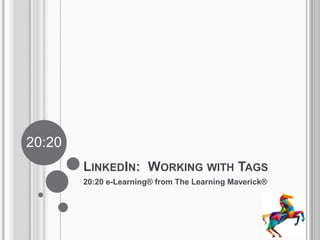
LinkedIn: Working with Tags to Create Custom Mailing Lists
- 1. 20:20 LINKEDIN: WORKING WITH TAGS 20:20 e-Learning® from The Learning Maverick®
- 2. IMAGES The cutout figures in this module appear through a subscription with eLearning Brothers. The office scapes are from officedesigns.com. Unless otherwise credited, other images appearing in this program were obtained via Microsoft Office clipart. Click anywhere now to continue. Maverick Learning Designs, © 2012
- 3. Hi! I’m Dennis, the Learning Maverick. I’ve attached the 20:20 brand to no-frills, ultra- affordable learning experiences that have more or less 20 slides and can be reviewed in less than 20 minutes. My hope is that you’ll find them easy to complete when you have a breather between calls, customer visits, or the like.
- 4. I hope you’ll enjoy learning several things in this module: that, by assigning tags to your LinkedIn contacts, you’ll gain the ability to “broadcast” messages easily to those bearing one or more chosen tags; how to add new tags; how to attach tags to contacts; how to use tags to create a mailing list; that you shouldn’t attach the same tag to more than fifty contacts; and how to add those contacts bearing any of several different tags to a single mailing list. I’ll get out of the way now and let my associate, Carrie, guide you through the module. Are you ready, Carrie?
- 5. Come on, Dennis, you missed your chance to say, “Tag, you’re it!” OK people, let’s get to work! Think of tags as categories to which you assign your LinkedIn contacts. One of your contacts might be a doctor. Two might be lawyers. A third might be both a doctor and an Indian Chief—you get the idea. Oh, and by the way, after you’ve finished reading the text on one of our slides, you can click anywhere to advance to the next slide, unless I give you other instructions.
- 6. You may be asking yourself, “Self, why do I need to use tags?” Why?????? Image credit: Unknown
- 7. Here’s your answer… If you’ve assigned tags to your contacts, you can target messages to only those contacts having certain tags. For example, you might want to send a message only to the 12 wizards among your contacts. Instead of having to write twelve messages, you can reach them all with one. I’ll show you how to do that in just a bit. First, I’ll show you how to create a tag.
- 8. VISUAL AID One Message 12 Little Wizards Maverick Learning Designs, © 2012
- 9. To work with your tags, you’ll begin by clicking Contacts. That will make your list of tags appear… Maverick Learning Designs, © 2012
- 10. …down here. Maverick Learning Designs, © 2012
- 11. To create a new tag, first click Manage. Click Manage now to continue. Maverick Learning Designs, © 2012
- 12. ventriloquists Next, type the name of the new tag and click Add New Tag to add it to your list of tags. Click Add New Tag now. Maverick Learning Designs, © 2012
- 13. To delete a tag you will tick the wee white x in front of its name. Tick the x beside C-Level now, please… Tick the circle adjacent to C-Level. Maverick Learning Designs, © 2012
- 14. …and then click Finished. Now click Finished. Maverick Learning Designs, © 2012
- 15. To attach one of your tags to a contact, select them and then, on the right, click Edit Tags. Click Edit Tags now to continue. Maverick Learning Designs, © 2012
- 16. Next, you will either type the name of a new tag or tick the box next to the name of one of your existing tags. Then you’ll click Save. Tags Click Save now. Maverick Learning Designs, © 2012
- 17. Now, when you click the tag in the left column, only those with that tag appear in the center column. Maverick Learning Designs, © 2012
- 18. To add the names of those in the center column to a mailing list, you will click All, or select contacts individually by ticking the box beside their thumbnails. Another option is to click All and then deselect any individuals to whom you do not wish to address your message. Click All now to continue. Maverick Learning Designs, © 2012
- 19. Now the names of the selected contacts appear in the right column; this is your mailing list. To draft a message, you will click Send Message. (You can also delete an individual Click send message now to continue. from the mailing list, without detaching their tags.) Mailing List Maverick Learning Designs, © 2012
- 20. A pre-addressed message form opens. Type your message, uncheck the box below if you don’t want recipients to see one another’s names and then click Send Message. Click Send Message now to continue. Maverick Learning Designs, © 2012
- 21. Now, here’s an important tip that may save you a lot of time and brain damage: Never attach the same tag to more than fifty contacts!
- 22. Linkedin won’t allow you to send a message to more than 50 contacts at a time. If you try, you’ll find that the Send message button in the right column is grayed-out, meaning that it is inactivated. So what do you do if 95 of your contacts are lumberjacks? Maverick Learning Designs, © 2012
- 23. I’ve spent many years in the banking business and have well over one hundred bankers among my contacts. Rather than attach the same tag to all of them, I’ve divided them up among five tags, Bankers 01, Bankers 02, and so fourth. (I’ve actually assigned just 40 to each tag, to give myself a margin of protection against accidentally over-populating them.) So how does this help me? See if you can guess the answer before continuing to the next slide. Maverick Learning Designs, © 2012
- 24. By attaching a tag to no more than 50 contacts, I’ve gained the ability to send a message to everyone with that tag. Of course, I’ll need to send the same message four times, but that definitely beats having to address one message to hundreds of individuals.
- 25. Let’s say that I want to send a message both to those with the Project Management tag and those with the High Tech tag. My first step is to click one of the tags. Click Project Management for me now, please. Click Project Management now to continue. Maverick Learning Designs, © 2012
- 26. I’ve selected the Project Managers; their names now appear in my mailing list in the right column. Next, I’ll click... Mailing List Maverick Learning Designs, © 2012
- 27. …High Tech in the left column. Mailing List Please click High Tech now. Maverick Learning Designs, © 2012
- 28. Now the High Tech people appear in the center column. To add them to my mailing list, I’ll select them, by clicking All once more. High Tech Folks Click All to continue. Maverick Learning Designs, © 2012
- 29. Now all the people with one or both of the tags are on my mailing list. (Just remember not to try this approach if the sum of the contacts with one or more of the tags will exceed 50!) Mailing List Maverick Learning Designs, © 2012
- 30. All I have to do now is click Send Message and start writing. Click Send Message for me now and I’ll recap what you’ve learned in this module. Click Send Message now. Mailing List Maverick Learning Designs, © 2012
- 31. Thanks for completing this module. You’ve learned a lot about LinkedIn tags: why you should use them, how to create them, delete them and attach them to your contacts, how to build a mailing list using them, and how to work around LinkedIn’s “Rule of 50.” Now I’ll turn you back over to Dennis, who has an important message for you.
- 32. Nice job, Carrie! I hope you enjoyed Carrie’s presentation. If you did, please consider doing one or more of the following…encourage your associates to review it…mention it in a Linkedin or Facebook update…tweet about it…check out our other modules available through OpenSesame.com and review a whole bunch of them! Finally, please contact me to discuss development of affordable made-to-order e-Learning for your employees or clients. dennisafahey@maverickld.com
- 33. Maverick Learning Designs, ©2012 www.learningmaverick.com
