E portfolio guide how to upload and manage files
•Download as DOCX, PDF•
0 likes•924 views
PACE University ePortfolio - How to upload and manage files.
Report
Share
Report
Share
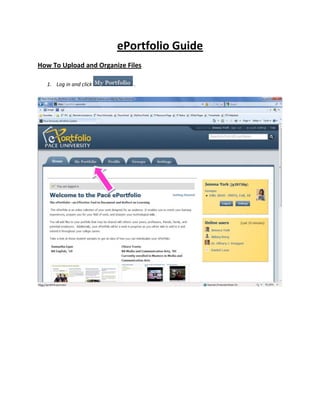
Recommended
More Related Content
What's hot
What's hot (18)
Similar to E portfolio guide how to upload and manage files
Similar to E portfolio guide how to upload and manage files (20)
Senior project portfolio instructions for slide share

Senior project portfolio instructions for slide share
Minyak Lintah Gunung Hijau Oil in Pakistan islamabad karachi lahore 03020743661 

Minyak Lintah Gunung Hijau Oil in Pakistan islamabad karachi lahore 03020743661
Minyak Lintah Gunung Hijau Oil in Pakistan islamabad karachi lahore 03020743661 

Minyak Lintah Gunung Hijau Oil in Pakistan islamabad karachi lahore 03020743661
More from Iris Hershenson
More from Iris Hershenson (14)
10 5-11 client game-plan for jane howland feedback

10 5-11 client game-plan for jane howland feedback
Recently uploaded
God is a creative God Gen 1:1. All that He created was “good”, could also be translated “beautiful”. God created man in His own image Gen 1:27. Maths helps us discover the beauty that God has created in His world and, in turn, create beautiful designs to serve and enrich the lives of others.
Explore beautiful and ugly buildings. Mathematics helps us create beautiful d...

Explore beautiful and ugly buildings. Mathematics helps us create beautiful d...christianmathematics
https://app.box.com/s/7hlvjxjalkrik7fb082xx3jk7xd7liz3TỔNG ÔN TẬP THI VÀO LỚP 10 MÔN TIẾNG ANH NĂM HỌC 2023 - 2024 CÓ ĐÁP ÁN (NGỮ Â...

TỔNG ÔN TẬP THI VÀO LỚP 10 MÔN TIẾNG ANH NĂM HỌC 2023 - 2024 CÓ ĐÁP ÁN (NGỮ Â...Nguyen Thanh Tu Collection
Mehran University Newsletter is a Quarterly Publication from Public Relations OfficeMehran University Newsletter Vol-X, Issue-I, 2024

Mehran University Newsletter Vol-X, Issue-I, 2024Mehran University of Engineering & Technology, Jamshoro
Recently uploaded (20)
Vishram Singh - Textbook of Anatomy Upper Limb and Thorax.. Volume 1 (1).pdf

Vishram Singh - Textbook of Anatomy Upper Limb and Thorax.. Volume 1 (1).pdf
Explore beautiful and ugly buildings. Mathematics helps us create beautiful d...

Explore beautiful and ugly buildings. Mathematics helps us create beautiful d...
Mixin Classes in Odoo 17 How to Extend Models Using Mixin Classes

Mixin Classes in Odoo 17 How to Extend Models Using Mixin Classes
ICT Role in 21st Century Education & its Challenges.pptx

ICT Role in 21st Century Education & its Challenges.pptx
Python Notes for mca i year students osmania university.docx

Python Notes for mca i year students osmania university.docx
This PowerPoint helps students to consider the concept of infinity.

This PowerPoint helps students to consider the concept of infinity.
Food safety_Challenges food safety laboratories_.pdf

Food safety_Challenges food safety laboratories_.pdf
TỔNG ÔN TẬP THI VÀO LỚP 10 MÔN TIẾNG ANH NĂM HỌC 2023 - 2024 CÓ ĐÁP ÁN (NGỮ Â...

TỔNG ÔN TẬP THI VÀO LỚP 10 MÔN TIẾNG ANH NĂM HỌC 2023 - 2024 CÓ ĐÁP ÁN (NGỮ Â...
E portfolio guide how to upload and manage files
- 1. ePortfolio Guide How To Upload and Organize Files 1. Log in and click .
- 2. 2. Click
- 3. 3. This brings you to your files space on ePortfolio. Only you can see your file section. After reading and agreeing to the copyright notice, check the box next to “Upload File”.
- 4. 4. Click and find a file on your computer that you would like to upload
- 5. 5. After you select the file, it will begin uploading and will appear in the file section.
- 6. 6. To add a description about the file, or to change the name of the file, click . Here, you can also add a tag. When you’re finished, click .
- 7. 7. Create folders by typing a label for your folder in the box underneath the file upload box. After you’ve created a title, click
- 8. 8. To move a file inside a folder, click and drag a file icon on top of a folder icon.
- 9. 9. To display a file on one of your ePortfolio pages, click
- 10. 10. Click under the page you would like your file displayed on.
- 11. 11. Under the “Content Box Types Available” heading, click the gray tab titled .
- 12. 12. Place your cursor on the File(s) to Downloadicon. Drag and drop it anywhere you like on the page, below the gray bar underneath the heading, “ YOUR E-PORTFOLIO PAGE:”. When you release the mouse button, a pop-up window will appear.
- 13. 13. Find the file you want to upload, then click across from it. You can also upload a file directly from your computer. You can create a title for the file in the “Block Title” box. Click the “Save” button.
- 14. 14. The file will now appear on your page. For any questions or problems, click on the Help button in the upper right hand corner of the ePortfolio (it’s on each page) and check out the FAQ’s. Contact Beth Klingner (bklingner@pace.edu) or Martina Blackwood (mblackwood@pace.edu) for further assistance.
