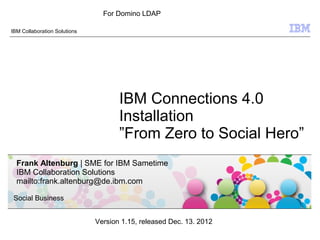
IBM Connections 4.0 Installation - From Zero To Social Hero 1.16 for Domino LDAP
- 1. For Domino LDAP IBM Collaboration Solutions IBM Connections 4.0 Installation ”From Zero to Social Hero” Frank Altenburg | SME for IBM Sametime IBM Collaboration Solutions mailto:frank.altenburg@de.ibm.com Social Business Version 1.16, released Jan. 11. 2013 © 2009 IBM Corporation
- 2. Agenda ● Introduction ● Requirements for a IBM Connections 4.0 installation ● Architecture of a IBM Connections 4.0 Server deployment ● The 26 steps to a IBM Connections 4.0 Server deployment Social Business 2 © 2010 IBM Corporation
- 3. Introduction This document ● Describes how to implement, in a very fast way, the infrastructure for a small deployment of a IBM Connections 4.0 Server. ● It is designed for a Proof of Concept, Proof of Technology or a small test pilot deployment only. ● It does not contain information how to implement a high available infrastructure. ● You can start with this document just to "make your bosses happy". But to make the system available for a larger number of users, it is recommended to invite IBM Services to plan and implement a clustered IBM Connections infrastructure in your organization that is fully supported. ● The Author has tested this scenario with the hardware specification and software components described in this document. ● You can use the official IBM support channels for any issue you raise when you use just this document to install your IBM Connections server. All instructions in this document are based on the official documentation wiki. ● You need IBM Connections licenses to download the code from Passport Advantage and to install and use this software. WARNING: Do not use this document to install a production environment. This single server installation is not supported in a production environment. Social Business 3 © 2010 IBM Corporation
- 4. What is IBM Connections? IBM® Connections is social networking software that consists of these applications: Activities, Blogs, Bookmarks, Communities, Files, Forums, Home page, Metrics, Profiles, and Wikis. Use the IBM Connections applications to accomplish the following goals: ● Activities Collaboration tool for collecting, organizing, sharing, and reusing work that is related to a project goal. ● Blogs Online journals that you can use to deliver timely information with a personal touch. You can use a blog to present your ideas and get feedback from others or learn from the expertise of others who blog. ● Bookmarks Social bookmarking tool for saving, organizing, and sharing Internet and intranet bookmarks. Discover bookmarks that have been created by others with similar interests and expertise. Note: The application was previously named Dogear. Social Business 4 © 2010 IBM Corporation
- 5. What is IBM Connections? (cont) ● Communities A website where people who share a common interest can interact with one another, share information, and exchange ideas. Community members can participate in community-specific activities and forums, and can share blogs, bookmarks, feeds, and files. ● Files A common repository in which you can upload files and share them with others. Store versions of a file, view who has downloaded a file or commented on it, and see highly recommended files. ● Forums A place to brainstorm and collect feedback on topics that are relevant to you and your colleagues. Statements and comments are collected in a format that captures the exchange of ideas and presents them as an ongoing conversation. Social Business 5 © 2010 IBM Corporation
- 6. What is IBM Connections? (cont) ● Home page A central location that provides a snapshot of the latest updates collected from IBM Connections. Perform in-context actions on entries in your activity stream, check the latest updates from the content and people that you are following, stay up to date with the latest notifications and updates that require a response from you, or post your own status updates. ● Profiles Directory of the people in your organization, including the information you need to form and encourage effective networks across your organization. ● Metrics Statistics tool that collects and displays information about how people use Connections applications. Community metrics show details on a particular community while global metrics show information across all of Connections. Social Business 6 © 2010 IBM Corporation
- 7. What is IBM Connections? (cont) ● Wikis A tool for creating wikis that individuals, groups, and communities can use to capture, share, and coauthor information. View page changes, recommendations, and comments. Together, these tools will help you and your colleagues interact with one another more effectively. Social Business 7 © 2010 IBM Corporation
- 8. Administrators: Deploying the preview guide to your users The IBM® Connections 4 preview guide is available for you to distribute to your users for new installations and upgrades to IBM Connections 4. This guide is designed to help your users become productive on the new software quickly, and to provide them with links to documentation resources for further help. http://www-10.lotus.com/ldd/lcwiki.nsf This guide provides the following information for this release: ● Overview of several new applications ● Important changes from the previous release ● Familiar applications that remain the same ● Links to product tours, reference cards, and product documentation ● A few key productivity tips Social Business 8 © 2010 IBM Corporation
- 9. Administrators: Deploying the preview guide to your users You can download the preview guide from the IBM Connections wiki at http://www-10.lotus.com/ldd/lcwiki.nsf There are two files available to you: ● An Adobe® PDF file, ready for emailing, printing, or distributing to your organization. ● An IBM Symphony™ ODT file that can be customized for your organization; for example, you can add contact information for your Help Desk. Note: This file includes instructions in blue text for customizing information. Remember to remove these instructions before rolling out the file to your organization. It is recommended that you distribute the guide to your users before their new IBM Connections software is installed or updated. Social Business 9 © 2010 IBM Corporation
- 10. Audience This Installation Guide assumes that you have prior experience with products that support enterprise web applications. IBM® Connections has dependencies on a number of other products. This guide assumes that you have a basic knowledge of those products, including how to: ● Install, configure, secure, and administer IBM WebSphere® Application Server. ● Install IBM Tivoli® Directory Server, Microsoft® Active Directory, Sun Java™ System Directory Server, or IBM Lotus® Domino® LDAP directory, and then configure WebSphere Application Server to use that LDAP directory with federated repositories. ● Create, manage, and drop IBM DB2®, Oracle, or Microsoft SQL Server databases. ● Install IBM HTTP Server, and then configure it to interact with IBM WebSphere Application Server over HTTP and HTTPS. ● Install and configure Cognos Business Intelligence and Cognos Transformer Social Business 10 © 2010 IBM Corporation
- 11. Agenda ● Introduction ● Requirements for a IBM Connections 4.0 installation ● Architecture of a IBM Connections 4.0 Server deployment ● The 26 steps to a IBM Connections 4.0 Server deployment Social Business 11 © 2010 IBM Corporation
- 12. Detailed system requirements for IBM Connections You can find the official IBM Connections 4.0 System Requirements here: IBM Connections 4.0 system requirements (#7035893) IBM Connections Mail 1.0 system requirements (for IBM Connections 4) (#7036069) Social Business 12 © 2010 IBM Corporation
- 13. IBM Connections 4.0 Server Prerequisites For this pilot deployment you need ● a LDAP directory server that is supported (see system requirements) in this example we use Domino LDAP ● a Windows Server 2008 64Bit box for the installation ● Network and DNS configuration ● to download the required installation files from Passport Advantage and Fix Central ● several administrative user accounts ● a trusted certificate (optional) ● A IBM Lotus Domino 8.5.3 FP2 Server for Domino Mail integration (optional) ● A IBM Sametime Proxy Server 8.5.2 IFR1 for the Sametime awareness and BIZ- Card integration (optional) Social Business 13 © 2010 IBM Corporation
- 14. Hardware required for this Pilot Example Deployment ● 1 Server that will host the following applications: ● IBM DB2 Server ● IBM Tivoli Directory Integrator ● IBM Connections 4.0 Server ● IBM HTTP Server ● Cognos Business Intelligence Quad CPU, 16GB RAM or more, 100GB disk space or more, 64 Bit OS 1 GBit Network Interface with 1 IP addresses and a DNS Alias entry. ● Supported OS for the IBM Connections Server components are: - Windows Server 2008, 64 Bit - Linux Enterprise Server RHEL or SLES - AIX This document describes how to install the components on a Microsoft Windows Server 2008 R2 64 Bit Service Pack 1 platform. A 32Bit Windows OS is not supported with this IBM Connections 4.0 Server components. Social Business 14 © 2010 IBM Corporation
- 15. OS and Network requirements ● Make sure that all servers you want to use can be resolved in DNS. ● If DNS is not available then list all full qualified server names and IP addresses from all servers in the hosts file and publish this file to all servers. ● If your machine has multiple NIC and / or multiple IP addresses and / or multiple hostnames and / or multiple aliases in DNS then this can cause issues that we have not tested. We recommend to have a machine with only one NIC and one IP address, a full qualified host name in the OS network preferences and if required one DNS Alias for example “connections.renovations.com” if the machine name is cryptic and you don't want to use it as access point for your users. ● If you use Windows 2008 as Operating System, then you need to start all installations and configurations in „Administrative mode“. Social Business 15 © 2010 IBM Corporation
- 16. Required files for a deployment on Windows For a Windows installation you need to download these files from Passport Advantage: CZ19IML.zip IBM DB2 ESE 9.7 Win x86-64 CZ381ML.zip IBM DB2 ESE Restricted QS Activation 97 CZ9MKML.zip IBM Tivoli Directory Integrator V7.1 Win x86-64 C1G2JML.zip IBM WebSphere Application Server Network Deployment V7.0 Win x86-64 C1G2KML.zip IBM WebSphere Application Server Network Deployment V7.0 Supplements (1 of 2) Win x86-64 CIA3DML.exe IBM Connections 4.0 Win CIA3GML.exe IBM Connections 4.0 Wizards Win To update the WebSphere system to the required level you need to download these files from Fix Central: v9.7fp6_ntx64_server.exe DB2-ntx64-server-9.7.600.458-FP006 7.0.0-WS-WAS-WinX64-FP0000021.pak 7.0.0-WS-WASSDK-WinX64-FP0000021.pak 7.0.0-WS-IHS-WinX64-FP0000021.pak 7.0.0-WS-PLG-WinX64-FP0000021.pak 7.0.0.21-WS-WAS-IFPM65486.pak 7.0.0.21-ws-was-ifpm56596.pak 7.0.0.21-WS-WAS-IFPM51981.pak 7.0.0.19-WS-WAS-IFPM53930.pak 7.0.0.1-ws-was-ifpm60895.pak 7.1.0-TIV-TDI-FP0006.zip Social Business 16 © 2010 IBM Corporation
- 17. Required files for a deployment on Windows (cont) For a Windows installation you need to download these files from Passport Advantage: bisrvr_win64h_10.1.1_ml.tar.gz Part number: CI5VMML - Cognos Business Intelligence Server 64-bit 10.1.1 Windows Multilingual bitrsfrmr_win32_10.1.1_ml.tar.gz Part number: CI2Q1ML -Cognos Business Intelligence Transformer 10.1.1 Windows Multilingual To update the Cognos system to the required Fix Pack level you need to download this file from Fix Central: CBI_10.1.1_Win64_FP001.tar.gz - fix pack: 10.1.1-BA-CBI-Win64-FP001 - Cognos Business Intelligence 10.1.1 Fix Pack 1 For the Domino Social Mail integration you need to download this file from Greenhouse: ICM1.0_FP1_allplattform_install.zip This download can be found here. Log in with your Greenhouse ID and password. If you dont have a Greenhouse ID you can join Greenhouse for free. https://greenhouse.lotus.com/plugins/plugincatalog.nsf/assetDetails.xsp? action=editDocument&documentId=31651AAAE1F4913685257A5F00548896&Login Social Business 17 © 2010 IBM Corporation
- 18. Required files for a deployment on Windows Create a directory, for example “C:Install”, on the servers where you want to install. Then unpack the downloaded files into this directory. Just unpack the files required for your deployment architecture on the particular server. Social Business 18 © 2010 IBM Corporation
- 19. Required files for a deployment on Windows The Directory “C:InstallDB2” contains the subdirectories “ESE” for the DB2 installer, “ese_o” for the license and “SERVER” for the upgrade to FP6 installer. Social Business 19 © 2010 IBM Corporation
- 20. Required files for a deployment on Windows IBM Connection 4 was released in Sept 2012 IBM released a Cumulative Release (CR2) for IBM Connections 4 in late Dec 2012 To update IC4 to this latest CR2 release download these files from Fix Central. 4.0.0.0-IC-Multi-Activities-CR2-LO72170.jar 4.0.0.0-IC-Multi-BLOGS-CR2-LO72170.jar 4.0.0.0-IC-Multi-BOOKMARKS-CR2-LO72170.jar 4.0.0.0-IC-Multi-COMMON-CR2-LO72170.jar 4.0.0.0-IC-Multi-Communities-CR2-LO72170.jar 4.0.0.0-IC-Multi-Container-CR2-LO72170.jar 4.0.0.0-IC-Multi-Files-CR2-LO72170.jar 4.0.0.0-IC-Multi-Forums-CR2-LO72170.jar 4.0.0.0-IC-Multi-Homepage-CR2-LO72170.jar 4.0.0.0-IC-Multi-Metrics-CR2-LO72170.jar 4.0.0.0-IC-Multi-MobileAdmin-CR2-LO72170.jar 4.0.0.0-IC-Multi-Mobile-CR2-LO72170.jar 4.0.0.0-IC-Multi-Moderation-CR2-LO72170.jar 4.0.0.0-IC-Multi-News-CR2-LO72170.jar 4.0.0.0-IC-Multi-Profiles-CR2-LO72170.jar 4.0.0.0-IC-Multi-Search-CR2-LO72170.jar 4.0.0.0-IC-Multi-TDISOL-CR2-LO72170.zip 4.0.0.0-IC-Multi-Wikis-CR2-LO72170.jar 4.0-IC-Multi-UPDI-20121204.zip upgrade-40-40CR2.sql Social Business 20 © 2010 IBM Corporation
- 21. Required files for a deployment on Windows Create a subdirectory “IC4_Fixes” under the “C:Install” directory. Copy the 17 JAR files into this directory and unzip the “4.0-IC-Multi-UPDI-20121204.zip” file to there. It creates the “updateInstaller” subdirectory. Social Business 21 © 2010 IBM Corporation
- 22. Required technical users for IBM Connections 4.0 IBM Connections requires some technical users for components to communicate in an authenticated mode. All of this users should be configured so that the password never expires and never needs to be changed. db2admin This user is created during installation of the DB2 server in the Operating System. Do not create this user in advance. It is the user for all IBM Connections related components using DB2 to access their databases. Be sure to match the password policy requirements of the OS. LCUSER This user is created manually after installation of the DB2 server in the Operating System. Do not create this user in advance. It is the user for all IBM Connections related components using DB2 to access their databases. Be sure to match the password policy requirements of the OS. Social Business 22 © 2010 IBM Corporation
- 23. Required technical users for IBM Connections 4.0 LDAP Bind This user is to send authenticated requests to your LDAP directory server. This is required to get back all required information from the LDAP. wasadmin This is the user to access the IBM WebSphere components and to administer the system. This user must not exist in your LDAP directory. It is created during WebSphere installation in a local file repository. You can use the same user name and password for all components (makes it easier) or different names and passwords. But again, it does not work when this user exists in the LDAP. ihsadmin This is the user to access the IBM HTTP Server components and to administer the system. This user must not exist in your LDAP directory. It is created during IHS installation in a local file repository. But again, it does not work when this user exists in the LDAP. Social Business 23 © 2010 IBM Corporation
- 24. Required technical users for IBM Connections 4.0 Cognos Admin This user is required to administer the Cognos Business Intelligence and Transformer components in your Connections installation. This user must be created in your LDAP directory and the password should never expire as all technical user accounts. Take note of the shortname of this user. This shortname is required later in the post install tasks for Cognos. Social Business 24 © 2010 IBM Corporation
- 25. Agenda ● Introduction ● Requirements for a IBM Connections 4.0 installation ● Architecture of a IBM Connections 4.0 Server deployment ● The 26 steps to a IBM Connections 4.0 Server deployment Social Business 25 © 2010 IBM Corporation
- 26. Deployment options Install IBM® Connections in one of three deployment topologies to achieve optimum scaling, load balancing, and failover. A network deployment can consist of a single server that hosts all IBM Connections applications or two or more sets of clustered servers that share the workload. You must configure an additional system with WebSphere® Application Server Network Deployment Manager. IBM Cognos® Business Intelligence is an optional component in the deployment. If used, Cognos must be federated to the same Deployment Manager as the IBM Connections servers. However, Cognos servers cannot be configured within an IBM Connections cluster. A network deployment provides the administrator with a central management facility and it ensures that users have constant access to data. It balances the workload between servers, improves server performance, and facilitates the maintenance of performance when the number of users increases. The added reliability also requires a larger number of systems and experienced administrative personnel who can manage them. Social Business 26 © 2010 IBM Corporation
- 27. When you are installing IBM Connections, you have three deployment options: ● Small deployment Install all IBM Connections applications on a single node in a single cluster. This option is the simplest deployment but has limited flexibility and does not allow individual applications to be scaled up. All the applications run within a single Java™ Virtual Machine (JVM). Note: The diagram depicts a topology with up to 8 servers. If you install the servers on shared systems, you do not need to deploy 8 separate systems. Social Business 27 © 2010 IBM Corporation
- 28. ● Medium deployment Install a subset of applications in separate clusters. IBM Connections provides three predefined cluster names shared among all of its applications. Use this option to distribute applications according to your usage expectations. For instance, you might anticipate higher loads for the Profiles application and install it in its own cluster, while other applications could be installed in a different cluster. This option allows you to maximize the use of available hardware and system resources to suit your needs. Social Business 28 © 2010 IBM Corporation
- 29. ● Large deployment Install each application in its own cluster. IBM Connections provides a predefined cluster name for each application. This option provides the best performance in terms of scalability and availability options but also requires more system resources. In most cases, you should install the News and Home page applications in the same cluster. Social Business 29 © 2010 IBM Corporation
- 30. Different ways to a IBM Connections 4.0 Server deployment As you could see in the previous slides, you can install IBM Connections on one box and have up to nearly unlimited number of boxes for a really large high available deployment. The largest customer environment that I know is of more then 50 boxes where all 10 IBM Connections components run on a cluster of 3 servers and a high available dedicated IBM HTTP Server in front. Everything between one box and many boxes is possible. For your production environment a detailed architecture design and sizing is urgently recommended. In this pilot we use just one box for the IBM Connections Server and we assume you have a already existing Domino LDAP with user data. To make the installation easier, this document describes how to install the Cognos components on the same box as the IBM Connections server. It is known that this scenario can cause performance issues. But for a small test environment, a POC or POT, performance is not the main factor. We now will install one large box that will contain the DB2 Databases for all the IBM Connections Applications, the TDI to move personal data from the LDAP server to the People database, the Cognos Components, the IBM Connections server by itself and the IBM HTTP server for caching and SSL security in front. Social Business 30 © 2010 IBM Corporation
- 31. IBM Connections 4.0 architecture for this document Existing components New components to be installed IBM DB2 IBM Lotus Database Domino LDAP Server Server IBM Lotus IBM Domino Web Connectio Access ns Server Server IBM Cognos Sametime BI Server Proxy Server IBM Sametime Community IBM HTTP Server Server Social Business 31 © 2010 IBM Corporation
- 32. Agenda ● Introduction ● Requirements for a IBM Connections 4.0 installation ● Architecture of a IBM Connections 4.0 Server deployment ● The 26 steps to a IBM Connections 4.0 Server deployment Social Business 32 © 2010 IBM Corporation
- 33. The 26 steps to a IBM Connections 4.0 Pilot deployment Pre Installation tasks 1.Prepare your machine and the network 36 2.Prepare your LDAP 39 3.Install the IBM DB2 Server, add the license and create users 43 4.Run the Database Creation Wizard 93 5.Install IBM Tivoli Directory Integrator and update to FP6 108 6.Run the Population Wizard 132 7.Install IBM WebSphere Application Server, IHS and the Plugin 149 8.Update WAS, IHS and Plugin to the required level 178 9.Setup LDAP with Federated Repositories in WAS 212 10.Create the Cognos administrator account 250 11.Create a IBM WebSphere Application Server profile for Cognos 251 12.Install the Cognos Business Intelligence and Transformer Server 255 13.Federate Cognos 279 14.Validate Cognos 292 Social Business 33 © 2010 IBM Corporation
- 34. The 26 steps to a IBM Connections 4.0 Pilot deployment Installation 15.Install the IBM Connections Server 297 Post Installation tasks 16.Reviewing the JVM heap size 353 17.Configure the IBM HTTP Server IHS 363 18.Configuring the Home page administrator 436 19.Install Cognos Server FP1 449 20.Configure LDAP in Cognos 480 21.Granting access to Global Metrics 500 22.Configuring the IBMConnectionsMetricsAdmin role on Cognos 518 23.Configure Cognos to use the HTTP Server 539 24.Configure the Job Scheduler 560 25.Install the IBM Connections 4.0 CR2 Fixpack 583 26.Configure services to start and stop the server automatic 610 Social Business 34 © 2010 IBM Corporation
- 35. The 26 steps to a IBM Connections 4.0 Pilot deployment Optional post installation tasks: ● IBM Connections 4.0 on Mobile devices 626 ● IBM Connections Desktop Plug-ins for Microsoft Windows 630 ● IBM Connections 4.0 Plug-ins for IBM Lotus Notes 634 ● Configure IBM Lotus Domino Social Mail integration 635 ● An easy way to import some user photos 764 ● Adding Sametime awareness through the IBM Sametime Proxy Server 796 ● Configure IBM Sametime Proxy to use the IBM Connections business card in place of the Sametime business card 806 Attachment: ● Worksheet for Connections 822 Social Business 35 © 2010 IBM Corporation
- 36. STEP ONE: Prepare your machine and the network Summary Before you can install your IBM Connections Server environment, some things needs to be checked and prepared. Social Business 36 © 2010 IBM Corporation
- 37. The machine that you run the IBM Connections 4.0 Server and the DB2 Database Server can be a virtual machine or a hardware box. Both work. It is possible to use Linux as OS, but this document describes how to install on Windows. If you use Linux you can use most parts of this document and most installation instructions and screen shots are identical. Mostly the paths are different. In Linux it is recommended to have the graphical system installed for this installation and then use a x-server on our client. These instructions work with Windows Server 2008 in 64Bit only. You can use the R2 Version of the supported OS. Be sure that your Firewall Admin has opened all ports in the firewalls. Test all connections using the telnet command in a CMD line window. Be sure the used host names or DNS alias is listed in the DNS and can be used and resolved in the internet and in your intranet. Social Business 37 © 2010 IBM Corporation
- 38. More information can be found in the official IBM Connections Documentation at this URL: http://www-10.lotus.com/ldd/lcwiki.nsf/xpDocViewer.xsp? lookupName=IBM+Connections+4.0+documentation The IBM Connections Installation and the IBM Sametime Installation – “From Zero To Hero” documents can be found here: https://www-304.ibm.com/connections/blogs/sametimeguru/? lang=en_us Social Business 38 © 2010 IBM Corporation
- 39. STEP TWO: Prepare your LDAP Before you begin Ensure that you have installed a supported LDAP directory. For more information about supported LDAP directories, see the IBM Connections detailed system requirements topic. To ensure that the Profiles population wizard can return the maximum number of records from your LDAP directory, set the Size Limit parameter in your LDAP configuration to match the number of users in the directory. For example, if your directory has 100,000 users, set this parameter to 100000. For more information, see the documentation for your LDAP directory. If you cannot set the Size Limit parameter, you could run the wizard multiple times. Alternatively, you could write a JavaScript™ function to split the original LDAP search filter, then run the collect_dns_iterate.bat file, and finally run the populate_from_dns_files.bat file. Note: For information about a limitation in environments with a Turkish locale, see the Base entry comparison for Turkish locale external link technote. Social Business 39 © 2010 IBM Corporation
- 40. The LDAP Server In most environments a LDAP server is already present. If you use Domino it is simple to just enable LDAP on one of the Domino Directory Servers. If you use an existing LDAP Server other then Domino, it is important to use a V3 compliant LDAP. Make sure you have all relevant data from the LDAP system. (use ldapsearch, Apache LDAP studio or another LDAP browser to get the relevant LDAP information - an LDIF extract of a user and a group) A security related recommendation is to have a Bind DN. This means a user record in the LDAP that can be used for authenticated access to the data in the LDAP server. We use the „LDAP Bind“ user in this example. This is a technical user. His password should never expire. Otherwise the systems can not connect to the LDAP server anymore when this password is expired. The LDAP connection can be configured with SSL encryption. To configure your Connections Servers connecting to LDAP with SSL (LDAPS), additional steps are required. Make sure that you have access to the required certificate. But we recommend to start without SSL and when all components work, start implementing LDAPS. Social Business 40 © 2010 IBM Corporation
- 41. An LDAPSEARCH response for a user: Social Business 41 © 2010 IBM Corporation
- 42. A LDAPSEARCH response for a group: Social Business 42 © 2010 IBM Corporation
- 43. STEP THREE: Install the IBM DB2 Server, add the license and create users Summary This step installs the IBM DB2 Database Server release 9.7 and the FP6 update, installs the license key into the server and then creates a user for IBM Connections to connect to the databases. Social Business 43 © 2010 IBM Corporation
- 44. You need to check your local password security policy that the users can be created and the passwords you want to use can be used. In your Windows 2008 server click on “Start” - “Administrative Tools” - “Local Security Policy”. Social Business 44 © 2010 IBM Corporation
- 45. If the Password complexity setting is enabled then the password must contain characters in upper and lower case and a number. If you want easier passwords the set this flag to “Disabled”. Social Business 45 © 2010 IBM Corporation
- 46. To disable just select the “Disabled” check box and click the “OK” button. Then close the Local Security editor. Social Business 46 © 2010 IBM Corporation
- 47. You can start now with the DB2 installation. Open your Windows Explorer or just the “Computer” and navigate to the unpacked installation files for IBM DB2. In this example this can be found in “C:InstallDB2ESEimage”. Right click the “setup.exe” file and then “Run as Administrator”. Social Business 47 © 2010 IBM Corporation
- 48. Click “Install a Product” on the left side. Social Business 48 © 2010 IBM Corporation
- 49. Click the “Install New” button under the DB2 Enterprise Server Edition 9.7 section. Social Business 49 © 2010 IBM Corporation
- 50. It takes some seconds to load the DB2 Setup Wizard. Social Business 50 © 2010 IBM Corporation
- 51. The DB2 Setup Wizard is now initializing. Social Business 51 © 2010 IBM Corporation
- 52. The DB2 Setup Wizard is now ready to go. Click the “Next” button to continue. Social Business 52 © 2010 IBM Corporation
- 53. Select the check box to accept the terms in the license agreement. Then click the “Next” button to continue. Social Business 53 © 2010 IBM Corporation
- 54. Leave the “Typical” installation defaults and just click the “Next” button to continue. Social Business 54 © 2010 IBM Corporation
- 55. Select the first option “Install DB2 Enterprise Server Edition on this computer” and click the “Next” button to continue. Social Business 55 © 2010 IBM Corporation
- 56. We recommend to remove the “Program Files” part in the path. It works with the default path as well. Click the “Next” button to continue. We recommend to use path names without spaces (as some scripts may require this) and also shorten the path name so that the typical limits of some operating systems and applications for path + file name length are avoided. Social Business 56 © 2010 IBM Corporation
- 57. We recommend to leave the default user name “db2admin” in here. But enter a password that fits the password security settings twice and then click the “Next” button to continue. Social Business 57 © 2010 IBM Corporation
- 58. Just click the “Next” button to continue. Social Business 58 © 2010 IBM Corporation
- 59. Click the “Next” button to continue. Social Business 59 © 2010 IBM Corporation
- 60. Un-check the box “Set up your DB2 Server to send notifications”. Then click the “Next” button to continue. Social Business 60 © 2010 IBM Corporation
- 61. Click the “Next” button to continue. Social Business 61 © 2010 IBM Corporation
- 62. Click the “Install” button to start the installation. Social Business 62 © 2010 IBM Corporation
- 63. The installation of the DB2 Server will take approximately 5 to 10 Minutes. Social Business 63 © 2010 IBM Corporation
- 64. Click the “Finish” button to end the Installation Wizard. Social Business 64 © 2010 IBM Corporation
- 65. After some seconds this “DB2 First Steps” window appears. You can close it. Social Business 65 © 2010 IBM Corporation
- 66. Next step is to install the IBM DB2 FP6. In your File Explorer navigate to the directory “C:InstallDB2Server”. Then right click the “Setup” icon and select “Run as administrator”. Social Business 66 © 2010 IBM Corporation
- 67. Click the “Install a Product” link on the left side. Social Business 67 © 2010 IBM Corporation
- 68. Under the “DB2 Enterprise Server Edition Version 9.7 Fix Pack 6” click the “Work with Existing” button. Social Business 68 © 2010 IBM Corporation
- 69. Click the “Launch DB2 Setup wizard” button to continue. Social Business 69 © 2010 IBM Corporation
- 70. Click the “Yes” button to stop the running services and tasks. Social Business 70 © 2010 IBM Corporation
- 71. Click the “Next” button to continue. Social Business 71 © 2010 IBM Corporation
- 72. The DB2 Fix Pack 6 installation takes approximately 4 – 5 minutes. Social Business 72 © 2010 IBM Corporation
- 73. Click the “Next” button to continue. Social Business 73 © 2010 IBM Corporation
- 74. Click the “Finish” button to exit the Install wizard. Social Business 74 © 2010 IBM Corporation
- 75. Close the “First Steps ...” window. Social Business 75 © 2010 IBM Corporation
- 76. Now we need to add the DB2 License. We need a DB2 command line window with Administrator privileges. Click on “Start” - “All Programs” - “IBM DB2” - “DB2COPY1” - “Command Line Tools” - “Command Window - Administrator”. Social Business 76 © 2010 IBM Corporation
- 77. Enter the command “db2licm -l”. you will see that the license is not registered. Do not copy and paste any commands from this document into your CMD line. This does not work because this would copy some special characters. Social Business 77 © 2010 IBM Corporation
- 78. Enter the command “db2licm -a C:installDB2ese_odb2licensedb2ese_o.lic”. Dependant of the path to where you have unpacked the license ZIP file. Social Business 78 © 2010 IBM Corporation
- 79. The license was added successfully. Social Business 79 © 2010 IBM Corporation
- 80. Confirm that the license was added by entering again the command “db2licm -l”. Social Business 80 © 2010 IBM Corporation
- 81. Configuring the DB2 databases for unicode ensures that DB2 tools like export and import do not corrupt unicode data. In the existing actual DB2 command window run the following commands: “db2set DB2CODEPAGE=1208” “db2stop force” “db2start” Run the following commands to check the new configuration: “db2set” This should return DB2CODEPAGE=1208. If not, it is not configured correctly and you should try Step 4 again. Social Business 81 © 2010 IBM Corporation
- 82. Next step is to create a specific user for the IBM Connections Server to access the databases on the IBM DB2 Server. Click “Start” - “Administrative Tools” - “Computer Management”. Social Business 82 © 2010 IBM Corporation
- 83. Select “System Tools” - “Local Users and Groups” - “Users”. Social Business 83 © 2010 IBM Corporation
- 84. In the Menu click “Action” and then “New User...”. Social Business 84 © 2010 IBM Corporation
- 85. For this pilot we recommend to use the name “LCUSER” because this is the default name used in the database creation wizard. Enter a valid password (take note on the Password security policy). Deselect the box “User must change password at next logon” and select the box “Password never expires”. Then click the “Create” button. Social Business 85 © 2010 IBM Corporation
- 86. We don't need an other user. So just click the “Close” button. Social Business 86 © 2010 IBM Corporation
- 87. The user “LCUSER” is now created. Double click the user to administer the group memberships. Social Business 87 © 2010 IBM Corporation
- 88. Click the “Member Of” tab. Social Business 88 © 2010 IBM Corporation
- 89. Click the “Add...” button. Social Business 89 © 2010 IBM Corporation
- 90. Enter the goup name “DB2USERS” and click the “Check Names” button. Social Business 90 © 2010 IBM Corporation
- 91. The group was found in the system so you can click the “OK” button. Social Business 91 © 2010 IBM Corporation
- 92. We are done with creation and configuration of the user. Click the “OK” button to close the window. Then close the “Computer Management” console. Social Business 92 © 2010 IBM Corporation
- 93. STEP FOUR: Run the Database Creation Wizard Summary When you are creating a database either with the database wizard or SQL scripts, you must log into the system where the database is hosted with the database administrator account. The default values for DB2® are db2admin on Microsoft™ Windows™. If you use only one database instance and if that instance includes other databases besides IBM Connections, configure the numdb parameter to match the total number of databases on the instance. Social Business 93 © 2010 IBM Corporation
- 94. Now open a file explorer and navigate to the directory “C:InstallWizards”. Right Click the “dbWizard” and select “Run as Administrator”. Social Business 94 © 2010 IBM Corporation
- 95. The Database Wizard for IBM Connections is starting up. Click the “Next” button to continue. Social Business 95 © 2010 IBM Corporation
- 96. Click the “Next” button to continue. Social Business 96 © 2010 IBM Corporation
- 97. Click the “Next” button to continue. Social Business 97 © 2010 IBM Corporation
- 98. Click the “Next” button to continue. Social Business 98 © 2010 IBM Corporation
- 99. Click the “Create” button to continue. Social Business 99 © 2010 IBM Corporation
- 100. Click the “Execute” button to continue. Social Business 100 © 2010 IBM Corporation
- 101. The Database creation wizard is now creating the required databases. This step takes approximately 10 minutes. Social Business 101 © 2010 IBM Corporation
- 102. To see if all works fine just click the “Open Log” button. Social Business 102 © 2010 IBM Corporation
- 103. You can see a log file for each individual step that the wizard is creating. To view a log file you can open it with a double click. Social Business 103 © 2010 IBM Corporation
- 104. The IBM Connections Database wizard has now successfully created the required databases and granted access for the LCUSER account. Click the “Finish” button to end the wizard. Social Business 104 © 2010 IBM Corporation
- 105. The DB2 Server uses a configuration parameter for the maximum number of databases that can be opened simultaneously. This is set to 8 by default. We have created 10 databases and the wizard has set this parameter to 12. To enable the new setting we need to stop and start the database server. One way we have already seen after the import of the license file with the db2stop and db2start commands. Here is an other way to stop and start the DB2 database server: In your task bar you can find the green bubble for DB2. Right click this bubble and then select “Stop (DB2)”. Social Business 105 © 2010 IBM Corporation
- 106. Click the “OK” button to continue. Social Business 106 © 2010 IBM Corporation
- 107. You can now see the red square on the bubble. This means the DB2 Database server is stopped. To start it again right click on the bubble and select “Start (DB2)”. Social Business 107 © 2010 IBM Corporation
- 108. STEP FIVE: Install the IBM Tivoli Directory Integrator and update to FP6 Summary This step installs the Tivoli Directory Integrator component on your IBM Connections Server machine to fill your Profiles Database with predefined information from your LDAP and other sources. Social Business 108 © 2010 IBM Corporation
- 109. In your File Explorer navigate to the directory “C:InstallTDI” and right click the “launchpad”. Then click the “Run as Administrator” option. Social Business 109 © 2010 IBM Corporation
- 110. Click the “Install IBM Tivoli Directory Integrator” link. Social Business 110 © 2010 IBM Corporation
- 111. Click the “Tivoli Directory Integrator 7.1 Installer” link Social Business 111 © 2010 IBM Corporation
- 112. The TDI installer is initializing. Social Business 112 © 2010 IBM Corporation
- 113. Click the “OK” button to continue. Social Business 113 © 2010 IBM Corporation
- 114. Click the “Next” button to continue. Social Business 114 © 2010 IBM Corporation
- 115. Click the “Next” button to continue. Social Business 115 © 2010 IBM Corporation
- 116. Accept he terms in the license agreement and click the “Next” button to continue. Social Business 116 © 2010 IBM Corporation
- 117. Remove the part with the unwanted space in the path and click the “Next” button. Social Business 117 © 2010 IBM Corporation
- 118. Click the “Next” button to continue. Social Business 118 © 2010 IBM Corporation
- 119. Select the “Do not specify – use current working directory at startup time” option and click the “Next” button to continue. Social Business 119 © 2010 IBM Corporation
- 120. Click the “Next” button to continue. Social Business 120 © 2010 IBM Corporation
- 121. Click the “Next” button to continue. Social Business 121 © 2010 IBM Corporation
- 122. Click the “Next” button to continue. Social Business 122 © 2010 IBM Corporation
- 123. Click the “Next” button to continue. Social Business 123 © 2010 IBM Corporation
- 124. Click the “Install” button to continue. Social Business 124 © 2010 IBM Corporation
- 125. The Tivoli Directory Integrator is installing. This step takes approximately 2-3 minutes. Social Business 125 © 2010 IBM Corporation
- 126. When the installation has finished, deselect the “Start configuration Editor” check box and click the “Done” button to exit the installer. Social Business 126 © 2010 IBM Corporation
- 127. Click the “Exit” link to continue. Social Business 127 © 2010 IBM Corporation
- 128. Click the “OK” button to end this installation step. Social Business 128 © 2010 IBM Corporation
- 129. Open a CMD-Line window in Administrative mode and enter the command “cd Install7.1.0-TIV-TDI-FP0006” to change to the TDI FP6 directory. Then enter the command “IBMTDIV7.1binapplyUpdate.bat -update TDI-7.1-FP0006.zip”. Social Business 129 © 2010 IBM Corporation
- 130. The FP6 installation takes approximately 2 minutes. Then you should see this messages. Social Business 130 © 2010 IBM Corporation
- 131. To control the updated version is correct enter the command “IBMTDIV7.1binapplyUpdates.bat -queryreg”. You should see this response. Social Business 131 © 2010 IBM Corporation
- 132. STEP SIX: Run the Population Wizard Before you begin ● Spend time planning your Profiles population, integration, and customization. ● Involve all the relevant stakeholders at an early stage of the planning process. ● If possible, phase the Profiles rollout and get feedback from pilot users. ● Prepopulate Profiles photos. ● Plan for business card use and for Sametime® presence awareness. ● Ensure that Tivoli® Directory Integrator is correctly configured. ● Consider using Tivoli Directory Integrator to populate the LDAP and then to populate the Profiles database. In this example we make it simple by just running the population wizard and copy the data from the LDAP to the PEOPLE DB2 database. Social Business 132 © 2010 IBM Corporation
- 133. Edit the “ibmdisrv.bat” file to increase runtime memory and disable the JIT compiler. To increase the runtime memory, add the two “-Xms256M -Xmx1024M” space-separated arguments to the Java™ invocation command; to disable the JIT compiler, add the “- Xnojit” argument. The ibmdisrv file is stored in the TDI directory. In your file explorer navigate to the directory “C:IBMTDIV7.1”. Social Business 133 © 2010 IBM Corporation
- 134. Then right click the file “ibmdisrv.bat” and select “Edit”. Social Business 134 © 2010 IBM Corporation
- 135. In the line starting with “%TDI_JAVA_PROGRAM%” add the parameters “-Xms256M -Xmx1024M -Xnojit”. See below in the screen shot, how this should look like. Then save and close the file. Social Business 135 © 2010 IBM Corporation
- 136. In your File Explorer navigate to the “C:InstallWizards” directory, right click the file “populationwizard.bat” and select “Run as administrator” Social Business 136 © 2010 IBM Corporation
- 137. Click the “Next” button to continue. Social Business 137 © 2010 IBM Corporation
- 138. Select the path “C:IBMTDIV7.1” to where you have installed your TDI components, and click the “Next” button to continue. Social Business 138 © 2010 IBM Corporation
- 139. Click the “Next” button to continue. Social Business 139 © 2010 IBM Corporation
- 140. In the “Host name” field enter the host name of your IBM DB2 server. In this case it is our machine where you install connections. In the “JDBC Driver library path” line enter the path where the 2 files db2jcc.jar and db2jcc_license_cu.jar can be found. In this installation you can use “C:IBMSQLLIBJAVA”. In the Password field enter the password for the “LCUSER” that you have created after the DB2 Server installation. Then click the “Next” button to continue. Social Business 140 © 2010 IBM Corporation
- 141. In the “LDAP server name” field enter the host name of your ldap server. Then click the “Next” button to continue. Social Business 141 © 2010 IBM Corporation
- 142. Enter the LDAP Bind User name and password. Then click the “Next” button to continue. Social Business 142 © 2010 IBM Corporation
- 143. If you are using Domino LDAP, leave the “LDAP user search base” field empty. If you use another LDAP then this field has to be filled. Mostly it detects the base DN's and you can just choose the right one. Then click the “Next” button to continue. Social Business 143 © 2010 IBM Corporation
- 144. In most LDAP servers you have not filled the country code field. Then you should select “null” in the “countryCode” attribute. Then click the “Next” button to continue. Social Business 144 © 2010 IBM Corporation
- 145. In this simple pilot we dont use any more csv files for additional data. Just click the “Next” button to continue. Social Business 145 © 2010 IBM Corporation
- 146. Click the “Configure” button to start the data population. Social Business 146 © 2010 IBM Corporation
- 147. The population wizard is now working. If you want to see the logs click the “Open Log” button. Social Business 147 © 2010 IBM Corporation
- 148. The population wizard has successfully populated the data from LDAP to the IBM DB2 PEOPLEDB database. Click the “Finish” button to continue. Social Business 148 © 2010 IBM Corporation
- 149. STEP SEVEN: Install IBM WebSphere Application Server, IBM HTTP Server and the HTTP Server Plugins Before you begin WebSphere Application Server Network Deployment is provided with IBM Connections. To establish an environment with one Deployment Manager and one or more managed nodes, use the following table to determine the installation option that you should choose. The IBM Connections installation wizard creates server instances that require each node to have an application server. Choose one of these options when installing WebSphere Application Server to ensure that each node has an application server. IBM Connections deployment ● Deployment Manager and one node on the same system (use this now) ● Deployment Manager and nodes on separate systems Social Business 149 © 2010 IBM Corporation
- 150. To install IBM WebSphere Application Server for IBM Connections, open your File Explorer and navigate to the directory “C:InstallWAS”. Then right click the “launchpad” and select “Run as administrator”. Social Business 150 © 2010 IBM Corporation
- 151. Click the “WebSphere Application Server Installation” link. Social Business 151 © 2010 IBM Corporation
- 152. Click the “Launch the installation wizard for the WebSphere Application Server Network Deployment” link. Social Business 152 © 2010 IBM Corporation
- 153. Click the “Next” button to continue. Social Business 153 © 2010 IBM Corporation
- 154. Accept the terms in the license agreement and click the “Next” button to continue. Social Business 154 © 2010 IBM Corporation
- 155. Click the “Next” button to continue. Social Business 155 © 2010 IBM Corporation
- 156. Click the “Next” button to continue. Social Business 156 © 2010 IBM Corporation
- 157. Remove the part with the blank character in the path and click the “Next” button to continue. Social Business 157 © 2010 IBM Corporation
- 158. In this pilot we want to have all IBM connections components on a single box. So we use the “Cell...” deployment. Then click the “Next” button to continue. Social Business 158 © 2010 IBM Corporation
- 159. Leave the “Enable administrative security” checked and enter a username and password for your WebSphere Administrator user. Be sure that this user does not exist in your LDAP that you plan to use. Click the “Next” button to continue. Social Business 159 © 2010 IBM Corporation
- 160. Click the “Next” button to continue. Social Business 160 © 2010 IBM Corporation
- 161. Click the “Next” button to continue. Social Business 161 © 2010 IBM Corporation
- 162. IBM WebSphere Application Server is now installing. This step takes approximately 5 to 10 minutes. Social Business 162 © 2010 IBM Corporation
- 163. The installer has successfully installed the IBM WebSphere Application Server Network Deployment as a Cell. Click the “Finish” button to continue. Social Business 163 © 2010 IBM Corporation
- 164. In this “First Steps” screen just click the “Exit” link to close. For this IBM Connections installation it is not required to do the Installation verification. Social Business 164 © 2010 IBM Corporation
- 165. Next step is to install the IBM HTTP Server. Click the “IBM HTTP Server Installation” link. Social Business 165 © 2010 IBM Corporation
- 166. Click the “Launch the installation wizard for IBM HTTP Server” link. Social Business 166 © 2010 IBM Corporation
- 167. Click the “Next” button to continue. Social Business 167 © 2010 IBM Corporation
- 168. Accept the terms in the license agreement and click the “Next” button to continue. Social Business 168 © 2010 IBM Corporation
- 169. Click the “Next” button to continue. Social Business 169 © 2010 IBM Corporation
- 170. Remove the part with the blank character in the path and click the “Next” button to continue. Social Business 170 © 2010 IBM Corporation
- 171. Click the “Next” button to continue. Social Business 171 © 2010 IBM Corporation
- 172. Select “Log on as a local system account” and click the “Next” button to continue. Social Business 172 © 2010 IBM Corporation
- 173. Enter a user name and password for your IBM HTTP Server Administrator. This user should not exist in the LDAP that you plan to use. Then click the “Next” button to continue. Social Business 173 © 2010 IBM Corporation
- 174. Click the “Next” button to continue. Social Business 174 © 2010 IBM Corporation
- 175. Click the “Next” button to continue. Social Business 175 © 2010 IBM Corporation
- 176. The IBM HTTP Server is now installing. This step takes approximately 2-3 minutes. Social Business 176 © 2010 IBM Corporation
- 177. IBM HTTP Server is now installed successfully. Click the “Finish” button to continue. Social Business 177 © 2010 IBM Corporation
- 178. STEP EIGHT: Update IBM WebSphere Application Server, IBM HTTP Server and the IHS Plugin to the required level Summary In this step you install the IBM WebSphere Update Installer and update the already installed components (IBM WebSphere Application Server, IBM HTTP Server and IBM HTTP Server Plugin) to the required fix and patch level for IBM Connections 4.0. Social Business 178 © 2010 IBM Corporation
- 179. Click the “IBM Update Installer for WebSphere Software Installation” link. Social Business 179 © 2010 IBM Corporation
- 180. Click the “Launch the installation wizard for IBM Update Installer” link. Social Business 180 © 2010 IBM Corporation
- 181. Click the “Next” button to continue. Social Business 181 © 2010 IBM Corporation
- 182. Accept the terms in the license agreement and click the “Next” button to continue. Social Business 182 © 2010 IBM Corporation
- 183. Click the “Next” button to continue. Social Business 183 © 2010 IBM Corporation
- 184. Remove the part with the blank character in the path and click the “Next” button to continue. Social Business 184 © 2010 IBM Corporation
- 185. Click the “Next” button to continue. Social Business 185 © 2010 IBM Corporation
- 186. The IBM Update Installer is now installing. This step takes approximately 2-3 minutes. Social Business 186 © 2010 IBM Corporation
- 187. Check the “Lanuch IBM Update Installer...” check box and click the “Finish” button to continue. Social Business 187 © 2010 IBM Corporation
- 188. Click the “Next” button to continue. Social Business 188 © 2010 IBM Corporation
- 189. Click the “Next” button to continue. Social Business 189 © 2010 IBM Corporation
- 190. Click the “Next” button to continue. Social Business 190 © 2010 IBM Corporation
- 191. Change the path using the “Browse...” button to your “C:Install” directory. Then click the “Next” button to continue. Social Business 191 © 2010 IBM Corporation
- 192. Confirm that this 7 fixes are selected. Then click the “Next” button to continue. Social Business 192 © 2010 IBM Corporation
- 193. Click the “Next” button to continue. Social Business 193 © 2010 IBM Corporation
- 194. The IBM Update Installer installs the selected fixes. This step takes approximately 4-5 minutes. Social Business 194 © 2010 IBM Corporation
- 195. Click the “Relaunch” button now, because we need to update the IHS and the Plugin. Social Business 195 © 2010 IBM Corporation
- 196. Select the “C:IBMHTTPServer” directory now and then click the “Next” button to continue. Social Business 196 © 2010 IBM Corporation
- 197. Click the “Next” button to continue. Social Business 197 © 2010 IBM Corporation
- 198. Click the “Next” button to continue. Social Business 198 © 2010 IBM Corporation
- 199. Click the “Next” button to continue. Social Business 199 © 2010 IBM Corporation
- 200. Click the “Next” button to continue. Social Business 200 © 2010 IBM Corporation
- 201. The IBM Update Installer is installing the fixpack for the IBM HTTP Server. This step takes approximately 1-2 minutes. Social Business 201 © 2010 IBM Corporation
- 202. It is still not finished with updating. Click the “Relaunch” button again to continue. Social Business 202 © 2010 IBM Corporation
- 203. Select the “C:IBMHTTPServerPlugins” directory and click the “Next” button to continue. Social Business 203 © 2010 IBM Corporation
- 204. Click the “Next” button to continue. Social Business 204 © 2010 IBM Corporation
- 205. Click the “Next” button to continue. Social Business 205 © 2010 IBM Corporation
- 206. Click the “Next” button to continue. Social Business 206 © 2010 IBM Corporation
- 207. Click the “Next” button to continue. Social Business 207 © 2010 IBM Corporation
- 208. The IBM Update Installer is now installing the required fixes to the IBM HTTP Server Plugin. This step takes approximately 1-2 minutes. Social Business 208 © 2010 IBM Corporation
- 209. Updating is finished now. Click the “Finish” button to continue. Social Business 209 © 2010 IBM Corporation
- 210. Click the “Exit” link. Social Business 210 © 2010 IBM Corporation
- 211. Click the “OK” button to continue. Social Business 211 © 2010 IBM Corporation
- 212. STEP NINE: Setup LDAP with Federated Repositories in IBM WebSphere Application Server Summary Use this procedure to configure your installed WebSphere Server to connect to your LDAP server for user and group look-ups and for user authentication. In this document we use a Domino LDAP. If you plan to use Microsoft Active Directory LDAP then consult the AD LDAP version of this document. Social Business 212 © 2010 IBM Corporation
- 213. The IBM WebSphere Application Server Deployment Manager “dmgr” needs to be started first. In the “Start” menue click on “All Programs” - “IBM WebSphere” - “Application Server Network Deployment” - Profiles” - “Dmgr01” - “Start the deployment manager”. Social Business 213 © 2010 IBM Corporation
- 214. The dmgr server process is starting up. Wait until this has finished and the cmd line window disappears. Social Business 214 © 2010 IBM Corporation
- 215. In the Task Manager you can see the “java.exe” process. Social Business 215 © 2010 IBM Corporation
- 216. Open your favorite browser and enter the URL to your dmgr admin interface. In this example we use: “http://connections.renovations.com:9060/admin” Social Business 216 © 2010 IBM Corporation
- 217. In Microsoft Internet Explorer just select “Continue loading the Web Site”. In Mozilla Firefox select “I Understand the Risks”. Social Business 217 © 2010 IBM Corporation
- 218. Then click the “Add Exception...” button. Social Business 218 © 2010 IBM Corporation
- 219. Then click the “Get Certificate” button and the “Confirm Security Exception” button. Social Business 219 © 2010 IBM Corporation
- 220. Enter the user name and password of your IBM WebSphere Application Server Administrator user. Then click the “Log in” button. Social Business 220 © 2010 IBM Corporation
- 221. You have now entered the IBM WebSphere Integrated Solutions Console. The Admin Console for most of the WebSphere administration tasks. Here click the “Security” link on the left side. Social Business 221 © 2010 IBM Corporation
- 222. Click the “Global security” link. Social Business 222 © 2010 IBM Corporation
- 223. At the bottom of the screen click the “Configure...” button. Social Business 223 © 2010 IBM Corporation
- 224. Click the “Add Base entry to Realm...” button. Social Business 224 © 2010 IBM Corporation
- 225. Click the “Add Repository...” button. Social Business 225 © 2010 IBM Corporation
- 226. In this form you need to fill all data of your LDAP. The “Repository Identifier” is just a name that you can chose. Select your “Directory type”. Enter the “Primary host name” of your LDAP. Fill the “Bind distinguished name” and “Bind password” fields and in the “Login Properties” field enter “uid;mail;cn”. Social Business 226 © 2010 IBM Corporation
- 227. At the bottom of the form click the “Apply” button. Social Business 227 © 2010 IBM Corporation
- 228. Click the “Save” link to save the configuration changes. Social Business 228 © 2010 IBM Corporation
- 229. Your new created Repository configuration should appear in the “Repository” field now. Enter a value in the “Distinguished name of a base entry that uniquely identifies this ...”. Leave the second field blank if you use Domino LDAP. Then click the “Apply” button. Social Business 229 © 2010 IBM Corporation
- 230. Click the “Save” link to save the last configuration changes. Social Business 230 © 2010 IBM Corporation
- 231. Click the “OK” button to continue. Social Business 231 © 2010 IBM Corporation
- 232. Click the “Save” link again. Social Business 232 © 2010 IBM Corporation
- 233. Click the “Global security” link on the top of the screen. Social Business 233 © 2010 IBM Corporation
- 234. Click the “Set as current” button. Social Business 234 © 2010 IBM Corporation
- 235. Check the “Enable application security” check box. Social Business 235 © 2010 IBM Corporation
- 236. Now click the “Apply” button. Social Business 236 © 2010 IBM Corporation
- 237. Click the “Save” link to save the last changes. Social Business 237 © 2010 IBM Corporation
- 238. Log out from the Integrated Solutions Console by clicking the “Logout” link. Social Business 238 © 2010 IBM Corporation
- 239. Changes in the Security configuration always require to restart the deployment manager and all configured nodes and servers. To stop the dmgr process click the “Start” menu and then “All Programs” - “IBM WebSphere” - “Application Server Network Deployment” - “Profiles” - “Dmgr01” - “Stop the deployment manager”. Social Business 239 © 2010 IBM Corporation
- 240. The Deployment Manager dmgr is now stopping. When the CMD-Line window disappears the dmgr has stopped. Social Business 240 © 2010 IBM Corporation
- 241. Now start again the dmgr process click the “Start” menu and then “All Programs” - “IBM WebSphere” - “Application Server Network Deployment” - “Profiles” - “Dmgr01” - “Start the deployment manager”. Social Business 241 © 2010 IBM Corporation
- 242. You want to be sure that the LDAP connection is working. Open your browser and navigate to the Integrated Solutions Console. Did you bookmark it before? Social Business 242 © 2010 IBM Corporation
- 243. Log in with your IBM WebSphere Application Server Administrator user name and password. Social Business 243 © 2010 IBM Corporation
- 244. Click on “Users and Groups” and then on “Manage Users”. Social Business 244 © 2010 IBM Corporation
- 245. Click the “Search” button. Social Business 245 © 2010 IBM Corporation
- 246. Aaaaah – the Domino Users are listed....... Social Business 246 © 2010 IBM Corporation
- 247. To check the groups click on “Manage Groups”. Social Business 247 © 2010 IBM Corporation
- 248. Click the “Search” button. Social Business 248 © 2010 IBM Corporation
- 249. The groups in your Domino LDAP are listed. Now the LDAP configuration has finished successfully. Social Business 249 © 2010 IBM Corporation
- 250. STEP TEN: Create the Cognos Administrator Account Attention: The Cognos administrator account must reside in the same LDAP directory used by IBM Connections. If you will use an existing LDAP account, take note of the user name and password. For example, if your organization already has a Cognos deployment, you might choose to use the same administrator account with Connections. If an acceptable account does not exist already, create it now; again, note the credentials for use later. The short name of this user needs to be used during the Cognos installation. Social Business 250 © 2010 IBM Corporation
- 251. STEP ELEVEN: Create a WebSphere Application Server profile for Cognos B e fo re y o u b e g in This documentation assumes you are deploying Cognos Business Intelligence before you install IBM Connections. If you choose to deploy Cognos later, you can ignore any Cognos-related validation errors during the Connections installation process and then return to this section later for instructions on deploying the Cognos components. Even if you are not deploying Cognos now, you can create the raw Metrics database and install the Metrics application so that Connections can immediately begin capturing event data for later use. Social Business 251 © 2010 IBM Corporation
- 252. About this task IBM Connections requires a customized version of Cognos Business Intelligence, which is installed using the provided script. You cannot use previously deployed Cognos Business Intelligence components with the Metrics application. For best performance and in a production environment, use a separate computer for the customized version of Cognos Business Intelligence. In this small pilot we use the IBM Connections server to host the Cognos components. It is known that this scenario can cause performance issues during creation of metrics data in IBM Connections. The WebSphere node hosting the Cognos BI and Cognos Transformer server will be federated to the same dedicated Deployment Manager as your IBM Connections deployment. Do not use a WebSphere node that has already been federated to a different Deployment Manager. In this example we will use a server where the appropriate version of WebSphere Application Server Network Deployment is already deployed. You do not have to install it again; just create a new Application server profile for Cognos Business Intelligence as follows: Social Business 252 © 2010 IBM Corporation
- 253. Open a CMD line window in administrative mode and navigate to the Deployment Managers binary directory with the command “cd IBMWebSphereAppServerprofilesDmgr01bin”. Now you can create the profile with the command: “manageprofiles.bat -create -templatePath C:IBMWebSphereAppServerprofileTemplatesdefault -adminUserName wasadmin -adminPassword passw0rd”. Social Business 253 © 2010 IBM Corporation
- 254. The profile “AppSrv02” was created successfully. Social Business 254 © 2010 IBM Corporation
- 255. STEP TWELVE: Install the Cognos Business Intelligence and Transformer Server B e fo re y o u b e g in The following conditions must be satisfied to ensure that the Cognos Business Intelligence components installs correctly: ● The Cognos Content Store database must have been created on the database server, and that database server must be running (see Creating databases) ● The current server must reside within the same domain as the IBM Connections servers so you can enable SSO (Single Sign-On) as required for generating reports. ● The user running the Cognos installation script must have permissions to use the database client. Social Business 255 © 2010 IBM Corporation
- 256. Open your file explorer and navigate to the directory “C:InstallIBM_Connections_InstallCognos”. There you can find the file “CognosConfig.zip”. Social Business 256 © 2010 IBM Corporation
- 257. Right click the file and select “Extract All...” in the menu. Social Business 257 © 2010 IBM Corporation
- 258. Edit the path to “C:InstallCognosConfig”. Social Business 258 © 2010 IBM Corporation
- 259. Then click the “Extract” button. Social Business 259 © 2010 IBM Corporation
- 260. The ZIP file is now extracted. Social Business 260 © 2010 IBM Corporation
- 261. Now change to the directory “C:IBMSQLLIBJAVA” and mark the two files “db2jcc.jar” and “db2jcc_license_cu.jar”. Click “Ctrl-C” to copy the files into your dashboard. Social Business 261 © 2010 IBM Corporation
- 262. Open a second file explorer window and navigate to the directory “C:InstallCognosConfigBI-CustomizationJDBC”. Then click “Ctrl-V” to copy the 2 files into the directory. Social Business 262 © 2010 IBM Corporation
- 263. Go back to the “C:InstallCognosConfig” directory and open the file “cognos- setup.properties” with your Editor. You can use Notepad or Wordpad. Social Business 263 © 2010 IBM Corporation
- 264. You need to fill this lines with relevant data: was.install.path “C:IBMWebSphereAppServer” was.profile.name “AppSrv02” was.local.admin.username “wasadmin” was.local.admin.password “passw0rd” was.fqdn.hostname “connections.renovations.com” cognos.was.node.name “connectionsNode02” Social Business 264 © 2010 IBM Corporation
- 265. cognos.biserver.issetup “C:Installbisrvrwinx64hissetup.exe” cognos.transformer.issetup “C:Installbitrsfrmrwin32issetup.exe” cognos.bisrvr.install.path “C:IBMCognos64” cognos.transformer.install.path “C:IBMCognos” Social Business 265 © 2010 IBM Corporation
- 266. cognos.admin.username “cadmin” (!!! important – use the short name !!!) cognos.admin.password “Passw0rd” cognos.cube.path “C:IBMCognosPowerCubes” cognos.db.host “connections.renovations.com:50000” cognos.db.password “passw0rd” Social Business 266 © 2010 IBM Corporation
- 267. metrics.db.host “connections.renovations.com:50000” metrics.db.password “passw0rd” Social Business 267 © 2010 IBM Corporation
- 268. Switch back to your CMD-Line window and navigate to the Cognos install directory with the command “cd InstallCognosConfig”. Then enter the command “cognos- setup.bat”. Social Business 268 © 2010 IBM Corporation
- 269. Cognos is now installing. This step can take up to 10 minutes. Social Business 269 © 2010 IBM Corporation
- 270. The installation of Cognos was successful. Social Business 270 © 2010 IBM Corporation
- 271. The last installation removed the passwords in the properties file. We have to fill them again for the cognos configuration. Switch back to the file explorer window and open again the file “cognos-setup.properties” with your editor. Social Business 271 © 2010 IBM Corporation
- 272. All the passwords where replaced with the string “*** PASSWORD REMOVED ***”. Social Business 272 © 2010 IBM Corporation
- 273. There are 4 lines where you have to readd the password: “was.local.admin.password” Social Business 273 © 2010 IBM Corporation
- 274. “cognos.admin.password” Social Business 274 © 2010 IBM Corporation
- 275. “cognos.db.password” “metrics.db.password” Then save and close the file. Social Business 275 © 2010 IBM Corporation
- 276. Switch back to your CMD line window and enter the command “cognos-configure.bat”. Social Business 276 © 2010 IBM Corporation
- 277. The Cognos installer is now configuring Cognos. This step takes approximately 5 minutes. Social Business 277 © 2010 IBM Corporation
- 278. Cognos BI and Transformer are now configured successfully. Social Business 278 © 2010 IBM Corporation
- 279. STEP THIRTEEN: Federate the Cognos WebSphere Application Server to the Connections Cell Before you begin Before attempting to federate the Cognos node to the Deployment Manager, make sure that: ● The Deployment Manager is running. ● The Cognos server is stopped (if you started it after installation, stop it now by stopping the IBM WebSphere Application Server hosting it). ● The system clock on the Cognos server is set to within 1 minute of the time (and time zone) of the system clock on the Deployment Manager. ● The Deployment Manager and the Cognos server are either both registered in the DNS or are referenced in each other’s etc/hosts file. About this task This task involves working on the newly installed Cognos Business Intelligence server to add the node to the Deployment Manager, and then working on the Deployment Manager to create virtual ports for the new node. Social Business 279 © 2010 IBM Corporation
- 280. To check if the Cognos server is started, navigate to the connections profile with the command “cd IBMWebSphereAppServerprofilesAppSrv02bin”. Then enter the command “serverstatus -all -username wasadmin -password passw0rd”. You can see the server “cognos_server” is started. Social Business 280 © 2010 IBM Corporation
- 281. Stop the Cognos server with the command: “stopserver cognos_server -username wasadmin -password passw0rd”. Wait until the server stop is completed. Social Business 281 © 2010 IBM Corporation
- 282. Now change to the Application Server binaries directory with the command “cd ......bin”. Then enter the command “addnode connections.renovations.com 8879 -profileName AppSrv02 -includeapps -username wasadmin -password passw0rd”. Social Business 282 © 2010 IBM Corporation
- 283. The server is now federating to the cell of the IBM Connections server. This step takes 2-3 minutes. Social Business 283 © 2010 IBM Corporation
- 284. The node has been successfully federated. Social Business 284 © 2010 IBM Corporation
- 285. Log in to your WebSphere Integrated Solutions Console with your WAS Admin account and password. Social Business 285 © 2010 IBM Corporation
- 286. Click “System administration” and then “Nodes”. Social Business 286 © 2010 IBM Corporation
- 287. Select the “connectionsNode02” node and click the “Full Resynchronize” button. Social Business 287 © 2010 IBM Corporation
- 288. The synchronization was successfully initiated. Social Business 288 © 2010 IBM Corporation
- 289. Now click “Servers” - “Server Types” - “WebSphere application servers”. Social Business 289 © 2010 IBM Corporation
- 290. Select the “cognos_server” and click the “Start” button. Social Business 290 © 2010 IBM Corporation
- 291. The server “cognos_server” is started successfully. Social Business 291 © 2010 IBM Corporation
- 292. STEP FOURTEEN: Validate the Cognos Server Before you begin Make sure the Cognos® server is running. About this task For configuration tips and information on troubleshooting the Cognos Business Intelligence installation, see Troubleshooting Cognos Business Intelligence. Social Business 292 © 2010 IBM Corporation
- 293. Switch back to your Browser, logout from the ISC and then enter the URL “http://connections.renovations.com:9082/cognos/servlet”. You should get a screen like the one here in this screenshot. Social Business 293 © 2010 IBM Corporation
- 294. Next test is to check the dispatcher. Enter the url “http://connections.renovations.com:9082/cognos/servlet/dispatch”. Social Business 294 © 2010 IBM Corporation
- 295. Don't worry about the missing icons and the display not looking very good. This will work fine after the IBM Connections Installation. But to be sure all is working just click the “IBMConnectionsMetrics” link. Social Business 295 © 2010 IBM Corporation
- 296. If you see a page similar to this screen shot, then the installation was successful and you can continue with the next step. Social Business 296 © 2010 IBM Corporation
