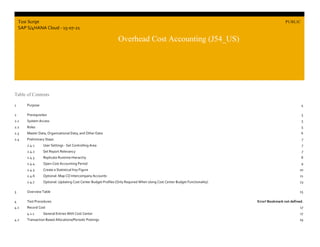More Related Content
Similar to J54_S4CLD2108_BPD_EN_US.docx
Similar to J54_S4CLD2108_BPD_EN_US.docx (20)
J54_S4CLD2108_BPD_EN_US.docx
- 1. Overhead Cost Accounting (J54_US)
Purpose
PUBLIC
© 2021 SAP SE or an SAP affiliate company. All rights reserved. 1
Table of Contents
1 Purpose 4
2 Prerequisites 5
2.1 System Access 5
2.2 Roles 5
2.3 Master Data, Organizational Data, and Other Data 6
2.4 Preliminary Steps 7
2.4.1 User Settings - Set Controlling Area 7
2.4.2 Set Report Relevancy 7
2.4.3 Replicate Runtime Hierarchy 8
2.4.4 Open Cost Accounting Period 9
2.4.5 Create a Statistical Key Figure 10
2.4.6 Optional: Map CO Intercompany Accounts 11
2.4.7 Optional: Updating Cost Center Budget Profiles (Only Required When Using Cost Center Budget Functionality) 13
3 Overview Table 15
4 Test Procedures Error! Bookmark not defined.
4.1 Record Cost 17
4.1.1 General Entries With Cost Center 17
4.2 Transaction Based Allocations/Periodic Postings 19
Test Script
SAP S/4HANA Cloud - 15-07-21
PUBLIC
Overhead Cost Accounting (J54_US)
- 2. Overhead Cost Accounting (J54_US)
Purpose
PUBLIC
© 2021 SAP SE or an SAP affiliate company. All rights reserved. 2
4.2.1 Direct Activity Allocation 19
4.2.2 Post Statistical Key Figures 21
4.2.3 View Posted Statistical Key Figures 22
4.3 Reassign Costs and Revenues 23
4.4 Execute Overhead Allocation Cycle 25
4.5 Allocation Results 27
4.6 Allocation Flow 28
4.7 Execute Profit Center Distribution 29
4.8 Analytics 32
4.8.1 Cost Centers Actual Data Reporting 32
4.8.2 Commitments by Cost Center 33
4.8.3 Where-Used List - Cost Centers Actual 34
4.8.4 Where-Used List - Statistical Key Figures 35
4.8.5 Display Line Items in Controlling 36
4.8.6 View Profit Center Distribution 37
4.9 OPTIONAL: Commitment Management and Cost Center Budgeting 39
4.9.1 Commitment Management Cost Centers Actual Data Reporting 39
4.9.1.1 Exclude Cost Center Data for Commitment Management 40
4.9.1.2 Create Purchase Order 41
4.9.1.3 Commitment Management by Cost Center 42
4.9.2 Cost Center Budgeting 43
4.9.2.1 Set Cost Center Master Budgeting Parameters 44
4.9.2.2 Upload Financial Data 46
4.9.2.2.1 Template for File Upload 46
4.9.2.2.2 Import Financial Data 47
4.9.2.3 Create Purchase Order 49
4.9.2.4 View Budget by Cost Center 51
4.9.2.5 Transfer Cost Center Budgets 52
5 Appendix 55
5.1 Cost Center Replication from SAP S/4HANA Cloud to SAP Master Data Integration (Optional) 55
- 4. Overhead Cost Accounting (J54_US)
Purpose
PUBLIC
© 2021 SAP SE or an SAP affiliate company. All rights reserved. 4
1 Purpose
This scope item covers transaction-based actual postings that are used in overhead cost controlling. The purpose of overhead cost controlling is the planning, allocation, control, and monitoring
of overhead costs.
Cost center accounting takes the costs incurred in a company and allocates them to the actual subareas that caused them. During period-end closing, these costs are distributed to cost centers
through automatic allocation. By allocating the cost elements to cost centers in overhead cost controlling, you can control your costs and compare plan and actual costs. The plan/actual
comparison at the end of the period helps you to plan, control, and monitor cost behavior.
Note Intercompany overhead calculation, settlement, and manual re-postings are supported. Intercompany allocation via Universal Allocation is currently supported with some limitations.
Overhead cost controlling is also a prerequisite for further allocating overhead costs to cost objects (CO-PC), which enables you to conduct a period-specific profitability analysis.
This document provides a detailed procedure for testing this scope item after solution activation, reflecting the predefined scope of the solution. Each process step, report, or item is covered in
its own section, providing the system interactions (test steps) in a table view. Steps that are not in scope of the process but are needed for testing are marked accordingly. Project-specific steps
must be added.
Values in this test script (decimal notation, date formats, and so on) are presented in U.S. standard notation. If your test system is set up to use a different notation, enter values as appropriate.
- 5. Overhead Cost Accounting (J54_US)
Prerequisites
PUBLIC
© 2021 SAP SE or an SAP affiliate company. All rights reserved. 5
2 Prerequisites
This section summarizes all the prerequisites for conducting the test in terms of systems, users, master data, organizational data, other test data and business conditions.
2.1 System Access
System Details
System Accessible via SAP Fiori launchpad. Your system administrator provides you with the URL to access the various apps assigned to your role.
2.2 Roles
Create business roles using the following business role templates delivered by SAP and assign them to your individual test users.
Alternatively, if available, you can use the following spaces delivered by SAP. You create a space with pages containing predefined essential apps and assign it to the business role. You then
assign this business role to your individual users.
For more information, refer to How to Create a Business Role for the Administrator in the product assistance for SAP S/4HANA Cloud.
Name (Role Template) ID (Role Template) Name (Space) ID (Space) Log on
Configuration Expert - Business Process Configuration SAP_BR_BPC_EXPERT Business Process Configuration SAP_BR_BPC_EXPERT
Cost Accountant - Overhead SAP_BR_OVERHEAD_ACCOUNTANT Overhead Accounting SAP_BR_OVERHEAD_ACCOUNTANT
General Ledger Accountant SAP_BR_GL_ACCOUNTANT General Ledger SAP_BR_GL_ACCOUNTANT
Purchaser SAP_BR_PURCHASER Purchasing SAP_BR_PURCHASER
Cost Accountant - Sales SAP_BR_SALES_ACCOUNTANT Sales Accounting SAP_BR_SALES_ACCOUNTANT
Divisional Accountant SAP_BR_DIVISION_ACCOUNTANT Divisional Accounting SAP_BR_DIVISION_ACCOUNTANT
- 6. Overhead Cost Accounting (J54_US)
Prerequisites
PUBLIC
© 2021 SAP SE or an SAP affiliate company. All rights reserved. 6
2.3 Master Data, Organizational Data, and Other Data
The organizational structure and master data of your company has been created in your system during implementation. The organizational structure reflects the structure of your company. The
master data represents materials, customers, and vendors, for example, depending on the operational focus of your company.
Use your own master data or the following sample data to go through the test procedure.
Data Sample Value Details Comments
OPERATING CONCERN A000
CONTROLLING AREA A000
COMPANY CODE 1710
G/L ACCOUNT 11001000
29500000
G/L account for bank account.
A G/L account for allocation clearing must be available. Use your specific clearing GL or use the demo data 29500000.
COST CENTER 17101902,
17101101,
17101321,
17101301,
17101750,
17101401,
17101753,
17101601
For more information on creating master data objects, see the following Master Data Scripts (MDS)
Table 1: Master Data Script Reference
Master Data ID Description
BNM Create Cost Center and Cost Center Group
BNG Create G/L Account and Cost Element
BNN Create Activity Type and Activity Type Group
2US Create Universal Allocation Master Data
3KW Cost Rates
- 7. Overhead Cost Accounting (J54_US)
Prerequisites
PUBLIC
© 2021 SAP SE or an SAP affiliate company. All rights reserved. 7
2.4 Preliminary Steps
2.4.1 User Settings - Set Controlling Area
Purpose
The controlling area must be set before you carry out the first steps in controlling.
Procedure
Step # Step Name Instruction Expected Result Pass / Fail / Comment
1 Log On Log on to the SAP Fiori launchpad as a Cost Accountant - Overhead. The SAP Fiori launchpad displays.
2 Choose User Preferences Choose the user icon on the top right corner of the screen, and choose Settings.
Choose Default Values.
The Default Values screen displays.
3 Enter Data On the CO Area field,
enter the following value: A000.
Choose Save.
Controlling area A000 is set for your user.
2.4.2 Set Report Relevancy
Purpose
The first time you execute a design studio report. you must set report relevancy. If you make a subsequent change in cost center, profit center, or G/L hierarchy, perform this step again to get the
latest information.
Also, you must manually replicate set-based hierarchies (such as Cost Center Group or Profit Center Group) and financial statement hierarchies to the backend database hierarchy tables.
Normally, this is created as a periodic job that runs in the background.
- 8. Overhead Cost Accounting (J54_US)
Prerequisites
PUBLIC
© 2021 SAP SE or an SAP affiliate company. All rights reserved. 8
Procedure
Step
#
Step Name Instruction Expected Result Pass/Fail/Comment
1 Log On Log on to the SAP Fiori launchpad as a Cost Accountant - Overhead. The SAP Fiori launchpad
displays.
2 Access the
SAP Fiori
App
Open Set Report Relevancy - Set-Based Hierarchies (HRY_REPRELEV). The Set Report Relevancy
for Set-Based Hierarchies
screen displays.
3 Enter Header
Data
In the header area, make the following entries and choose Execute:
Set Class: For example,0101, for the cost center group
Organizational Unit: A000
Set Name: A000
Note For Set Class 0102, Organizational Unit YCOA, and Set Name YBA000_CE, you must set report
relevance. Additionally, select the Include Sub-nodes checkbox and choose Execute. On the next view, select
the Report Relevant checkbox for that row and choose Save. This step is mandatory for budget use.
4 Mark as
report
relevant
In the Set Report Relevancy for Set-Based Hierarchies header, make the following entries and choose Save:
Set Name: A000
Report Relevant: Select
2.4.3 Replicate Runtime Hierarchy
Purpose
You must manually replicate set-based hierarchies (such as Cost Center Group or Profit Center Group) and financial statement hierarchies to the backend database hierarchy tables. Normally,
this would be created as a periodic job that would run in the background.
- 9. Overhead Cost Accounting (J54_US)
Prerequisites
PUBLIC
© 2021 SAP SE or an SAP affiliate company. All rights reserved. 9
Procedure
Step
#
Step Name Instruction Expected Result Pass/Fail/Comment
1 Log On Log on to the SAP Fiori launchpad as a Cost Accountant -
Overhead.
2 Access the SAP Fiori
App
Open Schedule Overhead Accounting Jobs (F3767). The Application Jobs screen displays.
3 Create Choose the Create button. The New Job: Replicate Runtime Hierarchy (SAP) view
displays.
4 Enter Header Data In the header area, make the following entries and choose
Schedule:
Job Template: Replicate Runtime Hierarchy (SAP)
Job Name: <Enter a text>
Choose the Step 2 button.
Start Immediately: Select
Choose the Step 3 button.
In the Create Hierarchy area, make the following entry:
Hierarchy ID: YPS2
Note Repeat the step for hierarchy ID 0102/YCOA/YBA000_CE.
2.4.4 Open Cost Accounting Period
Use
The posting period for cost accounting must be open.
- 10. Overhead Cost Accounting (J54_US)
Prerequisites
PUBLIC
© 2021 SAP SE or an SAP affiliate company. All rights reserved. 10
Prerequisites
Check and ensure that the cost accounting period is open for the period you are working.
Note For more details on this step, see the Manage Posting Periods step in Accounting and Financial Close (J58) script.
Procedure
Test Step
#
Test Step Name Instruction Expected Result Pass / Fail /
Comment
1 Log On Log on to the SAP Fiori launchpad as a General Ledger
Accountant.
2 Access the SAP Fiori
App
Open Manage Posting Periods - Cost Accounting (F4684). The Manage Posting Periods - Cost Accounting view
displays.
3 Check/Open Period Make the following entries and choose Go:
Company Code: 1710
Fiscal Year: <current fiscal year>
Controlling posting period is now open.
2.4.5 Create a Statistical Key Figure
Purpose
Statistical key figures are measurable values or weighting factors which can be applied to cost centers, profit centers, internal orders or business processes. SAP statistical key figures are also
used for analysis purposes like calculation of rent cost per employee of a company.
- 11. Overhead Cost Accounting (J54_US)
Prerequisites
PUBLIC
© 2021 SAP SE or an SAP affiliate company. All rights reserved. 11
Procedure
Test Step
#
Test Step Name Instruction Expected Result Pass / Fail /
Comment
1 Log On Log on to the SAP Fiori launchpad as a Cost Accountant -
Overhead.
2 Access the SAP Fiori App Open Manage Statistical Key Figures (F1603A). The Manage Statistical Key Figures view
displays.
3 Create Statistical Key
Figure
Choose Create. Make the following entries and choose Create:
Statistical Key Figure: Z10, for example
Quantity Unit: PC, for example
Statistical Key Figure Name: <Enter a text>
Category: 1
The statistical key figure is created.
2.4.6 Optional: Map CO Intercompany Accounts
Purpose
Intercompany controlling postings are supported.
This step should only be used if you need to do intercompany allocations or posting. You must map the accounts you are using and assign a relevant clearing account.
Prereqisite
G/L accounts and the corresponding clearing accounts must be maintained.
Procedure
Depending on your configuration environment for SAP S/4HANA Cloud, choose one of the following options:
- 12. Overhead Cost Accounting (J54_US)
Prerequisites
PUBLIC
© 2021 SAP SE or an SAP affiliate company. All rights reserved. 12
Configure Your Solution:
1. Log on to the SAP Fiori launchpad as a Configuration Expert - Business Process Configuration.
2. Open ManageYour Solution (F1241).
3. If necessary, change the country by choosing Set LocalVersion.
4. Choose ConfigureYour Solution.
5. Make the following entries:
Application Area: Finance
Sub Application Area: General Ledger
6. For the row with Item Name of Chart of Accounts, choose Details (>).
7. For the displayed row, choose Details (>).
8. For the Automatic Account Determination row, choose Configure.
9. Continue with the procedure in the following table.
SAP Central Business Configuration:
1. Log on to the project experience in SAP Central Business Configuration.
2. In the Realize phase, navigate to the Configuration Activities tab.
3. Search for the Automatic Account Determination activity and choose Go to to Activity to navigate directly to the SAP S/4HANA Cloud system. Log on to the SAP Fiori launchpad as a
Configuration Expert - Business Process Configuration.
4. Continue with the procedure in the following table.
Test
Step #
Test Step Name Instruction Expected
Result
Pass / Fail /
Comment
1 Step 1: Area Make the following etries and choose Step 2:
Area: Controlling
Subarea: Cost Center Accounting
Process: Assign Intercompany Clearing Accounts for Actual Postings
2 Step 2: Parameters Make the following entry and choose Step 3:
Chart of Accounts: YCOA
3 Step 3: Account
Assignments
Select for example, the line containing the GL 65000000 and map the GL account 68888800 to the Clearing
Account - Debit and to the Clearing Account - Credit.
Choose Review and then Save.
- 13. Overhead Cost Accounting (J54_US)
Prerequisites
PUBLIC
© 2021 SAP SE or an SAP affiliate company. All rights reserved. 13
2.4.7 Optional: Updating Cost Center Budget Profiles (Only Required When Using Cost Center Budget Functionality)
Purpose
● The default content comes with budget profile CC001- Cost Center Budget and mapped to sample groups for travel cost and material.The customer must either adopt this profile or create
new as per your requirement.
Adjustments to the budget profile CC001 has to be adapted for your specific company requirements prior to any budget-relevant postings. Retroactively capturing budget-relevant postings is
not possible.
1. Cost Center Budget availability control is at G/L account group (unlike Project this is not linked to FSV and semanticTags)
2. G/L account group can be created either via the Edit Cost Element Groups app or the Manage Global Accounting Hierarchies - GL Account Hierarchy app.
3. All the G/L account group assigned to a particular budget profile should be part of same G/L account Hierarchy (top node of groups).
4. To actively use hierarchy created via Edit Cost Element Groups app in customizing, the prerequisites to set report relevancy via Set Report Relevancy - Set-Based Hierarchies
(HRY_REPRELEV) app (for example, for default content set class 0102, orgYCOA, set nameYBA000-CE and Include sub-node), and replicate runtime hierarchy (example for default content
0102/YCOA/YBA000_CE) must be carried out.The default content comes with GL HierarchyYBA000_CE and customer can assign any groups to this as per their requirements and edit the
predefined profile CC001- Cost Center Budget.
Note Make sure to always replicate runtime hierarchy after any change to the existing hierarchy to reflect the change and before mapping the groups in this step.
Procedure
Depending on your configuration environment for SAP S/4HANA Cloud, choose one of the following options:
Configure Your Solution:
1. Log on to the SAP Fiori launchpad as a Configuration Expert - Business Process Configuration.
2. Open ManageYour Solution (F1241).
3. If necessary, change the country by choosing Set LocalVersion.
4. Choose ConfigureYour Solution.
5. Make the following entries:
Application Area: Finance
Sub Application Area: Overhead Cost Management
6. For the row with Item Name of Budget Management, choose Details (>).
7. For the displayed row, choose Details (>).
8. For the Maintain BudgetAvailability Control Profile for Cost Centers row, choose Configure.
- 14. Overhead Cost Accounting (J54_US)
Prerequisites
PUBLIC
© 2021 SAP SE or an SAP affiliate company. All rights reserved. 14
9. Continue with the procedure in the following table.
SAP Central Business Configuration:
1. Log on to the project experience in SAP Central Business Configuration.
2. In the Realize phase, navigate to the Configuration Activities tab.
3. Search for the Maintain BudgetAvailability Control Profile for Cost Centers activity and choose Go to to Activity to navigate directly to the SAP S/4HANA Cloud system. Log on to the SAP
Fiori launchpad as a Configuration Expert - Business Process Configuration.
4. Continue with the procedure in the following table.
Test
Step #
Test Step Name Instruction Expected Result Pass / Fail /
Comment
1 Change Entry of the
Identified combination
Select the entry with profile CC001 and double-click Account Group.
Go to New Entries on the top menu and add the cost element groups
and hierarchy.
All the G/L account groups assigned to a particular budget
profile should be part of the same G/L account hierarchy
(top node of groups).
2 Change/Add Tolerance
Limits for Each Group
Choose the G/L Account Hierarchy line and double-click Tolerance
Limit and make the entry as per your requirements.
3 Save Save the entries.
- 15. Overhead Cost Accounting (J54_US)
Overview Table
PUBLIC
© 2021 SAP SE or an SAP affiliate company. All rights reserved. 15
3 Overview Table
This scope item consists of several process steps provided in the table below.
If your system administrator has enabled spaces and pages on the SAP Fiori launchpad, the homepage will only contain the essential apps for performing the typical tasks of a business role.
You can find all other apps not included on the homepage using the search bar.
If you want to personalize the homepage and include the hidden apps, navigate to your user profile and choose App Finder.
Record Costs
Process Step Business Role Transaction/App Expected Results
General Entries With Cost Center [page ] 17 General Ledger Accountant Post General Journal Entries (F0718) General Ledger Account Document is entered and saved.
Transaction Based Allocations/Periodic Postings
Process Step Business Role Transaction/App Expected Results
Direct Activity Allocation [page ] 19 Cost Accountant - Overhead Manage Direct Activity Allocation (F3697) Direct activity allocations are posted.
Post Statistical Key Figures [page ] 21 Cost Accountant - Overhead Manage Statistical Key Figure Values (F3915) Statistical transaction-based key figures are posted.
View Posted Statistical Key Figures [page ] 22 Cost Accountant - Overhead Manage Statistical Key Figure Values (F3915)
Process Step Business role Transaction/App Expected Results
Reassign Costs and Revenues [page ] 23 Cost Accountant -
Overhead
Reassign Costs and Revenues
(F2009)
Costs are reassigned to another cost center.
Execute Overhead Allocation Cycle [page
] 25
Cost Accountant -
Overhead
Run Allocations (F3548) General Ledger Account Document is entered and saved.
Allocation Results [page ] 27 Cost Accountant -
Overhead
Allocation Results (F4363) The existing allocation results can be reviewed after a successful run.
Allocation Flow [page ] 28 Cost Accountant -
Overhead
Allocation Flow (F4022) Allocation flow diagram is displayed.
Execute Profit Center Distribution [page ]
29
Divisional Accountant Manage Allocations (F3338) Balance sheet account balances to and from various profit centers are
distributed.
Analytics
- 16. Overhead Cost Accounting (J54_US)
Overview Table
PUBLIC
© 2021 SAP SE or an SAP affiliate company. All rights reserved. 16
Process Step Business Role Transaction/App Expected Results
Cost Centers Actual Data Reporting
[page ] 32
Cost Accountant -
Overhead
Cost Centers - Actuals (F0963) Actual figures for cost centers can be displayed in the reporting with
different dimensions for navigation.
Commitments by Cost Center [page ]
33
Cost Accountant -
Overhead
P&L - Plan/Actual/Committed (W0170) A report showing plan, actual, and commitments for the cost object is
displayed.
Where-Used List - Cost Centers Actual
[page ] 34
Cost Accountant -
Overhead
Where-Used List - Cost Centers (F3549) A report showing where cost centers are currently used is displayed.
Where-Used List - Statistical Key
Figures [page ] 35
Cost Accountant -
Overhead
Where-Used List - Statistical Key Figures
(F4078)
A report showing where the statistical key figures are currently used is
displayed.
Display Line Items in Controlling [page
] 36
Cost Accountant -
Overhead
Display Line Items - Cost Accounting
(F4023)
A report showing the posting details is displayed.
View Profit Center Distribution [page ]
37
Divisional Accountant Profit Centers - Plan/Actual (W0079) Using the report filters on profit centers, you can see the allocations.
Table 2: OPTIONAL: Commitment Management and Cost Centers Budgeting
Process Step Business Role Transaction/App Expected Results
Exclude Cost Center Data for Commitment
Management [page ] 40
Cost Accountant -
Overhead
Manage Cost Centers (F1443A) Includes cost center data for commitment management reporting.
Create Purchase Order [page ] 41 Purchaser Create Purchase Order - Advanced
(ME21N)
Creates the demo data to view the commitments in reporting.
Commitment Management by Cost Center [page
] 42
Cost Accountant -
Overhead
Commitments by Cost Center
(F3016)
Allows visibility of purchase order commitments to be viewed by cost
center and cost elements.
Set Cost Center Master Budgeting Parameters
[page ] 44
Cost Accountant -
Overhead
Manage Cost Centers (F1443A) Includes cost center data for budgeting.
Template for File Upload [page ] 46 Cost Accountant -
Sales
Import Financial Plan Data
(F1711)
Downloads the template and prepare your plan data for upload.
Import Financial Data [page ] 47 Cost Accountant -
Sales
Import Financial Plan Data
(F1711)
Opens the Import P&L Plan Data app and select a source file.
Create Purchase Order [page ] 49 Purchaser Create Purchase Order - Advanced
(ME21N)
Creates the demo data to view the commitments in reporting.
- 17. Overhead Cost Accounting (J54_US)
Overview Table
PUBLIC
© 2021 SAP SE or an SAP affiliate company. All rights reserved. 17
Process Step Business Role Transaction/App Expected Results
View Budget by Cost Center [page ] 51 Cost Accountant -
Overhead
Commitments by Cost Center
(F3016)
Allows visibility of purchase order commitments to be viewed by cost
center and cost elements.
Transfer Cost Center Budgets [page ] 52 Cost Accountant -
Overhead
Manage Cost Center Budgets Transfers cost center budget from one general ledger/cost center
combination.
3.1
This section describes test procedures for each process step that belongs to this scope item.
3.2 Record Cost
3.2.1 General Entries With Cost Center
Test Administration
Customer project: Fill in the project-specific parts.
Test Case ID <X.XX> Tester Name Testing Date Enter a test date.
Business Role(s)
Responsibility <State the Service Provider, Customer or Joint Service Provider and Customer> Duration Enter a duration.
- 18. Overhead Cost Accounting (J54_US)
Overview Table
PUBLIC
© 2021 SAP SE or an SAP affiliate company. All rights reserved. 18
Purpose
To successfully demonstrate assessments there must be accounting documents posted directly on the sender cost center account to allocate values to the receiver cost center account. Therefore,
G/L accounting documents must be posted in the SAP system prior to executing the assessment cycles.
Procedure
Test
Step #
Test Step Name Instruction Expected Result Pass / Fail /
Comment
1 Log on Log on to the SAP Fiori Launchpad as a General Ledger Accountant. The SAP Fiori launchpad displays.
2 Access the SAP Fiori
App
Open Post General Journal Entries (F0718). The Post General Journal Entries screen displays.
3 Enter Header Data In the header area, make the following entries:
Journal Entry Date: <Current Date>
Posting Date: <Current Date>
Period: <current period>, for example, 03
Journal Entry Type: SA (G/L Account Document)
Company Code: 1710
Transaction Currency: USD
The account document is posted. The system
automatically adds the input tax amount.
4 Enter Data In Line Items (2), make the following entries and press Enter:
Company Code: 1710
G/L Account: 63005000
Debit: <amount> for example, 10000
Note Make the entry in the debit or credit column as appropriate.
Tax Code: I0
Cost Center: 17101750
5 Enter Second Line
Item Detail
In Line Items (2), add another line by selecting the Add Line Item icon
at the bottom right and press Enter:
Company Code: 1710
G/L Account: 11001000
- 19. Overhead Cost Accounting (J54_US)
Overview Table
PUBLIC
© 2021 SAP SE or an SAP affiliate company. All rights reserved. 19
Test
Step #
Test Step Name Instruction Expected Result Pass / Fail /
Comment
Credit: <amount> for example, 10000
Note Total Debit amount shown (that is, Debit Amount + Tax Rate
amount, based on the tax code entered)
Next, make the following entries:
Value date: <Current date>
House Bank: USBK1
House Bank Account: USAC1
Note The value date is required for cash accounts.
6 Save Choose Post. Make a note of the document number: __________ 100000054 (2022, CT01
7 New Cost Center and
Amount
Repeat steps 3 to 8 with cost center 17101201 and credit/debit
amount 2000.
100000055 (2022, CT01)
3.3 Transaction Based Allocations/Periodic Postings
3.3.1 Direct Activity Allocation
Test Administration
Customer project: Fill in the project-specific parts.
Test Case ID <X.XX> Tester Name Testing Date Enter a test date.
Business Role(s)
Responsibility <State the Service Provider, Customer or Joint Service Provider and Customer> Duration Enter a duration.
- 20. Overhead Cost Accounting (J54_US)
Overview Table
PUBLIC
© 2021 SAP SE or an SAP affiliate company. All rights reserved. 20
Purpose
Direct activity allocations can also be done instead of assessments depending on your business needs. The following steps create an activity reallocation directly from one cost center to another
with the document posted in the SAP system.
Procedure
Test
Step #
Test Step Name Instruction Expected Result Pass / Fail /
Comment
1 Log On Log on to the SAP Fiori launchpad as a Cost Accountant - Overhead. The SAP Fiori launchpad
displays.
2 Access the SAP
Fiori App
Open Manage Direct Activity Allocation (F3697). The Manage Direct Activity
Allocation view displays.
3 Create Object Choose the Create button. The New Object view displays.
4 Enter Header
Information
In the Header Information area, make the following entry:
● Document Header Text: <Enter a text>
● Journal Entry Date: <Current date>
● Posting Date: <Current date>
5 Enter Allocation
Items
In the Allocation Items area, make the following entries:
● Sender Cost Center: 17101321
● Sender Activity Type: 8
● Receiver Cost Center: 17101301
● Quantity: 5
Note To enter a quantity, choose the Show Details button.
Have to create activity type
6 Save Choose Create.
7 Document number Write down the document number for the subsequent transactions. To review more details on the
document, select the Journal Entry number and then select Display Line Items in Controlling.
To view more details and review the postings, see Display Line Items - Cost Accounting app.
The detailed controlling entries
are available.
- 21. Overhead Cost Accounting (J54_US)
Overview Table
PUBLIC
© 2021 SAP SE or an SAP affiliate company. All rights reserved. 21
Tip To reverse activity allocations, use the Reverse button.
Note For details on activity types, refer to Create Activity Type and Activity Type Group (BNN).
3.3.2 Post Statistical Key Figures
Test Administration
Customer project: Fill in the project-specific parts.
Test Case ID <X.XX> Tester Name Testing Date Enter a test date.
Business Role(s)
Responsibility <State the Service Provider, Customer or Joint Service Provider and Customer> Duration Enter a duration.
Purpose
In this activity, you can post statistical key figures. You can enter statistical key figures for use in reporting or as tracing factors for period-based allocations. This also occurs within a transaction-
based allocation in Controlling.
Procedure
Test
Step #
Test Step Name Instruction Expected Result Pass / Fail /
Comment
1 Log on Log onto the SAP Fiori launchpad as a Cost Accountant - Overhead. The SAP Fiori launchpad displays.
2 Access the SAP
Fiori App
Open Manage Statistical Key Figure Values (F3915). The Manage Statistical Key Figure Values screen
displays.
3 Enter Actual Data Choose Create and make the following entries:
- 22. Overhead Cost Accounting (J54_US)
Overview Table
PUBLIC
© 2021 SAP SE or an SAP affiliate company. All rights reserved. 22
Test
Step #
Test Step Name Instruction Expected Result Pass / Fail /
Comment
Document Header Text: <any>
Document date: <Current date>
Posting date: <Current date>
Item section: Line 1
Receiver Cost Center: 17101902
Statistical Key Figure: 1002
Statistical Quantity: 100
Choose Add and make the following entries:
Item section: Line 2
Receiver Cost Center: 17101321
Statistical Key Figure: 1002
Statistical Quantity: 50
Note If you have no service scope installed, and CCtrs are not available, you
can use cost centers 17101201 and 17101302.
4 Save Choose Create. Statistical key figures are posted. Note the document
number is listed on top of the window.
DONE
3.3.3 View Posted Statistical Key Figures
Test Administration
Customer project: Fill in the project-specific parts.
Test Case ID <X.XX> Tester Name Testing Date Enter a test date.
Business Role(s)
Responsibility <State the Service Provider, Customer or Joint Service Provider and Customer> Duration Enter a duration.
- 23. Overhead Cost Accounting (J54_US)
Overview Table
PUBLIC
© 2021 SAP SE or an SAP affiliate company. All rights reserved. 23
Purpose
In this activity, you can view your posted statistical key figures.
Procedure
Test Step
#
Test Step Name Instruction Expected Result Pass / Fail /
Comment
1 Log On Log on to the SAP Fiori launchpad as a Cost Accountant -
Overhead.
The SAP Fiori launchpad displays.
2 Access the SAP Fiori App Open Manage Statistical Key Figure Values (F3915). The Manage Statistical Key Figure Values screen
displays.
3 View Statistical Key
Figures
Make the following entries and choose Go:
Posting Date: <Choose a time period>
Fiscal Year: <Current year>
The Statistical Key Figure Values appear. DONE
Tip To reverse statistical key figure postings or view posted documents, use the Manage Statistical Key Figure Values (F3915) app.
Or to just do reversals, use the Reverse Statistical Key Figures (KB34N) app.
3.4 Reassign Costs and Revenues
Test Administration
Customer project: Fill in the project-specific parts.
Test Case ID <X.XX> Tester Name Testing Date Enter a test date.
Business Role(s)
Responsibility <State the Service Provider, Customer or Joint Service Provider and Customer> Duration Enter a duration.
- 24. Overhead Cost Accounting (J54_US)
Overview Table
PUBLIC
© 2021 SAP SE or an SAP affiliate company. All rights reserved. 24
Purpose
The following steps demonstrate how to reassign costs within revenues within a company code.
Prerequisites
Initial posting must exist on the G/L account and cost center. Therefore, the steps in Record Cost must be done first.
Procedure
Test Step
#
Test Step Name Instruction Expected Result Pass / Fail /
Comment
1 Log On Log on to the SAP Fiori launchpad as a Cost Accountant - Overhead. The SAP Fiori launchpad displays.
2 Access the SAP Fiori
App
Open Reassign Costs and Revenues (F2009). The Reassign Costs and Revenues view
displays.
3 Input Initial Screen Choose Create and in the Header Information section, make the following
entries:
Document Header Text: <any>
Journal Entry Date: <today’s date>
Posting Date: <today’s date>
Translation Date: <today’s date>
In the Assignment Items section, make the following entries and choose
Create:
Account for Allocation: <for example, 61003000>
Sender Cost Center: <for example, 10101201>
Receiver Cost Center: <for example, 10101750>
Amount: <for example, 5>
Translation Currency: USD
Document Header Text: <any>
Costs are reassigned to another cost center.
- 25. Overhead Cost Accounting (J54_US)
Overview Table
PUBLIC
© 2021 SAP SE or an SAP affiliate company. All rights reserved. 25
3.5 Execute Overhead Allocation Cycle
Test Administration
Customer project: Fill in the project-specific parts.
Test Case ID <X.XX> Tester Name Testing Date Enter a test date.
Business Role(s)
Responsibility <State the Service Provider, Customer or Joint Service Provider and Customer> Duration Enter a duration.
Purpose
In this activity, you execute an assessment cycle (Cost Center). Both cost centers and work breakdown structure elements can be used as receivers in the assessment cycle. In this example, cost
center as receiver is demonstrated.
Prerequisite
Plan and actual assessment cycle demo data has been created for testing. For details on how to create your own plan and actual assessment cycle defining senders and receivers, see the Create
Universal Allocation Master Data(2US) script.
Procedure
Test
Step #
Test Step
Name
Instruction Expected Result Pass / Fail /
Comment
1 Log On Log on to the SAP Fiori launchpad as a Cost Accountant - Overhead. The SAP Fiori launchpad displays.
2 Access the
SAP Fiori App
Open Run Allocations (F3548). The Select: Allocation Cycles for the Run view displays.
- 26. Overhead Cost Accounting (J54_US)
Overview Table
PUBLIC
© 2021 SAP SE or an SAP affiliate company. All rights reserved. 26
Test
Step #
Test Step
Name
Instruction Expected Result Pass / Fail /
Comment
3 Input Initial
Screen
Choose the Manage Allocation button. Make the following entries and choose the
Go button:
Allocation Context: Cost Centers
Ledger: 0L
Allocation Type: Overhead Allocation
Company Code: 1710
Allocation Cycle: OA17200
Note If you created alternative manufacturing-based statistical key figures in the
previous step, run Assessment Cycle: OA17300Manuf Ass. shared
facility instead of OA17200Service Ass. shared facility.
The assessment is done.
4 Select
Allocation
Cycle
Select the allocation cycle row and choose OK and then the Run button. The Run Allocations - Live Run screen displays.
5 Test Run Select the allocation cycle row and choose the Test Run button. The Run Allocation(s) - Test Run screen displays. You get a
success message. If everything looks correct, you can repeat
the steps above and choose Run instead of Test Run.
6 Input Values Make the following entries and choose OK.
Run Name: <enter your desired value>
Ledger: 0L
Fiscal Period From: <current period and year>
Fiscal Period To: <curent period and year>
To review the results, choose the Display Completed Runs button and choose Go.
You can further drill into the report to view specific senders and receivers, and
values.
If you wish to view this posted allocation in Allocation Flow
(next step), repeat Step 5: Select the allocation cycle row
and choose the Run button.
DONE
Tip To reverse an assessment posting, use the app Allocation Results (F4363), enter the search criteria and choose Go. Select the allocation cycle job and choose Reverse .
- 27. Overhead Cost Accounting (J54_US)
Overview Table
PUBLIC
© 2021 SAP SE or an SAP affiliate company. All rights reserved. 27
3.6 Allocation Results
Test Administration
Customer project: Fill in the project-specific parts.
Test Case ID <X.XX> Tester Name Testing Date Enter a test date.
Business Role(s)
Responsibility <State the Service Provider, Customer or Joint Service Provider and Customer> Duration Enter a duration.
Context
In this activity, existing allocation results can be reviewed after a successful run.
Procedure
Test
Step #
Test Step Name Instruction Expected Result Pass / Fail /
Comment
1 Log On Log on to the SAP Fiori launchpad as a Cost Accountant - Overhead. The SAP Fiori launchpad displays.
2 Access the SAP
Fiori App
Open Allocation Results (F4363). The Allocation Results view displays.
3 Enter Values in
Search
Make the following entries and choose the Go button:
View Type: Run
4 Select the Run Select the allocation you had executed in the previous step and choose the
Details button on the right of the screen.
An overview detail of the allocation executed can be
seen via the various tabs.
5 View Network
Graph
In the same view, select the network graph icon on the right of the screen. The graphical view of the data displays.
- 28. Overhead Cost Accounting (J54_US)
Overview Table
PUBLIC
© 2021 SAP SE or an SAP affiliate company. All rights reserved. 28
Test
Step #
Test Step Name Instruction Expected Result Pass / Fail /
Comment
6 Change Grouping
View
To further refine the views, choose the Group By button.
For example, in the Group by window, make the following entry:
First Level: Functional Area
DONE
3.7 Allocation Flow
Test Administration
Customer project: Fill in the project-specific parts.
Test Case ID <X.XX> Tester Name Testing Date Enter a test date.
Business Role(s)
Responsibility <State the Service Provider, Customer or Joint Service Provider and Customer> Duration Enter a duration.
Purpose
In this activity, you can review the overhead allocation flows from a single cost center point of view.
Prerequisites
● The assessment cycle demo data has been created for testing. For details on how to create your own plan assessment cycle defining senders and receivers, see the Create Universal Allocation
Master Data (2US) script.
● The related postings have been made.
● The cycle must be successfully run.
- 29. Overhead Cost Accounting (J54_US)
Overview Table
PUBLIC
© 2021 SAP SE or an SAP affiliate company. All rights reserved. 29
Procedure
Test Step # Test Step Name Instruction Expected Result Pass / Fail / Comment
1 Log On Log on to the SAP Fiori launchpad as a Cost Accountant - Overhead. The SAP Fiori launchpad displays.
2 Access the SAP Fiori App Open Allocation Flow (F4022). The Allocation Cycles view displays.
3 Input Initial Screen Make the following entries and choose the Go button:
View Type: cost center
Company Code: 1710
Cost Center: 17101750
Fiscal Period: <current period, for example 09>
Fiscal Year: <Current year>
Actual/Plan: Actual
The flow diagram is displayed.
3.8 Execute Profit Center Distribution
Test Administration
Customer project: Fill in the project-specific parts.
Test Case ID <X.XX> Tester Name Testing Date Enter a test date.
Business Role(s)
Responsibility <State the Service Provider, Customer or Joint Service Provider and Customer> Duration Enter a duration.
Purpose
Using profit center distribution, it is possible to distribute balance sheet account balances to and from various profit centers. In this business example, the assets are held in a central profit center
(shared service), and these amounts and costs are allocated across the various business units’ profit centers.
- 30. Overhead Cost Accounting (J54_US)
Overview Table
PUBLIC
© 2021 SAP SE or an SAP affiliate company. All rights reserved. 30
Prerequisites
1. Create an asset using the Create Asset app using Asset Class 2000. For details on how to create asset, refer to Create Asset (BNI).
2. Enter acquisition using the Post Acquisition (Non-Integrated) - With Automatic Offsetting Entry (ABZOL) app with the following data:
• Existing Asset: as created above
• Document Date: 1/15/2019
• Posting Date: same date as above
• AssetValue Date: same date a above
• Amount Posted: 96000
3. A G/L account for allocation clearing must be available. Create G/L 29500000 COAllocation Clearing using the GL 29500100 as reference. For details on how to create the G/L, refer to Create
G/L Account and Cost Element (BNG) test script.
4. Plan and actual assessment cycle demo data has been created for testing. For details on how to create your own plan and actual assessment cycle defining senders and receivers, see the
Create Universal Allocation Master Data (2US) test script. Mass upload of allocation cycles is possible for the creation of new allocations and/or new segments via the ManageAllocation app
(F3338) using the Upload Cycles button.You can either download a blank template or select an existing allocation cycle to download as template.
Procedure
Test
Step #
Test Step Name Instruction Expected Result Pass / Fail /
Comment
1 Log On Log on to the SAP Fiori launchpad as a Divisional
Accountant.
The SAP Fiori launchpad displays.
2 Access the SAP
Fiori App
Open Manage Allocations (F3338). The Manage Allocations view displays.
3 Input Initial
Screen
Make the following entries and choose the Go
button:
Allocation Context: Profit Centers
Allocation Type: Distribution
Ledger: 0L
Company Code: 1710
Allocation Cycle: OAPCD17
The assessment is done.
- 31. Overhead Cost Accounting (J54_US)
Overview Table
PUBLIC
© 2021 SAP SE or an SAP affiliate company. All rights reserved. 31
Test
Step #
Test Step Name Instruction Expected Result Pass / Fail /
Comment
4 Review
Allocation Cycle
Do the following:
● Select the allocation cycle row and choose the
> sign.
● In the Manage Allocations view, choose the
Segments tab and choose Edit.
● Select the segment row and choose the > sign.
Review segment tabs (Rules, Senders).
● Choose the Sender Details tab and change the
amount to 1000.
● Choose the Check Segment button.
● Choose the Save button.
5 Run Allocation Select the allocation cycle row and choose the Run
button.
The Run Allocations screen displays.
6 Test Run Select the allocation cycle row and choose the Test
Run button.
The Run Allocation(s) - Test Run screen displays.
7 Input Values Make the following entries and choose OK.
Run Name: <enter your Custom Run>
Fiscal Period From: <current period>
Fiscal Period To: <curent period>
Note When you are ready to do the actual (live) run,
in the Journal Entry Type, enter SA.
To review the results, choose the Display Completed Runs button and choose Go.
You can further drill into the report to view specific senders and receivers, and values.
Tip To reverse an assessment posting, use the app Allocation Results (F4363), enter the search criteria and choose Go. Select the allocation cycle job and choose Reverse .
Tip Allocation runs can be scheduled in advance or based on regular intervals. See the Schedule Allocation Run in Universal Allocation (2QL).
- 32. Overhead Cost Accounting (J54_US)
Overview Table
PUBLIC
© 2021 SAP SE or an SAP affiliate company. All rights reserved. 32
3.9 Analytics
3.9.1 Cost Centers Actual Data Reporting
Test Administration
Customer project: Fill in the project-specific parts.
Test Case ID <X.XX> Tester Name Testing Date Enter a test date.
Business Role(s)
Responsibility <State the Service Provider, Customer or Joint Service Provider and Customer> Duration Enter a duration.
Purpose
In this activity, you run the cost centers actual data reporting.
Procedure
Test Step
#
Test Step Name Instruction Expected Result Pass / Fail /
Comment
1 Log on Log onto the SAP Fiori launchpad as a Cost Accountant -
Overhead.
The SAP Fiori launchpad displays.
2 Access the SAP Fiori
App
1st app is Cloud-only, 2nd app for OP
Open Cost Centers - Actuals (F0963).
The Prompts dialog box displays.
3 Selection Criteria Make the following entries:
Ledger:<0L>
- 33. Overhead Cost Accounting (J54_US)
Overview Table
PUBLIC
© 2021 SAP SE or an SAP affiliate company. All rights reserved. 33
Test Step
#
Test Step Name Instruction Expected Result Pass / Fail /
Comment
Ledger Fiscal Year :<Current year>
Company Code: 1710
Key Date: <today's date>
4 Go Choose Go. A report showing actual costs for the cost centers is
displayed.
DONE
3.9.2 Commitments by Cost Center
Test Administration
Customer project: Fill in the project-specific parts.
Test Case ID <X.XX> Tester Name Testing Date Enter a test date.
Business Role(s)
Responsibility <State the Service Provider, Customer or Joint Service Provider and Customer> Duration Enter a duration.
Purpose
This report shows the plan, actual, and committed data to be viewed by cost center and cost elements.
- 34. Overhead Cost Accounting (J54_US)
Overview Table
PUBLIC
© 2021 SAP SE or an SAP affiliate company. All rights reserved. 34
Procedure
Test Step
#
Test Step Name Instruction Expected Result Pass / Fail /
Comment
1 Log on Log on to the SAP Fiori launchpad as a Cost Accountant -
Overhead.
The SAP Fiori launchpad displays.
2 Access the SAP Fiori
App
Open P&L - Plan/Actual/Committed (W0170). The P&L – Plan/Actual/Committed screen displays.
3 Selection Criteria Make the following entries:
Key Date: <today's date>
Ledger:0L
Plan Category: PLN
Ledger Fiscal Year :<Current fiscal year>
Hierarchy ID: <0102/YCOA/YBA000_CE>
Company Code: 1710
Cost Center: <enter your desired cost
center>
4 Choose Choose Go. A report showing plan, actual, and commitments for the cost
object is displayed.
DONE
3.9.3 Where-Used List - Cost Centers Actual
Test Administration
Customer project: Fill in the project-specific parts.
Test Case ID <X.XX> Tester Name Testing Date Enter a test date.
Business Role(s)
- 35. Overhead Cost Accounting (J54_US)
Overview Table
PUBLIC
© 2021 SAP SE or an SAP affiliate company. All rights reserved. 35
Responsibility <State the Service Provider, Customer or Joint Service Provider and Customer> Duration Enter a duration.
Purpose
This activity allows you to see where the cost centers are used in other master data such as activity type, profit centers, and actual cost allocations.
Procedure
Test
Step #
Test Step Name Instruction Expected Result Pass / Fail /
Comment
1 Log On Log on to the SAP Fiori launchpad as a Cost
Accountant - Overhead.
2 Access the SAP
Fiori App
Open Manage Cost Centers (F1443A). The Manage Cost Centers view displays.
3 Selection Criteria Make the following entries and choose Go:
Cost Center : <your cost center>
4 Where Used Select the desired cost center and choose
Where Used - Cost Centers.
A report showing where the cost centers are currently used is displayed. For details, you
can select the Master data object type and drill in further.
Note The Where-Used List - Cost Centers (F3549) app can also be used to determine where the cost centers are currently used.
3.9.4 Where-Used List - Statistical Key Figures
Test Administration
Customer project: Fill in the project-specific parts.
- 36. Overhead Cost Accounting (J54_US)
Overview Table
PUBLIC
© 2021 SAP SE or an SAP affiliate company. All rights reserved. 36
Test Case ID <X.XX> Tester Name Testing Date Enter a test date.
Business Role(s)
Responsibility <State the Service Provider, Customer or Joint Service Provider and Customer> Duration Enter a duration.
Purpose
This activity allows you to see where the statistical key figures are used.
Procedure
Test
Step #
Test Step Name Instruction Expected Result Pass / Fail /
Comment
1 Log On Log on to the SAP Fiori launchpad as a Cost
Accountant - Overhead.
The SAP Fiori launchpad displays.
2 Access the SAP
Fiori App
Open Where-Used List - Statistical Key
Figures (F4078).
The Where-Used List - Statistical Key Figures view displays.
3 Selection Criteria Make the following entry and choose Go:
Statistical Key Figure : <your
statistical key figure>
A report showing where the statistical key figures are currently used displays. For details,
you can select the relevant master data object type and drill in further.
3.9.5 Display Line Items in Controlling
Test Administration
Customer project: Fill in the project-specific parts.
- 37. Overhead Cost Accounting (J54_US)
Overview Table
PUBLIC
© 2021 SAP SE or an SAP affiliate company. All rights reserved. 37
Test Case ID <X.XX> Tester Name Testing Date Enter a test date.
Business Role(s)
Responsibility <State the Service Provider, Customer or Joint Service Provider and Customer> Duration Enter a duration.
Purpose
This activity allows you to view various postings in controlling.
Procedure
Test Step # Test Step Name Instruction Expected Result Pass / Fail / Comment
1 Log On Log on to the SAP Fiori launchpad as a Cost Accountant - Overhead. The SAP Fiori launchpad displays.
2 Access the SAP Fiori App Open Display Line Items - Cost Accounting (F4023) app. The Display Line Items view displays.
3 Selection Criteria Make the following entry and choose Go:
Ledger : <Enter your ledger, for example 0L>
Company Code: 1710
Fiscal Year: <Current year>
A report showing the posting details display.
3.9.6 View Profit Center Distribution
Test Administration
Customer project: Fill in the project-specific parts.
Test Case ID <X.XX> Tester Name Testing Date Enter a test date.
- 38. Overhead Cost Accounting (J54_US)
Overview Table
PUBLIC
© 2021 SAP SE or an SAP affiliate company. All rights reserved. 38
Business Role(s)
Responsibility <State the Service Provider, Customer or Joint Service Provider and Customer> Duration Enter a duration.
Purpose
In this activity, you view the profit center distribution.
Procedure
Test Step
#
Test Step Name Instruction Expected Result Pass / Fail /
Comment
1 Log On Log on to the SAP Fiori launchpad as a Divisional
Accountant.
The SAP Fiori launchpad displays.
2 Access the SAP Fiori
App
Open Profit Centers - Plan/Actual (W0079). The Prompts dialog box displays.
3 Selection Criteria Make the following entries:
Ledger:<0L>
Ledger Fiscal Year :<Current year>
Planning Category: PLN
Company Code: 1710
Key Date: <Current date>
4 Choose Choose Go. Using the report filters on profit centers, you can see the
allocations.
- 39. Overhead Cost Accounting (J54_US)
Overview Table
PUBLIC
© 2021 SAP SE or an SAP affiliate company. All rights reserved. 39
3.10 OPTIONAL: Commitment Management and Cost Center Budgeting
3.10.1 Commitment Management Cost Centers Actual Data Reporting
Test Administration
Customer project: Fill in the project-specific parts.
Test Case ID <X.XX> Tester Name Testing Date Enter a test date.
Business Role(s)
Responsibility <State the Service Provider, Customer or Joint Service Provider and Customer> Duration Enter a duration.
Note This section is only applicable if you select the non-standard scope item 2I3 - Commitment Management. You have additional features in cost centers to view commitment which comes via
purchasing.
Commitment management is part of the cost monitoring process. Commitment management line items are triggered by stock and non-stock expense purchase requisitions and/or purchase
orders that utilize cost centers. These commitments are updated in Extension Ledger 0E (predelivered) in ACDOCA table. Commitments are reduced by various business transactions such as
goods receipt.
Prerequisites
● To use commitment management functions, a nonstandard scope item 2I3 - Commitment Management must be selected and activated. Once activated, commitment management ledger
0E is active and applicable for all company codes and countries.
● Master Data requirement: Specific cost centers relevant for your commitment tracking must be unlocked. See the procedure on Exclude Cost Center Data for Commitment Management
[page ] 40.
● To view commitments in the report, an open purchase order and/or requisition must exist. For details on creating purchase orders, refer to Consumable Purchasing (BNX).
- 40. Overhead Cost Accounting (J54_US)
Overview Table
PUBLIC
© 2021 SAP SE or an SAP affiliate company. All rights reserved. 40
3.10.1.1 Exclude Cost Center Data for Commitment Management
Test Administration
Customer project: Fill in the project-specific parts.
Test Case ID <X.XX> Tester Name Testing Date Enter a test date.
Business Role(s)
Responsibility <State the Service Provider, Customer or Joint Service Provider and Customer> Duration Enter a duration.
Purpose
This activity describes how to exclude cost center data from commitment management reporting. If you select the lock on the cost center master data, consumable purchases that utilize the
cost center are excluded from the report.
Procedure
Test
Step #
Test Step Name Instruction Expected Result Pass / Fail /
Comment
1 Log On Log on to the SAP Fiori launchpad with a Cost Accountant -
Overhead.
The SAP Fiori launchpad displays.
2 Open Manage Cost
Centers
Open Manage Cost Centers (F1443A). The Manage Cost Centers (F1443A) view displays.
3 Cost Center Make the following entry and choose Go:
Cost Center:17101501
Select the line item with Cost Center and choose the (>) Details
button.
The Manage Cost Centers view displays.
- 41. Overhead Cost Accounting (J54_US)
Overview Table
PUBLIC
© 2021 SAP SE or an SAP affiliate company. All rights reserved. 41
Test
Step #
Test Step Name Instruction Expected Result Pass / Fail /
Comment
4 Lock Commitment
Updates
Choose the Edit button on the top row. In the Control section,
select the Lock Commitment Updates to see the ON sign.
Choose the Save button on the bottom right of your view.
When the Lock Commitment Updates is set to On, no further
updates for this cost center would be shown in the commitment
report.
3.10.1.2 Create Purchase Order
Test Administration
Customer project: Fill in the project-specific parts.
Test Case ID <X.XX> Tester Name Testing Date Enter a test date.
Business Role(s)
Responsibility <State the Service Provider, Customer or Joint Service Provider and Customer> Duration Enter a duration.
Purpose
This prerequisite activity creates the demo data to view the commitments in reporting.
Note For details on consumable purchasing, refer to Consumable Purchasing (BNX), steps Create Purchase Requisition or Create Purchase Order.
Procedure
Test Step # Test Step Name Instruction Expected Result Pass / Fail / Comment
1 Log On Log on to the SAP Fiori launchpad as a Purchaser role. The SAP Fiori launchpad is displayed.
2 Open Manage Purchase Order Open Create Purchase Order - Advanced (ME21N). The Create Purchase Order view displays.
- 42. Overhead Cost Accounting (J54_US)
Overview Table
PUBLIC
© 2021 SAP SE or an SAP affiliate company. All rights reserved. 42
Test Step # Test Step Name Instruction Expected Result Pass / Fail / Comment
3 Start Purchase Order creation Make the following entries and choose Enter:
Supplier : 17300001
The Create Purchase Order view displays.
4 Enter Purchase Order data Make the following entries and choose Enter.
Org. Data:
Purch. Org.:1710
Purch. Group:001
Company Code: 1710
The Create Purchase Order view displays.
5 Enter Additional Details Make the following entries and choose Enter:
A: (Account Assessment Category): K (Cost center)
Material: TG0011
PO Quantity:1
Net Price: 450
Plnt: 1710
Stor. Location: 171A
In the next section, enter the following and choose Enter:
Cost Center:17101401
The Create Purchase Order view displays.
6 Save the entries Choose the Save button to save the purchase order. The Purchase Order is created.
3.10.1.3 Commitment Management by Cost Center
Test Administration
Customer project: Fill in the project-specific parts.
Test Case ID <X.XX> Tester Name Testing Date Enter a test date.
Business Role(s)
- 43. Overhead Cost Accounting (J54_US)
Overview Table
PUBLIC
© 2021 SAP SE or an SAP affiliate company. All rights reserved. 43
Responsibility <State the Service Provider, Customer or Joint Service Provider and Customer> Duration Enter a duration.
Purpose
This report allows visibility of purchase order commitments to be viewed by cost center and cost elements.
Procedure
Test Step
#
Test Step Name Instruction Expected Result Pass / Fail /
Comment
1 Log On Log on to the SAP Fiori launchpad as a Cost Accountant
- Overhead.
The SAP Fiori launchpad displays.
2 Access the SAP Fiori
App
Open Commitments by Cost Center (F3016). The Commitments by Cost Center (F3016) view displays.
3 Selection Criteria Make the following entries:
Plan Category: PLN
Company Code: 1710
Fiscal Year: <Current year>
4 Choose Choose Go. A report showing commitments on the purchasing side for the cost
centers is displayed.
3.10.2 Cost Center Budgeting
Test Administration
Customer project: Fill in the project-specific parts.
- 44. Overhead Cost Accounting (J54_US)
Overview Table
PUBLIC
© 2021 SAP SE or an SAP affiliate company. All rights reserved. 44
Test Case ID <X.XX> Tester Name Testing Date Enter a test date.
Business Role(s)
Responsibility <State the Service Provider, Customer or Joint Service Provider and Customer> Duration Enter a duration.
Note This section is applicable only if you select non-standard scope item 2I3 - Commitment Management which is also a prerequisite for budgeting. You have additional features in cost centers
to view commitments & budgets in which to monitor your expenses.
Budgeting is a part of the cost monitoring process. Commitment management line items in SAP S/4HANA Cloud are triggered by expense purchase requisitions and/or purchase orders that
utilize cost centers and a material master. These commitments are updated in Extension Ledger 0E (predelivered) in ACDOCA table. Commitments are reduced by various business transactions
such as goods receipt.
Cost Center Budgeting utilizes profiles CC001 which allows you assign a G/L account hierarchy and G/L account group to specify the general ledger accounts applicable for your cost center
budgets. The default content utilizes G/L account hierarchy YBA000_CE and two G/L account groups, 1200_CE Production costs materials and 1900_CE Travel costs.
Once you create your G/L account hierarchy and G/L account groups, you must perform the Set Report Relevancy and Replicate Runtime Hierarchy steps as covered in the Preliminary Steps
section of this document.
Prerequisites
● To use cost center budgeting functions, a nonstandard scope item 2I3 must also be selected and activated. Once activated, commitment management ledger 0E is active and applicable for all
company codes and countries.
● You must perform the steps Set Report Relevancy and Replicate Runtime Hierarchy as mentioned in 2.4 Preliminary Steps of this document.
● To view commitments in the report, an open purchase order and/or requisition must exist. For details on creating purchase orders, refer to (Consumable Purchasing).
3.10.2.1 Set Cost Center Master Budgeting Parameters
Test Administration
Customer project: Fill in the project-specific parts.
Test Case ID <X.XX> Tester Name Testing Date Enter a test date.
Business Role(s)
- 45. Overhead Cost Accounting (J54_US)
Overview Table
PUBLIC
© 2021 SAP SE or an SAP affiliate company. All rights reserved. 45
Responsibility <State the Service Provider, Customer or Joint Service Provider and Customer> Duration Enter a duration.
Purpose
This activity describes how to include cost center data for budgeting.
Procedure
Test
Step #
Test Step Name Instruction Expected Result Pass / Fail /
Comment
1 Log On Log on to the SAP Fiori launchpad as a Cost Accountant - Overhead. The SAP Fiori launchpad displays.
2 Access the SAP Fiori
App
Open Manage Cost Centers (F1443A). The Manage Cost Centers (F1443A)
view displays.
3 Cost Center
17101601
Make the following entry and choose Go:
Cost Center: 17101601
Select the line item with Cost Center and choose the (>) Details button.
4 Save the Entries In the Control section, under Budget Availability Control, choose the Edit button and
then make the following entries:
Budget-Carrying Cost Center: 17101601
Budget Availability Control Profile: CC001
Budget Availability Control is Active: ON
Choose the Save button on the bottom of the view.
5 Cost Center
17101202
Repeat steps 3 and 4 using cost center 17101202.
- 46. Overhead Cost Accounting (J54_US)
Overview Table
PUBLIC
© 2021 SAP SE or an SAP affiliate company. All rights reserved. 46
3.10.2.2 Upload Financial Data
3.10.2.2.1 Template for File Upload
Test Administration
Customer project: Fill in the project-specific parts.
Test Case ID <X.XX> Tester Name Testing Date Enter a test date.
Business Role(s)
Responsibility <State the Service Provider, Customer or Joint Service Provider and Customer> Duration Enter a duration.
Purpose
This activity helps you download the template and prepare your plan data for upload. Depending on the scope of your solution, the plan data you fill the template with will differ. You can use the
sample data to populate the template. If you have plan data already in your system and would like to copy the data to a new Plan Category, application Copy Financial Plan Data (F3396) can
achieve this without the need to manually upload the data.
Procedure
Test Step
#
Test Step Name Instruction Expected Result Pass / Fail /
Comment
1 Log On Log on to the SAP Fiori launchpad as a Cost Accountant - Overhead. The SAP Fiori launchpad displays.
2 Access the SAP Fiori
App
Open Import Financial Plan Data (F1711). The Import Financial Plan Data (F1711)
view displays.
3 Select Template Choose the Download Templates button.
- 47. Overhead Cost Accounting (J54_US)
Overview Table
PUBLIC
© 2021 SAP SE or an SAP affiliate company. All rights reserved. 47
Test Step
#
Test Step Name Instruction Expected Result Pass / Fail /
Comment
In the Download Templates view, select the comma as separator and then the Cost
Center Budgeting template.
Open the downloaded CSV template.
Enter the field values as listed in the table below this table.
4 Save Template Save the file in the CSV format.
Field Value Table
CATEGORY RYEAR POPER RBUKRS RCNTR RACCT HSL RHCUR
Category General Ledger Fiscal Year Posting Period Company Code Cost Center Account Number Amount in Local Currency Local Currency
X X X X
BUDGET02 (Current Year) 3 (Current Period) 1710 17101601 61007000 1000 USD
BUDGET02 (Current Year) 3 (Current Period) 1710 17101601 65000500 1000 USD
BUDGET02 (Current Year) 3 (Current Period) 1710 17101202 51600000 1000 USD
3.10.2.2.2 Import Financial Data
Test Administration
Customer project: Fill in the project-specific parts.
Test Case ID <X.XX> Tester Name Testing Date Enter a test date.
Business Role(s)
- 48. Overhead Cost Accounting (J54_US)
Overview Table
PUBLIC
© 2021 SAP SE or an SAP affiliate company. All rights reserved. 48
Responsibility <State the Service Provider, Customer or Joint Service Provider and Customer> Duration Enter a duration.
Purpose
Once the plan data file is saved in the template, open the Import P&L Plan Data app and select a source file.
The app performs the following checks:
1. The app checks whether the values in the source file are valid. If required, it returns a list of error messages. You must correct the values in the source file until they are all valid before you can
proceed.
2. If all values are valid, the app selects the distinct values for all characteristics of the plan data scope (as defined in the third row of the source file).
● If no plan data exists in the system for any combination of these characteristic values, you can directly import the plan data.
● If plan data exists in the system for any combination of these characteristic values, the app displays the affected values. It assumes that you want to completely replace the existing plan data
by the new plan data import.
Note One source file must therefore always contain full plan data sets for a certain combination of the characteristics you specified in the third row (the plan data scope).
Procedure
Test Step
#
Test Step Name Instruction Expected Result Pass / Fail /
Comment
1 Log On Log on to the SAP Fiori launchpad as a Cost Accountant - Sales. The SAP Fiori launchpad displays.
2 Access the SAP Fiori
App
Open Import Financial Plan Data (F1711). The Import Financial Plan Data (F1711) view
displays.
3 Cost Center Use the Browse button to select the CSV extension file you wish to upload
and choose Enter.
Make the following entry :
Source File: Your .CSV file that contains your plan
4 File Check The upload performs a check to ensure that the format is correct.
Correct any error message that appears.
The selected file has the following plan data scope
You are going to see the messages in the upper part
of your view:
- 49. Overhead Cost Accounting (J54_US)
Overview Table
PUBLIC
© 2021 SAP SE or an SAP affiliate company. All rights reserved. 49
Test Step
#
Test Step Name Instruction Expected Result Pass / Fail /
Comment
Note the two informational messages that will appear in the upper-left of
the your view.
Your plan data import will create X plan items
Select the Show Detail, and review the data and then select the back
button.
Your plan data import will cancel x items
Select the Show Detail, and review the data and then select the back
button.
Proceed to the next step Import Source File.
5 Import Source File Choose Import Source File. Import successful message appears.
3.10.2.3 Create Purchase Order
Test Administration
Customer project: Fill in the project-specific parts.
Test Case ID <X.XX> Tester Name Testing Date Enter a test date.
Business Role(s)
Responsibility <State the Service Provider, Customer or Joint Service Provider and Customer> Duration Enter a duration.
Purpose
This prerequisite activity creates the demo data to view the commitments in reporting.
Note For details on consumable purchasing, refer to Consumable Purchasing (BNX), steps Create Purchase Requisition or Create Purchase Order.
- 50. Overhead Cost Accounting (J54_US)
Overview Table
PUBLIC
© 2021 SAP SE or an SAP affiliate company. All rights reserved. 50
Note Purchase line items without a material master using material group are currently not included in Commitments. But during actual posting (goods receipts) the amounts are checked and
included in Bugeting. This is shown in the example below.
Procedure
Test Step # Test Step Name Instruction Expected Result Pass / Fail / Comment
1 Log On Log on to the SAP Fiori launchpad as a Purchaser role. The SAP Fiori launchpad is displayed.
2 Open Manage Purchase Order Open Create Purchase Order - Advanced (ME21N). The Create Purchase Order view displays.
3 Start Purchase Order creation Make the following entries and choose Enter:
Supplier : 17300001
The Create Purchase Order view displays.
4 Enter Purchase Order data Make the following entries and choose Enter.
Org. Data:
Purch. Org.:1710
Purch. Group:001
Company Code: 1710
5 Enter Additional Details Make the following entries and choose Enter:
A: (Account Assessment Category): K (Cost center)
Material: TG0011
PO Quantity:1
Net Price: 450
Plnt: 1710
Stor. Location: 171A
In the next section, enter the following and choose Enter:
Cost Center:17101601
6 Enter Additional Details in the Next Line Enter the following:
A: (Account Assessment Category): K (Cost center)
Description:
Office Equipment
Material Group: L005
- 51. Overhead Cost Accounting (J54_US)
Overview Table
PUBLIC
© 2021 SAP SE or an SAP affiliate company. All rights reserved. 51
Test Step # Test Step Name Instruction Expected Result Pass / Fail / Comment
OUn: EA
PO Quantity:1
Net Price: 1000
Plnt: 1710
Stor. Location: 171A
In the next section, make the following and choose Enter:
G/L Account: 61007000
Cost Center:17101601
7 Save the entries Choose the Save button. The Purchase Order is created.
3.10.2.4 View Budget by Cost Center
Test Administration
Customer project: Fill in the project-specific parts.
Test Case ID <X.XX> Tester Name Testing Date Enter a test date.
Business Role(s)
Responsibility <State the Service Provider, Customer or Joint Service Provider and Customer> Duration Enter a duration.
Purpose
This report allows visibility of purchase order commitments to be viewed by cost center and cost elements.
- 52. Overhead Cost Accounting (J54_US)
Overview Table
PUBLIC
© 2021 SAP SE or an SAP affiliate company. All rights reserved. 52
Procedure
Test Step
#
Test Step Name Instruction Expected Result Pass / Fail /
Comment
1 Log On Log on to the SAP Fiori launchpad as a Cost Accountant -
Overhead.
The SAP Fiori launchpad displays.
2 Access the SAP Fiori App Open Cost Center Budget Report (F3871). The Cost Center Budget Report (F3871) view
displays.
3 Selection Criteria Make the following entries:
Plan Category: BUDGET02
Company Code: 1710
Fiscal Year: <Current year>
4 Commit for the Cost
Centers
Choose Go.
3.10.2.5 Transfer Cost Center Budgets
Test Administration
Customer project: Fill in the project-specific parts.
Test Case ID <X.XX> Tester Name Testing Date Enter a test date.
Business Role(s)
Responsibility <State the Service Provider, Customer or Joint Service Provider and Customer> Duration Enter a duration.
- 53. Overhead Cost Accounting (J54_US)
Overview Table
PUBLIC
© 2021 SAP SE or an SAP affiliate company. All rights reserved. 53
Purpose
This activity transfers cost center budget from one general ledger/cost center combination.
Prerequisites
● Cost center must have a budgeting profile assigned.
● Cost center budgeting data must be available.
Procedure
Test
Step #
Test Step Name Instruction Expected Result Pass / Fail /
Comment
1 Log On Log on to the SAP Fiori launchpad as a Cost Accountant - Overhead. The SAP Fiori launchpad displays.
2 Access the SAP
Fiori App
Open Manage Cost Center Budgets. The Manage Cost Center Budgets view displays.
3 Initial Entries Choose Create and from the dropdown, select Budget Transfer.
Note Budget Return option can decrease an existing budget and
Budget Supplement option can increase an existing budget.
The Budget Transfer Document view displays.
4 Create Budget
Transfer
Choose the Create button and make the following entries:
Posting Date: <enter current date>
Plan Category: BUDGET02
Document Type: S_BT
In the Budget Sender Items section, make the following entries:
Cost Center: 17101601
Account Number: 65000500
Amount in Company Code Currency: 500
In the Budget Receiver Items section, make the following entries:
Cost Center: 17101202
The budget transfer has now been posted. Note your document
number for the next step.
- 54. Overhead Cost Accounting (J54_US)
Overview Table
PUBLIC
© 2021 SAP SE or an SAP affiliate company. All rights reserved. 54
Test
Step #
Test Step Name Instruction Expected Result Pass / Fail /
Comment
Account Number: 51600000
Amount in Company Code Currency: 500
Choose Create.
5 Reverse Posting Go back to the Transfer Cost Center Budgets view. Make the following
entry and choose Go:
Document Number: <as created in the previous step>
On the Budget Transfer Document view, choose Reverse and make the
following entries:
Document Header Text: <optional>
Reversal Reason: <choose one, for example, wrong
posting>
Choose Create.
The reversal is successful. The status of the initial posting
document changes to Reversed.
Additionally, a new document is generated with the status
Reversal.
The two documents (Reversed and Reversal) should reference
each other in the Reversal Reference Number field.
- 55. Overhead Cost Accounting (J54_US)
Appendix
PUBLIC
© 2021 SAP SE or an SAP affiliate company. All rights reserved. 55
4 Appendix
4.1 Cost Center Replication from SAP S/4HANA Cloud to SAP Master Data Integration (Optional)
This link describes replication of SAP S/4HANA cost center master data via SAP Master Data Integration to other cloud applications such as SAP
SuccessFactors:https://help.sap.com/viewer/6b39bd1d0e5e4099a5b65d835c29c696/LATEST/en-US/decbb94c95fa421ead9101e4c43683f7.html
- 56. Overhead Cost Accounting (J54_US)
Appendix
PUBLIC
© 2021 SAP SE or an SAP affiliate company. All rights reserved. 56
Typographic Conventions
Type Style Description
Example Words or characters quoted from the screen. These include field names, screen titles, pushbuttons labels, menu names, menu paths, and menu options.
Textual cross-references to other documents.
Example Emphasized words or expressions.
EXAMPLE Technical names of system objects. These include report names, program names, transaction codes, table names, and key concepts of a programming language when
they are surrounded by body text, for example, SELECT and INCLUDE.
Example Output on the screen. This includes file and directory names and their paths, messages, names of variables and parameters, source text, and names of installation,
upgrade and database tools.
Example Exact user entry. These are words or characters that you enter in the system exactly as they appear in the documentation.
<Example> Variable user entry. Angle brackets indicate that you replace these words and characters with appropriate entries to make entries in the system.
EXAMPLE Keys on the keyboard, for example, F2 or ENTER .
- 57. www.sap.com/contactsap
© 2021 SAP SE or an SAP affiliate company. All rights reserved.
No part of this publication may be reproduced or transmitted in any form or
for any purpose without the express permission of SAP SE or an SAP
affiliate company. The information contained herein may be changed
without prior notice.
Some software products marketed by SAP SE and its distributors contain
proprietary software components of other software vendors. National
product specifications may vary.
These materials are provided by SAP SE or an SAP affiliate company for
informational purposes only, without representation or warranty of any
kind, and SAP or its affiliated companies shall not be liable for errors or
omissions with respect to the materials. The only warranties for SAP or SAP
affiliate company products and services are those that are set forth in the
express warranty statements accompanying such products and services, if
any. Nothing herein should be construed as constituting an additional
warranty.
SAP and other SAP products and services mentioned herein as well as their
respective logos are trademarks or registered trademarks of SAP SE (or an
SAP affiliate company) in Germany and other countries. All other product
and service names mentioned are the trademarks of their respective
companies.
See www.sap.com/copyright for additional trademark information and
notices.