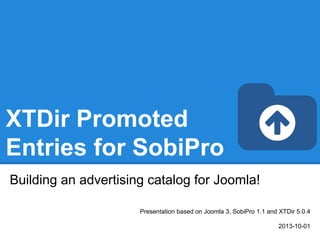
XTDir - Building an advertising catalog for Joomla!
- 1. XTDir Promoted Entries for SobiPro Building an advertising catalog for Joomla! Presentation based on Joomla 3, SobiPro 1.1 and XTDir 5.0.4 2013-10-01
- 2. In this presentation, we are going to show how you can build an advertising catalog with SobiPro directory and XTDir Promoted Entries solution. http://www.extly.com/xtdir-building-an-advertising-catalog-for-joomla.html More info: XTDir - How to extend your directory http://www.extly.com/guides-faq/75-extensions-for-sobipro-documentation/xtdir-for-sobipro.html Product Page: http://www.extly.com/xtsobipro/sobipro-promoted-entries.html Support: http://support.extly.com Community Forum Support: http://www.extly.com/forum/index.html XTDir Promoted Entries for SobiPro
- 3. Prerequisites ● XTDir Promoted Entries 5.0.4, or superior ● SobiPro 1.1, or superior (recommended) ● SobiPro 1.0.8 is supported ● Joomla 2.5 /3.0 ● MySQL 5.5, or superior (recommended) ● PHP 5.3, or superior Prerequisites
- 4. Download and install XTDir Promoted Entries for SobiPro Installation
- 5. Control Panel - Core Index Generation The Core Index is the information structure required to control: ● Promoted Entries ● Search Queries ● Entries Explorer ● Statistics There are three ways to generate the Core Index: 1. Manually 2. Cronjob task 3. On Page Load Step 0
- 6. Manual Core Index Generation You can just click in the button. ● It's the default mode. ● You choose when the index is generated ● By default, restricted to 1000 entries. TIP: Buttons for index updating can be found in management pages. Step 0
- 7. Manual Core Index Generation The Core Index has been successfully generated! You can check Statistics, Index information, Promoted Entries, and Cache Information in the Control Panel. Step 0
- 8. The Entries Explorer is the main tool to manage entries. ● Navigational access to entries ● Links to the SobiPro Entry Edition and Public Entry. ● Section and Category filters ● Entry State, Approval, and Promotion Status ● Ordering management to control Promoted Entries Entries Explorer
- 9. In SobiPro, there are 3 cases to promote entries: ● Search Case: Results from a search query ● Section / Category Navigation Case: Entries shown browsing a Section or a Category ● Alpha Listing Case, visiting a Letter of the Alpha menu XTDir allows to promote entries in each of these cases. Cases
- 10. In SobiPro, there are 3 cases to promote entries: ● Search Case: Results from a search query ● Section / Category Navigation Case: Entries shown browsing a Section or a Category ● Alpha Listing Case, visiting a Letter of the Alpha menu XTDir allows to promote entries in each of these cases. Cases
- 11. In SobiPro, there are 3 cases to promote entries: ● Search Case: Results from a search query ● Section / Category Navigation Case: Entries shown browsing a Section or a Category ● Alpha Listing Case, visiting a Letter of the Alpha menu XTDir allows to promote entries in each of these cases. Cases
- 12. ● The Ordering defines the order of the entries shown and it's determined according Promotions. ● Promotions can have a section or category scope; and there are three types of promotions: ○ Manual Promotion, you can define a default value for these entries. E.g. order number 888. You can also manually assign an ordering to specific entries. E.g Neo Electronics, order number 7. ○ Dynamic Promotion, the ordering is assigned to entries that have a specific value in a field. E.g. field_premium=option_premium. ○ Paid Promotion, integrated with SobiPro Paid Fields, you can configure Paypal Notifications (IPN) to receive the payment event and activate the entry with a specific ordering. E.g. Neo Electronics paid for a logo, order number 555; the entry is marked as paid promoted. How it works
- 13. ● How it works: You configure Promotions, or manually assign an ordering to each entry. When the Core Index is generated by the XTDir component, each entry ordering is calculated and assigned (by default, each entry is assigned with ordering 888888). The Promoted Order App is installed and activated in each SobiPro section. It works on events associated with Search, Categories Navigation, and Alpha Listing to change the results default order according to the Promotions definition. Also, the SobiPro Entries Position is updated according the Promotions definitions. ● Multi-armed bandit Algorithm: Promoted entries can be sorted by Multi-armed bandit (Top 10% Random, 90% ordered by Hits). The rest of entries are shown in random order. The same algorithm used by Google Adwords. How it works
- 14. ● Promo-Information Field, it provides a new read-only field to customize the entry visualization. For example, in the common/vcard.xsl a class can be added to customize the visual output according the promotype_id (section or category) and tiertype_id (Manual, Dynamic, Paid, or Entry specific): <xsl:attribute name="class">span6 thumbnail promoted_<xsl:value-of select=" fields/field_promoinformation/data/promotype_id" /> promoted_<xsl:value-of select="fields/field_promoinformation/data/tiertype_id" /></xsl:attribute> The field also provides access to other information like: ordering, hits counter, promoentry_id (assigned manual entry Id), and promoorder_id (paid order number). How it works
- 15. ● Promotions can have a section or category scope. ● Default Promotion, each entry has assigned the order number 888888. ● Manual Promotion: You can manually change the ordering to specific entries. E.g morris.biz, order number 1 (check next slide). Manual Promotions
- 16. Step 1: Clik to toggle the manual promotion of a specific entry Step 2: Manually change the ordering to a specific entry Manual Promotions
- 17. Manual Promotions Step 3: Save order Step 4: Order the entries to check the manual promotion
- 18. ● Promotions can have a section or category scope. ● Dynamic Promotion, the ordering is assigned to entries that have a specific value in a field. E.g. field_premium= option-premium Dynamic Promotions
- 19. Step 1: Go to Promotions and create a new Promotion Step 2: Fill all required fields. Dynamic Promotions 1 2 1 - Assign a different ordering (888888 by default) 2- SobiPro fields, filled when entry is created
- 20. Step 3: Order the entries to check promotions Dynamic Promotions
- 21. Step 4: If the entry is not promoted, check the fields with the SobiPro Entry Edition Dynamic Promotions
- 22. SobiPro does already support paid fields: ● After a user creates an entry, SobiPro redirects to Paypal for payment. ● The missing link: “SobiPro does not receive the payment confirmation and change the entry status.” XTDir provides this feature, based on Paypal Instant Payment Notitication. To configure IPN, please, check the following Promoted Entries IPN Entries chapter. Paid Promotions
- 23. ● Promotions can have a section or category scope. ● Paid Promotion, integrated with SobiPro Paid Fields, ● You can configure Paypal Notifications (IPN) to receive the payment event and activate the entry with a specific ordering. E.g. Restaurant Biotopia paid for a logo, order number 555; the entry is marked as paid promoted. Paid Promotions
- 24. Step 1: Go to Promotions and create a new Promotion Step 2: Complete all the required fields. Paid Promotions 1 2 1 - Assign a different ordering (888888 by default) 1
- 25. Step 3: Configure Instant Payment Notifications Paid Promotions ● The configuration provides the Url to configure Paypal IPN. ● It provides a way to change the Entry State and Approval when a payment is notified. ● It can also send a mail notification. ● The sandbox mode is supported to test the interface.
- 26. Payments are received from Paypal Instant Payment Notification (IPN). ● When a Payment is received, the associated Paid Promotion is enabled ● The entry is promoted according the Paid Promotion definition Paid Promotions
- 27. Step 4: Order the entries to check promotions Paid Promotions
- 28. One last word We love your feedback, it's our way to improve. This presentation was created with your help. Please post a rating and a review at the #JED It really helps ;-)More info: XTDir - How to extend your directory http://www.extly.com/guides-faq/75-extensions-for-sobipro-documentation/xtdir-for-sobipro.html Support: http://support.extly.com Community Forum Support: http://www.extly.com/forum/index.html Twitter @extly Facebook facebook.com/extly
