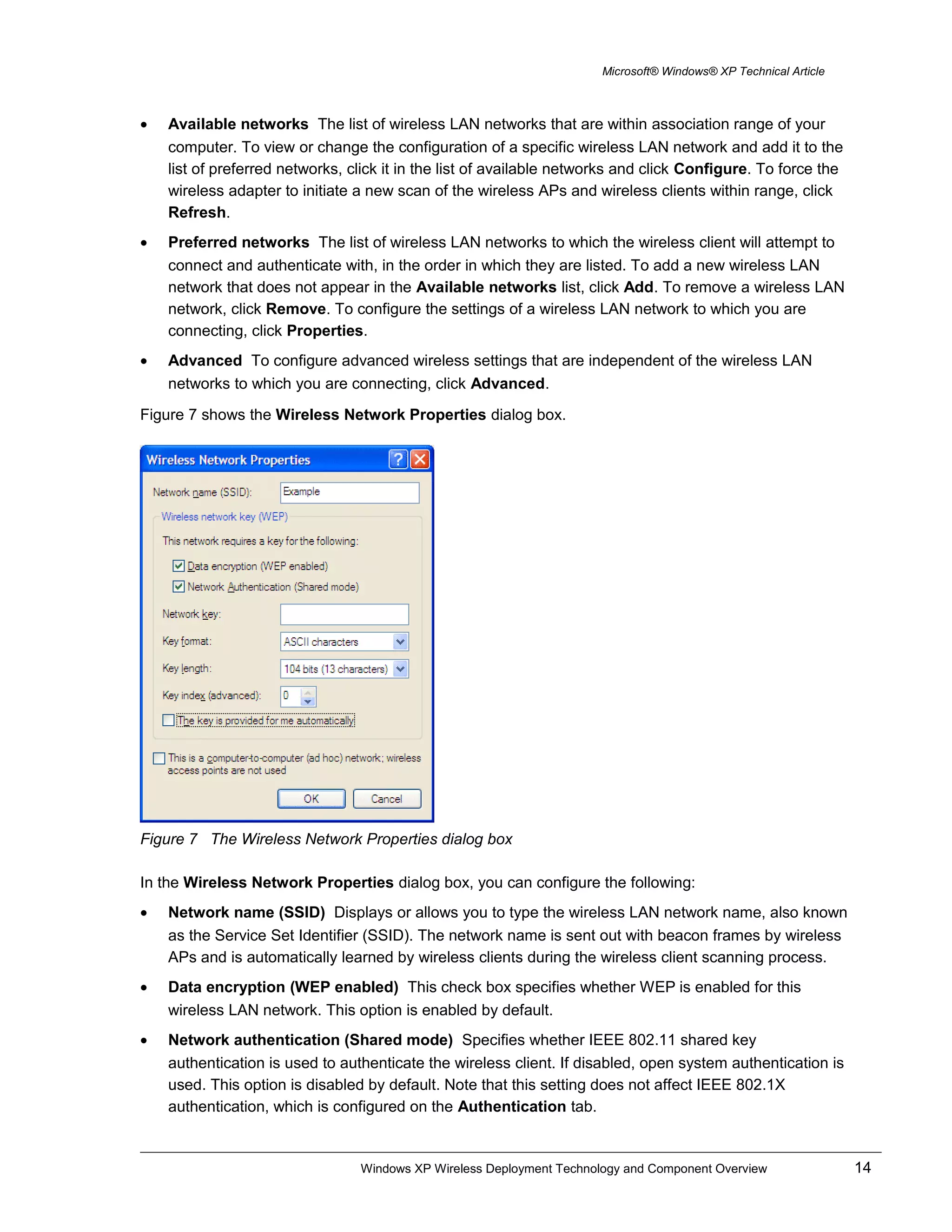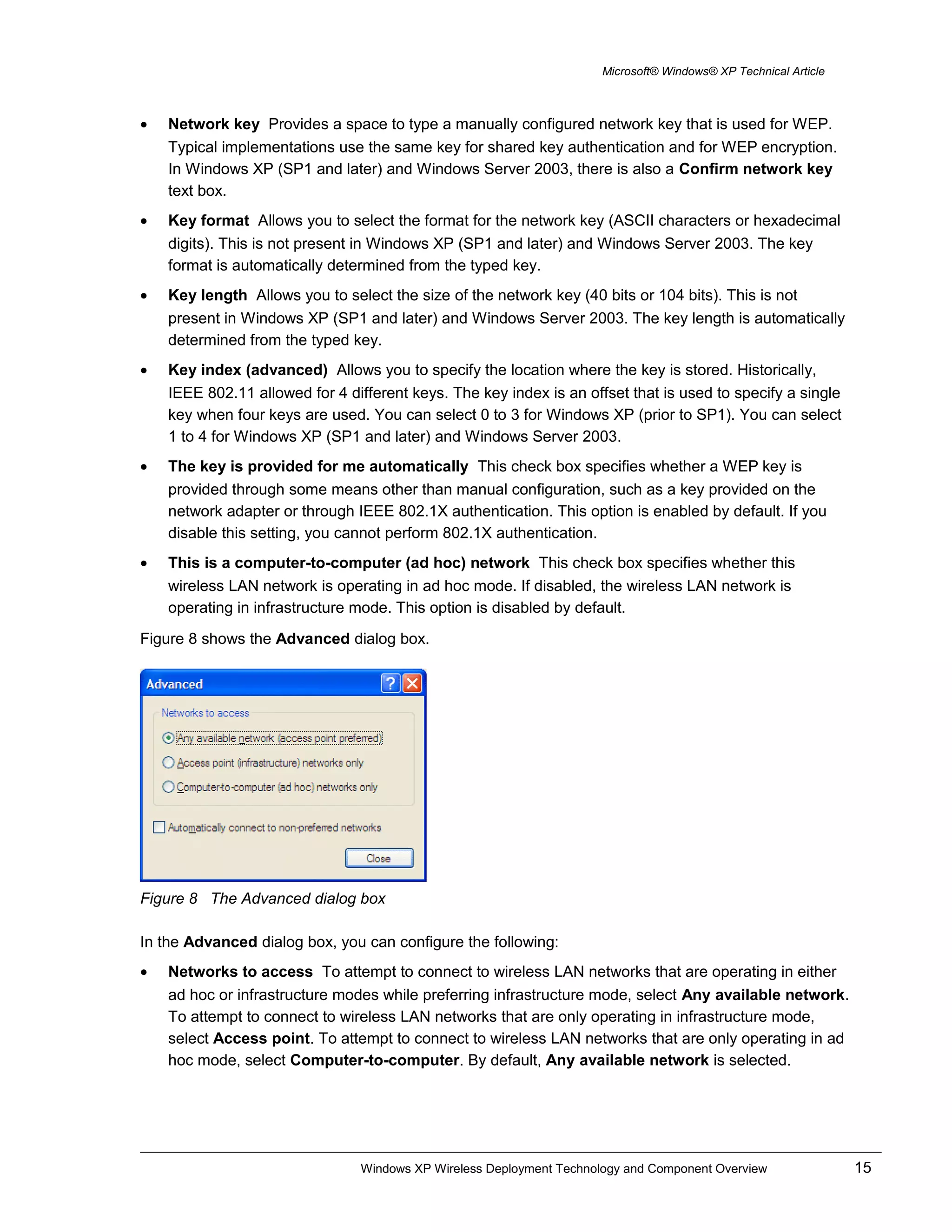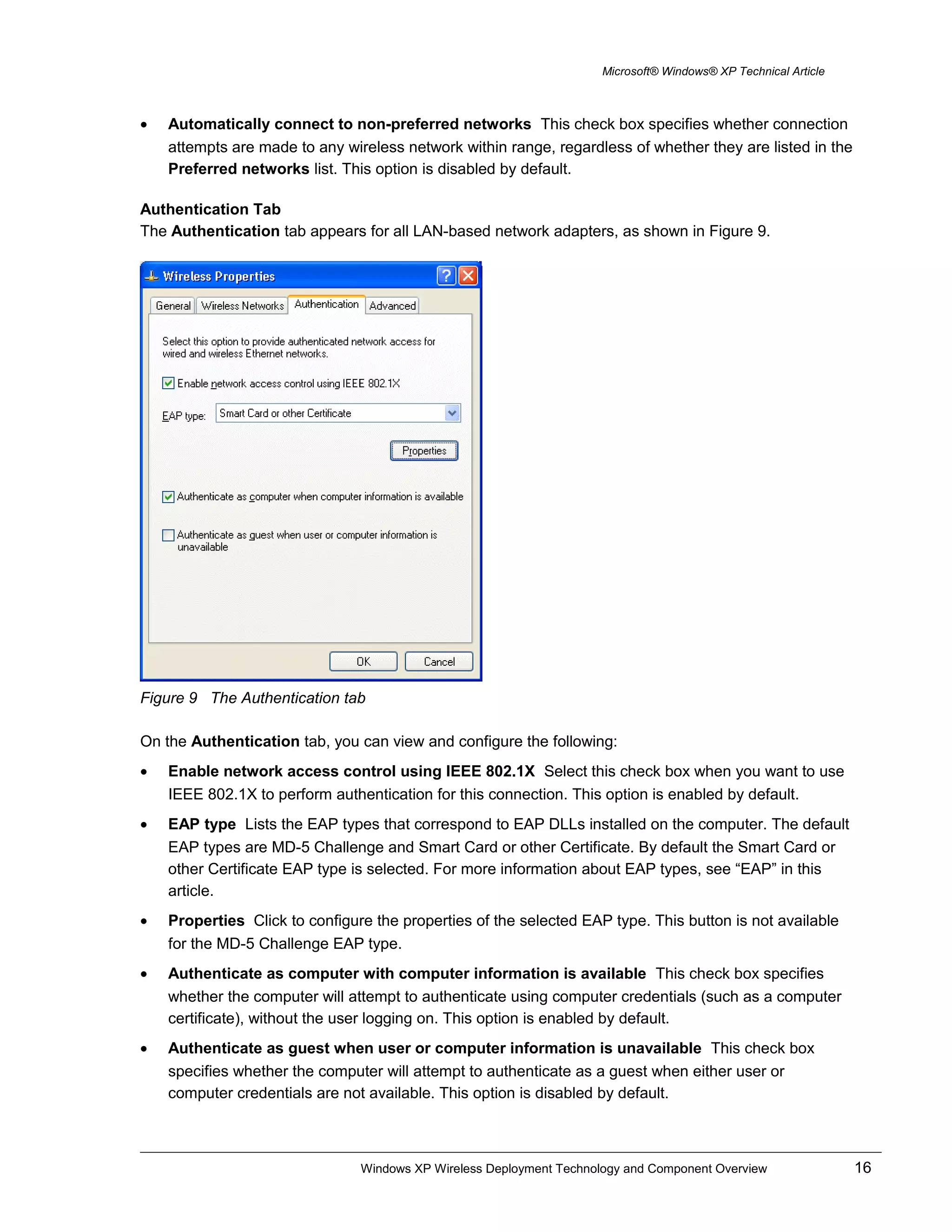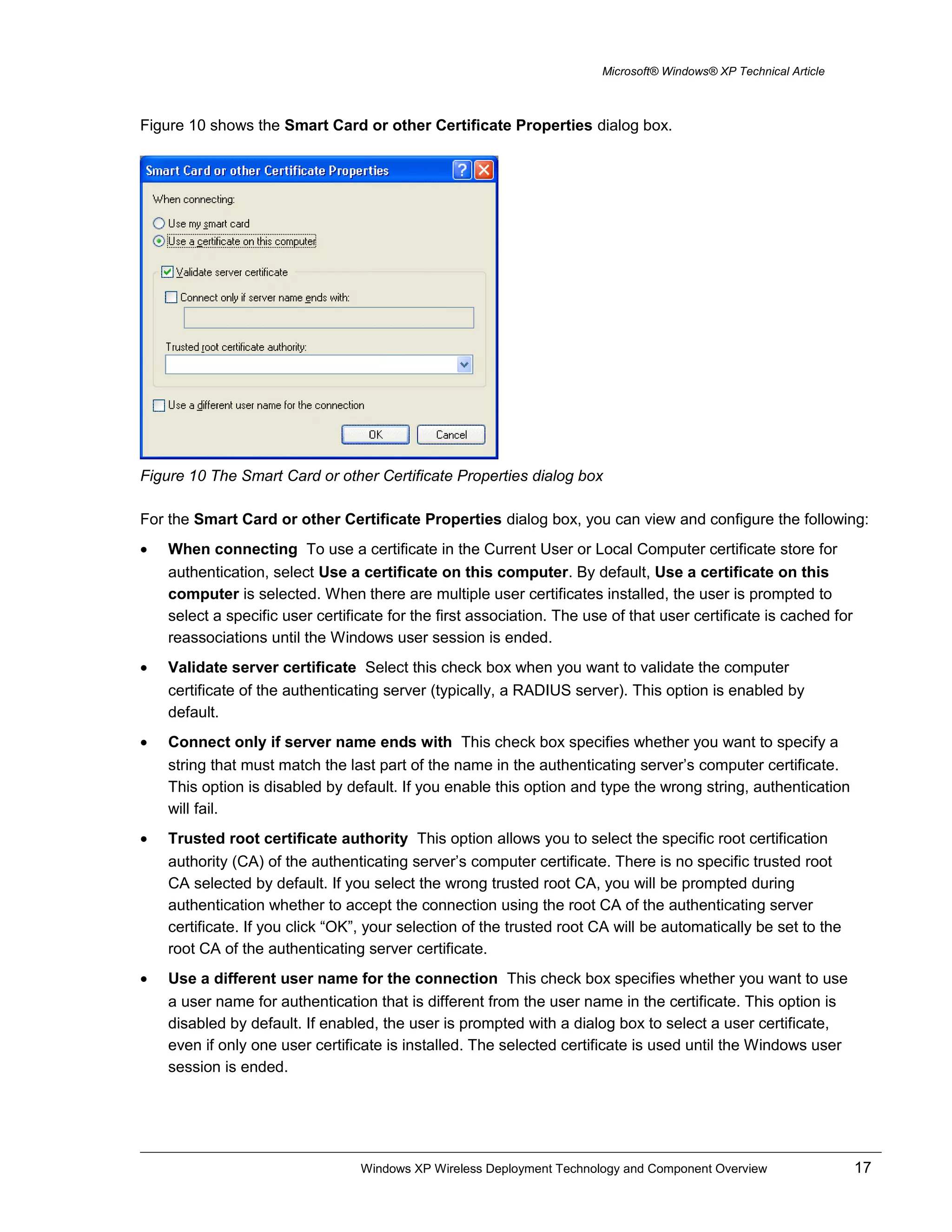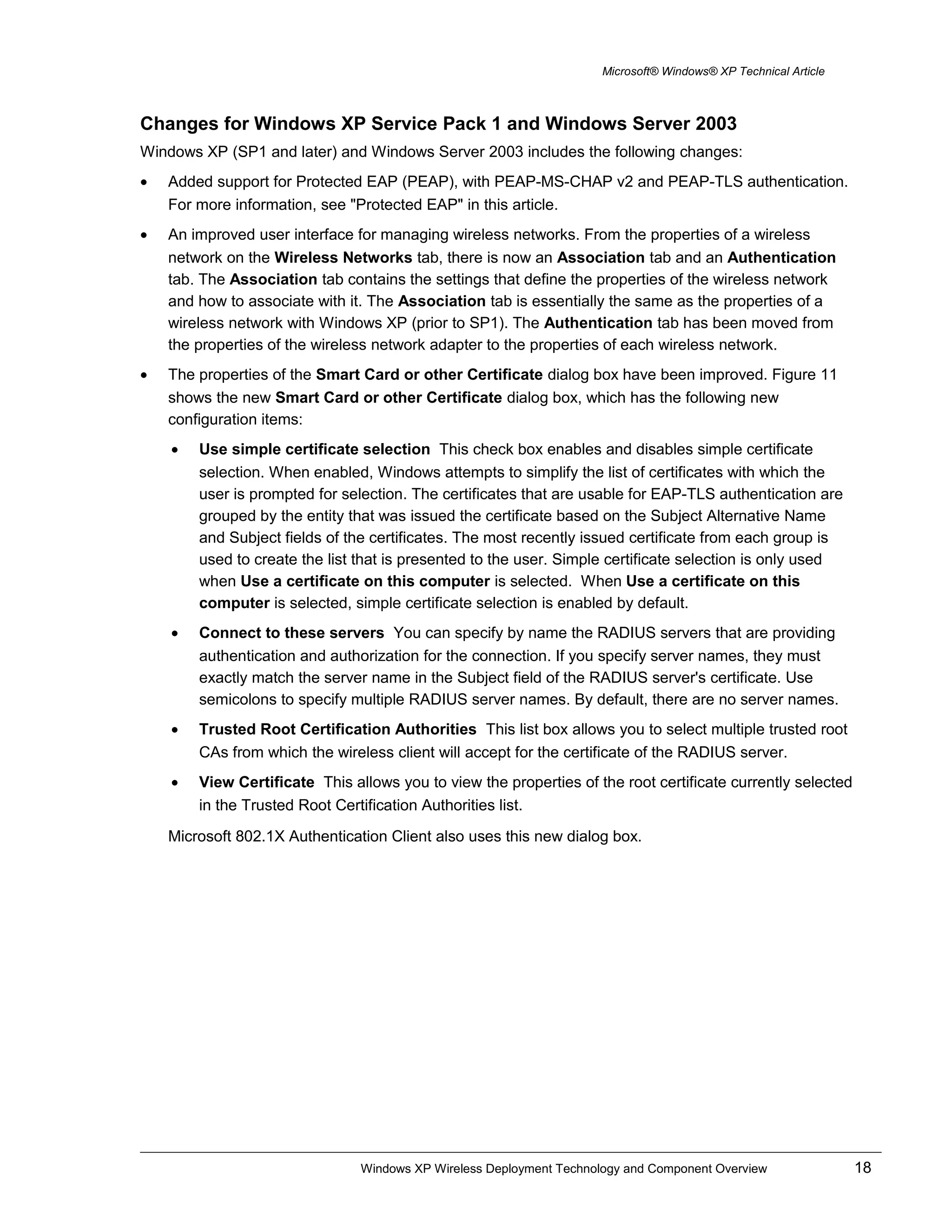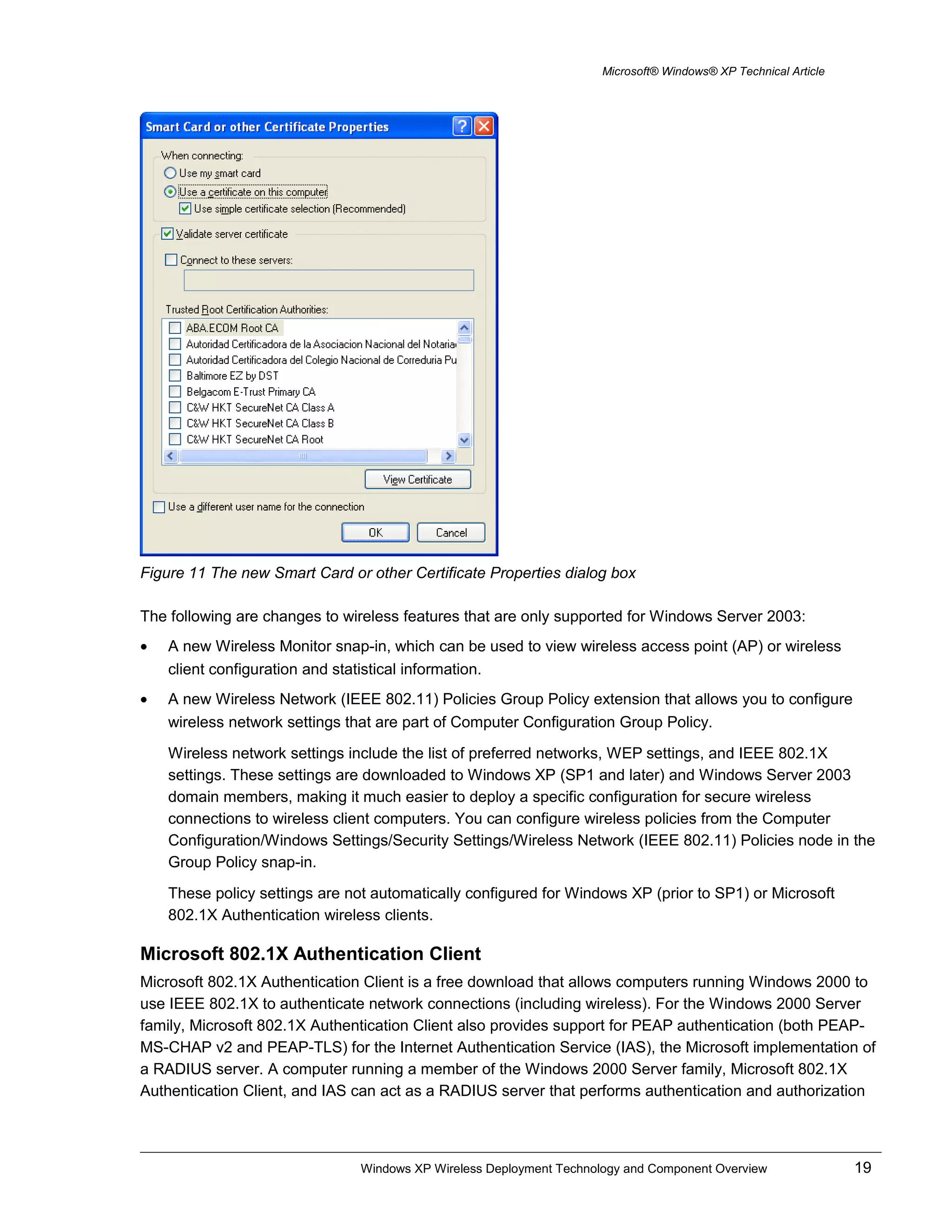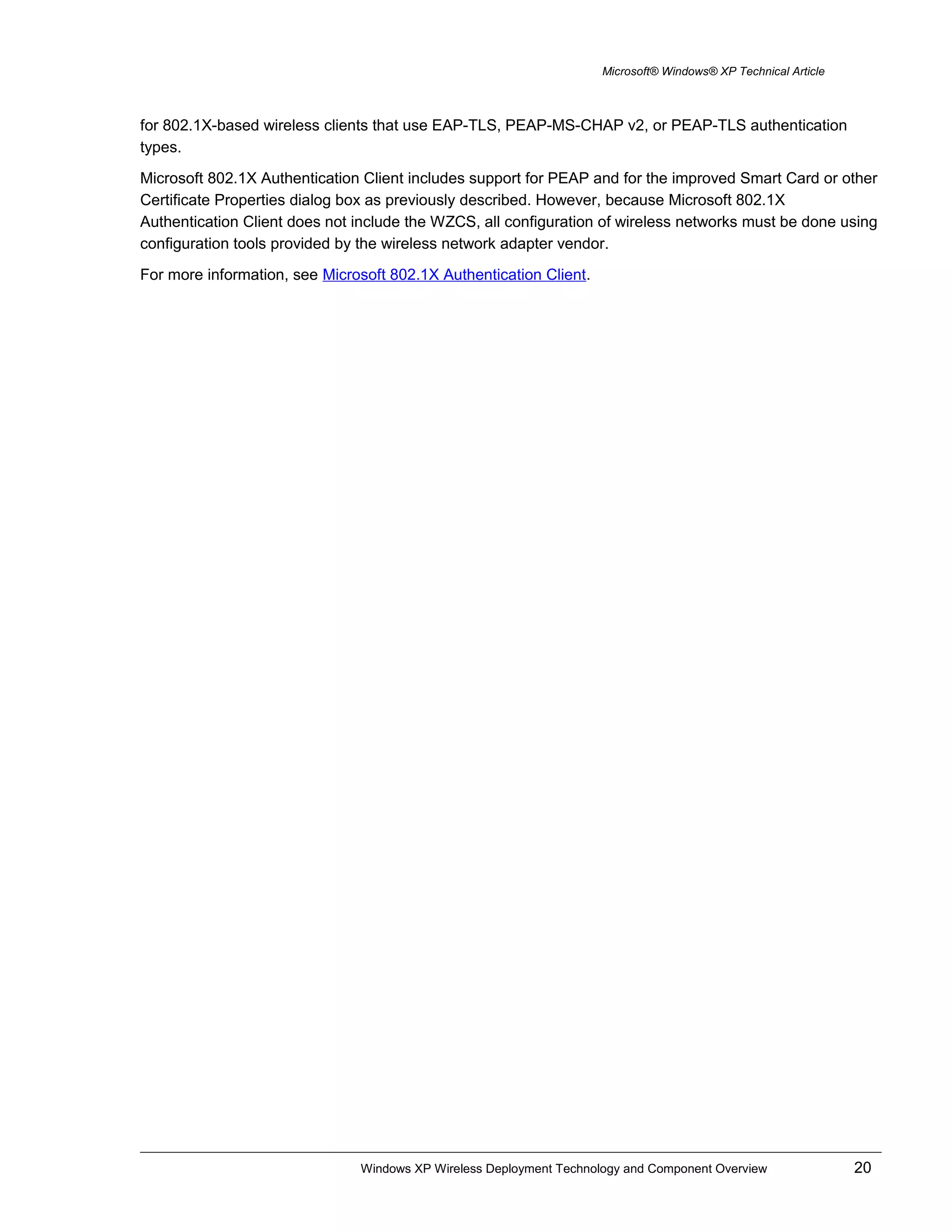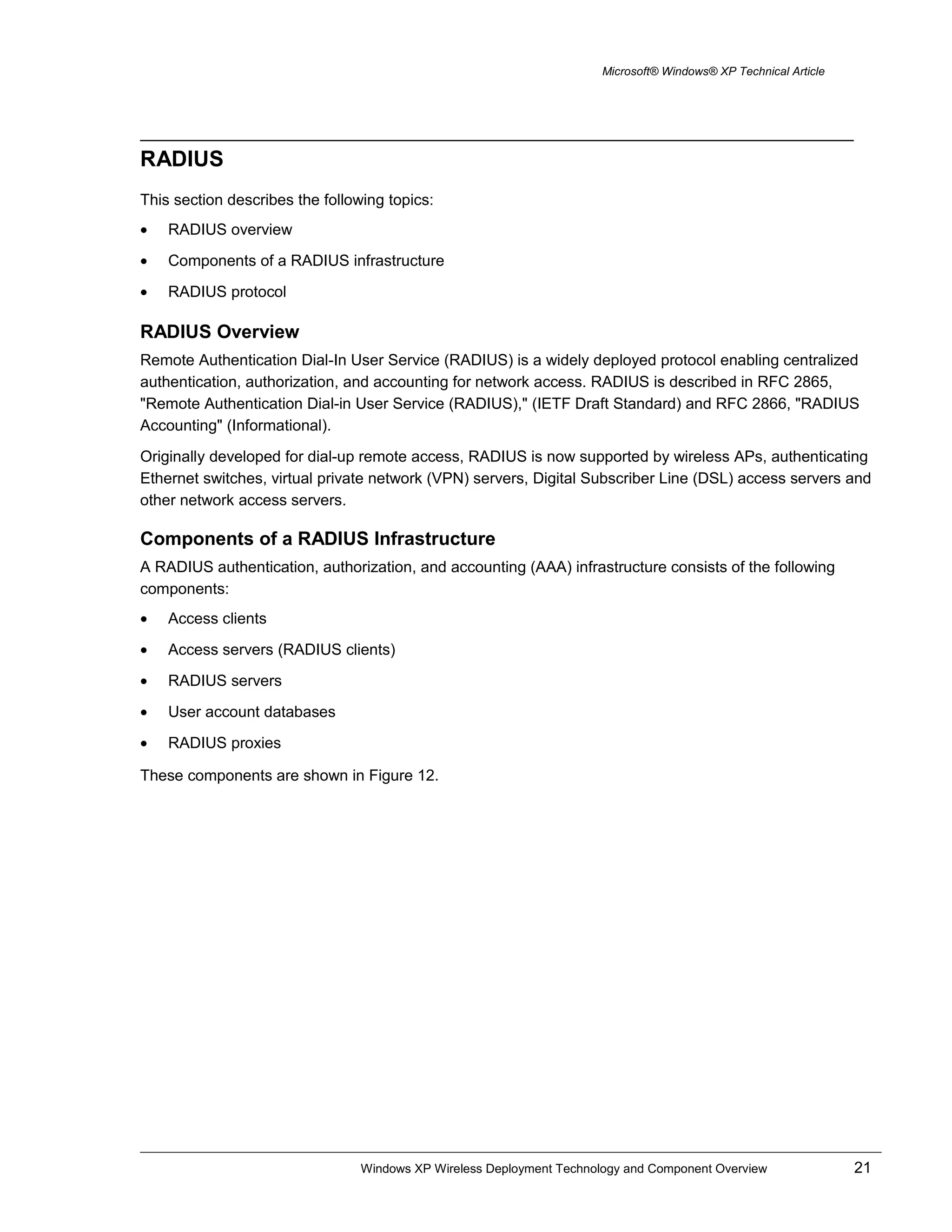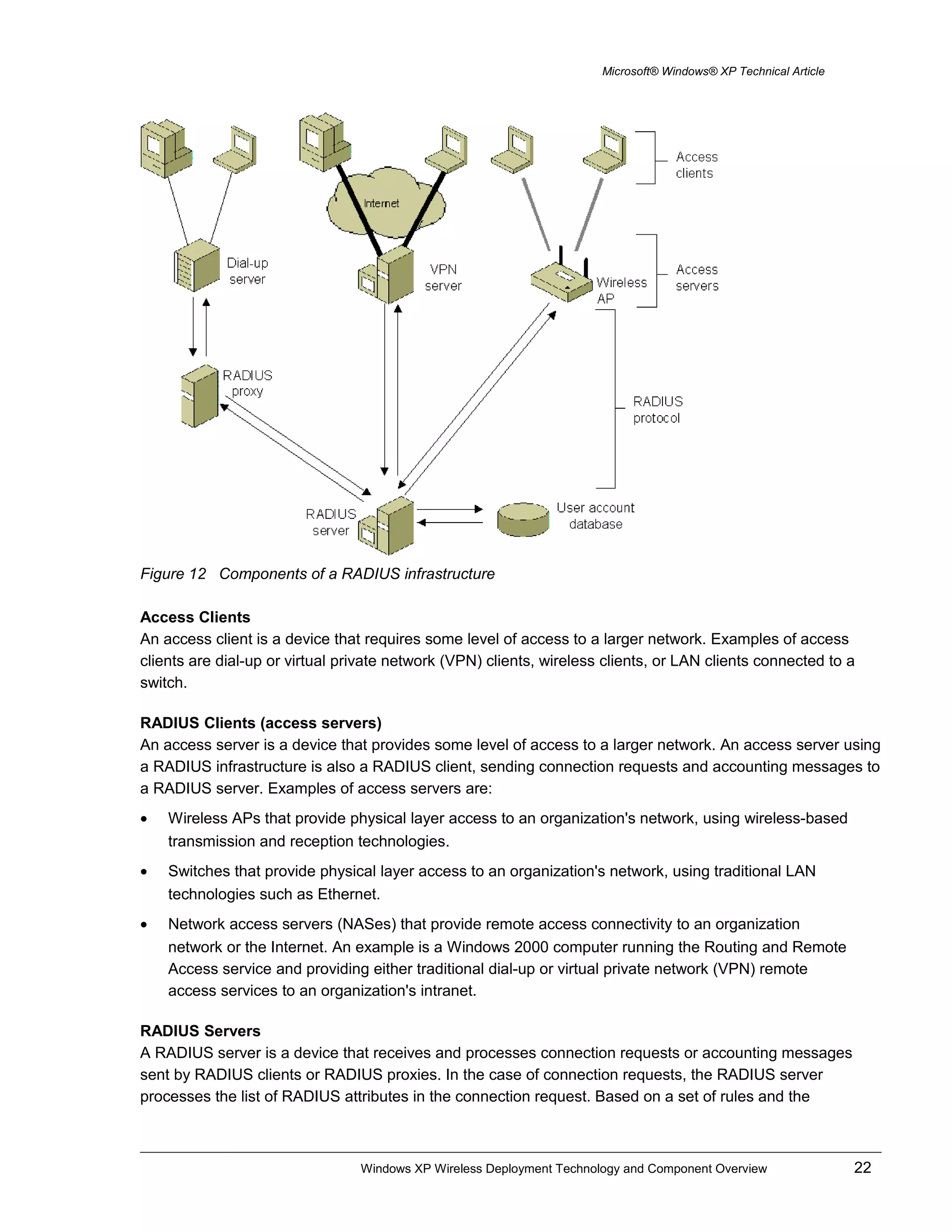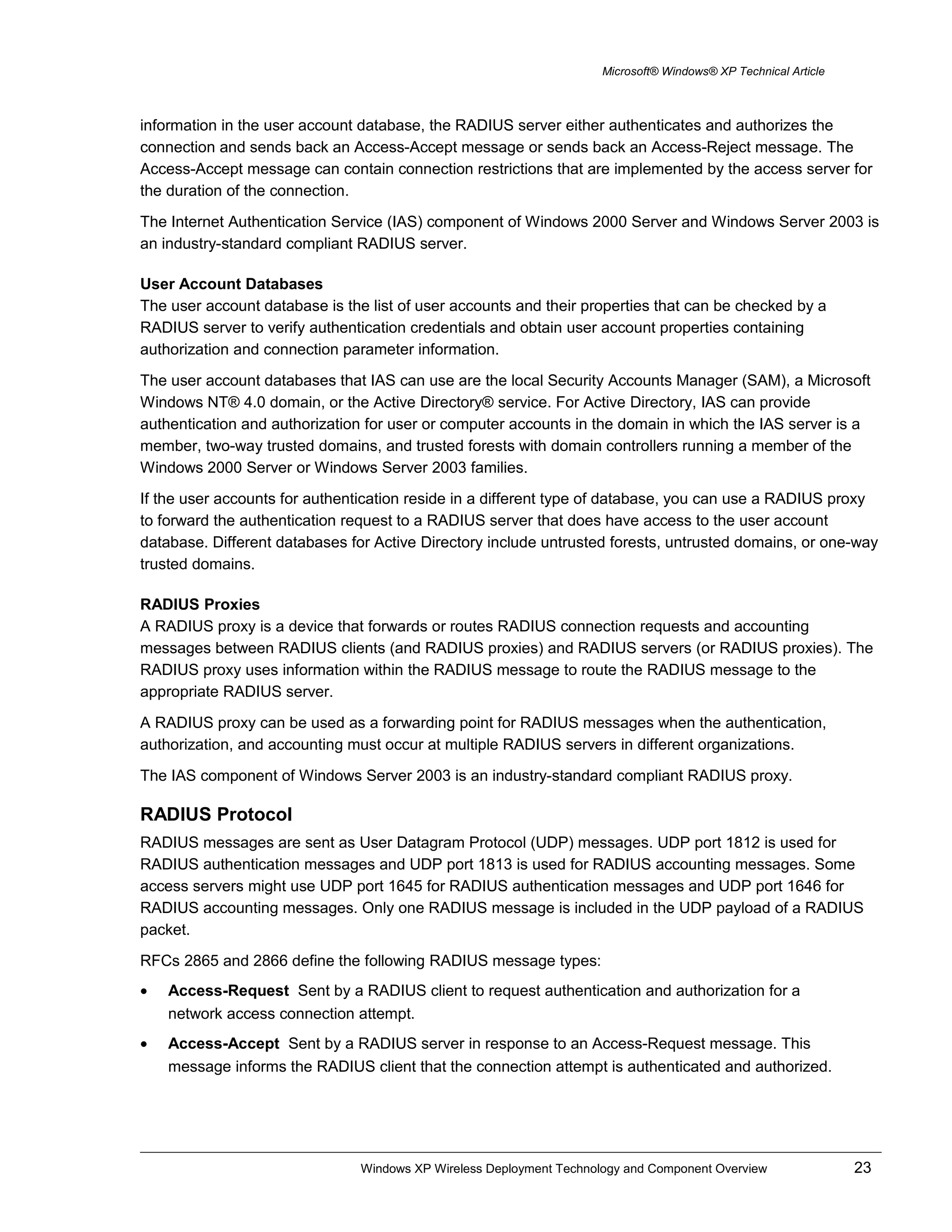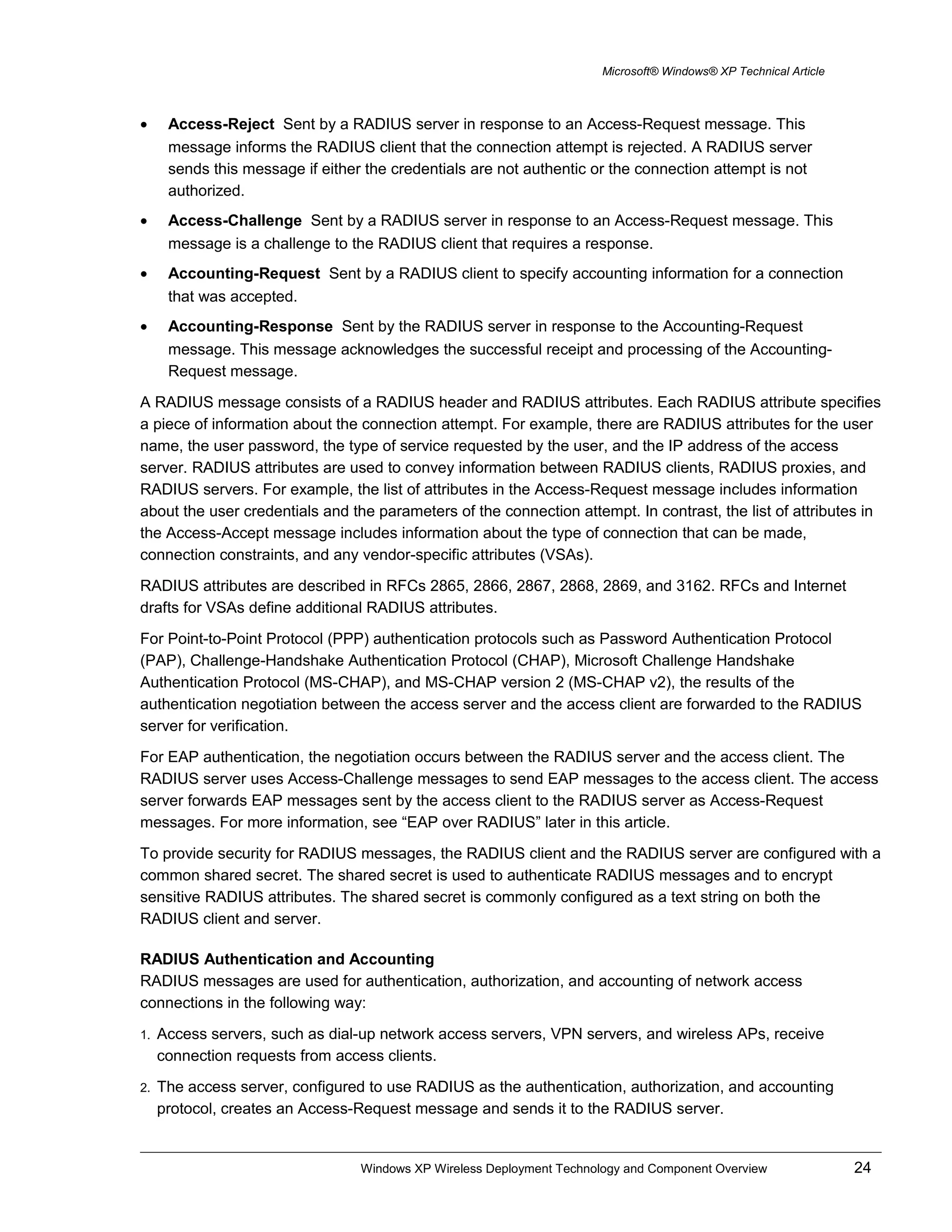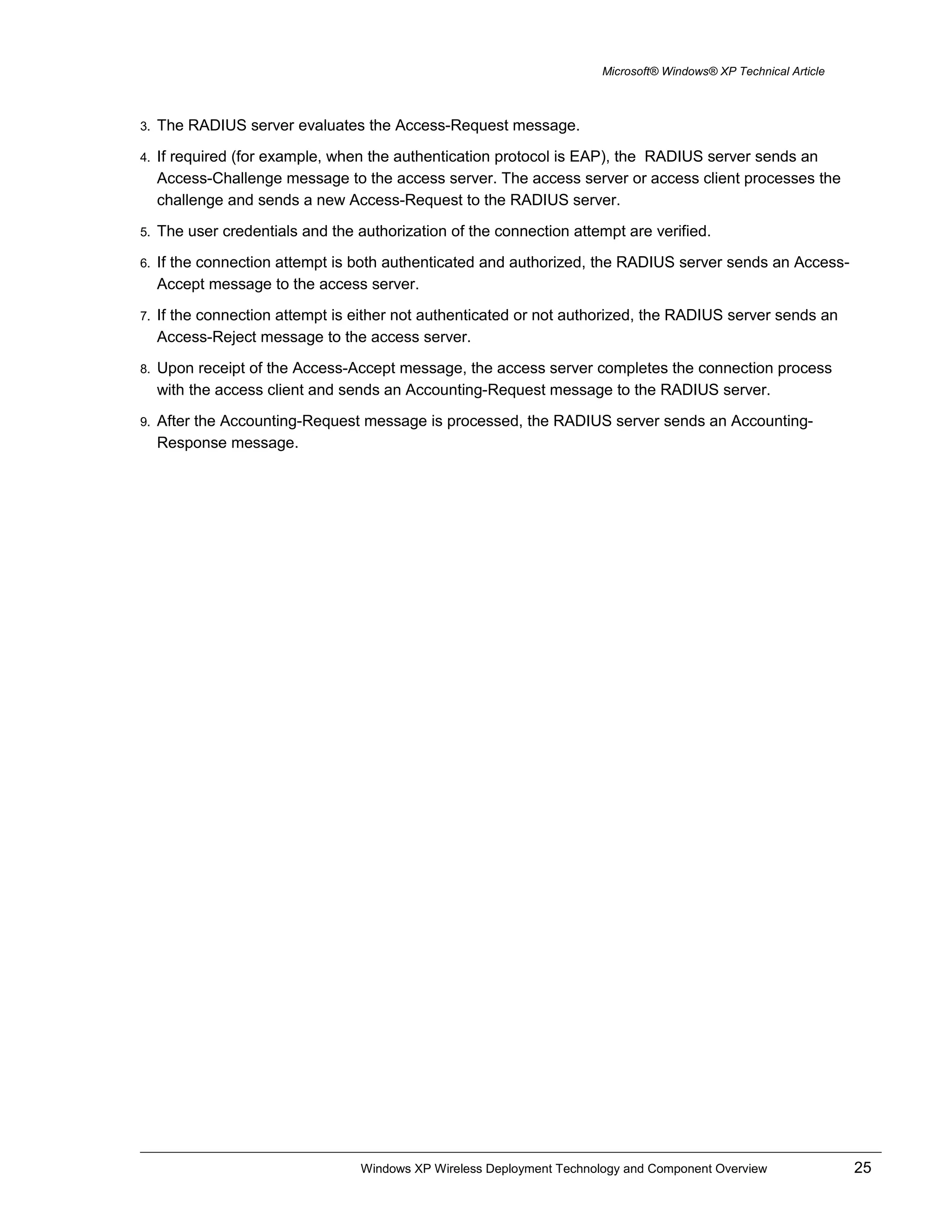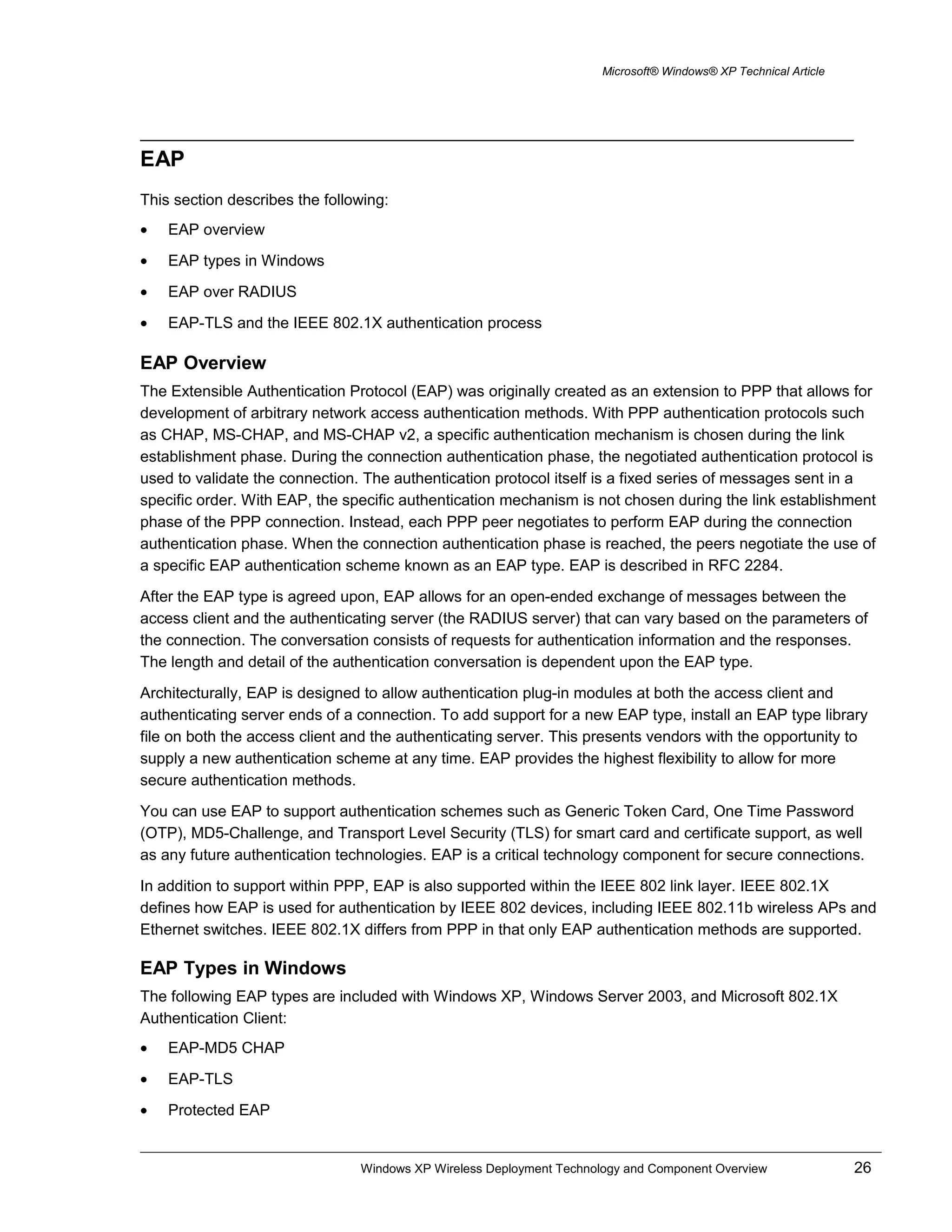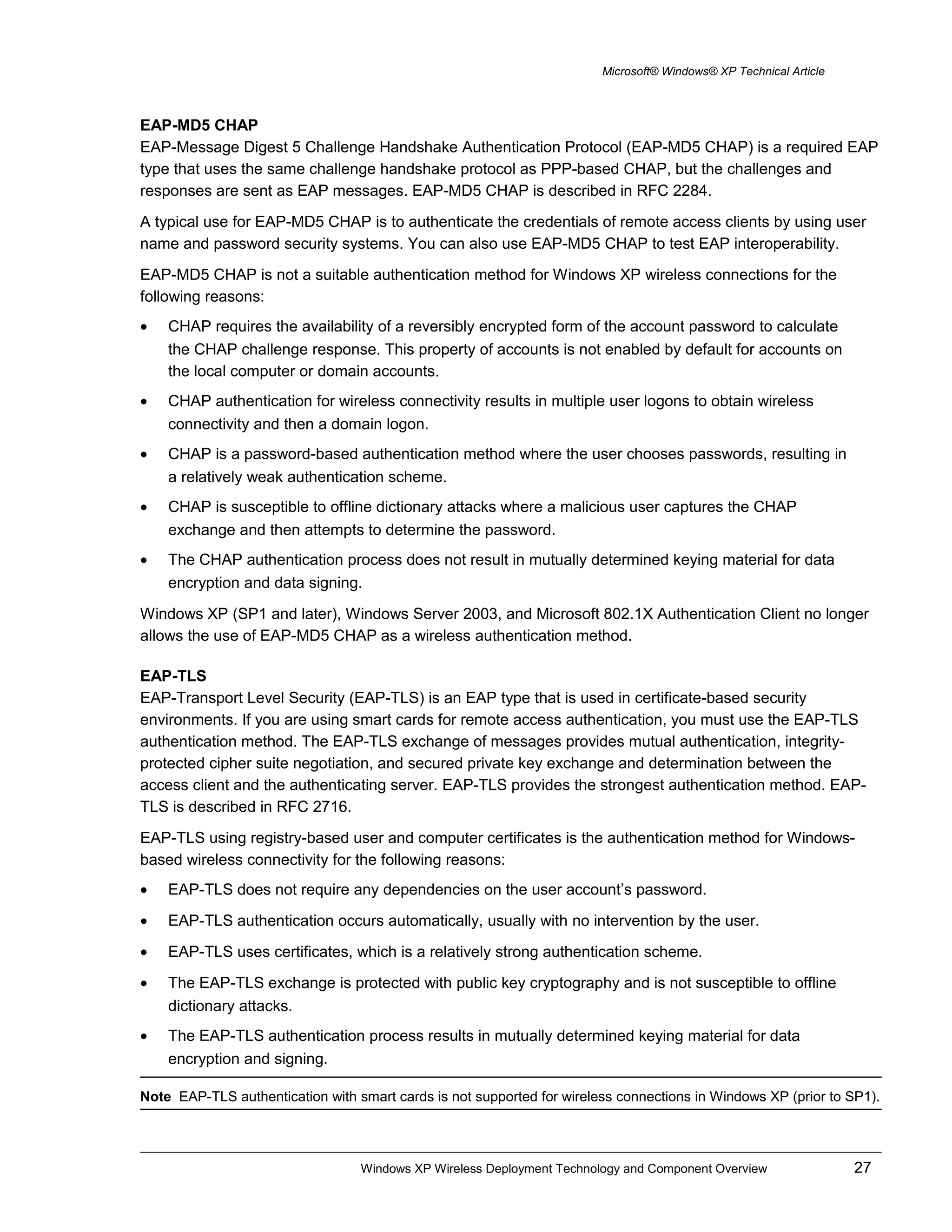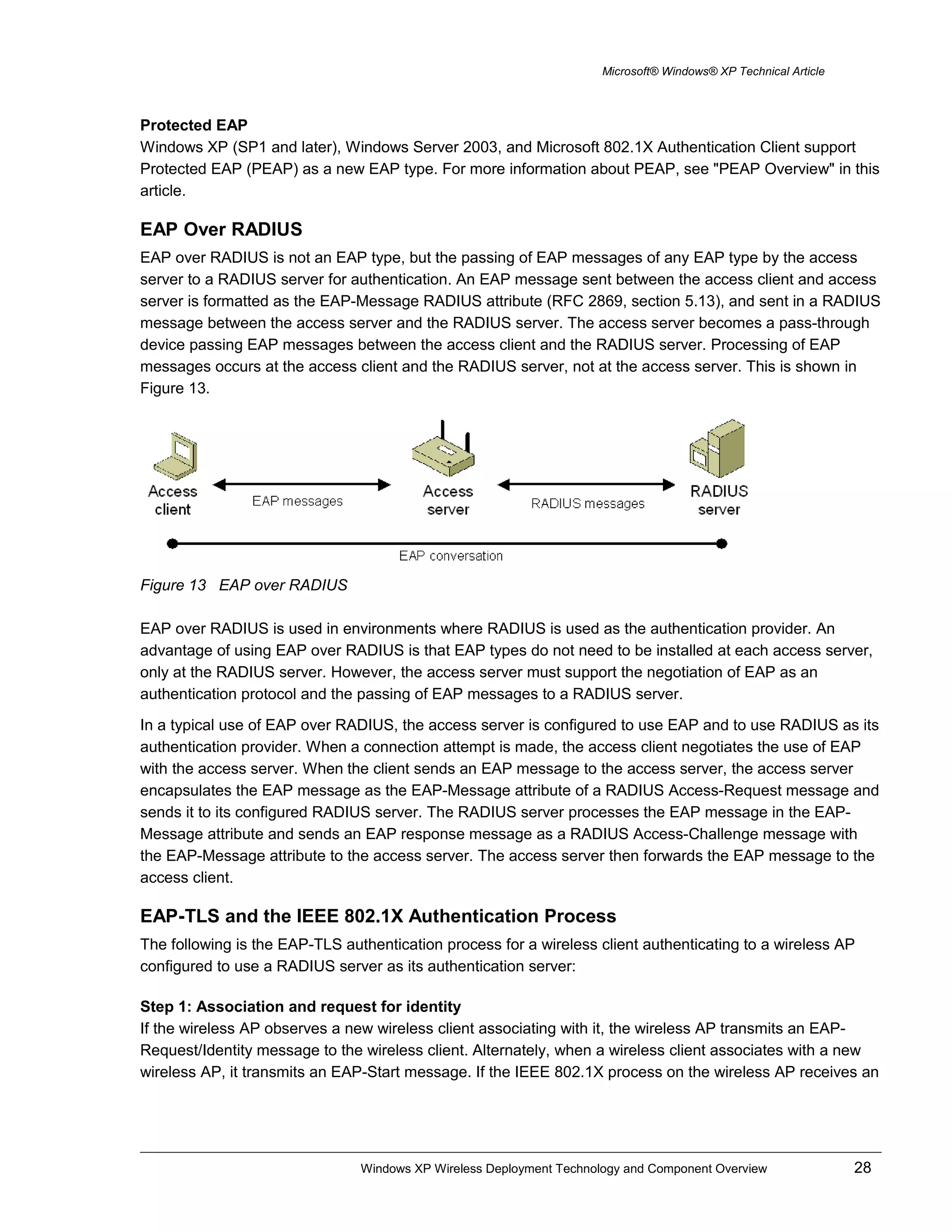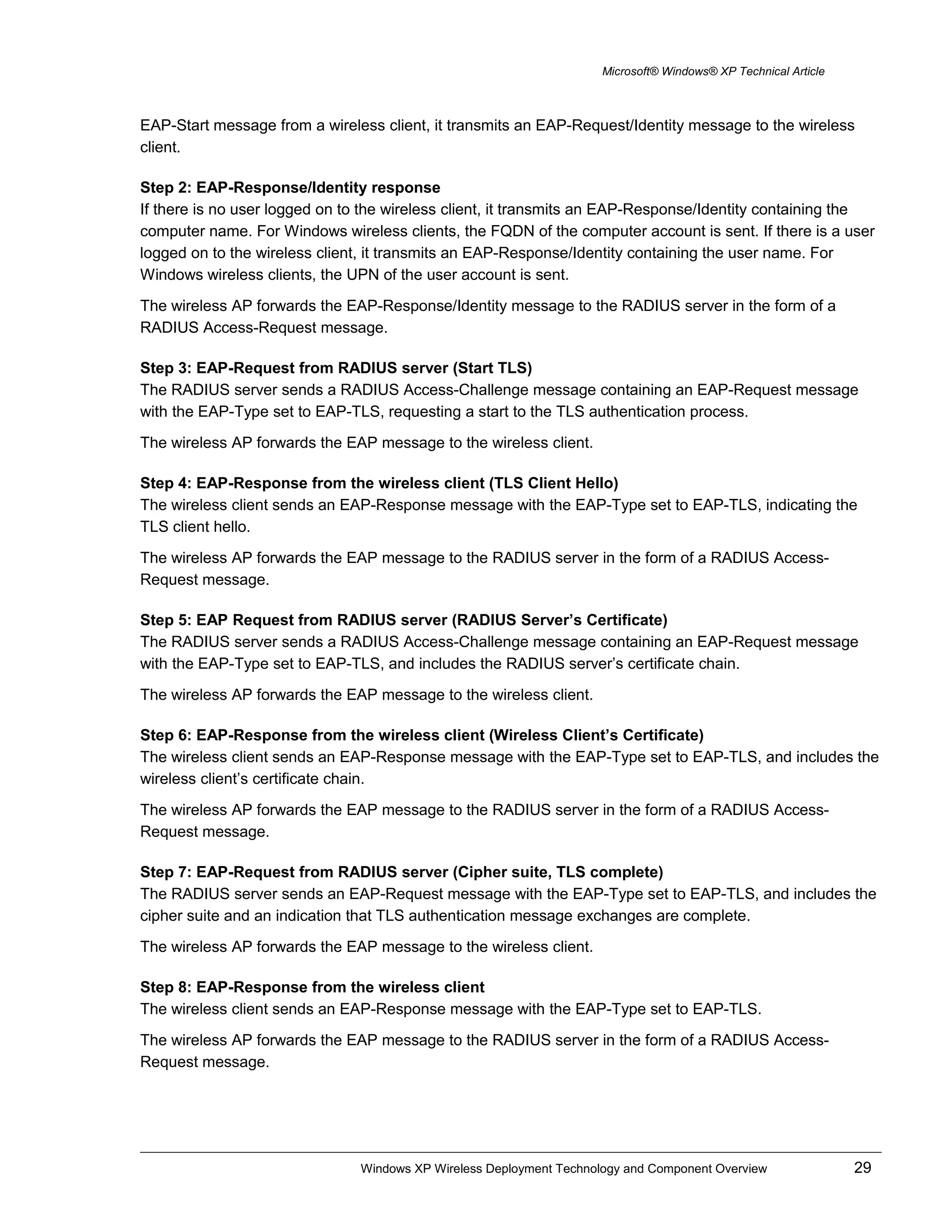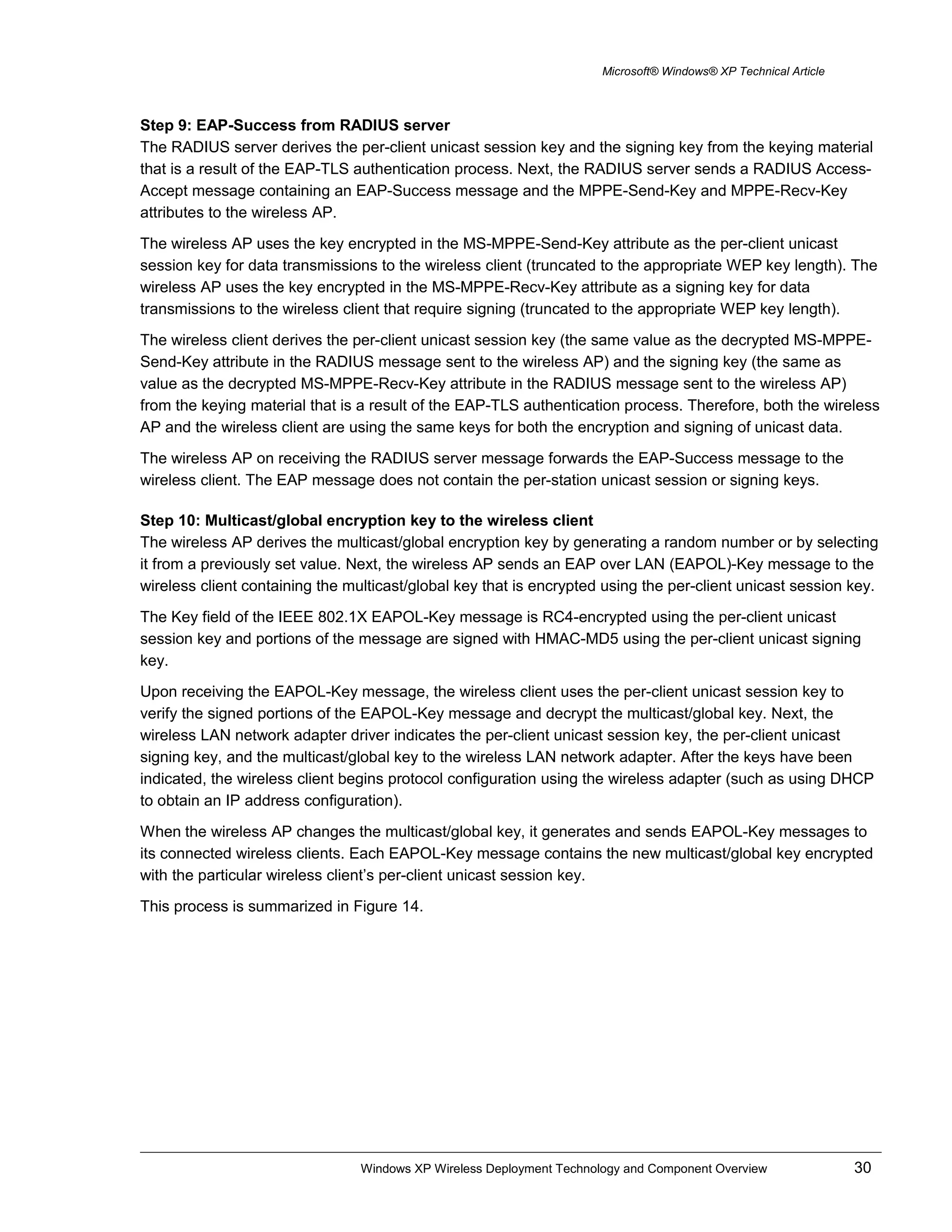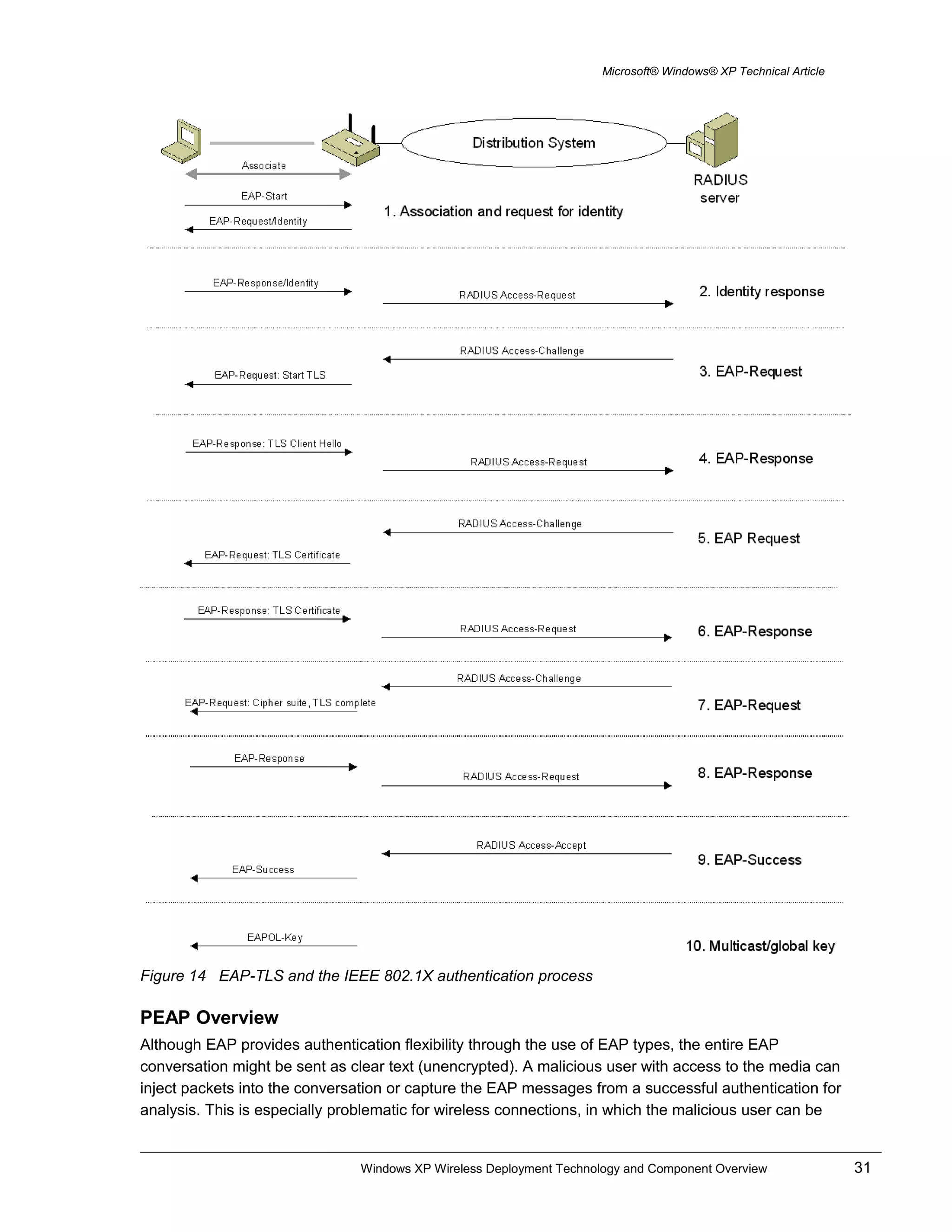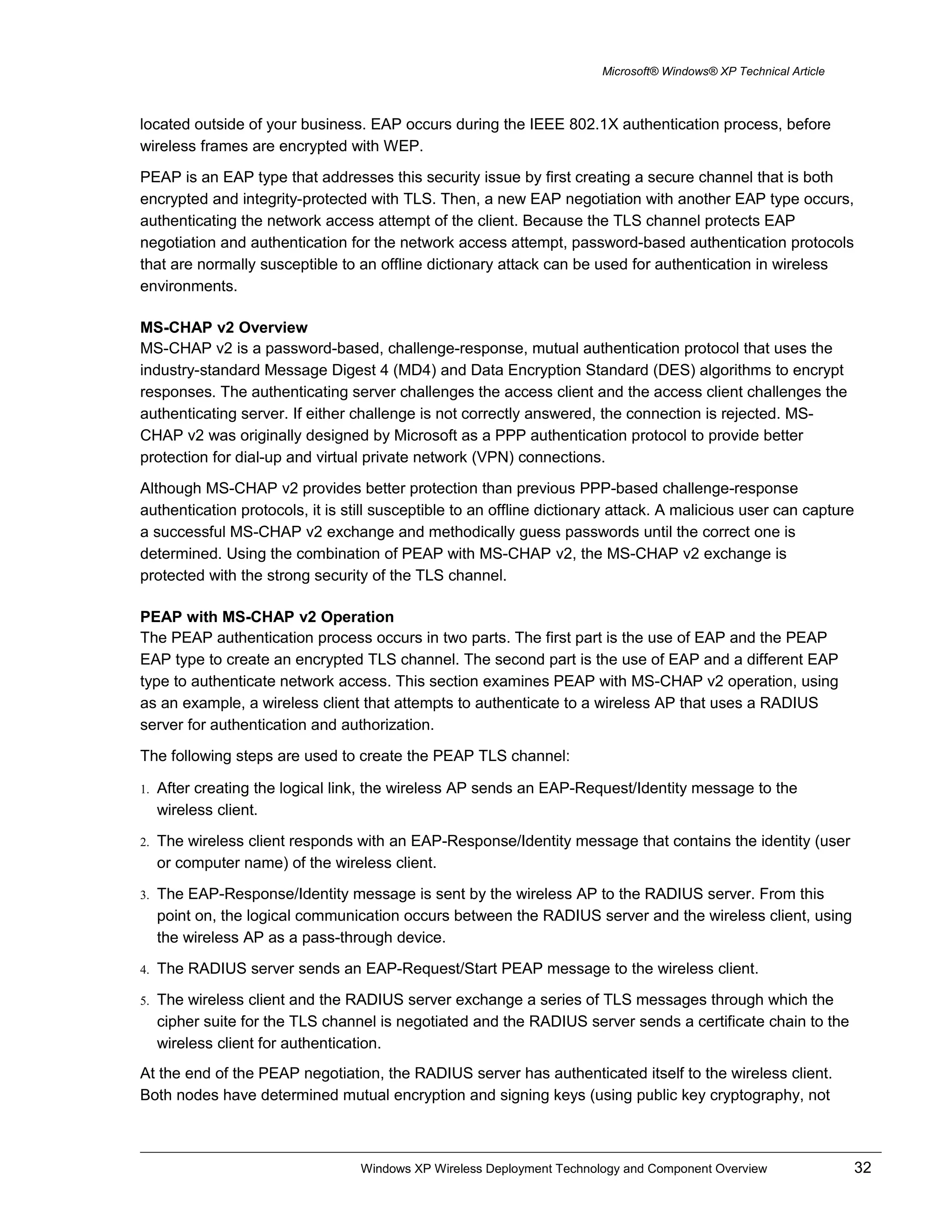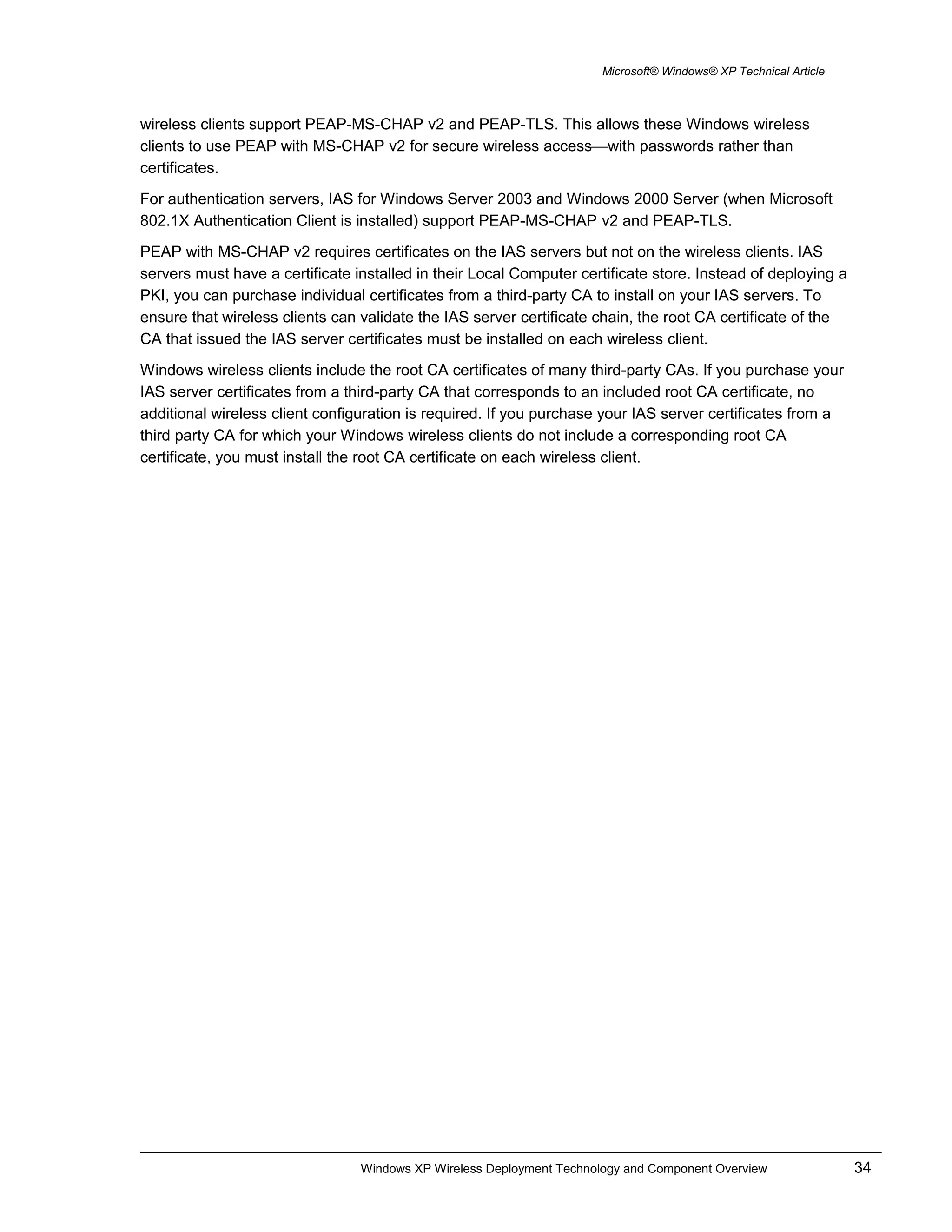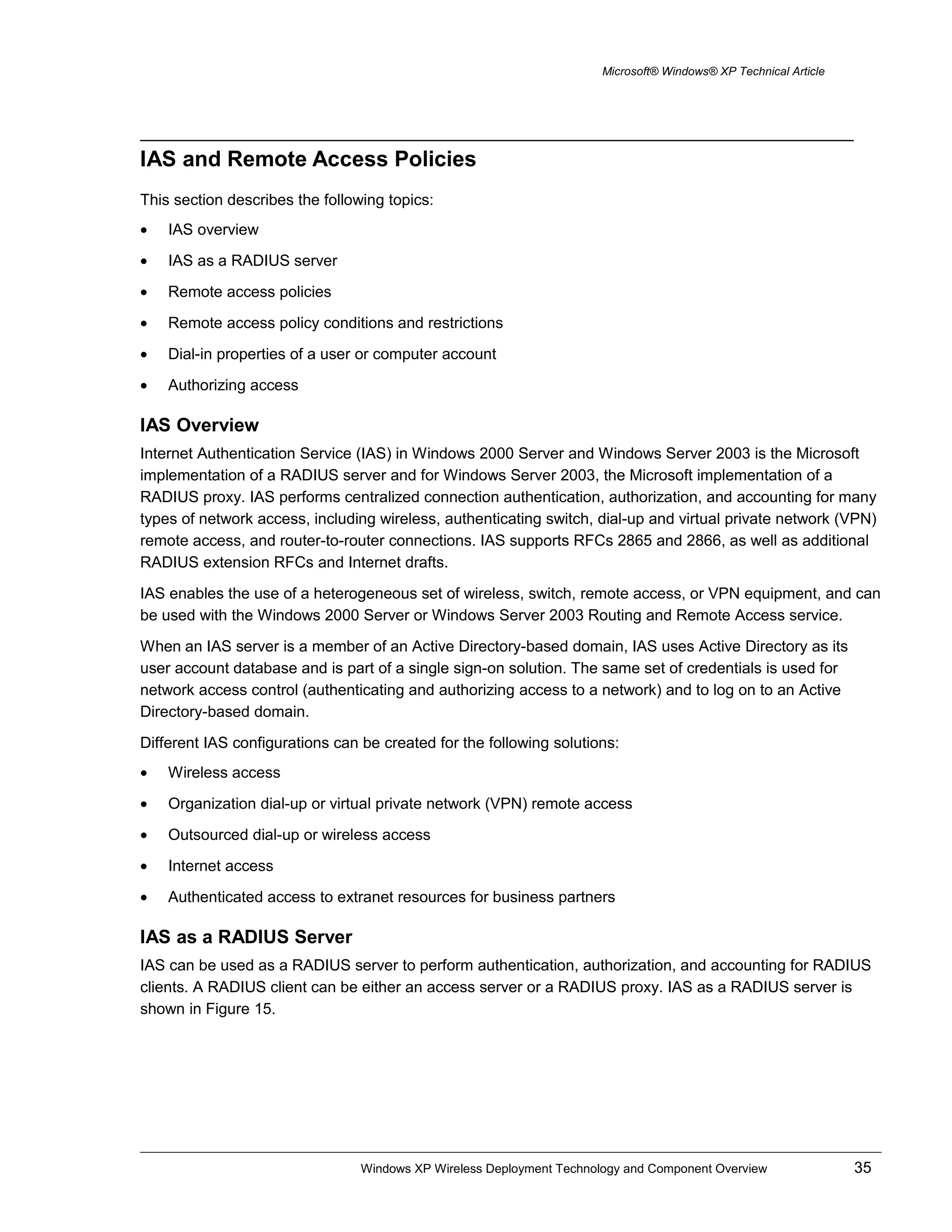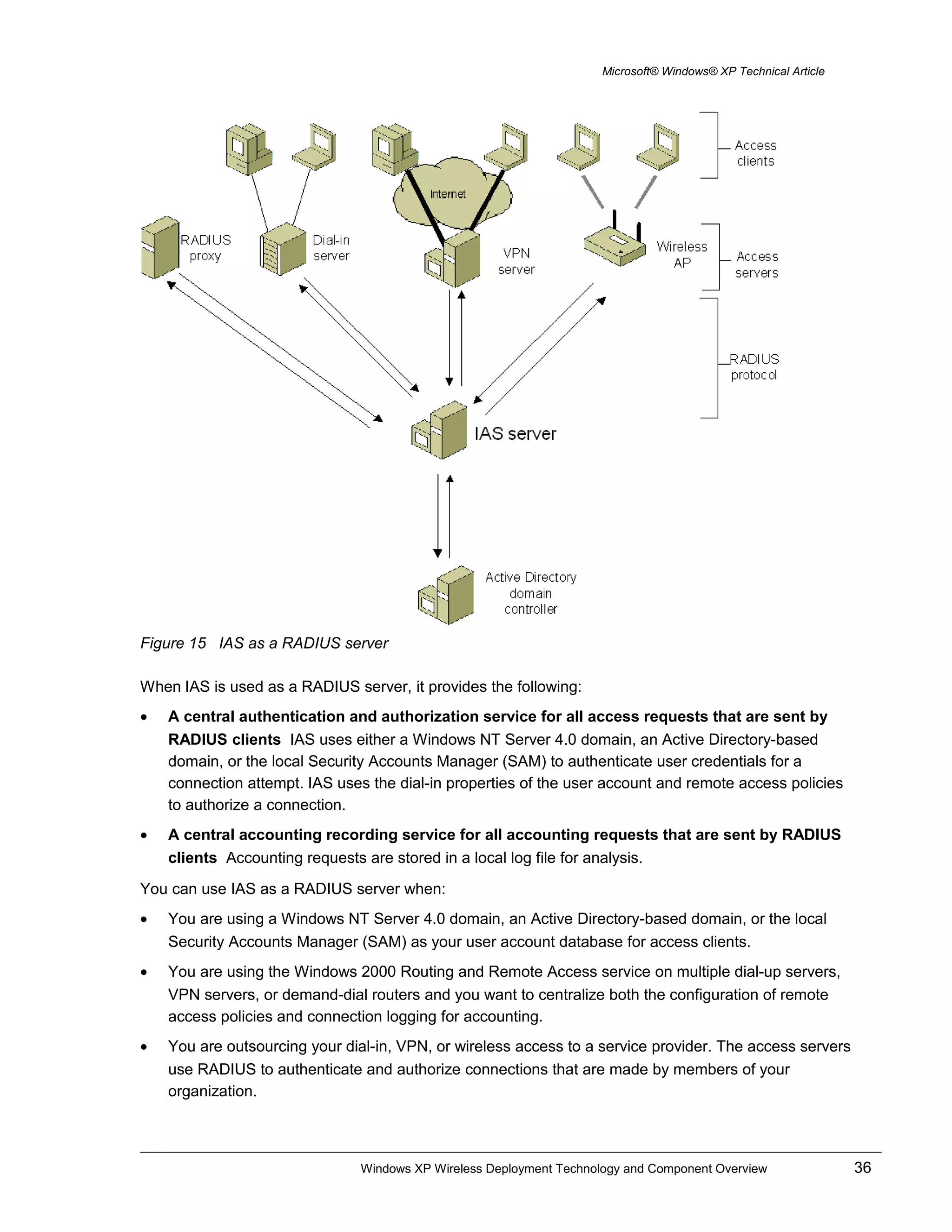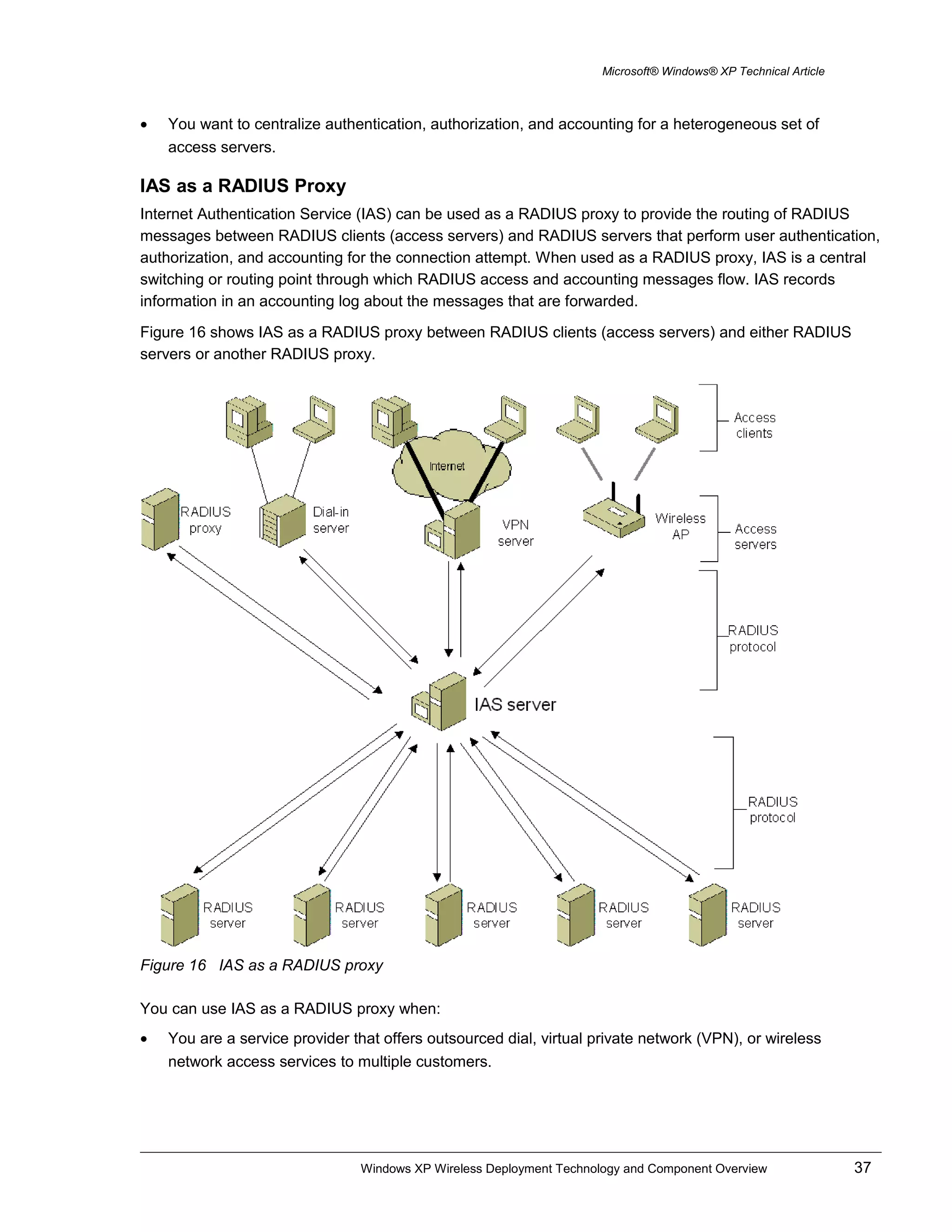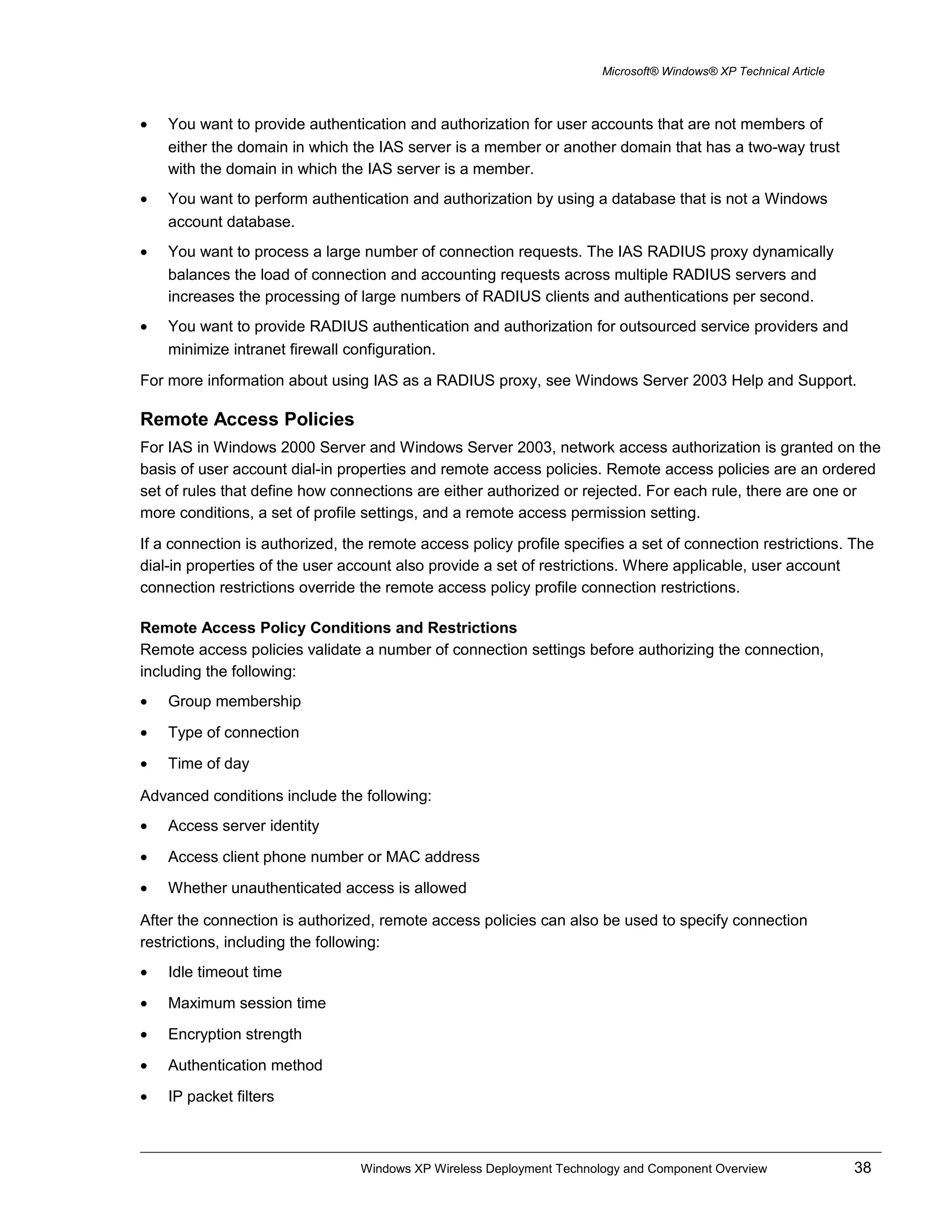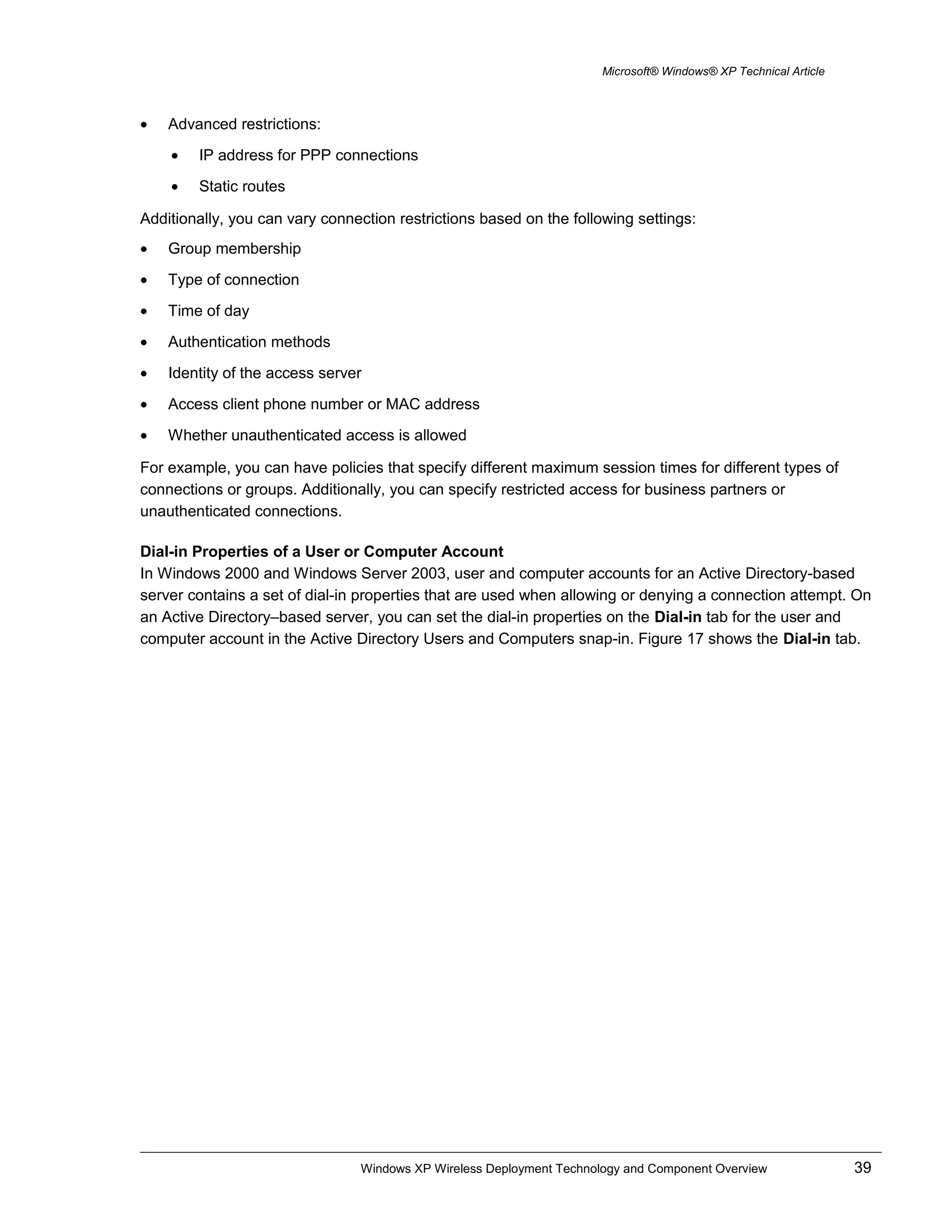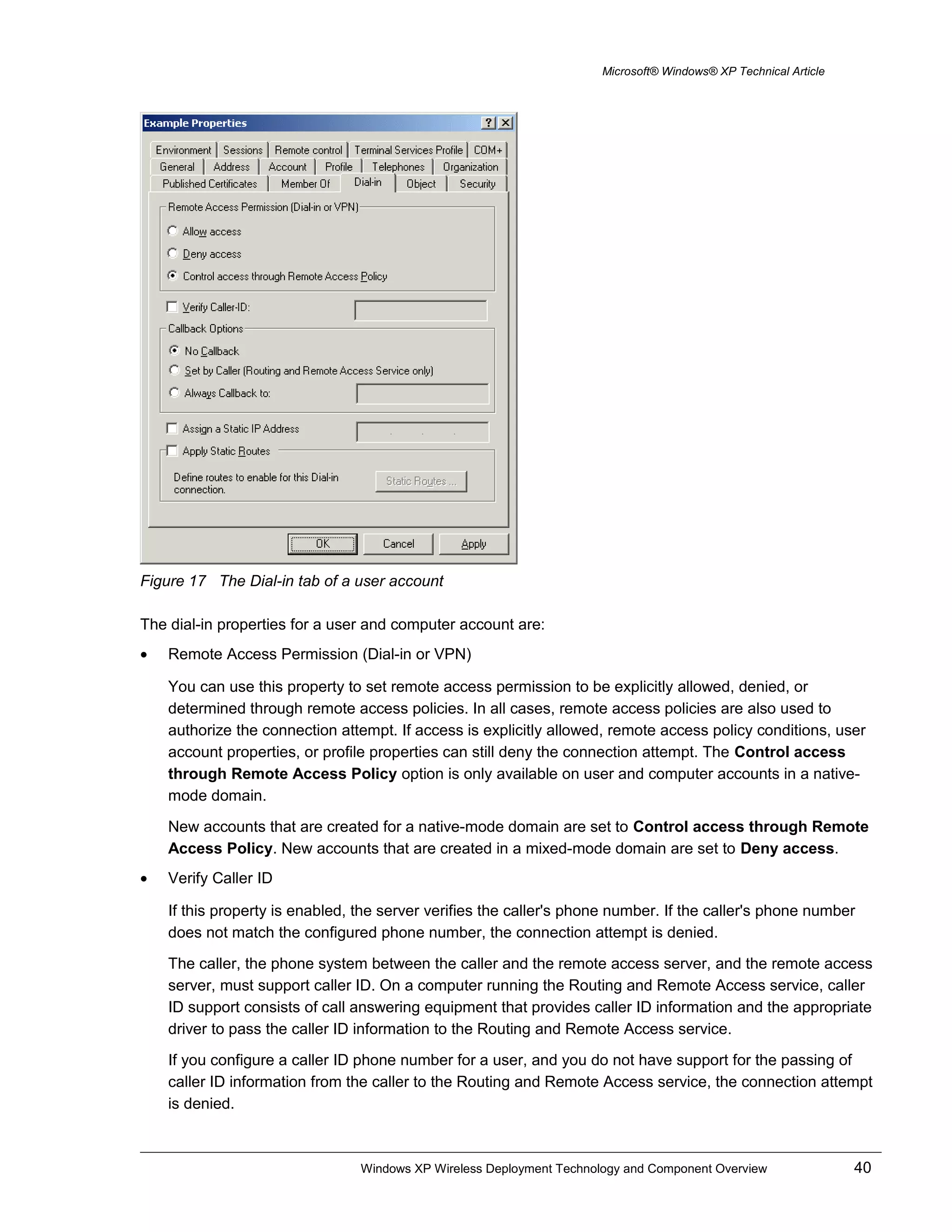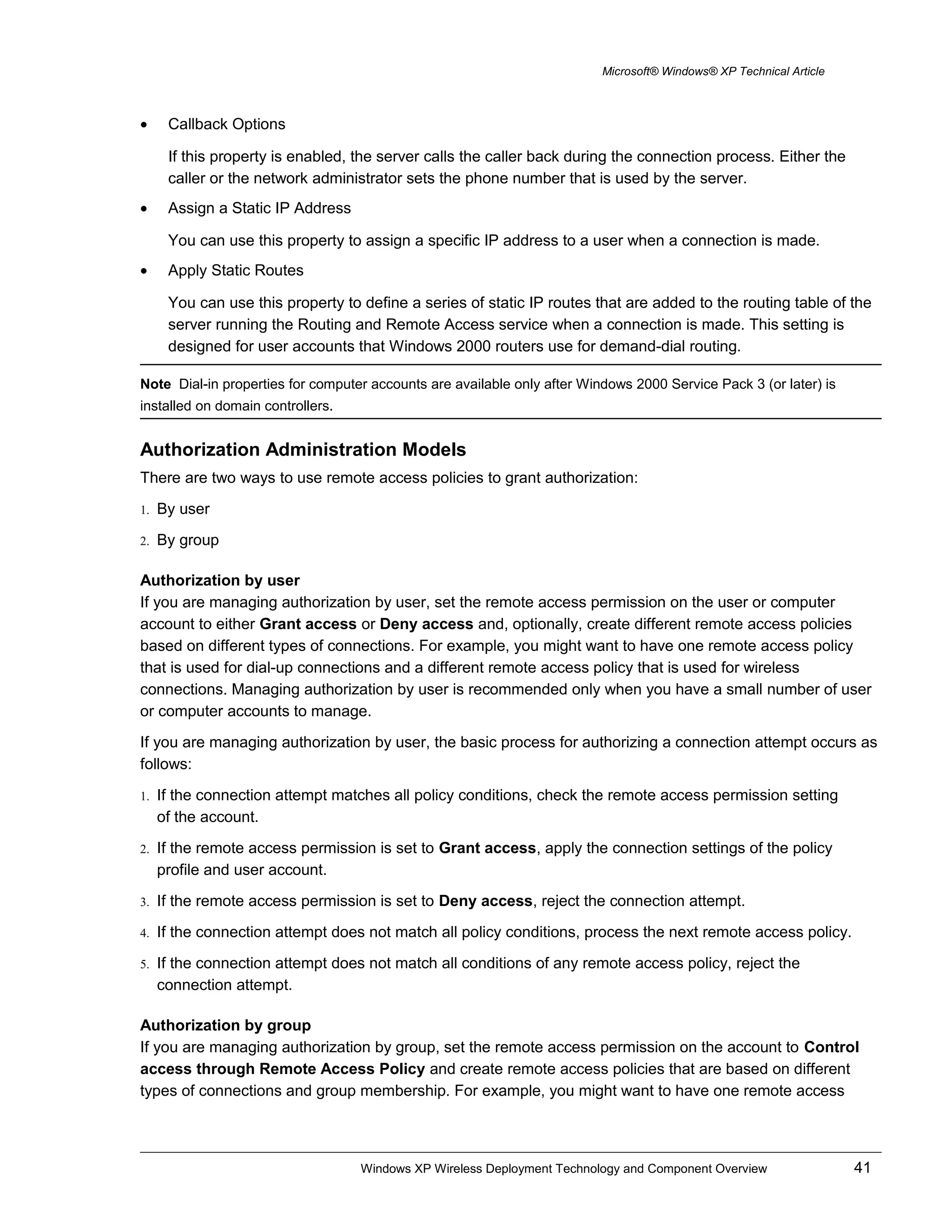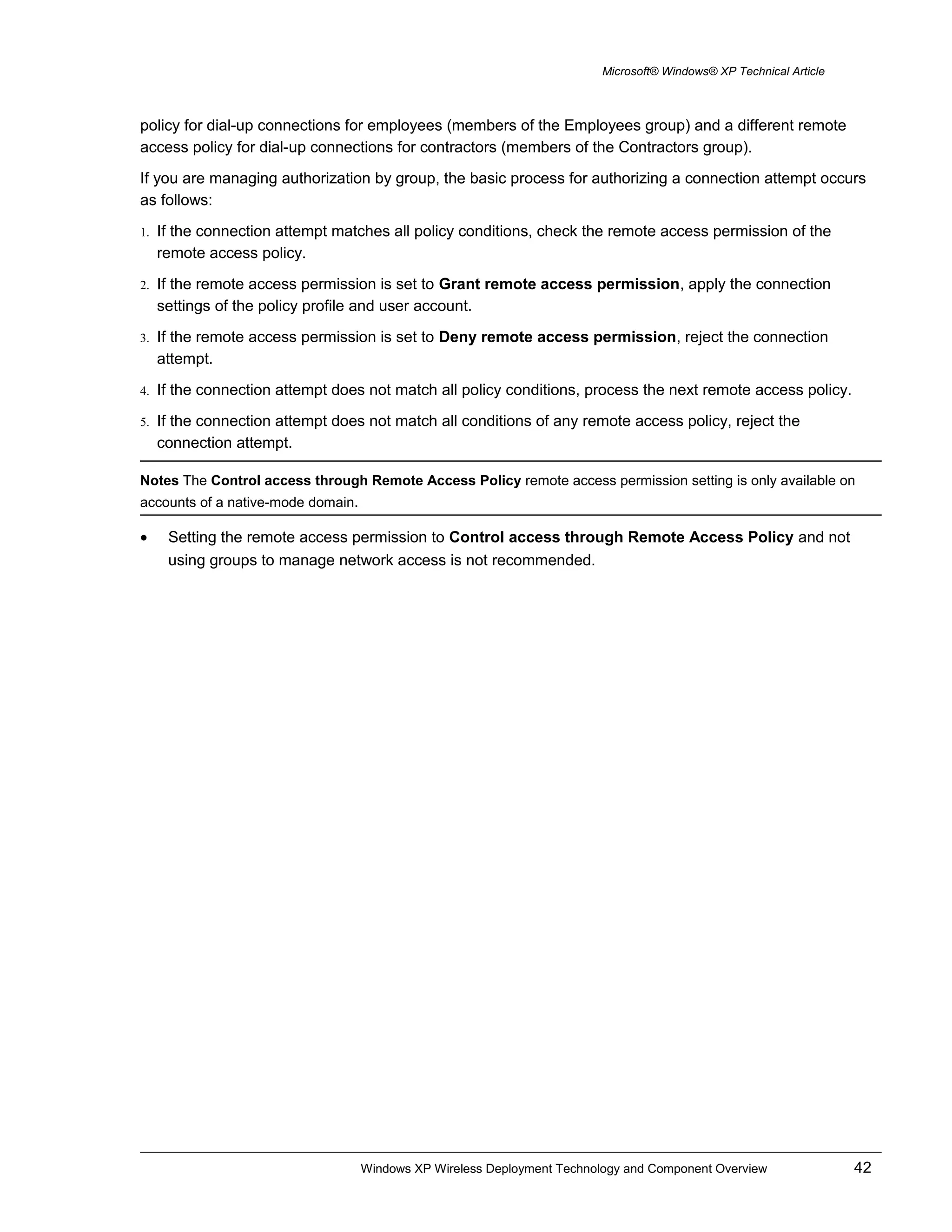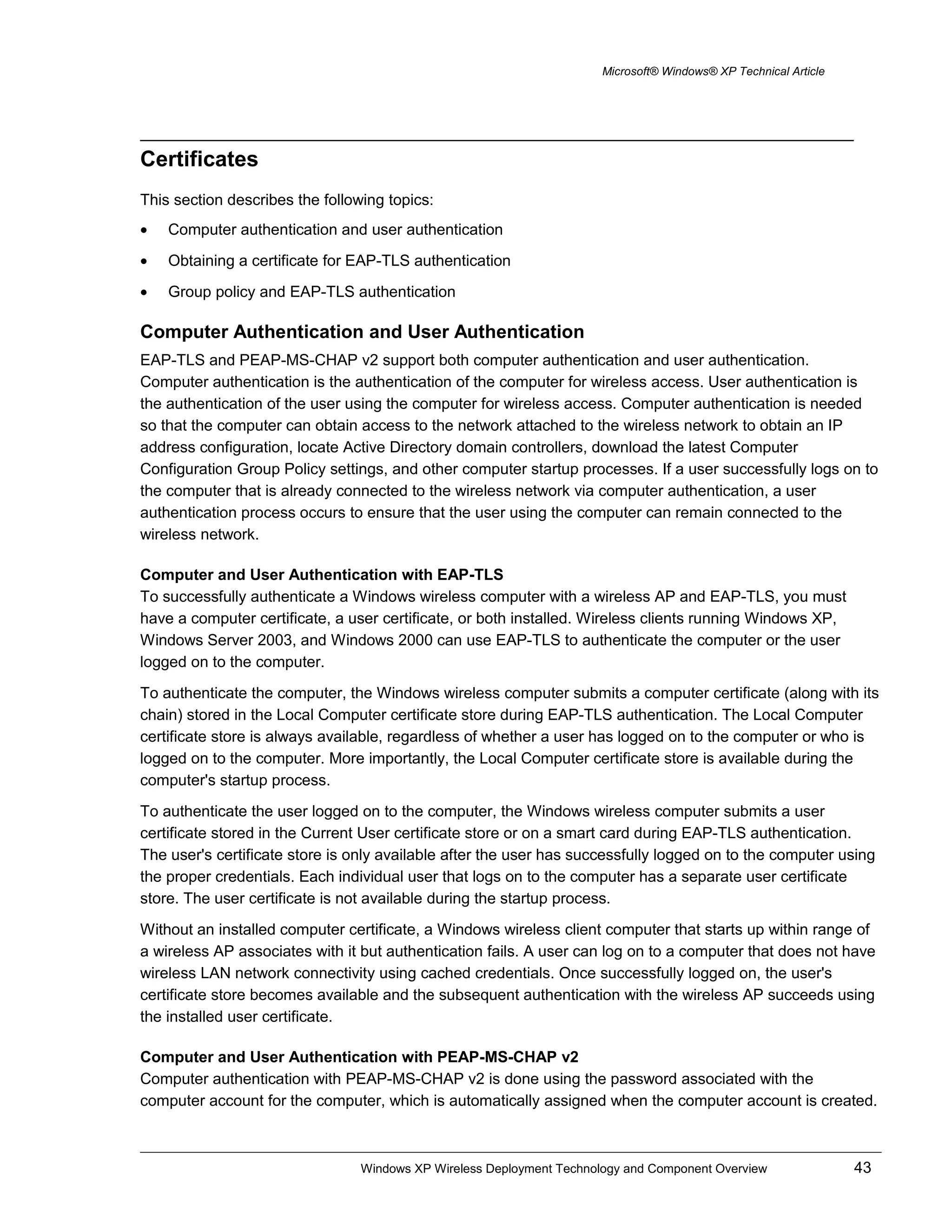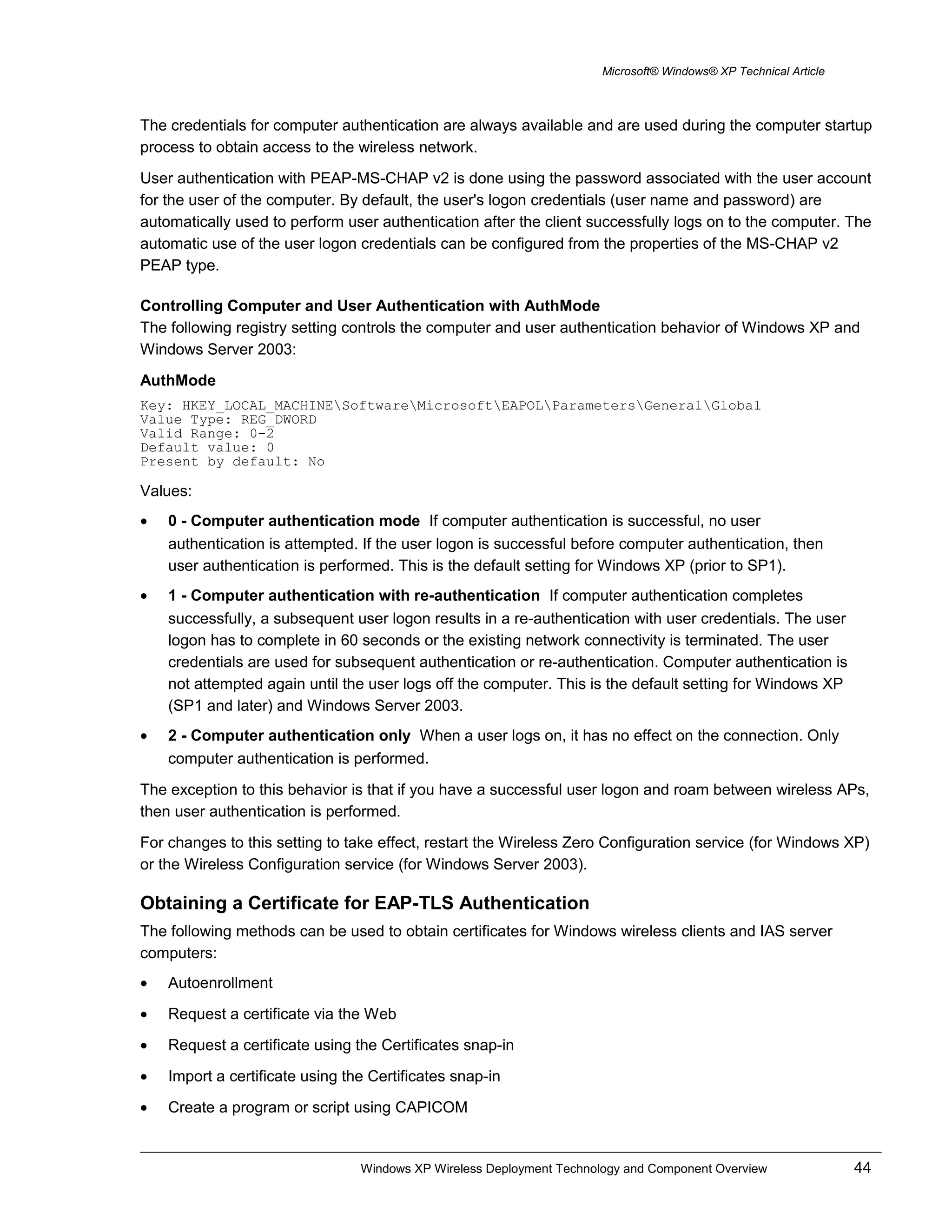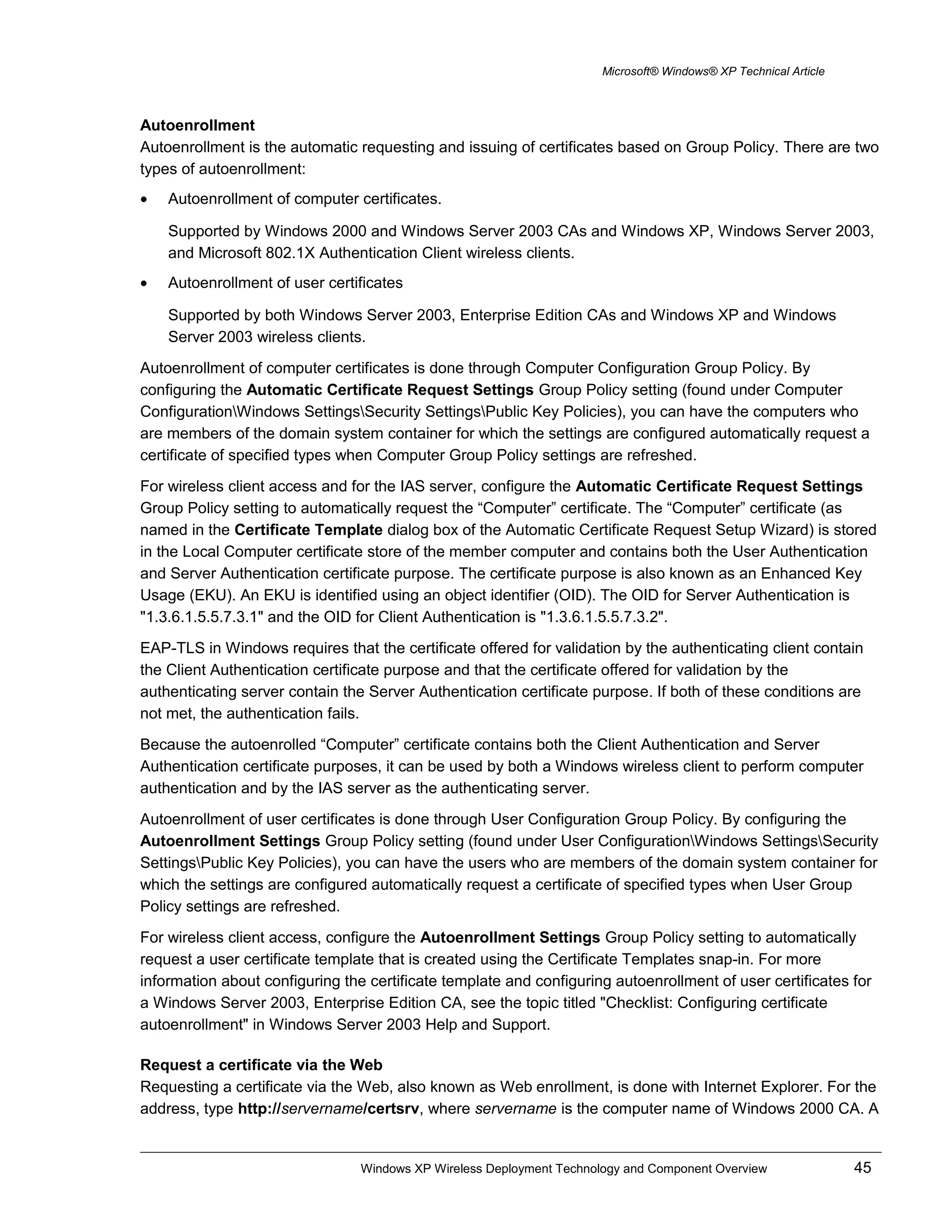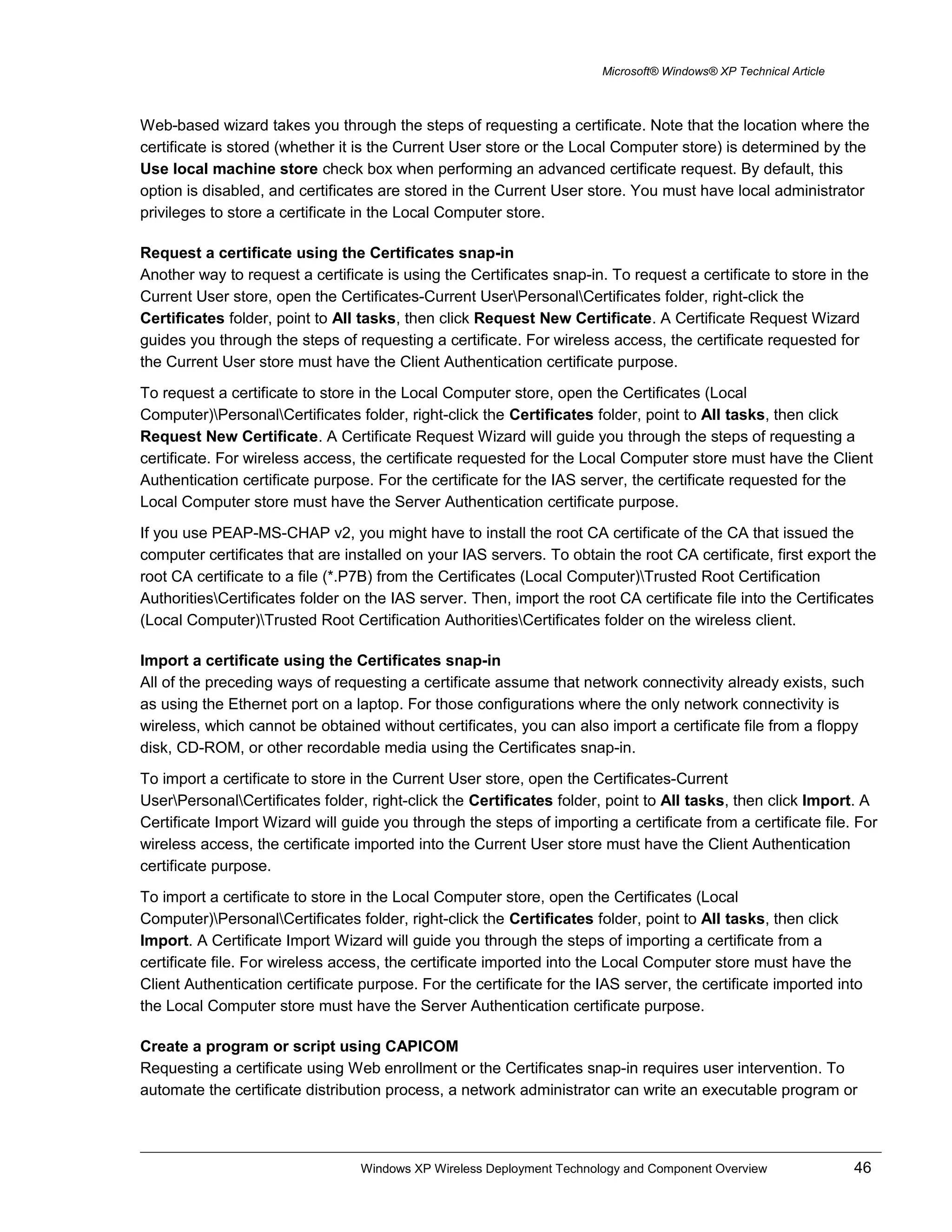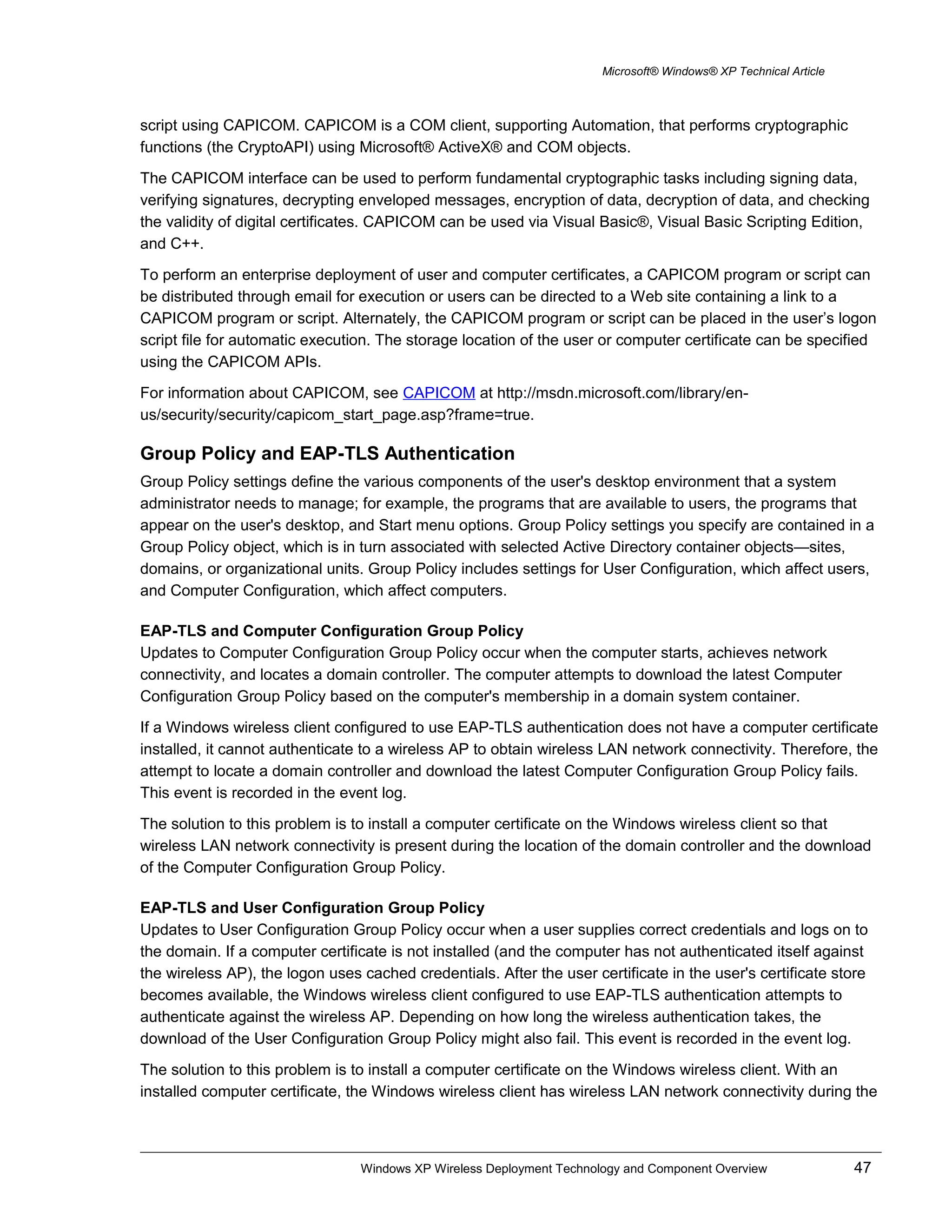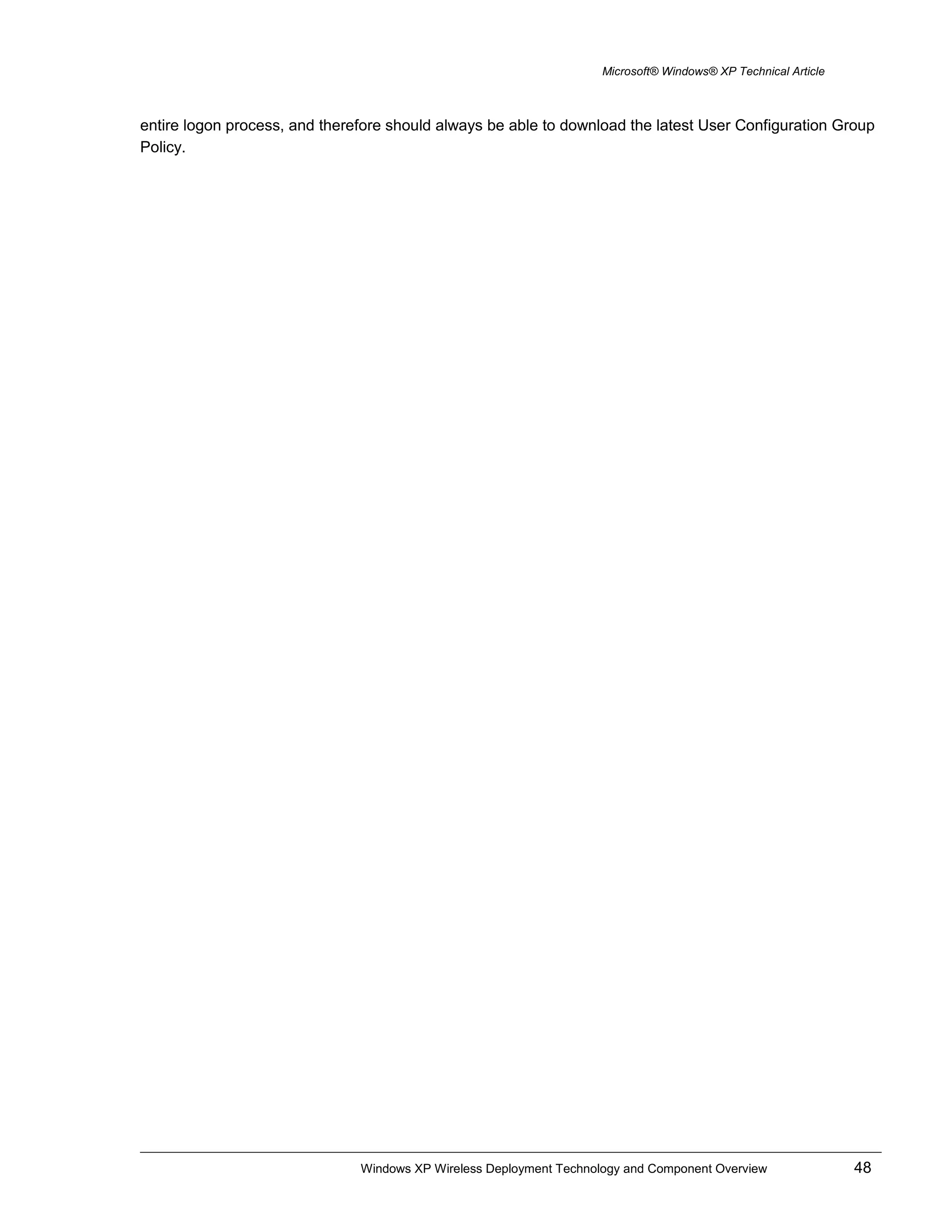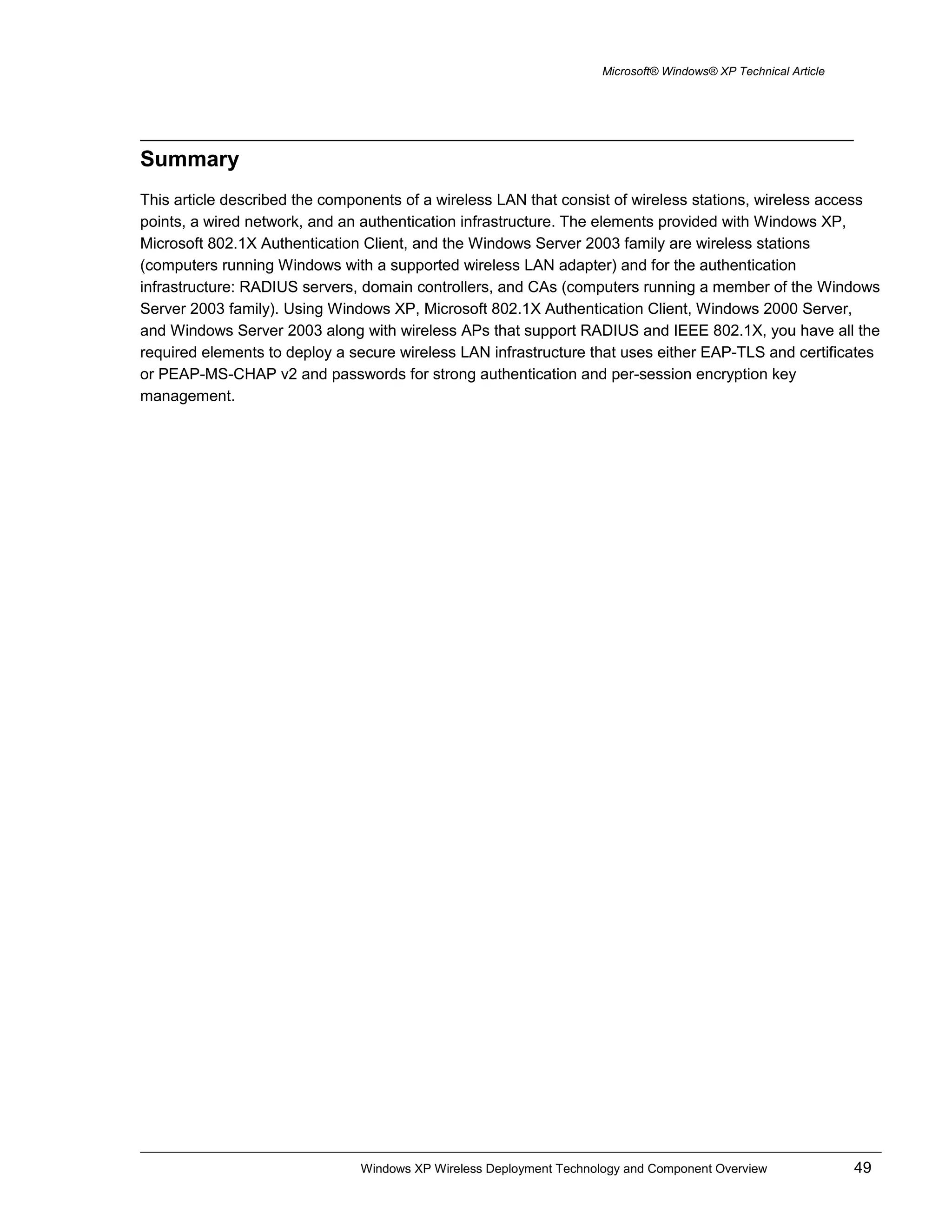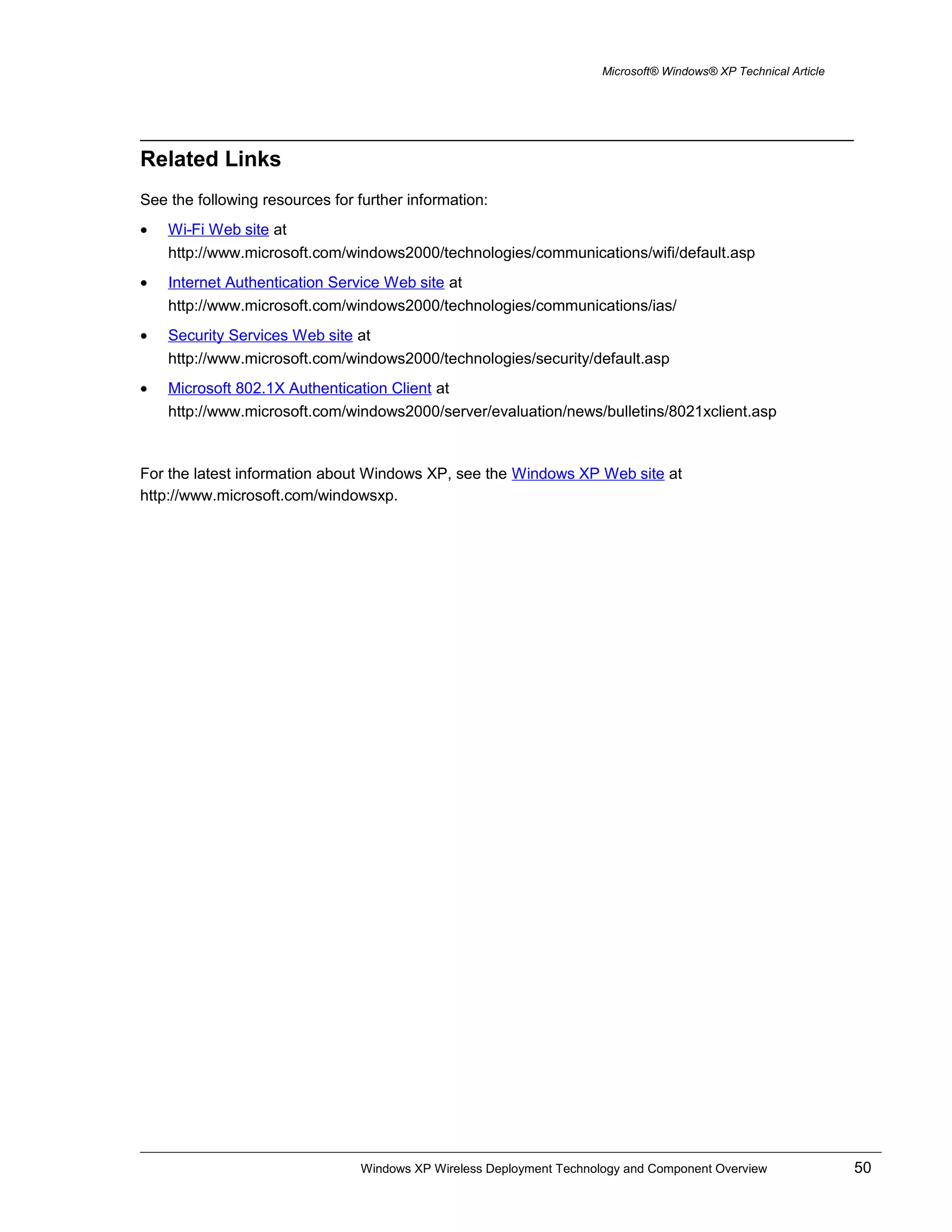This document provides an overview of wireless LAN technology and components, including IEEE 802.11 standards, authentication methods, encryption, and how they are supported in Windows XP. It describes wireless network adapters, access points, authentication using 802.1X and EAP over RADIUS with protocols like EAP-TLS, and the configuration of wireless security settings in Windows XP.
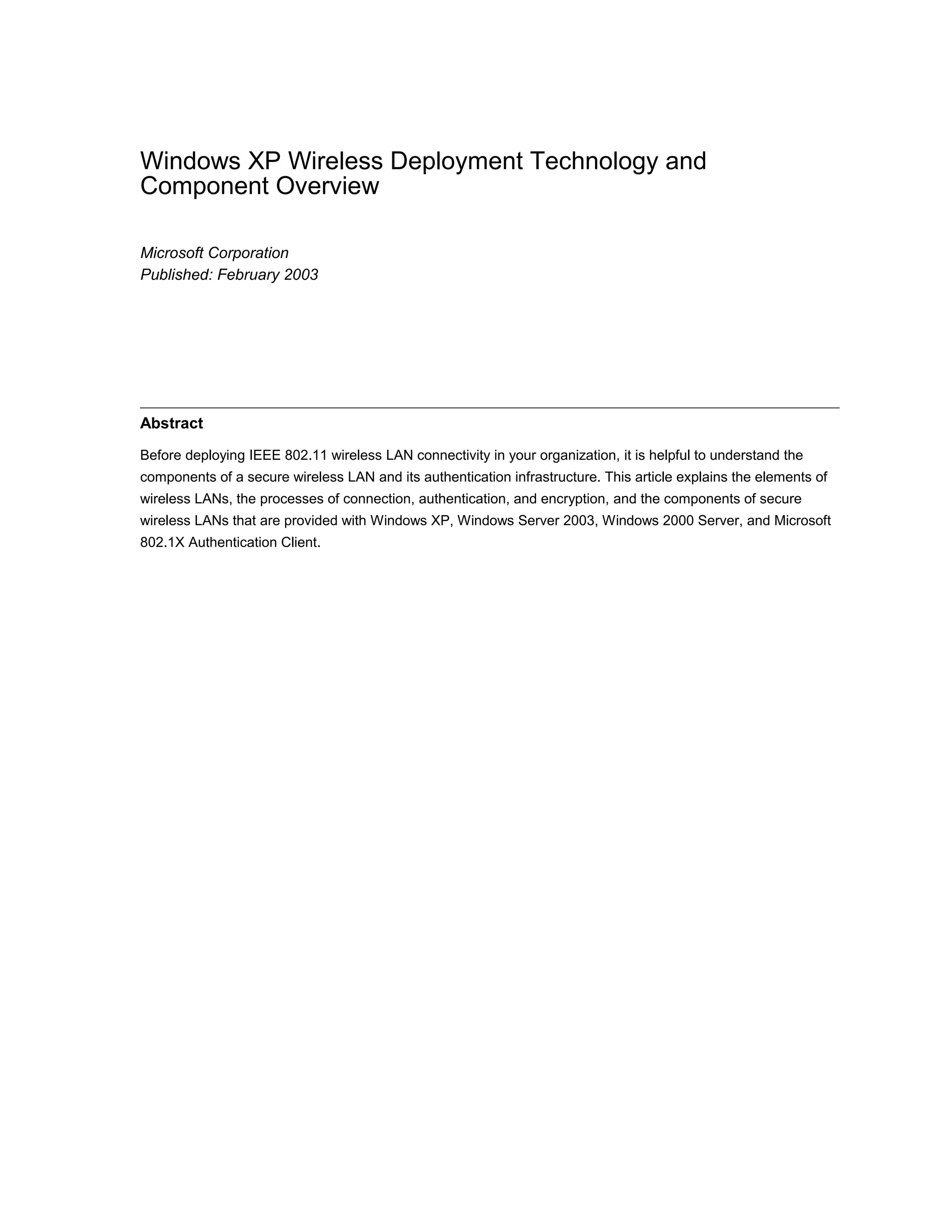
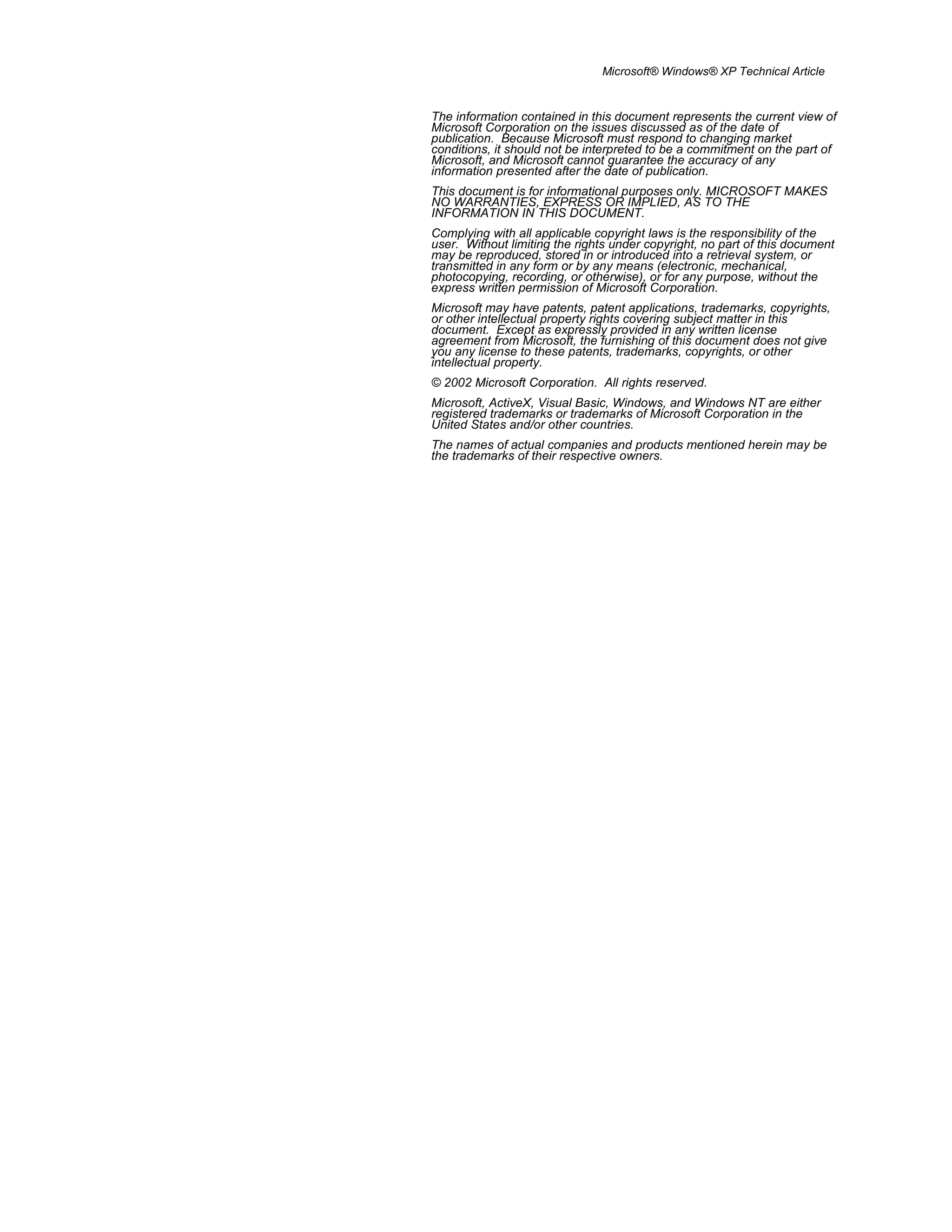
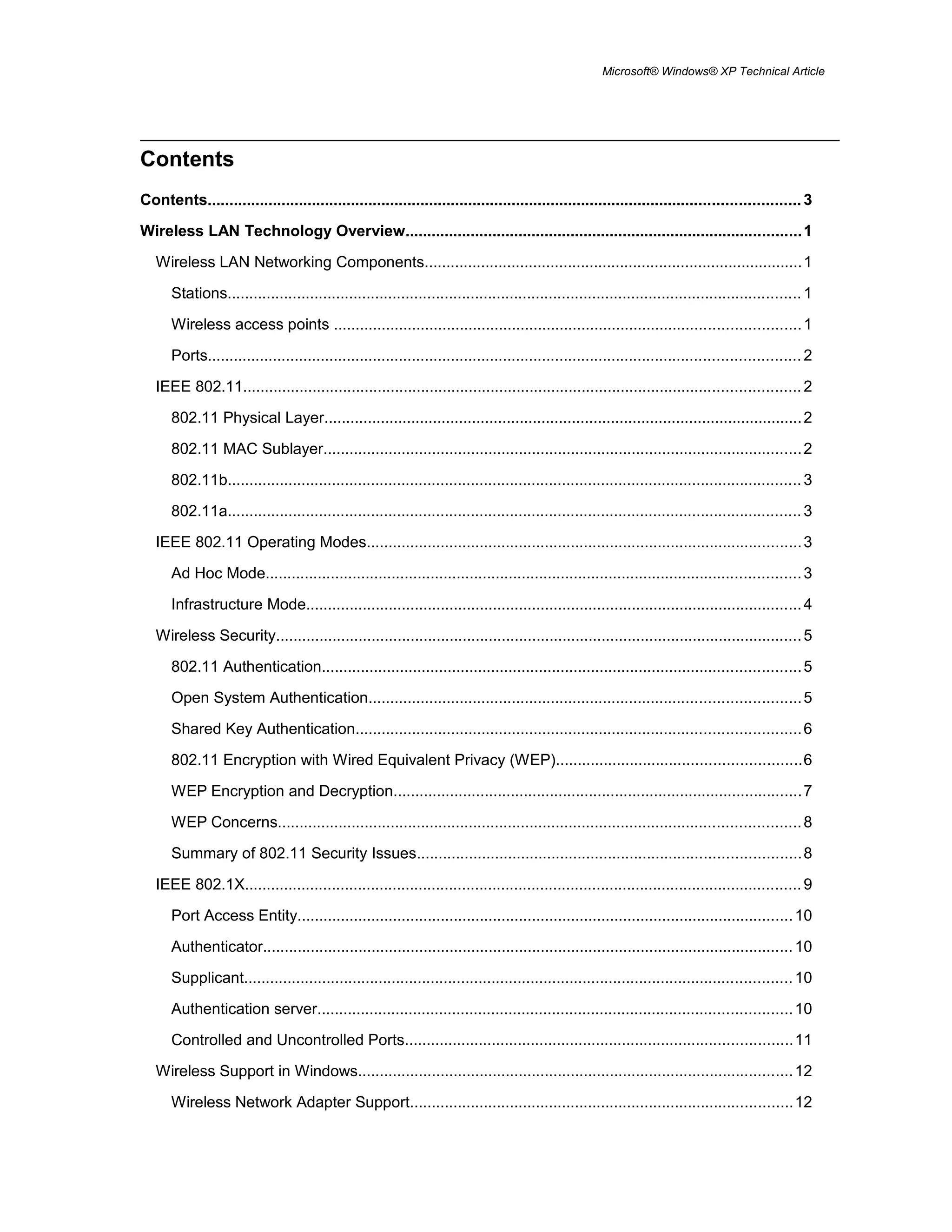
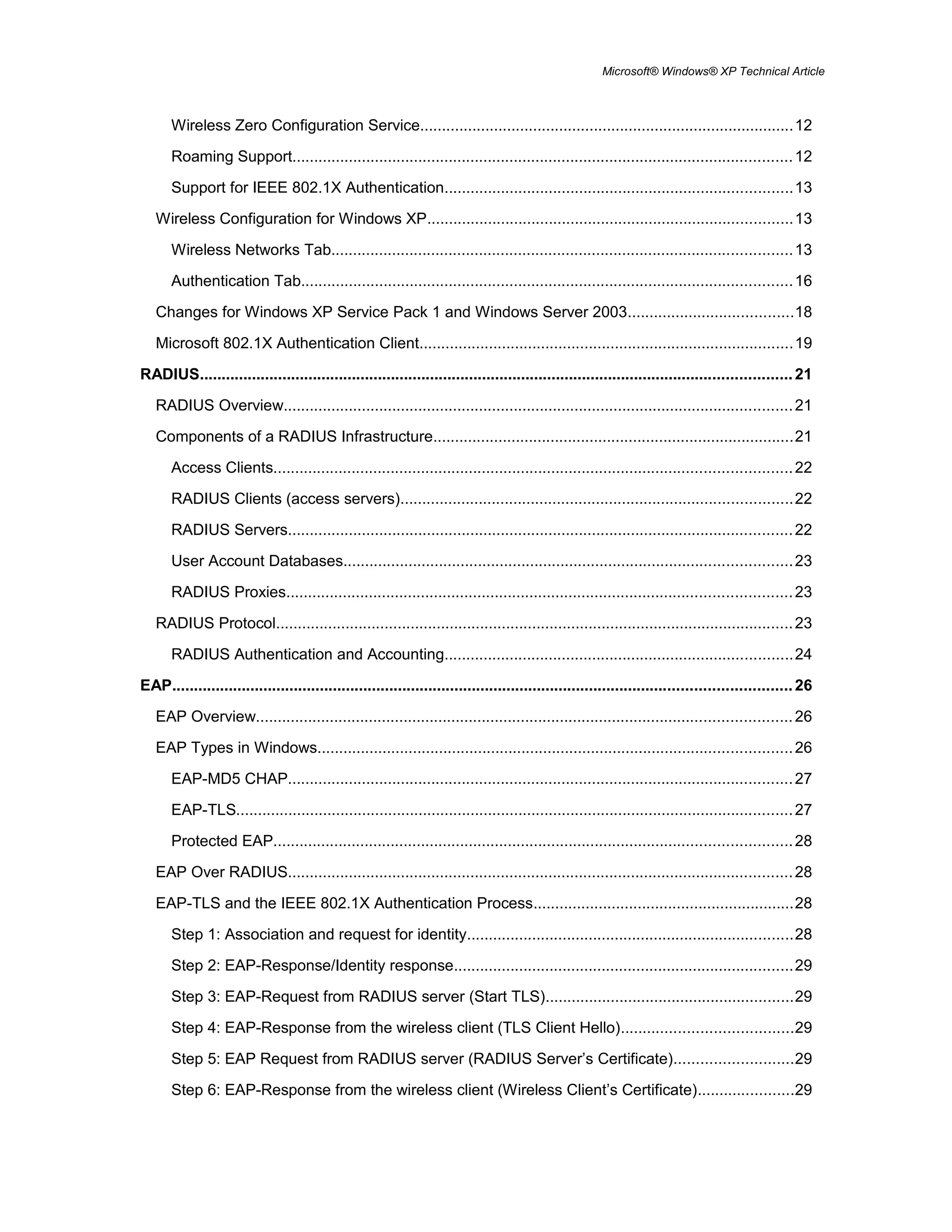
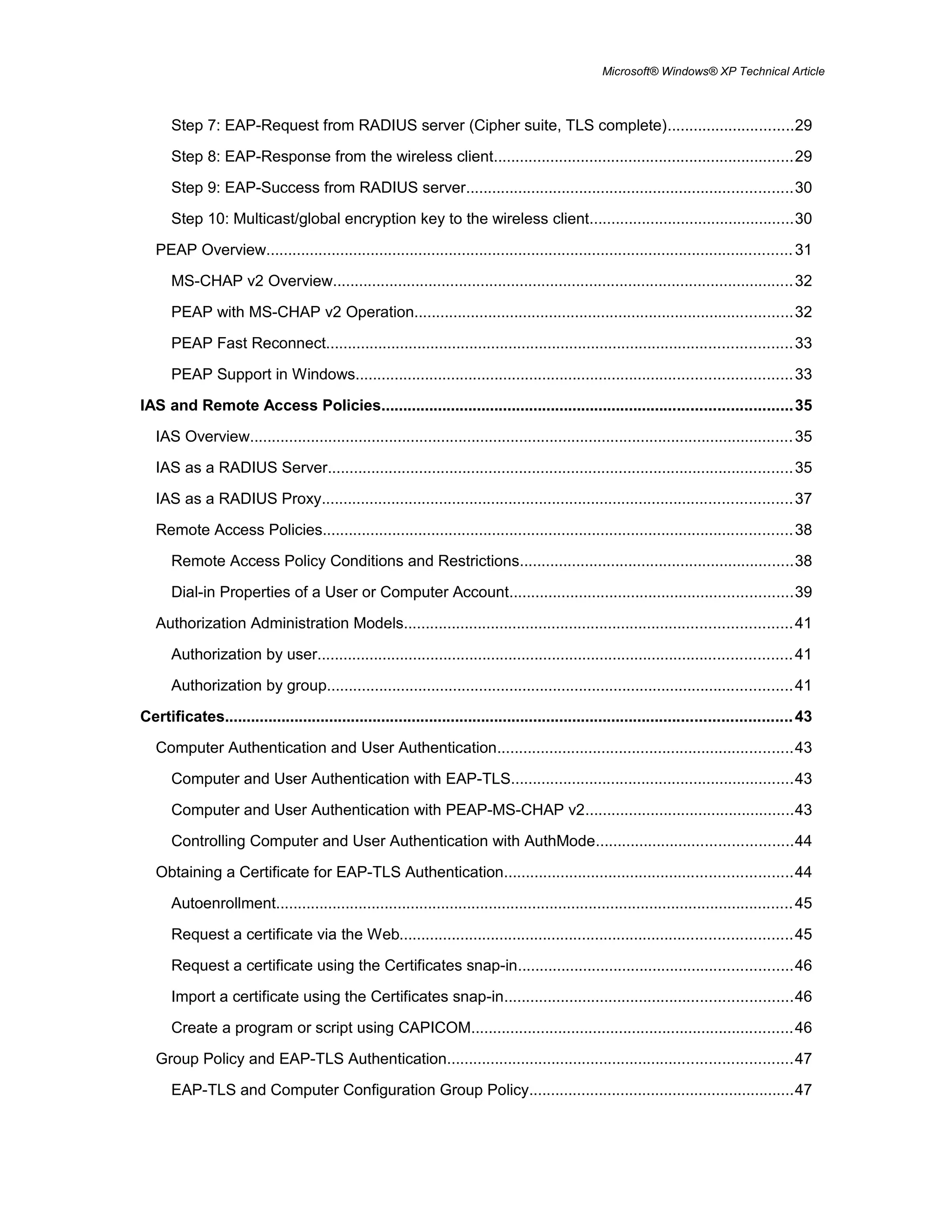
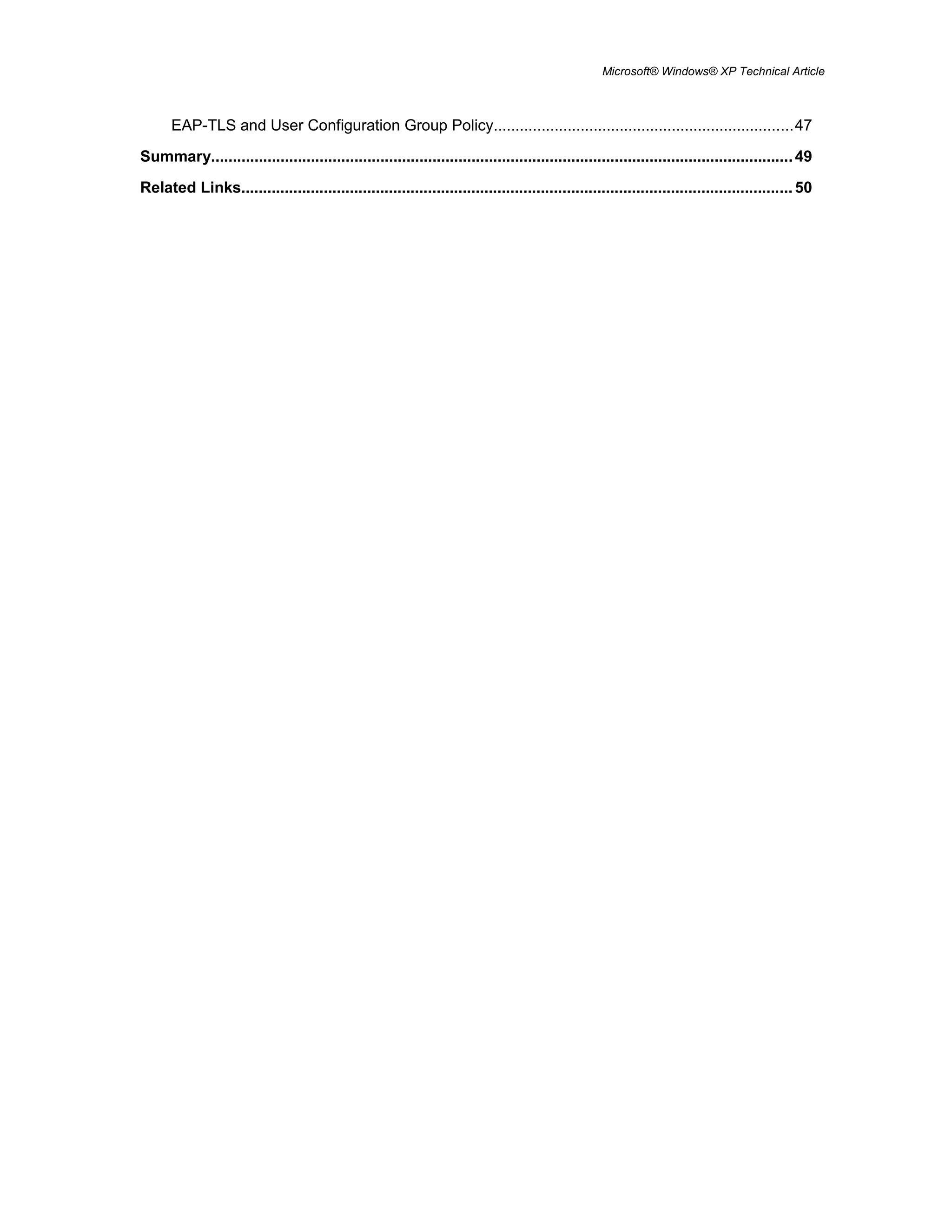
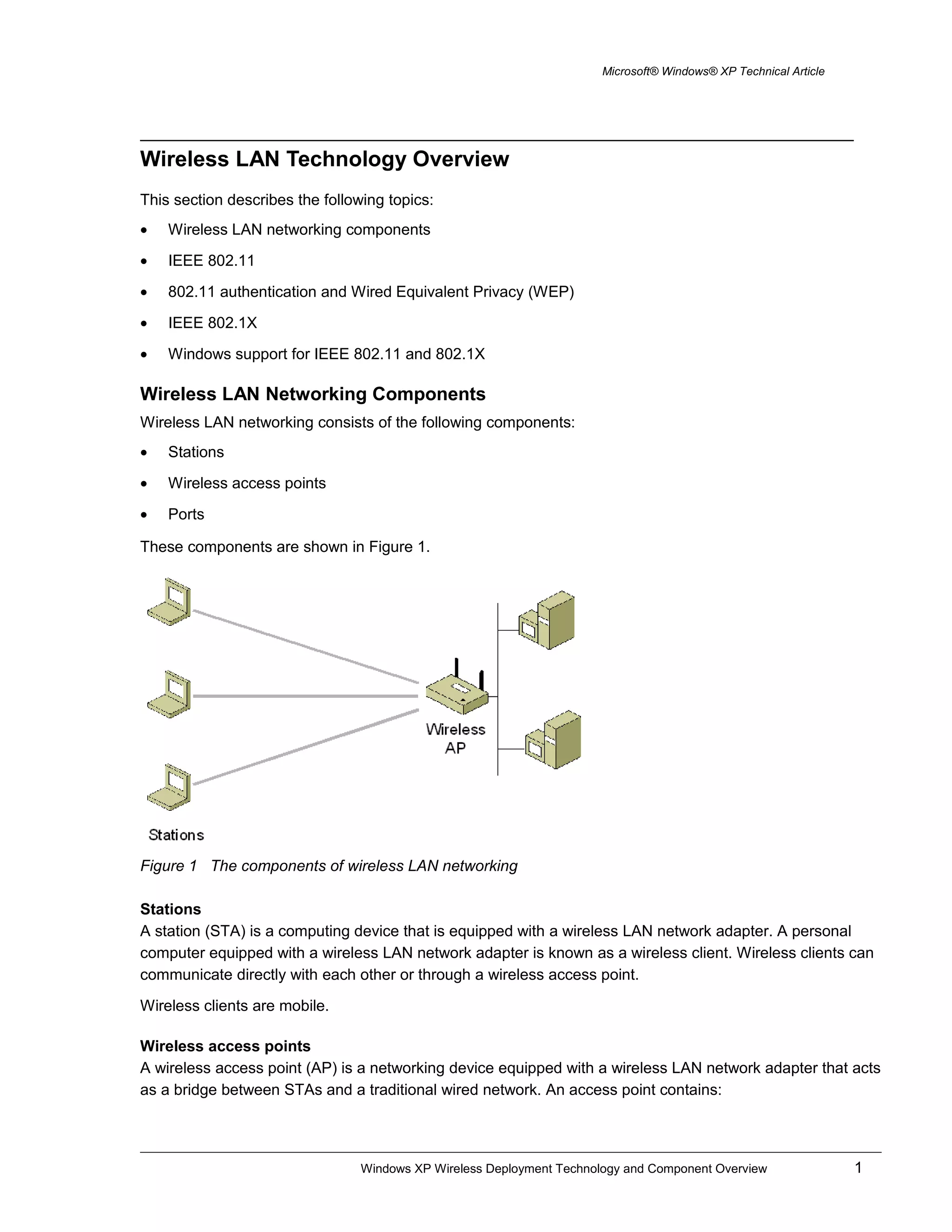
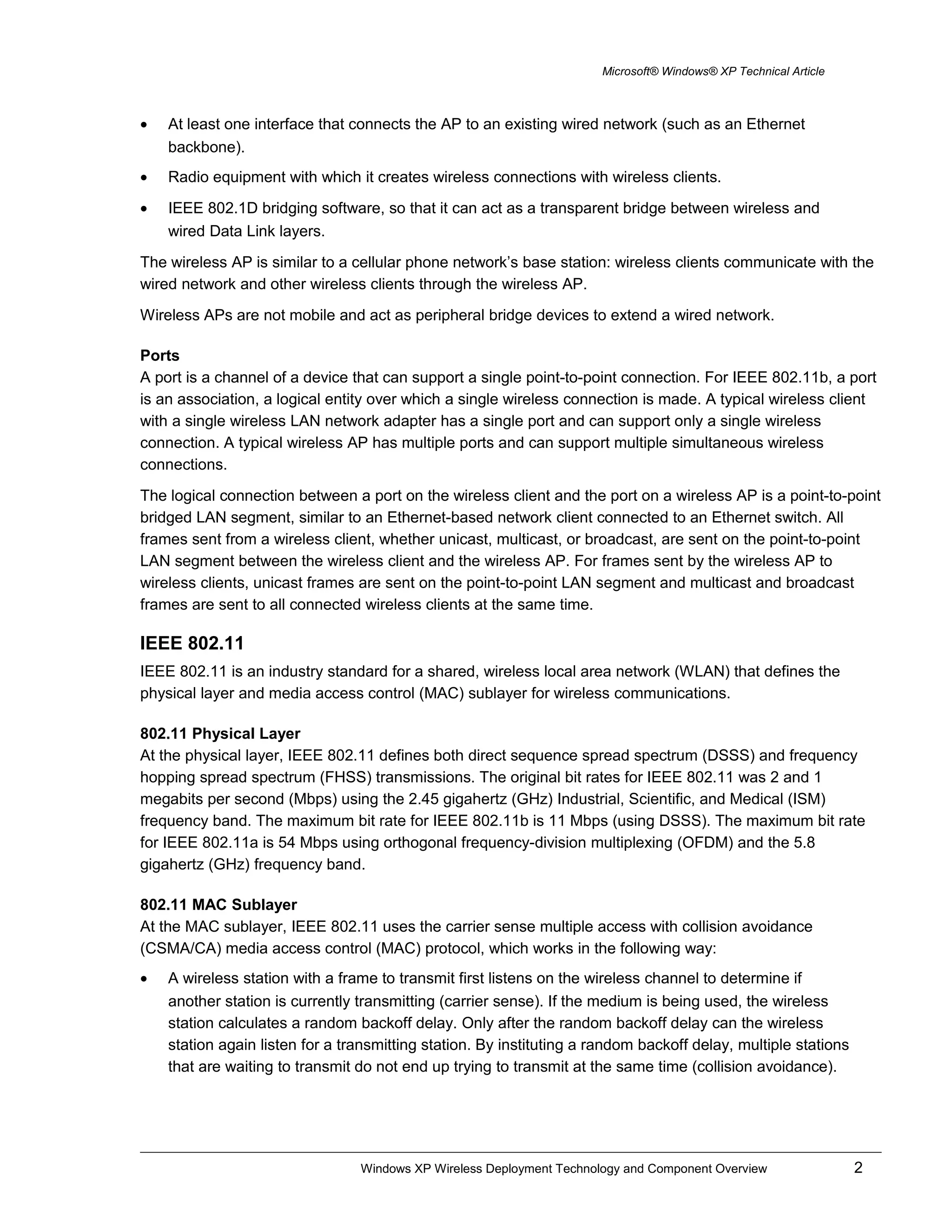
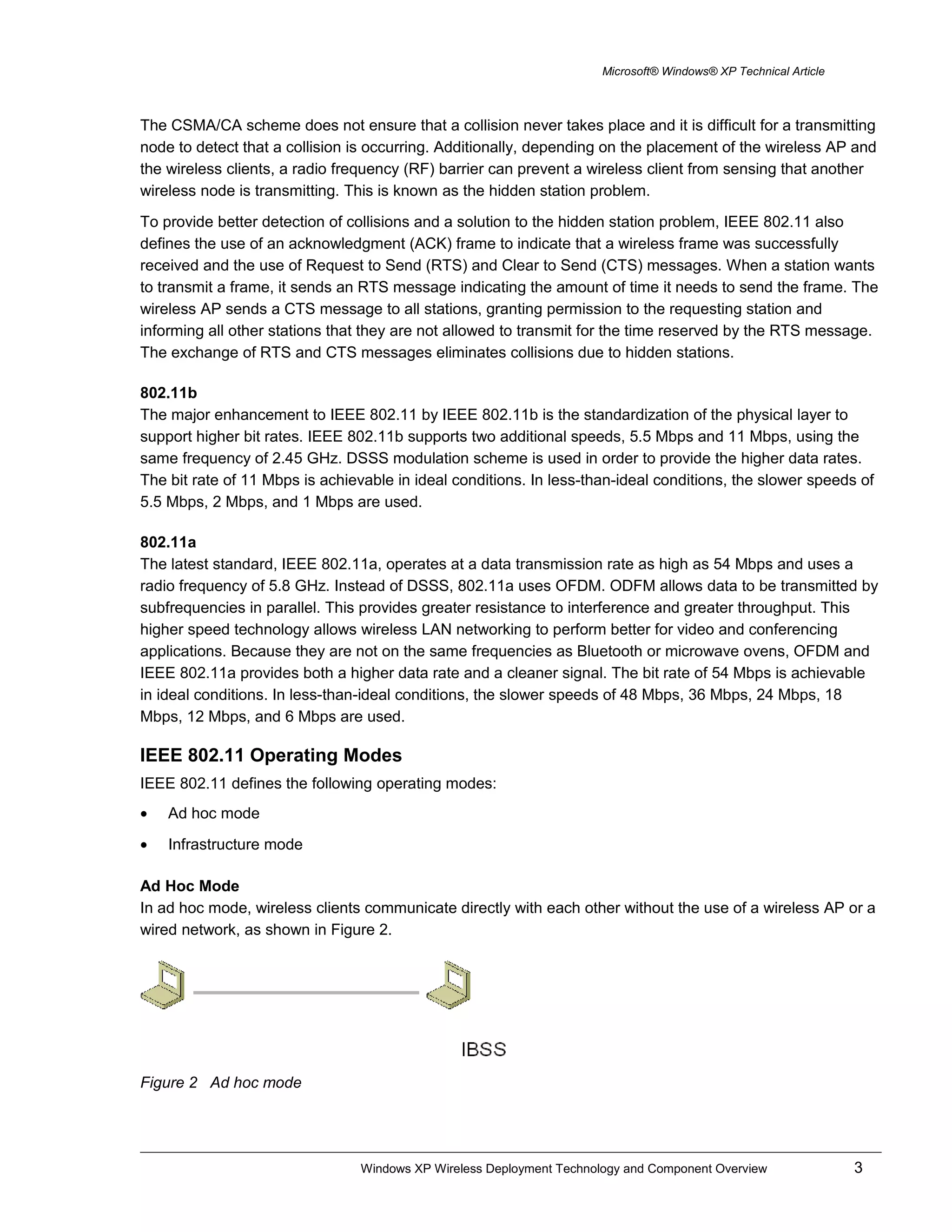
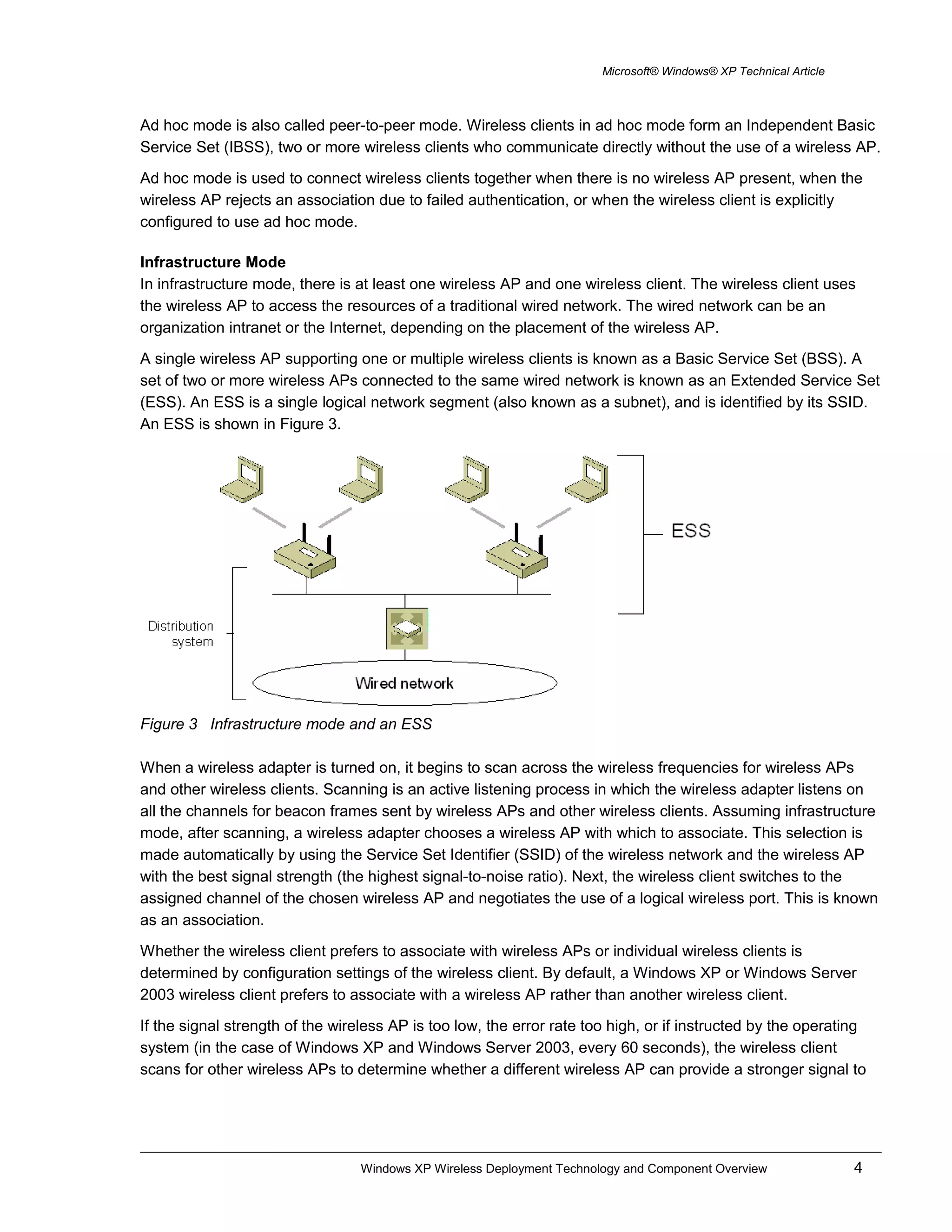
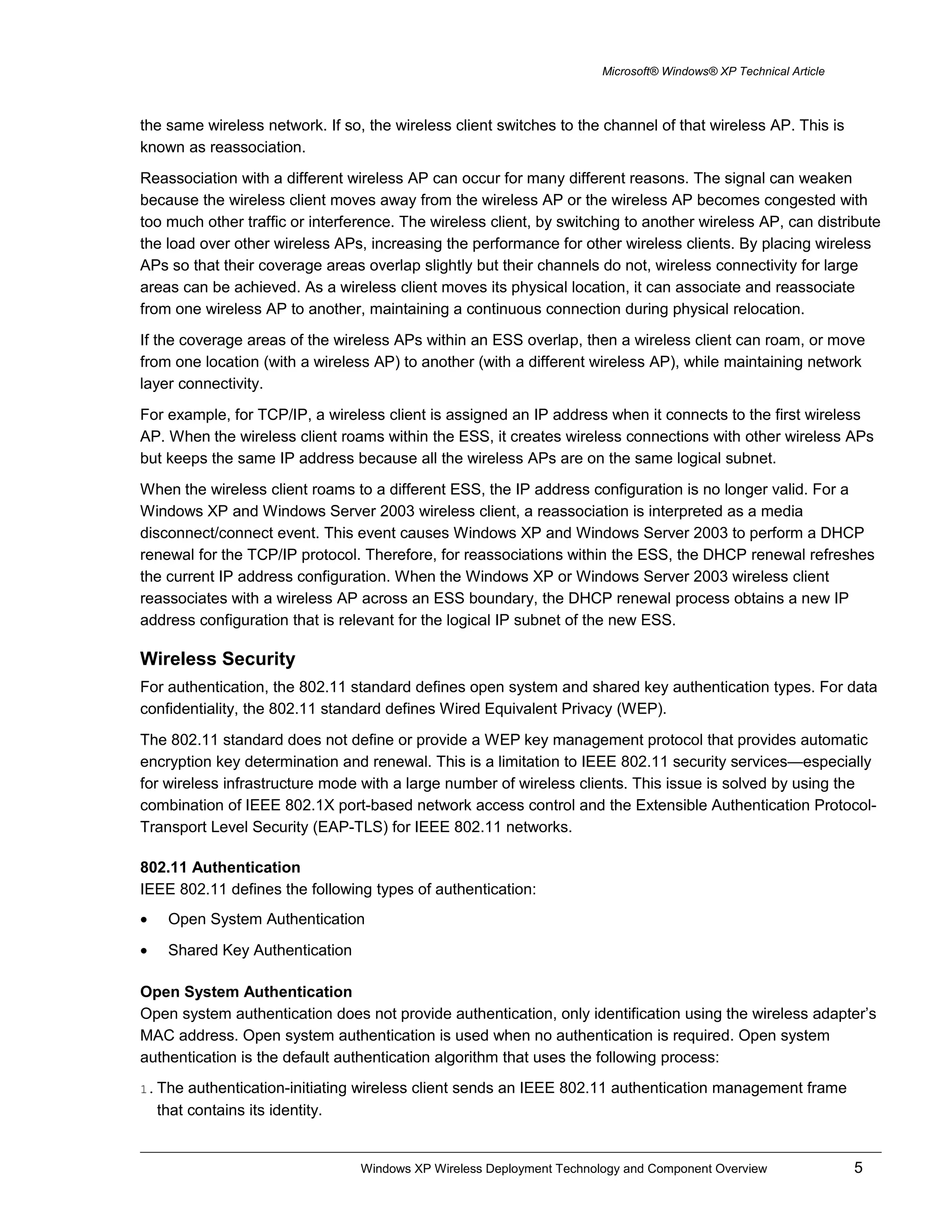
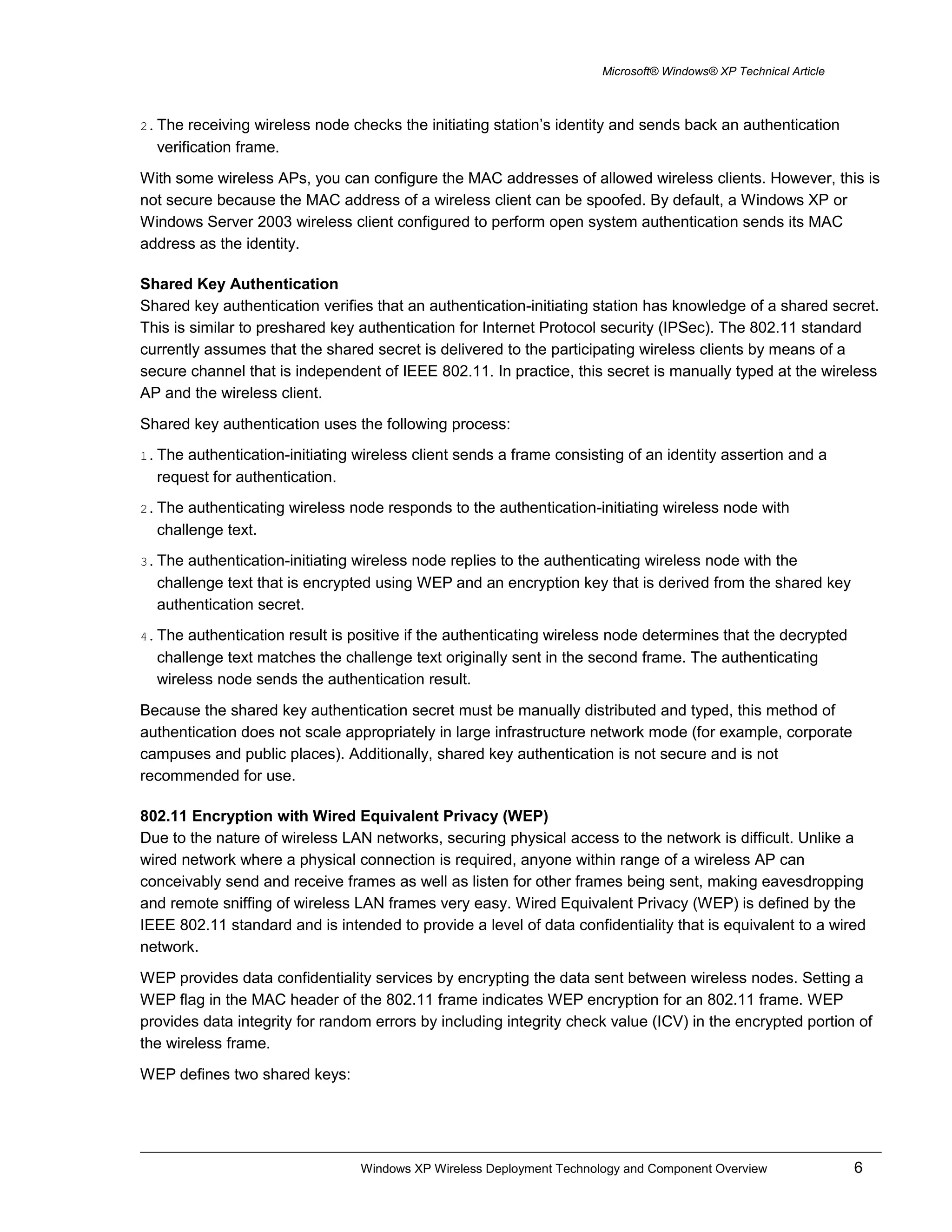
![Microsoft® Windows® XP Technical Article
• A multicast/global key The multicast/global key is an encryption key that protects multicast and
broadcast traffic from a wireless AP to all of its connected wireless clients.
• A unicast session key The unicast session key is an encryption key that protects unicast traffic
between a wireless client and a wireless AP and multicast and broadcast traffic sent by the wireless
client to the wireless AP.
WEP encryption uses the RC4 symmetric stream cipher with 40-bit and 104-bit encryption keys. 104-bit
encryption keys are not standard, however, many wireless AP vendors support them.
Note Some implementations advertising the use of 128-bit keys are just adding a 104-bit encryption key to the 24-bit
initialization vector and calling it a 128-bit key.
WEP Encryption and Decryption
To produce the encrypted frame, the following process is used:
1. A 32-bit integrity check value (ICV) is calculated that provides data integrity for the MAC frame.
2. The ICV is appended to the end of the frame data.
3. A 24-bit initialization vector (IV) is appended to the WEP encryption key.
4. The combination of [IV+WEP encryption key] is used as the input of a pseudo-random number
generator (PRNG) to generate a bit sequence that is the same size as the combination of [data+ICV].
5. The PRNG bit sequence, also known as the key stream, is bit-wise exclusive ORed (XORed) with
[data+ICV] to produce the encrypted portion of the payload that is sent between the wireless AP and
the wireless client.
6. The IV is added to the front of the encrypted[data+ICV] to create the payload for the wireless MAC
frame. The result is IV+encrypted[data+ICV].
To decrypt the wireless MAC payload, the following process is used:
1. The IV is obtained from the front of the MAC payload.
2. The WEP encryption key is concatenated with the IV.
3. The concatenated WEP encryption key and IV is used as the input of the same PRNG to generate a
bit sequence of the same size as the combination of the data and the ICV (the same bit sequence as
that of the sending wireless node).
4. The PRNG bit sequence is XORed with the encrypted[data+ICV] to decrypt the [data+ICV] portion of
the payload.
5. The ICV for the data portion of the payload is calculated and compared with the value included in the
incoming frame. If the values match, the data is considered to be valid (sent from the wireless client
and unmodified in transit).
While the secret key remains constant over a long duration, the IV is changed periodically and as frequently
as every frame). The periodicity at which IV values are changed depends on the degree of privacy required
of the WEP algorithm. Changing the IV after each frame is the ideal method of maintaining the effectiveness
of WEP.
Windows XP Wireless Deployment Technology and Component Overview 7](https://image.slidesharecdn.com/windowsxpwirelessdeploymenttechnologyandcomponentoverview-190719164121/75/Windows-xp-wireless-deployment-technology-and-component-overview-13-2048.jpg)
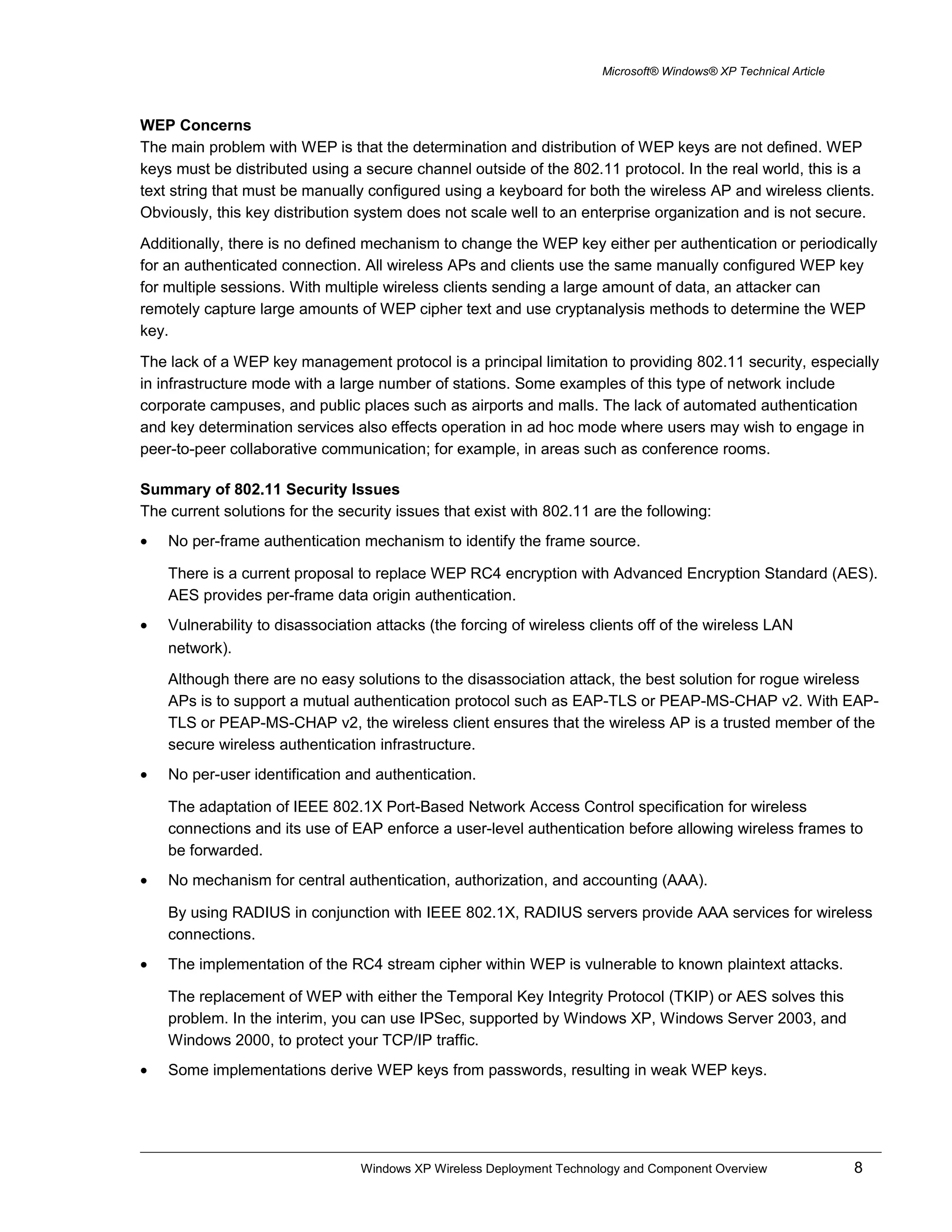
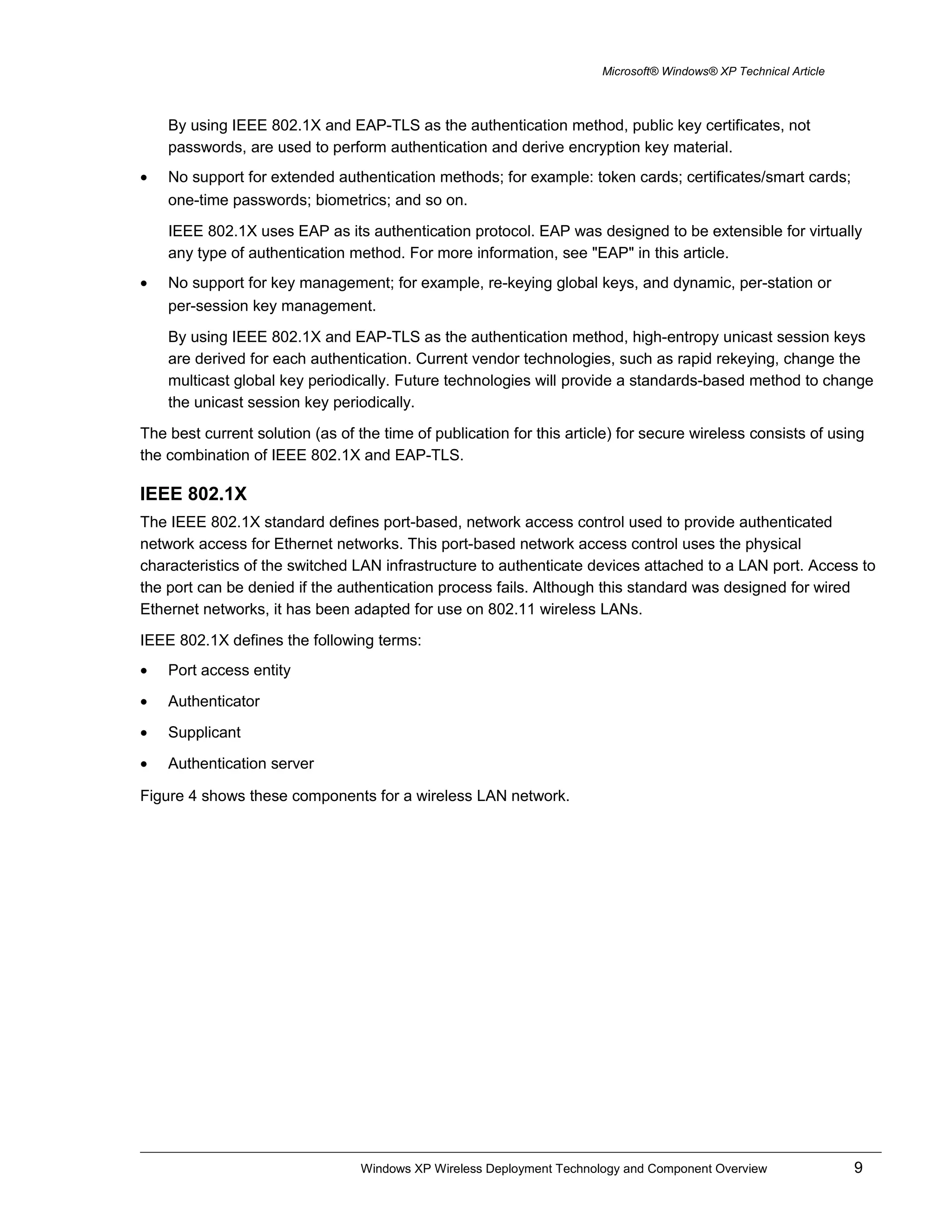
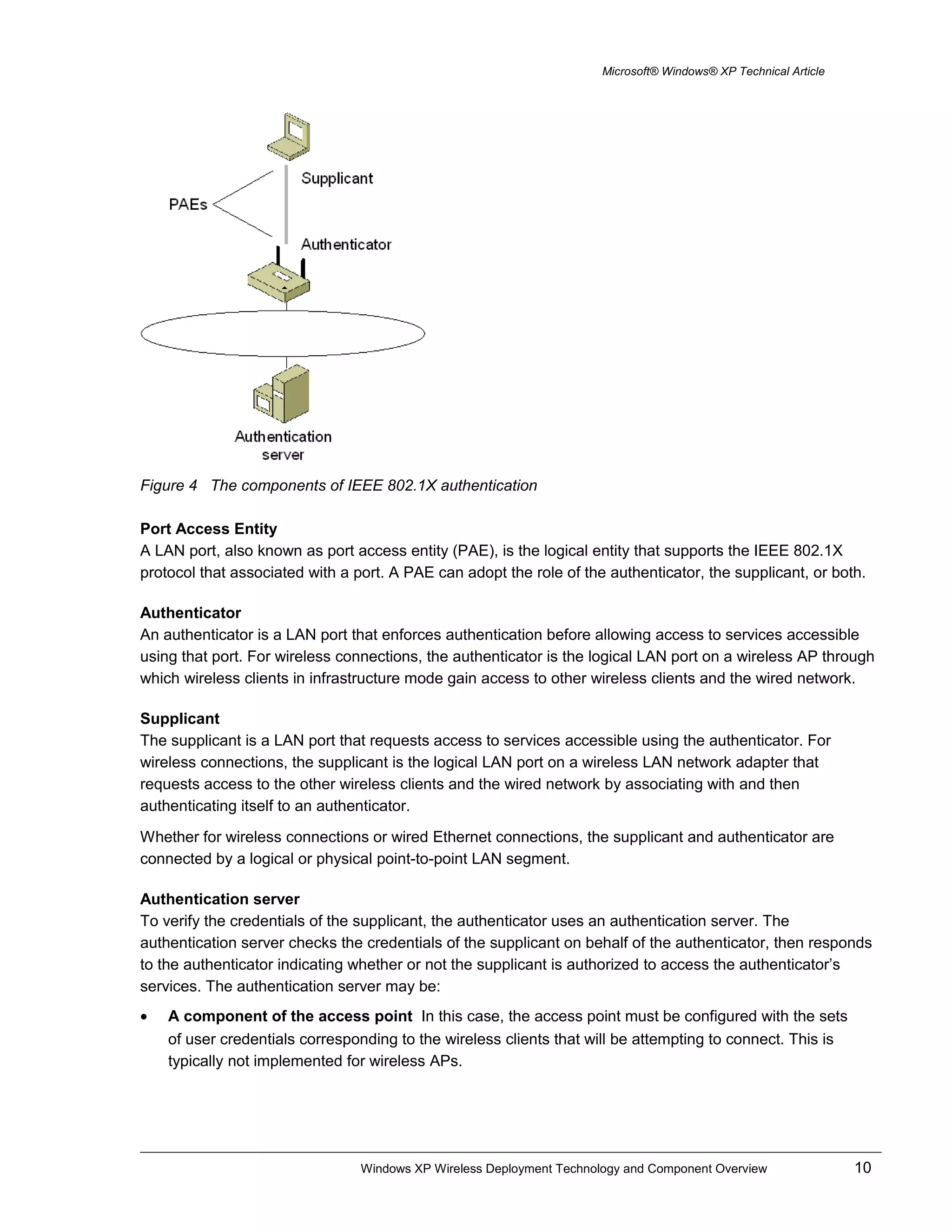
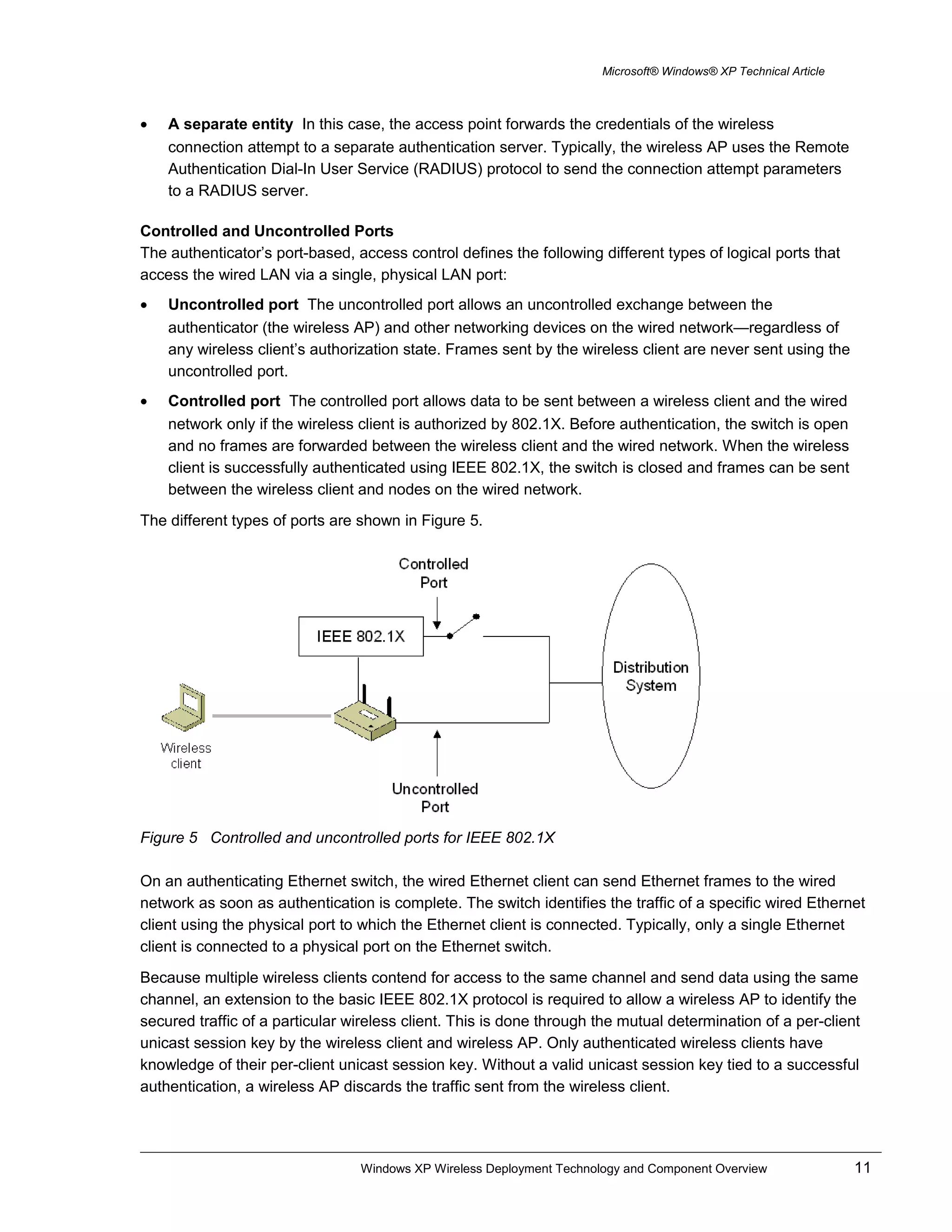
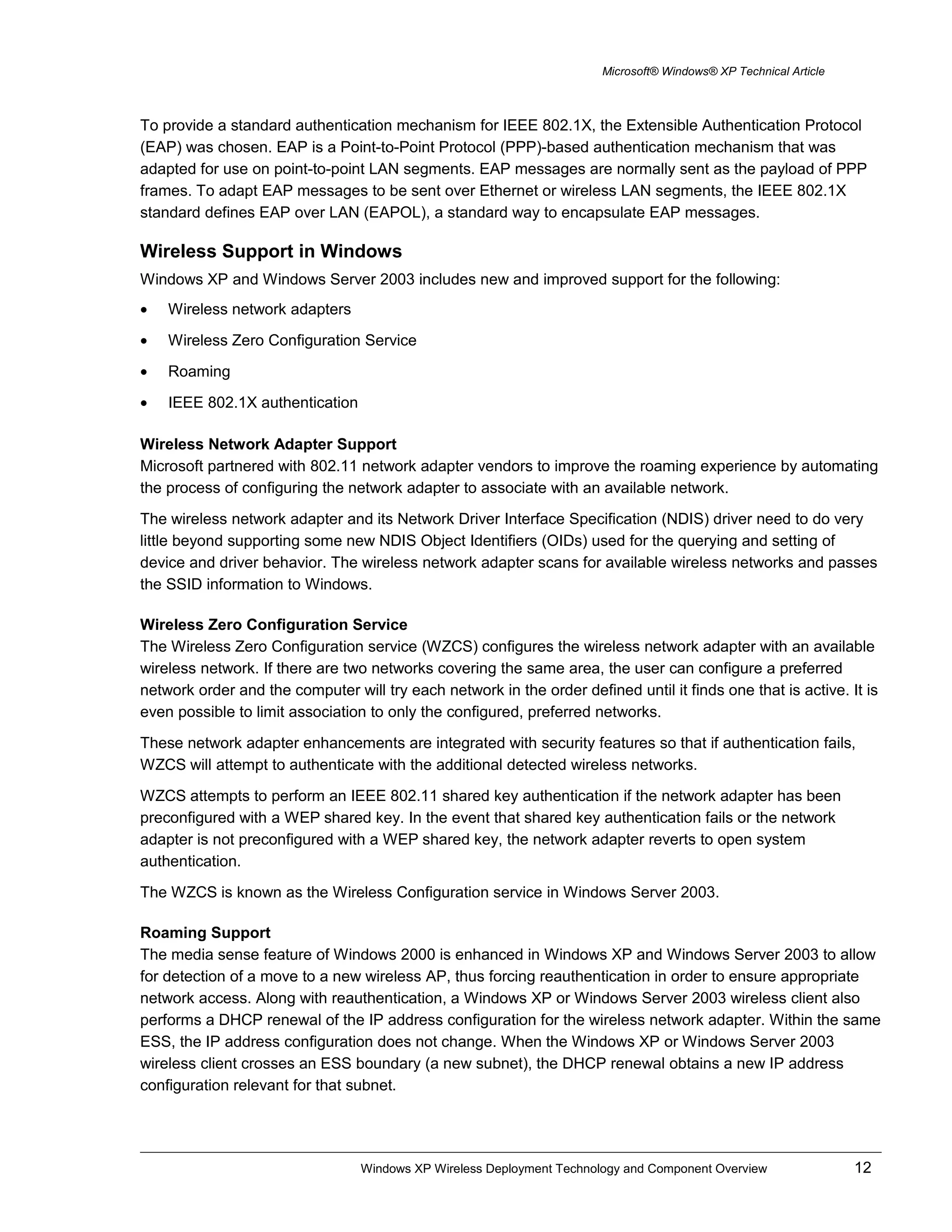
![Microsoft® Windows® XP Technical Article
Through Windows Sockets extensions, network-aware applications are notified of changes in network
connectivity and can update their behavior based on these changes. The auto-sensing and reconfiguration
minimizes the need for mobile IP when a wireless node roams to another subnet.
Support for IEEE 802.1X Authentication
Windows XP and Windows Server 2003 supports IEEE 802.1X authentication for all LAN-based network
adapters, including Ethernet and wireless. IEEE 802.1X authentication using the EAP-TLS authentication
type is enabled by default.
Wireless Configuration for Windows XP
The primary user interface for configuring IEEE 802.11 and 801.1X settings on a computer running
Windows XP (prior to Service Pack 1 [SP1]) consists of the Wireless Networks and Authentication tabs
for the properties of a connection in the Network Connections folder that corresponds to an installed
wireless adapter.
Wireless Networks Tab
The Wireless Networks tab is shown in Figure 6. The Wireless Networks tab only appears for wireless
adapters that support the WZCS.
Figure 6 The Wireless Networks tab
On the Wireless Networks tab, you can view and configure the following:
• Use Windows to configure my wireless network settings Select this check box when you want
Windows to automatically configure your wireless settings (the WZCS). If you have third-party
wireless software that you want to use, clear this check box. This option is enabled by default.
Windows XP Wireless Deployment Technology and Component Overview 13](https://image.slidesharecdn.com/windowsxpwirelessdeploymenttechnologyandcomponentoverview-190719164121/75/Windows-xp-wireless-deployment-technology-and-component-overview-19-2048.jpg)