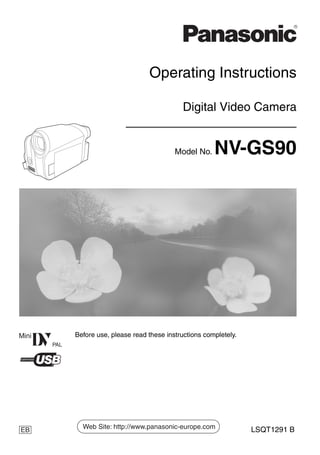
uputstvo panasonic nv-gs90.pdf
- 1. Operating Instructions Digital Video Camera Model No. NV-GS90 Before use, please read these instructions completely. LSQT1291 B EB LSQT1291_ENG.book 1 ページ 2008年3月5日 水曜日 午前9時41分
- 2. 2 LSQT1291 Dear Customer, We would like to take this opportunity to thank you for purchasing this Panasonic Movie Camera. Please read these Operating Instructions carefully and keep them handy for future reference. Please note that the actual controls and components, menu items, etc. of your Movie Camera may look somewhat different from those shown in the illustrations in these Operating Instructions. Caution for AC mains lead For your safety, please read the following text carefully. This appliance is supplied with a moulded three pin mains plug for your safety and convenience. A 5-ampere fuse is fitted in this plug. Should the fuse need to be replaced please ensure that the replacement fuse has a rating of 5-ampere and that it is approved by ASTA or BSI to BS1362. Check for the ASTA mark Ï or the BSI mark Ì on the body of the fuse. If the plug contains a removable fuse cover you must ensure that it is refitted when the fuse is replaced. If you lose the fuse cover the plug must not be used until a replacement cover is obtained. A replacement fuse cover can be purchased from your local dealer. If a new plug is to be fitted please observe the wiring code as stated below. If in any doubt please consult a qualified electrician. IMPORTANT The wires in this mains lead are coloured in accordance with the following code: Blue: Neutral, Brown: Live. As these colours may not correspond with the coloured markings identifying the terminals in your plug, proceed as follows: The wire which is coloured Blue must be connected to the terminal which is marked with the letter N or coloured Black or Blue. The wire which is coloured Brown must be connected to the terminal which is marked with the letter L or coloured Brown or Red. WARNING: DO NOT CONNECT EITHER WIRE TO THE EARTH TERMINAL WHICH IS MARKED WITH THE LETTER E, BY THE EARTH SYMBOL Ó OR COLOURED GREEN OR GREEN/YELLOW. THIS PLUG IS NOT WATERPROOF—KEEP DRY. Before use Remove the connector cover. How to replace the fuse The location of the fuse differ according to the type of AC mains plug (figures A and B). Confirm the AC mains plug fitted and follow the instructions below. Illustrations may differ from actual AC mains plug. 1. Open the fuse cover with a screwdriver. 2. Replace the fuse and close or attach the fuse cover. CAUTION! IF THE FITTED MOULDED PLUG IS UNSUITABLE FOR THE SOCKET OUTLET IN YOUR HOME THEN THE FUSE SHOULD BE REMOVED AND THE PLUG CUT OFF AND DISPOSED OF SAFELY. THERE IS A DANGER OF SEVERE ELECTRICAL SHOCK IF THE CUT OFF PLUG IS INSERTED INTO ANY 13-AMPERE SOCKET. Fuse cover Figure A Figure B Figure A Figure B Fuse (5 ampere) Fuse (5 ampere) LSQT1291_ENG.book 2 ページ 2008年3月5日 水曜日 午前9時41分
- 3. 3 LSQT1291 Information for Your Safety Operating instructions ≥All other company and product names in the operating instructions are trademarks of their respective corporations. Pages for reference Pages for reference are indicated by dashes either side of a number, for example: -00- The menu operation flow is indicated by >> in the description. Use only the recommended accessories. ≥Do not use any other AV cables except the supplied one. ≥When you use the cable which are sold separately, please make sure to use the one whose length is less than 3 meters. ª Carefully observe copyright laws. Recording of pre-recorded tapes or discs or other published or broadcast material for purposes other than your own private use may infringe copyright laws. Even for the purpose of private use, recording of certain material may be restricted. ≥U.S. Patent Nos. 6,836,549; 6,381,747; 7,050,698; 6,516,132; and 5,583,936. ≥This product incorporates copyright protection technology that is protected by U.S. patents and other intellectual property rights. Use of this copyright protection technology must be authorized by Macrovision, and is intended for home and other limited viewing uses only unless otherwise authorized by Macrovision. Reverse engineering or disassembly is prohibited. WARNING: TO REDUCE THE RISK OF FIRE, ELECTRIC SHOCK OR PRODUCT DAMAGE, ≥DO NOT EXPOSE THIS APPARATUS TO RAIN, MOISTURE, DRIPPING OR SPLASHING AND THAT NO OBJECTS FILLED WITH LIQUIDS, SUCH AS VASES, SHALL BE PLACED ON THE APPARATUS. ≥USE ONLY THE RECOMMENDED ACCESSORIES. ≥DO NOT REMOVE THE COVER (OR BACK); THERE ARE NO USER SERVICEABLE PARTS INSIDE. REFER SERVICING TO QUALIFIED SERVICE PERSONNEL. CAUTION! ≥DO NOT INSTALL OR PLACE THIS UNIT IN A BOOKCASE, BUILT-IN CABINET OR IN ANOTHER CONFINED SPACE. ENSURE THE UNIT IS WELL VENTILATED. TO PREVENT RISK OF ELECTRIC SHOCK OR FIRE HAZARD DUE TO OVERHEATING, ENSURE THAT CURTAINS AND ANY OTHER MATERIALS DO NOT OBSTRUCT THE VENTILATION VENTS. ≥DO NOT OBSTRUCT THE UNIT’S VENTILATION OPENINGS WITH NEWSPAPERS, TABLECLOTHS, CURTAINS, AND SIMILAR ITEMS. ≥DO NOT PLACE SOURCES OF NAKED FLAMES, SUCH AS LIGHTED CANDLES, ON THE UNIT. ≥DISPOSE OF BATTERIES IN AN ENVIRONMENTALLY FRIENDLY MANNER. The socket outlet shall be installed near the equipment and easily accessible. The mains plug of the power supply cord shall remain readily operable. To completely disconnect this apparatus from the AC Mains, disconnect the power supply cord plug from AC receptacle. Product Identification Marking is located on the bottom of units. LSQT1291_ENG.book 3 ページ 2008年3月5日 水曜日 午前9時41分
- 4. 4 LSQT1291 Information on Disposal for Users of Waste Electrical & Electronic Equipment (private households) This symbol on the products and/or accompanying documents means that used electrical and electronic products should not be mixed with general household waste. For proper treatment, recovery and recycling, please take these products to designated collection points, where they will be accepted on a free of charge basis. Alternatively, in some countries you may be able to return your products to your local retailer upon the purchase of an equivalent new product. Disposing of this product correctly will help to save valuable resources and prevent any potential negative effects on human health and the environment which could otherwise arise from inappropriate waste handling. Please contact your local authority for further details of your nearest designated collection point. Penalties may be applicable for incorrect disposal of this waste, in accordance with national legislation. For business users in the European Union If you wish to discard electrical and electronic equipment, please contact your dealer or supplier for further information. Information on Disposal in other Countries outside the European Union This symbol is only valid in the European Union. If you wish to discard this product, please contact your local authorities or dealer and ask for the correct method of disposal. LSQT1291_ENG.book 4 ページ 2008年3月5日 水曜日 午前9時41分
- 5. 5 LSQT1291 Contents Caution for AC mains lead ....................................2 Information for Your Safety...................................3 Before using Accessories...........................................................6 Optional.................................................................6 Parts identification and handling...........................7 The grip belt..........................................................8 Using the lens cover .............................................9 Power supply ........................................................9 Charging time and recordable time.....................11 Selecting a mode (Turning the camera on/off)..............................11 Setting date and time..........................................13 Using the LCD monitor........................................13 Using the viewfinder............................................14 Quick start...........................................................14 Inserting/removing a cassette .............................15 How to use the joystick .......................................16 Help mode...........................................................17 Switching the language.......................................18 Using the menu screen.......................................18 Adjusting LCD monitor/viewfinder.......................19 Recording with the built-in LED video light .........19 Record mode Check before recording.......................................20 Recording on a tape............................................21 Recording check .................................................21 Blank search function..........................................22 Recording a still picture on a tape (Photoshot).......................................................22 Zoom in/out function ...........................................23 Recording yourself ..............................................24 Backlight compensation function ........................24 Colour night view function...................................25 Soft skin mode ....................................................25 Fade in/fade out function ....................................26 Wind noise reduction function.............................26 Wide/4:3 function ................................................27 Image stabilizer function .....................................27 Guideline function ...............................................27 Auto slow shutter mode ......................................28 Recording in various situations (Scene mode)...................................................28 Recording in natural colours (White balance) ................................................29 Manual focus adjustment ....................................30 Manual shutter speed/aperture adjustment ........31 Playback mode Playing back tape................................................32 Frame-by-frame playback ...................................33 Playback on TV...................................................33 Edit mode Copying onto a DVD recorder or a VCR (Dubbing)..........................................................34 Using the DV Cable for Recording (Digital Dubbing)...............................................35 Using the movie camera as a Web Camera ....................................................35 Using on Macintosh.............................................36 Notes...................................................................37 Menu Menu list..............................................................38 Menus related to taking pictures .........................39 Menus related to playback ..................................39 Other menus .......................................................39 Others Indications...........................................................40 Warning/alarm indications...................................41 Functions cannot be used simultaneously ..........42 Before requesting repair (Problems and solutions)..................................42 Cautions for Use .................................................45 Explanation of terms ...........................................49 Specifications Specifications......................................................50 Index ...................................................................51 LSQT1291_ENG.book 5 ページ 2008年3月5日 水曜日 午前9時41分
- 6. Before using 6 LSQT1291 Before using ª Sales and Support Information Customer Care Centre ≥For customers within the UK: 0844 844 3852 ≥For customers within the Republic of lreland: 01 289 8333 ≥Visit our website for product information ≥E-mail: customer.care@panasonic.co.uk Technical Support for AV Software ≥For customers within the UK: 0844 844 3869 ≥For customers within the Republic of lreland: 01 289 8333 Direct Sales at Panasonic UK ≥Order accessory and consumable items for your product with ease and confidence by phoning our Customer Care Centre Monday–Thursday 9.00 a.m.–5.30 p.m., Friday 9.30 a.m.– 5.30 p.m. (Excluding public holidays) ≥Or go on line through our Internet Accessory ordering application at www.panasonic.co.uk. ≥Most major credit and debit cards accepted. ≥All enquiries transactions and distribution facilities are provided directly by Panasonic UK Ltd. ≥It couldn’t be simpler! ≥Also available through our Internet is direct shopping for a wide range of finished products, take a browse on our website for further details. Interested in purchasing an extended guarantee? Please call 0870 240 6284 or visit our website www.panasonic.co.uk/guarantee. Accessories The followings are the accessories supplied with this product. 1) AC adaptor, DC input lead, AC mains lead -10- 2) Battery pack -9- ≥The supplied battery pack is not available as spare part, see the list of optional batteries below for alternative battery. 3) AV cable -33-, -34- Optional 1) Battery pack (lithium/VW-VBG130/1320 mAh) 2) Battery pack (lithium/VW-VBG260/2640 mAh) 3) Battery pack (lithium/VW-VBG6*/5800 mAh) 4) Battery pack holder kit (VW-VH04) 5) Shoe adaptor (VW-SK12E) 6) Video DC light (VW-LDC102E) 7) Light bulb for video DC light (VZ-LL10E) 8) Tripod (VW-CT45E) 9) DV cable (VW-CD1E) ≥Some optional accessories may not be available in some countries. * The battery pack holder kit VW-VH04 (optional) is necessary. 1) 2) 3) K2CT3CA00004 K2KC4CB00022 or K2KC4CB00020 LSSB0017 VSK0698 K2GJ2DC00015 or K2GJ2DC00011 LSQT1291_ENG.book 6 ページ 2008年3月5日 水曜日 午前9時41分
- 7. Before using 7 LSQT1291 Parts identification and handling ª Camera (1) White balance sensor -30- (2) Lens cover open/close switch [ ] -9- (3) Grip belt -8- (4) Lens (5) Lens cover (6) Built-in LED video light -19- (7) Microphone (built-in, stereo) -23-, -26- (8) Audio-video output terminal [A/V] -33-, -34- ≥Use the supplied AV cable only, otherwise audio may not be played back normally. (9) Viewfinder -14-, -48- (10) Battery holder -10- (11) DC input terminal [DC/C.C.IN] -10- (12) Battery release lever [BATTERY] -10- (13) Status indicator -11- (14) Mode dial -11- (15) Optical image stabilizer button [O.I.S.] -27- (16) Menu button [MENU] -18- (17) Joystick -16- (18) Recording start/stop button -21- (4) (3) (7) (1) (6) (2) (5) / (8) Due to limitations in LCD production technology, there may be some tiny bright or dark spots on the viewfinder screen. However, this is not a malfunction and does not affect the recorded picture. BATTERY (9) (10) (11) (12) (13) (14) (15) (16) (17) (18) LSQT1291_ENG.book 7 ページ 2008年3月5日 水曜日 午前9時41分
- 8. Before using 8 LSQT1291 (19) LCD monitor -13-, -48- (20) LCD monitor open part -13- (21) Speaker -32- (22) Mode select buttons [AUTO]/ [MANUAL AF/MF] -20-, -28-, -29-, -30-, -31- (23) Reset button [RESET] -41-, -44- (24) USB terminal [ ] -35- (25) Light button [LIGHT] -19- (26) DV output terminal [DV] -34-, -35- (27) Cassette holder -15- (28) Cassette eject lever [OPEN/EJECT] -15- (29) Cassette cover -15- (30) Zoom lever [W/T] -23- Volume lever [sVOLr] -32- (31) Photoshot button [ ] -22- (32) Eyepiece corrector knob -14- (33) Tripod receptacle This is a hole for attaching the camera to optional tripod. (Please carefully read the operating instructions for how to attach the tripod to the camera.) The grip belt Adjust the belt length so it fits your hand. 1 Adjust the belt length and the pad position. 1 Flip the belt. 2 Adjust the length. 3 Fix the belt. Due to limitations in LCD production technology, there may be some tiny bright or dark spots on the LCD monitor screen. However, this is not a malfunction and does not affect the recorded picture. (19) (20) (23) (24) (25) (26) (21)(22) (27) (28) (29) (30) (31) (32) (33) LSQT1291_ENG.book 8 ページ 2008年3月5日 水曜日 午前9時41分
- 9. Before using 9 LSQT1291 Using the lens cover For the lens protection, be sure to close the lens cover when not in use. 1 Slide the lens cover open/close switch to [ ]. Power supply ª Charging the battery When this product is purchased, the battery is not charged. Charge the battery before using this product. ≥Battery charging time (-11-) ≥We recommend using Panasonic batteries. (-6-) ≥If you use other batteries, we cannot guarantee the quality of this product. ≥If the DC input lead is connected to the AC adaptor, then the battery will not get charged. Remove the DC input lead from the AC adaptor. 1 Connect the AC mains lead to the AC adaptor and the AC mains socket. 2 Put the battery on the battery mount by aligning the mark, and then securely plug it in. ª Charging lamp Lights up: Charging Goes off: Charging completed Flashing: When the battery temperature is excessively high or low, the lamp flashes and the charging time will be longer than normal. Remove dirt, foreign objects or dust on the terminals of the battery or the AC adaptor. If the lamp is still flashing, something may be wrong with the battery or AC adaptor. Contact your dealer. It has been found that counterfeit battery packs which look very similar to the genuine product are made available to purchase in some markets. Some of these battery packs are not adequately protected with internal protection to meet the requirements of appropriate safety standards. There is a possibility that these battery packs may lead to fire or explosion. Please be advised that we are not liable for any accident or failure occurring as a result of use of a counterfeit battery pack. To ensure that safe products are used we would recommend that a genuine Panasonic battery pack is used. ≥Be aware that many batteries sold at extremely cheap prices or in situations where it is difficult to verify the actual products before purchase have proven to be counterfeit. 1 2 LSQT1291_ENG.book 9 ページ 2008年3月5日 水曜日 午前9時41分
- 10. Before using 10 LSQT1291 ª Connecting to the AC outlet The unit is in the standby condition when the AC adaptor is connected. The primary circuit is always “live” as long as the AC adaptor is connected to an electrical outlet. 1 Connect the AC mains lead to the AC adaptor and the AC mains socket. 2 Connect the DC input lead to the AC adaptor. 3 Connect the DC input lead to this product. ≥Do not use the power cord for other equipment since the power cord is exclusively designed for the movie camera. Or do not use the power cord of other equipment for the movie camera. ª Fitting the battery Push the battery against the battery holder and slide it until it clicks. ª Removing the battery While sliding the [BATTERY] lever, slide the battery to remove it. ≥Hold the battery with your hand so it does not fall. ≥Before removing the battery, be sure to set the Mode dial to OFF and check that the status indicator is off. ≥Do not heat or expose to flame. ≥Do not leave a battery pack in an automobile exposed to direct sunlight for a long period of time with doors and windows closed. Notice about the rechargeable battery The battery is designated recyclable. Please follow your local recycling regulations. 1 2 3 CAUTION Danger of explosion if battery is incorrectly replaced. Replace only with the same or equivalent type recommended by the manufacturer. Dispose of used batteries according to the manufacturer’s instructions. Warning Risk of fire, explosion and burns. Do not disassemble, heat above 60 xC or incinerate. BATTERY LSQT1291_ENG.book 10 ページ 2008年3月5日 水曜日 午前9時41分
- 11. Before using 11 LSQT1291 Charging time and recordable time The times shown in the tables below are for when the temperature is 25 oC and the humidity is 60%. If the temperature is higher or lower than 25 oC, the charging time will become longer. A Charging time B Maximum continuously recordable time C Actual recordable time (The actual recordable time refers to the recordable time on a tape when repeatedly starting/stopping recording, turning the unit on/off, moving the zoom lever, etc.) “1 h 40 min” indicates 1 hour 40 minutes. ≥The charging time and recordable time shown in the table are approximations. The times indicate the recordable times when the viewfinder is used. The times in parentheses indicate the recordable times when the LCD monitor is used. ≥We recommend the Battery Pack VW-VBG130, VW-VBG260 and VW-VBG6 for long time recording (2 hours or more for continuous recording, 1 hour or more for actual recording). ≥The actual time may become shorter than this. The recordable time shown in the table are approximations. The recordable time will become shorter in the following cases: ≥When you use both the viewfinder and the LCD monitor simultaneously while rotating the LCD monitor frontward to record yourself etc. ≥The batteries heat up after use or charging. The main unit of the movie camera being used will also heat up. This is normal. ≥Along with the reduction of the battery capacity, the display will change: # # # # . If the battery discharges, then ( ) will flash. Selecting a mode (Turning the camera on/off) When recording, open the lens cover before turning the unit on. (-9-) If the unit is turned on with the lens cover closed, the automatic white balance adjustment (-49-) may not function properly. Rotate the mode dial to select the desired mode or OFF. ≥Rotate the mode dial slowly. ª How to turn on the power 1 While pressing the lock release button, set the mode dial to select the desired mode ≥Rotate the mode dial while at the same time pressing in the lock release button A if changing from OFF to another mode. ≥Align with the mark B. ≥The status indicator lights red and the power turns on. Supplied battery (7.2 V/ 640 mAh) A 1 h 40 min B 1 h 45 min (1 h 30 min) C 55 min (45 min) VW-VBG130 (7.2 V/ 1320 mAh) A 2 h 35 min B 3 h (2 h 40 min) C 1 h 35 min (1 h 20 min) VW-VBG260 (7.2 V/ 2640 mAh) A 4 h 40 min B 6 h 5 min (5 h 20 min) C 3 h 10 min (2 h 45 min) VW-VBG6 (7.2 V/ 5800 mAh) A 9 h 25 min B 14 h 5 min (12 h 15 min) C 7 h 25 min (6 h 25 min) A B LSQT1291_ENG.book 11 ページ 2008年3月5日 水曜日 午前9時41分
- 12. Before using 12 LSQT1291 ª How to turn off the power 1 Set the mode dial to OFF. ≥The status indicator goes off when the power turns off. ª How to turn the power on and off with the LCD monitor/viewfinder When the mode dial is set to Tape Recording Mode, the power can be turned on and off with the LCD monitor and the viewfinder. 1 Open the LCD monitor out or extend the viewfinder to turn on the power. (-13-, -14-) ≥The LCD monitor or the viewfinder will be activated. 2 Close the LCD monitor and retract the viewfinder to turn off the power. ≥The power will not turn off unless the LCD monitor is closed and the viewfinder is retracted. ≥The status indicator automatically goes off and the power turns off. (If quick start is set to [ON] (-14-), the unit goes into quick start standby mode and the status indicator lights green.) ≥The power does not turn off even if the LCD monitor is closed and the viewfinder is retracted while recording on a tape. 3 Open the LCD monitor or extend the viewfinder to turn the power on and use the movie camera again. ≥The status indicator lights red and the power turns on. TAPE RECORDING MODE Use this when you record the image on a tape. TAPE PLAYBACK MODE Use this to play back a tape. OFF The power turns off. Set the mode dial to OFF when this unit is not being used. LSQT1291_ENG.book 12 ページ 2008年3月5日 水曜日 午前9時41分
- 13. Before using 13 LSQT1291 Setting date and time When the movie camera is turned on for the first time, [SET DATE AND TIME] will appear. ≥Select [YES] and press the centre of the joystick. Do steps 2 and 3 below to set the date/ time. If the screen shows the incorrect date/time, then adjust it. ≥Set to Tape Recording Mode. 1 Set [BASIC] >> [CLOCK SET] >> [YES]. (-18-) 2 Move the joystick left or right in order to select the item to be set. Then move the joystick up or down to set the desired value. ≥The year will change as follows: 2000, 2001, ..., 2089, 2000, ... ≥The 24-hour clock is used. 3 Press the joystick to determine the setting. ≥The clock function starts at [00] seconds. ª About date/time ≥The date and time function are driven by a built-in lithium battery. ≥Make sure to check the time before recording because the built-in clock is not very accurate. ª Recharging the built-in lithium battery ≥If [0] or [--] appears when the camera is turning on, then the built-in lithium battery has run down. Use the steps below to charge the battery. When turn on the power for the first time after charging, [SET DATE AND TIME] will appear. Select [YES] and set the date and time. Connect the AC adaptor to the camera or attach the battery to the camera, and the built-in lithium battery will be recharged. Leave the camera as is for approx. 24 hours, and the battery will drive the date and time for approx. 6 months. (The battery is still being recharged even if the mode dial is set to OFF.) Using the LCD monitor You can record the image while viewing it on the opened LCD monitor. 1 Put a finger on the LCD monitor open part and pull the LCD monitor out in the direction of the arrow. ≥It can open up to 90o. 2 Adjust the angle of the LCD monitor according to your preference. ≥It can rotate up to 180o 1 towards the lens or 90o 2 towards the viewfinder. ≥The brightness and colour level of the LCD monitor can be adjusted from the menu. ≥If it is forcibly opened or rotated, the camera may be damaged or fail. ≥If the LCD monitor is rotated by 180o towards the lens and the viewfinder is extended (when recording yourself), the LCD monitor and the viewfinder simultaneously light. WARNING THE LITHIUM BATTERY IN THIS EQUIPMENT MUST ONLY BE REPLACED BY QUALIFIED PERSONNEL. WHEN NECESSARY, CONTACT YOUR LOCAL PANASONIC SUPPLIER. LSQT1291_ENG.book 13 ページ 2008年3月5日 水曜日 午前9時41分
- 14. Before using 14 LSQT1291 Using the viewfinder ª Extending the viewfinder 1 Pull out the viewfinder and extend it by pinching the extension knob. ≥The viewfinder will be activated. (If the LCD monitor is opened, the viewfinder will be deactivated.) ª Adjusting the field of view 1 Adjust the focus by sliding the eyepiece corrector knob. ≥You can adjust the brightness of the viewfinder from the menu. Quick start When quick start is on the battery power is still being consumed, even when the LCD monitor and the viewfinder are closed. The camera will resume recording/pause mode about 1.7 seconds after the LCD monitor or the viewfinder is reopened. ≥Please note in quick start mode approximately half the pause recording power is being consumed. Using quick start mode will reduce the battery recording/playback time. ≥This is only activated in the following cases. ≥While using the battery A tape is inserted, while the Tape Recording Mode is set. ≥While using the AC adaptor Quick Start can be used even if a tape is not inserted. ≥Set to Tape Recording Mode. 1 Set [SETUP] >> [QUICK START] >> [ON]. (-18-) 2 Close the LCD monitor and retract the viewfinder while the mode dial is set to Tape Recording Mode. ≥The status indicator lights green and the unit goes into quick start standby mode. ≥The movie camera will not go into quick start standby mode unless the LCD monitor is closed and the viewfinder is retracted. 3 Open the LCD monitor or extend the viewfinder. ≥The status indicator lights red and the camera is put into recording pause approx. 1.7 seconds after it is turned on. 12:34:56 12:34:56 12:34:56 1. 1. 2008 1. 1. 2008 1. 1. 2008 12:34:56 1. 1. 2008 LSQT1291_ENG.book 14 ページ 2008年3月5日 水曜日 午前9時41分
- 15. Before using 15 LSQT1291 ª To cancel Quick Start 1 Set [SETUP] >> [QUICK START] >> [OFF]. (-18-) ≥The status indicator goes off and the power turns off if the mode dial is set to OFF while the unit is in quick start standby mode. ≥If the standby continues for approx. 30 minutes, then the status indicator will go off and the camera will be completely turned off. ≥In the following cases, quick start is cancelled and the power turns off. ≥When the Mode dial is moved. ≥When the battery or AC adaptor is removed. ≥When the tape is removed while using the battery in Tape Recording Mode. ≥When the movie camera is quick-started with the white balance on automatic, it may take some time until the white balance is adjusted if the scene being recorded has a light source different from the scene last recorded. (When the colour night view function is used, however, the white balance of the scene last recorded is retained.) ≥If the power is turned on in quick start standby mode, the zoom magnification becomes 2k and the picture size may differ from what it was before quick start standby mode. ≥If [POWER SAVE] (-39-) is set to [5 MINUTES] and the unit automatically goes into quick start standby mode, close the LCD monitor and retract the viewfinder and then open the LCD monitor or extend the viewfinder again. Inserting/removing a cassette 1 Fit the AC adaptor or the battery and turn on the power. 2 Slide the [OPEN/EJECT] lever and open the cassette cover. ≥When the cover is fully opened, the cassette holder will come out. 3 After the cassette holder is opened, insert/ remove the cassette. ≥When inserting a cassette, orient it as shown in the figure, and then securely insert it as far as it goes. ≥When removing, pull it straight out. 4 Push the [PUSH] mark 1 in order to close the cassette holder. ≥The cassette holder is housed. 5 Only after the cassette holder is completely housed, close the cassette cover tightly. ≥When inserting a previously recorded cassette, use the blank search function to find the position where you want to continue recording. If you are overwriting a previously recorded cassette, be sure to find the position where you want to continue recording. ≥When closing the cassette cover, do not get anything, such as a cable, caught in the cover. Caution: Take care not to trap your fingers under the cassette holder when closing it. OPEN/ EJECT 1 PUSH LSQT1291_ENG.book 15 ページ 2008年3月5日 水曜日 午前9時41分
- 16. Before using 16 LSQT1291 ≥After use, be sure to rewind the cassette completely, remove it and put it in a case. Store the case in an upright position. (-48-) ≥If the indicator of the condensation does not display on the LCD monitor and/or the viewfinder and you notice condensation on the lens or the main unit, do not open the cassette cover otherwise condensation may be formed on the heads or the cassette tape. (-45-) ª When the cassette holder does not come out ≥Close the cassette cover completely, and then open it again completely. ≥Check if the battery has run down. ≥Check if the cassette compartment cover is in contact with grip belt as shown below. If so, be sure the grip belt stays clear of the cover when opening. ª When the cassette holder cannot be housed ≥Set the mode dial to OFF, then to another mode again. ≥Check if the battery has run down. ª Accidental erasure prevention If the accidental erasure prevention slider 1 of a cassette is opened (slide in the direction of the [SAVE] arrow), the cassette cannot be recorded. When recording, close the accidental erasure prevention slider of the cassette (slide in the direction of the [REC] arrow). How to use the joystick ª Basic joystick operations Operations on the menu screen Move the joystick up, down, left or right to select an item, and then push in the centre to set it. ª Joystick and screen display Push the centre of the joystick, and icons will be displayed on the screen. Each time the joystick is moved down, the indication changes. (In the Tape playback mode, the icons will be automatically displayed on the screen.) 1) Tape Recording Mode (When the [AUTO] button is pressed to set to auto mode) ≥1 is displayed while recording on a tape. R E C SAVE 1 1 Select by moving up. 2 Select by moving down. 3 Select by moving left. 4 Select by moving right. 5 Determine by pushing the centre. 1/3 2 Fade -26- 3 Backlight compensation -24- 1 Help mode -17- 2/3 2 Soft skin mode -25- 3 Colour night view -25- 3/3 2 Recording check -21- 1 Blank search -22- 3 2 4 1 5 1 LSQT1291_ENG.book 16 ページ 2008年3月5日 水曜日 午前9時41分
- 17. Before using 17 LSQT1291 2) Tape Recording Mode (When the [MANUAL AF/MF] button is pressed to set to manual mode) ≥1 is displayed while recording on a tape. ≥2 is displayed only When the [MANUAL AF/ MF] button is pressed again to set to manual focus mode. 3) Tape Playback Mode Help mode Select an icon for an explanation of the function. ≥Set to Tape Recording Mode. 1 Press the joystick to display the icon during the recording pause. Move the joystick down until icon 1 appears. 2 Move the joystick right to select the Help mode icon [ ]. 3 Move the joystick up, left, or right to select the desired icon. ≥An explanation of the selected icon is displayed on the screen. ≥Each time the joystick is moved down, the indication changes. ª To exit the Help mode Select [EXIT] or press the [MENU] button. ≥When the Help mode is used, it is not possible to record or set the functions. 4/4 2 Iris or gain value -31- 3 White balance -29- 1 Shutter speed -31- 5/5 2 Manual focus adjustment -30- 1 3 Playback/pause -32- 4 Stop -32- 2 Rewind (review playback) -32- 1 Fast forward (cue playback) -32- 2 1 2 1 LSQT1291_ENG.book 17 ページ 2008年3月5日 水曜日 午前9時41分
- 18. Before using 18 LSQT1291 Switching the language You can switch the language on the screen display or the menu screen. 1 Set [LANGUAGE] >> select the desired language. Using the menu screen For each individual menu, please refer to -38-. 1 Press the [MENU] button. ≥The menu corresponding to the mode selected by the mode dial is displayed. ≥Do not switch the mode dial when the menu is displayed. 2 Move the joystick up or down in order to select the top menu. 3 Move the joystick right or press it to set the selection. 4 Move the joystick up or down in order to select the sub-menu. 5 Move the joystick right or press it to set the selection. 6 Move the joystick up or down in order to select the item to be set. 7 Press the joystick to determine the setting. ª To exit the menu screen Press the [MENU] button. ª To get back to the previous screen Move the joystick left. ª About the menu setting ≥The menu is not displayed while recording on a tape. Also, you cannot record on a tape while the menu is displayed. MENU LSQT1291_ENG.book 18 ページ 2008年3月5日 水曜日 午前9時41分
- 19. Before using 19 LSQT1291 Adjusting LCD monitor/viewfinder ª Adjusting the brightness and colour level 1 Set [SETUP] >> [LCD SET] or [EVF SET] >> [YES]. 2 Move the joystick up or down in order to select the item to be adjusted. [LCD SET] : Brightness of the LCD monitor : Colour level of the LCD monitor [EVF SET] : Brightness of the viewfinder 3 Move the joystick left or right to move the bar indication representing the brightness. 4 Press the [MENU] button or the joystick to complete the settings. ≥When the LCD monitor is rotated by 180° towards the lens, the brightness of the LCD monitor cannot be adjusted. ≥To adjust the brightness of the viewfinder, close the LCD monitor and extend the viewfinder to activate it. ≥These settings will not affect the images actually recorded. Recording with the built-in LED video light 1 Press the [LIGHT] button. ≥The [ ] indication appears on the LCD monitor. ª To cancel the built-in LED video light Press the [LIGHT] button again. ≥The subject should be within 1.5 metres of the movie camera. ≥Using the LED video light reduces battery time. ≥Set the LED video light to off when not in use. ≥Do not look directly into the light. ≥Using the colour night view function at the same time will make conditions even brighter. ≥The LED video light enables simply lightening the images taken in a dimly-lit place. We also recommend using it in a bright place to obtain high quality images. LIGHT LSQT1291_ENG.book 19 ページ 2008年3月5日 水曜日 午前9時41分
- 20. Record mode 20 LSQT1291 Record mode Check before recording Check the following before recording important events such as weddings or when the movie camera has not been used for a long time. Conduct a test recording to make sure that the image recording and the audio recording work properly. ª Basic camera holding 1) Hold the camera with both hands. 2) Run your hand through the grip belt. 3) Do not cover the microphones or sensors with your hands. 4) Keep your arms near your body. 5) Slightly open your legs. ≥When you are in the open air, record pictures with the sunlight as far in the background as possible. If the subject is backlit, it will become dark in the recording. ª Check points ≥Grip belt adjustment (-8-) ≥Open the LCD monitor or extend the viewfinder (Recording cannot start while the LCD monitor is closed and the viewfinder is retracted. Even if the LCD monitor and viewfinder are closed during recording, the power will not turn off until recording stops.) ≥Adjustment of LCD monitor/viewfinder (-19-) ≥Power supply (-9-) ≥Insert a cassette (-15-) ≥Setting date/time (-13-) ≥Setting SP/LP mode ª About auto mode ≥Press the [AUTO] button and the colour balance (white balance) and focusing will be adjusted automatically. (The [ ] indication appears on the screen.) ≥Auto white balance: -49- ≥Auto focusing: -49- ≥Depending on the brightness of the subject etc., the aperature and shutter speed are automatically adjusted for an optimum brightness. (The shutter speed is adjusted to a maximum of 1/250.) ≥Colour balance and focus may not be adjusted depending on light sources or scenes. If so, manually adjust the white balance and focus. ≥Scene mode setting (-28-) ≥White balance setting (-29-) ≥Shutter speed setting (-31-) ≥Iris/gain value setting (-31-) ≥Focus setting (-30-) ª Recording mode You can switch the tape recording mode. ≥Set to Tape Recording Mode. 1 Set [BASIC] >> [REC SPEED] >> [SP] or [LP]. If the LP mode is selected, the recording time will be 1.5 times the SP mode, but some functions will be disabled. ≥We recommend using the SP mode for important recording. ≥In order to fully exhibit the performances of the LP mode, we recommend using Panasonic cassettes marked LP mode. ≥In the LP mode, the picture quality will not be degraded in comparison with the SP mode, but mosaic noise may appear on the playback image or some functions may be disabled. ≥Playback on other digital video equipment or on digital video equipment without the LP mode. ≥Playback of the image on other digital video equipment recorded in the LP mode. ≥Frame-by-frame playback. 1) 4) 5) 2) 3) AUTO MANUAL AF/MF LSQT1291_ENG.book 20 ページ 2008年3月5日 水曜日 午前9時41分
- 21. Record mode 21 LSQT1291 Recording on a tape When recording, open the lens cover before turning the unit on. (-9-) If the unit is turned on with the lens cover closed, the automatic white balance adjustment (-49-) may not function properly. When this unit is purchased, the aspect ratio is set to [16:9] for recording images compatible with a wide-screen TV. To make this unit compatible with regular TVs (4:3), change the [REC ASPECT] setting before recording the images (-27-) or change the [TV ASPECT] setting when watching them on the connected TV (-33-). ≥Set to Tape Recording Mode. 1 Press the recording start/stop button to start recording. 2 Press the recording start/stop button again to pause recording. ≥For the recording time on a tape, refer to -11-. ≥Carry out a recording check to verify that the image is recorded properly. ≥In order to find the unrecorded section, carry out the blank search (-22-). ª On-screen display in the tape recording mode 1) Recording time elapse 2) Remaining tape indication ª Concerning the remaining tape time indication on the screen ≥The remaining tape time is indicated in minutes. (When it reaches less than 3 minutes, the indication starts flashing.) ≥During a 15 seconds or shorter recording, the remaining tape time indication may not be displayed or the remaining tape time may not be displayed correctly. ≥In some cases, the remaining tape time indication may display remaining tape time that is 2 to 3 minutes shorter than the actual remaining tape time. Recording check The last image recorded is played back for 2 to 3 seconds. After checking, the camera will be set to a recording pause. ≥Set to Tape Recording Mode. 1 Press the joystick to display the icon during the recording pause. Move the joystick down until icon 1 appears. 2 Move the joystick left to select the recording check icon [ ]. ≥The [RECORDING CHECK STARTED] indication appears on the screen of the movie camera. ; ; 0h00m10s00f 0h00m10s00f 0h00m10s00f 1) R 0:30 R 0:30 R 0:30 2) R 0:30 R 0:30 R 0:30 0h00m10s00f 0h00m10s00f 0h00m10s00f 1 LSQT1291_ENG.book 21 ページ 2008年3月5日 水曜日 午前9時41分
- 22. Record mode 22 LSQT1291 Blank search function Searches for the last part of the image recorded (unused part of the tape). After the search is finished, the blank search function is cancelled and the camera is put into recording pause. ≥Set to Tape Recording Mode. 1 Press the joystick to display the icon during the recording pause. Move the joystick down until icon 1 appears. 2 Move the joystick right to select the blank search icon [ ]. 3 When the confirmation message appears, select [YES] and press the centre of the joystick. ª Stopping blank search midway through Move the joystick down to select the [∫] icon. ≥If the cassette tape has no blank part, then the camera will stop at the end of the tape. ≥The camera stops at a point approx. 1 second before the end of the last image recorded. When you start recording at that point, the image can be recorded seamlessly from the last image. Recording a still picture on a tape (Photoshot) Still pictures can be recorded from the movie camera lens. ≥Set to Tape Recording Mode. 1 Press the [ ] button in the recording pause mode. ≥The movie camera records a still picture for about 7 seconds and then switches back to the recording pause mode. ≥If you set [ADVANCED] >> [SHTR EFFECT] >> [ON], you can add image and a sound like releasing the shutter. ≥Photoshot recording results in slightly inferior image quality. ª Continuous photoshot If you set [ADVANCED] >> [SHTR EFFECT] >> [ON] and keep the [ ] button pressed, the movie camera will continuously record still pictures in approx. 0.7 seconds intervals until the button is released. ≥The screen blinks and, at the same time, a shutter clicking sound is recorded. 1 LSQT1291_ENG.book 22 ページ 2008年3月5日 水曜日 午前9時41分
- 23. Record mode 23 LSQT1291 Zoom in/out function You can zoom in up to 42k optically. ≥Set to Tape Recording Mode. 1 Wide-angle recording (zoom out): Push the [W/T] lever towards [W]. Close-up recording (zoom in): Push the [W/T] lever towards [T]. ≥When zooming in and recording images while holding the movie camera by hand, we recommend using the image stabilizer function. ≥When you are zooming on a faraway subject, a sharper focus is achieved if the recording subject is 1.3 metres or further from the movie camera. ≥When the zoom speed is high, the subject may not be focused easily. ≥When the zoom magnification is 1k, the movie camera can focus on a subject approx. 2 cm distant from the lens. ≥Be aware that a mechanical sound may be recorded when the [W/T] lever is released while zooming. Gently move the zoom lever back to it's original possition before releasing it. ª Digital zoom function If the zoom magnification exceeds 42 times, then the digital zoom function will be activated. The digital zoom function allows you to select a magnification from 70k to 2000k. ≥Set to Tape Recording Mode. 1 Set [ADVANCED] >> [D.ZOOM] >> [70k] or [2000k]. [OFF]: Optical zoom only (Up to 42k) [70k]: Digital zoom (Up to 70k) [2000k]: Digital zoom (Up to 2000k) ≥The larger the digital zoom magnification, the more the image quality is degraded. ª About the variable speed zoom function ≥The zoom speed varies according to the amount of movement of the [W/T] lever. ª To use the zoom microphone function Interlocked with the zooming operation, the microphone will collect sounds clearly far away with the tele-shot or those in the vicinity with the wide-angle shot. ≥Set to Tape Recording Mode. 1 Set [ADVANCED] >> [ZOOM MIC] >> [ON]. 1t t W T 5t t W T 42 42t t W T 70 70t t W T ZOOM ZOOM ZOOM LSQT1291_ENG.book 23 ページ 2008年3月5日 水曜日 午前9時41分
- 24. Record mode 24 LSQT1291 Recording yourself You can record yourself while viewing the LCD monitor. You can record persons in front of the camera while presenting them the image. The image is horizontally flipped as if you see a mirror image. (However the image to be recorded is not altered.) ≥Extend the viewfinder to see the picture while recording. 1 Rotate the LCD monitor towards the lens side. ≥When the Wide function is set, a vertically oriented display appears on the viewfinder screen, this is normal and not indicative of any trouble. ≥When the LCD monitor is rotated towards the lens side, the icon will not be displayed even if you push the centre of the joystick. Backlight compensation function This protects a backlit subject from being darkened. ≥Set to Tape Recording Mode. 1 Press the joystick to display the icon. Move the joystick down until icon 1 appears. 2 Move the joystick up to select the backlight compensation icon [ ]. ≥The [BACKLIGHT COMPENSATION ON] indication appears on the screen of the movie camera. ≥The image on the screen will become brighter. ª To return to normal recording Select the [ ] icon again. ≥The [BACKLIGHT COMPENSATION OFF] indication appears on the screen of the movie camera. ≥The backlight compensation function is cancelled when you turn off the power or operate the mode dial. ≥The backlight compensation is cancelled when you activate the colour night view function. 1 LSQT1291_ENG.book 24 ページ 2008年3月5日 水曜日 午前9時41分
- 25. Record mode 25 LSQT1291 Colour night view function This function allows you to record colour subjects in dark locations to stand out against the background. Attach the camera to a tripod, and you can record images free from vibration. ≥Recorded scene is seen as if frames were missed. ≥Set to Tape Recording Mode. 1 Press the joystick to display the icon. Move the joystick down until icon 1 appears. 2 Move the joystick up to select the colour night view icon [ ]. ≥The [COLOUR NIGHT VIEW ON] indication appears on the screen of the movie camera. ≥If it is difficult to focus, adjust the focus manually. (-30-) ª To cancel the colour night view function Select the [ ] icon again. ≥The [COLOUR NIGHT VIEW OFF] indication appears on the screen of the movie camera. ≥If set in a bright place, the screen may become whitish for a while. ≥The colour night view function makes the signal charging time of the CCD up to approximately 25k longer than usual, so that dark scenes (a minimum of 2 lx) can be recorded brightly. For this reason, bright dots that are usually invisible may be seen, but this is not a malfunction. ≥The colour night view function is cancelled when you turn off the power or operate the mode dial. Soft skin mode This allows the skin colour to be recorded in a softer tone. This is more effective if you record the bust image of a person. ≥Set to Tape Recording Mode. 1 Press the joystick to display the icon. Move the joystick down until icon 1 appears. 2 Move the joystick left to select the soft skin icon [ ]. ≥The [SOFT SKIN MODE ON] indication appears on the screen of the movie camera. ª To cancel the soft skin mode Select the [ ] icon again. ≥The [SOFT SKIN MODE OFF] indication appears on the screen of the movie camera. ≥If the background or anything else in the scene has colours similar to the skin colour, they will also be smoothed. ≥If the brightness is insufficient, the effect may not be clear. 1 1 LSQT1291_ENG.book 25 ページ 2008年3月5日 水曜日 午前9時41分
- 26. Record mode 26 LSQT1291 Fade in/fade out function Fade in The image and audio gradually appear. Fade out The image and audio gradually disappear. ≥Set to Tape Recording Mode. 1 Press the joystick to display the icon. Move the joystick down until icon 1 appears. 2 Move the joystick left to select the fade icon [ ]. ≥The [FADE ON] indication appears on the screen of the movie camera. 3 Press the recording start/stop button. Start recording. (fade in) When you start recording, the image/audio disappears completely and the image/audio gradually appears. Pause recording. (fade out) The image/audio gradually disappears. After the image/audio completely disappears, recording stops. ª To cancel fading Select the [ ] icon again. ≥The [FADE OFF] indication appears on the screen of the movie camera. ª To select the colour for fade in/out The colour which appears in fading pictures can be selected. 1 Set [ADVANCED] >> [FADE COLOUR] >> [WHITE] or [BLACK]. ≥While the fade in/fade out function is selected, it takes several seconds to display the image when you start recording images. Besides, it also takes several seconds to pause recording. Wind noise reduction function This reduces the wind noise coming into the microphone when recording. ≥Set to Tape Recording Mode. 1 Set [BASIC] >> [WIND CUT] >> [ON]. ª To cancel the wind noise reduction function Set [BASIC] >> [WIND CUT] >> [OFF]. ≥The default setting is [ON]. ≥Reduces the wind noise depending on the wind strength. (If this function is activated in strong winds, the stereo effect may be reduced. When the wind weakens, the stereo effect will be restored.) 1 LSQT1291_ENG.book 26 ページ 2008年3月5日 水曜日 午前9時41分
- 27. Record mode 27 LSQT1291 Wide/4:3 function This allows you to record images compatible with wide-screen TVs. Wide Function Images are recorded with a 16:9 aspect ratio. 4:3 Function Images are recorded with a 4:3 aspect ratio. ≥Set to Tape Recording Mode. 1 Wide Function Set [BASIC] >> [REC ASPECT] >> [16:9]. 4:3 Function Set [BASIC] >> [REC ASPECT] >> [4:3]. ª To cancel the Wide/4:3 function Wide Function Set [BASIC] >> [REC ASPECT] >> [4:3]. 4:3 Function Set [BASIC] >> [REC ASPECT] >> [16:9]. ≥The default setting is [16:9]. ≥In the wide-screen mode, the menu screens, operation icons and other screen displays appear horizontally oriented. ≥When images are played back on a TV screen, the date/time indication may be erased in some cases. ≥Depending on the TV, the picture quality may deteriorate. ≥If still pictures recorded with a 4:3 aspect ratio are played back when [TV ASPECT] is set to [16:9], part of the operation icons and other displays will appear on the black bands on the left and right of the picture. ≥Concerning the TV to be connected and TV used for playback. ≥When playing back images taken by this unit on a TV screen, change the setting established by Tape playback mode [SETUP] >> [TV ASPECT] to match the aspect ratio (4:3 or 16:9) of the TV monitor to be connected. (-33-) ≥Depending on the settings of the TV connected, the images may not be displayed properly. For more information, please read the operating instructions for the TV. Image stabilizer function Reduces the image shaking due to hand movement when recording. ≥Set to Tape Recording Mode. 1 Press the [O.I.S.] button. ª To cancel the image stabilizer function Press the [O.I.S.] button again. ≥In the following cases, the image stabilizer function may not work effectively. ≥When the digital zoom is used ≥When the camera is shaken greatly ≥When you record a moving subject while tracking it Guideline function View the slope and the balance of the image while recording. You can check if the image is level while recording motion pictures. The function can also be used to estimate the balance of the composition. ≥Set to Tape Recording Mode. 1 Set [ADVANCED] >> [GUIDE LINES] >> [ON]. ª To cancel the guideline function Set [ADVANCED] >> [GUIDE LINES] >> [OFF]. ≥The guide lines do not appear on the images actually recorded. LSQT1291_ENG.book 27 ページ 2008年3月5日 水曜日 午前9時41分
- 28. Record mode 28 LSQT1291 Auto slow shutter mode You can record bright pictures even in dark places by slowing the shutter speed. ≥Set to Tape Recording Mode. 1 Set [ADVANCED] >> [AUTO SLW SHTR] >> [ON]. ≥When auto slow shutter mode is selected, the shutter speed is adjusted between 1/25 and 1/250 depending on the surrounding brightness. ≥When adjusting the shutter speed manually, it can be adjusted between 1/25 and 1/8000. (-31-) ª To cancel the slow shutter mode Set [ADVANCED] >> [AUTO SLW SHTR] >> [OFF]. ≥If [AUTO SLW SHTR] is set to [OFF], then the shutter speed will be set between 1/50 and 1/250. (When adjusting the shutter speed manually, it can be adjusted between 1/50 and 1/8000.) ≥This function’s default setting is [ON]. ≥If the scene is low in brightness or contrast, the subject may not be focused in on. ≥When the shutter speed becomes 1/25, the screen may be seen as if frames are missed and afterimages may appear. Recording in various situations (Scene mode) When you record images in different situations, this mode automatically sets optimum shutter speeds and apertures. ≥Set to Tape Recording Mode. 1 Press the [MANUAL AF/MF] button. 2 Set [BASIC] >> [SCENE MODE] >> select the desired mode. 1) [5] Sports mode ≥To record sports scenes or scenes where there are quick motions 2) [ ] Portrait mode ≥To make persons stand out against the background 3) [ ] Low light mode ≥To record dark scenes so they are brighter 4) [ ] Spotlight mode ≥To record subjects spotlit in a party or theatre 5) [ ] Surf & snow mode ≥To record images at dazzling places such as ski slopes and beaches ª To cancel the scene mode function Set [BASIC] >> [SCENE MODE] >> [OFF] or press the [AUTO] button. MANUAL AF/MF 3) 1) 5) 2) 4) LSQT1291_ENG.book 28 ページ 2008年3月5日 水曜日 午前9時41分
- 29. Record mode 29 LSQT1291 Sports mode ≥For playback pause of recorded pictures, this mode presents free of camera shakes. ≥During normal playback, the image movement may not look smooth. ≥Avoid recording under fluorescent light, mercury light or sodium light because the colour and brightness of the playback image may change. ≥If you record a subject illuminated with strong light or a highly reflective subject, vertical lines of light may appear. ≥If the brightness is insufficient, the sports mode does not function. The [5] indication flashes. ≥If this mode is used indoors, the screen may flicker. Portrait mode ≥If this mode is used indoors, the screen may flicker. If so, change the scene mode setting to [OFF]. Low light mode ≥Extremely dark scenes may not be able to be recorded finely. Spotlight mode ≥If the recording subject is extremely bright, the recorded image may become whitish and the periphery of the recorded image extremely dark. Surf & snow mode ≥If the recording subject is extremely bright, the recorded image may become whitish. Recording in natural colours (White balance) The automatic white balance function may not reproduce natural colours depending on the scenes or lighting conditions. If so, you can adjust the white balance manually. ≥Set to Tape Recording Mode. 1 Press the [MANUAL AF/MF] button. 2 Move the joystick up to select the white balance icon [ ]. 3 Move the joystick left or right in order to select the white balance mode. 1) Auto white balance adjustment [ ] 2) Indoor mode (for recording under incandescent lamps) [ ] 3) Outdoor mode [ ] 4) Manual adjustment mode [ ] MANUAL AF/MF 1 1 1 1 AWB 3) 1) 2) 4) AWB LSQT1291_ENG.book 29 ページ 2008年3月5日 水曜日 午前9時41分
- 30. Record mode 30 LSQT1291 ª To restore to the automatic adjustment Move the joystick left or right until the [ ] indication appears. Or, press the [AUTO] button. ≥ When the unit is turned on with the lens cover closed, the automatic white balance adjustment may not function properly. Please turn the unit on after opening the lens cover. ≥When setting both the white balance and the iris/gain, set the white balance first. ≥Whenever recording conditions change, re-set the white balance for correct adjustment. ª To set the white balance manually Select [ ] in Step 3. Then, while viewing a white subject on the entire screen, move the joystick up to select the [ ] indication. ª About flashing of the [ ] indication When the manual adjustment mode is selected ≥Flashing indicates that the white balance previously adjusted is stored. This setting is stored until the white balance is adjusted again. When white balance cannot be set in the manual adjustment mode ≥White balance may not be adjusted properly in the manual adjustment mode in dark places. If so, use the auto white balance mode. During setting in the manual adjustment mode ≥When the setting is completed, it will keep lit. ª About the white balance sensor The white balance sensor detects the type of light source during recording. ≥Do not cover the white balance sensor during recording, or it may not function properly. Manual focus adjustment If auto focusing is difficult due to the conditions, then manual focusing is available. ≥Set to Tape Recording Mode. 1 Press the [MANUAL AF/MF] button until the icon 1 appears. ≥The [ ] indication and the manual focus [MF] indication is displayed. 2 Move the joystick left or right in order to adjust the focus. ≥When focused with a wide angle, the subject may not be in focus when zoomed in. First, zoom in on the subject, and then focus on it. ª To restore to the automatic adjustment Press the [MANUAL AF/MF] button again or press the [AUTO] button. AWB 1 MANUAL AF/MF MNL LSQT1291_ENG.book 30 ページ 2008年3月5日 水曜日 午前9時41分
- 31. Record mode 31 LSQT1291 Manual shutter speed/aperture adjustment Shutter Speed Adjust it when recording fast-moving subjects. Aperture Adjust it when the screen is too bright or too dark. ≥Set to Tape Recording Mode. 1 Press the [MANUAL AF/MF] button. 2 Move the joystick left or right to select the shutter aperture icon [ ] or shutter speed icon [ ]. 3 Move the joystick left or right in order to adjust the shutter speed or aperture. 1) Shutter speed 2) (Aperture) Iris/gain value ª To restore to automatic adjustment Press the [AUTO] button. Manual shutter speed adjustment ≥Avoid recording under fluorescent light, mercury light or sodium light because the colour and brightness of the playback image may change. ≥If you increase the shutter speed manually, the sensitivity lowers and accordingly the gain value increases automatically, which may increase the noises on the screen. ≥You may see vertical lines of light in the playback image of a brightly shining subject or highly reflective subject, but this is not a malfunction. ≥During normal playback, image movement may not look smooth. ≥When recording in the extremely bright place, the colour of the screen may change or flickers. If so, adjust the shutter speed manually to 1/50 or 1/100. Manual iris/gain adjustment ≥Set the shutter speed before setting the aperture (iris/gain) when manually adjusting both settings. ≥If the value does not become “OPEN”, you cannot adjust the gain value. ≥If the gain value is increased, the noise on the screen increases. ≥Depending on the zoom magnification, there are iris values that are not displayed. ª Shutter speed range 1/25 to 1/8000 seconds: Tape Recording Mode The shutter speed closer to 1/8000 is faster. If [AUTO SLW SHTR] is set to [OFF], then the shutter speed will be set between 1/50 and 1/8000. ª Iris/gain value range CLOSE (Closed), F16, ..., F2.0, OPEN (Opened: F1.8) 0dB, ..., 18dB Value closer to [CLOSE] darken the image. Value closer to [18dB] brighten the image. Values with dB are gain values. MANUAL AF/MF 1/1000 MNL 1) 1/50 F2.0 0dB MNL 2) 1/25 LSQT1291_ENG.book 31 ページ 2008年3月5日 水曜日 午前9時41分
- 32. Playback mode 32 LSQT1291 Playback mode Playing back tape ≥Set to Tape Playback Mode. (An operation icon automatically appears on the LCD monitor.) 1 Operate with joystick. 1/;: Playback/Pause 6: Rewind/Review playback (Reverts to playback with the 1/; icon.) 5: Fast forward/Cue playback (Reverts to playback with the 1/; icon.) ∫: Stop ≥The power will not turn off when the LCD monitor and the viewfinder are closed and retracted during Tape Playback Mode. ≥During cue/review playback, fast-moving images may show noise as a mosaic. ≥Before and after cue/review playback, the screen may become black for a moment or images may be disturbed. ª To adjust volume Adjust the speaker volume for playback. 1 Move the [sVOLr] lever to adjust the volume. Towards [r]: increases the volume Towards [s]: decreases the volume (Nearer the bar to [r], larger the volume.) ≥When the adjustment is completed, the volume indication will disappear. ≥If you do not hear the sound, check the settings of [SETUP] >> [12bit AUDIO]. ª Repeat playback When the tape end is reached, the tape will be rewound and played back again. 1 Set [ADVANCED] >> [REPEAT PLAY] >> [ON]. ≥The [ ] indication appears. (In order to cancel the repeat playback mode, set [REPEAT PLAY] >> [OFF] or turn off the power.) ª Settings on the audio ≥If you cannot listen to the desired audio when playing back a tape, check the settings in [SETUP] >> [12bit AUDIO]. ≥When you record the audio in [12bit] and set [SETUP] >> [12bit AUDIO] >> [MIX], the audio will be played back in stereo sound regardless of the settings in [AUDIO OUT]. LSQT1291_ENG.book 32 ページ 2008年3月5日 水曜日 午前9時41分
- 33. Playback mode 33 LSQT1291 Frame-by-frame playback ≥Set to Tape Playback Mode. 1 During playback, move the joystick up to select the [1/;] icon to pause playback. 2 Push the [sVOLr] lever. Towards [T]: normal direction Towards [W]: reversed direction ≥If you keep pushing the lever, then the images will continuously be played back frame by frame. ≥The pause icon appears for an instant. Continuous frame-by-frame playback will start after the pause icon disappears. ª To return to normal playback Move the joystick up to select the [1/;] icon to start playback. Playback on TV Images recorded by this camera can be played back on a TV. ≥Insert a recorded tape into this camera. ≥Be sure that the power of the unit is turned off before connecting it to a TV. 1 Connect the movie camera and a TV. ≥Connect the movie camera and a TV by using the AV cable 1. ≥If your TV is not equipped with AV Input Sockets, the 21-pin Adaptor (purchase separately) is necessary. Consult your dealer. 2 Turn on this camera and set the mode dial to the Tape Playback Mode. 3 Select the input channel on the TV. ≥If the images are not played back correctly on the TV (e.g. they are displayed vertically), perform the menu operations in accordance with the aspect ratio of the TV monitor. Set [SETUP] >> [TV ASPECT] >> [16:9] or [4:3]. 4 Move the joystick up to select the [1/;] icon to start playback. ≥The image and audio are output on the TV. 5 Move the joystick down to select the [∫] icon to stop playback. ≥Use the AC adaptor to free you from worrying about the battery running down. ª If the image or audio from this camera is not output on the TV ≥Check that the plugs are inserted as far as they go. ≥Check the [12bit AUDIO] settings. (-39-) ≥Check the connected terminal. ≥Check the TV’s input setting (input switch). (For more information, please read the operating instructions for the TV.) ; ; 1 [VIDEO IN] [AUDIO IN] A/V 21-pin Adaptor LSQT1291_ENG.book 33 ページ 2008年3月5日 水曜日 午前9時41分
- 34. Edit mode 34 LSQT1291 Edit mode Copying onto a DVD recorder or a VCR (Dubbing) Pictures recorded by the movie camera can be stored on a DVD-RAM or other such media. Refer to the instructions for the recorder. ≥Place a recorded cassette in the movie camera, and an unrecorded DVD-RAM or cassette in the DVD recorder or VCR. 1 Connect the movie camera and the recorder. Connecting with the AV cable ≥Connect the movie camera and the recorder by using the AV cable 1. ≥If your recorder is not equipped with AV Input Sockets, the 21-pin Adaptor (purchase separately) is necessary. Consult your dealer. Connecting with the optional DV cable (Only for equipment with a DV terminal) 2 Turn on the movie camera and set to Tape Playback Mode. 3 Select the input channel on the TV set and recorder. 4 Move the joystick up to select the [1/;] icon to start playback. (Player) ≥The image and sound are reproduced. 5 Start recording. (Recorder) 6 Stop recording. (Recorder) 7 Move the joystick down to select the [∫] icon to stop playback. (Player) ≥If you record (dub) images onto another video device and then play them back on a wide- screen TV, the images may be stretched vertically. In this case, refer to the operating instructions for the device that you are recording (dubbing) to or read the operating instructions for the TV and set to 16:9 (full). ≥For more information, refer to the operating instructions for your TV set and recorder. ≥When you do not need functional indications or date and time indication, respectively set [SETUP] >> [DISPLAY] >> [OFF] or set [BASIC] >> [DATE/TIME] >> [OFF] in the Tape Playback Mode. (When you connect the movie camera and a recorder with the DV cable, these indications may not appear.) ª When neither image nor sound from the movie camera is output to the TV set ≥Check that the plugs are inserted as far as they go. ≥Check the [12bit AUDIO] settings. (-39-) ≥Check the connected terminal. CVC A.DUB AV3 IN L MONO AUDIO R TIMER REC REC/OTR EXT LINK / 6 /6 1 [VIDEO IN] [AUDIO IN] A/V 21-pin Adaptor 2 (L2) (L2) S / LSQT1291_ENG.book 34 ページ 2008年3月5日 水曜日 午前9時41分
- 35. Edit mode 35 LSQT1291 Using the DV Cable for Recording (Digital Dubbing) By connecting other digital video equipment with DV terminal and the movie camera by using the DV cable VW-CD1E (optional) 1, high-image- quality dubbing can be done in digital format. This model cannot be used as a Recorder. ≥Set to Tape Playback Mode. (Player/recorder) 1 Connect the movie camera and digital video equipment with the DV cable. 2 Start playback. (Player) 3 Start recording. (Recorder) 4 Stop playback. (Player) ≥Do not plug or unplug the DV cable during dubbing, or the dubbing may not be completed properly. ≥Even if you use a device equipped with DV terminals such as IEEE1394, you may not be able to perform digital dubbing in some cases. For more information, see the instructions for equipment connected. ≥Regardless of the menu settings on the recorder, digital dubbing is carried out in the same mode as the [AUDIO REC] mode of the playback tape. ≥The images on the recorder monitor may be disturbed, but it does not affect the recorded images. Using the movie camera as a Web Camera To upgrade Windows XP to SP2, click [start] [All Programs (Programs)] [Windows Update]. If the movie camera is connected to your personal computer, you can send video and sound from the movie camera to the other parties via the network. Audio may also be exchanged if the personal computer is configured accordingly. (You can use the microphone equipped with the personal computer instead of the one on the movie camera.) Software: Windows Live Messenger 8.0/8.1 (Windows XP/Vista) Windows XP: DirectX 9.0c Windows Vista: DirectX 10 ª Connecting the movie camera to personal computer (For using as a Web Camera) 1 Set the movie camera to tape playback mode or tape recording mode. 2 Connect the movie camera to personal computer with type A-to-B USB cable (not supplied). 1) USB cable (Type A-to-B) 2) USB terminal 3) The Web Camera mode screen 3 Start the Windows Live Messenger. ≥Click [start] [Programs] [Windows Live Messenger]. 1 3) 2) 1) LSQT1291_ENG.book 35 ページ 2008年3月5日 水曜日 午前9時41分
- 36. Edit mode 36 LSQT1291 ª When you use the movie camera as a Web Camera When you use the movie camera as a Web Camera in the tape playback mode, the indication of the operation icon is different from the one in usual operation. 1 In usual operation 2 In the Web Camera mode (Tape playback mode) ≥Even if you move the joystick up/down/right/left ( , ∫, 5, 6), the selected direction on the operation icon is not lit in yellow. ≥The operation icon blinks on instead of appearing from the side of the screen when you press the centre of the joystick. ≥If the movie camera is used as a Web Camera, the quality of the video to be exchanged will depend on the Internet connection status. ≥In the Web Camera mode, video (picture) cannot be recorded onto a tape. ≥In the Web Camera mode, the audio may be interrupted in the midway of communication depending on the communication environment or the performance of the personal computer. ≥If you connect the USB cable while you operate a tape in the tape playback mode, the tape will be stopped. ≥If you connect the USB cable in the Web Camera mode (tape recording mode), the time code indication, the SP/LP indication, or icons disappear. ≥In the Web Camera mode (tape playback mode), the operation icon is changed. ≥If the movie camera is used as a Web Camera while virus checking software is running, the movie camera’s operation may stop midway through. In this case, exit the Messenger, reconnect the movie camera and restart the Messenger. Using on Macintosh ª Operating environment on iMovie HD OS: With pre-installed; Mac OS X v10.4 CPU: PowerPC G5 Intel Core Duo Intel Core Solo Interface: DV (FireWire) terminal (IEEE1394.a) ≥iMovie HD, included with any new Macintosh or sold with iLife. 1 Set the movie camera to Tape Playback Mode. 2 Connect the movie camera to your Macintosh with the DV Interface Cable (optional). ≥For more information, please contact Apple Inc. at http://www.apple.com. 1 2 LSQT1291_ENG.book 36 ページ 2008年3月5日 水曜日 午前9時41分
- 37. Edit mode 37 LSQT1291 Notes ≥Microsoft®, Windows®, Windows Vista® and DirectX® are either registered trademarks or trademarks of the Microsoft Corporation in the United States and/or other countries. ≥Intel® , Core™ and Pentium® are either registered trademarks or trademarks of Intel Corporation in the United States and/or other countries. ≥Apple, Mac OS, iMovie HD, FireWire are either registered trademarks or trademarks of Apple Inc. in the United States and/or other countries. ≥All other names, company names, product names, etc. in these instructions are the trademarks or registered trademarks of their respective corporations. ≥Microsoft product screen shot(s) reprinted with permission from Microsoft Corporation. ≥The names of the products you are using may differ from the names given in the text. Depending on the operating environment and other factors, the contents of the screens used in these instructions may not necessarily match what you will see on your screen. ≥Although the screens in these operating instructions are shown in English for the sake of example, other languages are supported as well. ≥These instructions do not cover the basic operations of the personal computer or define any terms. For this information, refer to the operating instructions which accompany your personal computer. LSQT1291_ENG.book 37 ページ 2008年3月5日 水曜日 午前9時41分
- 38. Menu 38 LSQT1291 Menu Menu list Menu figures and illustrations are provided for easy-to-understand explanations, and so they are different from the actual menu indications. ª [TAPE RECORDING MENU] 1) [BASIC] [SCENE MODE] -28- [REC SPEED] -20- [WIND CUT] -26- [REC ASPECT] -27- [CLOCK SET] -13- 2) [ADVANCED] [GUIDE LINES] -27- [FADE COLOUR] -26- [AUDIO REC] -39- [D.ZOOM] -23- [ZOOM MIC] -23- [SHTR EFFECT] -22- [AUTO SLW SHTR] -28- 3) [SETUP] [DISPLAY] -39- [DATE/TIME] -39- [POWER SAVE] -39- [QUICK START] -14- [BEEP SOUND] -39- [LCD SET] -19- [EVF SET] -19- [INITIAL SET] -39- [DEMO MODE] -39- 4) [LANGUAGE] -18- ª [TAPE PLAYBACK MENU] 1) [BASIC] [DATE/TIME] -39- 2) [ADVANCED] [REPEAT PLAY] -32- 3) [SETUP] [12bit AUDIO] -39- [AUDIO OUT] -39- [DISPLAY] -39- [LCD SET] -19- [EVF SET] -19- [POWER SAVE] -39- [TV ASPECT] -33- 4) [LANGUAGE] -18- LSQT1291_ENG.book 38 ページ 2008年3月5日 水曜日 午前9時41分
- 39. Menu 39 LSQT1291 Menus related to taking pictures ª [DATE/TIME] This switches between date and time indications. ≥The movie camera automatically records the date and time of picture taking on the tape. ª [AUDIO REC] Switches the audio (PCM audio) recording systems. [12bit]: Records audio in “12 bit 32 kHz 4 tracks”. (The original sound recorded is preserved after audio dubbing.) [16bit]: Records audio in “16 bit 48 kHz 2 tracks”. Audio can be recorded in higher quality. (The original sound recorded is erased after audio dubbing.) ≥Audio dubbing cannot be performed on this unit. If you want to edit the sound on a model with an audio dubbing function, set [12bit] to take pictures. ª [DISPLAY] Set to [ON] and the display mode can be switched to all functions. Set to [OFF] and it can be switched to minimum display. ª [BEEP SOUND] Set to [ON] and confirmation/alarm beeps are issued as follows. 1 Beep ≥When you start recording ≥When you turn on the power ≥When the unit goes from quick start standby mode to recording pause 2 Beeps ≥When you pause recording ≥When you turn off the power ≥When the unit goes into quick start standby mode 2 Beeps for 4 times ≥When a cassette with its erasure prevention tab set to [SAVE] is inserted, condensation occurs (-45-), and at other times. Check the sentence displayed on the screen. (-41-) ª [POWER SAVE] [OFF]: When about 5 minutes passed without any operation, the standby mode automatically will be set. In the standby mode, [;] blinks and it takes time more than usual to start recording after you press the recording start/stop button. [5 MINUTES]: When about 5 minutes passed without any operation, the movie camera automatically turns off to protect the tape or to prevent the battery from running down. When you use the movie camera, turn it on again. ≥In the following cases, the power may not turn off even when set [POWER SAVE] [5 MINUTES]. ≥When connecting to the AC outlet (When using the AC adapter) ≥When connecting the USB cable or the DV cable to a personal computer or other equipment Menus related to playback ª [12bit AUDIO] If you want to edit the sound on a model with an audio dubbing function, set [12bit] to take pictures. You can switch the sound (PCM Audio) when playing back a tape with sound recorded in [12bit]. [ST1]: It only plays back the original sound recorded. [ST2]: It only plays back the sound on the tape added with audio dubbing. [MIX]: It simultaneously plays back both [ST1] and [ST2] sounds. ≥Audio dubbing cannot be performed on this unit. When playing back a tape recorded on this unit, you will not be able to hear the sound if [ST2] is set. Set [ST1]. ª [AUDIO OUT] This switches the sound to be played back. [STEREO]: Stereo sound (main sound and sub sound) [L]: Left channel sound (main sound) [R]: Right channel sound (sub sound) Other menus ª [INITIAL SET] When there is a menu that cannot be selected depending on a combination of functions, set to [YES] for changing the menu settings back to the initial shipping condition. (Language setting cannot be back to the initial shipping condition.) ª [DEMO MODE] If you set to [DEMO MODE] [ON] without inserting a cassette, the movie camera is automatically set to the demonstration mode for introducing its functions. If any button is pressed or operated, the demonstration mode is cancelled. If no operations take place for approx. 10 minutes, the demonstration mode automatically starts. To terminate the demonstration mode, insert a cassette, or set to [DEMO MODE] [OFF]. For normal use, set this function to [OFF]. LSQT1291_ENG.book 39 ページ 2008年3月5日 水曜日 午前9時41分
- 40. Others 40 LSQT1291 Others Indications Various functions and the movie camera status are shown on the screen. Basic indications : Remaining battery power 0h00m00s00f: Time code 15:30:45: Date/Time indication Recording indications R 0:45: Remaining tape time ≥Remaining tape time is indicated in minutes. (When it reaches less than 3 minutes, the indication starts flashing.) SP: Standard Play mode (Recording speed mode) -20- LP: Long Play mode (Recording speed mode) -20- ¥: Recording -21- ; (Green): Recording pause -21- ; (Green flash): Standby mode ; (Red): Fade out : Recording check -21- : Wide mode -27- : Automatic mode -20- : Manual mode -28- MF: Manual focus -30- 5k: Zoom magnification indication -23- : Backlight mode -24- : OIS -27- 1/500: Shutter speed -31- F2.4: F number -31- 6dB: Gain value -31- : WEB CAMERA mode (Recording) -35- : Soft skin mode -25- : Fade (White) -26- : Fade (Black) -26- : Colour night view function -25- : Blank search -22- : Video Light is on -19- : Zoom microphone -23- : Wind noise reduction -26- 5: Sports mode (Scene mode) -28- : Portrait mode (Scene mode) -28- : Low light mode (Scene mode) -28- : Spotlight mode (Scene mode) -28- : Surf snow mode (Scene mode) -28- : Auto white balance -29- : Indoor mode (recording under incandescent lamps) -29- : Outdoor mode -29- : White balance adjustment mode -29- Playback indications 1: Playback -32- ;: Pause -32- 5: Fast-forward/Cue playback -32- 6: Rewind/Review playback -32- ;1/2;: Frame-by-frame playback -33- : Repeat playback -32- : WEB CAMERA mode (Playback) -35- 12bit, 16bit: Audio recording mode -39- : Volume adjustment -32- 16:9 AUTO MNL ZOOM AWB LSQT1291_ENG.book 40 ページ 2008年3月5日 水曜日 午前9時41分
- 41. Others 41 LSQT1291 Warning/alarm indications If any one of the following indications lights up or flashes, please check the movie camera. Confirmatory indications Y: A cassette with the accidental erasure prevention slider placed in the [SAVE] position is inserted. No cassette is inserted. [--]/0: The built-in battery is low. -13- °: The warning/alarm indication appears when you record yourself. Turn the LCD monitor towards the viewfinder and check the warning/alarm indication. 2END: The tape came to the end during recording. :: The video heads are dirty. -45- Textual indications 3DEW DETECT/3EJECT TAPE: Condensation has occurred. Take out the cassette and wait for a while. It takes some time until the cassette holder opens, but this is not a malfunction. -45- LOW BATTERY: The battery is low. Recharge it. -9- NO TAPE : No tape is inserted. -15- TAPE END: The tape came to the end during recording. CHECK REC TAB: You are attempting to record pictures on a tape with the accidental erasure prevention slider placed in the [SAVE] position. You are attempting digital dubbing on a tape with the accidental erasure prevention slider placed in the [SAVE] position. WRONG TAPE FORMAT: You are attempting to play back a tape section that has been recorded with a different TV system. This cassette is incompatible. CLOSE CASSETTE DOOR: The cassette cover is open. Close the cassette cover. -15- COPY PROTECTED: Images cannot be recorded correctly because the medium is protected by a copy guard. NEED HEAD CLEANING: The video heads are dirty. -45- PUSH THE RESET SWITCH: An irregularity in the equipment has been detected. Press the [RESET] button (-44-). This may solve the problem. DISCONNECT USB CABLE: You are attempting to record pictures on a tape with the USB cable connected to the movie camera. CAN NOT USE USB: You are connecting the USB cable with the DV cable connected. CHANGE TO MANUAL MODE: You are attempting to select the item on the [SCENE MODE] when the movie camera is set to [AUTO]. LSQT1291_ENG.book 41 ページ 2008年3月5日 水曜日 午前9時41分
- 42. Others 42 LSQT1291 Functions cannot be used simultaneously Some functions in the movie camera are disabled or cannot be selected due to its specifications. The table below shows examples of functions restricted by conditions. Before requesting repair (Problems and solutions) Power/Body 1: The movie camera power cannot be turned on. • Is the battery fully charged? Use a fully charged battery. • The battery protection circuit may have operated. Attach the battery to the AC adaptor for 5 to 10 seconds. If the movie camera still cannot be used, the battery is faulty. • Is the LCD monitor open or the viewfinder extend? 2: The movie camera power is turned off automatically. • If you do not use the unit for approximately 5 minutes, the power is automatically turned off to conserve the battery charge. To resume recording, turn the power back on. The power will not turn off automatically when the power save function is set to [OFF]. (-39-) 3: The movie camera power does not stay on long enough. • Is the battery low? If the remaining battery power indication is flashing or the message “LOW BATTERY” is displayed, the battery has run down. Charge the battery or attach a fully charged battery. (-9-) • Has condensation occurred? When you carry the movie camera from a cold place into a warm place, condensation may occur inside it. If so, the power is turned off automatically, disabling all operations except for taking cassettes out. Wait until the condensation indication disappears. (-45-) 4: Battery runs down quickly. • Is the battery fully charged? Charge it with the AC adaptor. (-9-) • Are you using the battery in an extremely cold place? The battery is affected by ambient temperature. In cold places, the operating time of the battery becomes shorter. • Has the battery worn out? The battery has a limited life. If the operating time is still too short even after the battery is fully charged, depending on the usage, the battery has worn out and can no longer be used. Functions Conditions which disable the functions ≥Backlight compensation ≥When the iris/gain is set ≥When the colour night view function is used ≥Help mode ≥Blank search ≥Soft skin ≥Recording check ≥Colour Night View ≥While recording to a tape ≥Scene mode ≥When the movie camera is set to [AUTO] ≥When the colour night view function is used ≥When the built-in LED video light is on ≥Change of white balance ≥When digital zoom (42k or higher) is used ≥When the colour night view function is used ≥Adjusting the shutter speed, iris/gain ≥When the colour night view function is used ≥When the scene mode is used LSQT1291_ENG.book 42 ページ 2008年3月5日 水曜日 午前9時41分
- 43. Others 43 LSQT1291 5: The movie camera cannot be operated though powered up. The movie camera does not operate normally. • The movie camera cannot be operated unless you open the LCD monitor or extend the viewfinder. • Remove the cassette and then press the [RESET] button. (-44-) If normal conditions are not restored yet, turn off the power. Then, about 1 minute later, turn on the power again. 6: The cassette cannot be removed. • Does the status indicator comes on when opening the cassette cover? (-15-) Make sure that the battery and the AC adaptor are properly connected. (-10-) • Is the battery in use discharged? Charge the battery and remove the cassette. • Close the cassette cover completely, and fully open it again. (-15-) 7: No operation other than cassette removal can be performed. • Has condensation occurred? Wait until the condensation indication disappears. (-45-) Recording 1: Recording does not start although power is supplied to the movie camera and the cassette is correctly inserted. • Is the accidental erasure prevention slider on the cassette open? If it is open (set to [SAVE]), recording cannot be performed. (-16-) • Is the tape wound to the end? Insert a new cassette. • Is the recording mode set? When in the playback mode, recording cannot be performed. (-11-) • Has condensation occurred? No operation other than cassette removal can be performed when condensation occurs. Wait until the condensation indication disappears. (-45-) • Is the cassette cover open? If the cover is open, the movie camera may not operate normally. Close the cassette cover. (-15-) 2: The screen has changed suddenly. • Has the demonstration started? In the Tape Recording mode, if you set [DEMO MODE] [ON] without inserting a cassette, the demonstration starts. For normal use, set this function to [OFF]. (-39-) 3: A cassette cannot be inserted. • Has condensation occurred? Wait until the condensation indication disappears. 4: Auto focus function does not work. • Is manual focus mode selected? If auto focus mode is selected, focus is automatically adjusted. • There are some recording subjects and surroundings for which the auto focus does not operate correctly. (-49-) If so, use the manual focus mode to adjust the focus. (-30-) Indications 1: A sentence is displayed in red in the screen centre. • Read the contents and respond to them. (-41-) 2: The remaining tape time indication disappears. • The remaining tape time indication may disappear temporarily during frame-by-frame playback or other operation. If you continue ordinary recording or playback, the indication is restored. 3: The remaining tape time Indication does not match the actual remaining tape time. • If scenes of less than 15 seconds are continuously recorded, the remaining tape time cannot be correctly displayed. • In some cases, the remaining tape time indication may show remaining tape time that is 2 to 3 minutes shorter than the actual remaining tape time. 4: A function indication such as mode indication, remaining tape time indication, or time code indication is not shown. • If you set [SETUP] [DISPLAY] [OFF], indications other than the tape running condition, warning, and date indications disappear. 5: “CHECK THE LENS COVER.” is displayed. • Open the lens cover before turning the unit on. • This message may appear if you try to record in extremely dark places. LSQT1291_ENG.book 43 ページ 2008年3月5日 水曜日 午前9時41分
- 44. Others 44 LSQT1291 Playback (Sound) 1: Sound is not played back from the built-in speaker of the movie camera. • Is the volume too low? During playback, push the [sVOLr] lever to display the volume indication and adjust it. (-32-) 2: Different sounds are reproduced at the same time. • Have you set [SETUP] [AUDIO OUT] [STEREO] and reproduced a picture containing the main sound and sub sound? Set to [L] to hear main sound, and set to [R] to hear the sub sound. (-39-) 3: Sounds cannot be played back. • Have you set [SETUP] [12bit AUDIO] [ST2]? Set [12bit AUDIO] [ST1]. (-39-) Playback (Pictures) 1: Mosaic-pattern noise appears on images during cue or review playback. • This phenomenon is characteristic of digital video systems. It is not a malfunction. 2: Horizontal stripes appear on images during cue and review playback. • Horizontal stripes may appear depending on the scene, but this is not a malfunction. 3: Although the movie camera is correctly connected to a TV, playback images cannot be seen. The images are vertical. • Have you selected video input on the TV? Please read the operating instructions of your TV and select the channel that matches the input terminals used for the connection. • Is the [TV ASPECT] setting correct? Change the setting to match the aspect ratio of the TV. [SETUP] [TV ASPECT] [16:9] or [4:3]. 4: Playback picture is not clear. • Are the heads of the movie camera dirty? If the heads are dirty, playback image cannot be clear. Clean the heads by using the head cleaner for digital video (optional). (-45-) • If the terminal for the AV cable is soiled, noises may appear on the screen. Wipe the soil off the terminal with a soft cloth, and then connect the cable to the A/V terminal. • Is a picture containing a copyright protection signal (copy guard) being recorded? When a protected picture is played back by the movie camera, mosaic-like patterns appear on the picture. Others 1: The indication disappears, the screen is frozen, or no operation can be performed. • Turn off the power to the movie camera. If the power cannot be turned off, press the [RESET] button, or detach the battery or the AC adaptor and then reattach it. After that, turn on the power again. If normal operation is still not restored, detach the power connected, and consult the dealer who you purchased the movie camera from. 2: “PUSH THE RESET SWITCH” is displayed. • An irregularity in the movie camera has been automatically detected. Remove the cassette for data protection and then press the [RESET] button with the boss A. The movie camera will be activated. • If you do not press the [RESET] button, the power to the movie camera is turned off automatically about 1 minute later. • Even after you press the [RESET] button, the indication may still appear repeatedly. If so, the movie camera needs repair. Detach the power connected, and consult the dealer who you purchased the movie camera from. Do not attempt to repair the appliance by yourself. 3: The warning/alarm indication [°] appears when the camera is operated in the WEB camera mode. • Did you press the menu button or the recording start/stop button? You cannot use the menu or record onto the tape in the WEB camera mode. • Did you attempt to play a tape without inserting it? Insert a tape. • Did you attempt to play a tape with copyright protection (copy guard)? Pictures of the tape with copyright protection (copy guard) cannot be displayed on the PC. (The audio of the tape can be played.) A RESET LSQT1291_ENG.book 44 ページ 2008年3月5日 水曜日 午前9時41分
- 45. Others 45 LSQT1291 Cautions for Use ª About condensation If you turn the movie camera on when condensation occurs on the head or the tape, condensation Indication [3] (yellow or red) is displayed on the viewfinder or the LCD monitor and the messages [3DEW DETECT] or [3EJECT TAPE] (only when the tape is inserted) appear. If so, follow the procedure below. 1 Remove the tape if it is inserted. ≥It takes about 20 seconds to open the cassette holder. This is not a malfunction. 2 Leave the movie camera with the cassette cover closed to cool or warm it to the ambient temperature. ≥The status indicator blinks for about 1 minute and then the movie camera automatically turns off. Leave it for about 1.5 to 2 hours. 3 Turn the movie camera on again, set it to the Tape Recording/Playback Mode and then check if the condensation indication disappears. Especially in cold areas, moisture may be frozen. If so, it may take more time before the condensation indication disappears. Watch for condensation even before the condensation indication is displayed. ≥If the indicator of the condensation does not display on the LCD monitor and/or the viewfinder and you notice condensation on the lens or the main unit, do not open the cassette cover otherwise condensation may be formed on the heads or the cassette tape. When the lens is fogged: Remove the battery or AC adaptor and leave the unit for about 1 hour. When the unit becomes close to the ambient temperature, the fog disappears naturally. ª About dirty heads If video heads (the parts that closely contact with the tape) become dirty, normal recording and playback are not properly performed. Clean the heads with the digital video head cleaner. ≥Insert the head cleaner into the movie camera, set it to the Tape Playback Mode, and play it back for about 10 seconds. (If you do not stop the playback, it automatically stops about 15 seconds later.) ≥We recommend cleaning the heads periodically. If the heads become dirty, “NEED HEAD CLEANING” appears during recording. During playback, moreover, the following symptoms appear. ≥Mosaic-like noise appears partially or the sound is interrupted. ≥Black or blue mosaic-like horizontal stripes appear. ≥The whole screen becomes black and there is no picture and sound. When normal playback cannot be performed even after the head cleaning. One possible cause is that normal recording could not be performed because the heads were dirty at the time of recording. Clean the heads, and perform recording and playback again. If normal playback can be performed, the heads are clean. Before an important recording, be sure to conduct a test recording to make sure that normal recording can be performed. ≥If the heads become dirty soon after cleaning, the problem may be attributable to the tape. If so, try another cassette. ≥During playback, the picture or sound may be interrupted momentarily, but this is not a malfunction of the movie camera. (One possible cause is that the playback is interrupted by dirt or dust that momentarily adheres to the heads.) LSQT1291_ENG.book 45 ページ 2008年3月5日 水曜日 午前9時41分
- 46. Others 46 LSQT1291 ª About the movie camera ≥When the movie camera is used for a long time, the camera body becomes warm, but this is not a malfunction. Keep the Digital Video Camera as far away as possible from electromagnetic equipment (such as microwave ovens, TVs, video games etc.). ≥If you use the Digital Video Camera on top of or near a TV, the pictures and sound on the Digital Video Camera may be disrupted by electromagnetic wave radiation. ≥Do not use the Digital Video Camera near cell phones because doing so may result in noise adversely affecting the pictures and sound. ≥Recorded data may be damaged, or pictures may be distorted, by strong magnetic fields created by speakers or large motors. ≥Electromagnetic wave radiation generated by microprocessors may adversely affect the Digital Video Camera, disturbing the pictures and sound. ≥If the Digital Video Camera is adversely affected by electromagnetic equipment and stops functioning properly, turn the Digital Video Camera off and remove the battery or disconnect AC adaptor. Then reinsert the battery or reconnect AC adaptor and turn the Digital Video camera on. Do not use the Digital Video Camera near radio transmitters or high-voltage lines. ≥If you record near radio transmitters or high-voltage lines, the recorded pictures and sound may be adversely affected. Do not spray insecticides or volatile chemicals onto the movie camera. ≥If the movie camera is sprayed with such chemicals, the camera body may become deformed and the surface finish may peel off. ≥Do not keep rubber or plastic products in contact with the movie camera for a long time. When you use your movie camera in a sandy or dusty place such as on a beach, do not let sand or fine dust get into the body and terminals of the movie camera. Also, protect the movie camera from getting wet. ≥Sand or dust may damage the movie camera or cassette. (Care should be taken when inserting and removing a cassette.) ≥If sea water splashes onto the movie camera, wet a soft cloth with tap water, wring it well, and use it to wipe the camera body carefully. Then, wipe it again thoroughly with a soft dry cloth. While carrying the movie camera, do not drop or bump it. ≥A strong impact on the movie camera may break its housing, causing it to malfunction. Do not use benzine, paint thinner or alcohol for cleaning the movie camera. ≥Before cleaning, detach the battery or pull out the AC mains lead from the AC mains socket. ≥The camera body may be discoloured and the surface finish may peel off. ≥Wipe the movie camera with a soft dry cloth to remove dust and fingerprints. To remove stubborn stains, wring well a cloth that is soaked in a neutral detergent diluted with water and wipe the movie camera with it. Afterwards, wipe it with a dry cloth. ≥When you use a chemical dust cloth, follow the instructions. Do not use this movie camera for surveillance purposes or other business use. ≥If you use the movie camera for a long time, the internal temperature increases and, consequently, this may cause malfunction. ≥This movie camera is not intended for business use. When you are not going to use the movie camera for an extended time. ≥When storing the unit in a cupboard or a cabinet, it is recommended that you put a desiccant (silica gel) in with it. LSQT1291_ENG.book 46 ページ 2008年3月5日 水曜日 午前9時41分