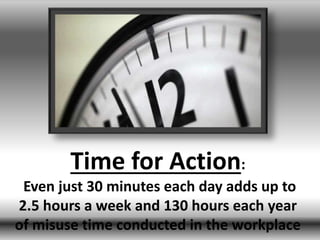
Time for action
- 1. Time for Action: Even just 30 minutes each day adds up to 2.5 hours a week and 130 hours each year of misuse time conducted in the workplace
Editor's Notes
- Time for Action (Intermediate) To reproduce the video effects on this slide, do the following: On the Home tab, in the Slides group, click New Slide, and then click Video With Caption. On the slide, click the Movie Icon to launch the Insert Video dialog box. In the left pane of the Insert Video dialog box, click the drive or library that contains the video. In the right pane of the dialog box, click the video that you want and then click Insert. On the Animations tab, in the Animation group, select Play. Also on the Animations tab, in the Timing group, click the arrow to the right of Start and select With Previous. To reproduce the text effects on this slide, do the following: In the Caption Text Box, type, “Time for Action.” To reproduce the Master Layout text effects on this slide, do the following: On the View tab, in the Master Views group, select Slide Master. On the Slide Master tab, in the Edit Master group, select Insert Layout. On inserted slide, select the preset text box at top. Under Drawing Tools, on the Format tab, in the Size group, click the arrow at the bottom right launching the Format Shape dialog box. In the Format Shape dialog box, select Position in the left pane, under Position on Slide in the right pane set the Horizontal to .5” and the Vertical to 5.6”. Select the text box, on the Home tab in the Font group, select Calibri from the Font list, then select 36 pt from the Font Size list, and then click the Bold icon. To reproduce the Master Layout video effects on this slide, do the following: On the View tab, in the Master Views group, select Slide Master. On the Slide Master tab, in the Master layout group, click Insert Placeholder and select Media, then on the side, drag to draw box. Under Drawing Tools, on the Format tab, in the Size group, click the arrow to the right of Size launching the Format Shape dialog box. In the Format Shape dialog box, select Size in the left pane, under Size and Rotate in the right pane set the Height to 5” and the Width to 6.67”. Also in the Format Shape dialog box, select Position in the left pane, under Position on Slide in the right pane set the Vertical to 0.55”. Also in the Format Shape dialog box, select Line Color in the left pane, under Line Color in the right pane select Solid Line, and then click the arrow to the right of Color and under Theme Colors select, Black, Text 1, Lighter 25% (fourth row, second option from left). Also in the Format Shape dialog box, select Line Style in the left pane, under Line Style in the right pane set the Width to 15 pt. Also in the Format Shape dialog box, select Shadow in the left pane, under Shadow in the right pane click the arrow to the right of Color and under Theme Colors select, Black, Text 1 (first row, second option from left), and then do the following: In the Transparency box, enter 60%. In the Size box, enter 100%. In the Blur box, enter 21 pt. In the Angle box, enter 40 degrees. In the Distance box, enter 19 pt. Also in the Format Video dialog box, select 3-D Format in the left pane, under Bevel in the right pane click the arrow to the right of Top and under Bevel, select Relaxed Inset (first row, second option from left), and then do the following: To the right of Top, in the Width box, enter 6 pt. To the right of Top, in the Height box, enter 16.5 pt. Close the Format Video dialog box. Select the video frame, on the Home tab, in the Drawing group, click Arrange, point to Align, and then do the following: Click Align Center. To reproduce the Master Layout background effects on this slide, do the following: On the View tab, in the Master Views group, select Slide Master. Select the Master Slide (on top of Master Layouts). On the Slide Master tab, in the Background group, click the arrow at the bottom right corner launching the Format Background dialog box. In the Format Background dialog box, select Fill in the left pane, under Fill in the right pane select Gradient fill, in the Angle box, enter 90 degrees, and then under Gradient stops, click Add gradient stop or Remove gradient stop until eight stops appear on the slider. Customize the gradient stops as follows: Select the first stop on the slider, and then do the following: In the Position box, enter 0%. Click the button next to Color, and then under Theme Colors select White, Background 1, Darker 25% (Fourth row, first option from left). Select the second stop on the list, and then do the following: In the Position box, enter 11%. Click the button next to Color, and then under Theme Colors select Black Text 1, Lighter 35% (third row, second option from the left). Select the third stop on the slider, and then do the following: In the Position box, enter 22%. Click the button next to Color, and then under Theme Colors, select Black Text 1, Lighter 35% (third row, second option from the left). Select the fourth stop on the list, and then do the following: In the Position box, enter 63%. Click the button next to Color, and then under Theme Colors select White, Background 1 (first row, first option from the left). Select the fifth stop on the list, and then do the following: In the Position box, enter 81%. Click the button next to Color, and then under Theme Colors select White, Background 1 (first row, first option from the left). Select the sixth stop on the slider, and then do the following: In the Position box, enter 89%. Click the button next to Color, and then under Theme Colors, select Black Text 1, Lighter 35% (third row, second option from the left). Select the seventh stop on the list, and then do the following: In the Position box, enter 92%. Click the button next to Color, and then under Theme Colors select Black Text 1, Lighter 15% (fifth row, second option from the left). Select the eighth stop on the list, and then do the following: In the Position box, enter 100%. Click the button next to Color, and then under Theme Colors select White, Background 1, Darker 5% (second row, first option from the left). On the Slide Master tab, in the Close group, click Close Master Views.
- Master Layout – Video with Caption (Intermediate) How to use: To reproduce the video effects on this slide, do the following: On the Home tab, in the Slides group, click New Slide, and then click Video With Caption. On the slide, click the Movie Icon to launch the Insert Video dialog box. In the left pane of the Insert Video dialog box, click the drive or library that contains the video. In the right pane of the dialog box, click the video that you want and then click Insert. On the Animations tab, in the Animation group, select Play. Also on the Animations tab, in the Timing group, click the arrow to the right of Start and select With Previous. To reproduce the text effects on this slide, do the following: Type text in the “Add caption here” Text Box. How to create effects on slide: To reproduce the Master Layout text effects on this slide, do the following: On the View tab, in the Master Views group, select Slide Master. On the Slide Master tab, in the Edit Master group, select Insert Layout. On inserted slide, select the preset text box at top. Under Drawing Tools, on the Format tab, in the Size group, click the arrow at the bottom right launching the Format Shape dialog box. In the Format Shape dialog box, select Position in the left pane, under Position on Slide in the right pane set the Horizontal to .5” and the Vertical to 5.6”. Select the text box, on the Home tab in the Font group, select Calibri from the Font list, then select 36 pt from the Font Size list, and then click the Bold icon. To reproduce the Master Layout video effects on this slide, do the following: On the View tab, in the Master Views group, select Slide Master. On the Slide Master tab, in the Master layout group, click Insert Placeholder and select Media, then on the side drag to draw box. Under Drawing Tools, on the Format tab, in the Size group, click the arrow to the right of Size launching the Format Shape dialog box. In the Format Shape dialog box, select Size in the left pane, under Size and Rotate in the right pane set the Height to 5” and the Width to 6.67”. Also in the Format Shape dialog box, select Position in the left pane, under Position on Slide in the right pane set the Vertical to 0.55”. Also in the Format Shape dialog box, select Line Color in the left pane, under Line Color in the right pane select Solid Line, and then click the arrow to the right of Color and under Theme Colors select, Black, Text 1, Lighter 25% (fourth row, second option from left). Also in the Format Shape dialog box, select Line Style in the left pane, under Line Style in the right pane set the Width to 15 pt. Also in the Format Shape dialog box, select Shadow in the left pane, under Shadow in the right pane click the arrow to the right of Color and under Theme Colors select, Black, Text 1 (first row, second option from left), and then do the following: In the Transparency box, enter 60%. In the Size box, enter 100%. In the Blur box, enter 21 pt. In the Angle box, enter 40 degrees. In the Distance box, enter 19 pt. Also in the Format Video dialog box, select 3-D Format in the left pane, under Bevel in the right pane click the arrow to the right of Top and under Bevel, select Relaxed Inset (first row, second option from left), and then do the following: To the right of Top, in the Width box, enter 6 pt. To the right of Top, in the Height box, enter 16.5 pt. Close the Format Video dialog box. Select the video frame, on the Home tab, in the Drawing group, click Arrange, point to Align, and then do the following: Click Align Center. To reproduce the Master Layout background effects on this slide, do the following: On the View tab, in the Master Views group, select Slide Master. Select the Master Slide (on top of Master Layouts). On the Slide Master tab, in the Background group, click the arrow at the bottom right corner launching the Format Background dialog box. In the Format Background dialog box, select Fill in the left pane, under Fill in the right pane select Gradient fill, in the Angle box, enter 90 degrees, and then under Gradient stops, click Add gradient stop or Remove gradient stop until eight stops appear on the slider. Customize the gradient stops as follows: Select the first stop on the slider, and then do the following: In the Position box, enter 0%. Click the button next to Color, and then under Theme Colors select White, Background 1, Darker 25% (Fourth row, first option from left). Select the second stop on the list, and then do the following: In the Position box, enter 11%. Click the button next to Color, and then under Theme Colors select Black Text 1, Lighter 35% (third row, second option from the left). Select the third stop on the slider, and then do the following: In the Position box, enter 22%. Click the button next to Color, and then under Theme Colors, select Black Text 1, Lighter 35% (third row, second option from the left). Select the fourth stop on the list, and then do the following: In the Position box, enter 63%. Click the button next to Color, and then under Theme Colors select White, Background 1 (first row, first option from the left). Select the fifth stop on the list, and then do the following: In the Position box, enter 81%. Click the button next to Color, and then under Theme Colors select White, Background 1 (first row, first option from the left). Select the sixth stop on the slider, and then do the following: In the Position box, enter 89%. Click the button next to Color, and then under Theme Colors, select Black Text 1, Lighter 35% (third row, second option from the left). Select the seventh stop on the list, and then do the following: In the Position box, enter 92%. Click the button next to Color, and then under Theme Colors select Black Text 1, Lighter 15% (fifth row, second option from the left). Select the eighth stop on the list, and then do the following: In the Position box, enter 100%. Click the button next to Color, and then under Theme Colors select White, Background 1, Darker 5% (second row, first option from the left). On the Slide Master tab, in the Close group, click Close Master view.