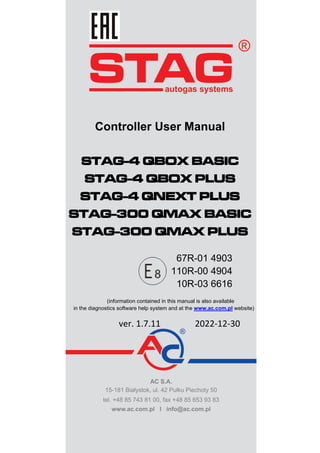
STAG_4_QBOX_QNEXT_STAG_300_QMAX_ EN.pdf
- 1. Controller User Manual STAG-4 QBOX BASIC STAG-4 QBOX PLUS STAG-4 QNEXT PLUS STAG-300 QMAX BASIC STAG-300 QMAX PLUS 67R-01 4903 110R-00 4904 10R-03 6616 (information contained in this manual is also available in the diagnostics software help system and at the www.ac.com.pl website) ver. 1.7.11 2022-12-30
- 2. AC S.A. all rights reserved. Under penalty of law and/or liability claims it is forbidden to copy, publish, distribute, make available and/or use in any way all or any part of information contained within this document, in particular photographs, drawings, illustrations, trademarks, etc 2 Table of contents: 1. Controller installation.................................................................................................................. 4 1.1. Layout diagram STAG-4 QBOX BASIC.............................................................................................................4 1.2. Layout diagram STAG-4 QBOX PLUS ..............................................................................................................5 1.3. Layout STAG-4 QNEXT PLUS ..........................................................................................................................6 1.4. Layout STAG-300 QMAX BASIC ......................................................................................................................7 1.5. Layout STAG-300 QMAX PLUS........................................................................................................................8 1.6. Wiring diagram for fuel level emulator FLE .......................................................................................................9 1.7. Wiring diagram for fuel pressure emulator FPE ..............................................................................................10 1.8. Semi-sequential control ...................................................................................................................................19 1.9. Full-group control.............................................................................................................................................19 1.10. Mounting the controller STAG-4 QBOX/QNEXT and STAG-300 QMAX ......................................................19 1.11. Selection of pressure regulator......................................................................................................................20 1.12. Selection of injector nozzles ..........................................................................................................................20 2. The AC STAG diagnostic program ........................................................................................... 20 2.1. Controller-computer connection ......................................................................................................................20 2.2. AC STAG version ............................................................................................................................................24 2.3. Main menu .......................................................................................................................................................24 2.4. Controller Parameters......................................................................................................................................26 2.5. Signals, injectors, LED switchboard ................................................................................................................36 2.6. Auto-calibration................................................................................................................................................39 2.7. Oscilloscope ....................................................................................................................................................39 2.8. Errors ...............................................................................................................................................................40 2.8.1. Errors of the gas controller .....................................................................................................................41 2.8.2. Gas controller message..........................................................................................................................42 2.8.3. Errors the ECU........................................................................................................................................43 2.9. Multiplier map ..................................................................................................................................................44 2.9.1. Multiplier matching..................................................................................................................................46 2.10. RPM correction map......................................................................................................................................48 2.11. Petrol portion map .........................................................................................................................................49 2.12. Gas temperature correction map...................................................................................................................50 2.13. Reducer temperature correction map............................................................................................................50 2.14. Gas pressure correction map ........................................................................................................................51 2.15. Petrol map „B”................................................................................................................................................51 2.16. Petrol map „G” ...............................................................................................................................................52 2.17. Map acquisition state.....................................................................................................................................52
- 3. AC S.A. all rights reserved. Under penalty of law and/or liability claims it is forbidden to copy, publish, distribute, make available and/or use in any way all or any part of information contained within this document, in particular photographs, drawings, illustrations, trademarks, etc 3 2.18. Injection time deviation map ..........................................................................................................................53 2.19. MAP correction map (autoadaptation map)...................................................................................................54 2.20. Petrol portion map (gas pressure) .................................................................................................................54 2.21. OBDII/EOBD reader ......................................................................................................................................55 2.22. Digital recorder ..............................................................................................................................................56 2.23. Assignment of gas injectors to banks............................................................................................................57 2.24. Autoadaptation...............................................................................................................................................58 2.24.1. ISA3 mode ..............................................................................................................................................58 2.24.2. OBD mode ..............................................................................................................................................59 2.25. Controller update ...........................................................................................................................................60 2.26. Diagnostics and service.................................................................................................................................61 2.26.1. Diagnostics (test actuators) ....................................................................................................................61 2.26.2. Service ....................................................................................................................................................62 3. STAG-4 QBOX/QNEXT/STAG-300 QMAX controller programming........................................ 62 3.1. Auto-calibration................................................................................................................................................62 3.2. Collection of the petrol injection map with petrol (petrol map).........................................................................63 3.3. Collection of the petrol injection map with LPG (LPG map) ............................................................................63 3.4. Checking if maps match, verification of deviations..........................................................................................63 3.5. Controller manual setting.................................................................................................................................63 3.6. LPG temperature correction ............................................................................................................................64 3.7. Intelligent gas level indicator............................................................................................................................64 4. LED switchboard operation and acoustic signals (User Manual).......................................... 66 4.1. LED-300 switchboard ......................................................................................................................................66 4.2. LED-300/401B and LED-401 switchboard.......................................................................................................67 4.3. LED-500 switchboard ......................................................................................................................................68 4.4. LED-600 switchboard ......................................................................................................................................70 4.5. Automatic calibration of LPG level indicator....................................................................................................72 4.6. Acoustic signals ...............................................................................................................................................72 4.7. Emergency start on gas...................................................................................................................................72 5. Bluetooth communication interface......................................................................................... 72 6. Technical specifications............................................................................................................ 74 7. Warranty, restrictions, exclusions............................................................................................ 74
- 4. AC S.A. all rights reserved. Under penalty of law and/or liability claims it is forbidden to copy, publish, distribute, make available and/or use in any way all or any part of information contained within this document, in particular photographs, drawings, illustrations, trademarks, etc 4 1. Controller installation To ensure proper and long-lasting operations of STAG Autogas systems in vehicles equipped with START/STOP engine mode, high-durability gas valves are recommended to mount. The proper valve shall be marked with additional "H3" symbols meaning 1,000,000 switching operations endurance, according to paragraph 4.7 of Annex 3 of regulation no. 67, Revision 4. 1.1. Layout diagram STAG-4 QBOX BASIC Fig. 1 STAG-4 QBOX BASIC controller installation layout diagram
- 5. AC S.A. all rights reserved. Under penalty of law and/or liability claims it is forbidden to copy, publish, distribute, make available and/or use in any way all or any part of information contained within this document, in particular photographs, drawings, illustrations, trademarks, etc 5 1.2. Layout diagram STAG-4 QBOX PLUS Fig. 2 STAG-4 QBOX PLUS controller installation layout diagram. Fig. 3 Wiring diagram for STAG-4 QBOX / QNEXT / QMAX PLUS connection to OBD interface.
- 6. AC S.A. all rights reserved. Under penalty of law and/or liability claims it is forbidden to copy, publish, distribute, make available and/or use in any way all or any part of information contained within this document, in particular photographs, drawings, illustrations, trademarks, etc 6 1.3. Layout STAG-4 QNEXT PLUS Fig. 4 STAG-4 QNEXT PLUS controller installation layout diagram.
- 7. AC S.A. all rights reserved. Under penalty of law and/or liability claims it is forbidden to copy, publish, distribute, make available and/or use in any way all or any part of information contained within this document, in particular photographs, drawings, illustrations, trademarks, etc 7 1.4. Layout STAG-300 QMAX BASIC Fig. 5 STAG-300 QMAX PLUS controller installation layout diagram.
- 8. AC S.A. all rights reserved. Under penalty of law and/or liability claims it is forbidden to copy, publish, distribute, make available and/or use in any way all or any part of information contained within this document, in particular photographs, drawings, illustrations, trademarks, etc 8 1.5. Layout STAG-300 QMAX PLUS Fig. 6 STAG-300 QMAX PLUS controller installation layout diagram.
- 9. AC S.A. all rights reserved. Under penalty of law and/or liability claims it is forbidden to copy, publish, distribute, make available and/or use in any way all or any part of information contained within this document, in particular photographs, drawings, illustrations, trademarks, etc 9 1.6. Wiring diagram for fuel level emulator FLE Fig. 7 Wiring diagram for fuel level emulator FLE connection to STAG-4 QBOX PLUS. Fig. 8 Wiring diagram for fuel level emulator FLE connection to STAG-4 QNEXT PLUS.
- 10. AC S.A. all rights reserved. Under penalty of law and/or liability claims it is forbidden to copy, publish, distribute, make available and/or use in any way all or any part of information contained within this document, in particular photographs, drawings, illustrations, trademarks, etc 10 Fig. 9 Wiring diagram for fuel level emulator FLE connection to STAG-300 QMAX PLUS. 1.7. Wiring diagram for fuel pressure emulator FPE Fig. 10 Wiring diagram for fuel pressure emulator FPE connection to STAG-300 QMAX PLUS.
- 11. AC S.A. all rights reserved. Under penalty of law and/or liability claims it is forbidden to copy, publish, distribute, make available and/or use in any way all or any part of information contained within this document, in particular photographs, drawings, illustrations, trademarks, etc 11 Tab. 1 Table of versions VOLVO S40 / V50 / C30 / C70 Engi ne Year of manufac ture Petrol ECM harness Installation notes Conne ctor Pin No. Wire colour Signal 2.5T 2005 B 20 white-black Fuel pump control signal ECM location A 91 white-blue Fuel pressure sensor signal 2006 ÷ 2011 B 21 white-black Fuel pump control signal A 89 white-blue Fuel pressure sensor signal VOLVO S60 Engi ne Year of manufac ture Petrol ECM harness Installation notes Conne ctor Pin No. Wire colour Signal 2.5T 2004 ÷ 2009 B 47 yellow Fuel pump control signal ECM location A 2 green-grey Fuel pressure sensor signal 3.0T 2010 ÷ 2011 B 21 yellow-orange Fuel pump control signal ECM location A 71 blue-red Fuel pressure sensor signal VOLVO S60 R Engi ne Year of manufac ture Petrol ECM harness Installation notes Conne ctor Pin No. Wire colour Signal 2.5T 2004 ÷ 2009 B 47 yellow Fuel pump control signal ECM location A 2 green-grey Fuel pressure sensor signal VOLVO S80 Engi ne Year of manufac ture Petrol ECM harness Installation notes Conne ctor Pin No. Wire colour Signal 2.5T 2004 ÷ 2006 B 47 yellow Fuel pump control signal ECM location A 2 green-grey Fuel pressure sensor signal 2007 ÷ 2011 B 21 yellow-orange Fuel pump control signal A 89 blue-brown Fuel pressure sensor signal
- 12. AC S.A. all rights reserved. Under penalty of law and/or liability claims it is forbidden to copy, publish, distribute, make available and/or use in any way all or any part of information contained within this document, in particular photographs, drawings, illustrations, trademarks, etc 12 VOLVO V70 Engi ne Year of manufac ture Petrol ECM harness Installation notes Conne ctor Pin No. Wire colour Signal 2.5T 2007 ÷ 2011 B 21 yellow-orange Fuel pump control signal ECM location A 89 blue-brown Fuel pressure sensor signal VOLVO XC60 Engi ne Year of manufac ture Petrol ECM harness Installation notes Conne ctor Pin No. Wire colour Signal 3.0T 3.2T 2009 ÷ 2010 B 21 yellow-orange Fuel pump control signal ECM location A 71 blue-red Fuel pressure sensor signal VOLVO XC70 Engi ne Year of manufac ture Petrol ECM harness Installation notes Conne ctor Pin No. Wire colour Signal 2.5T 2004 ÷ 2007 B 47 yellow Fuel pump control signal ECM location A 2 green-grey Fuel pressure sensor signal 2007 ÷ 2011 B 21 yellow-orange Fuel pump control signal A 89 blue-brown Fuel pressure sensor signal 3.0T 3.2T 2008 ÷ 2011 B 21 yellow-orange Fuel pump control signal ECM location A 71 blue-red Fuel pressure sensor signal
- 13. AC S.A. all rights reserved. Under penalty of law and/or liability claims it is forbidden to copy, publish, distribute, make available and/or use in any way all or any part of information contained within this document, in particular photographs, drawings, illustrations, trademarks, etc 13 VOLVO XC90 Engi ne Year of manufac ture Petrol ECM harness Installation notes Conne ctor Pin No. Wire colour Signal 2.5T 2004 ÷ 2011 B 47 yellow Fuel pump control signal ECM location A 2 green-grey Fuel pressure sensor signal 3.2 2007 ÷ 2011 B 21 yellow Fuel pump control signal ECM location A 71 green-grey Fuel pressure sensor signal 4.4 2007 ÷ 2011 B 20 yellow Fuel pump control signal ECM location A 71 blue Fuel pressure sensor signal JAGUAR X-TYPE Engi ne Year of manufac ture Petrol ECM harness Installation notes Pin No. Wire colour Signal 2.5 3.0 2003 ÷ 2004 27 brown Fuel pump control signal ECM location 73 blue Fuel pressure sensor signal View of the pins in the connector of the petrol controller.
- 14. AC S.A. all rights reserved. Under penalty of law and/or liability claims it is forbidden to copy, publish, distribute, make available and/or use in any way all or any part of information contained within this document, in particular photographs, drawings, illustrations, trademarks, etc 14 JAGUAR S-TYPE Engi ne Year of manufact ure Petrol ECM harness Installation notes Conne ctor Pin No. Wire colour Signal 2.5 3.0 4.0 4.2 2001 FH1 58 white-violet Fuel pump control signal ECM location PI1 49 white-green Fuel pressure sensor signal View of the pins in the connector of the petrol controller. Engi ne Year of manufact ure Petrol ECM harness Installation notes Pin No. Wire colour Signal 2.5 3.0 4.0 4.2 2002 ÷ 2005 27 white-red Fuel pump control signal ECM location 73 blue Fuel pressure sensor signal View of the pins in the connector of the petrol controller.
- 15. AC S.A. all rights reserved. Under penalty of law and/or liability claims it is forbidden to copy, publish, distribute, make available and/or use in any way all or any part of information contained within this document, in particular photographs, drawings, illustrations, trademarks, etc 15 Engi ne Year of manufact ure Petrol ECM harness Installation notes Conn ector Pin No. Wire colour Signal 2.5 3.0 4.0 4.2 2006 FH300 020 biało-czerwony Fuel pump control signal ECM location PI300 071 niebieski Fuel pressure sensor signal View of the pins in the connector of the petrol controller. LAND ROVER SUPERCHARGED Engi ne Year of manufac ture Petrol ECM harness Installation notes Conne ctor Pin No. Wire colour Signal 4.2 2007 B 20 green-orange Fuel pump control signal ECM location A 71 blue Fuel pressure sensor signal
- 16. AC S.A. all rights reserved. Under penalty of law and/or liability claims it is forbidden to copy, publish, distribute, make available and/or use in any way all or any part of information contained within this document, in particular photographs, drawings, illustrations, trademarks, etc 16 FORD KUGA Engi ne Year of manufac ture Petrol ECM harness Installation notes Conne ctor Pin No. Wire colour Signal 2.5T 2008 ÷ 2012 „B” 21 blue-yellow Fuel pump control signal ECM location „A” 89 white-blue Fuel pressure sensor signal View of the pins in the connector of the petrol controller.
- 17. AC S.A. all rights reserved. Under penalty of law and/or liability claims it is forbidden to copy, publish, distribute, make available and/or use in any way all or any part of information contained within this document, in particular photographs, drawings, illustrations, trademarks, etc 17 FORD EXPEDITION II Engi ne Year of manufac ture Petrol ECM harness Installation notes Conne ctor Pin No. Wire colour Signal 5.4 2003 ÷ 2005 B 62 blue-orange Fuel pump control signal ECM location E 32 red-pink Fuel pressure sensor signal View of the pins in the connector of the petrol controller. FORD EXPLORER IV Engi ne Year of manufac ture Petrol ECM harness Installation notes Conne ctor Pin No. Wire colour Signal 4.0 2005 ÷ 2010 B 12 yellow-orange Fuel pump control signal ECM location E 32 blue-brown Fuel pressure sensor signal View of the pins in the connector of the petrol controller.
- 18. AC S.A. all rights reserved. Under penalty of law and/or liability claims it is forbidden to copy, publish, distribute, make available and/or use in any way all or any part of information contained within this document, in particular photographs, drawings, illustrations, trademarks, etc 18 FORD MUSTANG Engi ne Year of manufac ture Petrol ECM harness Installation notes Conne ctor Pin No. Wire colour Signal 4.0 2009 B 12 light blue-red Fuel pump control signal ECM location B 3 red Fuel pressure sensor signal View of the pins in the connector of the petrol controller.
- 19. AC S.A. all rights reserved. Under penalty of law and/or liability claims it is forbidden to copy, publish, distribute, make available and/or use in any way all or any part of information contained within this document, in particular photographs, drawings, illustrations, trademarks, etc 19 1.8. Semi-sequential control Fig. 11 Semi-sequential control layout diagram 1.9. Full-group control Fig. 12 Full-group control layout diagram 1.10. Mounting the controller STAG-4 QBOX/QNEXT and STAG-300 QMAX STAG-4 QBOX/QNEXT, STAG-300 QMAX controller must not be installed in a place exposed to high temperatures and/or damp.
- 20. AC S.A. all rights reserved. Under penalty of law and/or liability claims it is forbidden to copy, publish, distribute, make available and/or use in any way all or any part of information contained within this document, in particular photographs, drawings, illustrations, trademarks, etc 20 1.11. Selection of pressure regulator Install the controller according to the layout show in Fig. 1 to Fig. 6. In a sequential injection system, pay attention to select a pressure regulator properly matched to the given car engine power and injector nozzles. A pressure regulator that is poorly matched to the car engine power will not be able to provide sufficient supply of gas at large demand (fully open throttle) and to maintain nominal gas pressure within the system. Should gas pressure drop below some preset low threshold, the controller will automatically switch to petrol. 1.12. Selection of injector nozzles Injector nozzles diameter must also be matched to the given car engine power, see the table below. Power per cylinder is engine power divided by number of cylinders in the engine. Nozzle diameter [mm] reducer pressure 1 [bar] Power per cylinder range [KM] 1,7 - 1,8 11 - 16 1,9 - 2,2 17 - 28 2,3 - 2,5 29 - 34 2,6 - 2,8 35 - 40 2,9 - 3,0 41 - 48 3,1 - 3,2 49 - 55 The above rough values may in some cases not correspond to actual values. 2. The AC STAG diagnostic program 2.1. Controller-computer connection Using a RS, USB or Bluetooth NEXT link connect the vehicle-installed (STAG-4 QBOX BASIC/QNEXT /STAG-300 QMAX) controller with a PC computer on which the Ac Stag diagnostic program is to be run. Turn the vehicle ignition switch ON to supply the controller with power before launching the program. This step is required since no communication with the controller is possible while it is in sleep mode into which it is automatically turned about 10 minutes after its power is disconnected. As soon as the program is started, the controller links with it (provided the correct COM serial port is selected). Successful communication is confirmed by the „No ignition switch”, „Waiting for gas”, „Petrol” or „Gas” message displayed at the bottom left corner of the program screen. Parameters window and tabs are presented on figures 13 ÷ 16. If you get the “Controller Error” message and “No connection” appears in the lower left corner of the screen, select a different COM port from the Port menu at the top of the screen.
- 21. AC S.A. all rights reserved. Under penalty of law and/or liability claims it is forbidden to copy, publish, distribute, make available and/or use in any way all or any part of information contained within this document, in particular photographs, drawings, illustrations, trademarks, etc 21 Fig. 13 Parameters window (Car parameters)
- 22. AC S.A. all rights reserved. Under penalty of law and/or liability claims it is forbidden to copy, publish, distribute, make available and/or use in any way all or any part of information contained within this document, in particular photographs, drawings, illustrations, trademarks, etc 22 Fig. 14 Parameters window (Gas controller settings)
- 23. AC S.A. all rights reserved. Under penalty of law and/or liability claims it is forbidden to copy, publish, distribute, make available and/or use in any way all or any part of information contained within this document, in particular photographs, drawings, illustrations, trademarks, etc 23 Fig. 15 Parameters window (Advanced settings)
- 24. AC S.A. all rights reserved. Under penalty of law and/or liability claims it is forbidden to copy, publish, distribute, make available and/or use in any way all or any part of information contained within this document, in particular photographs, drawings, illustrations, trademarks, etc 24 Fig. 16 Parameters window (Car info) 2.2. AC STAG version After the diagnostic application startup, the version info is presented on its top bar; the examples (figure 13-16) present version 0.53.6. 2.3. Main menu The main menu consists of the following options: Port – options may be used to select a COM port, set-up the communication link, terminate communication with the controller Window – options may be used to open program screens (such as: oscilloscope, monitor parameters, monitor autoadaptation, reader OBD, digital recorder ) if they have been closed Language – options may be used to select user interface language version Tools – option may be used to update hardware devices, setup program settings, load store settings , store modified settings , restore default (factory) settings
- 25. AC S.A. all rights reserved. Under penalty of law and/or liability claims it is forbidden to copy, publish, distribute, make available and/or use in any way all or any part of information contained within this document, in particular photographs, drawings, illustrations, trademarks, etc 25 Help – options may be used to display info on the program/the controller and documentation (including this manual). To bring up the About gas ECU window, select “Gas controller info” in the Help menu”. Fig. 17 Gas controller info window. The Gas controller info window (Fig. 17) shows the following parameters: ECU working time: Fuel – working time of the controller using petrol listed in the following format: H – hours, M – minutes, S – seconds. Since last connection – working time of the controller using petrol since its last connection with a PC. Gas – total working time of the controller using LPG. Since last connection – working time of the controller using LPG since its last connection with a PC. Service – set service time. When the time of the controller work will approach the service time, the controller every time you turn the ignition switch on will turn on an acoustic signal about needed system service. In the case of the service "the millage" only gas working time is counted, and the signal will begin after the expiry of 90% of the set time. In the case of the review "by date", signaling begin two weeks before the set time. Clearing the Inspection Schedule is explained below. To set the Service Schedule, click the buton in the About gas ECU window. The following window will pop up (Fig. 18):
- 26. AC S.A. all rights reserved. Under penalty of law and/or liability claims it is forbidden to copy, publish, distribute, make available and/or use in any way all or any part of information contained within this document, in particular photographs, drawings, illustrations, trademarks, etc 26 Fig. 18 Service set window. In that window you can set up the time to inspection. The time to inspection is computed on the basis of the selected mileage, after which the inspection is to be carried out. Default conversion rate is 1h per 50 km, but you can modify it. In the example shown in the figure 1000 km and the 1 h per 50 km conversion rate translate into 20 hours of operation to the nearest inspection. An alternative method of inspection set-up is an option of "inspection by date", where the date of scheduled inspection is specified instead of a mileage limit. To clear the service schedule, select “Inactive”, in which case the controller will not monitor the service schedule. Selecting the option "LPG / CNG lock" prevent driving on the gas beyond the set time of the review. Below the working times, the Controller Info lists the following types of registered events: 1. First PC connection – date of the first controller-PC connection. 2. First change of settings – date of the first modufication of the controller settings. If these fields do not show dates but instead the „???” symbols, it means an error occurred in the Controller Info. Time information has been lost and the controller will start counting the times from the beginning. 3. Mod. date 1 ÷ Mod. date 5 – a list of controller settings modifications. From the most recent ones till the oldest. 4. Clear errors – Time stamp showing when some controller error was cleared. Each event is also accompanied by a “code” linked to the PC on which the modification was made. Thus knowing the modification date as well as the PC code, it is easy to determine whether any modifications have been performed by anyone else. The bottom of this window shows additional information: 1. ECU S/N – the serial number of the controller. 2. Your PC code – The code of the PC on which the AcStag software is currently used. 2.4. Controller Parameters The controller firmware version is shown at the bottom of the screen (Fig.13); Text presented on the exemplary figure means he following: STAG- 300-8 QMAX PLUS – controller model 2.13.5 - controller firmware version number 32.4.1 –controller version number
- 27. AC S.A. all rights reserved. Under penalty of law and/or liability claims it is forbidden to copy, publish, distribute, make available and/or use in any way all or any part of information contained within this document, in particular photographs, drawings, illustrations, trademarks, etc 27 The Parameters window lists a number of parameters which need to be set individually for each vehicle. The Car parameters group contains: Number of cylinders – numer of engine cylinders Engine type – engine type, Standard – normally aspireted engine with no supercharger, Turbo – supercharged engine, Valvetronic. Injection type – type of injection used in the car, • Standard – standard indirect injection, petrol injectors with no current limit. • Renix – indirect injection system, petrol injectors with “Renix” current limit. Source of RPM signal – engine speed signal source: • Ignition Coil: ignition coil (standard option). Set the number of cylinders per one coil for correct data presentation. • Camshaft: timing belt sensor. This option is very useful in vehicles, in which cylinders are switched off in the cut-off state and lack of ignition coil pulses might be interpreted by the controller as zero engine speed. CAUTION Use that option only with a digital sensor of the timing belt. Define number of pulses per one engine revolution. Option active while a timing belt digital sensor feeds engine speed pulses to the controller: specifies the number of pulses per one engine revolution. Parameter value must be adjusted for correct engine speed readings in the controller • Petrol injection pulses - In older cars the engine speed brown wires need not to be connected since the controller can calculate current speed from injection pulses. When RPM readings are disrupted (RPM changes significantly, but the engine operation is stable), specify the minimum injection pulse time to ensure filtering the extra-injection pulses and stabilize the RPM readings. Number of cyl. per coil – enter a setting according to the engine ignition system design RPM signal – RPM signal source. RPM detection threshold in Volts. Set the detection threshold to a value ensuring proper revolutions reading from the controller. E.g. for impulses originating in a petrol engine usually equal app. 5 [V], set the detection threshold to app. 2,5 [V]. For impulses originating from the ignition coil, set the threshold to app. 7 [V]. Nissan Micra is an exception. Its computer ignition impulses equal app. 1,4 [V], in which case the detection threshold needs to be set at app. 1,0 [V]. For some Renault Megan models, the detection setting needs to be set at app.10 [V] RPM signal filter – Switching on (YES) and switching off (NO) of RPM signal filtration. In case of cars from the U.S.A., correct reading of RPM value can be difficult, so this option should be switched on. In other cases, it should be switched off. Start-stop function – if enabled on, the solenoid valve remains open for 3 minutes maximum after the engine speed reaches 0 rpm and the ignition switch remains on Double injectors – an option available only in Q-max controllers, when the set number of cylinders does not exceed 3 (Q-max 6) or 4 (Q-max 8). This feature is useful in cars equipped with 3- or 4-cylinder motors with two petrol injectors per cylinder (some Nissan vehicles). In such cases, one petrol injector of each pair should be connected successively to the first three (Q-max 6) or four (Q-max 8) controller channels and the other injector of each pair to the remaining three or four controller channels. In this configuration, the controller controls simultaneously both emulators of each pair, i.e. channels [1 and 4], [2 and 5] and [3 and 6] for Q-max 6, and channels [1 and 5], [2 and 6], [3 and 7] and [4 and 8] for Q-max 8.
- 28. AC S.A. all rights reserved. Under penalty of law and/or liability claims it is forbidden to copy, publish, distribute, make available and/or use in any way all or any part of information contained within this document, in particular photographs, drawings, illustrations, trademarks, etc 28 This feature eliminates the necessity of connecting an additional emulator, which eliminates smoothness problems with switching to/from the LP gas and allows using all features of the controller that do not work correctly when using an external emulator (e.g. diagnostics, petrol share). Fig. 19 View of the common-control twin injector settings.
- 29. AC S.A. all rights reserved. Under penalty of law and/or liability claims it is forbidden to copy, publish, distribute, make available and/or use in any way all or any part of information contained within this document, in particular photographs, drawings, illustrations, trademarks, etc 29 Fig. 20 View of the separate-control twin injector settings. Lambda sensor 1 – Available options: - Voltage – standard voltage probe, - UEGO – UEGO wide-band current probe, - Sensor is not connected – no probe, - Reverse voltage – reverse action voltage probe. Lambda sensor 2 – Available options: - Voltage – standard voltage probe - Sensor is not connected – no probe, - Reverse voltage – reverse action voltage probe. The Gas controller settings window lists the following groups of parameters: Switch-over to gas – parameters related to switching from petrol to LPG. Fuel type – type of fuel in the LPG system (LPG or CNG). Switch-over threshold – engine rpm required for the controller to switch to LPG. For rpm set to <700, the controller switches to LPG at idle run. Switch-over time – time after starting the engine when the controller can switch to LPG. Reducer filling time - delay between opening solenoid valve and gas injectors. The function used to pre-fill the system with gas.
- 30. AC S.A. all rights reserved. Under penalty of law and/or liability claims it is forbidden to copy, publish, distribute, make available and/or use in any way all or any part of information contained within this document, in particular photographs, drawings, illustrations, trademarks, etc 30 Switch-over temp. – time after starting the engine when the controller can switch to LPG. Cylinder switch-over – time elapsing between the switching of subsequent cylinders. E.g. with the setting at 200[ms] for a 4-cylinder engine, the switching from petrol to LPG or LPG to petrol will take 4*200[ms]. This works regardless of whether the petrol injection system is the so-called full sequence or not. Setting the switching time to 0 will result in the switching from petrol to LPG or vice versa and turning on and off of the solenoid valves without any delay. Fuel overlapping – activation results in single-time, simultaneous injection of gas and petrol (pulse length configured to 5 ms) when fueling is switched to gas. The option eliminates the problem with switching on fouled gas, which can be the case in systems with long gas lines. Hot start – if checked, warm engine may be started directly from LPG. Check that option also in vehicles equipped with the Start/Stop function, e.g. Fiats. The option is used if the engine is started with the reducer temperature equal to or lower than the switching temperature (but not lower than 20°C) and gas temperature not lower than 10°C. Min. red temp (hot start) – the minimum temperature of the LPG evaporator required for the Hot Start to remain operative Max. eng. off (hot start) – the maximum timeout from turning off the ignition switch during which the Hot Start remains operative Switching to gas sound – checking the option will result in a beep upon switching to gas fueling. Gas level drop sound – when selected, each displayed decrease the gas level will be accompanied by a short beep. At unloaded engine – if selected, switching to gas will be carried out under unloaded engine conditions. This option can be useful when the injection sequence is changed to mitigate fuel switching effects. Petrol switch-over - parameters related to switching from petrol to LPG. Min gas RPM – min rpm; when lower, the controller will switch over to petrol. Max gas RPM – engine rpm; when higher, the controller will switch to petrol. Pressure error delay – amount of time with the LPG pressure lower than minimal before the controller switches to petrol and reports: “LPG pressure too low”. Intelligent press. drop service – the function allows to utilize gas residues in the LPG tank. Min. gas temp. – min. LPG temperature; when lower, the controller will switch over to petrol. Max load on gas – the maximum load value in the LPG mode, above which the controller switches to petrol. This option is very useful for the engines in the case of which petrol injectors can be fully opened. In such a situation, the LPG controller can only open LPG injectors permanently as well. However, corrections, e.g. resulting from changes in the LPG pressure, will be no longer possible. The moment when petrol injectors are fully open corresponds to the load value of 100 [%]. If petrol injectors become fully open, the “Max. load on gas” parameter should be set to approximately 95 [%]. This will result in the controller switching to petrol before full opening of LPG injectors. Calibration parameters – parameters related to controller calibration. Operational pressure – LPG pressure at which the controller was calibrated. This setting can be altered manually. However, each change of the operational LPG pressure requires multiplier map calibration!!! Minimum pressure – when the pressure is lower than minimum, the controller will switch to petrol if the duration of min. pressure exceeds the Pressure error delay. Gas temp. – gas temperature at which the controller was calibrated. It is impossible to manually change this parameter.
- 31. AC S.A. all rights reserved. Under penalty of law and/or liability claims it is forbidden to copy, publish, distribute, make available and/or use in any way all or any part of information contained within this document, in particular photographs, drawings, illustrations, trademarks, etc 31 Remaining parameters in the LPG Controller Settings group: Gas injector type – type of the LPG injector. Changing the injector type requires re- auto-calibration or multiplier map calibration!!! Clicking the Gas Injectors Settings button will open up the following window in which the LPG injectors can be calibrated: Fig. 21 Gas injectors settings window Fig. 22 Automatic configuration of the injection sequence Fig. 23 Automatic bank assignment
- 32. AC S.A. all rights reserved. Under penalty of law and/or liability claims it is forbidden to copy, publish, distribute, make available and/or use in any way all or any part of information contained within this document, in particular photographs, drawings, illustrations, trademarks, etc 32 Fig. 24 Gas injector flow test − Bank 1/2 – The option allows assignment of injectors to banks (available only in controllers for 6-8 cylinders). See subsection 2.22. • Auto – automatic assignment of gas injectors to Banks 1 and 2. − Gas injectors corrections/Flow corr. - Per cent correction of gas-air mixture injected by gas injectors to each engine cylinder. • Test – automatic testing of the flow on individual gas injectors. − Injector opening correction/Open. corr. – the window allows configuration of very precise, absolute correction of gas injector. Unlike the percentage correction, it is constant and not dependent on time. It is ideal for compensating differences in performance of injection rails resulting from their mechanical properties. The procedure: having auto-calibrated the controller, check petrol injection times in individual engine cylinders. Turn one gas injector at a time to check cylinders, in which the times differ after switching from petrol to LPG. If necessary, adjust per cent correction factors so that the times do not change after switching to LPG. WARNING!!! Use this option as a last resort, i.e. when sure that the installation was performed properly, all mechanical issues have been eliminated and injection times variations for given injectors are still present when using LPG. Do not ever use injection strip-collector pipes of different lengths and then the injectors’ calibration to accommodate this difference!!! Also never use this option when the system is not in a perfect working condition or when some of its elements have worn out. Using this option in a manner not consistent with the above instructions may result in damage to the car!!! − Injection sequence/Inj. seq. – Here you can freely configure the injection sequence (which petrol injector is to control respective gas injector). In 4-cylinder controllers, the “180°” button is used for quick switching of the injection sequence. This results in switching of 1:1,2:2,3:3,4:4 configuration to 1:3,2:1,3:4,4:2. • Configuration – the new window (Fig. 22) allows automatic checking and automatic change of the gas injection sequence. Each time the button "@xx" button is pressed, the injection sequence timing will be advanced by a given angle of "xx" with respect to the current setting. This operation accounts for the real order of petrol injectors and configuration of cylinder banks. If the "@xx" button is inactive, it means that the controller did not detect the order of petrol injectors or the engine is off, or, it is a sequential injection engine.
- 33. AC S.A. all rights reserved. Under penalty of law and/or liability claims it is forbidden to copy, publish, distribute, make available and/or use in any way all or any part of information contained within this document, in particular photographs, drawings, illustrations, trademarks, etc 33 − Cycle counter – a series of counters to count the operating cycles of individual gas injectors. These values are saved in the nonvolatile memory of the controller, but they are not saved in the "set" file with settings. The counters should be reset after injector replacement. They are used for information purposes only. Reducer temperature sensor – pressure regulator temperature sensor type selection. PS sensor type – the selection window for the vacuum pressure, LPG pressure, and LPG temperature sender sensors installed in the intake manifold. Extra-injection off threshold – petrol injection pulses shorter than the set value will be ignored by the controller (gas injection pulses will not be generated for them). Extra-inj. handling – this parameter manages the extra gasoline injections − Cutting out of extra-inj. – this feature cuts off the extra gasoline injections below the setting threshold in milliseconds − Intelligent handling – checking the option will result in leaning of the post-injection pulses. It should be used for extra-injection pulses that are too long to omit them with the option of “Extra-injection switch-off threshold”. For the option to perform correctly, the injection pulses must not be the source of RPM signal. In some Mazda cars, injection strategy varies from time to time to resemble semi- sequential injection, which may cause the effect of “jerking”. It is recommended to activate the “Intelligent extra-injection handling” for such cars. − Ignoring of extra-inj. – this feature enables/disables extra gasoline injections Inj. Control type - type of petrol injectors control: − Standard – standard sequential LPG control − Doubling – petrol injectors are controlled in pairs, i.e. 2 injectors are controlled from a single channel in the petrol controller. Gas level indicator – see Section 2.5 for details Parameters in the OBD group – settings of the connection between the controller with the onboard diagnostic interface (available in STAG-4 QBOX/NEXT PLUS/ STAG-300 QMAX PLUS controller): Configuration – selecting the “OBD reader” option results in an attempt to connect to the onboard diagnostic interface after each key switching, if the controller operates in Auto mode. Interface type – Indicates OBD2/EOBD communication type available in the vehicle. The default AUTO mode enables scanning and automatic selection of proper OBD interface. If, despite of AUTO mode selected, no OBD communication can be established, an appropriate interface type shall be selected individually. Continuous codes erasing – continuously deletes the DTCs added to the Automatic DTC Deletion list (this happens as soon as the gasoline ECU logs a DTC). If left unchecked, the ECU will delete the DTCs during the next ignition off-on cycle. The Advanced settings group offers the following options: Emergency starts – check to restrict the number of permitted emergency start-ups on LPG and enter that limit into the “Allowed” textbox. The number of the start-ups already done in the past is displayed in the “Performed” field. You can reset that counter using the “Clear” button. Once the pre-set limit is exceeded you will not be able to start the engine on LPG (in emergency mode). Pressure release – in the course of driving, when gas injectors are not controlled (e.g. in the cut-off status), gas pressure in the gas controller may rise. If this option is on, when pressure exceeds the set value (Switch-over threshold), the controller will start a procedure to bring it down. The procedure is switched off when the pressure drops down to 1.5 bar. Pulse frequency parameter controls the frequency of the injectors opening.
- 34. AC S.A. all rights reserved. Under penalty of law and/or liability claims it is forbidden to copy, publish, distribute, make available and/or use in any way all or any part of information contained within this document, in particular photographs, drawings, illustrations, trademarks, etc 34 Petrol portion – a set of options to allow automatic modification of petrol share map so that: for rpm higher than the value set in the “minimum rpm” field and injection pulses longer than the value set in the "minimum petrol injection time" field, gas injection will be supported with petrol injection pulse equal to the value of the “petrol adding time” field. Injectors heating – check to enable warming up gas injectors when vehicle was parked a longer time at freezing temperatures. Active procedure is marked with a red line displayed on the oscilloscope screen and with blinking gas injector icon in the parameters monitor window. AUX output configuration0F 1 – enables operating mode to be selected for universal control output. This output can provide voltage close to that of the battery. Output current capacity of 0.25A (3A for the STAG-4 QNEXT PLUS ECU revision 6/A0 and later). Possible configurations: − TAP CONTROL – If a TAP (timing advance processor) is installed in the vehicle. The blue wire of the TAP harness should be connected to the AUX output. − FUEL PUMP CONTROL – If the autogas system contains a fuel pump cut-off relay. − REAR SOLENOID VALVE CONTROL – the AUX output performs a role of the second solenoid valve control. − ACTIVE WHEN ENGINE IS RUNNING – the AUX output will be actuated if engine rpm signals are detected. − ACTIVE WHEN USING PETROL – the AUX output will be actuated if the controller is in the PETROL mode. − ACTIVE WHEN USING GAS – the AUX output will be actuated if the controller is in the GAS mode. − ENGINE TEMP. EMUL. CONTROL (<=60°C) – this feature solves the issue in Fiat- manufactured vehicles which require emulation of the engine temperature and intake air aspiration outputs. This output remains active to the emulated engine temperature 60°C and is disabled at higher temperatures. In QBOX/QNEXT controller harnesses, the AUX output (pin 2L) is unassigned. Leaning on cold engine – the cold leaning option allows eliminating the effect of jerking as a result of gas overflowing to the cold engine. The problem occurs in certain vehicle models. If necessary, set the parameters as follows: − Max. engine temperature threshold should be close to the engine temperature, at which jerking stops. NOTE: Engine temperature threshold influences the time of function operation. Always note if the ratio represents a rich fuel mixture for the warmed engine under high load. Failure to follow this note may result in engine damage! − Max. rpm threshold should be set by experience so that there is no power drop under maximum acceleration at higher rpm and there is a rich air-to-fuel mixture in open loop conditions. − Max. gas injection time is set when driving on cold engine so that sudden pressing of the acceleration pedal does not cause jerking, while keeping the maximum dynamic performance of the vehicle, 1 This applies to new hardware versions of the controllers (STAG-300 QMAX PLUS, STAG-4 QNEXT PLUS, STAG-4 QBOX PLUS from version 3/B0)
- 35. AC S.A. all rights reserved. Under penalty of law and/or liability claims it is forbidden to copy, publish, distribute, make available and/or use in any way all or any part of information contained within this document, in particular photographs, drawings, illustrations, trademarks, etc 35 Cold VAG – an option that is particularly useful in cars of VAG Group (but not only) with long petrol injection pulses on clod engine, which results in flooding and jerking the engine while accelerating and running on gas. This function is activated only for a short period after detection of the increase in the vacuum. Setting: − Active – Function VAG is on, if checked − Sensitivity - Minimum required increase of pressure in vacuum (MAP), which will lead to the activation of the function, if the value is higher than the sensitivity is lower. This value is set experimentally so that while during stable driving function is not activated, in example:. If at that time the MAP changes within ± 2, sensitivity should be higher than 4. − Maximum engine temperature – Threshold of engine temperature while without VAG, jerking stops. − Status – values to be chosen “OK” or “no data”. Information about numbers of data necessary to proper working of function. Function collects (learns) data while driving on petrol on warm engine. Fuel level emulator (FLE)1F 2 – fuel level emulator installed in the petrol tank. − FLE-FC – emulator type designed for vehicles (mainly French models), in which float resistance is kept within 0 – 600Ω. In the case of FLE-FC emulation, connect only the yellow line, without cutting the float circuit. − FLE-JC – emulator type designed for vehicles (mainly Japanese models), in which float resistance is kept within 10Ω - 550Ω. − FLE-JC32F 3 – an emulator type intended for vehicles (mainly Japanese) where the gasoline fuel level measurement is periodic, i.e. the fuel level float sensor reading module is energized only for the duration of the fuel level measurement (this operation is cyclical and repeated several times a second). The fuel level reading emulation can be run with the ignition switch on or off, depending on the actual gasoline level in the fuel tank. While the operation of this emulator should be unnoticeable to the driver when the gasoline level is high, a low fuel tank level may trigger transient side effects. If these are present, turning on the ignition switch will cause the fuel level gauge to read approx. ¼ more than the actual fuel tank level, after which the fuel level gauge will slowly return to the actual fuel level. This overshoot and return takes approximately 5 seconds. Moreover, if the vehicle drives off, the fuel level gauge will stop moving and return to the actual fuel level only after several to a dozen or so minutes. For the FLE-JC3 emulation, do not connect the brown (BN) wire to the fuel level float sensor ground (GND). The emulator remains inactive if the vehicle is operated on gasoline supply only. See the FLE-JC3 operating manual for a detailed explanation of the installation location. Prior to selection of the emulation type, connect the controller to the float circuit (figures 7÷9) using a dedicated harness, type W-EPP-1 (STAG-300 QMAX PLUS) or W-EPP-2 (STAG-4 QBOX/QNEXT PLUS). 2 This applies to new hardware versions of the controllers (STAG-300 QMAX PLUS, STAG-4 QNEXT PLUS, STAG-4 QBOX PLUS from version 3/B0) 3 Applies to new hardware versions of controllers (STAG-4 QNEXT PLUS from version 6/A0)
- 36. AC S.A. all rights reserved. Under penalty of law and/or liability claims it is forbidden to copy, publish, distribute, make available and/or use in any way all or any part of information contained within this document, in particular photographs, drawings, illustrations, trademarks, etc 36 Fuel pressure emulator (FPE)3F 4 – this option activates the integrated petrol pressure emulator, required for vehicles that generate fuel pressure errors when the engine is fuelled by gas. In order to use the option, connect the controller to the petrol pressure control circuits as shown on figure 10, according to recommendations presented in Table 1. Next, perform emulator calibration (Figure 25). Start by selecting the pressure emulation type in the tab, press Start and start the engine, which needs to be close to or at its operating temperature in prior of this procedure. The calibration is an automatic process and takes about 3 minutes. Correct calibration will end with the “Completed successfully” message. There are two pressure emulation types available in this tab: − Variable pressure emulation – use only if the fuel pressure output remains steady when the engine load varies − Constant pressure emulation – use only if the fuel pressure output is not steady when the engine load varies Fig. 25 Calibration of the fuel pressure emulator Auto adaptation (active) – see Section 2.24 for details Pre-filling system – if the option is activated, turning the key switch will open the solenoid shortly to prefill the system with gas. Switch off solenoid valve – When selected, the gas solenoid valve is closed if ISA3 switches to petrol. The option is helpful when using a timing advance processor (TAP). Ignition signal connected 5F 6 – This option can be unchecked to omit the ignition switch signal connection. It is only allowed for vehicles, in which petrol injector fueling is coupled with the ignition switch signal (fuelling of new petrol injectors is displayed upon turning on the ignition switch and disappears when the ignition switch is turned off). Otherwise, connect the ignition switch signal and keep the option active. Exit from CutOff by petrol - this feature works optimally in low-displacement engine vehicles which may stall when e.g. coasting or braking down ahead of an intersection The Car info window lists the following groups of parameters: Gas installation fitter – contact details of the installation of a gas fitter. Car info – car data, which was mounted the gas installation. Gas installation – general information about the components of the gas installation. 2.5. Signals, injectors, LED switchboard On the right side of the window there are the “Monitor” windows. 4 The function is present only in STAG-300 QMAX PLUS controllers 6 This applies to new hardware versions of the controllers (STAG-300 QMAX PLUS, STAG-4 QNEXT PLUS, STAG-4 QBOX PLUS from version 3/B0)
- 37. AC S.A. all rights reserved. Under penalty of law and/or liability claims it is forbidden to copy, publish, distribute, make available and/or use in any way all or any part of information contained within this document, in particular photographs, drawings, illustrations, trademarks, etc 37 The “Monitor” window shows the following signals measured by the controller: 1. Gas pressure [bar] – LPG/CNG pressure value (the difference in the pressure regulator pressure and the suction collector pressure) 2. MAP pressure [bar] – pressure inside the suction collector (absolute pressure value) 3. Injection time [ms] – petrol injection time - P1 ÷ P8 – Petrol injection time for Injector 1 ÷ 8 4. Gas injection dose [ms] – Gas injection time - G1 ÷ G8 – Gas injection time for Injector 1 ÷ 8 5. Gas temperature[°C] – LPG temperature at the pressure regulator output 6. Reducer temperature [°C] – liquid temperature at the reducer 7. Internal temperature [°C] – internal temperature in controller 8. Emulated engine temperature [°C] – estimated engine temperature 9. Lambda 1 voltage [V] – voltage at the lambda probe 1 10. Current type oxygen sensor 1 [mA] – current in the wide-band probe 11. Lambda 2 voltage [V] – voltage at the lambda probe 2 12. Battery [V] – voltage at the controller’s power supply 13. AUX voltage [V] – the voltage of the AUX universal control output 14. RPM [rpm] – engine revolutions 15. Engine load [%] – current engine load value expressed in per cent. All the above described signals are also visible on the oscilloscope. To turn off a given signal on the oscilloscope, click on it. By clicking on the name of a given signal you can change its colour on the oscilloscope. Respective icons are displayed next to gas injectors. You can click any of the icons to disable/enable gas injector represented by the icon (together with corresponding petrol injector). That way you can easily diagnose mechanical failures of the injectors. The setting is temporary and deactivated automatically after disconnection of the diagnostic application and cutting off the voltage with the key. Top of the Monitor pane is occupied by LED switchboard. Depending on the type of controller and selected switch, in can be presented in two versions presented on figures 26-29. Fig. 26 Switchboard LED-300 Fig. 27 Switchboard LED-300/401B, LED-401 Fig. 28 Switchboard LED 500 Fig. 29 Switchboard LED 600 There is a button on the LED switchboard for changing the fuel type. The operating condition is signaled in case of LED-300 switches with the diode located next to the button. The LED-300/401B,
- 38. AC S.A. all rights reserved. Under penalty of law and/or liability claims it is forbidden to copy, publish, distribute, make available and/or use in any way all or any part of information contained within this document, in particular photographs, drawings, illustrations, trademarks, etc 38 LED-401 and LED-500 LPG/gasoline switches indicate operation with the switch actuator backlight. The LED-600 LPG/gasoline switch indicates the operation with the fuel pump indicator backlight. Basic LED status readings are indicated as follows: Off / white fuel pump backlight on – the ECU enables gasoline supply On / green fuel pump backlight on – the ECU enables LPG supply Flashing / green fuel pump backlight flashing – the ECU automatically switches between the fuel types The chapter 4.1-4.4 contain a detailed description of operating mode of the controller. The LED-300 and LED-500 LPG/gasoline switches indicate the LPG level with a bar of five LEDs. The LED-300/401B and LED-401 LPG/gasoline switches indicate the LPG level with a bar of four LEDs. The LED-600 LPG/gasoline switch indicates the LPG level with a ring of five LEDs around the switch actuator. The low LPG level is indicated by the LED-300, LED-500 and LED-600 LPG/gasoline switches with a red LED coming on the LED bar display / LED ring display. The low LPG level is indicated by the LED-300/401B and LED-401 LPG/gasoline switches with the red switch actuator backlight coming on. After right-clicking on the LED witch view, its settings window is displayed (Figure 30). Alternatively, use the “Gas level indicator configuration” button on the “Gas controller settings” tab. Fig. 30 Gas level indicator configuration window Basic operations include configuring the type of indicator and setting the voltage values, according to which LED diodes will be lit to indicate the gas level on the switch panel (chapter 4.3 describes the procedure for automatic setting of threshold voltage values). Having applied the minimum (back-up) and maximum (full indication) voltage, you can use the AUTO button, which automatically calculates and populates the remaining two voltage thresholds.
- 39. AC S.A. all rights reserved. Under penalty of law and/or liability claims it is forbidden to copy, publish, distribute, make available and/or use in any way all or any part of information contained within this document, in particular photographs, drawings, illustrations, trademarks, etc 39 Select the type of gas level sensor and sensor characteristics. The current voltage read from the gas level sensor is also displayed. With the “LED thresholds setting” window displayed, gas level change on the sensor results in immediate indication of the LED diodes. It is also used for checking the correct operation of the indicator and the switch. When the window is closed (normal operation), changes in gas level are updated on the LED switch with a delay. In LED-400 and LED-401 switches, it is also possible to change the sequence of gas level diode activation (the left one is considered as the first one, bottom one with respect to the buzzer). The LED-401, LED-500 and LED-600 LPG/gasoline switches feature buzzer volume control (1 – low volume, 4 – maximum volume) and LED indicator brightness control (1 – low brightness, 4 – high brightness). These LPG/gasoline switches can provide automatic LED indicator brightness control. The LED indicator can be set to flash in sync with the buzzer modulation to indicate a fault. The LED-600 LPG/gasoline switch has configurable colours of the LED ring display. 2.6. Auto-calibration The auto-calibration window is used to calibrate the engine at idle run. After starting and warming up the engine, when Lambda sensor starts operating, start the auto-calibration. During the auto- calibration the engine should work at idle run. Switch off air-conditioning and lights and do not turn the steering wheel. During the calibration, the controller will automatically switch from petrol to LPG. The controller will be automatically switching on selected LPG cylinders. Once the auto-calibration is complete, the controller displays a message informing the auto-calibration has finished successfully. The following messages may appear during the calibration: No ignition switch – check the connection of the ignition switch High/low rpm – engine rpm is too low/high; check the rpm settings No injection pulses – no signal at the petrol injector ; check the connection of the emulator's wire Intake manifold pressure too high – the collector pressure may be not correct; check the connection of the manifold pressure sensor Unstable engine operation – manifold pressure and/or rpm signals show excessive variations. Verify if the selected injectors match engine power, check system tightness and make sure that air-conditioning is off. 2.7. Oscilloscope Fig. 31 Oscilloscope window
- 40. AC S.A. all rights reserved. Under penalty of law and/or liability claims it is forbidden to copy, publish, distribute, make available and/or use in any way all or any part of information contained within this document, in particular photographs, drawings, illustrations, trademarks, etc 40 On each tab, except the parameters tab, there is the oscilloscope window attached to present the changing monitor parameters (described in section 2.5). In the bottom left part, there are control buttons with the following functions (from the left): Start the oscilloscope Stop the oscilloscope Save current oscilloscope display Load saved oscilloscope display (file) Decrease the number of displayed points (only for loaded graphs) Increase the number of displayed points (only for loaded graphs) Display oscilloscope file information (data logging start/stop, total number of stored samples, application version, controller version, controller serial number). Search – this feature can find a parameter (event) in the waveform display, e.g. and LPG pressure or LPG evaporator temperature drop below a specified threshold Search previous – searches the waveform display in reverse for the user-defined event Search next – searches the waveform display forward for the user-defined event Continuous green line is displayed at top of the oscilloscope screen while the controller operates in the LPG mode (red line indicates operation of the “injectors heating” function). The oscilloscope is an excellent tool to analyze vehicle working conditions. Recorded parameters can be saved and reviewed. In order to make the analysis of records easier, the window includes navigation tools for effortless searching of the contents. The curve is moved with the cursor on the oscillator window bottom, cursor buttons and clocking on the left or right side of the window. 2.8. Errors The tab is split into areas (Figure 32) by the type of displayed information: Gas controller errors and messages o Actual o Registered Engine controller errors o Pending o Registered Fig. 32 The view of Errors tab.
- 41. AC S.A. all rights reserved. Under penalty of law and/or liability claims it is forbidden to copy, publish, distribute, make available and/or use in any way all or any part of information contained within this document, in particular photographs, drawings, illustrations, trademarks, etc 41 2.8.1. Errors of the gas controller Detection of events that restrict or prevent correct operation of the autogas system is indicated by messages with descriptions in red. Section “Active errors” lists the codes of current faults detected by the controller. If the cause of the fault is eliminated, the entry is moved to the “Error records” section. In other words, this means that a defect had been detected, but it is not currently active. A “Delete” button for erasing recorded controller errors from the memory is located in the bottom part of the “Errors” tab, below the “Error records” section. The following errors may appear during operation: Description in AC STAG application Meaning Gas injector missing Open circuit or fault of the specified gas injector Low gas pressure Gas pressure dropped or kept below the allowed low limit within the specified time High gas pressure Gas pressure 2x higher than the operating pressure for 60 seconds (usually associated with reducer problems) Supply voltage too low Controller supply voltage decreased below 9 [V] (usually associated with a failing battery) Gas temperature sensor missing Disconnected or disrupted circuit of the gas temperature sensor Reducer temperature sensor missing Disconnected or disrupted circuit of the reducer temperature sensor Gas temperature sensor circuit shorted Gas temperature sensor shorted to vehicle grounding Reducer temperature sensor circuit shorted Reducer temperature sensor shorted to vehicle grounding Injector supply circuit failure Controller’s circuit for injectors supply failed Solenoid valve supply circuit failure Overloaded or defective circuit or solenoid supply Solenoid valve missing Disconnected or disrupted circuit of the solenoid supply Peripherals supply circuit failure Overloaded circuit of peripherals supply (PS-02 sensor, WPG-H gas level indicator) Connection with the switch failed LED 400/LED 401 switch not connected Communication with the switch lost Connection with LED 400/LED 401 switch interrupted Failure /overload of AUX_12V circuit6F 5 AUX 12V circuit is overloaded or short-circuited to the ground (connected load is too high). 5 applies to new hardware controllers (STAG-300 QMAX PLUS, STAG-4 QNEXT PLUS, STAG-4 QBOX PLUS from version 3/B0)
- 42. AC S.A. all rights reserved. Under penalty of law and/or liability claims it is forbidden to copy, publish, distribute, make available and/or use in any way all or any part of information contained within this document, in particular photographs, drawings, illustrations, trademarks, etc 42 Short-circuit or failure of the supply circuit for gas level indicator5 Gas level indicator (WPG) circuit is overloaded or short- circuited to the ground (connected load is too high). Short-circuit in manifold pressure sensor Manifold pressure sensor shorted to vehicle ground. No manifold pressure sensor Not connected or open circuit of manifold pressure sensor. Upon error detection, the controller records its conditions, i.e. operating parameters of the gas system, including: pressure, gas temperature, reducer temperature, engine rpm, manifold negative pressure, petrol injection pulses and gas dose. Such data is normally called a frozen frame of the error and allows analyzing and detecting problems in gas system operation. Fig. 33 „Frozen” frame of injector error 2.8.2. Gas controller message Messages are prompts that are not necessarily related to detection of events limiting or preventing the operation of the autogas system, but signal the required verification of the configuration. Unlike the errors, message prompts are displayed in blue. The controller can generate the following messages: Description in AC STAG application Meaning Gas injectors fully open! Check the Lambda sensor at maximum load Looping of gas injection, i.e. one gas injection pulse is overlapped by another pulse. If the Lambda sensor during the message display works in a “rich” mode, the error can be ignored; otherwise, use larger injector nozzles to reduce the multiplier LPG / CNG locking: review The gas installation requires a service inspection. “Lock LPG/CNG” option checked. The controller will not operate in gas fueling mode until the service message is erased. New settings The controller indicates new settings. The message is usually displayed when new firmware is installed to remind about the new options.
- 43. AC S.A. all rights reserved. Under penalty of law and/or liability claims it is forbidden to copy, publish, distribute, make available and/or use in any way all or any part of information contained within this document, in particular photographs, drawings, illustrations, trademarks, etc 43 Low gas temperature Low gas temperature detected in gas fueling mode. Check the condition and method of reducer installation. Ignition switch signal missing The controller detects injection pulses with the missing ignition switch signal. Check the connection of the ignition positive wire. Ignition switch signal unstable The controller detected a brief loss of the ignition switched positive signal. Check if the ignition positive wire is connected in the correct point. Suspicion swapped wires emulator 7F 7 Reversed connection of the emulation circuit of the petrol injector with the indicated number. Detection of a reversed connection is active only in the GAS fueling mode. Channel indication is valid for sequential control systems. With semi-sequential control, channel indication refers to the pair, in which one (or 2) emulator(-s) is (are) connected incorrectly. If the full-group control is used, the indication is not precise and channels should be manually switched to petrol to identify incorrectly connected emulator circuits. No rotation The controller can "see" the impulses of petrol injection, but does not "see" RPM signal. No petrol injection pulses, channel n Despite running engine controller has not registered petrol injection pulses on the specific channel. 2.8.3. Errors the ECU The controllers equipped with a OBD adapter (STAG-4 QBOX/QNEXT PLUS / STAG-300 QMAX PLUS) are capable of continuous monitoring of recorded and pending faults with the use of the onboard OBD2/EOBD interface. The errors are displayed as codes according to OBD2/EOBD notation system with descriptions. If an error occurs, the “Delete” button can be used to erase OBD fault codes, which is equivalent to error acknowledgement (check engine lamp) via an external OBD scanner. Fig. 34 The view of Errors tab. OBD faults 7 applies to new hardware controllers (STAG-300 QMAX PLUS, STAG-4 QNEXT PLUS, STAG-4 QBOX PLUS from version 3/B0)
- 44. AC S.A. all rights reserved. Under penalty of law and/or liability claims it is forbidden to copy, publish, distribute, make available and/or use in any way all or any part of information contained within this document, in particular photographs, drawings, illustrations, trademarks, etc 44 “Auto clear list” button allows configuration and activation of automatic clearing of OBD2/EOBD errors. The configuration window is split into two panels. The left one contains a list of all errors that can be cleared. In order to activate the automatic clearing function, move the selected errors to the right panel by using the Select button. Errors from the right panel can be removed only with the “Clear selected” button. The errors will be cleared when the ignition is put to the ignition switch, on the condition that there are recorded errors displayed in the right panel of the automatic clearing configuration window. Fig. 35 The view of the OBD error clearing configuration window. If there are other errors recorded for the vehicle, besides those configured in the auto clearing tool, clearing will not be executed for safety reasons. Additionally, when engine startup is too fast, automatic clearing may fail due to the fact that not all vehicles allow error clearing when the engine is running. 2.9. Multiplier map The Maps tab displays various charts that visually present gas controller operational characteristics. Fig. 36 Multiplier map
- 45. AC S.A. all rights reserved. Under penalty of law and/or liability claims it is forbidden to copy, publish, distribute, make available and/or use in any way all or any part of information contained within this document, in particular photographs, drawings, illustrations, trademarks, etc 45 Fig. 36 shows 3 maps: Multiplier map - orange Petrol injection time map (with petrol) - blue Petrol injection time map (with LPG) - green The multiplier map is displayed in orange. The left axis of the co-ordinate system (Multiplier) and the lower axis (Injection time [ms]) relate to the multiplier map. The multiplier map is used to set the multiplier for a given petrol injection time. The yellow points visible at the map are used to set the multiplier. To move a given point, select it by clicking on it. The value of a selected point is displayed at the lower right corner of the map. To move the points on the map, use the following keys: ← - left arrow moves the point to the left (change of the injection time for a given point) → - right arrow moves the point to the right (change of the injection time for a given point) ↓ - down arrow decreases the multiplier for given injection times ↑ - up arrow increases the multiplier for given injection times „Insert” (when a point is active) or right mouse button– add a new point „Delete” – delete a selected point on the map „Page Up” – Rising a selected point by 10 units, or the entire map, if no points are selected „Page Down” – lowering a selected point by 10 units, or the entire map, if no points are selected „Ctrl” + ← , or „Ctrl” + → change the active point (move to the next one) When the „Shift” key is pressed in, the map movement speed is multiplied by 10 (fast movement). When no point is selected, the ↑ ↓ arrows move the entire map. Apart from the multiplier map, there are two other maps in the window. The blue map represents the petrol injection times (with petrol). The right axis Collector pressure [Bar] and the lower axis Injection Time [ms] relate to this map. The map consists of blue points. After collecting the data, the controller turns these points into a continuous line. The same applies to the so-called LPG map, i.e. the map of petrol injection times (with LPG) which is green. After the controller collects both maps, i.e. the petrol and LPG maps, the Deflection tab becomes active. Deflection appears as a red line after pressing button . The map window in Fig.36 shows also cursor, which position changes vertically depending on the manifold negative pressure and horizontally depending on petrol injection times It is very useful during map collection as it shows the load and injection times of the engine. After pressing button “autoselection” became active, which means, that the multiplier points will be selected automatically so that the point next to the cursor becomes active. Maps can be deleted with buttons (petrol injection time map), (gas injection time map). During the drive, pressing the SPACE key select the point closest to the current cursor position. In order to make injection time map acquiring easier, on the left side of the multiplier window suggested engine load areas are presented as vertical lines. The lines represent the areas of injection time maps, which have not been recorded yet. The blue line represents the petrol injection time map
- 46. AC S.A. all rights reserved. Under penalty of law and/or liability claims it is forbidden to copy, publish, distribute, make available and/or use in any way all or any part of information contained within this document, in particular photographs, drawings, illustrations, trademarks, etc 46 and the green one represents the gas map. If a given area of the map is acquired, the line section associated with this sector disappears. Fig. 37 Multiplier map. Suggested area of petrol map acquisition. Fig. 38 Multiplier map. Suggested area of gas map acquisition. 2.9.1. Multiplier matching When 2/3 of the suggested area on gas and petrol map is acquired, button for multiplier matching function is activated. The operation modifies the multiplier based on a deviation between the recorded maps for petrol and gas injection. If map differences are minor, the multiplier is not modified. It is recommended to acquire injection time maps for the full suggested range of engine operation. Multiplier matching is locked when autoadaptation is active (ISA3 or OBD).
- 47. AC S.A. all rights reserved. Under penalty of law and/or liability claims it is forbidden to copy, publish, distribute, make available and/or use in any way all or any part of information contained within this document, in particular photographs, drawings, illustrations, trademarks, etc 47 Fig. 39 Multiplier map. Operation of the multiplier matching function
- 48. AC S.A. all rights reserved. Under penalty of law and/or liability claims it is forbidden to copy, publish, distribute, make available and/or use in any way all or any part of information contained within this document, in particular photographs, drawings, illustrations, trademarks, etc 48 2.10. RPM correction map In the “RPM correction" tab, an additional correction map is displayed to supplement the multiplier map. Fig. 40 The view on the RPM correction map The RPM correction map forms a plane. One axis of the plane represents the petrol injection time [ms], while the other represents engine revolutions [rpm]. The map makes it possible to calibrate the multiplier depending on engine revolutions. This is shown In Fig.40. It is possible to enrich/weaken the mixture for a defined petrol injection time and revolutions. In order to calibrate the multiplier, the area which is to be calibrated must be selected by moving the mouse with the left button pressed over this area. Another method is to press the SHIFT key and, while holding it, to select the appropriate area by pressing arrow keys: ← Left arrow ↑ Up arrow → Right arrow ↓ Down arrow Having marked the area which is to be calibrated, specified actions can be performed by using the combination of the CTRL key and one of the keys below: ↑ Arrow up (higher calibration/richer mixture) ↓ Arrow down (lower calibration/leaner mixture) Pressing the SHIFT key in the course of the multiplier calibration will multiply the required step by 10. The “3D” tab seen on the right side of the RPM correction map windows allows activation of a 3D view. Return to the classic two-dimensional view is made through the “2D” tab.
- 49. AC S.A. all rights reserved. Under penalty of law and/or liability claims it is forbidden to copy, publish, distribute, make available and/or use in any way all or any part of information contained within this document, in particular photographs, drawings, illustrations, trademarks, etc 49 Fig. 41 3D map view The 3D view is a spatial display of the two-dimensional map. You can rotate the 3D map dragging it with the right mouse button. Other editing operations may be performed identically as in the 2D map. 2.11. Petrol portion map The “Petrol portion” tab offers configuration of the petrol post-injection with simultaneous gas injector control. Configuration of petrol post-injection is made on a two-dimensional map with an RPM and petrol injection time axes. Like on the RPM correction map, the cursor shows the engine operation curve point. Navigation on the petrol portion map is identical as on the RPM correction map, i.e. cursor keys (← ,↑,→, ↓), SHIFT and CTRL keys can be used to select map areas and modify their values. Fig. 42 Petrol portion map Map values specify the percentage of petrol while running on gas in a given operating curve point. The actual petrol post-injection time is based on the map values related to the petrol injection time in a given operating curve point. Example: 20% for the 10ms column means 2ms petrol extra-injection. After modification of the petrol portion map, verify if the mixture is correct in areas allowing petrol extra-injection.
- 50. AC S.A. all rights reserved. Under penalty of law and/or liability claims it is forbidden to copy, publish, distribute, make available and/or use in any way all or any part of information contained within this document, in particular photographs, drawings, illustrations, trademarks, etc 50 2.12. Gas temperature correction map The controller is provided with automatic gas injection time correction based on gas temperature. The “Gas temperature correction map” allows the user to enter manually an additional percentage correction based on gas temperature. Entering modifications is just like on the multiplier. Fig. 43 Gas temperature correction map view 2.13. Reducer temperature correction map Reducer temperature map calibration allows for additional percentage matching of the multiplier. Adjustment of the reducer temperature map calibration is similar to the multiplier map. Modification of the correction line of the regulator temperature can be used in vehicles where petrol fuel dosing strongly depends on the degree of the engine temperature. Fig. 44 Reducer temperature correction map view
- 51. AC S.A. all rights reserved. Under penalty of law and/or liability claims it is forbidden to copy, publish, distribute, make available and/or use in any way all or any part of information contained within this document, in particular photographs, drawings, illustrations, trademarks, etc 51 2.14. Gas pressure correction map The controller is provided with automatic gas injection time correction based on gas pressure. The “Gas pressure correction map” allows the user to enter manually an additional percentage correction based on gas pressure. Entering modifications is just like on the multiplier. Fig. 45 Gas pressure correction map view 2.15. Petrol map „B” Two-dimensional gas and petrol injection time maps are displayed on the multiplier tab based on actual 3D maps acquired versus RPM and MAP pressure. Fig. 46 Petrol map „B” view The “B” tab presents a preview of the petrol injection time map acquired when driving on petrol. The yellow cursor represents the actual operating curve point. Right-click and hold to turn the map around.
- 52. AC S.A. all rights reserved. Under penalty of law and/or liability claims it is forbidden to copy, publish, distribute, make available and/or use in any way all or any part of information contained within this document, in particular photographs, drawings, illustrations, trademarks, etc 52 2.16. Petrol map „G” Petrol map „G” is a collection of petrol injection times for various combinations of engine speed and suction negative pressures acquired during driving on LPG. The two perpendicular yellow lines form a cursor that indicates the current operational point (rpm and suction negative pressure) of the engine. You can rotate the 3D map dragging it with the right mouse button. Fig. 47 Petrol map „G” view 2.17. Map acquisition state In order to monitor the process of map data acquisition, the application has been provided with a special petrol map acquisition status preview activated with the “State” button in B and G map windows. The preview of map acquisition status is divided into square sectors, which are colored when a respective map section for this area is acquired. Fig. 48 Petrol map acquisition state
- 53. AC S.A. all rights reserved. Under penalty of law and/or liability claims it is forbidden to copy, publish, distribute, make available and/or use in any way all or any part of information contained within this document, in particular photographs, drawings, illustrations, trademarks, etc 53 Fig. 49 Gas map acquisition state 2.18. Injection time deviation map The “D” tab allows the viewer to view the difference between ”Petrol” and “Gas” maps. Differences between the petrol and gas injection time maps are expressed as a percentage. Fig. 50 Deviation map „D” view Positive values on the deviation map indicate that the mixture is rich. Injection times are shorter on the gas map than on the reference petrol map. Conversely, negative values indicate leaning. It should be noted that particularly within the low load and short petrol pulse range it is not recommended to seek deviations close to zero, due to the natural distribution of petrol injection pulses as a result of the ECU control.
- 54. AC S.A. all rights reserved. Under penalty of law and/or liability claims it is forbidden to copy, publish, distribute, make available and/or use in any way all or any part of information contained within this document, in particular photographs, drawings, illustrations, trademarks, etc 54 2.19. MAP correction map (autoadaptation map) Autoadaptation systems (available in STAG-4 QBOX/QNEXT PLUS, STAG-300 QMAX PLUS controllers) are provided with dedicated maps of correction with rpm and load (MAP negative pressure) axes to make the corrections more natural and precise. The map view can be accessed through the “MAP correction Bx” tab. If autoadaptation is inactive, the map can be used for additional, manual corrections of gas fuel dosing. Fig. 51 MAP correction map If autoadaptation is active but it is not desired in certain ranges of engine operation, it is possible to deactivate such ranges in the autoadaptation process. Select an area of the map with a mouse and click the right button after selection. A context menu with “Autoadaptation lock” and “Autoadaptation unlock” commands is displayed. Locked areas are marked with grey correction values. Controllers for 6 and 8 cylinders (STAG-300 QMAX PLUS) offer two MAP correction maps, one for each bank. The maps can be switched only with B1/B2 buttons under the map clearing button . If the “Auto stop” is checked in ISA3 autoadaptation mode, areas with successful autoadaptation will be locked automatically. 2.20. Petrol portion map (gas pressure) This map allows setting the extra gasoline injection fraction in the function of the LPG delivery pressure. The nominal map setting is 0. If an LPG pressure loss is evident, the lean air/fuel mixture can be enriched back with the map and expressed as the percentage ratio of the gasoline injection volume per the LPG delivery pressure [bar]. Do not use this map to attempt to solve issues caused by an LPG evaporator poorly specified for the engine horsepower. Fig. 52 Petrol portion map (gas pressure)
- 55. AC S.A. all rights reserved. Under penalty of law and/or liability claims it is forbidden to copy, publish, distribute, make available and/or use in any way all or any part of information contained within this document, in particular photographs, drawings, illustrations, trademarks, etc 55 2.21. OBDII/EOBD reader STAG-4 QBOX/QNEXT PLUS and STAG-300 QMAX PLUS are equipped with an integrated reader of parameters and faults based on the OBDII/EOBD interface. It is not necessary to connect an external adapter – all required circuits are integrated with the controller board. The tool supports the following standards: − ISO 15765 (ext. std. 250/500Kbits) – commonly referred to as "CAN”; − ISO 14230 (5Baud, Fast init); − ISO 9141 – commonly referred to as “K-line”. The reader is initiated by selecting the “OBD reader” option on the gas settings tab. If the controller operates in auto mode, it will attempt to connect to the OBDII/EOBD diagnostic system upon activation of the ignition switch. Fig. 53 OBD2/EOBD reader The reader window can display maximum 7 parameters at the same time. Navigation is realized with buttons , which are used to scroll through the parameters read via OBDII/EOBD. For showing or hiding the parameters of OBD reader on the oscilloscope in the application use the button . The button opens the parameters configuration window (Figure 54), which allows creating any sets of displayed parameters thanks to which it is possible to display a set including only parameters that are required for system calibration (such as fuel loop status, STFT and LTFT trims, results of a wide-band oxygen sensor). The window displays a set of 96 parameters available in OBDII/EOBD standard. Parameters unavailable in a given vehicle are grey. In order to add or remove a parameter from the reader, select it or deselect it in the field on the left side, next to its description.
- 56. AC S.A. all rights reserved. Under penalty of law and/or liability claims it is forbidden to copy, publish, distribute, make available and/or use in any way all or any part of information contained within this document, in particular photographs, drawings, illustrations, trademarks, etc 56 Fig. 54 OBD2/EOBD reader configuration If it is necessary to diagnose the vehicle with an external scanner, when STAG-4 QBOX/ QNEXT PLUS / STAG-300 QMAX PLUS and an active OBD interface is available, switch the system to petrol fueling, switch off and switch on the ignition. OBD connection will not be active in petrol fueling mode. Activation of autoadaptation (ISA3 or OBD) results in automatic configuration of OBD2/EOBD reader parameters. 2.22. Digital recorder Advanced functionality of STAG gas controller, allowing observation of the electrical pulse curves in the monitor window. This function records the real pulsing of petrol injectors, gas injectors or rpm signals vs. time, like in advanced measuring tools, e.g. an oscilloscope. Fig. 55 Digital recorder window
- 57. AC S.A. all rights reserved. Under penalty of law and/or liability claims it is forbidden to copy, publish, distribute, make available and/or use in any way all or any part of information contained within this document, in particular photographs, drawings, illustrations, trademarks, etc 57 2.23. Assignment of gas injectors to banks In V engines and boxer engines, the controller can include 2 banks. Bank 1 and Bank 2 (correction values for OBD STFT B2 and LTFT B2 are other than zero). In such case, gas injectors should be assigned to respective banks. Press the gas injectors configuration button in the gas controller settings tab, group “Sensors and actuating devices”. The “Gas injectors settings” will be displayed. Fig. 56 Assignment of gas injectors to banks. The “Auto.” button enables automatic assignment of injectors to a specific bank. However, if the procedure fails or it is assumed that the results of previous automatic assignment are incorrect, manual identification is required. Start the engine and wait to establish communication between the controller and the OBD interface. The engine should work on idle speed without active adaptation. Reset the value of correction to zero for all gas injectors. Save the STFT and LTFT correction values for Bank 1 and Bank 2. Next, perform the following procedure, starting from the 1st gas injector: 1. Change the trim value for gas injector from 0 to 25 in the “Gas injectors settings” window. 2. Observe which of the 2 banks shows changing STFT/LTFT trims to lower values. 3. Having identified the bank with changing trims, assign the respective injector to the bank. 4. Set the injector correction value to 0. After this, STFT and LTFT trims should restore the initial values (observed before stage 1). Repeat the described procedure (steps 1 to 4) for the remaining gas injectors in the system. After the assignment of gas injectors to the bank, activate autoadaptation, if necessary, set the initial gas correction values. In control systems with two banks, failure to perform the above-mentioned procedure will result in incorrect autoadaptation, which may lead to engine damage. In engines with 1 bank in the control system, it is not required to perform the described procedure, as all gas injectors are assigned to bank 1 on default.
- 58. AC S.A. all rights reserved. Under penalty of law and/or liability claims it is forbidden to copy, publish, distribute, make available and/or use in any way all or any part of information contained within this document, in particular photographs, drawings, illustrations, trademarks, etc 58 2.24. Autoadaptation STAG-4 QBOX/NEXT PLUS and STAG-300 QMAX PLUS controllers are provided with a mechanism that corrects gas dosing in real time, during driving. Activation, selection of autoadaptation mode and configuration is performed in the Autoadaptation window accessed through the Window menu. There are 2 modes available: ISA3 – The controller adjusts the gas dose based on the reference map acquired earlier for petrol injection pulses. OBD – Correction of gas dosage is based on the readings of parameters from the on- board diagnostic interface compliant with the OBD2/EOBD standard. 2.24.1. ISA3 mode With ISA3 selected, the following set of parameters and settings is available. Fig. 57 Configuration of ISA3 adaptation Adaptation switch on threshold – Accepted deviation between the actual petrol injection time and time recorded for the reference petrol map. In other words, adaptation will be attempted only if the deviation exceeds the threshold value. Due to the mentioned natural distribution of petrol injection pulses as a result of the ECU control, a minimum deviation setting is 4%. LTFT maximum – maximum limit of the correction value that autoadaptation can implement. Adaptation in OL – Activation/deactivation of autoadaptation in an open loop mode. The function requires a voltage type Lambda sensor connected and activated Fuel Loop Status reading option (see: OBDII/EOBD reader (Chapter 2.21)). Map autocomplete – Activation/deactivation of the auto-switching to petrol option in areas without reference injection pulses recorded. The option works within an RPM range from 1500 to 6000. Auto stop – checking the option will result in automatic blocking of engine operating curve points on MAP correction map when the specified deviation limit is reached (see: “Adaptation enable threshold”) Active – autoadaptation On/Off. STFT bank 1 – current correction of injection time implemented by the autoadaptation.