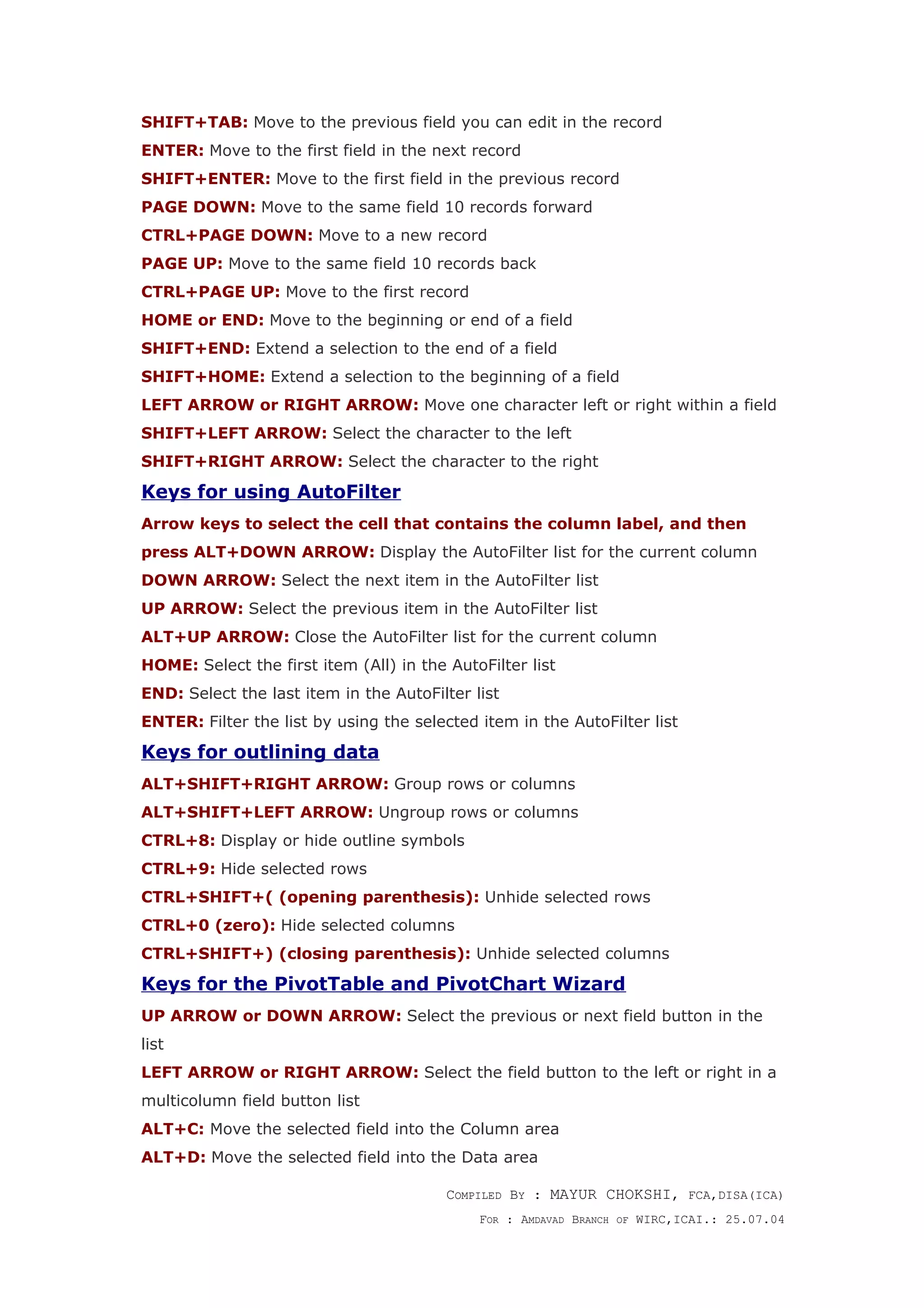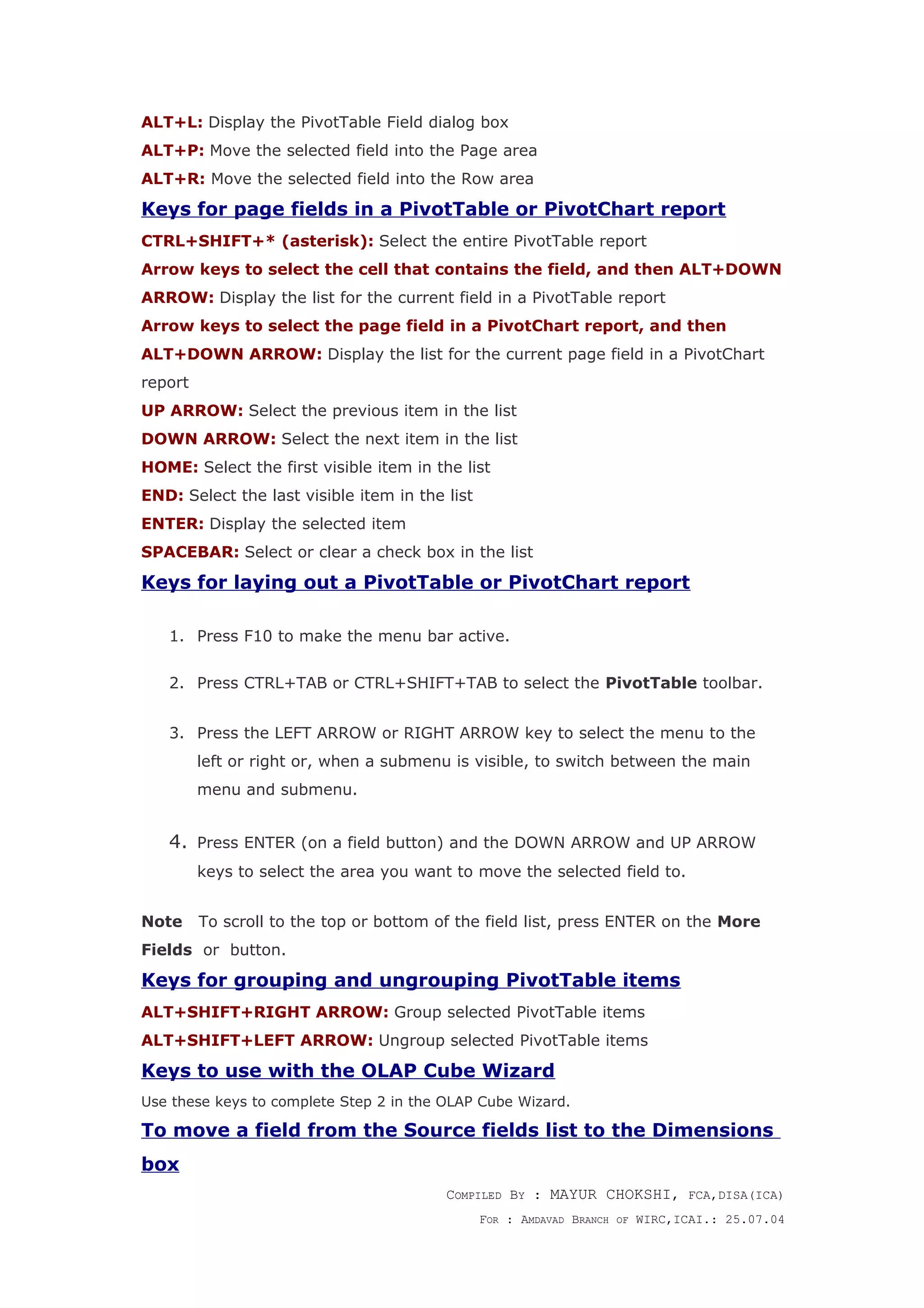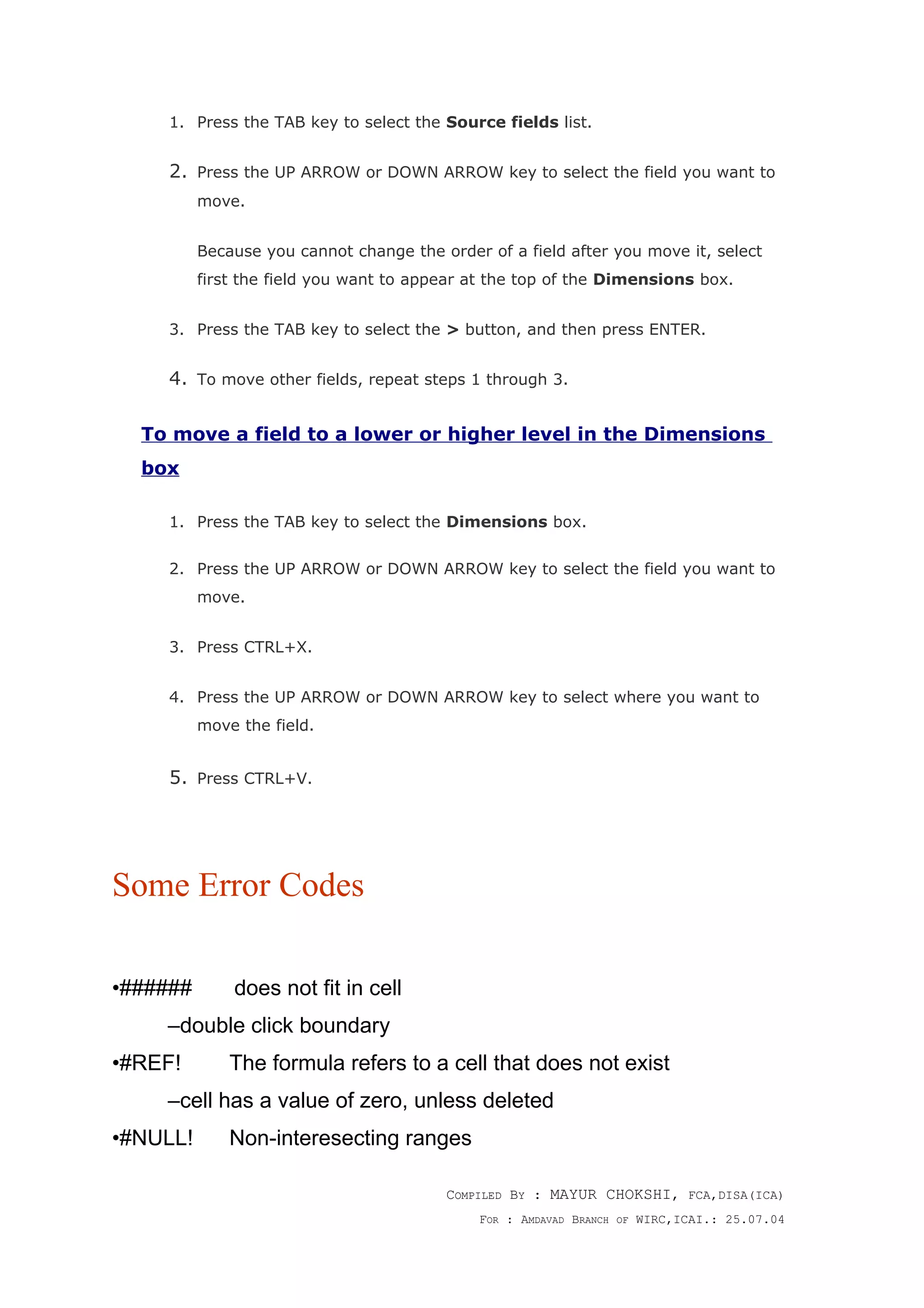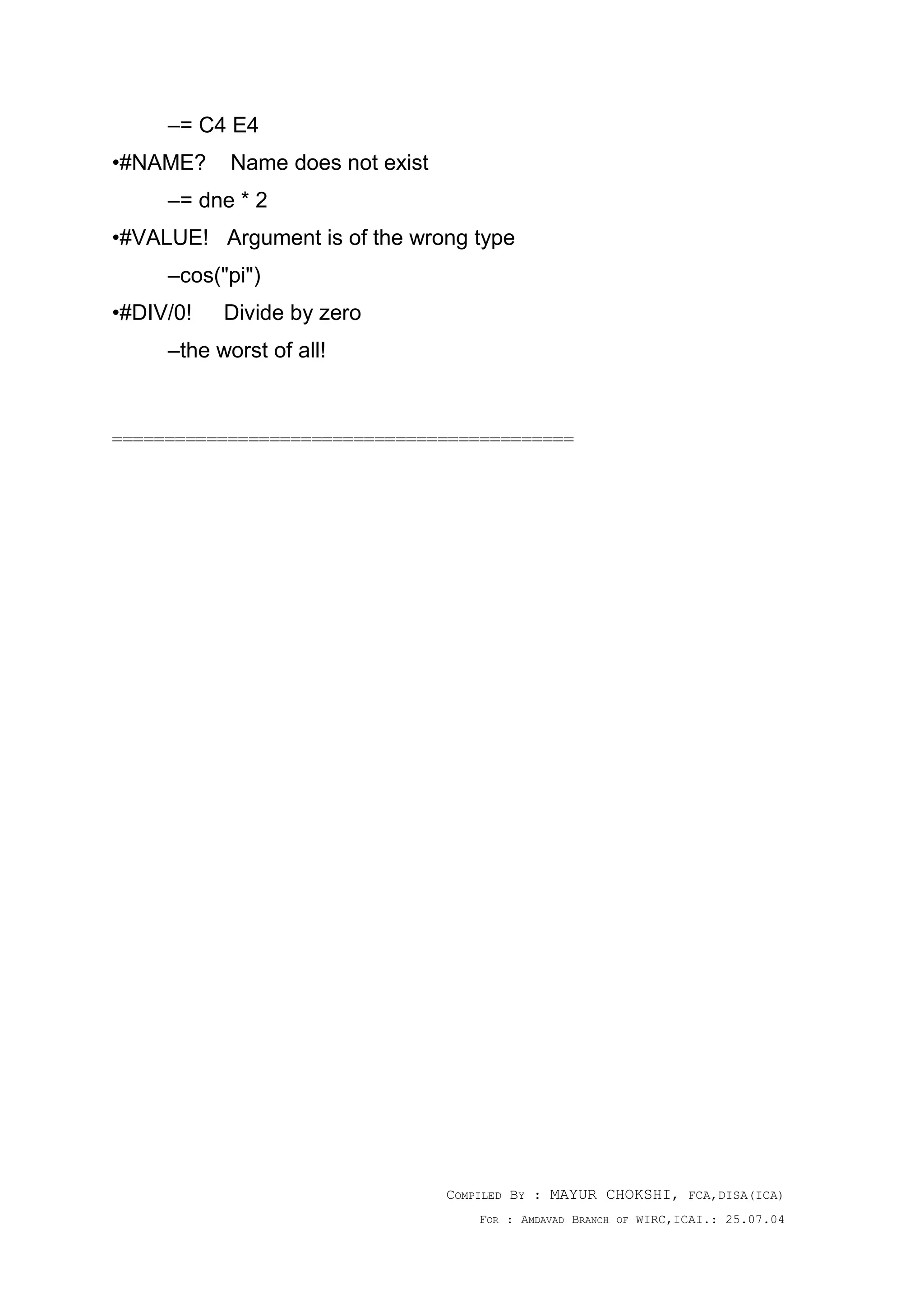This document lists keyboard shortcuts for navigating, selecting, editing, formatting and working with Excel worksheets, charts, and data. It provides shortcuts for moving within worksheets, selecting cells and ranges, entering and editing data, formatting text and numbers, printing and previewing documents, filtering and outlining data, and more. Many shortcuts involve using modifier keys like Ctrl, Alt and Shift together with other keys.
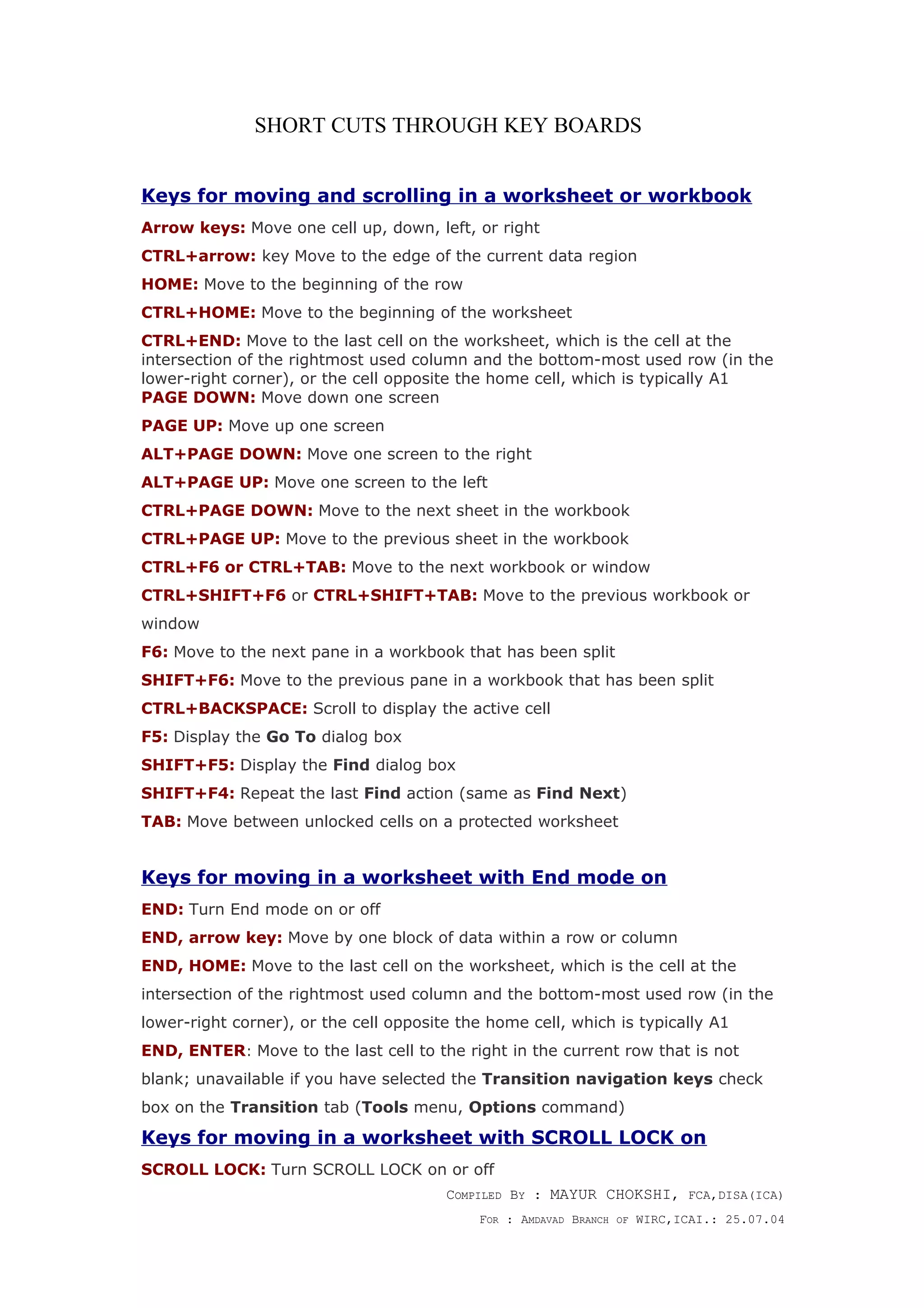
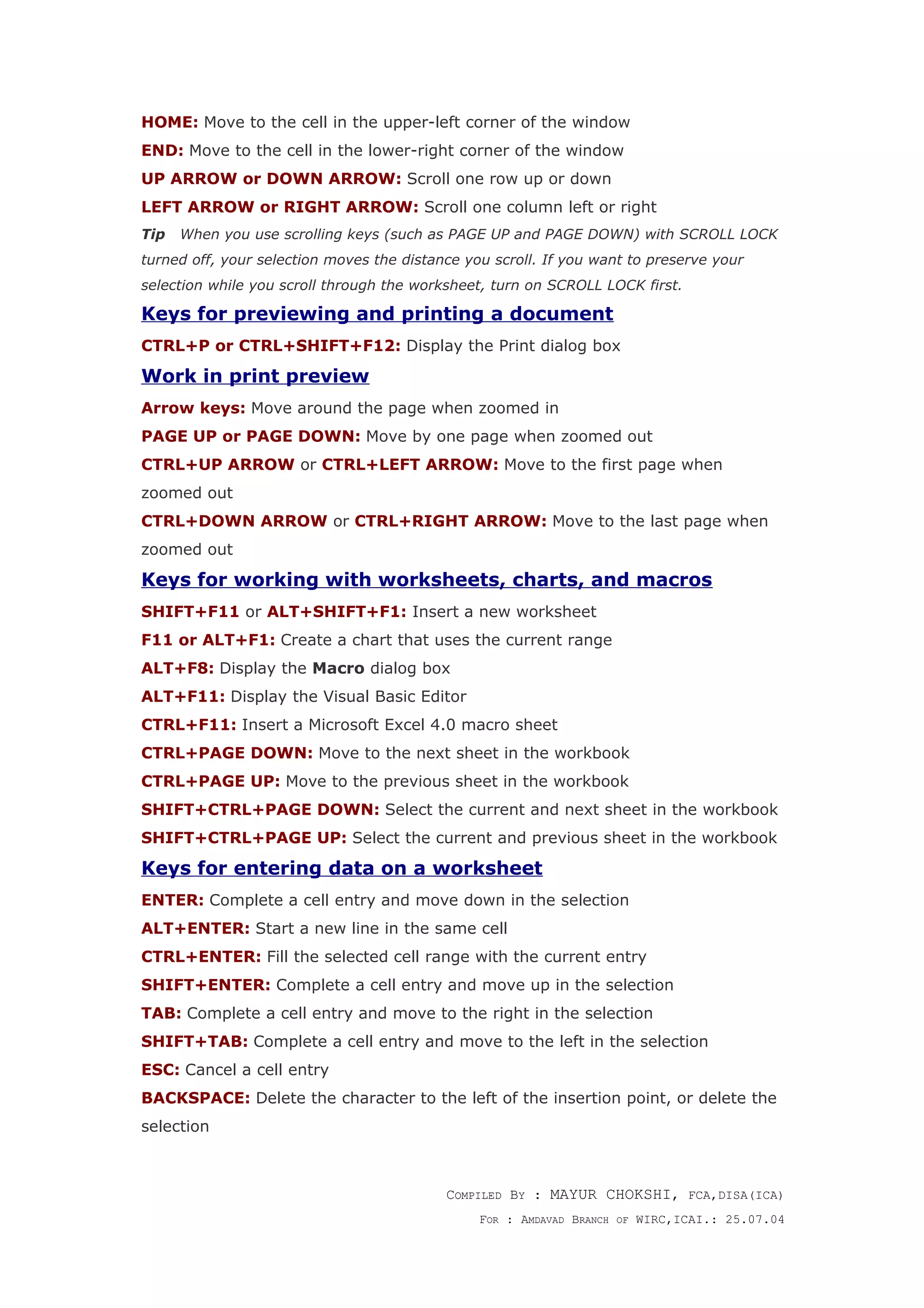
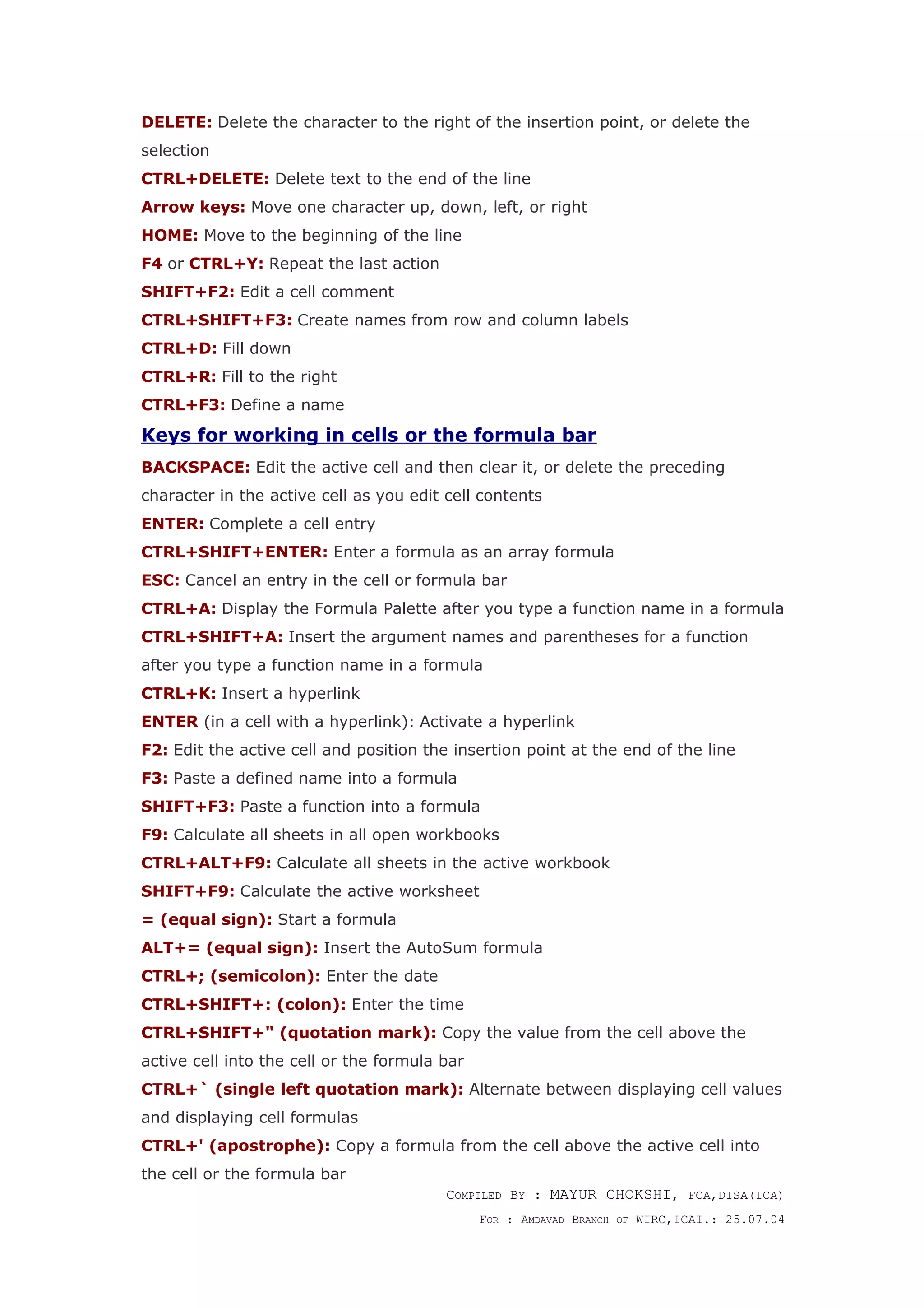
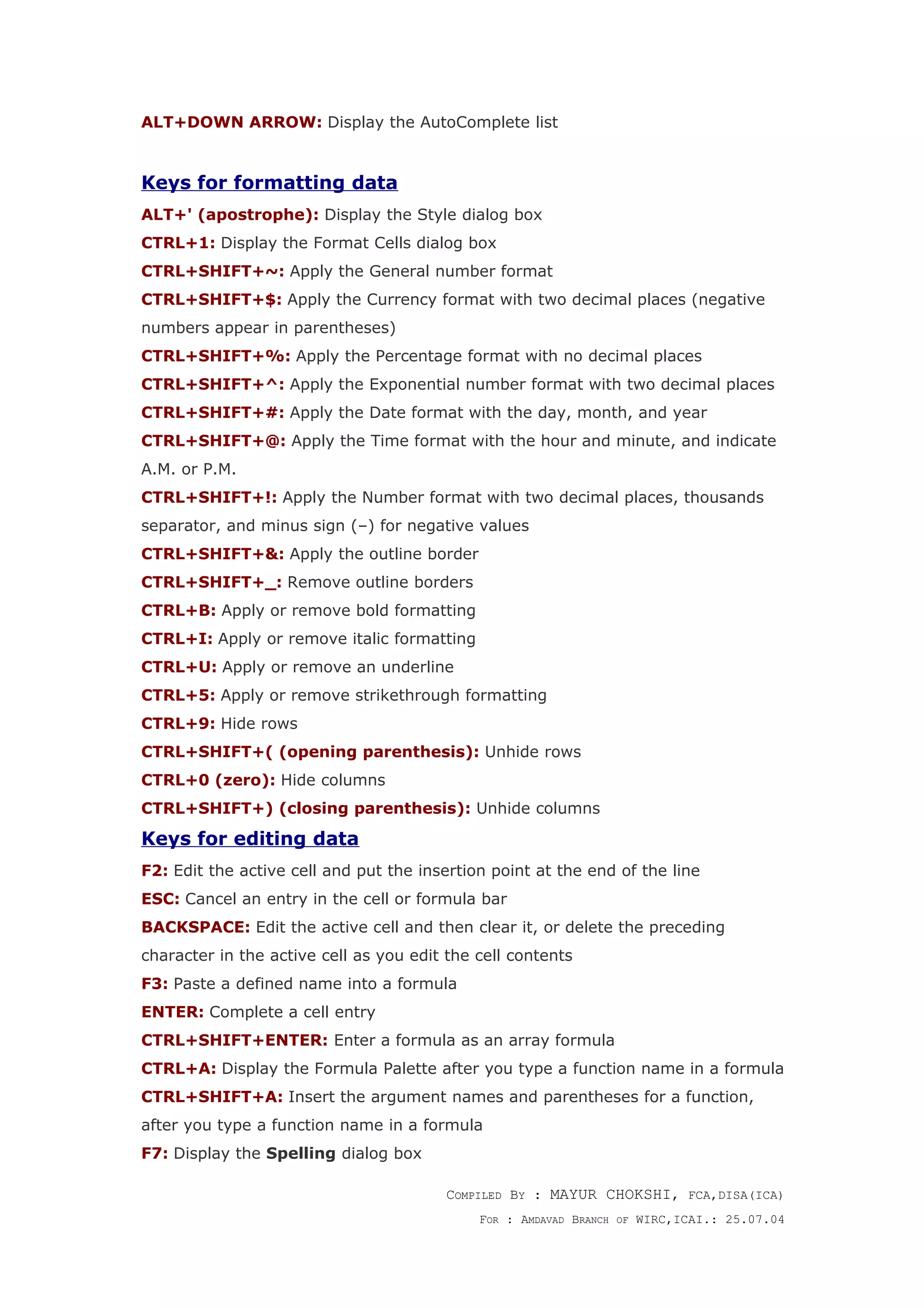
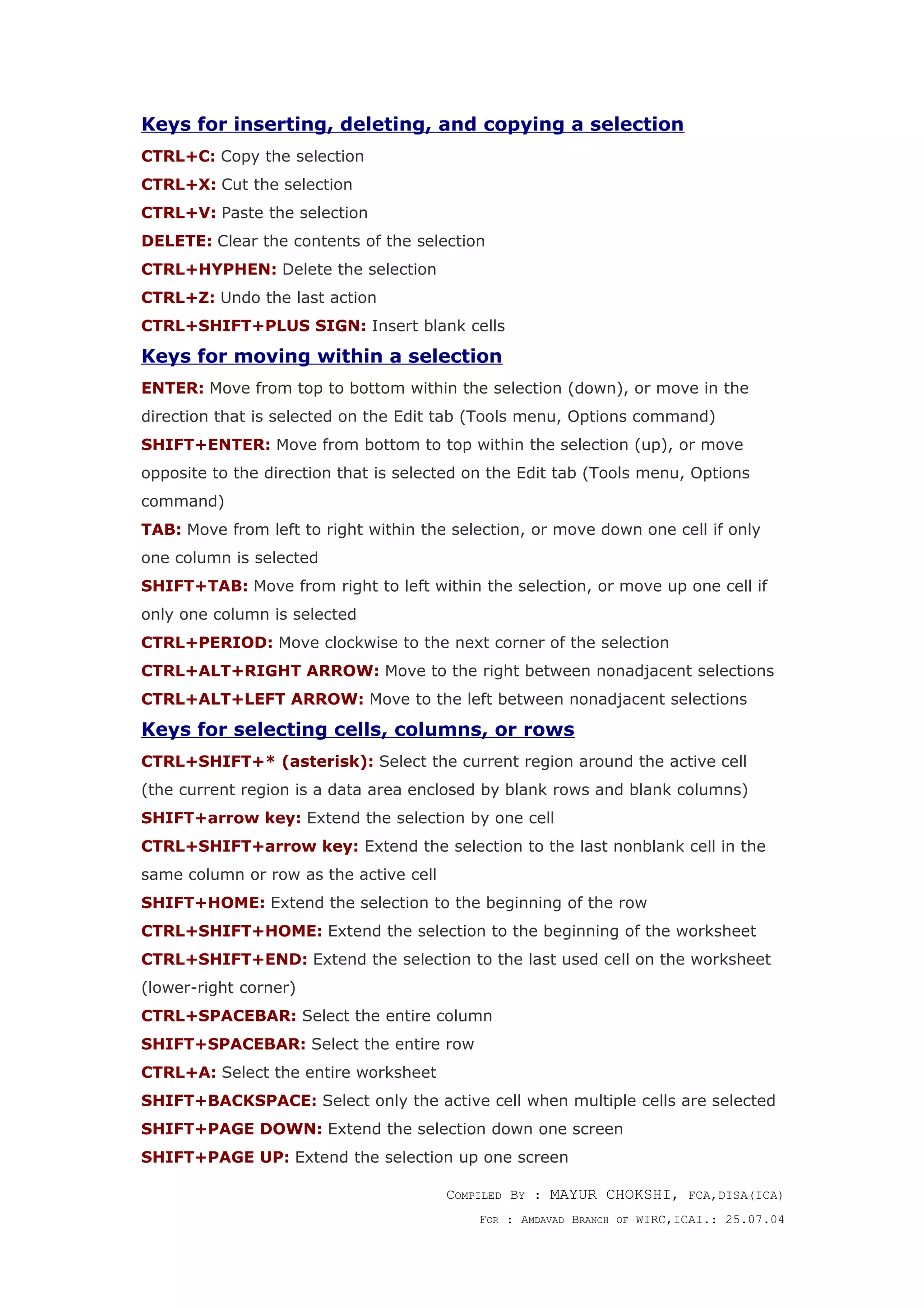
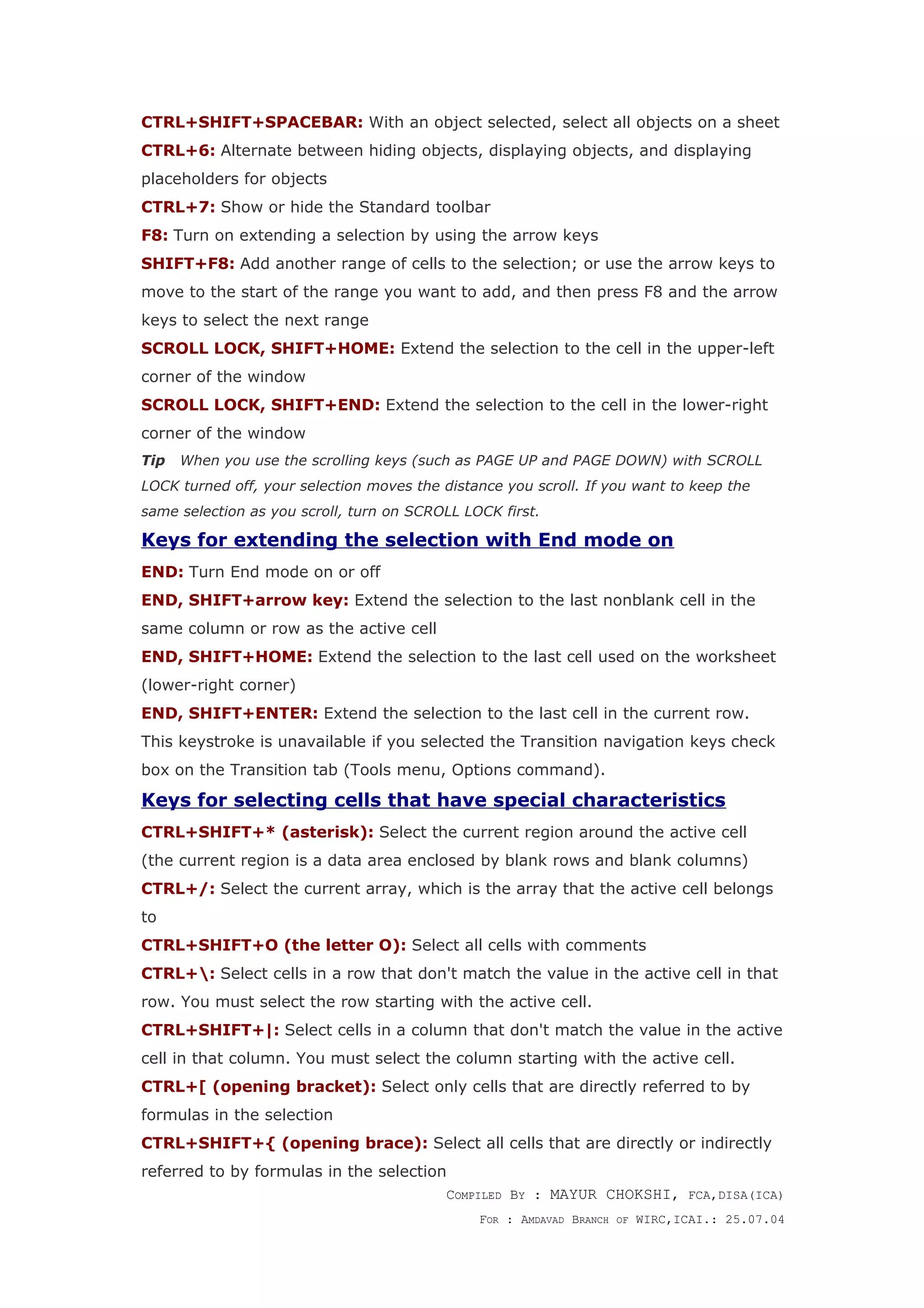
![CTRL+] (closing bracket): Select only cells with formulas that refer directly to
the active cell
CTRL+SHIFT+} (closing brace): Select all cells with formulas that refer
directly or indirectly to the active cell
ALT+; (semicolon): Select only visible cells in the current selection
Keys for selecting a chart sheet
CTRL+PAGE DOWN: Select the next sheet in the workbook, until the chart
sheet you want is selected
CTRL+PAGE UP: Select the previous sheet in the workbook, until the chart sheet
you want is selected
Keys for selecting an embedded chart
Note The Drawing toolbar must already be displayed.
1. Press F10 to make the menu bar active.
2. Press CTRL+TAB or CTRL+SHIFT+TAB to select the Drawing toolbar.
3. Press the RIGHT ARROW key to select the Select Objects button on the
Drawing toolbar.
4. Press CTRL+ENTER to select the first object.
5. Press the TAB key to cycle forward (or SHIFT+TAB to cycle backward)
through the objects until sizing handles appear on the embedded chart
you want to select.
6. Press CTRL+ENTER to make the chart active.
Keys for selecting chart items
DOWN ARROW: Select the previous group of items
UP ARROW: Select the next group of items
RIGHT ARROW: Select the next item within the group
LEFT ARROW: Select the previous item within the group
Keys for working with a data form
ALT+key, where key is the underlined letter in the field or command
name: Select a field or a command button
DOWN ARROW: Move to the same field in the next record
UP ARROW: Move to the same field in the previous record
TAB: Move to the next field you can edit in the record
COMPILED BY : MAYUR CHOKSHI, FCA,DISA(ICA)
FOR : AMDAVAD BRANCH OF WIRC,ICAI.: 25.07.04](https://image.slidesharecdn.com/shortcutthr-140721013140-phpapp02/75/Shortcut-thr-key-board-7-2048.jpg)