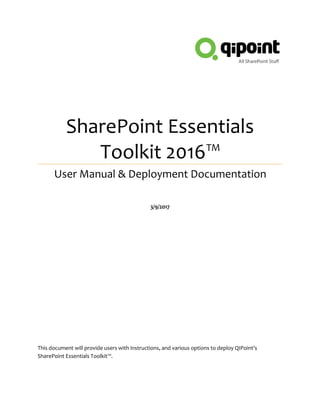
Share point essentials toolkit 2016 user guide
- 1. SharePoint Essentials Toolkit 2016™ User Manual & Deployment Documentation 3/9/2017 This document will provide users with instructions, and various options to deploy QIPoint’s SharePoint Essentials Toolkit™.
- 2. 1 | P a g e Table of Contents Introduction.................................................................................................................................................. 3 Supported Operating Systems.....................................................................................................................4 .NET Framework Software Requirements.................................................................................................. 4 Installation.....................................................................................................................................................4 IMPORTANT: This program does not need to be installed on a SharePoint Server.............................4 Minimum Hardware Recommendations................................................................................................. 4 Supported SharePoint Versions...............................................................................................................4 Local Machine & Windows System Permissions Required.....................................................................5 SharePoint User Permissions Required...................................................................................................5 Before You Start....................................................................................................................................... 5 Install......................................................................................................................................................... 5 Uninstall.................................................................................................................................................... 6 Checking for Program Updates............................................................................................................... 6 Disable Checking for Program Updates.................................................................................................. 6 Reports, Logs and Configuration File Directory Location......................................................................8 Shared Machines...................................................................................................................................... 8 Mapped Home Directories / Network Shares for Storing Reports........................................................8 Anti-Virus, Offline Sync Folders (i.e. Google Drive, OneDrive, Drop Box, etc) and Performance........9 Anti-virus & Offline Sync Exclusion locations:.....................................................................................9 Setup & Configuration................................................................................................................................ 10 Global Settings........................................................................................................................................ 10 Push Settings to Multiple Endpoints (client machines)........................................................................ 15 Changing Credentials.............................................................................................................................. 16 Scheduler Service.................................................................................................................................... 17 User Interface..............................................................................................................................................18 Navigation Sections................................................................................................................................ 18 Quick Views..............................................................................................................................................19 Pinning & Unpinning Windows.................................................................................................................. 20
- 3. 2 | P a g e Home Page Dashboard...............................................................................................................................20 Adding a ‘Managed’ Site Collection.......................................................................................................20 Import Multiple Sites to Dashboard.......................................................................................................22 SharePoint On-Premise.......................................................................................................................22 SharePoint Online (Office 365)...........................................................................................................22 Import from Web Application Automatically........................................................................................23 Adding Additional Sites...........................................................................................................................23 Contact Email...........................................................................................................................................23 Managing Your Sites on the Dashboard................................................................................................25 Executing Tasks from the Dashboard....................................................................................................28 Batch Processing Jobs for Multiple Sites.............................................................................................. 29 Jobs..............................................................................................................................................................32 Job History...............................................................................................................................................32 Scheduled Jobs....................................................................................................................................... 32 Licensing......................................................................................................................................................34 Components............................................................................................................................................34 License Model......................................................................................................................................... 34 Modifying the Site Collections that are licensed.................................................................................. 34 Changing the license type of a component...........................................................................................35 Obtaining a License.................................................................................................................................35 Transferring a License............................................................................................................................ 36 Tips, Comments & Troubleshooting.......................................................................................................... 37 Technical Support.......................................................................................................................................39
- 4. 3 | P a g e Introduction This utility is used to manage and help report on SharePoint Sites that you manage.
- 5. 4 | P a g e Specifications Supported Operating Systems Microsoft Windows 10 (64-bit) Microsoft Windows 8 (64-bit) Microsoft Windows 7 (64-bit) Microsoft Windows Vista SP2 (64-bit) Microsoft Windows Server 2012 R2 (64-bit) Microsoft Windows Server 2012 (64-bit) Microsoft Windows Server 2008 R2 SP1 (64-bit) Microsoft Windows Server 2008 R2 (64-bit) .NET Framework Software Requirements Requires .NET Framework 4.5 (Will prompt user to download automatically if not already installed) Installation IMPORTANT: This program does not need to be installed on a SharePoint Server. Minimum Hardware Recommendations Processor: Minimum Dual-Core, 3GHz. Recommended Quad-Core 3GHz or higher We recommend Quad-Core 3GHz processor or higher when scheduling more than 20 Jobs at the same time. RAM: See individual components documentation for recommended RAM. Hard Disk: Minimum 500MB Available Hard Disk Space. See individual components documentation for recommended Hard Disk space. Supported SharePoint Versions Microsoft SharePoint Online / Office 365 Microsoft SharePoint Server 2016 Microsoft SharePoint Foundation 2013 Microsoft SharePoint Server 2013 Microsoft SharePoint Foundation 2010 Microsoft SharePoint Server 2010
- 6. 5 | P a g e Local Machine & Windows System Permissions Required Local Administrator must install this application Local User can execute and run this application Local User must have read & modify rights to the following folders: C:ProgramDataQIPoint o Used for licensing and scheduler component (by default the user should have read/edit rights to this folder) <My Documents>QIPoint (by default the user should have read/edit rights to this folder) o Used for user application configuration files and reports IMPORTANT: If the Report Path is on a network share, the Login Account used for the Windows Service “QIPoint Essentials Service”, must have an appropriate account that has Read/Write access to the network share otherwise Scheduled Jobs may fail and logs will also not be generated. SharePoint User Permissions Required Please see individual component User Manual for minimum Permissions required for each tool. Before You Start 1. If you have not already done so, download the program from http://www.qipoint.com 2. Extract the contents to a local drive on any machine running Windows 7 or higher with .NET Framework version 4.5. If the .NET Framework is not installed, you will be prompted to install it during installation. 3. You may encounter errors if the machine does not have a connection to the internet, this is because our product is code signed to ensure authentication and security (recommended by Microsoft to ensure the product was not altered or tampered before it gets to you). If the machine the tool is being installed on does not have an internet connection, please contact us for instructions to download and install the Code Certificate to your machine manually. If you have an internet connection, the code authentication certificate is downloaded and verified automatically. 4. Review this section: Anti-Virus, Offline Sync Folders and Performance to ensure the system is configured correctly after installation is complete (or it may encounter performance issues). Install 1. Run the Setup.exe file as a computer Administrator NOTE: The file name of the installer ‘Setup.exe’ may be different depending on the product version. Use the installer file that you downloaded in this step. 2. If the .NET Framework version 4.5 is not installed, you will be prompted to install it. a. If prompted, Click Yes to install the .NET Framework 4.5 b. This may take a few minutes in order to complete, please wait while the installation finishes
- 7. 6 | P a g e 3. You must accept the terms of the End User License Agreement to install the application 4. Follow the prompts and complete the installation Uninstall You can uninstall the application from the Control Panel -> Programs-> Uninstall a Program The Program Name is “SharePoint Essentials Toolkit” Publisher is “QIPoint” Reports & Logs which are located by Default in the User’s My Documents directory are not deleted upon uninstallation If you have difficulty uninstalling the program, ensure the service located at Administrative Tools - > Services -> QIPoint Essentials Service is stopped Checking for Program Updates Click “Check for Updates” from the application, or from the Start Menu The tool will periodically/automatically check for updates and prompt you if you want to install them. This requires an internet connection. Disable Checking for Program Updates You can do this in a couple ways, However, we do not have a single command line to disable the updater. It requires user action, see below. You could automate using script if you modify the ‘ini’ file below (option 2) using command line. To disable Auto-Update check: 1. Using command line to prompt user with UI From the computer where the program is installed, open the command prompt and run this command: "C:Program Files (x86)QIPointSharePoint Essentials ToolkitCheck for Updates.exe /configure [HWND]" The user will be prompted to configure the update settings
- 8. 7 | P a g e 2. Manually by config file: There is a config file that you can modify to change the 'check frequency' to let's say 1000000 days. By default, the location of this config file is below: "C:Program Files (x86)QIPointSharePoint Essentials ToolkitCheck for Updates.ini"
- 9. 8 | P a g e Reports, Logs and Configuration File Directory Location Configuration files are created and stored in the following path: %SystemDrive%Users%username%DocumentsQIPoint Example: C:UsersbsmithDocumentsQIPoint The path to the reports and logs can be changed in the application Settings The path to the configuration files and temp data cannot be moved/modified Shared Machines Multiple users can use the same machine (‘server’) with this tool. However, the Site Collections and Scheduled Jobs will be shared for all users on the same machine. An End User License entitlement is required per user (even if on the same machine and/or even if using a shared account) in order to be compliant with our license and technical support terms. Mapped Home Directories / Network Shares for Storing Reports If the Report Path is on a network share, the Login Account used for the Windows Service “QIPoint Essentials Service”, must have an appropriate account that has Read/Write access to the network share. B y default, the Report path is “<My Documents>QIPoint”.
- 10. 9 | P a g e Anti-Virus, Offline Sync Folders (i.e. Google Drive, OneDrive, Drop Box, etc) and Performance Antivirus programs that have on-access scanning may adversely affect the performance of this tool. There are several files that this tool creates and uses to operate correctly. We recommend reviewing these files and adding them to the on-access exclusions in order to allow the program to read and write to these files efficiently. Please consult with your Network Administrator to ensure this does not violate policies and you may contact us further information on how to do this or what these files are used for. If you are using OneDrive, Google Drive, Drop Box or any other offline syncing program, please ensure the directories below are excluded or the offline syncing is turned off when using the tool. Offline syncing when the tool is trying to access configuration and report files may cause unexpected results. Anti-virus & Offline Sync Exclusion locations: The following directories need to be excluded from on-access scanning (such as for anti-virus or offline syncing applications). Failure to do so will result in sub-optimal application performance and cause longer running jobs. NOTE: You must also exclude subfolders of directories below. <My Documents>QIPoint C:UsersUserNameAppDataLocalTempQIPoint C:ProgramDataQIPoint
- 11. 10 | P a g e Setup & Configuration Global Settings To change the configuration options for the application: 1. From the Top Navigation, click on the “SharePoint” button 2. From the Left Navigation, click “Settings” 3. The following dialog will appear:
- 12. 11 | P a g e 4. Complete the form or click OK if the settings are correct. The next section will provide descriptions of the fields. Dashboard Title This is the label that appears on the Home page dashboard. This is only cosmetic and does not affect reports or jobs. Path to Store Reports This is where the reports and logs will be stored. Sub folders such as “BrokenLinks” will automatically be created at this path, all reports will be stored here, organized in Job folders. The default is “My DocumentsQIPointReports”. Managed Paths Enter all of the managed paths used. This is primarily used in the SharePoint Broken Link Manager component. In order to build the URLs for scanning, the system must understand which path has a managed path present. Log Interval (min) This value is used to determine the frequency of logs written in scheduled jobs. It is safe to decrease this value but may have an impact on report run-time performance. Default Connection Timeout (ms) This is the default timeout for connecting to sites, lists and retrieving information such as Site or list settings or permission data. Normally this does not need to be changed. Dashboard View “Hierarchical” will display sites in a hierarchy with multiple levels. Currently this is the only view option available. “Flat” view has been removed which was in previous versions of this tool. Show Home Page Groups Expanded This relates to the option above. On the Home Page, the list of Sites are displayed in groups once you have performed a scan. This will set the behavior of group and site expansion of the home page dashboard whenever it is loaded. For example, expanded sites will automatically be ‘opened’ on the home page dashboard vs. being collapsed and require clicking the plus sign to expand them. Tooltip Color
- 13. 12 | P a g e You can optionally change the tooltip color in the program. Show Screen Tips You can optionally turn off showing screen tips. Mail Server Settings From Name This is the display name that appears in the emails (‘From’) used to send the reports. From Email This is the email address used to send the reports. SMTP Server This is the FQDN (Fully Qualified Domain Name) of the SMTP mail server responsible for relaying emails. Example: smtp.mycompany.com Port This is the port used when sending email. Connection Type This is the authentication protocol used to communicate with the SMTP server when sending emails. User Name This is the username that is passed as part of the credentials when sending email as ‘From Email” address. Password This is the password that is passed as part of the credentials when sending email. It should correspond with the “User Name” above License Settings Auto-deactivation (Hrs) (Only applies to CONCURRENT/Cloud licenses) This option can be used to automatically deactivate client endpoint license after a specified number of hours. This can be a whole number or decimal value for minutes. The program does not need to be open for this feature to work, however the machine must be on, and the Windows Service ‘QIPoint Essentials Service’ must be running for this option to work. After N hours, the product will check if there are any running jobs or any future
- 14. 13 | P a g e scheduled jobs, if there are none, it will automatically release the user license back into the pool to allow another user to ‘use’ it. License Email This is the email address that will be registered during License Activation (ONLINE Activations only). This email address will populate all of the License screens under the License page. NOTE: Offline activations require user to send us the email address associated with machine/user to be licensed. Disable Scheduler Recurring This setting is hidden and can only be accessed via ConfigSettings.xml. This is used to disable the Scheduled Jobs recurring job options. This is useful when using the ‘Auto-deactivation so that users cannot schedule recurring jobs which will ‘hold onto’ licenses. Proxy Settings Use Proxy for SharePoint Connection Select this option if you are using a Proxy Server. Turning on this option will cause the tool to use Proxy information set below for SharePoint connections. If you are using Broken Link Manager, turning this option on will cause the tool to use the Proxy information for SharePoint and all Links found. If you need to turn off Proxy for SharePoint only or specific URLs (such as Intranet URLs), add them to the ‘Proxy Exceptions’ section below. Use Proxy for License Activation Select this option if you are using a Proxy Server. Turning on this option will cause the tool to use Proxy information set below for the Online License Activation only. Proxy Server If you are using a Proxy Server, you must enter the Proxy Server IP address or host name (do not enter http or https, this value should be the host name or IP address of the proxy server). Proxy Port If you are using a Proxy Server, you must enter the Proxy Port here. Proxy Username If you are using a Proxy Server, and the Proxy Server requires authentication, enter the Proxy username here. If you are using a Proxy Server with anonymous authentication, then leave this field blank. Proxy Password
- 15. 14 | P a g e If you are using a Proxy Server, and the Proxy Server requires authentication, enter the Proxy password here. If you are using a Proxy Server with anonymous authentication, then leave this field blank. Other Defaults (button) You may reset values to defaults by clicking the “Defaults” button. Don’t forget to click Save!
- 16. 15 | P a g e Push Settings to Multiple Endpoints (client machines) If you have more than one user who needs to install this tool, you can optionally push out the settings to their machines and also auto-activate the licenses for them. The following parameters are available to be pushed out to the client endpoints: (For descriptions of these options, see ‘Global Options’ section above.) <AutoDeactivationHrs></AutoDeactivationHrs> Value: Decimal <ConnectionType></ConnectionType> Value: Plain SMTP, Extended SMTP, SSL, TLS <DashBoard></DashBoard> Value: Alphanumeric <DisableSchedulerRecurring></DisableSchedulerRecurring> Value: True, False <FromEmail></FromEmail> Value: Alphanumeric <LicenseEmail></LicenseEmail> Value: Alphanumeric <LogInterval></LogInterval> Value: Integer <ManagedPaths>sites;personal;my;teams</ManagedPaths> Value: Alphanumeric <SmtpFrom>Sharepoint Essentials Service</SmtpFrom> Value: Alphanumeric <smtpUserName></smtpUserName> Value: Alphanumeric <SmtpPassword></SmtpPassword> Value: Alphanumeric (Must be encrypted by saving from Settings page in UI) <SmtpServer></SmtpServer> Value: Alphanumeric <Port>25</Port> (SMTP Email Port) Value: Integer <ProxyLicense></ProxyLicense> (Use Proxy for License Activation) Value: True, False <ProxySharePoint> </ProxySharePoint> (Use Proxy for SharePoint) Value: True, False <ProxyPassword></ProxyPassword> Value: Alphanumeric (Must be encrypted by saving from Settings page in UI) <ProxyPort></ProxyPort> Value: Integer <ProxyServer></ProxyServer> Value: Alphanumeric <ProxyUsername></ ProxyUsername> Value: Alphanumeric <ReportDirectory></ReportDirectory> Value: Alphanumeric <ShowScreenTips>Yes</ShowScreenTips> Value: Yes, No <TimeOut>360000</TimeOut> (SharePoint Connection default timeout) Value: Integer <VLK_SET></VLK_SET> (Autoactivation: VLK/Volume License Key for SharePoint Essentials Toolkit Enterprise Suite) <VLK_PRM></VLK_PRM> (Autoactivation: VLK/Volume License Key for SharePoint Permissions Manager Enterprise) <VLK_BLM></VLK_BLM> (Autoactivation: VLK/Volume License Key for SharePoint Broken Link Manager Enterprise) <VLK_CMR></VLK_CMR> (Autoactivation: VLK/Volume License Key for SharePoint Content Manager Enterprise)
- 17. 16 | P a g e <VLK_PLM></VLK_PLM> (Autoactivation: VLK/Volume License Key for SharePoint Policy Manager Enterprise) <VLK_SLA></VLK_SLA> (Autoactivation: VLK/Volume License Key for SharePoint Site and List Auditing Enterprise) NOTE: If the Settings.xml has attribute i:nil="true", this will cause the value to be ignored by the tool. The values must be set using XML format: <AutoDeactivationHrs></AutoDeactivationHrs> not <AutoDeactivationHrs i:nil="true"></AutoDeactivationHrs>. 1. Install the SharePoint Essentials Toolkit 2. Open SharePoint Essentials Toolkit 3. Go to Home->Settings 4. Enter Global Settings including passwords so that they are encrypted, click Save 5. Close SharePoint Essentials Toolkit 6. Navigate to My DocumentsQIPointConfig 7. Open the Settings.xml file 8. Verify and modify any other settings as needed 9. Save this Settings.xml to be used to push out to clients You can push this file out to clients using PowerShell or Command Line / scripts. Changing Credentials To change the login credentials for one or more Sites, click Home->Add Site to re-add the Site or Site Collection and click “Remember Credentials”. If you add a root Site Collection, all sub sites will have the credentials updated with the new one. If you use the Import function for multiple Sites or Site Collections, all credentials for those sites will also be updated. Existing reports, logs and Scheduled Jobs will remain in-tact. The credentials are encrypted using Strong Salted Encryption.
- 18. 17 | P a g e Scheduler Service This service is required to schedule audit jobs. 1. Open Windows Services (Control Panel->Administrative Tools->Services). 2. Locate the “QIPoint Essentials Service”. 3. Right click and start the service. NOTE: If the service does not start, try changing the log on credentials to use your account to ensure it has adequate access to create and save scheduled job reports. This account requires edit rights to “C:ProgramDataQIPoint”. IMPORTANT: If the user directory is on a NETWORK Share, you must use a login account for this service that has appropriate access to the user My Documents folder on the network share. For example, change from the default Login Account ‘Local System’ to the user’s domain account.
- 19. 18 | P a g e User Interface Navigation Sections The User Interface has the following areas: 1. Top Navigation 2. Left Navigation 3. Body Shown below:
- 20. 19 | P a g e Quick Views You can increase the Body section by clicking the QIPoint logo on the top left Below is the “Full View” setting, you can then restore the view by clicking the top left ‘down’ arrow to re-expand the navigational areas:
- 21. 20 | P a g e Pinning & Unpinning Windows You can increase your viewing area of windows by pinning and unpinning. To pin or unpin a window, click on the “Pin” icon . This will expand or collapse the window. Home Page Dashboard The “Home Page Dashboard” is located on the home page and is used to organize and display information about the Sites that the user is managing. The dashboard also provides a quick way to execute tasks on a site by right clicking on them. You can get to the “Home Page Dashboard” by clicking on the “SharePoint” button in the Top Navigation or from any “Home” button in the Left Navigation. NOTE: The dashboard will only show information once a scan is successfully completed on a Site. You can also click “Add Site” from the ribbon menu to add sites to the home page dashboard. Adding a ‘Managed’ Site Collection Clicking “Add Site” will allow you to add a new site to the Home Page Dashboard that you are responsible for managing.
- 22. 21 | P a g e You will see the pop up window below to add the site collection, all subsites will automatically be added to the “Home Page Dashboard”.
- 23. 22 | P a g e Import Multiple Sites to Dashboard You can bulk import sites using a MS Excel spreadsheet. To do this, click Add Site from the Home tab, then click the “Import” link. Create a new MS Excel document and add 2 columns, the first column should be “Site URL” and a second column to be “Contact Email”. “Site URL” is the URL of the site to be added to the Home Page Dashboard. “Contact Email” (optional, can be left blank) is the email address of the person who will receive reports for this site via email notifications. See “Contact Email” section below for more information. NOTE: You can use PowerShell below to get a list of All Site Collections into a CSV file and you only need to import once to get them listed. SharePoint On-Premise get-spsite -limit all -WebApplication http://yourwebapplication | Select Url | Export-CSV "C:UsersyourusernameDocumentsspsites.csv" SharePoint Online (Office 365) Download and install the SharePoint Online Management Shell: https://www.microsoft.com/en-us/download/details.aspx?id=35588 https://technet.microsoft.com/en-us/library/fp161372.aspx #Connect to SPO $AdminUrl = “https://tenant-admin.sharepoint.com/” $UserName = “username@tenant.onmicrosoft.com” $userCredential = Get-Credential -UserName $UserName -Message "Type the password." Connect-SPOService -Url $AdminUrl -Credential $Credentials #Get Site Collections in tenant $sites = Get-SPOSite | Select Url | Export-CSV "C:UsersyourusernameDocumentsspsites.csv" #Retrieve and print all sites foreach ($site in $sites) { Write-Host $site.Url }
- 24. 23 | P a g e Import from Web Application Automatically You can click on “Show Advanced Options” and you can select the option to use a Web Application URL to automatically import all Site Collections (for that particular Web Application). This feature requires the SharePoint Search Service to be online in that environment. This feature also requires a SharePoint Farm account is used to import the Site Collections. Adding Additional Sites After you have added sites to the Home Page Dashboard and need to add additional sites, use the “Add Site” button on the Left Navigation to add the additional subsites. The tool will not replace existing sites or the reports if they are already present in the toolkit, they will detect existing sites based on the site URL and site GUID. Contact Email The Contact Email column in the Home Page Dashboard is proprietary to this tool. It is used to send email notifications to users who are responsible for the site. This is optional and the email address can also be defined manually per job. If an email is specified in this column for a site, you can enter “<Contact Email>” in the Email Recipient area of the report (instead of an actual email address). The report will then look up the value in this column for that site.
- 25. 24 | P a g e This will then use the value for the corresponding site being scanned, the tool will retrieve the email value from ‘Contact Email’ (below) NOTE: By default, reports are not emailed, you must configure the Email (SMTP server) settings in the Settings page, then add the email address of the email recipient in the corresponding report job.
- 26. 25 | P a g e Managing Your Sites on the Dashboard The user can customize the group and category names, such as adding a group for “Production” and “Test Sites”. Enter the new name of the group and select an icon for the group
- 27. 26 | P a g e The new name and icon will now appear for that group You can also change the group of a Site Collection and all sites under it by right clicking the Site Collection Title and selecting “Change Group”
- 28. 27 | P a g e Click Save and you should now see a new group for the Site Collection
- 29. 28 | P a g e Executing Tasks from the Dashboard You can execute tasks from the Dashboard such as running a Scan for Broken links against a site by right clicking on the site you want to perform the task on. TIP: Depending on the components installed (see Licensing section), you will be presented with the options available that can be performed, in this case “Scan for Broken Links” is an option.
- 30. 29 | P a g e Batch Processing Jobs for Multiple Sites In addition to bulk importing multiple sites (see Import Multiple Sites to Dashboard), you can also execute jobs against multiple sites at once. To do this, hold Ctrl or Shift and select multiple sites from the Home Page Dashboard Right click and you will have the option to “Create Reports” NOTE: Options above may vary depending on the components you have installed and activated. Click to create one of the reports, you will see the Report Wizard window appear. Below is an example of the Site Audit report that will run against multiple sites that we selected earlier, notice the URL shows “Sites Selected: 5”
- 31. 30 | P a g e In batch mode, you can only now click “Schedule Job” below. You may choose to Run all jobs immediately or on a schedule. Once you click “Schedule Job”, the Scheduler Window will appear for you to choose appropriate settings.
- 32. 31 | P a g e You can choose to run it immediately or at a later date/time:
- 33. 32 | P a g e Jobs You can access job information by clicking on the “Job” button in the Top Navigation Job History You can view all job history by clicking on the “Job History” button in the Left Navigation Scheduled Jobs You can view all scheduled jobs by clicking on the “Scheduled Jobs” button in the Left Navigation TIP: Ensure the “QIPoint Essentials Service” (Windows Service) is running before trying to schedule a job. Ensure the user account used to run the service has ‘Modify’ permission on folder C:ProgramDataQIPoint (NOTE: This is a hidden path; you can paste C:ProgramData into the address bar in Windows Explorer to access it) this is where the scheduler job information is stored. By default, all users should have read and edit rights as this is set when the program is installed.
- 34. 33 | P a g e
- 35. 34 | P a g e Licensing Components The SharePoint Essentials ToolkitTM by QIPoint may have multiple components activated to provide more functionality. To view what components are installed, on the ribbon, click Home -> Licenses. License Model The SharePoint Essentials Toolkit and components are licensed Per Seat or Named User, Concurrent Option is available in some cases, please contact us for further information. Modifying the Site Collections that are licensed You may need to change or remove a Site Collection license and may do so by going to the component license page, selecting the Site Collection you wish to remove (and free up), and click ‘Delete Site Licenses’, this will remove the Site Collection License from use. By default, this section will be disabled. You will need to contact us to Enable the modification of Site Collections. Reports and logs will not be removed but will not be accessible from the product user interface and must be opened using Windows Explorer and a compatible program such as MS Excel or Notepad.
- 36. 35 | P a g e Changing the license type of a component 1. Start “SharePoint Essentials ToolkitTM ” 2. From the “Home” Ribbon tab, click on “Licenses” 3. If you are using a Trial Version: Click on “Activate Now” beside the product you want to changing licenses for If you are using a Licensed Version: Click on “Change License” beside the product you want to changing licenses for 4. Select the Version of the application component you would like to activate, example, change to “Enterprise” for the Enterprise version. 5. If you have a paid license key, enter it in the “License Key” text box. 6. Click Activate or Update button (the button label may change if you are ‘renewing’ the license. 7. Close any open tabs in order for the new licensing options to become available (or hidden if downgrading the license). The new options will appear once the tab is reloaded. You do not need to shut down the application. Obtaining a License There are three ways you can purchase a license 1. Online: visit http://www.qipoint.com
- 37. 36 | P a g e 2. Call us at 1-855-747-6468 3. Email us at sales@qipoint.com You may place your order and receive a license key with a PO# or Credit Card Transferring a License You may need to transfer the license if the machine was lost, stolen, re-formatted, or if you would like to assign a license to another user. Contact us to obtain a new license activation key at support@qipoint.com.
- 38. 37 | P a g e Tips, Comments & Troubleshooting The utility can be paused to view the active logs and re-started as needed Sometimes it may appear a scan/job is hanging and stuck on “Scanning”. This is because the application is waiting for a response from the server which could potentially be for a large set of data. This may potentially take up to 15 minutes at times if the dataset being retrieved is large. Typically regardless of the SharePoint environment, this ‘waiting’ should not happen often nor should it take longer than 5-10 minutes. If you encounter issues please contact us as it may be due to misconfiguration or the program is having trouble accessing files which we may be able to help resolve. If you have trouble accessing sites or you encounter “The remote name could not be resolved” Your machine may have lost connection to the site (it is having trouble resolving the site URL), you can follow these commands to get your machine to find the site again: o From the Start menu o Click Run and type “cmd” (or search for ‘Command Prompt’ from the apps page) o In the Command prompt window, type “ipconfig /flushdns” and press enter o Then, type “ipconfig /registerdns” and press enter (you may require an Administrator’s assistance with this) o Wait a minute and you should be able to browse and resolve the remote name (web site) correctly if it exists o Close the Command prompt window Users with READ rights get an error when trying to retrieve sub site data: “There was a problem enumerating sub sites. Details: Access denied. You do not have permission to perform this action or access this resource.” Users require “Browse Directories - Enumerate files and folders in a Web site using SharePoint Designer and Web DAV interfaces.” rights. You can add this permission from Permission Levels in Site Settings -> Site Permissions. If you encounter: “Could not load file or assembly 'Microsoft.IdentityModel, Version=3.5.0.0, Culture=neutral, PublicKeyToken=31bf3856ad364e35' or one of its dependencies. The system cannot find the file specified.” There may be a .NET framework component missing. Please download and install the Windows Identity Foundation component at http://www.microsoft.com/en- us/download/details.aspx?id=17331
- 39. 38 | P a g e ONLY APPLIES TO Office 365: In some cases, if the Office 365 SharePoint site address/domain being resolved is using a CNAME, an error can occur in the tool “Forbidden” or “The communication object, System.ServiceModel.Channels.ServiceChannel, cannot be used for communication because it is in the Faulted state”. To resolve this issue, use the SharePoint Office 365 address for the portal when performing the scan, such as https://myportal.sharepoint.com . If you encounter this issue, use “Web Browser Authentication” If you receive errors of missing features when running a scan, this may be due to faulty features installed on the farm/site. The tool tries to retrieve information from a list/library and items in order to parse the contents within them. When a feature is missing or corrupted, the tool may report an error. This response is from the SharePoint API. To resolve this, find the missing/corrupt features and reinstall them or remove them from the site/farm. Scheduler Issues - If you encounter errors while trying to schedule jobs, you can try deleting the Scheduled Jobs folder located at “C:ProgramDataQIPointScheduled Jobs”. NOTE: This path is hidden so you should copy and paste this path into Windows Explorer. Also, you will need to recreate scheduled jobs if you delete this folder.
- 40. 39 | P a g e Technical Support If you need technical assistance, not to worry! We offer several ways to get in touch with our support team. Email: support@qipoint.com Phone: 917-633-5998 opt. 1 Online Support Ticket System: http://support@qipoint.com We are here to help!
