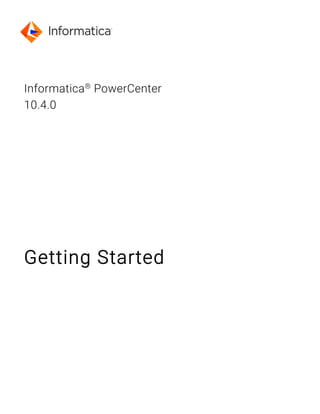
Power center 10.4 getting started .pdf
- 2. Informatica PowerCenter Getting Started 10.4.0 December 2019 © Copyright Informatica LLC 1998, 2020 This software and documentation are provided only under a separate license agreement containing restrictions on use and disclosure. No part of this document may be reproduced or transmitted in any form, by any means (electronic, photocopying, recording or otherwise) without prior consent of Informatica LLC. Informatica, the Informatica logo, and PowerCenter are trademarks or registered trademarks of Informatica LLC in the United States and many jurisdictions throughout the world. A current list of Informatica trademarks is available on the web at https://www.informatica.com/trademarks.html. Other company and product names may be trade names or trademarks of their respective owners. Portions of this software and/or documentation are subject to copyright held by third parties, including without limitation: Copyright DataDirect Technologies. All rights reserved. Copyright © Sun Microsystems. All rights reserved. Copyright © RSA Security Inc. All Rights Reserved. Copyright © Ordinal Technology Corp. All rights reserved. Copyright © Aandacht c.v. All rights reserved. Copyright Genivia, Inc. All rights reserved. Copyright Isomorphic Software. All rights reserved. Copyright © Meta Integration Technology, Inc. All rights reserved. Copyright © Intalio. All rights reserved. Copyright © Oracle. All rights reserved. Copyright © Adobe Systems Incorporated. All rights reserved. Copyright © DataArt, Inc. All rights reserved. Copyright © ComponentSource. All rights reserved. Copyright © Microsoft Corporation. All rights reserved. Copyright © Rogue Wave Software, Inc. All rights reserved. Copyright © Teradata Corporation. All rights reserved. Copyright © Yahoo! Inc. All rights reserved. Copyright © Glyph & Cog, LLC. All rights reserved. Copyright © Thinkmap, Inc. All rights reserved. Copyright © Clearpace Software Limited. All rights reserved. Copyright © Information Builders, Inc. All rights reserved. Copyright © OSS Nokalva, Inc. All rights reserved. Copyright Edifecs, Inc. All rights reserved. Copyright Cleo Communications, Inc. All rights reserved. Copyright © International Organization for Standardization 1986. All rights reserved. Copyright © ej-technologies GmbH. All rights reserved. Copyright © Jaspersoft Corporation. All rights reserved. Copyright © International Business Machines Corporation. All rights reserved. Copyright © yWorks GmbH. All rights reserved. Copyright © Lucent Technologies. All rights reserved. Copyright © University of Toronto. All rights reserved. Copyright © Daniel Veillard. All rights reserved. Copyright © Unicode, Inc. Copyright IBM Corp. All rights reserved. Copyright © MicroQuill Software Publishing, Inc. All rights reserved. Copyright © PassMark Software Pty Ltd. All rights reserved. Copyright © LogiXML, Inc. All rights reserved. Copyright © 2003-2010 Lorenzi Davide, All rights reserved. Copyright © Red Hat, Inc. All rights reserved. Copyright © The Board of Trustees of the Leland Stanford Junior University. All rights reserved. Copyright © EMC Corporation. All rights reserved. Copyright © Flexera Software. All rights reserved. Copyright © Jinfonet Software. All rights reserved. Copyright © Apple Inc. All rights reserved. Copyright © Telerik Inc. All rights reserved. Copyright © BEA Systems. All rights reserved. Copyright © PDFlib GmbH. All rights reserved. Copyright © Orientation in Objects GmbH. All rights reserved. Copyright © Tanuki Software, Ltd. All rights reserved. Copyright © Ricebridge. All rights reserved. Copyright © Sencha, Inc. All rights reserved. Copyright © Scalable Systems, Inc. All rights reserved. Copyright © jQWidgets. All rights reserved. Copyright © Tableau Software, Inc. All rights reserved. Copyright© MaxMind, Inc. All Rights Reserved. Copyright © TMate Software s.r.o. All rights reserved. Copyright © MapR Technologies Inc. All rights reserved. Copyright © Amazon Corporate LLC. All rights reserved. Copyright © Highsoft. All rights reserved. Copyright © Python Software Foundation. All rights reserved. Copyright © BeOpen.com. All rights reserved. Copyright © CNRI. All rights reserved. This product includes software developed by the Apache Software Foundation (http://www.apache.org/), and/or other software which is licensed under various versions of the Apache License (the "License"). You may obtain a copy of these Licenses at http://www.apache.org/licenses/. Unless required by applicable law or agreed to in writing, software distributed under these Licenses is distributed on an "AS IS" BASIS, WITHOUT WARRANTIES OR CONDITIONS OF ANY KIND, either express or implied. See the Licenses for the specific language governing permissions and limitations under the Licenses. This product includes software which was developed by Mozilla (http://www.mozilla.org/), software copyright The JBoss Group, LLC, all rights reserved; software copyright © 1999-2006 by Bruno Lowagie and Paulo Soares and other software which is licensed under various versions of the GNU Lesser General Public License Agreement, which may be found at http:// www.gnu.org/licenses/lgpl.html. The materials are provided free of charge by Informatica, "as-is", without warranty of any kind, either express or implied, including but not limited to the implied warranties of merchantability and fitness for a particular purpose. The product includes ACE(TM) and TAO(TM) software copyrighted by Douglas C. Schmidt and his research group at Washington University, University of California, Irvine, and Vanderbilt University, Copyright (©) 1993-2006, all rights reserved. This product includes software developed by the OpenSSL Project for use in the OpenSSL Toolkit (copyright The OpenSSL Project. All Rights Reserved) and redistribution of this software is subject to terms available at http://www.openssl.org and http://www.openssl.org/source/license.html. This product includes Curl software which is Copyright 1996-2013, Daniel Stenberg, <daniel@haxx.se>. All Rights Reserved. Permissions and limitations regarding this software are subject to terms available at http://curl.haxx.se/docs/copyright.html. Permission to use, copy, modify, and distribute this software for any purpose with or without fee is hereby granted, provided that the above copyright notice and this permission notice appear in all copies. The product includes software copyright 2001-2005 (©) MetaStuff, Ltd. All Rights Reserved. Permissions and limitations regarding this software are subject to terms available at http://www.dom4j.org/ license.html. This product includes software copyright © 1996-2006 Per Bothner. All rights reserved. Your right to use such materials is set forth in the license which may be found at http:// www.gnu.org/software/ kawa/Software-License.html. This product includes OSSP UUID software which is Copyright © 2002 Ralf S. Engelschall, Copyright © 2002 The OSSP Project Copyright © 2002 Cable & Wireless Deutschland. Permissions and limitations regarding this software are subject to terms available at http://www.opensource.org/licenses/mit-license.php. This product includes software developed by Boost (http://www.boost.org/) or under the Boost software license. Permissions and limitations regarding this software are subject to terms available at http:/ /www.boost.org/LICENSE_1_0.txt. This product includes software copyright © 1997-2007 University of Cambridge. Permissions and limitations regarding this software are subject to terms available at http:// www.pcre.org/license.txt. This product includes software copyright © 2007 The Eclipse Foundation. All Rights Reserved. Permissions and limitations regarding this software are subject to terms available at http:// www.eclipse.org/org/documents/epl-v10.php and at http://www.eclipse.org/org/documents/edl-v10.php. This product includes software licensed under the terms at http://www.tcl.tk/software/tcltk/license.html, http://www.bosrup.com/web/overlib/?License, http:// www.stlport.org/doc/ license.html, http://asm.ow2.org/license.html, http://www.cryptix.org/LICENSE.TXT, http://hsqldb.org/web/hsqlLicense.html, http:// httpunit.sourceforge.net/doc/ license.html, http://jung.sourceforge.net/license.txt , http://www.gzip.org/zlib/zlib_license.html, http://www.openldap.org/software/ release/license.html, http://www.libssh2.org, http://slf4j.org/license.html, http://www.sente.ch/software/OpenSourceLicense.html, http://fusesource.com/downloads/ license-agreements/fuse-message-broker-v-5-3- license-agreement; http://antlr.org/license.html; http://aopalliance.sourceforge.net/; http://www.bouncycastle.org/ licence.html; http://www.jgraph.com/jgraphdownload.html; http://www.jcraft.com/jsch/LICENSE.txt; http://jotm.objectweb.org/bsd_license.html; . http://www.w3.org/ Consortium/Legal/2002/copyright-software-20021231; http://www.slf4j.org/license.html; http://nanoxml.sourceforge.net/orig/copyright.html; http://www.json.org/ license.html; http://forge.ow2.org/projects/javaservice/, http://www.postgresql.org/about/licence.html, http://www.sqlite.org/copyright.html, http://www.tcl.tk/ software/tcltk/license.html, http://www.jaxen.org/faq.html, http://www.jdom.org/docs/faq.html, http://www.slf4j.org/license.html; http://www.iodbc.org/dataspace/ iodbc/wiki/iODBC/License; http://www.keplerproject.org/md5/license.html; http://www.toedter.com/en/jcalendar/license.html; http://www.edankert.com/bounce/ index.html; http://www.net-snmp.org/about/license.html; http://www.openmdx.org/#FAQ; http://www.php.net/license/3_01.txt; http://srp.stanford.edu/license.txt; http://www.schneier.com/blowfish.html; http://www.jmock.org/license.html; http://xsom.java.net; http://benalman.com/about/license/; https://github.com/CreateJS/ EaselJS/blob/master/src/easeljs/display/Bitmap.js; http://www.h2database.com/html/license.html#summary; http://jsoncpp.sourceforge.net/LICENSE; http:// jdbc.postgresql.org/license.html; http://protobuf.googlecode.com/svn/trunk/src/google/protobuf/descriptor.proto; https://github.com/rantav/hector/blob/master/ LICENSE; http://web.mit.edu/Kerberos/krb5-current/doc/mitK5license.html; http://jibx.sourceforge.net/jibx-license.html; https://github.com/lyokato/libgeohash/blob/ master/LICENSE; https://github.com/hjiang/jsonxx/blob/master/LICENSE; https://code.google.com/p/lz4/; https://github.com/jedisct1/libsodium/blob/master/
- 3. LICENSE; http://one-jar.sourceforge.net/index.php?page=documents&file=license; https://github.com/EsotericSoftware/kryo/blob/master/license.txt; http://www.scala- lang.org/license.html; https://github.com/tinkerpop/blueprints/blob/master/LICENSE.txt; http://gee.cs.oswego.edu/dl/classes/EDU/oswego/cs/dl/util/concurrent/ intro.html; https://aws.amazon.com/asl/; https://github.com/twbs/bootstrap/blob/master/LICENSE; https://sourceforge.net/p/xmlunit/code/HEAD/tree/trunk/ LICENSE.txt; https://github.com/documentcloud/underscore-contrib/blob/master/LICENSE, and https://github.com/apache/hbase/blob/master/LICENSE.txt. This product includes software licensed under the Academic Free License (http://www.opensource.org/licenses/afl-3.0.php), the Common Development and Distribution License (http://www.opensource.org/licenses/cddl1.php) the Common Public License (http://www.opensource.org/licenses/cpl1.0.php), the Sun Binary Code License Agreement Supplemental License Terms, the BSD License (http:// www.opensource.org/licenses/bsd-license.php), the new BSD License (http:// opensource.org/licenses/BSD-3-Clause), the MIT License (http://www.opensource.org/licenses/mit-license.php), the Artistic License (http://www.opensource.org/ licenses/artistic-license-1.0) and the Initial Developer’s Public License Version 1.0 (http://www.firebirdsql.org/en/initial-developer-s-public-license-version-1-0/). This product includes software copyright © 2003-2006 Joe WaInes, 2006-2007 XStream Committers. All rights reserved. Permissions and limitations regarding this software are subject to terms available at http://xstream.codehaus.org/license.html. This product includes software developed by the Indiana University Extreme! Lab. For further information please visit http://www.extreme.indiana.edu/. This product includes software Copyright (c) 2013 Frank Balluffi and Markus Moeller. All rights reserved. Permissions and limitations regarding this software are subject to terms of the MIT license. See patents at https://www.informatica.com/legal/patents.html. DISCLAIMER: Informatica LLC provides this documentation "as is" without warranty of any kind, either express or implied, including, but not limited to, the implied warranties of noninfringement, merchantability, or use for a particular purpose. Informatica LLC does not warrant that this software or documentation is error free. The information provided in this software or documentation may include technical inaccuracies or typographical errors. The information in this software and documentation is subject to change at any time without notice. NOTICES This Informatica product (the "Software") includes certain drivers (the "DataDirect Drivers") from DataDirect Technologies, an operating company of Progress Software Corporation ("DataDirect") which are subject to the following terms and conditions: 1. THE DATADIRECT DRIVERS ARE PROVIDED "AS IS" WITHOUT WARRANTY OF ANY KIND, EITHER EXPRESSED OR IMPLIED, INCLUDING BUT NOT LIMITED TO, THE IMPLIED WARRANTIES OF MERCHANTABILITY, FITNESS FOR A PARTICULAR PURPOSE AND NON-INFRINGEMENT. 2. IN NO EVENT WILL DATADIRECT OR ITS THIRD PARTY SUPPLIERS BE LIABLE TO THE END-USER CUSTOMER FOR ANY DIRECT, INDIRECT, INCIDENTAL, SPECIAL, CONSEQUENTIAL OR OTHER DAMAGES ARISING OUT OF THE USE OF THE ODBC DRIVERS, WHETHER OR NOT INFORMED OF THE POSSIBILITIES OF DAMAGES IN ADVANCE. THESE LIMITATIONS APPLY TO ALL CAUSES OF ACTION, INCLUDING, WITHOUT LIMITATION, BREACH OF CONTRACT, BREACH OF WARRANTY, NEGLIGENCE, STRICT LIABILITY, MISREPRESENTATION AND OTHER TORTS. The information in this documentation is subject to change without notice. If you find any problems in this documentation, report them to us at infa_documentation@informatica.com. Informatica products are warranted according to the terms and conditions of the agreements under which they are provided. INFORMATICA PROVIDES THE INFORMATION IN THIS DOCUMENT "AS IS" WITHOUT WARRANTY OF ANY KIND, EXPRESS OR IMPLIED, INCLUDING WITHOUT ANY WARRANTIES OF MERCHANTABILITY, FITNESS FOR A PARTICULAR PURPOSE AND ANY WARRANTY OR CONDITION OF NON-INFRINGEMENT. Publication Date: 2020-01-29
- 4. Table of Contents Preface ...................................................................... 8 Informatica Resources. . . . . . . . . . . . . . . . . . . . . . . . . . . . . . . . . . . . . . . . . . . . . . . . . . . 8 Informatica Network. . . . . . . . . . . . . . . . . . . . . . . . . . . . . . . . . . . . . . . . . . . . . . . . . 8 Informatica Knowledge Base. . . . . . . . . . . . . . . . . . . . . . . . . . . . . . . . . . . . . . . . . . . . 8 Informatica Documentation. . . . . . . . . . . . . . . . . . . . . . . . . . . . . . . . . . . . . . . . . . . . . 8 Informatica Product Availability Matrices. . . . . . . . . . . . . . . . . . . . . . . . . . . . . . . . . . . . 9 Informatica Velocity. . . . . . . . . . . . . . . . . . . . . . . . . . . . . . . . . . . . . . . . . . . . . . . . . . 9 Informatica Marketplace. . . . . . . . . . . . . . . . . . . . . . . . . . . . . . . . . . . . . . . . . . . . . . . 9 Informatica Global Customer Support. . . . . . . . . . . . . . . . . . . . . . . . . . . . . . . . . . . . . . 9 Chapter 1: Product Overview................................................ 10 Introduction. . . . . . . . . . . . . . . . . . . . . . . . . . . . . . . . . . . . . . . . . . . . . . . . . . . . . . . . . 10 Sources. . . . . . . . . . . . . . . . . . . . . . . . . . . . . . . . . . . . . . . . . . . . . . . . . . . . . . . . . 12 Targets. . . . . . . . . . . . . . . . . . . . . . . . . . . . . . . . . . . . . . . . . . . . . . . . . . . . . . . . . 13 Informatica Domain. . . . . . . . . . . . . . . . . . . . . . . . . . . . . . . . . . . . . . . . . . . . . . . . . . . . 13 Service Manager. . . . . . . . . . . . . . . . . . . . . . . . . . . . . . . . . . . . . . . . . . . . . . . . . . . 14 Application Services. . . . . . . . . . . . . . . . . . . . . . . . . . . . . . . . . . . . . . . . . . . . . . . . . 14 PowerCenter Repository. . . . . . . . . . . . . . . . . . . . . . . . . . . . . . . . . . . . . . . . . . . . . . . . . 15 Informatica Administrator. . . . . . . . . . . . . . . . . . . . . . . . . . . . . . . . . . . . . . . . . . . . . . . . 15 Domain Page. . . . . . . . . . . . . . . . . . . . . . . . . . . . . . . . . . . . . . . . . . . . . . . . . . . . . 15 Security Tab. . . . . . . . . . . . . . . . . . . . . . . . . . . . . . . . . . . . . . . . . . . . . . . . . . . . . . 16 Domain Configuration. . . . . . . . . . . . . . . . . . . . . . . . . . . . . . . . . . . . . . . . . . . . . . . . . . . 16 PowerCenter Client. . . . . . . . . . . . . . . . . . . . . . . . . . . . . . . . . . . . . . . . . . . . . . . . . . . . 17 PowerCenter Designer. . . . . . . . . . . . . . . . . . . . . . . . . . . . . . . . . . . . . . . . . . . . . . . 17 Mapping Architect for Visio. . . . . . . . . . . . . . . . . . . . . . . . . . . . . . . . . . . . . . . . . . . . 18 Repository Manager. . . . . . . . . . . . . . . . . . . . . . . . . . . . . . . . . . . . . . . . . . . . . . . . . 19 Workflow Manager. . . . . . . . . . . . . . . . . . . . . . . . . . . . . . . . . . . . . . . . . . . . . . . . . . 20 Workflow Monitor. . . . . . . . . . . . . . . . . . . . . . . . . . . . . . . . . . . . . . . . . . . . . . . . . . 21 PowerCenter Repository Service. . . . . . . . . . . . . . . . . . . . . . . . . . . . . . . . . . . . . . . . . . . . 22 PowerCenter Integration Service. . . . . . . . . . . . . . . . . . . . . . . . . . . . . . . . . . . . . . . . . . . . 23 Web Services Hub. . . . . . . . . . . . . . . . . . . . . . . . . . . . . . . . . . . . . . . . . . . . . . . . . . . . . 23 Metadata Manager. . . . . . . . . . . . . . . . . . . . . . . . . . . . . . . . . . . . . . . . . . . . . . . . . . . . . 24 Metadata Manager Components. . . . . . . . . . . . . . . . . . . . . . . . . . . . . . . . . . . . . . . . . 24 Chapter 2: Before You Begin................................................. 26 Before You Begin Overview. . . . . . . . . . . . . . . . . . . . . . . . . . . . . . . . . . . . . . . . . . . . . . . 26 Getting Started. . . . . . . . . . . . . . . . . . . . . . . . . . . . . . . . . . . . . . . . . . . . . . . . . . . . 26 Using Informatica Administrator in the Tutorial. . . . . . . . . . . . . . . . . . . . . . . . . . . . . . . . 27 Using the PowerCenter Client in the Tutorial. . . . . . . . . . . . . . . . . . . . . . . . . . . . . . . . . 27 Informatica Domain and the PowerCenter Repository. . . . . . . . . . . . . . . . . . . . . . . . . . . . . . . 27 4 Table of Contents
- 5. Domain. . . . . . . . . . . . . . . . . . . . . . . . . . . . . . . . . . . . . . . . . . . . . . . . . . . . . . . . . 27 Administrator. . . . . . . . . . . . . . . . . . . . . . . . . . . . . . . . . . . . . . . . . . . . . . . . . . . . . 28 PowerCenter Repository and User Account. . . . . . . . . . . . . . . . . . . . . . . . . . . . . . . . . . 28 PowerCenter Source and Target. . . . . . . . . . . . . . . . . . . . . . . . . . . . . . . . . . . . . . . . . . . . 29 Chapter 3: Tutorial Lesson 1................................................ 31 Creating Users and Groups. . . . . . . . . . . . . . . . . . . . . . . . . . . . . . . . . . . . . . . . . . . . . . . 31 Logging In to Informatica Administrator. . . . . . . . . . . . . . . . . . . . . . . . . . . . . . . . . . . . 31 Creating a Group. . . . . . . . . . . . . . . . . . . . . . . . . . . . . . . . . . . . . . . . . . . . . . . . . . . 32 Creating a User. . . . . . . . . . . . . . . . . . . . . . . . . . . . . . . . . . . . . . . . . . . . . . . . . . . . 33 Creating a Folder in the PowerCenter Repository. . . . . . . . . . . . . . . . . . . . . . . . . . . . . . . . . . 34 Folder Permissions. . . . . . . . . . . . . . . . . . . . . . . . . . . . . . . . . . . . . . . . . . . . . . . . . 34 Connecting to the Repository. . . . . . . . . . . . . . . . . . . . . . . . . . . . . . . . . . . . . . . . . . . 34 Creating a Folder. . . . . . . . . . . . . . . . . . . . . . . . . . . . . . . . . . . . . . . . . . . . . . . . . . . 35 Creating Source Tables. . . . . . . . . . . . . . . . . . . . . . . . . . . . . . . . . . . . . . . . . . . . . . . . . . 36 Chapter 4: Tutorial Lesson 2................................................ 39 Creating Source Definitions. . . . . . . . . . . . . . . . . . . . . . . . . . . . . . . . . . . . . . . . . . . . . . . 39 Viewing Source Definitions. . . . . . . . . . . . . . . . . . . . . . . . . . . . . . . . . . . . . . . . . . . . 41 Creating Target Definitions and Target Tables. . . . . . . . . . . . . . . . . . . . . . . . . . . . . . . . . . . 42 Creating Target Definitions. . . . . . . . . . . . . . . . . . . . . . . . . . . . . . . . . . . . . . . . . . . . 42 Creating Target Tables. . . . . . . . . . . . . . . . . . . . . . . . . . . . . . . . . . . . . . . . . . . . . . . 44 Chapter 5: Tutorial Lesson 3................................................ 46 Creating a Pass-Through Mapping. . . . . . . . . . . . . . . . . . . . . . . . . . . . . . . . . . . . . . . . . . . 46 Creating a Mapping. . . . . . . . . . . . . . . . . . . . . . . . . . . . . . . . . . . . . . . . . . . . . . . . . 47 Connecting Transformations. . . . . . . . . . . . . . . . . . . . . . . . . . . . . . . . . . . . . . . . . . . 48 Creating Sessions and Workflows. . . . . . . . . . . . . . . . . . . . . . . . . . . . . . . . . . . . . . . . . . . 49 Configuring Database Connections in the Workflow Manager. . . . . . . . . . . . . . . . . . . . . . 50 Creating a Reusable Session. . . . . . . . . . . . . . . . . . . . . . . . . . . . . . . . . . . . . . . . . . . 50 Creating a Workflow. . . . . . . . . . . . . . . . . . . . . . . . . . . . . . . . . . . . . . . . . . . . . . . . . 53 Running and Monitoring Workflows. . . . . . . . . . . . . . . . . . . . . . . . . . . . . . . . . . . . . . . . . . 55 Opening the Workflow Monitor. . . . . . . . . . . . . . . . . . . . . . . . . . . . . . . . . . . . . . . . . . 56 Running the Workflow. . . . . . . . . . . . . . . . . . . . . . . . . . . . . . . . . . . . . . . . . . . . . . . . 56 Previewing Data. . . . . . . . . . . . . . . . . . . . . . . . . . . . . . . . . . . . . . . . . . . . . . . . . . . 58 Chapter 6: Tutorial Lesson 4................................................ 59 Using Transformations. . . . . . . . . . . . . . . . . . . . . . . . . . . . . . . . . . . . . . . . . . . . . . . . . . 59 Creating a Target Definition and Target. . . . . . . . . . . . . . . . . . . . . . . . . . . . . . . . . . . . . . . . 60 Creating a Target Definition. . . . . . . . . . . . . . . . . . . . . . . . . . . . . . . . . . . . . . . . . . . . 60 Creating a Target Table. . . . . . . . . . . . . . . . . . . . . . . . . . . . . . . . . . . . . . . . . . . . . . . 62 Creating a Mapping with Aggregate Values. . . . . . . . . . . . . . . . . . . . . . . . . . . . . . . . . . . . . 63 Creating a Mapping with T_ITEM_SUMMARY. . . . . . . . . . . . . . . . . . . . . . . . . . . . . . . . . 63 Table of Contents 5
- 6. Creating an Aggregator Transformation. . . . . . . . . . . . . . . . . . . . . . . . . . . . . . . . . . . . 63 Creating an Expression Transformation. . . . . . . . . . . . . . . . . . . . . . . . . . . . . . . . . . . . 66 Creating a Lookup Transformation. . . . . . . . . . . . . . . . . . . . . . . . . . . . . . . . . . . . . . . . 68 Connecting the Target. . . . . . . . . . . . . . . . . . . . . . . . . . . . . . . . . . . . . . . . . . . . . . . 69 Designer Tips. . . . . . . . . . . . . . . . . . . . . . . . . . . . . . . . . . . . . . . . . . . . . . . . . . . . . . . . 70 Using the Overview Window. . . . . . . . . . . . . . . . . . . . . . . . . . . . . . . . . . . . . . . . . . . . 70 Arranging Transformations. . . . . . . . . . . . . . . . . . . . . . . . . . . . . . . . . . . . . . . . . . . . 71 Creating a Session and Workflow. . . . . . . . . . . . . . . . . . . . . . . . . . . . . . . . . . . . . . . . . . . 71 Creating the Session. . . . . . . . . . . . . . . . . . . . . . . . . . . . . . . . . . . . . . . . . . . . . . . . 71 Creating the Workflow. . . . . . . . . . . . . . . . . . . . . . . . . . . . . . . . . . . . . . . . . . . . . . . 72 Running the Workflow. . . . . . . . . . . . . . . . . . . . . . . . . . . . . . . . . . . . . . . . . . . . . . . . 73 Viewing the Logs. . . . . . . . . . . . . . . . . . . . . . . . . . . . . . . . . . . . . . . . . . . . . . . . . . . 74 Chapter 7: Tutorial Lesson 5................................................ 75 Creating a Mapping with Fact and Dimension Tables. . . . . . . . . . . . . . . . . . . . . . . . . . . . . . . 75 Creating Targets. . . . . . . . . . . . . . . . . . . . . . . . . . . . . . . . . . . . . . . . . . . . . . . . . . . 76 Creating the Mapping. . . . . . . . . . . . . . . . . . . . . . . . . . . . . . . . . . . . . . . . . . . . . . . . 77 Creating a Filter Transformation. . . . . . . . . . . . . . . . . . . . . . . . . . . . . . . . . . . . . . . . . 78 Creating a Sequence Generator Transformation. . . . . . . . . . . . . . . . . . . . . . . . . . . . . . . 79 Creating a Stored Procedure Transformation. . . . . . . . . . . . . . . . . . . . . . . . . . . . . . . . . 80 Completing the Mapping. . . . . . . . . . . . . . . . . . . . . . . . . . . . . . . . . . . . . . . . . . . . . . 82 Creating a Workflow. . . . . . . . . . . . . . . . . . . . . . . . . . . . . . . . . . . . . . . . . . . . . . . . . . . . 83 Creating the Workflow. . . . . . . . . . . . . . . . . . . . . . . . . . . . . . . . . . . . . . . . . . . . . . . 84 Adding a Non-Reusable Session. . . . . . . . . . . . . . . . . . . . . . . . . . . . . . . . . . . . . . . . . 84 Defining a Link Condition. . . . . . . . . . . . . . . . . . . . . . . . . . . . . . . . . . . . . . . . . . . . . . 84 Running the Workflow. . . . . . . . . . . . . . . . . . . . . . . . . . . . . . . . . . . . . . . . . . . . . . . . 86 Chapter 8: Tutorial Lesson 6................................................ 88 Using XML Files. . . . . . . . . . . . . . . . . . . . . . . . . . . . . . . . . . . . . . . . . . . . . . . . . . . . . . . 88 Creating the XML Source. . . . . . . . . . . . . . . . . . . . . . . . . . . . . . . . . . . . . . . . . . . . . . . . . 89 Importing the XML Source. . . . . . . . . . . . . . . . . . . . . . . . . . . . . . . . . . . . . . . . . . . . . 89 Editing the XML Definition. . . . . . . . . . . . . . . . . . . . . . . . . . . . . . . . . . . . . . . . . . . . . 91 Creating the Target Definition. . . . . . . . . . . . . . . . . . . . . . . . . . . . . . . . . . . . . . . . . . . . . . 95 Creating a Mapping with XML Sources and Targets. . . . . . . . . . . . . . . . . . . . . . . . . . . . . . . . 97 Creating an Expression Transformation. . . . . . . . . . . . . . . . . . . . . . . . . . . . . . . . . . . . 98 Creating Router Transformations. . . . . . . . . . . . . . . . . . . . . . . . . . . . . . . . . . . . . . . . 98 Completing the Mapping. . . . . . . . . . . . . . . . . . . . . . . . . . . . . . . . . . . . . . . . . . . . . 100 Creating a Workflow. . . . . . . . . . . . . . . . . . . . . . . . . . . . . . . . . . . . . . . . . . . . . . . . . . . 102 Appendix A: Naming Conventions.......................................... 104 Suggested Naming Conventions. . . . . . . . . . . . . . . . . . . . . . . . . . . . . . . . . . . . . . . . . . . 104 Naming Convention. . . . . . . . . . . . . . . . . . . . . . . . . . . . . . . . . . . . . . . . . . . . . . . . 104 6 Table of Contents
- 7. Appendix B: Glossary...................................................... 106 Index. . . . . . . . . . . . . . . . . . . . . . . . . . . . . . . . . . . . . . . . . . . . . . . . . . . . . . . . . . . 125 Table of Contents 7
- 8. Preface Complete the lessons in PowerCenter® Getting Started Guide to learn how to create user and groups, and creating a folders to store tutorial objects. You can learn how to create source tables and definitions, target tables and definitions, mappings, sessions, and workflows. Informatica Resources Informatica provides you with a range of product resources through the Informatica Network and other online portals. Use the resources to get the most from your Informatica products and solutions and to learn from other Informatica users and subject matter experts. Informatica Network The Informatica Network is the gateway to many resources, including the Informatica Knowledge Base and Informatica Global Customer Support. To enter the Informatica Network, visit https://network.informatica.com. As an Informatica Network member, you have the following options: • Search the Knowledge Base for product resources. • View product availability information. • Create and review your support cases. • Find your local Informatica User Group Network and collaborate with your peers. Informatica Knowledge Base Use the Informatica Knowledge Base to find product resources such as how-to articles, best practices, video tutorials, and answers to frequently asked questions. To search the Knowledge Base, visit https://search.informatica.com. If you have questions, comments, or ideas about the Knowledge Base, contact the Informatica Knowledge Base team at KB_Feedback@informatica.com. Informatica Documentation Use the Informatica Documentation Portal to explore an extensive library of documentation for current and recent product releases. To explore the Documentation Portal, visit https://docs.informatica.com. If you have questions, comments, or ideas about the product documentation, contact the Informatica Documentation team at infa_documentation@informatica.com. 8
- 9. Informatica Product Availability Matrices Product Availability Matrices (PAMs) indicate the versions of the operating systems, databases, and types of data sources and targets that a product release supports. You can browse the Informatica PAMs at https://network.informatica.com/community/informatica-network/product-availability-matrices. Informatica Velocity Informatica Velocity is a collection of tips and best practices developed by Informatica Professional Services and based on real-world experiences from hundreds of data management projects. Informatica Velocity represents the collective knowledge of Informatica consultants who work with organizations around the world to plan, develop, deploy, and maintain successful data management solutions. You can find Informatica Velocity resources at http://velocity.informatica.com. If you have questions, comments, or ideas about Informatica Velocity, contact Informatica Professional Services at ips@informatica.com. Informatica Marketplace The Informatica Marketplace is a forum where you can find solutions that extend and enhance your Informatica implementations. Leverage any of the hundreds of solutions from Informatica developers and partners on the Marketplace to improve your productivity and speed up time to implementation on your projects. You can find the Informatica Marketplace at https://marketplace.informatica.com. Informatica Global Customer Support You can contact a Global Support Center by telephone or through the Informatica Network. To find your local Informatica Global Customer Support telephone number, visit the Informatica website at the following link: https://www.informatica.com/services-and-training/customer-success-services/contact-us.html. To find online support resources on the Informatica Network, visit https://network.informatica.com and select the eSupport option. Preface 9
- 10. C h a p t e r 1 Product Overview This chapter includes the following topics: • Introduction, 10 • Informatica Domain, 13 • PowerCenter Repository, 15 • Informatica Administrator, 15 • Domain Configuration, 16 • PowerCenter Client, 17 • PowerCenter Repository Service, 22 • PowerCenter Integration Service, 23 • Web Services Hub, 23 • Metadata Manager, 24 Introduction PowerCenter provides an environment that allows you to load data into a centralized location, such as a data warehouse or operational data store (ODS). You can extract data from multiple sources, transform the data according to business logic you build in the client application, and load the transformed data into file and relational targets. PowerCenter also provides the ability to view and analyze business information and browse and analyze metadata from disparate metadata repositories. PowerCenter includes the following components: • Informatica domain. The Informatica domain is the primary unit for management and administration within PowerCenter. The Service Manager runs on an Informatica domain. The Service Manager supports the domain and the application services. Application services represent server-based functionality. The domain supports PowerCenter and Informatica application services. PowerCenter application services include the PowerCenter Repository Service, PowerCenter Integration Service, Web Services Hub, and SAP BW Service. Informatica Services include the Data Integration Service, Model Repository Service, and the Analyst Service. • PowerCenter repository. The PowerCenter repository resides in a relational database. The repository database tables contain the instructions required to extract, transform, and load data. • Informatica Administrator. Informatica Administrator is a web application that you use to administer the Informatica domain and PowerCenter security. 10
- 11. • Domain configuration. The domain configuration is a set of relational database tables that stores the configuration information for the domain. The Service Manager on the master gateway node manages the domain configuration. The domain configuration is accessible to all gateway nodes in the domain. • PowerCenter Client. The PowerCenter Client is an application used to define sources and targets, build mappings and mapplets with the transformation logic, and create workflows to run the mapping logic. The PowerCenter Client connects to the repository through the PowerCenter Repository Service to modify repository metadata. It connects to the Integration Service to start workflows. • PowerCenter Repository Service. The PowerCenter Repository Service accepts requests from the PowerCenter Client to create and modify repository metadata and accepts requests from the Integration Service for metadata when a workflow runs. • PowerCenter Integration Service. The PowerCenter Integration Service extracts data from sources and loads data to targets. • Web Services Hub. Web Services Hub is a gateway that exposes PowerCenter functionality to external clients through web services. • SAP BW Service. The SAP BW Service extracts data from and loads data to SAP NetWeaver BI. If you use PowerExchange® for SAP NetWeaver BI, you must create and enable an SAP BW Service in the Informatica domain. • Metadata Manager Service. The Metadata Manager Service runs the Metadata Manager web application. You can use Metadata Manager to browse and analyze metadata from disparate metadata repositories. Metadata Manager helps you understand and manage how information and processes are derived, how they are related, and how they are used. Metadata Manager stores information about the metadata to be analyzed in the Metadata Manager repository. Introduction 11
- 12. The following illustration shows PowerCenter components: Sources PowerCenter accesses the following sources: • Relational. Oracle, Sybase ASE, Informix, IBM DB2, Microsoft SQL Server, SAP HANA, and Teradata. • File. Fixed and delimited flat file, COBOL file, XML file, and web log. • Application. You can purchase additional PowerExchange products to access business sources such as Hyperion Essbase, WebSphere MQ, IBM DB2 OLAP Server, JMS, Microsoft Message Queue, PeopleSoft, SAP NetWeaver, SAS, Siebel, TIBCO, and webMethods. • Mainframe. You can purchase PowerExchange to access source data from mainframe databases such as Adabas, Datacom, IBM DB2 OS/390, IBM DB2 OS/400, IDMS, IDMS‑X, IMS, and VSAM. • Other. Microsoft Excel, Microsoft Access, and external web services. 12 Chapter 1: Product Overview
- 13. Targets PowerCenter can load data into the following targets: • Relational. Oracle, Sybase ASE, Sybase IQ, Informix, IBM DB2, Microsoft SQL Server, SAP HANA, and Teradata. • File. Fixed and delimited flat file and XML. • Application. You can purchase additional PowerExchange products to load data into business sources such as Hyperion Essbase, WebSphere MQ, IBM DB2 OLAP Server, JMS, Microsoft Message Queue, PeopleSoft EPM, SAP NetWeaver, SAP NetWeaver BI, SAS, Siebel, TIBCO, and webMethods. • Mainframe. You can purchase PowerExchange to load data into mainframe databases such as IBM DB2 for z/OS, IMS, and VSAM. • Other. Microsoft Excel, Microsoft Access, and external web services. You can load data into targets using ODBC or native drivers, FTP, or external loaders. Informatica Domain PowerCenter has a service-oriented architecture that provides the ability to scale services and share resources across multiple machines. The Informatica domain supports the administration of the PowerCenter and Informatica services. A domain is the primary unit for management and administration of services in PowerCenter. A domain contains the following components: • One or more nodes. A node is the logical representation of a machine in a domain. A domain may contain more than one node. The node that hosts the domain is the master gateway for the domain. You can add other machines as nodes in the domain and configure the nodes to run application services such as the Integration Service or Repository Service. All service requests from other nodes in the domain go through the master gateway. A node runs service processes, which are the runtime representation of the application services running on a node. • Service Manager. The Service Manager is built into the domain to support the domain and the application services. The Service Manager runs on each node in the domain. The Service Manager starts and runs the application services on a machine. • Application services. A group of services that represent Informatica server-based functionality. The application services that run on each node in the domain depend on the way you configure the node and the application service. You use Informatica Administrator to manage the domain. If you have the high availability option, you can scale services and eliminate single points of failure for services. The Service Manager and application services can continue running despite temporary network or hardware failures. High availability includes resilience, failover, and recovery for services and tasks in a domain. Informatica Domain 13
- 14. The following image shows a Informatica domain with three nodes: This domain has a master gateway on Node 1. Node 2 runs a PowerCenter Integration Service, and Node 3 runs the PowerCenter Repository Service. Related Topics: • “Informatica Administrator” on page 15 Service Manager The Service Manager supports the domain and the application services. The Service Manager performs the following functions: • Alerts. Provides notifications about domain and service events. • Authentication. Authenticates user requests from the Administrator tool, PowerCenter Client, and Metadata Manager. • Authorization. Authorizes user requests for domain objects. Requests can come from the Administrator tool or from infacmd. • Domain configuration. Manages domain configuration metadata. • Node configuration. Manages node configuration metadata. • Licensing. Registers license information and verifies license information when you run application services. • Logging. Provides accumulated log events from each service in the domain. You can view logs in the Administrator tool and the Workflow Monitor. • User management. Manages users, groups, roles, and privileges. Application Services When you install Informatica, the installation program installs the following application services: • Analyst Service. Manages the connections to Informatica Analyst. • Data Integration Service. Performs data integration tasks for Informatica Analyst, Informatica Developer, and external clients. • Model Repository Service. Stores metadata for Informatica Developer, Informatica Analyst, the Data Integration Service, and the Informatica Administrator. • PowerCenter Repository Service. Manages connections to the PowerCenter repository. • PowerCenter Integration Service. Runs PowerCenter sessions and workflows. • Web Services Hub. Exposes PowerCenter functionality to external clients through web services. 14 Chapter 1: Product Overview
- 15. • SAP BW Service. Listens for RFC requests from SAP NetWeaver BI and initiates workflows to extract from or load to SAP NetWeaver BI. • Metadata Manager Service. Runs the Metadata Manager application. PowerCenter Repository The PowerCenter repository resides in a relational database. The repository stores information required to extract, transform, and load data. It also stores administrative information such as permissions and privileges for users and groups that have access to the repository. PowerCenter applications access the PowerCenter repository through the Repository Service. You administer the repository through Informatica Administrator and command line programs. You can develop global and local repositories to share metadata: • Global repository. The global repository is the hub of the repository domain. Use the global repository to store common objects that multiple developers can use through shortcuts. These objects may include operational or application source definitions, reusable transformations, mapplets, and mappings. • Local repositories. A local repository is any repository within the domain that is not the global repository. Use local repositories for development. From a local repository, you can create shortcuts to objects in shared folders in the global repository. These objects include source definitions, common dimensions and lookups, and enterprise standard transformations. You can also create copies of objects in non-shared folders. You can view repository metadata in the Repository Manager. Informatica Metadata Exchange (MX) provides a set of relational views that allow easy SQL access to the PowerCenter metadata repository. Informatica Administrator Informatica Administrator is a web application that you use to administer the PowerCenter domain and PowerCenter security. You can also administer application services for the Informatica Analyst and Informatica Developer. Application services for Informatica Analyst and Informatica Developer include the Analyst Service, the Model Repository Service, and the Data Integration Service. Domain Page Administer the Informatica domain on the Domain page of the Administrator tool. Domain objects include services, nodes, and licenses. You can complete the following tasks in the Domain page: • Manage application services. Manage all application services in the domain, such as the Integration Service and Repository Service. • Configure nodes. Configure node properties, such as the backup directory and resources. You can also shut down and restart nodes. • Manage domain objects. Create and manage objects such as services, nodes, licenses, and folders. Folders allow you to organize domain objects and manage security by setting permissions for domain objects. PowerCenter Repository 15
- 16. • View and edit domain object properties. View and edit properties for all objects in the domain, including the domain object. • View log events. Use the Log Viewer to view domain, PowerCenter Integration Service, SAP BW Service, Web Services Hub, and PowerCenter Repository Service log events. • Generate and upload node diagnostics. You can generate and upload node diagnostics to the Configuration Support Manager. In the Configuration Support Manager, you can diagnose issues in your Informatica environment and maintain details of your configuration. Other domain management tasks include applying licenses and managing grids and resources. Security Tab You administer PowerCenter security on the Security tab of Informatica Administrator. You manage users and groups that can log in to the following PowerCenter applications: • Administrator tool • PowerCenter Client • Metadata Manager You can also manage users and groups for the Informatica Developer and Informatica Analyst. You can complete the following tasks in the Security page: • Manage native users and groups. Create, edit, and delete native users and groups. • Configure LDAP authentication and import LDAP users and groups. Configure a connection to an LDAP directory service. Import users and groups from the LDAP directory service. • Manage roles. Create, edit, and delete roles. Roles are collections of privileges. Privileges determine the actions that users can perform in PowerCenter applications. • Assign roles and privileges to users and groups. Assign roles and privileges to users and groups for the domain and services. • Manage operating system profiles. Create, edit, and delete operating system profiles. An operating system profile is a level of security that the Integration Services uses to run workflows. The operating system profile contains the operating system user name, service process variables, and environment variables. You can configure the Integration Service to use operating system profiles to run workflows. Domain Configuration The Service Manager maintains configuration information for an Informatica domain in relational database tables. The configuration is accessible to all gateway nodes in the domain. The domain configuration database stores the following types of information about the domain: • Domain configuration. Domain metadata such as the host names and the port numbers of nodes in the domain. The domain configuration database also stores information on the master gateway node and all other nodes in the domain. • Usage. Includes CPU usage for each application service and the number of Repository Services running in the domain. • Users and groups. Information on the native and LDAP users and the relationships between users and groups. • Privileges and roles. Information on the privileges and roles assigned to users and groups in the domain. 16 Chapter 1: Product Overview
- 17. Each time you make a change to the domain, the Service Manager updates the domain configuration database. For example, when you add a node to the domain, the Service Manager adds the node information to the domain configuration. All gateway nodes connect to the domain configuration database to retrieve the domain information and to update the domain configuration. PowerCenter Client The PowerCenter Client application consists of the tools to manage the repository and to design mappings, mapplets, and sessions to load the data. The PowerCenter Client application has the following tools: • Designer. Use the Designer to create mappings that contain transformation instructions for the Integration Service. • Mapping Architect for Visio. Use the Mapping Architect for Visio to create mapping templates that generate multiple mappings. • Repository Manager. Use the Repository Manager to assign permissions to users and groups and manage folders. • Workflow Manager. Use the Workflow Manager to create, schedule, and run workflows. A workflow is a set of instructions that describes how and when to run tasks related to extracting, transforming, and loading data. • Workflow Monitor. Use the Workflow Monitor to monitor scheduled and running workflows for each Integration Service. Install the client application on a Microsoft Windows computer. PowerCenter Designer The Designer has the following tools that you use to analyze sources, design target schemas, and build source-to-target mappings: • Source Analyzer. Import or create source definitions. • Target Designer. Import or create target definitions. • Transformation Developer. Develop transformations to use in mappings. You can also develop user- defined functions to use in expressions. • Mapplet Designer. Create sets of transformations to use in mappings. • Mapping Designer. Create mappings that the Integration Service uses to extract, transform, and load data. You can display the following windows in the Designer: • Navigator. Connect to repositories and open folders within the Navigator. You can also copy objects and create shortcuts within the Navigator. • Workspace. Open different tools in this window to create and edit repository objects, such as sources, targets, mapplets, transformations, and mappings. • Output. View details about tasks you perform, such as saving your work or validating a mapping. PowerCenter Client 17
- 18. The following figure shows the default Designer interface: 1. Navigator 2. Output 3. Workspace Mapping Architect for Visio Use Mapping Architect for Visio to create mapping templates using Microsoft Office Visio. When you work with a mapping template, you use the following main areas: • Informatica stencil. Displays shapes that represent PowerCenter mapping objects. Drag a shape from the Informatica stencil to the drawing window to add a mapping object to a mapping template. • Informatica toolbar. Displays buttons for tasks you can perform on a mapping template. Contains the online help button. • Drawing window. Work area for the mapping template. Drag shapes from the Informatica stencil to the drawing window and set up links between the shapes. Set the properties for the mapping objects and the rules for data movement and transformation. 18 Chapter 1: Product Overview
- 19. The following figure shows the Mapping Architect for Visio interface: 1. Informatica Stencil 2. Informatica Toolbar 3. Drawing Window Repository Manager Use the Repository Manager to administer repositories. You can navigate through multiple folders and repositories, and complete the following tasks: • Manage user and group permissions. Assign and revoke folder and global object permissions. • Perform folder functions. Create, edit, copy, and delete folders. Work you perform in the Designer and Workflow Manager is stored in folders. If you want to share metadata, you can configure a folder to be shared. • View metadata. Analyze sources, targets, mappings, and shortcut dependencies, search by keyword, and view the properties of repository objects. The Repository Manager can display the following windows: • Navigator. Displays all objects that you create in the Repository Manager, the Designer, and the Workflow Manager. It is organized first by repository and by folder. • Main. Provides properties of the object selected in the Navigator. The columns in this window change depending on the object selected in the Navigator. • Output. Provides the output of tasks executed within the Repository Manager. PowerCenter Client 19
- 20. The following figure shows the Repository Manager interface: 1. Status bar 2. Navigator 3. Output 4. Main Repository Objects You create repository objects using the Designer and Workflow Manager client tools. You can view the following objects in the Navigator window of the Repository Manager: • Source definitions. Definitions of database objects such as tables, views, synonyms, or files that provide source data. • Target definitions. Definitions of database objects or files that contain the target data. • Mappings. A set of source and target definitions along with transformations containing business logic that you build into the transformation. These are the instructions that the Integration Service uses to transform and move data. • Reusable transformations. Transformations that you use in multiple mappings. • Mapplets. A set of transformations that you use in multiple mappings. • Sessions and workflows. Sessions and workflows store information about how and when the Integration Service moves data. A workflow is a set of instructions that describes how and when to run tasks related to extracting, transforming, and loading data. A session is a type of task that you can put in a workflow. Each session corresponds to a single mapping. Workflow Manager In the Workflow Manager, you define a set of instructions to execute tasks such as sessions, emails, and shell commands. This set of instructions is called a workflow. 20 Chapter 1: Product Overview
- 21. The Workflow Manager has the following tools to help you develop a workflow: • Task Developer. Create tasks you want to accomplish in the workflow. • Worklet Designer. Create a worklet in the Worklet Designer. A worklet is an object that groups a set of tasks. A worklet is similar to a workflow, but without scheduling information. You can nest worklets inside a workflow. • Workflow Designer. Create a workflow by connecting tasks with links in the Workflow Designer. You can also create tasks in the Workflow Designer as you develop the workflow. When you create a workflow in the Workflow Designer, you add tasks to the workflow. The Workflow Manager includes tasks, such as the Session task, the Command task, and the Email task so you can design a workflow. The Session task is based on a mapping you build in the Designer. You then connect tasks with links to specify the order of execution for the tasks you created. Use conditional links and workflow variables to create branches in the workflow. When the workflow start time arrives, the Integration Service retrieves the metadata from the repository to execute the tasks in the workflow. You can monitor the workflow status in the Workflow Monitor. The following figure shows the Workflow Manager interface: 1. Status bar 2. Navigator 3. Output 4. Main Workflow Monitor You can monitor workflows and tasks in the Workflow Monitor. You can view details about a workflow or task in Gantt Chart view or Task view. You can run, stop, abort, and resume workflows from the Workflow Monitor. You can view sessions and workflow log events in the Workflow Monitor Log Viewer. PowerCenter Client 21
- 22. The Workflow Monitor displays workflows that have run at least once. The Workflow Monitor continuously receives information from the Integration Service and Repository Service. It also fetches information from the repository to display historic information. The Workflow Monitor consists of the following windows: • Navigator window. Displays monitored repositories, servers, and repositories objects. • Output window. Displays messages from the Integration Service and Repository Service. • Time window. Displays progress of workflow runs. • Gantt Chart view. Displays details about workflow runs in chronological format. • Task view. Displays details about workflow runs in a report format. The following figure shows the Workflow Monitor interface: 1. Gantt chart view 2. Task view 3. Output window 4. Time window PowerCenter Repository Service The PowerCenter Repository Service manages connections to the PowerCenter repository from repository clients. A repository client is any PowerCenter component that connects to the repository. The Repository Service is a separate, multi-threaded process that retrieves, inserts, and updates metadata in the repository database tables. The Repository Service ensures the consistency of metadata in the repository. 22 Chapter 1: Product Overview
- 23. The Repository Service accepts connection requests from the following PowerCenter components: • PowerCenter Client. Create and store mapping metadata and connection object information in the repository with the PowerCenter Designer and Workflow Manager. Retrieve workflow run status information and session logs with the Workflow Monitor. Create folders, organize and secure metadata, and assign permissions to users and groups in the Repository Manager. • Command line programs. Use command line programs to perform repository metadata administration tasks and service-related functions. • PowerCenter Integration Service. When you start the PowerCenter Integration Service, the service connects to the repository to schedule workflows. When you run a workflow, the Integration Service retrieves workflow task and mapping metadata from the repository. The Integration Service writes workflow status to the repository. • Web Services Hub. When you start the Web Services Hub, it connects to the repository to access web- enabled workflows. The Web Services Hub retrieves workflow task and mapping metadata from the repository and writes workflow status to the repository. • SAP BW Service. Listens for RFC requests from SAP NetWeaver BI and initiates workflows to extract from or load to SAP NetWeaver BI. You install the Repository Service when you install PowerCenter Services. After you install the PowerCenter Services, you can use Informatica Administrator to manage the Repository Service. PowerCenter Integration Service The PowerCenter Integration Service reads workflow information from the repository. The Integration Service connects to the repository through the Repository Service to fetch metadata from the repository. A workflow is a set of instructions that describes how and when to run tasks related to extracting, transforming, and loading data. The Integration Service runs workflow tasks. A session is a type of workflow task. A session is a set of instructions that describes how to move data from sources to targets using a mapping. A session extracts data from the mapping sources and stores the data in memory while it applies the transformation rules that you configure in the mapping. The Integration Service loads the transformed data into the mapping targets. Other workflow tasks include commands, decisions, timers, pre-session SQL commands, post-session SQL commands, and email notification. The Integration Service can combine data from different platforms and source types. For example, you can join data from a flat file and an Oracle source. The Integration Service can also load data to different platforms and target types. You install the PowerCenter Integration Service when you install PowerCenter Services. After you install the PowerCenter Services, you can use Informatica Administrator to manage the Integration Service. Web Services Hub The Web Services Hub is the application service in the Informatica domain that is a web service gateway for external clients. The Web Services Hub processes SOAP requests from client applications that access PowerCenter Integration Service 23
- 24. PowerCenter functionality through web services. Web service clients access the PowerCenter Integration Service and PowerCenter Repository Service through the Web Services Hub. The Web Services Hub hosts the following web services: • Batch web services. Includes operations to run and monitor the sessions and workflows. Batch web services also include operations that can access repository metadata. Batch web services install with PowerCenter. • Real-time web services. Workflows enabled as web services that can receive requests and generate responses in SOAP message format. Create real-time web services when you enable PowerCenter workflows as web services. Use Informatica Administrator to configure and manage the Web Services Hub. Use the Web Services Hub Console to view information about the web service and to download WSDL files to create web service clients. Metadata Manager Informatica Metadata Manager is a PowerCenter web application to browse, analyze, and manage metadata from disparate metadata repositories. Metadata Manager helps you understand how information and processes are derived, how they are related, and how they are used. Metadata Manager extracts metadata from application, business intelligence, data integration, data modeling, and relational metadata sources. Metadata Manager uses PowerCenter workflows to extract metadata from metadata sources and load it into a centralized metadata warehouse called the Metadata Manager warehouse. You can use Metadata Manager to browse and search metadata objects, trace data lineage, analyze metadata usage, and perform data profiling on the metadata in the Metadata Manager warehouse. You can also create and manage business glossaries. The Metadata Manager Service in the Informatica domain runs the Metadata Manager application. Create a Metadata Manager Service in the Informatica Administrator to configure and run the Metadata Manager application. Metadata Manager Components The Metadata Manager web application includes the following components: • Metadata Manager Service. An application service in an Informatica domain that runs the Metadata Manager application and manages connections between the Metadata Manager components. You create and configure the Metadata Manager Service in the Administrator tool. • Metadata Manager application. Manages the metadata in the Metadata Manager warehouse. Create and load resources in Metadata Manager. After you use Metadata Manager to load metadata for a resource, you can use the Metadata Manager application to browse and analyze metadata for the resource. You can also create custom models and manage security on the metadata in the Metadata Manager warehouse. • Metadata Manager Agent. Runs within the Metadata Manager application or on a separate machine. Metadata Exchanges uses the Metadata Manager Agent to extract metadata from metadata sources and convert it to IME interface-based format. • Metadata Manager repository. A centralized location in a relational database that stores metadata from disparate metadata sources. The repository also stores Metadata Manager metadata and the packaged and custom models for each metadata source type. 24 Chapter 1: Product Overview
- 25. • PowerCenter repository. Stores the PowerCenter workflows that extract source metadata from IME-based files and load it into the Metadata Manager warehouse. • PowerCenter Integration Service. Runs the workflows that extract the metadata from IME-based files and load it into the Metadata Manager warehouse. • PowerCenter Repository Service. Manages connections to the PowerCenter repository. The repository stores the workflows that extract metadata from IME interface-based files. • Custom Metadata Configurator. Creates custom resource templates to extract metadata from metadata sources for which Metadata Manager does not package a resource type. The following figure shows the Metadata Manager components: Metadata Manager 25
- 26. C h a p t e r 2 Before You Begin This chapter includes the following topics: • Before You Begin Overview, 26 • Informatica Domain and the PowerCenter Repository, 27 • PowerCenter Source and Target, 29 Before You Begin Overview PowerCenter Getting Started provides lessons that introduce you to PowerCenter and how to use it to load transformed data into file and relational targets. The lessons in this book are for PowerCenter beginners. This tutorial walks you through the process of creating a data warehouse. The tutorial teaches you how to perform the following tasks: • Create users and groups. • Add source definitions to the repository. • Create targets and add their definitions to the repository. • Map data between sources and targets. • Instruct the Integration Service to write data to targets. • Monitor the Integration Service as it writes data to targets. In general, you can set the pace for completing the tutorial. However, you should complete an entire lesson in one session. Each lesson builds on a sequence of related tasks. For more information, case studies, and updates about using Informatica products, refer to Informatica MySupport Portal at the following location: http://mysupport.informatica.com. Getting Started The administrator must install and configure the PowerCenter Services and Client. Verify that the administrator has completed the following steps: • Installed the PowerCenter Services and created an Informatica domain. • Created a PowerCenter repository. • Installed the PowerCenter Client. You also need information to connect to the Informatica domain, the repository, and the source and the target database tables. Use the tables in “Informatica Domain and the PowerCenter Repository” on page 27 26
- 27. to write down the domain and repository information. Use the tables in “PowerCenter Source and Target” on page 29 to write down the source and target connectivity information. Contact the administrator for the necessary information. Before you begin the lessons, read Chapter 1, “Product Overview” on page 10. The product overview explains the different components that work together to extract, transform, and load data. Using Informatica Administrator in the Tutorial Informatica Administrator is the administration tool for the Informatica domain. In this tutorial, use Informatica Administrator to perform the following tasks: • Create a group with all privileges on a PowerCenter Repository Service. The privileges allow users to design mappings and run workflows in the PowerCenter Client. • Create a user account and assign it to the group. The user inherits the privileges of the group. Using the PowerCenter Client in the Tutorial The PowerCenter Client consists of applications that you use to design mappings and mapplets, create sessions and workflows to load the data, and monitor workflow progress. In this tutorial, you learn about the following applications and tools: • PowerCenter Repository Manager. Create a folder in the Repository Manager to store the metadata you create in the lessons. • PowerCenter Designer. Create the source and the target definitions. Create mappings that contain transformation instructions for the PowerCenter Integration Service. In this tutorial, you learn about the following tools in the Designer: - Source Analyzer. Import or create source definitions. - Target Designer. Import or create target definitions. You also create tables in the target database based on the target definitions. - Mapping Designer. Create mappings that the PowerCenter Integration Service uses to extract, transform, and load data. • Workflow Manager. Create and run the workflows and the tasks in the Workflow Manager. A workflow is a set of instructions that describes how and when to run tasks to extract, transform, and load data. • Workflow Monitor. Monitor scheduled and running workflows for each Integration Service. Informatica Domain and the PowerCenter Repository To use the lessons in this book, you need to connect to the Informatica domain and a PowerCenter repository in the domain. Log in to Informatica Administrator using the default administrator account. Domain Use the tables in this section to record the domain connectivity and default administrator information. If necessary, contact the Informatica administrator for the information. Informatica Domain and the PowerCenter Repository 27
- 28. The following table can be used to record the domain information: Domain Information Value Domain Name Gateway Host Gateway Port Administrator The following table can be used to record the information you need to connect to Informatica Administrator as the default administrator: Informatica Admin Information Value Default Administrator User Name Administrator Default Administrator Password Use the default administrator account for the lessons “Creating Users and Groups” on page 31. For all other lessons, you use the user account that you create in lesson “Creating a User” on page 33 to log in to the PowerCenter Client. Note: The default administrator user name is Administrator. If you do not have the password for the default administrator, ask the Informatica administrator to provide this information or set up a domain administrator account that you can use. Record the user name and password of the domain administrator. PowerCenter Repository and User Account The following table can be used to record the information you need to connect to the PowerCenter repository in each PowerCenter Client tool: Repository Information Value Repository Name User Name Password Security Domain Native Note: Ask the Informatica administrator to provide the name of a PowerCenter repository where you can create the folder, mappings, and workflows in this tutorial. The user account you use to connect to the repository is the user account you create in “Creating a User” on page 33. 28 Chapter 2: Before You Begin
- 29. PowerCenter Source and Target In this tutorial, you create mappings to read data from relational tables, transform the data, and write the transformed data to relational tables. The PowerCenter Client uses ODBC drivers to connect to the relational tables. You must have a relational database available and an ODBC data source to connect to the tables in the relational database. You can use separate ODBC data sources to connect to the source tables and target tables. The following table can be used to record the information you need for the ODBC data sources: ODBC Data Source Information Source Connection Target Connection ODBC Data Source Name Database User Name Database Password The following table can be used to record the information you need to create database connections in the Workflow Manager: Workflow Manager Connectivity Information Source Connection Object Target Connection Object Database Type User Name Password Connect String Code Page Database Name Server Name Domain Name Note: You may not need all properties in this table. PowerCenter Source and Target 29
- 30. The following table lists the native connect string syntax to use for different databases: Database Native Connect String Example IBM DB2 dbname mydatabase Microsoft SQL Server servername@dbname sqlserver@mydatabase Oracle dbname.world (same as TNSNAMES entry) oracle.world Sybase ASE servername@dbname sambrown@mydatabase Teradata Teradata* ODBC_data_source_name or ODBC_data_source_name@db_name or ODBC_data_source_name@db_user_name TeradataODBC TeradataODBC@mydatabase TeradataODBC@sambrown 30 Chapter 2: Before You Begin
- 31. C h a p t e r 3 Tutorial Lesson 1 This chapter includes the following topics: • Creating Users and Groups, 31 • Creating a Folder in the PowerCenter Repository, 34 • Creating Source Tables, 36 Creating Users and Groups You need a user account to access the services and objects in the Informatica domain and to use the PowerCenter Client. Users can perform tasks in PowerCenter based on the privileges and permissions assigned to them. When you install PowerCenter, the installer creates a default administrator user account. You can use the default administrator account to initially log in to the Informatica domain and create PowerCenter services, domain objects, and user accounts. The privileges assigned to a user determine the task or set of tasks a user or group of users can perform in PowerCenter applications. You can organize users into groups based on the tasks they are allowed to perform in PowerCenter. Create a group and assign it a set of privileges. Then assign users who require the same privileges to the group. All users who belong to the group can perform the tasks allowed by the group privileges. In this lesson, you complete the following tasks: 1. Log in to Informatica Administrator using the default administrator account. If necessary, ask the PowerCenter administrator for the user name and password. Otherwise, ask the PowerCenter administrator to complete the lessons in this chapter for you. 2. In the Administrator tool, create the TUTORIAL group and assign privileges to the TUTORIAL group. 3. Create a user account and assign the user to the TUTORIAL group. 4. Log in to the PowerCenter Repository Manager with the new user account. Logging In to Informatica Administrator Use the default administrator user name and password you entered in “Domain” on page 27. Otherwise, ask the Informatica administrator to perform the tasks in this section for you. 1. Open Microsoft Internet Explorer or Mozilla Firefox. 31
- 32. 2. In the Address field, enter the following URL for the Informatica Administrator login page: http://<host>:<port>/administrator If you configure HTTPS for Informatica Administrator, the URL redirects to the HTTPS enabled site. If the node is configured for HTTPS with a keystore that uses a self-signed certificate, a warning message appears. To enter the site, accept the certificate. The Informatica Administrator login page appears. 3. Enter the default administrator user name and password. Use the Administrator user name and password you recorded in “Administrator” on page 28. 4. If the security domain is configured for LDAP, select Native. 5. Click Login. 6. If the Administration Assistant appears, click Administrator. Creating a Group In the following steps, you create a group and assign privileges to the group. 1. In the Administrator tool, click the Security tab. 2. In Groups, Actions > Create Group. 3. Enter the information for the group. The following table describes the information you can enter for the group: Property Value Name TUTORIAL Description Group used for the PowerCenter tutorial. 4. Click OK to save the group. The TUTORIAL group appears on the list of native groups in the Groups section of the Navigator. The Properties area contains the name, security domain, parent group, and description for the new group. The following image shows the Properties area and the Users area that contains no items: 5. Click the Privileges tab. 32 Chapter 3: Tutorial Lesson 1
- 33. 6. Click Edit. 7. In the Edit Roles and Privileges dialog box, click the Privileges tab. 8. Expand the privileges list for the PowerCenter Repository Service that you plan to use. 9. Click the box next to the Repository Service name to assign all privileges to the TUTORIAL group. 10. Click OK. Users in the TUTORIAL group have the privileges to create workflows in any folder for which they have read and write permission. Creating a User The final step is to create a user account and add the user to the TUTORIAL group. You use this account throughout the rest of this tutorial. 1. On the Security tab, click Users, Actions > Create User. The Create User dialog box appears. 2. Enter a login name for the user account. You use this user name when you log in to the PowerCenter Client to complete the rest of the tutorial. 3. Enter a password and confirm. You must retype the password. Do not copy and paste the password. 4. Enter the full name of the user. 5. Click OK to save the user account. The details for the new user account are in the Properties area. The following image shows the Properties area with the details for the new user and the Groups area that contains no items: 6. Click the Overview tab. 7. Click Edit. 8. In the Edit Properties dialog box, click the Groups tab. 9. Select the group name TUTORIAL in the All Groups column and click Add. Creating Users and Groups 33
- 34. The TUTORIAL group appears in Assigned Groups list. 10. Click OK to save the group assignment. The user account has all the privileges for the TUTORIAL group. Creating a Folder in the PowerCenter Repository In this section, you create a tutorial repository folder. You save all objects you create in the tutorial to this folder. Folders provide a way to organize and store all metadata in the repository, including mappings, schemas, and sessions. Folders are designed to be flexible to help you organize the repository logically. Each folder has a set of properties you can configure to define how users access the folder. For example, you can create a folder that allows all users to see objects within the folder, but not to edit them. Folder Permissions Permissions allow users to perform tasks within a folder. With folder permissions, you can control user access to the folder and the tasks you permit them to perform. Folder permissions work closely with privileges. Privileges grant access to specific tasks, while permissions grant access to specific folders with read, write, and execute access. Folders have the following types of permissions: • Read permission. You can view the folder and objects in the folder. • Write permission. You can create or edit objects in the folder. • Execute permission. You can run or schedule workflows in the folder. When you create a folder, you are the owner of the folder. The folder owner has all permissions on the folder which cannot be changed. Connecting to the Repository To complete this tutorial, you need to connect to the PowerCenter repository. 1. Launch the PowerCenter Repository Manager. 2. Click Repository > Add Repository. The Add Repository dialog box appears. 3. Enter the repository name. Use the name of the repository in “PowerCenter Repository and User Account” on page 28. 4. Click OK. The repository appears in the Navigator. 5. Click Repository > Connect. The Connect to Repository dialog box appears. 34 Chapter 3: Tutorial Lesson 1
- 35. The following image shows the Connect to Repository dialog box: 6. In the connection settings section, click Add to add the domain connection information. The Add Domain dialog box appears. 7. Enter the domain name, gateway host, and gateway port number from “Domain” on page 27. 8. Click OK. If a message indicates that the domain exists, click Yes to replace the existing domain. 9. In the Connect to Repository dialog box, enter the user and password for the tutorial user. 10. Select the Native security domain. 11. Click Connect. Creating a Folder For this tutorial, you create a folder where you will define the data sources and targets, build mappings, and run workflows in later lessons. 1. In the Repository Manager, click Folder > Create. 2. Enter your name prefixed by Tutorial_ as the name of the folder. By default, the user account logged in is the owner of the folder and has full permissions on the folder. 3. Click OK. The Repository Manager displays a message that the folder has been successfully created. 4. Click OK. The new folder appears in the repository. Creating a Folder in the PowerCenter Repository 35
- 36. The following image shows the new folder in the Repository Manager: 5. Exit the Repository Manager. Creating Source Tables Before you continue with the other lessons, you need to create the source tables in the database. In this section, you run an SQL script in the Target Designer to create sample source tables. The SQL script creates sources with 7-bit ASCII table names and data. The source tables exist in the database if the tutorial is run multiple times. When you run the SQL script, you create the following source tables: • CUSTOMERS • DEPARTMENT • DISTRIBUTORS • EMPLOYEES • ITEMS • ITEMS_IN_PROMOTIONS • JOBS • MANUFACTURERS • ORDERS • ORDER_ITEMS • PROMOTIONS • STORES The Target Designer generates SQL based on the definitions in the workspace. Generally, you use the Target Designer to create target tables in the target database. In this lesson, you use this feature to generate the source tutorial tables from the tutorial SQL scripts that ship with the product. When you run the SQL script, 36 Chapter 3: Tutorial Lesson 1
- 37. you also create a stored procedure that you will use to create a Stored Procedure transformation in another lesson. 1. Launch the Designer, double-click the icon for the repository, and log in to the repository. Use your user profile to open the connection. 2. Double-click the Tutorial_yourname folder. 3. Click Tools > Target Designer to open the Target Designer. 4. Click Targets > Create. The Create Target Table dialog box apprears. You must create a dummy target definition to access the Generate/Execute SQL option. 5. Enter any name for the target and select any database type. 6. Click Create. An empty definition appears in the workspace. 7. Click Done. 8. Click Targets > Generate/Execute SQL. The Database Object Generation dialog box gives you several options for creating tables. 9. Click the Connect button to connect to the source database. 10. Select the ODBC data source that you created in order to connect to the source database. Use the information you entered in “PowerCenter Source and Target” on page 29. 11. Enter the database user name and password and click Connect. You now have an open connection to the source database. When you are connected, the Disconnect button appears and the ODBC name of the source database appears in the dialog box. 12. Make sure the Output window is open at the bottom of the Designer. If it is not open, click View > Output. 13. Click the Browse button to find the SQL file. The SQL file is installed in the following directory: C:PowerCenterClientInstallationDirclientbin 14. Select the SQL file appropriate to the source database platform you are using. Click Open. The following table describes the database platform name and the corresponding SQL file: Platform File Informix smpl_inf.sql Microsoft SQL Server smpl_ms.sql Oracle smpl_ora.sql Sybase ASE smpl_syb.sql DB2 smpl_db2.sql Teradata smpl_tera.sql Alternatively, you can enter the path and file name of the SQL file. 15. Click Execute SQL File. Creating Source Tables 37
- 38. The database executes the SQL script to create the sample source database objects and to insert values into the source tables. While the script is running, the Output window displays the progress. The Designer generates and executes SQL scripts in Unicode (UCS-2) format. 16. When the script completes, click Disconnect, and click Close. 38 Chapter 3: Tutorial Lesson 1
- 39. C h a p t e r 4 Tutorial Lesson 2 This chapter includes the following topics: • Creating Source Definitions, 39 • Creating Target Definitions and Target Tables, 42 Creating Source Definitions Now that you have created the source tables with sample data, you are ready to create the source definitions in the repository. The repository contains a description of source tables, not the actual data contained in them. After you add these source definitions to the repository, you use them in a mapping. 1. In the Designer, click Tools > Source Analyzer to open the Source Analyzer. 2. Double-click the tutorial folder to view its contents. Every folder contains nodes for sources, targets, schemas, mappings, mapplets, cubes, dimensions, user-defined functions, and transformations. 3. Click Sources > Import from Database. 4. From the ODBC data source button, select the ODBC data source that you created to access source tables. 5. Enter the user name and password to connect to this database. Also, enter the name of the source table owner, if necessary. Use the database connection information you entered in “PowerCenter Source and Target” on page 29. In Oracle, the owner name is the same as the user name. Make sure that the owner name is in all caps. For example, JDOE. 6. Click Connect. 7. In the Select tables list, expand the database owner and the TABLES heading. A list of all the tables you created by running the SQL script appears in addition to any tables already in the database. 8. Select the following tables: • CUSTOMERS • DEPARTMENT • DISTRIBUTORS • EMPLOYEES 39
- 40. • ITEMS • ITEMS_IN_PROMOTIONS • JOBS • MANUFACTURERS • ORDERS • ORDER_ITEMS • PROMOTIONS • STORES Hold down the CTRL key to select multiple tables. Or, hold down the SHIFT key to select a block of tables. You may need to scroll down the list of tables to select all tables. Note: Database objects created in Informix databases have shorter names than those created in other types of databases. For example, the name of the table ITEMS_IN_PROMOTIONS is shortened to ITEMS_IN_PROMO. 9. Click OK to import the source definitions into the repository. The Designer displays the newly imported sources in the workspace. You can click Layout > Scale To Fit to arrange all definitions in the workplace. The following image shows the Designer with the newly imported sources in the workspace: A database definition (DBD) node appears under the Sources node in the tutorial folder. This entry has the same name as the ODBC data source that you used to import sources. If you double-click the DBD node, the list of all the imported sources appears. 40 Chapter 4: Tutorial Lesson 2
- 41. Viewing Source Definitions You can view details for each source definition. 1. Double-click the title bar of the source definition for the EMPLOYEES table to open the EMPLOYEES source definition. The Edit Tables dialog box appears and displays all the properties of this source definition. The Table tab shows the name of the table, owner name, and the database type. You can add a comment in the Description section. Business name is empty. 2. Click the Columns tab. The Columns tab displays the column descriptions for the source table. Note: The source definition must match the structure of the source table. Therefore, you must not modify source column definitions after you import them. The following image shows the Columns tab for EMPLOYEES source definition: 3. Click the Metadata Extensions tab. Metadata extensions allow you to extend the metadata stored in the repository by associating information with individual repository objects. For example, you can store contact information, such as name or email address, with the sources you create. In this lesson, you create user-defined metadata extensions that define the date you created the source definition and the name of the person who created the source definition. 4. Click the Add Metadata Extension button. 5. Name the row SourceCreationDate and enter today’s date as the value. 6. Click the Add Metadata Extension button to add another metadata extension and name it SourceCreator. 7. Enter your first name as the value in the SourceCreator row. 8. Click Apply. 9. Click OK to close the dialog box. 10. Click Repository > Save to save the changes to the repository. Creating Source Definitions 41
- 42. Creating Target Definitions and Target Tables You can import target definitions from existing target tables, or you can create the definitions and then generate and run the SQL to create the target tables. In this lesson, you create a target definition in the Target Designer, and then create a target table based on the definition. Creating Target Definitions The next step is to create the metadata for the target tables in the repository. The actual tables that the target definitions describe do not exist yet. Target definitions define the structure of tables in the target database or the structure of file targets the Integration Service creates when you run a session. If you add a relational target definition to the repository that does not exist in a database, you need to create target table. You do this by generating and executing the necessary SQL code within the Target Designer. In the following steps, you copy the EMPLOYEES source definition into the Target Designer to create the target definition. Then, you modify the target definition by deleting and adding columns to create the definition you want. 1. In the Designer, click Tools > Target Designer to open the Target Designer. 2. Drag the EMPLOYEES source definition from the Navigator to the Target Designer workspace. The Designer creates a target definition, EMPLOYEES, with the same column definitions as the EMPLOYEES source definition and the same database type. Next, modify the target column definitions. 3. Double-click the title bar of the EMPLOYEES target definition to open it. 4. Click Rename and name the target definition T_EMPLOYEES. Note: If you need to change the database type for the target definition, you can select the correct database type when you edit the target definition. 5. Click the Columns tab. The target column definitions are the same as the EMPLOYEES source definition. 42 Chapter 4: Tutorial Lesson 2
- 43. The following image shows the Columns tab for the target definition T_EMPLOYEES: 1. Add button 2. Delete button 6. Select the following columns and click the Delete button. • JOB_ID • ADDRESS1 • ADDRESS2 • CITY • STATE • POSTAL_CODE • HOME_PHONE • EMAIL Creating Target Definitions and Target Tables 43
- 44. The following image shows the final target definition when you finish creating the target definition: The EMPLOYEE_ID column is a primary key. The primary key cannot accept null values. The Designer selects Not Null and enables the Not Null option. You now have a column ready to receive data from the EMPLOYEE_ID column in the EMPLOYEES source table. 7. Click OK to save the changes and close the dialog box. 8. Click Repository > Save. Creating Target Tables Use the Target Designer to run an existing SQL script to create target tables. Note: When you use the Target Designer to generate SQL, you can choose to drop the table in the database before you create it. To do this, select the Drop Table option. If the target database already contains tables, make sure it does not contain a table with the same name as the table you plan to create. If the table exists in the database, you lose the existing table and data. 1. In the workspace, select the T_EMPLOYEES target definition. 2. Click Targets > Generate/Execute SQL. The Database Object Generation dialog box appears. 3. In the File Name field, enter the following text to generate SQL script called MKTABLES.SQL C:<PowerCenterClientInstallationDir>MKTABLES.SQL If you installed the PowerCenter Client in a different location, enter the appropriate drive letter and directory. 4. If you are connected to the source database from the previous lesson, click Disconnect, and then click Connect. 5. Select the ODBC data source to connect to the target database. 6. Enter the necessary user name and password, and then click Connect. 44 Chapter 4: Tutorial Lesson 2
- 45. The following image shows the Database Object Generation dialog box with the File Name MKTABLES.SQL: 7. Select the Create Table and Drop Table. 8. Click Generate and Execute. The Designer runs the DDL code in MKTABLES.SQL to create T_EMPLOYEES. The results appear on the Generate tab in the Output window Optionally, to edit the contents of the SQL file, click the Edit SQL File. 9. Click Close to exit the Database Object Generation dialog box. Creating Target Definitions and Target Tables 45
- 46. C h a p t e r 5 Tutorial Lesson 3 This chapter includes the following topics: • Creating a Pass-Through Mapping, 46 • Creating Sessions and Workflows, 49 • Running and Monitoring Workflows, 55 Creating a Pass-Through Mapping In the previous lesson, you added source and target definitions to the repository. You also generated and ran the SQL code to create target tables. The next step is to create a mapping to depict the flow of data between sources and targets. For this step, you create a pass-through mapping. A pass-through mapping inserts all the source rows into the target. To create and edit mappings, you use the Mapping Designer tool in the Designer. You add transformations to a mapping that depict how the Integration Service extracts and transforms data before it loads a target. The following figure shows a mapping between a source and a target with a Source Qualifier transformation: 1. Output port 2. Input/Output port 3. Input port 46
- 47. The source qualifier represents the rows that the Integration Service reads from the source when it runs a session. If you examine the mapping, you see that data flows from the source definition to the Source Qualifier transformation to the target definition through a series of input and output ports. The source provides information, so it contains only output ports, one for each column. Each output port is connected to a corresponding input port in the Source Qualifier transformation. The Source Qualifier transformation contains both input and output ports. The target contains input ports. When you design mappings that contain different types of transformations, you can configure transformation ports as inputs, outputs, or both. You can rename ports and change the datatypes. Creating a Mapping In the following steps, you create a mapping and link columns in the source EMPLOYEES table to a Source Qualifier transformation. 1. Click Tools > Mapping Designer to open the Mapping Designer. 2. In the Navigator, expand the Sources node in the tutorial folder, and then expand the DBD node containing the tutorial sources. The following image shows the contents of the Sources node in the tutorial folder: 3. Drag the EMPLOYEES source definition into the Mapping Designer workspace. The Designer creates a new mapping and prompts you to provide a name. 4. In the Mapping Name dialog box, enter m_PhoneList, and click OK. The recommended naming convention for mappings is m_Mappingname. Creating a Pass-Through Mapping 47
- 48. The source definition appears in the workspace. The Designer creates a Source Qualifier transformation and connects it to the source definition. The following image shows the EMPLOYEES source definition and the Source Qualifier transformation: 5. Expand the Targets node in the Navigator to open the list of all target definitions. 6. Drag the T_EMPLOYEES target definition into the workspace. The target definition appears. 7. Click Layout > Arrange. 8. In the Select Targets dialog box, select T_EMPLOYEES target, and click OK. The Designer rearranges the mapping. The final step is to connect the Source Qualifier transformation to the target definition. Connecting Transformations The port names in the target definition are the same as some of the port names in the Source Qualifier transformation. When you need to link ports between transformations that have the same name, the Designer can link them based on name. In the following steps, you use the autolink option to connect the Source Qualifier transformation to the target definition. 1. Click Layout > Autolink. The Auto Link dialog box appears. The following image shows the Auto Link dialog box: 48 Chapter 5: Tutorial Lesson 3
- 49. 2. Select T_EMPLOYEES in the To Transformations field. Verify that SQ_EMPLOYEES is in the From Transformation field. 3. Verify Name is selected, and click OK. The Designer links ports from the Source Qualifier transformation to the target definition by name. A link appears between the ports in the Source Qualifier transformation and the target definition. Note: To link ports with different names, you can drag from the port of one transformation to a port of another transformation or target. If you connect the wrong columns, select the link and press the Delete key. 4. Click Layout > Arrange. 5. In the Select Targets dialog box, select the T_EMPLOYEES target, and click OK. The Designer rearranges the source definition, Source Qualifier transformation, and target definition from left to right, making it easy to see how one column maps to another. 6. Optionally, to see all columns in the source definition, Source Qualifier transformation, or target definition window, drag the lower edge of the windows until all columns appear. 7. Click Repository > Save to save the new mapping to the repository. Creating Sessions and Workflows A session is a set of instructions that tells the Integration Service how to move data from sources to targets. A session is a task, similar to other tasks available in the Workflow Manager. You create a session for each mapping that you want the Integration Service to run. The Integration Service uses the instructions configured in the session and mapping to move data from sources to targets. A workflow is a set of instructions that tells the Integration Service how to execute tasks, such as sessions, email notifications, and shell commands. You create a workflow for sessions that you want the Integration Service to run. You can include multiple sessions in a workflow to run sessions in parallel or sequentially. The Integration Service uses the instructions configured in the workflow to run sessions and other tasks. The following figure shows a workflow with multiple branches and tasks: 1. Start task 2. Session task 3. Assignment task 4. Command task You create and maintain tasks and workflows in the Workflow Manager. In this lesson, you create a session and a workflow to run the session. Before you create a session in the Workflow Manager, you need to configure database connections in the Workflow Manager. Creating Sessions and Workflows 49
- 50. Configuring Database Connections in the Workflow Manager Before you can create a session, you need to provide the Integration Service with the information it needs to connect to the source and target databases. Configure database connections in the Workflow Manager. Database connections are saved in the repository. 1. Launch the Workflow Manager. 2. In the Workflow Manager, select the repository in the Navigator, and then click Repository > Connect. 3. Enter a user name and password to connect to the repository and click Connect. The native security domain is selected by default. 4. Click Connections > Relational. The Relational Connection Browser dialog box appears. 5. Click New in the Relational Connection Browser dialog box. The Select Subtype dialog box appears. 6. Select the appropriate database type and click OK. The Connection Object Definition dialog box appears with options appropriate to the selected database platform. 7. In the Name field, enter TUTORIAL_SOURCE as the name of the database connection. The Integration Service uses this name as a reference to this database connection. 8. Enter the user name and password to connect to the database. 9. Select a code page for the database connection. The source code page must be a subset of the target code page. 10. In the Attributes section, enter the database name. 11. Enter additional information necessary to connect to this database, such as the connect string, and click OK. Use the database connection information you created for the source database. TUTORIAL_SOURCE now appears in the list of registered database connections in the Relational Connection Browser dialog box. TUTORIAL_TARGET appears in the list after step 12. 12. Repeat steps 5 through 11 to create another database connection called TUTORIAL_TARGET for the target database. The target code page must be a superset of the source code page. Use the database connection information you created for the target database. 13. Click OK. TUTORIAL_SOURCE and TUTORIAL_TARGET appear in the list of registered database connections in the Relational Connection Browser dialog box. 14. Click Close. You have finished configuring the connections to the source and target databases. The next step is to create a session for the mapping m_PhoneList. Creating a Reusable Session You can create reusable or non-reusable sessions in the Workflow Manager. Create reusable sessions in the Task Developer. When you create a reusable session, you can use it in multiple workflows. Create non- reusable sessions in the Workflow Designer. When you create a non-reusable session, you can use it only in that workflow. 50 Chapter 5: Tutorial Lesson 3