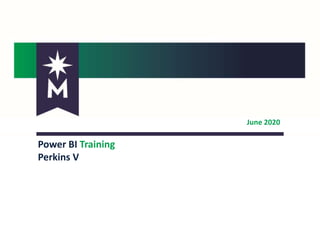
Power BI Training - Perkins V.pptx
- 1. June 2020 Power BI Training Perkins V
- 2. 2 Power BI Topics – Logging Into Power BI • From SharePoint (if already logged in) • From Office 365 – Getting App – Welcome Page – Reviewing Perkins V Reports – Modifying Parameters, Sort Order – Multiple Pages, Hiding Navigation, Page Sizing – Exporting/Printing – Error Messages – Getting Access – Currently Available Reports/ Phase 2 Reports – Resources – Q & A
- 3. 3 Power BI if Already Logged Into SharePoint If you are already logged into SharePoint, click the icon in the upper left corner to see all the “Apps” available. Example of “Apps” available after selecting the icon. You can also click on “Office 365,” which will also bring you to the “Apps” available. Click on PBI.
- 4. 4 Power BI Logging In (if not already logged into SharePoint) Login Link to Microsoft Office 365: – http://portal.office.com/ Select or enter YOUR StarID Account
- 5. 5 Power BI Logging In Enter your StarID Password
- 6. 6 Power BI Logging In Select “Yes” if you wish to continue to be logged in
- 7. 7 Power BI Getting App Select “Power BI”
- 8. 8 Power BI Getting App Select “APPS”
- 9. 9 Power BI Getting App Select “Get apps”
- 10. 10 Power BI Getting App Select “Get it Now” Select “My Organization”
- 11. 11 Power BI Getting App “Click on App to open”
- 12. 12 Power BI Perkins V Reporting The data will load upon opening – please be patient until it is finished “Loading” Please read the “Data Privacy Statement” and review the “Reporting Structure and Definitions”
- 13. 13 Power BI Reviewing Reports Select the report in the navigation section. Each time you select a report, the data will load. Please be patient.
- 14. 14 Power BI Modifying Parameters Select the “down arrow” to choose a different option. Select the “down arrow” and “Select All” to “uncheck all” options and individually select items. Select “View Report” to see data based on your selections.
- 15. 15 Power BI Modifying Parameters Select the “down arrow” to choose a different option. Select the “down arrow” and “Select All” to “uncheck all” options and individually select items. Select “View Report” to see data based on your selections.
- 16. 16 Power BI Show & Hide Parameters Click on “Parameters” to hide them . This allows you to see more of the report. Click on it again to restore.
- 17. 17 Power BI Interactive Sorting Select the “Arrow” to modify sort order, ascending or descending. Can only sort one column at a time. The direction of the “Arrow” will change as selections are made.
- 18. 18 Power BI Multiple Pages Select the “Page” indicators, left, right, if multiple pages are available.
- 19. 19 Power BI Hide Navigation Select the “Double Angle Bracket” to hide the left hand navigation. Select the “Double Angle Bracket” again to show the left hand navigation.
- 20. 20 Power BI Page Sizing “Expand the page” – select the double arrow “Restore the page” – select the double arrow at the bottom of the page or select the “ESC” key on your keyboard
- 21. 21 Power BI Exporting Select the “Export” drop down and make a selectin from the list of options.
- 22. 22 Power BI Printing Select the “File” drop down to “Print” a “PDF” copy of the page being reviewed. Select the drop down next to “Save as PDF” and choose “See More” and select your printer.”
- 23. 23 Power BI Printing - Embed Select the “File” drop down to “Embed” a copy of the report into a website or portal (this option requires developer/owner security and likely will not be available to campus customers.)
- 24. 24 Power BI Printing – Generate Link Select the “File” drop down to “Generate a Link” to the current report reviewed. Provided the person you send it to has access, it should open for them. If the person receiving the file has a PBI account, they will be asked to log in. If they do not have access to the App, they will receive a message to “Request Access.” The owner of the App is the only person that can grant access.
- 25. 25 Power BI Go Back At the bottom of the navigation, you will notice a “Go Back” button. This will take you back to your Apps.
- 26. 26 Power BI Error Message If you see this error message, just close it and the data should appear. If you select one report at the same time as another, this message may pop up. Please be patient!
- 27. 27 Power BI Time Out Message If your session expired, just refresh the page by selecting the refresh button typically found in front of the web address.
- 28. 28 Power BI Getting Access to the App – Who has access to the Perkins V App? Initially, access has only been given to consortia coordinators or other support staff who were previously designated. – How do I request access to the Perkins V App? (we need this process from Nikki documented)
- 29. 29 Perkins V Currently Available Reports – Basic single reporting year/cohort reports: Participant enrollment, Concentrator enrollment and Core Indicator performance – Indicator Performance Reports by CIP Code – Indicator Performance Reports by Cluster – Concentrator Enrollment and individual Indicator Performance Trend Reports (based on historical cohorts only); ability to drill down to demographic and special population performance
- 30. 30 Perkins V Possible Reports in Phase 2 – Concentrator Enrollment by CIP Code by demographic/special population – Indicator Performance by CIP Code by demographic/special population – “Gap Analysis” report – Participant trend report (historical cohorts) – “Perkins V” trend reports (baseline through grant year 4); will be populated as we move forward – Add a Student of Color/Not Student of Color drilldown option for all reports that have a drilldown selection
- 31. 31 Power BI & Perkins V Resources – Microsoft Office 365 – Perkins Consortia Resources • Includes link to Perkins V Operational Handbook • Includes link to Perkins V Accountability • Includes link to PowerPoint Presentation – Minnesota State IT Service Desk – Perkins V accountability questions • Contact Katie (Katie.Vaccari@minnstate.edu)
- 32. 32 Questions? Thank you! Contact Katie Vaccari if you have questions (Katie.Vaccari@minnstate.edu)
Editor's Notes
- Good morning and welcome to Perkins V Power BI training
- So, let's begin. We will discuss logging into Power BI We will show how to find the APPS that are available to you We will show you the Welcome Page and review the Perkins V reports. We will show you how to modify existing parameters and sorting We will show you how to advance to additional pages, hiding the navigation, page sizing, exporting and printing pdfs We will show you some common error messages you may experience We will discuss the current process for obtaining access to the Perkins V reports, what reports are available, and what some possible reports might be available in phase 2 reports. We will then get into where to find resources and finally, have some time for Q & A
- If you happen to already be logged into SharePoint, just click on the icon to the left that resembles 9 dots. You will see a list off applications to choose from. Click on “Power BI.” The next slide will show you what to do if you are not already logged into SharePoint.
- If you are not already logged into Office 365 or SharePoint, go to portal.office.com from a web browser and sign in using your StarID@minnstate.edu
- Enter your StarID password
- Click “Yes” if you wish to stay logged in.
- Select the “Power BI” icon.
- In the left navigation, click on “Apps”
- Click on the “Get Apps” button in the upper right hand corner
- “If you have been granted access, you should see it as an option to choose under the heading “My Organization.” At the bottom of the “Perkins V Reporting” app, select “Get it Now.” If you do not see it and are unable to find it using the “search” button in the upper right hand corner, you may not have been granted access. We will discuss how to obtain access in a future slide.
- Now it will always appear in your listing of Apps. Click on it to open.
- The report will “load” and open to a “Data Privacy and Definitions” page. It is important for you to read and understand this information. A link is also provided to a pdf of the Data Definitions used in the Perkins V reports, which is also helpful in understanding the data you will see in the reports. There will also be a “For Internal Reporting Only”/data privacy statement on all reports produced.
- The different Perkins V reports are listed in the navigation on the left. Click on a report to open. Data will load each time you select a new report.
- Most reports will have multiple parameter options at the top of each page that can be modified. Each will have a drop down allowing you to select a different parameter. As you select one parameter, such as changing the default of “state total,” you will notice the other parameters may also change. For example, if you change the “State” filter to “Consortium,” the parameter options for “select Consortium/institutions” will also change. In some of the parameters there is a “select all” option. You can uncheck “select all” and choose individual and/or multiple selections. After making changes to the parameters, click the “view report” button to see the data. A few things specific to the Perkins V reports: -You will always want to choose reporting level: State (default), Consortium or Institution -Other than the trend reports, you should also designate a cohort or reporting year (I believe it defaults to the current active reporting year/cohort). -Other than the trend reports, the definition for the population or indicator is at the bottom of the report.
- Selecting the “Parameter’s button, will show or hide them from view
- Data can be sorted by selecting the arrows in the column name. The direction of the arrow will change from ascending to descending, when selected. Only one column can be sorted at a time.
- If the report has multiple pages, click the page advance button to the right, or left, to return to previous page.
- The left hand navigation can be hidden and/or shown by selecting the double angle brackets.
- The “double arrow” on the Power BI menu, allows you to expand the page. Use the “escape” key to restore it to the way it was. Or, at the bottom of the page there should be an option to restore by selecting the double arrows option.
- Data can be exported using one of the many options available, such at Microsoft Excel, Word or Power Point, PDF, XML etc.
- Data printed will default to a “PDF”. To select your printer, choose the drop down next to “Destination” then select “See More.” Your printer should be listed.
- If there was a need to “Embed” the report into a website or portal, a link would be provided. The link will not work unless access has been granted. Only the “Report Owner” can grant access.
- The “Generate Link” option will allow you to copy the current report reviewed to another person, provided they too have access to the report. If the person receiving the report has a Power BI account, they can sign in. They will be informed if they do not have access to the report, a “Request Access” message will appear. These requests will go to the owner of the report. The owner will then approve or deny the request.
- If you select the “Go Back” option at the bottom of the page, it will take you back to your “Apps.”
- If you see an error message, close it, and the data should appear. This may happen if you select two reports at the same time or do not wait for the data to load from the first report before selecting another. Any other technical issues should be submitted in the Minnesota State ticketing system.
- Your session will expire if you are not actively using it. To refresh the page, click on the refresh button also know as “Reload this Page,” which is typically located in front of the url. Or, you might try the F5 function which should do the same.
- Because these reports contain private data and are specific in their purpose, access will be limited primarily to coordinators, support staff, and perhaps IR/research staff. If there are others at your institution who need access to a report to do their job, part of your role as coordinator is to assess if they need that level of data and share it with them.
- There are multiple Perkins V reports available. Basic single reporting year/cohort reports: Participant enrollment, Concentrator enrollment and Core Indicator performance Indicator Performance Reports by CIP Code Indicator Performance Reports by Cluster Concentrator Enrollment and individual Indicator Performance Trend Reports (based on historical cohorts only); ability to drill down to demographic and special population performance
- In Phase 2 of the Perkins V Reports, here is a list of some of the reports that may be available: Concentrator Enrollment by CIP Code by demographic/special population Indicator Performance by CIP Code by demographic/special population “Gap Analysis” report Participant trend report (historical cohorts) “Perkins V” trend reports (baseline through grant year 4); will be populated as we move forward Add a Student of Color/Not Student of Color drilldown option for all reports that have a drilldown selection We do have an abbreviated snapshot data set assembled, and we may also develop a few reports based on that data. If you have suggestions or ideas for other reports of this data that would be useful to you, please send Katie Vacarri those ideas! Her email is available in a future slide.
- Power BI and Perkins V Resources are provided to you on this slide. A link to get into Office 365, where you will find Power BI is provided. A link to the Perkins Consortia Resources web page is provided along with a bulleted list of the items you will find, such as a link to the Perkins V Operational Handbook, a link to Perkins V Accountability, and a link to today’s PowerPoint presentation. Also provided is a link to the Minnesota State IT Service Desk along with Katie Vaccari’s email should you have questions regarding this training or Perkins V related data and reports.
- Thank you for joining us today!