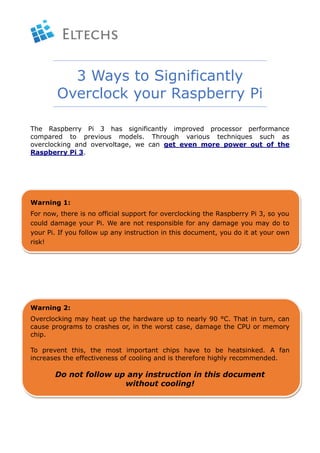
Overclocking Raspberry Pi 3 Ulimate Guide
- 1. 3 Ways to Significantly Overclock your Raspberry Pi The Raspberry Pi 3 has significantly improved processor performance compared to previous models. Through various techniques such as overclocking and overvoltage, we can get even more power out of the Raspberry Pi 3. Warning 1: For now, there is no official support for overclocking the Raspberry Pi 3, so you could damage your Pi. We are not responsible for any damage you may do to your Pi. If you follow up any instruction in this document, you do it at your own risk! Warning 2: Overclocking may heat up the hardware up to nearly 90 °C. That in turn, can cause programs to crashes or, in the worst case, damage the CPU or memory chip. To prevent this, the most important chips have to be heatsinked. A fan increases the effectiveness of cooling and is therefore highly recommended. Do not follow up any instruction in this document without cooling!
- 2. Additional Hardware If you want to overclock your Raspberry Pi, you need to equip yourself with three essential hardware accessories: • Raspberry Pi In this documentation, we use a Raspberry Pi 3 Model B V1.2 with Raspbian GNU/Linux 8 (Jessie) running. Important: upgrade your installed packages to their latest versions with the command: sudo apt-get update && sudo apt-get dist-upgrade To check the system performance, you have to install the “sysbench” tool with sudo apt-get install sysbench • Power Supply A good reliable power supply is strongly recommended. An overclocked Pi 3 could draw 1.5A and more. So, a 2A supply should be the minimum. • Cooling equipment To prevent the Raspberry Pi device from overheating we have to provide the most important chips with a heatsink as well as with an additional fan.
- 3. The equipment we need for overclocking is represented in the picture below. 1.) Raspberry Pi 2.) Power supply 5 Volt with 2500 mA 3.) A fan for build in the chassis 4.) Three heat sinks 5.) A chassis with gaps for memory heat skins and fan
- 4. Here is the Raspberry Pi assembled and prepared for overclocking. The large heatsink is under the fan, the copper heat sink is on the bottom. Checkup Before Overclocking Before we start to overclock our Raspberry Pi, we have to prepare and check some conditions. Monitor the CPU frequency To learn the current frequency the CPU is setup and running, we have to read out the proc files cpuinfo_min_freq, cpuinfo_max_freq and cpuinfo_cur_freq from the /sys/devices/system/cpu/cpu0/cpufreq/ directory, where cpuinfo_min_freq is the minimum frequency for the “idle” mode cpuinfo_max_freq is the maximum frequency
- 5. cpuinfo_cur_freq is the current running frequency for Raspberry Pi Monitor the CPU temperature To know the current temperature of CPU, we can run the vcgencmd measure_temp command. To watch the temperature every second, we can run it in a “while” loop like this: while true ; do vcgencmd measure_temp ; sleep 1 ; done This loop is running until we terminate it with CTL+C. Setup the default speed The default CPU configuration for the Raspberry Pi board, which goes in idle mode with no task is the following: • arm_freq=600MHz • core_freq=250MHz If processes are running, the frequency goes up to: • arm_freq=1200 • core_freq=400 (which is the maximum default values for the Raspberry PI 3). To prevent the idle mode from damaging, we have to set these lines in your /boot/config.txt: • force_turbo=1 • boot_delay=1
- 6. After that, reboot your Raspberry Pi and check the current running frequency again. It should now be set to 1200000 KHz. Performance test without overclocking For the first performance test, we run the following command. sysbench --test=memory --cpu-max-prime=2000 --num-threads=4 run This gives us the following results as an output: pi@raspberrypi:~ $ sysbench --test=cpu --cpu-max-prime=2000 --num-threads=4 run sysbench 0.4.12: multi-threaded system evaluation benchmark Running the test with following options: Number of threads: 4 Doing CPU performance benchmark Threads started! Done. Maximum prime number checked in CPU test: 2000 Test execution summary: total time: 4.9497s total number of events: 10000 total time taken by event execution: 19.7724 per-request statistics: min: 1.96ms avg: 1.98ms max: 21.36ms approx. 95 percentile: 1.98ms Threads fairness: events (avg/stddev): 2500.0000/7.31 execution time (avg/stddev): 4.9431/0.00 pi@raspberrypi:~ $ Keep that in mind for the test at the end with the overclocked Raspberry Pi.
- 7. Overclocking your Raspberry Pi Raspberry Pi Overclocking Options The configuration for the overclocking is set up in the /boot/config.txt file. And to do the overclocking, you simply need to set various system configuration parameters in this file. There are several ways you can do the overclocking. 1. Overclocking the RPi CPU means changing the “arm_freq” parameter - Frequency of ARM, measured in MHz. 2. Overclocking the RPi GPU means changing the “core_freq” parameter - Frequency of GPU processor core, measured in MHz. It has an impact on ARM performance since it drives L2 cache. 3. Overclocking the RPi Memory means changing the “sdram_freq” parameter - Frequency of SDRAM, measured in MHz. 4. Additional extension for the RPi Memory, using ZRAM by compressing the memory. (Additional way to p.3, see below) 5. Additional overclocking parameter: “over_voltage” - ARM/GPU core voltage adjust. Values above 6 are only allowed when the “force_turbo” or “current_limit_override” parameters are specified (which set the warranty bit). 6. Additional overclocking parameter: “force_turbo” - Disables dynamic cpufreq driver and minimum settings below. Voids Warranty. Before you start to change any parameter, be sure you have made a backup of the /boot/config.txt file. Different Raspberry Pi models have different manufacturing tolerances. So, the correct values can only be determined by trying out the widest variety of parameters. Optimal values can only be found by testing them on every Raspberry Pi board individually. Overclocking problems Most overclocking issues show up immediately with a failure to boot. If this occurs, hold down the shift key during the next boot. This will temporarily disable all overclocking, allowing you to boot and then edit your settings.
- 8. Overclocking Algorithm Note: After each change to the /boot/config.txt you have to reboot the system. These are the default values for the Raspberry Pi 3. arm_freq=1200 gpu_freq=400 core_freq=400 sdram_freq=450 over_voltage_sdram=0 With that in mind, write to /boot/config.txt file the following configurations (then reboot the Pi): arm_freq=1300 core_freq=500 sdram_freq=500 over_voltage_sdram=0 If not, you have to reduce the arm_freq value down until the Pi is running again 1 2 5 If your Pi does not boot or running unstable, count up the values for the over_voltage_sdram until the Pi is running fine. 4 If the Pi comes up and running we can go one step further and try out the next configuration: step up the arm_freq value until 1500. Save it and reboot again 3
- 9. Overclocking with ZRAM This is an additional option to increase the performance of your Raspberry Pi device. This way involves expansion the internal memory. It can be done by using ZRAM, which compresses the internal memory. ZRAM uses the compression algorithms LZ4 and LZO, where LZO is the default one. It creates a block device which can be used for swap or as general- purpose RAM disk. How to load ZRAM Because ZRAM is integrated into the Linux Kernel, we just have to load the module with the command sudo modprobe zram. To check if ZRAM module is running, fulfill the command sudo lsmod | grep zram as shown below. If we want to setup ZRAM optimized for RPi, we can get the script zram.sh from GitHub - https://raw.githubusercontent.com/novaspirit/rpi_zram. This script creates an additional compressed RAM swap disk for each CPU core and activates it. No further configuration action is necessary. You can download the script with this command: sudo wget -O /usr/bin/zram.sh https://raw.githubusercontent.com/novaspirit/rpi_zram/master/ zram.sh Then, make it executable with as shown below.
- 10. Now, let’s see the memory information before we activate ZRAM. The free -h and swap -s command shows that we have just 100MB swap-space activated in our Raspberry Pi. Now we can run ZRAM with the command sudo zram.sh. This script will generate a swap space for each CPU core with a size of about 232 MB. Together we got an additional swap space from about 1 GB. If we check again with the free -h command, it shows us that the swap space is increased to 1GB RAM. By running swap -s again we can see that we have four additional swap space partitions created and running.
- 11. To setup the Raspberry Pi for automatic running ZRAM at boot time, we have to edit the /etc/rc.local file and insert the line /usr/bin/zram.sh & at the end but before the exit 0 line of the file. See the end of the /etc/rc.local file. After rebooting the Raspberry Pi, it comes up with the configured ZRAM memory. Check it again with the free -h and swap -s commands to make sure that ZRAM is up and running.
- 12. Performance test with overclocking Now, after we have finished the overclocking of our Raspberry Pi, we want to see the results of the performance test again. For that, we should run the following command again. sysbench --test=memory --cpu-max-prime=2000 --num-threads=4 run The results are the following: pi@raspberrypi:~ $ sysbench --test=cpu --cpu-max-prime=2000 --num-threads=4 run sysbench 0.4.12: multi-threaded system evaluation benchmark Running the test with following options: Number of threads: 4 Doing CPU performance benchmark Threads started! Done. Maximum prime number checked in CPU test: 2000 Test execution summary: total time: 4.0150s (4.9497s) total number of events: 10000 total time taken by event execution: 16.0324 (19.7724) per-request statistics: min: 1.57ms (1.96ms) avg: 1.60ms (1.98ms) max: 23.99ms (21.36ms) approx. 95 percentile: 1.58ms (1.98ms) Threads fairness: events (avg/stddev): 2500.0000/6.96 (2500.0000/7.31) execution time (avg/stddev): 4.0081/0.00 (4.9431/0.00) pi@raspberrypi:~ $ As we can see, all the values are better than before without overclocking. The green values are the ones from the first run. Remove overclocking If you want to remove the overclocking from your Raspberry Pi, you just need to remove the changes from the /boot/config.txt file. If you have made a backup file, just copy it back to the /boot directory and overwrite the config.txt file. Also, you must remove the line /usr/bin/zram.sh & from the /etc/rc.local file. Reboot your Raspberry Pi after that and all overclocking configurations will be disabled.
- 13. Final Notes Well, now you have successfully overclocked your Raspberry Pi device and you are ready to start doing different projects on this marvelous and accelerated ARM device. Don’t know what to start from? Get inspired by our TOP-10 Projects for Raspberry Pi! Make up your own Retropie gaming machine >>> Play PC games on Raspberry Pi >>> Need Windows applications? Install Wine and reach any goal! >>> Run a Remote Desktop on Raspberry Pi for different purposes >>> Create your own MetaTrader Bot for Automated Forex Trading >>> Run TeamViewer On Raspberry Pi >>> Setup Spotify on Raspberry Pi for Music Library Control>>> Run Plex Media Server on RPi >>> Dropbox on Raspbian for Backup and Storage >>> Set up a TeamSpeak 3 Server on Raspberry Pi >>>
